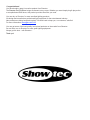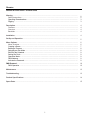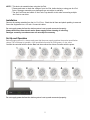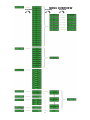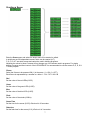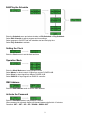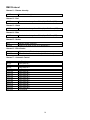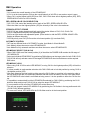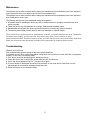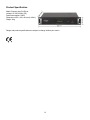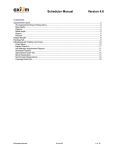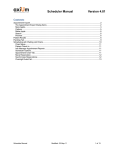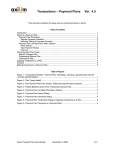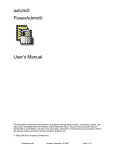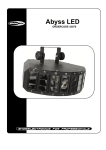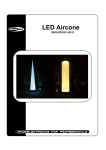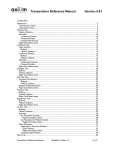Download Arc-Pod driver
Transcript
Arc-Pod driver ORDERCODE 41359 Congratulations! You have bought a great, innovative product from Showtec. The Showtec Arc-Pod Driver brings excitement to any venue. Whether you want simple plug-&-play action or a sophisticated DMX show, this product provides the effect you need. You can rely on Showtec, for more excellent lighting products. We design and manufacture professional light equipment for the entertainment industry. New products are being launched regularly. We work hard to keep you, our customer, satisfied. For more information: [email protected] You can get some of the best quality, best priced products on the market from Showtec. So next time, turn to Showtec for more great lighting equipment. Always get the best -- with Showtec ! Thank you! Showtec Showtec Arc-Pod Driver™ Product Guide Warning..…...................................................................................…………………………………………. Safety-instructions………………………………………………………………………………………….…. Operating Determinations……………………………………………………………………………………. Rigging………………………………………………………………………………………………………….. 2 2 3 3 Description..…..............................................................................……….……………………………….… Features…….……………………………………………………………………………………….……...….. Overview………………………………………………………………………………………………………... Backside………………………………………………………………………………………………………… 4 4 4 4 Installation...............................................................................…...…………………………………….…… 4 Set Up and Operation.....................................................................……..…………………………….…… 5 Menu Options......................................………….............................……..…………………………….…… Menu Overview……………………….…………………………………………………………………….…. Creating a Scene …………………………..…………………………………………………………………. Building a Program ….……………………..…………………………………………………………………. Selecting an Auto Mode ………………….………………………………………………………………….. Edit/Play the Schedule………….…………………………………………………………………………….. Setting the Clock………….…………………………………………………………………………………… Operation Mode………….……………………………………………………………………………………. DMX Address………….………………………………………………………………………………………. Activate the Password………….…………………………………………………………………………….. 6 6 7 8 8 9 9 9 9 9 DMX Protocol………….………………………………………………………………………………………….. DMX Operation …….………………………………………………………………………………….…….... 10 12 Maintenance...................................................................................………..………….…….……………… 13 Troubleshooting............................................................................………………….………………….…... 13 Product Specifications.................................................................……………….…….…………………... 14 Spare Parts.................................................................……………….…….………………………….…….. 15 1 WARNING CAUTION! Keep this device away from rain and moisture! FOR YOUR OWN SAFETY, PLEASE READ THIS USER MANUAL CAREFULLY BEFORE YOUR INITIAL START-UP! SAFETY INSTRUCTIONS Every person involved with the installation, operation and maintenance of this device has to: be qualified follow the instructions of this manual CAUTION! Be careful with your operations. With a dangerous voltage you can suffer a dangerous electric shock when touching the wires! Before your initial start-up, please make sure that there is no damage caused by transportation. Should there be any, consult your dealer and do not use the device. To maintain perfect condition and to ensure a safe operation, it is absolutely necessary for the user to follow the safety instructions and warning notes written in this manual. Please consider that damages caused by manual modifications to the device are not subject to warranty. This device contains no user-serviceable parts. Refer servicing to qualified technicians only. IMPORTANT: The manufacturer will not accept liability for any resulting damages caused by the non-observance of this manual or any unauthorized modification to the device. • • • • • • • • • • • • • • • Never let the power-cord come into contact with other cables! Handle the power-cord and all connections with the mains with particular caution! Never remove warning or informative labels from the unit. Never leave any cables lying around. Do not open the device and do not modify the device. Do not connect this device to a dimmerpack. Do not shake the device. Avoid brute force when installing or operating the device. Do not switch the device on and off in short intervals, as this would reduce the system’s life. Only use device indoor, avoid contact with water or other liquids. Only operate the device after having familiarized with its functions. Avoid flames and do not put close to flammable liquids or gases. Always allow free air space of at least 50 cm around the unit for ventilation. Always disconnect power from the mains, when device is not used or before cleaning! Only handle the power-cord by the plug. Never pull out the plug by tugging the power-cord. Make sure that the device is not exposed to extreme heat, moisture or dust. Make sure that the available voltage is not higher than stated on the rear panel. Make sure that the power-cord is never crimped or damaged. Check the device and the power-cord from time to time. 2 • • • • • • • If device is dropped or struck, disconnect mains power supply immediately. Have a qualified engineer inspect for safety before operating. If the device has been exposed to drastic temperature fluctuation (e.g. after transportation), do not switch it on immediately. The arising condensation water might damage your device. Leave the device switched off until it has reached room temperature. If your Showtec device fails to work properly, discontinue use immediately. Pack the unit securely (preferably in the original packing material), and return it to your Showtec dealer for service. For adult use only. The device must be installed out of the reach of children. Never leave the unit running unattended. For replacement use fuses of same type and rating only. Repairs, servicing and electric connection must be carried out by a qualified technician. WARRANTY: Till one year after date of purchase. OPERATING DETERMINATIONS If this device is operated in any other way, than the one described in this manual, the product may suffer damages and the warranty becomes void. Any other operation may lead to dangers like short-circuit, burns, electric shock, lamp explosion, crash etc. You endanger your own safety and the safety of others! Rigging Please follow the European and national guidelines concerning rigging, trussing and all other safety issues. Do not attempt the installation yourself ! Always let the installation be carried out by an authorized dealer ! Improper installation can cause serious damage to people and property ! 3 Description of the device Features The Arc-Pod Driver is a LED controller from Showtec. * RGB Dimmer 0-100% * Strobe * Clock & Timer * Program Schedule * Individual control of each LED module * Powerful automatic programs * 10 User self-programmable sequences * LCD display * Power up to 12 Arc-Pod LED devices • For use with Arc-Pod (41351) Overview Fig. 1 1) Menu 2) Set 3) Up 4) Down 5) LCD Display 6) Signal 7) Power Backside Fig. 2 8) Power In 9) Power Out 10) DMX In 11) DMX Out 12) Fan 13) 12x Output for Arc-Pod fixture 4 NOTE: * This device is essential when using the Arc-Pod. * Please make sure to check the voltage of your Arc-Pod, before buying or using your Arc-Pod Driver. Damages caused by non-observance are not subject to warranty. * The Arc-Pod Driver can handle 12 Arc-Pods. Pay attention to this when connecting multiple Arc-Pods to one driver. Installation Remove all packing materials from the Arc-Pod Driver. Check that all foam and plastic padding is removed. Screw the equipment into a 19" rack. Connect all cables. Do not supply power before the whole system is set up and connected properly. Always disconnect from electric mains power supply before cleaning or servicing. Damages caused by non-observance are not subject to warranty. Set Up and Operation Before plugging the unit in, always make sure that the power supply matches the product specification voltage. Do not attempt to operate a 120V specification product on 230V power, or vice versa. Connect the controller with the Axium Bars and then connect the Axium Controller with the power Do not supply power before the whole system is set up and connected properly. 5 MENU OVERVIEW 6 Creating a Scene Enter the Scene menu and select the target scene to be created or edited. In total there are 20 independent scenes, which can be created (A-T). P, Q, R, S & T are static scenes and cannot be used in building programs. Adjusting the values in these 5 scenes will not change any of the scenes used in programs. For simple display of scenes and direct control of the LED MODULE it is recommended to use the scenes P, Q, R, S & T for this purpose. Fixture Select the fixtures to be powered ON (1) in the scene. (1 = ON, 0 = OFF). Each fixture is represented by a number or a letter: 1 2 3 4 5 6 7 8 9 0 A B Red Set the value of the red LEDs (0-255). Green Set the value of the green LEDs (0-255). Blue Set the value of the blue LEDs (0-255). Flash Set the value of the strobe (0-20Hz). Scene Time Set the time for the scene (0-255) <Each unit is 30 seconds>. Fade time Set the fade time for the scene (0-10) <Each unit is 3 seconds>. 7 Building a Program Enter the Program menu and select the target program to be edited. Each program has 10 steps. Select scenes from A to O for each step of the program. A scene may be used as many times as necessary. Select the target program in order to display. Selecting an Auto Mode Select the target Auto mode in order to display. 8 Edit/Play the Schedule Enter the Schedule menu and select whether to Edit Schedule or Play Schedule. Select Edit Schedule to adjust program and time settings. Select program to ON/OFF and edit schedule start and end play time. Select Play Schedule to activate. Setting the Clock Enter the Clock menu to set the date and time Operation Mode Enter the Work Mode menu to set operation mode. Select Master for direct control of lights from current POWER HUB. Select Slave for input signal from Master POWER HUB. Select DMX512 for input signal from DMX512 controller. DMX Address Enter the DMX address mode to set the DMX address. Activate the Password Enter the Password mode to set password YES/NO. When password is activated, display will demand password after idle 10 minutes. Password: SET > SET > UP > UP > DOWN > DOWN >SET 9 DMX Protocol Channel 1 – Dimmer intensity 0-255 From black to brightest Channel 2 – Red 0-255 Gradual color change from White (0) to Full Red (255) Channel 3 – Green 0-255 Gradual color change from White (0) to Full Green (255) Channel 4 – Blue 0-255 Gradual color change from White (0) to Full Blue (255) Channel 5 – Strobe 0-11 12-255 Shutter closed / Blackout Strobe, from slow to fast (0-10 flashes/sec.) Channel 6 – Effect Strobe 0-11 12-255 Shutter closed / Blackout Effect Strobe, from slow to fast (0-10 flashes/sec.) Channel 7 – Automatic Control 0-19 20-39 40-59 60-79 80-109 110-124 125-139 140-154 155-169 170-184 185-199 200-214 215-229 230-244 245-255 No Function Auto Mode A-1 Auto Mode A-2 Auto Mode A-3 No Function Auto Mode B-1 Auto Mode B-2 Auto Mode B-3 Auto Mode B-4 Auto Mode B-5 Auto Mode B-6 Auto Mode B-7 Auto Mode B-8 Auto Mode B-9 Cycle Mode 10 Channel 8 – LED Module Select 1 0-19 20-39 40-59 60-79 80-99 100-119 120-139 140-159 160-179 180-199 200-219 220-239 240-251 252-255 Select LED Module 1-12 Select LED Module 1 Select LED Module 2 Select LED Module 3 Select LED Module 4 Select LED Module 5 Select LED Module 6 Select LED Module 7 Select LED Module 8 Select LED Module 9 Select LED Module 10 Select LED Module 11 Select LED Module 12 Select LED Module 1-12 Channel 9 – LED Module Select 2 0-19 20-39 40-59 60-79 80-99 100-119 120-139 140-159 160-179 180-199 200-219 220-239 240-251 252-255 Select LED Module 1-12 Select LED Module 1 Select LED Module 2 Select LED Module 3 Select LED Module 4 Select LED Module 5 Select LED Module 6 Select LED Module 7 Select LED Module 8 Select LED Module 9 Select LED Module 10 Select LED Module 11 Select LED Module 12 Select LED Module 1-12 Channel 10 – LED Module Lock 0-3 4-254 255 Unlock all LED Modules No Function Lock selected LED Module 11 DMX Operation DIMMER * CH1 controls the overall intensity of the LED MODULE. * If CH1 is at the lowest position (0) then the overall intensity of all LEDs is zero and no output is seen. * When CH1 is at the highest value (255) then CH2, CH3 & Ch4 when at their highest position (255), RED, GREEN & BLUE will be at 100% intensity. RED, GREEN & BLUE COLOR SELECTION * CH2, CH3, Ch4 control the intensity ratio of each of the RED, GREEN & BLUE LEDs. * When the slider is at the highest position (255) the intensity of the color is the maximum. STROBE & EFFECT STROBE * CH5 & CH6 are strobe channels and both control the strobe effects of CH2, CH3, CH4 & CH1 * CH5 is a standard strobe effect with adjustable speed. * CH6 is an effect strobe with adjustable speed. (Effect strobe is with the RED, GREEN & BLUE LEDs flashing at different intervals) * CH5 has priority over CH6 (CH5 must be at its lowest position (0) to activate Ch6) AUTOMATIC CONTROL * Ch7 has two different kinds of AUTOMATIC modes: Auto Mode A & Auto Mode B * Auto Mode A allows the user to select LED MODULES. * Auto Mode B is fully automatic and does not allow the user to select LED MODULES. LED MODULE SELECT (CH8 & Ch9) * When CH8 & CH9 are at the lowest position (0) of the slider the POWER HUB controls the full range of LED MODULES. * Select an individual LED MODULE by positioning DMX sliders over the target value for both CH8 & CH9. * CH8 & Ch9 will only activate control of the target LED MODULE when both sliders are at the required DMX value LED MODULE LOCK * When using CH8 & CH9 to select LED MODULE, moving CH10 to the highest position (255) will lock the selection. * It is then possible to make another selection with CH8 & CH9 and to lock this position by moving CH10 to the highest position (255). * After each selection the user is able to either move the CH10 slider to a position in the center in order to not lock position that are not intentionally selected and then move the slider to the top of the slider when the LED MODULE to be locked is confirmed as being correct. It is also possible to leave the CH10 at the top. * It is possible to automatically lock the LED MODULEs selected by CH8 & CH9 by positioning the CH10 slider the slider and just use CH8 & CH9 to select the target LED MODULE * It is not possible to lock all of the LED MODULEs at the same time * The user can operate 'locked' LED MODULEs by positioning the CH10 slider in the top position and with CH8 & CH9 in different positions. * To remove all 'locked' LED MODULEs the CH10 slider must be in the lowest position 12 Maintenance The operator has to make sure that safety-relating and machine-technical installations are to be inspected by an expert after every four years in the course of an acceptance test. The operator has to make sure that safety-relating and machine-technical installations are to be inspected by a skilled person once a year. The following points have to be considered during the inspection: 1. All screws used for installing the device or parts of the device have to be tightly connected and must not be corroded. 2. There may not be any deformations on housings, fixations and installation spots. 3. Mechanically moving parts like axles, eyes and others may not show any traces of wearing. 4. The electric power supply cables must not show any damages or material fatigue. The Arc-Pod Driver requires almost no maintenance. However, you should keep the unit clean. Disconnect the mains power supply, and then wipe the cover with a damp cloth. Do not immerse in liquid. Keep connections clean. Disconnect electric power, and then wipe the audio connections with a damp cloth. Make sure connections are thoroughly dry before linking equipment or supplying electric power. Troubleshooting Showtec Arc-Pod Driver This troubleshooting guide is meant to help solve simple problems. If a problem occurs, carry out the steps below in sequence until a solution is found. Once the unit operates properly, do not carry out following steps. 1. If the device does not operate properly, unplug the device. 2. Check the Axium Spot or Axium Bar, power from the wall, all cables etc. 3. If all of the above appears to be O.K., plug the unit in again. 4. If you are unable to determine the cause of the problem, do not open the Arc-Pod Driver, as this may damage the unit and the warranty will become void. 5. Return the device to your Showtec dealer. 13 Product Specification Model: Showtec Arc-Pod Driver Voltage: AC 230V-50Hz (CE) Powerconsumption: 280W Dimensions: 493 x 340 x 94 mm (LxWxH) Weight: 8 kg Design and product specifications are subject to change without prior notice. 14 Spare Parts 15 2006 Showtec.