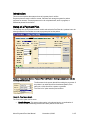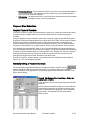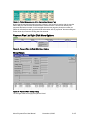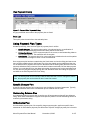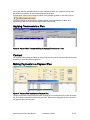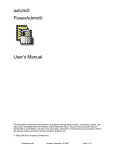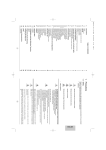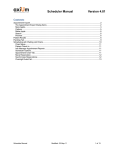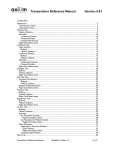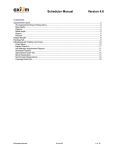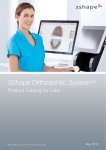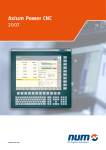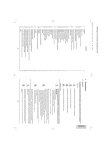Download Transactions – Payment Plans Ver. 4.5
Transcript
Transactions – Payment Plans Ver. 4.5 This document explains the setup and use of payment plans in axiUm. Table of Contents Introduction ...................................................................................................................................... 1 Setup of a Payment Plan ................................................................................................................. 1 Payment Plan Schedules............................................................................................................. 2 Regular Payment Schedule...................................................................................................... 2 Manually Editing a Payment Schedule..................................................................................... 2 Payment Plan List Right Click Menu Options .............................................................................. 3 Show History ............................................................................................................................ 3 View Payment History .............................................................................................................. 4 Print List.................................................................................................................................... 4 Using Payment Plan Types ............................................................................................................. 4 Specific Charges Plan.................................................................................................................. 4 Outstanding Balance Plan ........................................................................................................... 4 Orthodontics Plan ........................................................................................................................ 4 Applying Treatments to a Plan ........................................................................................................ 5 Contract ........................................................................................................................................... 5 Making Payments to a Payment Plan.............................................................................................. 5 Table of Figures Figure 1 - Transactions Module - Payment Plan Tab Dialog - Starting a payment plan with the currently selected patient................................................................................................................. 1 Figure 2 - Plan Types (detail) .......................................................................................................... 1 Figure 3 - Edit Payment Plan Fees Dialog - Editing the payment plan schedule ............................ 2 Figure 4 - Patient Balances area of the Transactions General Tab ................................................ 3 Figure 5 - Payment Plan List Right Click Menu Options.................................................................. 3 Figure 6 - Payment Plan History Dialog .......................................................................................... 3 Figure 7 - Payment Plan Payments Dialog...................................................................................... 4 Figure 8 - Payment Plan Treatments Dialog for Applying Treatments to a Plan............................. 5 Figure 9 - Payment Tab, Payments to a Payment Plan .................................................................. 5 Axium Payment Plan User Manual November 4, 2008 i of i Introduction This document explains the setup and use of payment plans in axiUm. Payment plans are used in axiUm to create, calculate, and manage a system for patient payments on account. These payments can be for completed work, work in progress, or treatments planned for the future. Setup of a Payment Plan The first step is to open the transactions module and select the Pmt Plan tab. A patient has to be already selected in the Rolodex to create a payment plan for that patient. Figure 1 - Transactions Module - Payment Plan Tab Window - Starting a payment plan with the currently selected patient. The Guarantor is the person that will be making the payments. If the patient is an adult this will be the selected patient, if the patient is a child, this will be a parent or guardian. The ‘Plan is for’ option sets the plan behavior. Figure 2 - Plan Types (detail) The ‘Plan is for’ option can be set to: • Specific Charges - This payment plan option is for planned work or a combination of treatments with outstanding balances and work planned for the future. Axium Payment Plan User Manual November 4, 2008 1 of 5 • • Outstanding Balance - This is a payment plan for the current, overall outstanding balance on the patient account. The treatments are all complete. Only one outstanding balance type plan can be created for a patient. Orthodontics - The payment plan is for current and future orthodontic work and the patient has insurance coverage for some or all of the treatments. Payment Plan Schedules Regular Payment Schedule This option is used if a regular payment schedule is going to be created where the same amount is going to be paid at regular intervals and the user wants axiUm to calculate the payment schedule. Using the ‘Regular Payment Schedule’ option when setting up a payment plan will cause axiUm to generate a payment schedule based on the values of the ‘Plan Total’ amount and the ‘Regular Schedule’ group fields. Not setting this option means the payment plan is created without a regular schedule of payments and will have to be defined manually. This is for patients that are not going to make payments on a regular basis or will pay varying amounts at each pay period. If the ‘Regular Payment Schedule’ option is on the payment schedule will change depending on any of the ‘Regular Schedule’ group fields being changed. The payment schedule will interactively change the payment schedule when the ‘# of payments’ or the ‘Regular Fee’ amount is changed. Changing the ‘Regular Fee’ will change the number of payments and the Final fee amounts. Changing the ‘Regular Fee’ amount will alter the final fee amount. Altering the ‘Final Fee’ amount directly is not possible when the ‘Regular Payment Schedule’ option is on. This is a calculated remainder. Manually Editing a Payment Schedule The payment plan’s payment schedule can be editing manually if required. Use the button to display the Edit Payment Plan Fees dialog. Care must be taken when editing the payment schedule. If the payments do not sum to the payment plan amount the user will not be able to exit the dialog. Figure 3 - Edit Payment Plan Fees Dialog - Editing the payment plan schedule Using this option will turn the ‘Regular Payment Schedule’ option off. Once the payment schedule is defined it causes axiUm to make these payments due for payment on the payment dates. These amounts are displayed in the Transactions General tab in the Payment Plan line of the patient balances area. Axium Payment Plan User Manual November 4, 2008 2 of 5 Figure 4 - Patient Balances area of the Transactions General Tab Notice that the next payment plan payment is shown in the ‘Next Fee’ section with the next fee date of May 23, 2007 and the next fee amount of seven dollars. The total due reflects past payments that were not made. In this example there are two payment plans (the number per patient is unlimited) one with payments of $9 and another with $7 payments. Amounts owing are broken down by current and 30 day past due amounts. Payment Plan List Right Click Menu Options Figure 5 - Payment Plan List Right Click Menu Options Show History Figure 6 - Payment Plan History Dialog The changes made to the payment plan are listed. Axium Payment Plan User Manual November 4, 2008 3 of 5 View Payment History Figure 7 - Payment Plan Payments Dialog Any payments that were made to the payment plan are listed. Print List This option prints the entire list to the selected printer. Using Payment Plan Types As stated previously, there are three types of payment plans in axiUm: • • • Specific Charges - This payment plan option is for planned work or a combination of treatments with outstanding balances and work planned for the future. Outstanding Balance - This is a payment plan for the current, overall outstanding balance on the patient account. The treatments are all complete. Orthodontics - The payment plan is for current and future orthodontic work and the patient has insurance coverage for some or all of the treatments. Once a payment plan has been created using the ‘New’ button to clear the dialog and start a new entry and then added using the ‘Add’ button any of the plan details can be modified and the plan can be deleted until a payment becomes due. Be aware that the starting date (the date of the first payment) defaults to today’s date and if saved with this date some details, like the down payment amount, can not be altered. Also, the dates and number of payments can not be recalculated and can only then be changed manually through the ‘Edit Schedule’ button and editing the payments and dates in the ‘Edit Payment Plan Fees’ dialog. Note: The starting date can be manually edited as described and once it is changed to a future date, the payment plan can be edited as when it was first created. Specific Charges Plan A specific charges payment plan is used to pre-pay the balance of planned treatments. Typically these are treatments that involve considerable up front material and lab costs. Outstanding Balance Plan An outstanding balance payment plan is used to pay off past treatments that still have balances owing. When these treatments are applied to the plan the patient’s current outstanding balance is reduced by the amount owing. Orthodontics Plan An orthodontics payment plan, like a specific charges payment plan, applies to specific future treatments. An orthodontics payment plan differs from a specific charges payment plan in that this Axium Payment Plan User Manual November 4, 2008 4 of 5 type of plan will also generate insurance claim submissions each time a payment comes due if the patient has insurance for the treatments applied to the plan. An orthodontic payment plan allows the option of only billing the patient if a visit has occurred. This allows setting up the orthodontic schedule ahead of time and letting the patient start payments only after the first treatment appointment has occurred. Applying Treatments to a Plan Figure 8 - Payment Plan Treatments Dialog for Applying Treatments to a Plan Contract The contract button allows the patient to view and get a print out of the payment plan contract and for axiUm to record the patient’s signature. Making Payments to a Payment Plan Figure 9 - Payment Tab, Payments to a Payment Plan To apply a payment to a payment plan select the Apply to Current Payment Plan option and when the ‘Add’ button is pressed the ‘Select Payment Plan’ dialog will be displayed if there is more than one payment plan currently open. Axium Payment Plan User Manual November 4, 2008 5 of 5