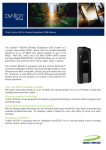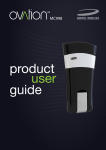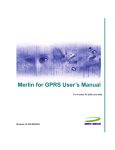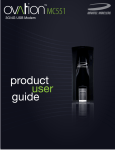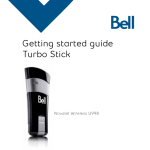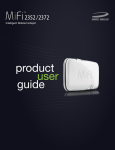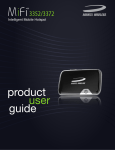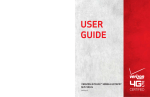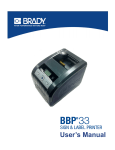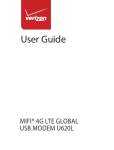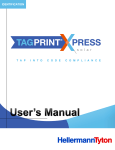Download quick start guide - Compare Cellular
Transcript
Novatel Wireless Technologies Ltd. Suite 200, 6715 - 8th St NE Calgary, AB Canada T2E 7H7 Phone: 403 295 4800 TITLE: QUICK START GUIDE MC996D_MC998D P/N: 90026013 ECO: 10042 Rev.1 01/28/10 -A.Farrell - INITIAL RELEASE Approved: CCitron, MTibbitt, GDavies, DFranke NOTES MAGENTA DOES NOT PRINT. FOR DIECUT REFERENCE ONLY. COLOR: B/W INKS FONTS Myriad Pro Regular Myriad Pro Condensed Myriad Pro Bold FILES 90026013 Rev 1 Master QSG MC996D MC998D NVTL.indd 90026013 Rev 1 Print PDF QSG MC996D MC998D NVTL.pdf 90026013 Rev 1 View QSG MC996D MC998D NVTL.indd PROCESS BLACK IMAGES ALL IMAGES EMBEDDED IN DOCUMENT MATERIAL/FINISH: 80# gloss oil varnish BINDING: STAPLE 25% MIN Post Consumer MC996D/MC998D 120n mm www.novatelwireless.com quick start guide PN 90026013_R1 120 mm 120 mm MC996D/MC998D www.novatelwireless.com PN 90026013_R1 quick start guide Get access to high-speed Internet anywhere. Ovation MC996D and MC998D USB Mobile Broadband Modems with microSDHC™ are more powerful than ever. Designed for 28.8 Mbps* download (HSPA+) and 5.76 Mbps upload (HSUPA)‡, Ovation gets you online almost anywhere, fast. Access HSPA+, UMTS, EDGE and GPRS mobile broadband networks for fully featured global roaming†. So now, whether you are in London, Paris or Milan, you can quickly surf the web, download files and music, share photos, manage email and more. Do not connect the device to your computer until you have reviewed the next few sections outlined in this quick start guide. You will soon be on your way to experiencing the freedom of total mobile internet. This is a Quick Start Guide. For complete details and information regarding the use of your device and accessories, and additional safety and regulatory information, please consult the User Guide at www.novatelwireless.com. MC998D: 850/1900/2100 MHz HSPA+/HSPA/UMTS with MIMO and receiver diversity on 850/1900 bands; Global roaming with 850/900/1800/1900 MHz GPRS/EDGE MC996D: 900/2100 MHz HSPA+/HSPA/UMTS with MIMO and receiver diversity on both bands; Global roaming with 850/900/1800/1900 MHz GPRS/EDGE. *21.6 Mbps at launch, future firmware update required for 28.8 Mbps; ‡ supports HSUPA 3GPP Release 6 uplink and HSPA+ 3GPP Release 7 downlink. †Network Operator dependent System Requirements • Supports the following operating systems: Microsoft Windows® XP, Vista, 7; Mac OS® X 10.4 or higher • 100 MB Hard Drive Space • Microsoft Internet Explorer 6.0 or higher; Mozilla Firefox; Safari • USB 1.1 or 2.0 port Important Setup Information In order to configure your device, you may be required to enter an APN and a Username and Password. This information is available from your Network Operator. Mac users will need to uninstall any existing Novatel Wireless drivers before installing the drivers for your new device (See page 7 for instructions.) Windows users will need to uninstall any existing Novatel Wireless drivers and MobiLink software before installing the drivers for your new device. (See page 6 for instructions.) 1 About your device 1. LED Indicator: Indicates data connection status. 2. SIM Card slot: (Not shown; under the removable plastic panel) Holds the SIM card from your network operator. (See page 3 for instructions) 3. microSDHC slot: (Not shown; under the removable plastic panel) When a microSDHC card is inserted, this feature enables you to store files on the device and transfer files to another device or computer. (See page 3 for instructions) 4. Hinged USB connector: Allows the device to rotate as needed. 2 Getting started Insert the SIM card Inserting the SIM card Before connecting the device to your computer for the first time, you must insert the SIM card supplied by your network operator. microSDHC SIM card 1. Remove the cover by sliding it away from the USB connector. 2. Insert the SIM card into device. Ensure the orientation notch is positioned as shown. 3. Push the SIM card completely into the slot. 4. Replace the cover securely. microSDHC cards are sold separately. Follow steps 1-4 for instructions for proper insertion. For further instruction on how to use a microSDHC card, consult the user guide. 3 Getting started Connect the device Install MobiLink (Windows/Mac) Connect the device and Install MobiLink Connection Manager » Turn on your computer and close all open applications. » Flip open the USB connector and insert the device into a USB port. Install MobiLink 1. Windows: MobiLink software and drivers for Windows automatically install. (If MobiLink does not automatically install, see page 6 for troubleshooting tips.) Mac: A welcome window appears. Click to open Installer.pkg to launch the installer. and follow the on-screen instructions. You will need to restart your computer. (If the welcome window does not automatically appear, see page 7 for troubleshooting tips.) 2. Click to Launch MobiLink, either from the desktop shortcut or your Programs list (Windows) / Applications folder (Mac). 3. The first time you use MobiLink, you will need to set up a profile. Click the Menu icon and select Settings>Profile Manager. 4. Click New and enter a Profile Name of your choice. You will need to enter an APN*, User Name* and Password*, if required, and click Finish. Now click Connect. (*Available from your Network Operator.) 4 LED states Caring for your device Basics LED states BLUE/ GREEN Alternating --- RED Error Solid:Device error (See User Guide details) Searching for service YELLOW HSPA+ Flashing: HSPA+ service is available Solid:Connected to a network using HSPA+ VIOLET HSPA Flashing: HSPA service is available Solid:Connected to a network using HSPA GREEN Flashing: GPRS/EDGE service is available Solid:Connected to a network using GPRS/ EDGE GPRS / EDGE Caring for your device • • • • 5 • • • • Avoid storing your device in extreme temperatures. Store your device in a dry and clean environment. Avoid spilling any liquid on your device or immersing it in water. Do not place any labels on the device as doing so could alter the sensitivity of the antenna. Do not force the modem into the USB port. Do not force the SIM card into the SIM card slot. Do not apply force to the top or bottom of your device. Remove the device from your computer before transporting the computer. Basics Troubleshooting MobiLink does not automatically install on Windows 1. Remove existing drivers and software from a previous version or previous installation of MobiLink Connection Manager. Go to Start>Control Panel>Add/ Remove Programs >MobiLink or Mobile Broadband Generic Drivers. Select Remove. Restart your computer and follow the steps for installation on page 4. 2. If you do not have existing drivers for MobiLink already installed on your computer, launch the MobiLink installer manually. Ensure that the device is properly inserted into your computer’s USB port. Go to Start>My Computer>CD Drive. Here, a CD icon image for MobiLink should be visible. Click to open. Now, click to open the Setup.exe file and the software should install. The Welcome Window does not automatically appear on Mac 1. If the Installer package does not automatically launch, a CD icon may be visible on the desktop. Open the CD folder from the desktop or Finder to view the contents. Click Installer.pkg and the driver installation begins. 2. Remove existing drivers from a previous installation: Go to: Finder>Macintosh HD>System>Library>Extensions. If existing drivers are installed, look to see if any of the following files are visible in the list: • • • • NovatelWireless3G.kext NovatelWirelessFilter.kext NovatelWirelessUSBCDCECMControl.kext NovatelWirelessUSBCDCECMData.kext If any of these .kext files exist, highlight them and drag them to the Trash. Restart your computer and continue with installation. 6 Regulatory Information CE Marking FCC Notice Safety Notice CE Marking This device has been tested to and conforms to the essential regulatory requirements of the European Union R&TTE directive 1999/5/EC and has attained CE Marking. Federal Communications Commission Notice (FCC United States) This equipment has been tested to, and found to be within the acceptable limits for a Class B digital device, pursuant to part 15 of the FCC Rules and Industry Canada ICES-003. These limits are designed to provide reasonable protection against harmful interference when the equipment is operated in a residential environment. This equipment generates radio frequency energy and is designed for use in accordance with the manufacturer’s user manual. However, there is no guarantee that interference will not occur in any particular installation. If this equipment causes harmful interference to radio or television reception, which can be determined by turning the equipment off and on, you are encouraged to try to correct the interference by one or more of the following measures: • Reorient or relocate the receiving antenna • Increase the separation between the equipment and the receiver • Consult the dealer or an experienced radio/television technician for help This device complies with Part 15 of the Federal Communications Commission (FCC) Rules and Industry Canada ICES-003. Operation is subject to the following two conditions: • This device may not cause harmful interference. • This device must accept any interference received, including interference that may cause undesired operation. Warning: do not attempt to service the wireless communication device yourself. Such action may void the warranty. This device is factory tuned. No customer calibration or tuning is required. Contact your service provider for information about servicing your wireless communication device. NOTE: The Radio Frequency (RF) emitter installed in your modem must not be located or operated in conjunction with any other antenna or transmitter, unless specifically authorized by Novatel Wireless Technologies. 7 MODIFICATIONS: Any changes or modification not expressly approved by Novatel Wireless, Inc. could void the user’s authority to operate this equipment. The FCC has granted an Equipment Authorization for this wireless modem with all reported SAR levels evaluated as in compliance with the FCC RF exposure guidelines. FCC Equipment Authorization ID: NBZNRM-MC998D and NBZNRM-MC996D In order to comply with FCC RF exposure requirements, the device must be installed so that a minimum separation distance of 0.5 cm (0.2”) is maintained between the antenna and all persons during ordinary operating condition. Industry Canada ID: 3229B-MC998D and 3229B-MC996D Safety Notices Do not operate your device in any area where medical equipment, life support equipment, or near any equipment that may be susceptible to any form of radio interference. In such areas, the host communications device must be turned off. The device may transmit signals that could interfere with this equipment. On an aircraft, either on the ground or airborne In addition to FAA requirements, many airline regulations state that you must suspend wireless operations before boarding an airplane. Please ensure that the host device is turned off and your device is removed from the USB port prior to boarding aircraft in order to comply with these regulations. This device can transmit signals that could interfere with various onboard systems and controls While operating a vehicle The driver or operator of any vehicle should not operate a wireless data device while in control of a vehicle. Doing so will detract from the driver or operator’s control and operation of that vehicle. In some countries, operating such communications devices while in control of a vehicle is an offense. ©2010. Novatel Wireless, Inc. All rights reserved.Novatel Wireless and the Novatel Wireless logo are trademarks of Novatel Wireless, Inc. All other trademarks are the property of their respective owners. PN 90026013 Rev 1 8