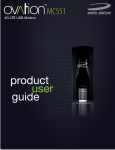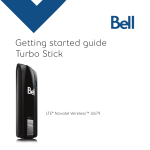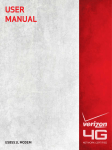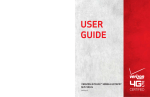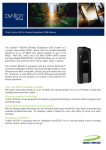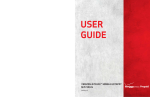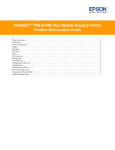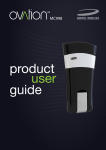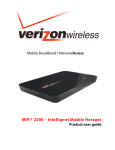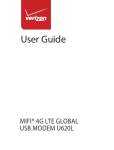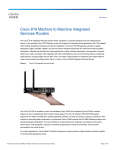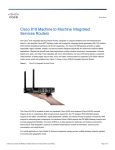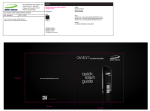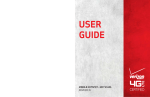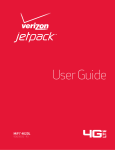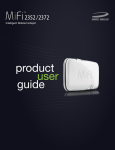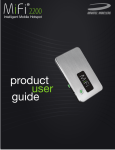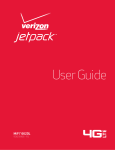Download Manual MC551 - Novatel Wireless
Transcript
©2011 Novatel Wireless, Inc. All rights reserved. The information contained in this document is subject to change without notice and should not be construed as a commitment by Novatel Wireless, Inc. Patents and Licenses Visit www.novatelwireless.com/patents for a complete list of all Novatel Wireless patents. Software License Proprietary Rights Provisions: The software drivers provided with this product are copyrighted by Novatel Wireless and/or Novatel Wireless’ suppliers. Although copyrighted, the software drivers are unpublished and embody valuable trade secrets proprietary to Novatel Wireless and/or Novatel Wireless’ suppliers. The disassembly, decompilation, and/or Reverse Engineering of the software drivers for any purpose is strictly prohibited by international law. The copying of the software drivers, except for a reasonable number of back-up copies, is strictly prohibited by international law. It is forbidden by international law to provide access to the software drivers to any person for any purpose other than processing the internal data for the intended use of the software drivers. U.S. Government Restricted Rights Clause: The software drivers are classified as “Commercial Computing device Software” and the U.S. Government is acquiring only “Restricted Rights” in the software drivers and their Documentation. U.S. Government Export Administration Act Compliance Clause: It is forbidden by US law to export, license or otherwise transfer the software drivers or Derivative Works to any country where such transfer is prohibited by the United States Export Administration Act, or any successor legislation, or in violation of the laws of any other country. Trademarks and Service Marks Novatel Wireless is a trademark of Novatel Wireless, Inc., and the other trademarks, logos, and service marks (collectively the “Trademarks”) used in this user manual are the property of Novatel Wireless or their respective owners. Nothing contained in this user manual should be construed as granting by implication, estoppel, or otherwise, a license or right of use of Novatel Wireless or any other Trademark displayed in this user manual without the written permission of Novatel Wireless or its respective owners. • Ovation, the Ovation logo, Novatel Wireless, and the Novatel Wireless logo are all trademarks of Novatel Wireless, Inc. • MobiLinkTM is a trademark of Novatel Wireless. • Microsoft® and Windows® are either registered trademarks or trademarks of Microsoft® Corporation in the United States and/or other countries. • Apple® and Mac® are registered trademarks of Apple, Inc., registered in the U.S. and other countries. • LTE™ is a trademark of ETSI. The names of actual companies and products mentioned in this user manual may be the trademarks of their respective owners. Novatel Wireless Revision History Part Number 90026302 Revision R1 Description Initial release FCC ID: PKRNVWMC551 IC ID: 3229B-MC551 PN: 90026302 R1 28June2011 Please visit www.novatelwireless.com for the latest information about your device. Date 28June2011 Contents Getting Started . . . . . . . . . . . . . . . . . . . . . . . . . . . . . . . . . . . . . . . . . . . . . . . . . . . . . . . . . 1 Overview. . . . . . . . . . . . . . . . . . . . . . . . . . . . . . . . . . . . . . . . . . . . . . . . . . . . . . . . . . . . . . . . . . . . . . . . . . . . . . . . . . . . Package Contents . . . . . . . . . . . . . . . . . . . . . . . . . . . . . . . . . . . . . . . . . . . . . . . . . . . . . . . . . . . . . . . . . . . . . . . . System Requirements. . . . . . . . . . . . . . . . . . . . . . . . . . . . . . . . . . . . . . . . . . . . . . . . . . . . . . . . . . . . . . . . . . . . Components. . . . . . . . . . . . . . . . . . . . . . . . . . . . . . . . . . . . . . . . . . . . . . . . . . . . . . . . . . . . . . . . . . . . . . . . . . . . . . . . . LED States . . . . . . . . . . . . . . . . . . . . . . . . . . . . . . . . . . . . . . . . . . . . . . . . . . . . . . . . . . . . . . . . . . . . . . . . . . . . . . . Caring for Your Device. . . . . . . . . . . . . . . . . . . . . . . . . . . . . . . . . . . . . . . . . . . . . . . . . . . . . . . . . . . . . . . . . . . . . . . . 2 2 2 3 4 5 Using the MC551 Modem . . . . . . . . . . . . . . . . . . . . . . . . . . . . . . . . . . . . . . . . . . . . . . . . 6 Using the Device for the First Time . . . . . . . . . . . . . . . . . . . . . . . . . . . . . . . . . . . . . . . . . . . . . . . . . . . . . . . . . . . . 7 Install the 4G SIM Card . . . . . . . . . . . . . . . . . . . . . . . . . . . . . . . . . . . . . . . . . . . . . . . . . . . . . . . . . . . . . . . . . . . 8 Install the Software. . . . . . . . . . . . . . . . . . . . . . . . . . . . . . . . . . . . . . . . . . . . . . . . . . . . . . . . . . . . . . . . . . . . . . . 9 Properly Insert the Device in Your Computer. . . . . . . . . . . . . . . . . . . . . . . . . . . . . . . . . . . . . . . . . . . . . 10 Set Up the Software . . . . . . . . . . . . . . . . . . . . . . . . . . . . . . . . . . . . . . . . . . . . . . . . . . . . . . . . . . . . . . . . . . . . . 11 Activate Your Device. . . . . . . . . . . . . . . . . . . . . . . . . . . . . . . . . . . . . . . . . . . . . . . . . . . . . . . . . . . . . . . . . . . . . 11 Properly Remove the Device from Your Computer . . . . . . . . . . . . . . . . . . . . . . . . . . . . . . . . . . . . . . . . 12 Using the Device After Setup is Complete . . . . . . . . . . . . . . . . . . . . . . . . . . . . . . . . . . . . . . . . . . . . . . . . . . . . 13 Connect To and Disconnect From the Network. . . . . . . . . . . . . . . . . . . . . . . . . . . . . . . . . . . . . . . . . . . 13 Accessories. . . . . . . . . . . . . . . . . . . . . . . . . . . . . . . . . . . . . . . . . . . . . . . . . . . . . . . . . . . . . . . . . . . . . . . . . . . . . . . . . 14 Lanyard Accessory . . . . . . . . . . . . . . . . . . . . . . . . . . . . . . . . . . . . . . . . . . . . . . . . . . . . . . . . . . . . . . . . . . . . . . 14 Accessing the User Guides. . . . . . . . . . . . . . . . . . . . . . . . . . . . . . . . . . . . . . . . . . . . . . . . . . . . . . . . . . . . . . . . . . . 15 Troubleshooting . . . . . . . . . . . . . . . . . . . . . . . . . . . . . . . . . . . . . . . . . . . . . . . . . . . . . . . 16 Overview. . . . . . . . . . . . . . . . . . . . . . . . . . . . . . . . . . . . . . . . . . . . . . . . . . . . . . . . . . . . . . . . . . . . . . . . . . . . . . . . . . . 17 Common Problems and Solutions . . . . . . . . . . . . . . . . . . . . . . . . . . . . . . . . . . . . . . . . . . . . . . . . . . . . . . . . . . . 18 Technical Support. . . . . . . . . . . . . . . . . . . . . . . . . . . . . . . . . . . . . . . . . . . . . . . . . . . . . . . . . . . . . . . . . . . . . . . . . . . 19 Product Specifications and Regulatory Information. . . . . . . . . . . . . . . . . . . . . . . 20 Product Specifications. . . . . . . . . . . . . . . . . . . . . . . . . . . . . . . . . . . . . . . . . . . . . . . . . . . . . . . . . . . . . . . . . . . . . . . General . . . . . . . . . . . . . . . . . . . . . . . . . . . . . . . . . . . . . . . . . . . . . . . . . . . . . . . . . . . . . . . . . . . . . . . . . . . . . . . . . Technology/Bands. . . . . . . . . . . . . . . . . . . . . . . . . . . . . . . . . . . . . . . . . . . . . . . . . . . . . . . . . . . . . . . . . . . . . . Environmental. . . . . . . . . . . . . . . . . . . . . . . . . . . . . . . . . . . . . . . . . . . . . . . . . . . . . . . . . . . . . . . . . . . . . . . . . . Regulatory Statements . . . . . . . . . . . . . . . . . . . . . . . . . . . . . . . . . . . . . . . . . . . . . . . . . . . . . . . . . . . . . . . . . . . . . . Federal Communications Commission Notice (FCC – United States) . . . . . . . . . . . . . . . . . . . RF Exposure/Specific Absorption Rate (SAR) Information . . . . . . . . . . . . . . . . . . . . . . . . . . . . . Wireless Communications. . . . . . . . . . . . . . . . . . . . . . . . . . . . . . . . . . . . . . . . . . . . . . . . . . . . . . . . . . . . . . . . . . . Limited Warranty and Liability . . . . . . . . . . . . . . . . . . . . . . . . . . . . . . . . . . . . . . . . . . . . . . . . . . . . . . . . . . . . . . . Safety Hazards. . . . . . . . . . . . . . . . . . . . . . . . . . . . . . . . . . . . . . . . . . . . . . . . . . . . . . . . . . . . . . . . . . . . . . . . . . . . . . 21 21 21 21 22 22 23 24 25 26 Glossary. . . . . . . . . . . . . . . . . . . . . . . . . . . . . . . . . . . . . . . . . . . . . . . . . . . . . . . . . . . . . . . 28 1 Getting Started Overview Components Caring for Your Device Overview Congratulations on purchasing the Ovation MC551 4G LTE USB modem. Before installing the MobiLink software and drivers, review this manual, which outlines the features of the MC551 modem hardware and is backward compatible to 3G CDMA networks, ensuring reliable coverage when you need it most. This 4G LTE USB modem enables you to connect at high speeds to the Internet, your corporate Intranet, and your email while you’re away from the office. Package Contents The MC551 modem package includes: •• MC551 modem •• MobiLink software (included on the installation CD) •• MC551 User Guide (included on the installation CD) •• MobiLink Software User Guide (included on the installation CD) •• Quick Reference Guide •• Lanyard (See Lanyard Accessory on page 14.) System Requirements •• Supported operating systems •• Windows® XP Home, Professional or Tablet (SP3) (32-Bit) •• Windows® Vista (SP2) (32/64-Bit) •• Windows® 7 (32/64-Bit) •• Mac OS® X v10.4 or higher •• Linux® •• USB port: Type A, v1.1 supported; v2.0 high speed recommended •• Hard drive: 100 MB free hard disk space •• Memory: 128 MB •• Internet browser software: e.g., Microsoft Internet Explorer 6.0 or higher, Firefox, Safari, Opera, Chrome 2 Components ➊➊ LED indicator: This indicates the device is connected to 3G or 4G Mobile Broadband networks; it also indicates when the device has an error or has no service available. (See LED States on page 4.) ➋➋ USB connector: This connects to your computer through a type A USB port. The hinge design makes it easier to connect to computers. ➌➌ Accessory hook: This attaches to the lanyard accessory (included in the box) for portability. (See Lanyard Accessory on page 14.) ➍➍ Back panel (removable): This covers the 4G SIM card slot. Insert a fingernail into the divot closest to the USB connector to remove the back panel. ➎➎ 4G SIM card slot: Insert the 4G SIM card into the spring-loaded SIM card slot. (See Install the 4G SIM Card on page 8.) 3 LED States The LED indicates the modem status. LED Color Status No Light Green Description The device is powered off or otherwise is not getting power. Solid The modem is powered on but is not transmitting or receiving data. Slow blinking The modem is searching for a 3G data network. Intermittent The modem is transmitting or receiving data on a 3G data blinking network; the blink rate is proportional to the data speed. Blue Solid The modem is powered on but is not transmitting or receiving data. Slow blinking The modem is searching for a 4G data network. Intermittent The modem is transmitting or receiving data on a 4G data blinking network; the blink rate is proportional to the data speed. Red Solid Service error or SIM card error; no service is available. Yellow Solid Error; reinsert the modem. 4 Caring for Your Device Like any electronic device, the modem must be handled with care to ensure reliable operation. Novatel Wireless recommends the following guidelines: •• Protect the device from liquids, dust, and excessive temperatures. •• Do not apply adhesive labels to the device; they might cause the device to overheat or alter antenna performance. •• The USB connector should plug easily into your computer’s standard type A USB port. Forcing the device into a port might damage the connector. •• Remove the device from your computer before transporting it. •• Store the device in a safe place when not in use. 5 2 Using the MC551 Modem Using the Device for the First Time Using the Device After Setup is Complete Accessories Accessing the User Guides Using the Device for the First Time IMPORTANT Do not connect the device to a USB hub, as it might not provide sufficient power. See the Quick Reference Guide included in the box and the MobiLink Software User Guide for additional information about installing the MobiLink software. To get started, follow these steps. ➊ Confirm your computer meets the minimum system requirements. (See System Requirements on page 2.) ➋➋ Insert the 4G SIM Card and ensure the SIM Card is activated. (See Install the 4G SIM Card on page 8.) ➌➌ ➍➍ Install the MobiLink software. (See Install the Software on page 9.) ➎➎ Set up the MobiLink software. (See Set Up the Software on page 11.) Connect the device to your computer. (See Properly Insert the Device in Your Computer on page 10.) IMPORTANT The device requires an activated SIM Card with a network operator to function. Activation must be performed within a network operator’s coverage area. 7 Install the 4G SIM Card To open the case and install your new activated 4G SIM Card, follow these steps. Note A Subscriber Identity Module (SIM Card) is a smartcard that houses personal information, such as your mobile phone number, calling plan, account information, and content, such as contacts, text messages, and call history. ➊➊ Open the protective cover. Look for a small divot at the end of the back panel closest to the USB Connector, into which you can insert a fingernail. ➋➋ Insert the 4G SIM Card with the contact points (typically gold-colored) facing toward the device. Position the card with the notched corner as circled below and slide the card into the slot. ➌➌ Gently push the 4G SIM Card forward until the spring catches and the card remains securely in the slot. ➍➍ Replace the back panel on the device. Tip! The SIM Card must remain in the wireless device when in use. 8 Install the Software Getting started with your new wireless device is simple. All you have to do is insert the MobiLink CD into your computer’s CD-ROM drive. The CD guides you through the installation process and helps you set up your user preferences. IMPORTANT Installation must be performed within a 4G Mobile Broadband and/or Mobile Broadband coverage area. To install the software (Windows), follow these steps. ➊➊ ➋➋ Turn on your computer and close all programs. ➌➌ Follow the on-screen instructions. For more information about installing MobiLink, please consult the MobiLink user guide. ➍➍ ➎➎ Insert the MC551 modem into your computer’s USB port. Insert the MobiLink CD into your computer’s CD-ROM drive and choose the Install MobiLink option. When installation is complete, click Finish and then open MobiLink. Tip! The MobiLink Desktop shortcut icon is a convenient way to open the software. If the installation program gives you the option to install a shortcut icon on the Desktop, click Yes. To install the software (Mac OS X), follow these steps. ➊➊ ➋➋ Turn on your computer and close all applications. ➌➌ Follow the on-screen instructions. For more information about installing MobiLink, please consult the MobiLink user guide. ➍➍ ➎➎ Insert the MC551 modem into your computer’s USB port. Insert the MobiLink CD into your computer’s CD-ROM drive and choose the Install MobiLink option. When installation is complete, click Finish and then open MobiLink. Tip! The MobiLink Dock icon is a convenient way to open the software. If the installation program gives you the option to install an icon in the Dock, click Yes. 9 Properly Insert the Device in Your Computer To properly insert the device, follow these steps. ➊➊ Use your fingernail to gently flip open the USB Connector on your wireless device to a 45-degree angle. Be sure to avoid over-extending the USB Connector past its resistance point. Avoid opening the USB connector with metal objects as this might damage the pins. ➋➋ Hold the device along the side edges and gently insert the device into your computer’s USB port. The MC551 modem should fit easily into the port. Do not force the device into the port as this might damage both the device and the port. NOTE If you are having difficulty inserting the device into your computer’s USB port, verify that you are inserting the device in the correct orientation and that you are using a Type A USB port. 10 Set Up the Software After the installer program is done, the software needs to detect your device and configure it. Setup and configuration details are included in the MobiLink user guide. Activate Your Device IMPORTANT The MC551 modem requires an activated SIM card with a network operator in order to function. 11 Properly Remove the Device from Your Computer IMPORTANT Be sure to disconnect from the network and quit MobiLink before you remove the device from your computer. Disconnecting and quitting the software avoids potential problems such as automatic shutdown or screen freezing. Windows The MC551 modem’s USB technology allows you to safely remove the device at any time when you are not connected to the network. To remove the device from your computer (Windows), follow these steps. ➊➊ ➋➋ ➌➌ End your Mobile Broadband session by selecting Disconnect from MobiLink. Exit MobiLink. Gently grip the MC551 modem on both sides and pull straight out to avoid damaging the USB connectors. Mac OS X To remove the device from your computer (Mac), follow these steps. ➊➊ ➋➋ ➌➌ End your Mobile Broadband session by selecting Disconnect from MobiLink. Exit MobiLink. Gently grip the MC551 modem on both sides and pull straight out to avoid damaging the USB connectors. 12 Using the Device After Setup is Complete Open the USB connector ➤➤ Use your fingernail to gently flip open the USB Connector on your wireless device to a 45-degree angle. Be sure to avoid over-extending the USB Connector past its resistance point. Avoid opening the USB connector with metal objects as this might damage the pins. Insert the device ➤➤ On most computers, insert the MC551 modem with the label facing up. Some computers might orient the USB port so the device label faces down or sideways. (See To properly insert the device, follow these steps. on page 10.) The MC551 modem is powered on as soon as you insert it in your computer’s USB port. Although the modem is powered on, it does not automatically connect to the Internet. The device LED indicator lights up. If sound effects are enabled, the computer might beep. Connect To and Disconnect From the Network To connect and disconnect from the network, follow these steps. ➊➊ ➋➋ ➌➌ Open the MobiLink software. The main window opens. To connect to the network, click Connect. To disconnect from the network, click Disconnect. 13 Accessories Lanyard Accessory A lanyard is included with the MC551 modem. It provides convenient portability while on the go. IMPORTANT Do not wear the lanyard and the MC551 modem around rotating machinery or during sleep. An emergency release clip is constructed in the design; however, you can also cut through the material. To affix the lanyard to the device, follow these steps. ➊➊ ➋➋ Locate the accessory hook on the device. ➌➌ Push the plastic end of the lanyard through the looped thread, and then pull to tighten. Pinch the looped thread on the lanyard and insert the thread into the accessory hook hole until it exits through the other side. 14 Accessing the User Guides The User Guides can be easily accessed any time the installation CD is inserted. The installation CD includes the following User Guides: •• MobiLink Software User Guide – Explains the MobiLink features. •• MC551 modem Product User Guide – Explains the MC551 modem’s hardware features. 15 3 Troubleshooting Overview Common Problems and Solutions Technical Support Overview When properly installed, the MC551 modem is a highly reliable product. Most problems are caused by one of these issues: •• System resources required by the modem are being used by other devices. •• Network coverage is unavailable due to coverage area, an account problem, or a network problem. The following tips can help solve many common problems encountered while using the MC551 modem. First Steps •• Make sure you are using the device in the correct geographic region. Be sure you have 4G Mobile Broadband and Mobile Broadband service with the MC551 modem in the U.S. •• Ensure that your wireless coverage extends to your current location. •• Ensure you have an active subscription plan. •• Disconnecting and removing your modem, and then restarting your computer, can resolve many issues. IMPORTANT Before contacting support, remove your device, restart your computer, and remove and reconnect your device. 17 Common Problems and Solutions The following are some common problems and solutions. My computer does not start when the device is inserted. I experience an error or a blank screen. ➤➤ When this happens, remove the device and restart the computer. The device contains internal memory which behaves like a CD-ROM. Some computers, depending on the system BIOS settings, might try to start from the device’s internal memory instead of the Hard Drive. The computer might show a black screen with a cursor or an error message about a non-bootable disk. This behavior is similar to using any non-bootable CD in your CD-ROM drive. I cannot install the software ➤➤ You might not have administrator privileges. 1. Contact your system administrator (if applicable). 2. Log on to your computer as an administrator, or create a user account with administrator privileges. I still cannot connect to the network after trying First Steps (See First Steps on page 17.) ➤➤ The software might be incorrectly installed. Reinstall the software. 18 Technical Support IMPORTANT Before contacting support, remove your device, restart your computer, and remove and reconnect your device. For more information about your device, please visit www.novatelwireless.com. 19 4 Product Specifications and Regulatory Information Product Specifications Regulatory Statements Wireless Communications Limited Warranty and Liability Safety Hazards Product Specifications General NOTE The LTE network is not available in Canada. Name: Model: Approvals: Weight: Dimensions (with USB folded out): Wireless Network– Dual Mode: Chip Set: Interface Type: Novatel Wireless Ovation MC551 4G USB modem MC551 modem FCC (North America); CDG Wireless Network - LTE (This network is NOT available in Canada) 35 g (1.23 oz) 88 mm x 35 mm x 12 mm (3.46 in x 1.38 in x 0.47 in) LTE CDMA 1X/EV-DO Rev A QUALCOMM® MDM9600 Type A USB Port Technology/Bands Technology: Band Designation: LTE; CDMA Rev A, Rev 0, 1XRTT LTE with receive MIMO; 700 MHz CDMA 1X/EV-DO RA; 800/1900 MHz Environmental Operating Temperature: Storage Temperature: Relative Humidity: Drop: Vibration Stability: 0° C to +45° C (32° F to 113° F) -20° C to +65° C (-4° F to 149° F) 5% to 90% over operating temperature 1 meter drop, no damage—fully operational 5 Hz to 500 Hz, 0.1 octave/second 21 Regulatory Statements Federal Communications Commission Notice (FCC – United States) Electronic devices, including computers and wireless modems, generate RF energy incidental to their intended function and are therefore subject to FCC rules and regulations. This equipment has been tested to, and found to be within the acceptable limits for a Class B digital device, pursuant to part 15 of the FCC Rules and Industry Canada ICES-003. These limits are designed to provide reasonable protection against harmful interference when the equipment is operated in a residential environment. This equipment generates radio frequency energy and is designed for use in accordance with the manufacturer’s user manual. However, there is no guarantee that interference will not occur in any particular installation. If this equipment causes harmful interference to radio or television reception, which can be determined by turning the equipment off and on, you are encouraged to try to correct the interference by one or more of the following measures. • Reorient or relocate the receiving antenna. • Increase the separation between the equipment and the receiver. • Connect the equipment into an outlet on a circuit different from that to which the receiver is connected. • Consult the dealer or an experienced radio/television technician for help. This device complies with Part 15 of the Federal Communications Commission (FCC) Rules. Operation is subject to the following two conditions. • This device may not cause harmful interference. • This device must accept any interference received, including interference that may cause undesired operation. WARNING: DO NOT ATTEMPT TO SERVICE THE WIRELESS COMMUNICATION DEVICE YOURSELF. SUCH ACTION MAY VOID THE WARRANTY. THE MC551 MODEM IS FACTORY TUNED. NO CUSTOMER CALIBRATION OR TUNING IS REQUIRED. CONTACT NOVATEL WIRELESS TECHNICAL SUPPORT FOR INFORMATION ABOUT SERVICING YOUR WIRELESS COMMUNICATION DEVICE. FCC CAUTION: Any changes or modification not expressly approved by the party responsible for compliance could void the user’s authority to operate this equipment. MODIFICATIONS: The FCC requires that you be notified that any changes or modifications made to this device that are not expressly approved by Novatel Wireless, Inc. may void your authority to operate the equipment. 22 RF Exposure/Specific Absorption Rate (SAR) Information This product has been evaluated for SAR and meets the FCC Guidelines for exposure to radio waves. FCC Equipment Authorization ID: PKRNVWMC551 Your wireless modem is a radio transmitter and receiver. It is designed and manufactured not to exceed the exposure limits for radio frequency (RF) energy set by the Federal Communications Commission (FCC) of the U.S. Government. These limits are part of comprehensive guidelines and establish permitted levels of RF energy for the general population. The guidelines are based on standards that were developed by independent scientific organizations through periodic and thorough evaluation of scientific studies. The standards include a substantial safety margin designed to assure the safety of all persons, regardless of age and health. The exposure standard for wireless devices including mobile USB modems and wireless modems uses a unit of measurement known as the Specific Absorption Rate, or SAR. Tests for SAR are conducted using standard operating positions reviewed by the FCC with the device under test transmitting at its highest certified power level in all frequency bands. Although the SAR is determined at the highest certified power level, the actual SAR level of the USB modem while operating can be well below the maximum value. This is because the USB modem is designed to operate at multiple power levels so as to use only the power required to reach the network. In general, the closer you are to a wireless base station antenna, the lower the power output. Before this device is made available for sale to the public, it must be tested and certified to the FCC that it does not exceed the limit established by the government-adopted requirement for safe exposure. The tests are performed in positions and locations as required by the FCC for each model. CAUTION This USB modem is approved for use in normal-size laptop computers only. To comply with FCC RF exposure requirements, this modem should not be used in configurations that cannot maintain at least 5 mm from users and bystanders. For example, this modem should not be used in certain laptop and tablet computers and configurations where the USB connectors are unable to provide or ensure the necessary separation is available between the modem and its users to satisfy compliance. Please ensure the modem is positioned as indicated in the photos to maintain SAR compliance and for optimum performance. This modem has been designed and tested to meet SAR compliance as outlined by the FCC. If the modem is connected to USB ports other than those shown above please ensure the device maintains a separation distance of at least 5 mm. 23 Wireless Communications IMPORTANT Due to the transmission and reception properties of wireless communications, data occasionally can be lost or delayed. This can be due to the variation in radio signal strength that results from changes in the characteristics of the radio transmission path. Although data loss is rare, the environment where you operate the modem might adversely affect communications. Variations in radio signal strength are referred to as fading. Fading is caused by several different factors including signal reflection, the ionosphere, and interference from other radio channels. Novatel Wireless or its partners will not be held responsible for damages of any kind resulting from the delays or errors in data transmitted or received with the MC551 modem, or failure of the MC551 modem to transmit or receive such data. 24 Limited Warranty and Liability Novatel Wireless, Inc. warrants for the 12-month period immediately following receipt of the Product by Purchaser that the Product will be free from defects in material and workmanship under normal use. THESE WARRANTIES ARE EXPRESSLY IN LIEU OF ALL OTHER WARRANTIES, EXPRESS OR IMPLIED, INCLUDING, WITHOUT LIMITATION, ALL IMPLIED WARRANTIES OF MERCHANTABILITY AND FITNESS FOR A PARTICULAR PURPOSE. The exclusive remedy for a claim under this warranty shall be limited to the repair or replacement, at Novatel Wireless’ option, of defective or non-conforming materials, parts or components. The foregoing warranties do not extend to (I) non conformities, defects or errors in the Products due to accident, abuse, misuse or negligent use of the Products or use in other than a normal and customary manner, environmental conditions not conforming to Novatel Wireless’ specification, of failure to follow prescribed installation, operating and maintenance procedures, (II) defects, errors or nonconformity’s in the Product due to modifications, alterations, additions or changes not made in accordance with Novatel Wireless’ specifications or authorized by Novatel Wireless, (III) normal wear and tear, (IV) damage caused by force of nature or act of any third person, (V) shipping damage, (VI) service or repair of Product by the purchaser without prior written consent from Novatel Wireless, (VII) products designated by Novatel Wireless as beta site test samples, experimental, developmental, reproduction, sample, incomplete or out of specification Products, or (VIII) returned products if the original identification marks have been removed or altered. 25 Safety Hazards Do not operate the MC551 modem in an environment that might be susceptible to radio interference resulting in danger, specifically: Areas where prohibited by the law Follow any special rules and regulations and obey all signs and notices. Always turn off the host device and remove the modem from the USB port when instructed to do so, or when you suspect that it might cause interference or danger. Where explosive atmospheres might be present Do not operate your modem in any area where a potentially explosive atmosphere might exist. Sparks in such areas could cause an explosion or fire resulting in bodily injury or even death. Be aware and comply with all signs and instructions. Users are advised not to operate the modem while at a refueling point or service station. Users are reminded to observe restrictions on the use of radio equipment in fuel depots (fuel storage and distribution areas), chemical plants or where blasting operations are in progress. Areas with a potentially explosive atmosphere are often but not always clearly marked. Potential locations can include gas stations, below deck on boats, chemical transfer or storage facilities, vehicles using liquefied petroleum gas (such as propane or butane), areas where the air contains chemicals or particles, such as grain, dust or metal powders, and any other area where you would normally be advised to turn off your vehicle engine. Near medical and life support equipment Do not operate your modem in any area where medical equipment, life support equipment, or near any equipment that might be susceptible to any form of radio interference. In such areas, the host communications device must be turned off. The modem can transmit signals that could interfere with this equipment. On an aircraft, either on the ground or airborne In addition to FAA requirements, many airline regulations state that you must suspend wireless operations before boarding an airplane. Please ensure that the host device is turned off and your modem is removed from the USB port prior to boarding aircraft in order to comply with these regulations. The modem can transmit signals that could interfere with various onboard systems and controls. While operating a vehicle The driver or operator of any vehicle should not operate a wireless data device while in control of a vehicle. Doing so will detract from the driver or operator’s control and operation of that vehicle. In some countries, operating such communications devices while in control of a vehicle is an offense. 26 Electrostatic Discharge (ESD) Electrical and electronic devices are sensitive to electrostatic discharge (ESD). Macintosh native connection software might attempt to reinitialize the device should a substantial electrostatic discharge reset the device. If the software is not operational after an ESD occurrence, then restart your computer. 27 5 Glossary Glossary ●● 3G — Third Generation. 3G refers to the third generation of mobile telephony technology. The evolution of 3G technology is as follows: ●● 802.11 (b, g, n) — A set of WLAN communication standards in the 2.4, 3.6 and 5 GHz frequency bands. ●● APN — Access Point Name. The APN is an alphanumeric string that identifies the particular network service that is being accessed. These are used by GPRS and UMTS networks. ●● bps — bits per second. The rate of data flow. ●● Broadband — High-capacity high-speed, transmission channel with a wider bandwidth than conventional modem lines. Broadband channels can carry video, voice, and data simultaneously. ●● CDMA — Code Division Multiple Access. It is the underlying channel access method used by some mobile phone standards. ●● DHCP — Dynamic Host Configuration Protocol. Software found in servers and routers that automatically assigns temporary IP addresses to clients logging into an IP network. ●● DHCP Server — A server or service with a server that assigns IP addresses. ●● DNS — Domain Name System. A system for converting host names and domain names into IP addresses on the Internet or on local networks that use the TCP/IP protocol. ●● ESN — Electronic Serial Number. A unique 32-bit number embedded in a wireless device that identifies the device. ●● FID — Factory IDentification. Unique tracking number for factory builds. ●● Firewall — A hardware or software boundary that protects a network or single computer from unwanted outside traffic. ●● Firmware — A computer program embedded in an electronic device. Firmware usually contains operating code for the device. ●● FTP — File Transfer Protocol. A network protocol for exchanging files over a TCP network. ●● Gateway — A network point that acts as an entrance to another network that uses a different protocol. ●● GPRS — General Packet Radio Services. A system used by GSM mobile phones for transmitting IP packets. It also provides support for WCDMA based 3G networks. ●● GPS — Global Positioning System. A radio-based navigation system that allows users to determine their location. The device uses satellite data to calculate its position. Commonly used in mapping and navigation systems. ●● Host Name — The unique name by which a network-attached device is known on a network. ●● Hot-Swappable — The ability to safely remove and replace a component (for example, a memory card or USB device) from a device or computer while it is powered on. 29 ●● HTTP — Hypertext Transfer Protocol. An application-level protocol for accessing the World Wide Web over the Internet. ●● ICCID — Integrated Circuit Card IDentification. A serial number stored in and engraved or printed on a SIM card that internationally identifies the card. ●● IEEE — Institute of Electrical and Electronics Engineers. An international technical/professional society that promotes standardization in technical disciplines. ●● IMAP — Internet Message Access Protocol. An Internet standard protocol for email retrieval. ●● IP — Internet Protocol. The mechanism by which packets are routed between computers on a network. ●● IP Type — The type of service provided over a network. ●● IP address — Internet Protocol address. The address of a device attached to an IP network (TCP/IP network). ●● ISP — Internet Service Provider. Also referred to as the service carrier, an ISP provides Internet connection service. (See Network Operator) ●● Kbps — Kilobits per second. The rate of data flow. ●● LAN — Local Area Network. A type of network that lets a group of computers, all in close proximity (such as inside an office building), communicate with one another. It does not use common carrier circuits though it can have gateways or bridges to other public or private networks. ●● LTE — Long Term Evolution. A set of enhancements to UMTS (moving toward 4G) that will provide high throughput, low latency, plug and play and seamless connection to existing networks such as GSM, cdmaOne, etc. ●● MAC Address — Media Access Control. A number that uniquely identifies each network hardware device. MAC addresses are 12-digit hexadecimal numbers. ●● MEID — Mobile Equipment IDentifier. A globally unique number for a physical piece of mobile station equipment. ●● Mbps — Megabits per second. ●● MSID — Mobile Station IDentifier. A number for a mobile phone that identifies that phone to the network. These numbers are carrier specific. ●● MSL — Master Subsidy Lock. A numeric code for accessing certain phone settings. ●● NAI — Network Access Identifier. A standard way of identifying users who request access to a network. ●● NDIS — Network Driver Interface Specification. NDIS is a Windows specification for how communication protocol programs (such as TCP/IP) and network device drivers should communicate with each other. ●● Network Mask — A number that allows IP networks to be subdivided for security and performance. ●● Network Operator — The vendor who provides your wireless access. Known by different names in different regions, some examples are: wireless provider, network provider, and service provider. ●● Network Technology — The technology on which a particular network provider’s system is built; such as GSM, HSPA, CDMA, EDGE, and EVDO. 30 ●● NNTP — Network News Transfer Protocol. An Internet application protocol for reading and posting Usenet (newsgroup) articles. ●● POP — Post Office Protocol. An Internet protocol for retrieving email from a remote server over a TCP/ IP connection. ●● Port — A virtual data connection used by programs to exchange data. It is the endpoint in a logical connection. The port is specified by the port number. ●● Port Number — A 16-bit number used by the TCP and UDP protocols to direct traffic on a TCP/IP host. Certain port numbers are standard for common applications. ●● Protocol — A standard that enables connection, communication, and data transfer between computing endpoints. ●● PPP — Point-to-Point Protocol. A method of connecting a computer to the Internet. ●● PPTP — Point-to-Point Tunneling Protocol. A method for implementing virtual private networks that does not provide confidentiality or encryption but relies on the tunneling process for security. ●● Protocol — A standard that enables connection, communication, and data transfer between computing endpoints. ●● Proxy — A firewall mechanism that replaces the IP address of a host on the internal (protected) network with its own IP address for all traffic passing through it. ●● PUK code (Pin Unlock Key) — A PUK is required when you enter an incorrect PIN 3 times. After entering the wrong PIN 3 times, the SIM card is disabled. ●● RAS — Remote Access Service. A Windows NT/2000 Server feature that allows remote users access to the network from their Windows laptops or desktops via modem. ●● Rev A — CDMA EV-DO Rev. A is a leading-edge wireless technology with higher data rates and higher system capacity. It is a fully backward compatible standard and remains interoperable with deployed EV-DO networks and devices around the world. The increased data rates on Rev. A’s physical layer enable richer applications and services. For more information, visit www.cdg.org. ●● RFB — Remote Frame Buffer. A protocol for remote access to graphical user interfaces. ●● Router — A device that directs traffic from one network to another. ●● RTP — Real-time Transport Protocol. A packet format for streaming multimedia over the Internet. ●● SIM — Subscriber Identification Module. A SIM is a card containing identification information for the subscriber and their account. The SIM card can be moved to different devices. ●● SMS — Short Message Service. A service for sending short messages of up to 160 (224 in 5-bit mode) characters to mobile devices. SMS is also known as text messaging. ●● SMTP — Simple Mail Transfer Protocol. An Internet standard for email transmission across IP networks. ●● SSID — Service Set IDentifier. The name assigned to a Wi-Fi network. ●● TCP — Transmission Control Protocol. A core protocol for transmitting and receiving information over the Internet. ●● TCP/IP — Transmission Control Protocol/Internet Protocol. The set of communications protocols used for the Internet and other similar networks. 31 ●● Telnet — Telecommunication Network. A network protocol used on the Internet or on local area networks. ●● TFTP — Trivial File Transfer Protocol. A file transfer protocol with a subset of FTP functionality. ●● UA — User Agent. Any device or software used to access a web page. A user agent might be a web browser, a smart phone, or a screen reader. ●● UDP — User Datagram Protocol. A simple transport protocol used to transfer information on the Internet. ●● UI — User Interface. The part of a software application or hardware device that a user sees and interacts with. ●● USB — Universal Serial Bus. A connection type for computing device peripherals such as a printer, mobile modem, etc. USB connectors may be used for data transfer or charging. ●● USB Port Types — The USB ports on computers and hubs have a rectangular Type A socket, and peripheral devices have a cable with a Type A plug. Peripherals that do not have an attached cable have a square Type B socket on the device and a separate cable with a Type A and Type B plug. Ports and connectors are available in different sizes (for example, standard, mini, and micro). ●● VNC — Virtual Network Computing. A graphical desktop sharing system that uses the RFB protocol to remotely control another computer. ●● VPN — Virtual Private Network. A secure private network that runs over the public Internet. Commonly used to connect to an office network from elsewhere. ●● VPN Passthrough — A feature that allows a client to connect to a VPN server. ●● WAN — Wide Area Network. A public network that extends beyond architectural, geographical, or political boundaries (unlike a LAN, which is usually a private network located within a room, building, or other limited area). ●● WCDMA — Wideband Code-Division Multiple Access. A 3G mobile wireless technology that promises much higher data speeds to mobile and portable wireless devices. Another name for UMTS. ●● WEP — Wired Equivalent Privacy. An IEEE standard security protocol for 802.11 networks. Superseded by WPA and WPA2. ●● Wi-Fi — Wireless Fidelity. Any system that uses the 802.11 standard developed and released in 1997 by the IEEE. ●● Wi-Fi Client — A wireless device that connects to the Internet via Wi-Fi. ●● WLAN — Wireless Local Area Network. A typically low-power network that transmits a wireless signal over a span of a few hundred feet and usually only to stationary devices. ●● WPA/WPA2 — Wi-Fi Protected Access. A security protocol for wireless 802.11 networks from the Wi-Fi Alliance. ●● WWAN — Wireless Wide Area Network. Wireless network technologies deployed over a large geographical area to a large number of users (see WLAN). This service is usually provided through cellular providers. WWAN connectivity allows a user with a laptop and a WWAN device to surf the Internet, check email, or connect to a virtual private network (VPN) from anywhere within the coverage area of the network operator. 32