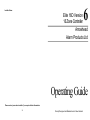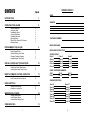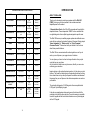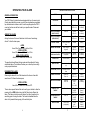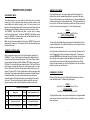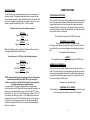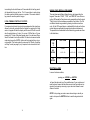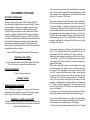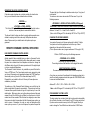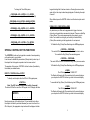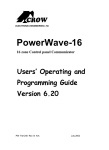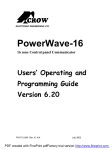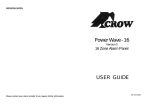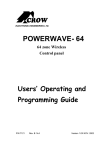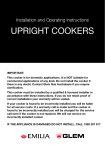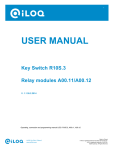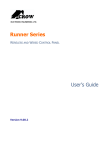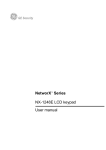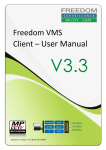Download Arrowhead Elite 16D User Manual
Transcript
Installer Notes: Elite 16D Version 16 Zone Controller 6 Arrowhead Alarm Products Ltd Operating Guide Please contact your alarm installer if you require further information. 20 1 Proudly Designed and Manufactured in New Zealand CONTENTS OWNERS DETAILS Page No. NAME: INTRODUCTION 3 About your Alarm 3 OPERATING YOUR ALARM ADDRESS: 4 General Information Arming the Alarm Disarming the Alarm Arming in Stay Mode Disarming Stay Mode Bypassing Zones Manual Panic, Medical & Fire Alarms Resetting Alarms 4 4 4 5 5 6 7 7 TELEPHONE NUMBER: INSTALLERS NAME: PROGRAMMING YOUR ALARM Getting into Program Mode Exiting Program Mode Adding or Deleting User Codes Changing Telephone Numbers Programming the Time & Date 8 8 8 8 9 9 SPECIAL CONTROL BUTTON FUNCTIONS Directly Controlling Outputs from the Keypad Disable Day (Chime) Mode Alarms Operating the Access Control Output 10 10 11 12 REMOTE COMMAND CONTROL OPERATION How Remote Command Control works Local Command Control of outputs INSTALLERS CONTACT PH #: 12 12 14 USER FUNCTIONS 15 15 MEMORY DISPLAY MODE 16 Viewing Memory Mode Current System Alarms Historical Event Display Chart OWNERS DETAILS Code 3 Code 6 Code 9 Code 12 Code 15 PANEL TELEPHONE NUMBERS: PH # 2 PH # 1 PH # 4 PH # 5 PH # 3 PH # 6 ZONE DESCRIPTIONS: 15 Starting Walk-test Mode Answer an In-coming Call ACCESS CODES: Code 1 Code 2 Code 4 Code 5 Code 7 Code 8 Code 10 Code 11 Code 13 Code 14 16 16 17 Zone # 1 Zone # 3 Zone # 5 Zone # 7 Zone # 9 Zone # 11 Zone # 13 Zone # 15 Zone # 2 Zone # 4 Zone # 6 Zone # 8 Zone # 10 Zone # 12 Zone # 14 Zone # 16 19 2 19 INTRODUCTION HISTORICAL EVENT DISPLAY CHART-Continued EVENT DEVICE INDICATOR STATUS ABOUT YOUR ALARM KEYPAD PANIC Panic Alarm at Keypad LINE LED’s 1-8 Flashing Flashing Thank you for choosing to protect your premises with the Elite 16D (PW16). In doing so you have invested in the most advanced and adaptable panel on the market. KEYPAD FIRE Fire Alarm at Keypad LINE CONTROL Flashing Flashing KEYPAD MEDICAL Medical Alarm at Keypad LINE BYPASS Flashing Flashing ARMED Area "A" Armed "A" On Steady ARMED Area "B" Armed "B" On Steady ARMED Area "C" Armed “C” On Steady STAY MODE ON Area "A" in Stay Mode "A" Flashing STAY MODE ON Area "B" in Stay Mode "B" Flashing STAY MODE ON Area "C" in Stay Mode “C” Flashing TELEPHONE LINE FAIL Panel Dialler LINE On Steady EXCESSIVE RE-TRIES Panel Dialler LINE LED 1 On Steady On Steady FAILURE TO GET A KISSOFF Panel Dialler LINE LED 2 On Steady On Steady WALKTEST MODE Manual Walk-test Mode MAINS BATTERY LINE LED’s 1-16 On Steady On Steady On Steady On Steady 18 3 Separate Alarm Panels: Your Elite 16D can operate as three totally independent alarms. These independent ‘AREAS’ can be controlled from one global keypad or from multiple keypads assigned to specific areas. The Elite 16D has many incredible program options and additional accessories that can enhance the standard features of the panel offering simple “Home Automation” to “Radio control” and “Voice Prompted Command Control”. Please check with your installer to find out more about these powerful features. The Elite 16D can communicate with monitoring stations or call you at work,on your cell phone or your pager to warn of intruders. You can phone your home to check or change the status of any output using the keys on your phone. Arm or disarm the whole house or just one area, all with your own voice confirming your selections. Imagine turning on the spa before leaving work so it is hot when you get in the door. The under-floor heating has just automatically switched on using the on board timer and you have just opened the rollerdoor and disarmed the garage from your cell phone so the white ware repairman can work on your washer. The controller will support a 16 LED keypad or the more sophisticated LCD (liquid Crystal Display) keypad. It also has a comprehensive alarm event memory that stores all of the controller activity with the time and date. The event memory is accessible from both keypads but the time & date information can only be displayed via the LCD keypad. 3 OPERATING YOUR ALARM GENERAL INFORMATION Your PW16 Alarm Controller has been designed with you the user in mind. Clearly named backlit keys mean you don't have to remember complicated key combinations to achieve a result. As with everything about the PW16 even key functions can be fine tuned to your specific needs. Please ask your installer. ARMING THE ALARM Arming the alarm will turn on all detectors in the Area or Areas being Armed. To Arm the alarm press; <ARM> Area A,B or C armed LED’s will turn ON or <CODE><ENTER> Area A,B or C armed LED’s will turn ON or <ARM><CODE><ENTER> Area A,B or C armed LED’s will turn ON. The panel has three different Arming modes and the methods of Arming are detailed above. The installer will advise you on how they have configured your particular alarm. HISTORICAL EVENT DISPLAY CHART EVENT DEVICE INDICATOR STATUS ACTIVATION Zones 1-16 LED's 1-16 On Steady BYPASS Zones 1-16 BYPASS LED's 1-16 On Steady On Steady DETECTOR TAMPER (SHORT CIRCUIT) Zones 1-8 TAMPER LED's 1-8 Flashing On Steady DETECTOR TAMPER (OPEN CIRCUIT) Zones 9-16 TAMPER LED's 9-16 Flashing On Steady CABINET TAMPER Cabinet or Satellite Siren TAMPER Flashing WRONG CODE ALARM Code Tamper at Keypad # TAMPER LED’s 1-8 On Steady On Steady CROW KEYPAD TAMPER SWITCH ACTIVATED Keypad Tamper Alarm at Keypad # TAMPER LED’s 1-8 On Steady On Steady LOW BATTERY Controller Battery BATTERY Flashing MAINS FAILURE Controller Mains Supply MAINS Flashing FUSE FAILURE (F1 or F2) Controller on-board fuses MAINS Flashing LOW BATTERY-ZONE Radio Zone Zone 1-16 BATTERY LED's 1-16 Flashing On Steady LOW BATTERY-PENDANT Radio Key User 1-20 BATTERY LED's 1-16, 17,18,19,20 Flashing On Steady ZONE INACTIVITY TIMEOUT Zone 1-16 LED’s 1-16 TAMPER CONTROL On Steady Flashing Flashing SUPERVISED RADIO TIMEOUT Zone 1-16 LED’s 1-16 TAMPER BYPASS On Steady Flashing Flashing DURESS ALARM Duress Alarm (at Keypad #) TAMPER LINE LED’s 1-8 Flashing Flashing On Steady DISARMING THE ALARM Disarming the alarm will turn off all detectors in the Area or Areas that were Armed. To Disarm the alarm press; <CODE><ENTER> Area A,B or C armed LED’s will turn OFF. There is also a special feature that can be set by your installer to allow the pressing of the <ARM> button during the Exit Delay time to Disarm the alarm. This feature is to allow a quick disarm if you have forgotten to do something prior to Arming the alarm. The feature is disabled when the alarm is fully armed following expiry of the exit delay time. 4 17 MEMORY DISPLAY MODE VIEW MEMORY MODE This alarm panel has an event memory which stores the most recent events, (up to 255), including all alarm events, all system events such as mains failure etc as well as arming by Area. This event memory is displayed via the standard keypad with the most recent event shown first and subsequent events following in descending order from newest to oldest. The "MEMORY" light will flash when there is a new event in memory which has not been viewed. To stop the "MEMORY" light flashing, simply press the <MEMORY> button and the events will be flashed back to you with the most recent event shown first. Note: To stop the memory display function press “ENTER”. Each event is separated by a beep tone. The memory light will also stop flashing when the system is armed. CURRENT SYSTEM ALARMS When viewing the memory event buffer at the keypad by pressing the <MEMORY> button, the first thing that will always be displayed are the Current System Alarms that are still present. The Current System Alarms are indicated by the Memory/Mains & Battery LEDS being on plus a zone LED from 1-8 to indicate the system alarm/s present. If no Zone LED’s are on at this time, it means that there are no current system alarms. If a zone LED or LED’s are On then this indicates system alarms that have not yet cleared. The zone LED’s 1-8 are pre-defined as to what system alarm they will display. These system alarm indications are shown in the table below. Following the display of current system alarms the panel will then sequence through the 255 historical memory events starting at the most recent event. The second table shows the alarm events that can be displayed in memory mode and what indicators are used to show them CURRENT SYSTEM ALARMS LED #1 Battery Low LED #5 Radio Pendant Battery Low LED #2 Mains or 12V Fuse Failure LED #6 Supervised Detector Failure LED #3 Telephone Line Failure LED #7 Zone Inactivity Timeout LED #4 Radio Detector Battery Low LED #8 Dialler Kiss-off Failure 16 ARMING IN STAY MODE Stay mode allows you to Arm a pre-selected part of the building. Stay mode can be used in a residential application to arm parts of the house that you will not need to go into at night time or in a commercial application to allow monitoring of an unattended shop front. The Stay mode alarm can be in the form of a full alarm or possibly a small buzzer (Chime) to warn of activity in the stay mode coverage area. To arm Stay mode press; <STAY> Area A,B or C armed LED’s will FLASH or <STAY><CODE><ENTER> Area A,B or C armed LED’s will FLASH. The panel has two different Stay arming modes and the methods of Arming are detailed above. The installer will advise you on how they have configured your particular alarm. Once Stay mode has been Armed, the normal exit delay will apply and if a zone is triggered the normal entry delays will also apply. If, however you press the <ENTER> button following Arming of Stay mode, this will cancel the exit delay so the system is armed immediately and also cancel ALL entry delay times so all zones will become Instant alarm zones. This allows you to select whether you wish the Stay Mode to Arm with or without delays every time you arm this mode. DISARMING STAY MODE Disarming Stay Mode will turn off all Stay Mode detectors in the Area or Areas that were Armed. To Disarm Stay Mode press; <STAY> Area A,B or C armed LED’s will turn OFF or <CODE><ENTER> Area A,B or C armed LED’s will turn OFF. The single button disarm of stay mode indicated above is a programmable option so you will need to check with your installer how your system has been configured. 5 BYPASSING ZONES USER FUNCTIONS This key allows you to temporarily by-pass zones of your choice prior to arming your panel. The bypassed zones will go back to normal the next time you disarm the panel. A typical example would be if you wanted to let your pet run around in the garage when your system is armed, you could choose to bypass that detector (say Zone 1) from the system. To bypass zone 1, key in the following sequence: <BYPASS> Bypass LED will turn ON. <01> Zone 1 LED will turn ON. <ENTER> Bypass LED will now FLASH. While in the Bypass mode it is possible to Bypass more than one zone. The example below details how this is done. To exclude zones 1,9 & 16, key in the following sequence: <BYPASS> Bypass LED will turn ON. <01,09,16> Zone LED’s 1,9 & 16 will turn ON. <ENTER> Bypass LED will now FLASH. NOTE: Zones and keypads can be assigned to one or all of the three possible Areas available in the Elite 16D. If you are trying to Bypass a zone that is in an Area NOT assigned to your keypad, the panel will not allow you to bypass that zone. If you are using an LCD keypad to Bypass zones, the Bypass button works the same as the LED keypad but the display shows the numbers as entered e.g. in the example above as you enter in the digits “01”, the display will show “01”, then if you enter “09”, the display will show “01” & “09” on the display and finally as you enter “16” the display will show all three numbers on the screen. The LCD keypad will show up to 5 two digit numbers then if you need to bypass more zones it will alternate the display with the first 5 selections then the next 5, switching between displays at about a 1 second rate. 6 STARTING WALKTEST MODE While in CLIENT mode a User with the proper authority can start walk-test mode. This special mode latches the alarm signals from detectors at the keypad initiating the test so that one person can trigger every detector connected to the alarm then return to the keypad to verify operation. On terminating Walk-test mode the test results are put into the memory buffer so they can be viewed at a later time. To start Walk-test mode while in CLIENT mode press; <PROGRAM> <836> <ENTER> The keypad buzzer will beep at 1 second intervals Next trigger every detector connected to the panel then return to the keypad and all of the zones that were triggered will be displayed at the keypad. To terminate Walk-test mode press; <ENTER> The keypad will stop beeping and automatically exit CLIENT mode. ANSWER AN IN-COMING CALL From time to time your installer may need to access the alarm from a remote PC to make changes to your programming and for security reasons they may have configured the alarm so that an authorised person on-site is required to make the alarm system answer the in-coming call. This option is only available in CLIENT mode. To answer an In-coming Call press; <PROGRAM> <835> <ENTER> Provided the line connected to the alarm was ringing at the time the panel will now answer the call and allow a remote PC connection. 15 is monitoring the line at all times and 15 seconds after the last key press it will automatically hang up the line. This 15 second timer is active during the whole command control process so a period of 15 seconds without a key press will cause the panel to hang-up. LOCAL COMMAND CONTROL OF OUTPUTS If a command control code for outputs is programmed and the output/s are allowed to be locally controlled from the keypad, then entering the 4 digit code at a keypad will blank the display and the zone LED’s will now indicate the output status e.g. if output 1 is on zone 1 LED will be on. By now pressing the “1” button at the panel keypad, output 1 can be turned off provided it is allowed to be locally controlled. To leave local command control mode simply press the <ENTER> button and the keypad will return to normal operation. This feature works the same way that “Directly Controlling an Output” works (see page 8) only it requires a code to access the function. MANUAL PANIC, MEDICAL & FIRE ALARMS There are three special Manual Alarms that may be triggered from the keypads. These are a “PANIC” , “FIRE”, and “MEDICAL” alarm. When using the LED keypad the Panic alarm can be generated by either the single “Panic” button or by the simultaneous operation of two buttons. The Fire and Medical alarms are generated by pressing two buttons simultaneously. On the LCD keypad there is no dedicated Panic button so the three manual alarms are generated by pressing two buttons simultaneously. The special button combinations and the alarms they generate are shown in the table below; KEYPAD TYPE È PANIC ALARM FIRE ALARM MEDICAL ALARM <1> & <3> <4> & <6> <7> & <9> <CHIME> & <CONTROL> <A> & <B> <B> & <CHIME> <PANIC> LED KEYPAD LCD KEYPAD RESETTING ALARMS In case of an alarm condition, pressing your <CODE> then <ENTER> will reset the alarm and turn off any audible sirens. If your code does not reset the alarm it means that the alarm occurred in an Area either not assigned to the keypad you are using or your code is not allowed to reset alarms in that area. NOTE: If at any stage you make an error when entering a code all you need to do is press the <ENTER> button to reset the keypad and start again. 14 7 PROGRAMMING YOUR ALARM GETTING INTO PROGRAM MODE There are 2 levels of program mode, CLIENT mode and INSTALLER mode. Normally the installer will give you access to the CLIENT mode so you can add, delete, or change the user codes. If you request it your installer can provide you with access to the INSTALLER mode as well. In CLIENT mode you can program up to 50 individual User Codes that may be from 1-6 digits in length. Each of the 50 Users can be assigned NO access, LIMITED access or FULL access to CLIENT mode. The limited access can be taylored by the installer whereas full access allows the User to display and change all access codes, change the panel time & date, answer an in-coming call for remote PC access, print the event buffer to a serial printer and initiate Walk-test mode. All of these things can be explained in detail by your installer. To get into CLIENT mode provided the system is NOT armed press; <PROGRAM> <CODE> <ENTER> Program LED with turn ON If you get a single long beep at this point and the Program LED doesn’t turn on, it means your code cannot access Program mode. EXITING PROGRAM MODE To exit out of program mode press; <PROGRAM> <ENTER> Program LED will turn Off ADDING OR DELETING A USER CODE Once in CLIENT mode, to program a User code you enter the User code address (a value from 1-50) then the new code. For example to program User # 3 with a code “2580”, key in the following sequence: modem tone and then again pause for 5 seconds looking for your access code. This process will be repeated 4 times before hanging up if no valid code is received. When entering codes or other information in Command Control the "#" key acts as a "Clear" button. When you have entered the required 4 digit access code the panel will reply with the status message associated with the Command Control function you have accessed. For example, lets say we have a code of “2045” to allow Arming & Disarming of Area A. Once the code “2045” has been received the panel checks the current status of Area A and replies with the pre-programmed voice message relating to that status e.g. if Area A is Armed then the Armed message will be sent, if Disarmed then the Disarmed message will be sent. If only the DTMF board is fitted, the voice message is substituted with a long beep if Area A is Armed, and three short beeps if it is disarmed. Once the status message has informed you of the actual state, you can use the "*" key to toggle the option on & off or Arm and Disarm, e.g. in our example above, code “2045” accesses Area "A" arming or disarming. Assuming the status message we received was "Area A alarm is Armed" If we press the "*" key, Area "A" will be Disarmed and we would receive a status message "Area A alarm is Disarmed" (or whatever message is programmed by the installer) While you are on-line with the panel you can move between menu options by entering the code of the option you want to control. Assuming there was a code of “4321” programmed to control outputs. After having used code “2045” to control the Arm/Disarm status of Area A we first press the “#” button to reset all previous entries. Then we can enter the digits “43215” (that is “4321” as the code to control outputs and “5” to select output #5). The current status of output #5 will be given either by the voice message or the appropriate tone and then the status can be changed with the “*” button on the remote telephone (Note; For output control you must enter in the 4 digit code e.g. 4321 followed by the output number you wish to control, in this case 5). At any stage, if you enter in an incorrect code you can press the “#” button on the remote telephone to clear all code entries and then start again. <PROGRAM> <3> <ENTER> <2580> <ENTER> (If there is an existing code already at that address it will be flashed back on the key pad display. Entering the new code will delete the old and the new code will be flashed back to you). To turn on the optional Microphone (only available if the Voice Board is fitted) you must enter in the appropriate code followed by the “*” button. To turn the Microphone off you simply press the “*” button again. To end a Command Control session simply hang up the phone. The panel 8 13 OPERATING THE ACCES CONTROL OUTPUT If the alarm system has been set up to allow control of an electric door lock, you can activate the door release function as follows; The panel will give 3 short beeps to indicate correct entry or 1 long tone if not accepted. To remove or clear a user code number 1234 from user 3, key in the following sequence <CONTROL> or <CONTROL> <CODE> <ENTER> The Control LED on the LED keypad will turn on while the lock is active and turn off as soon as power is removed from the lock. The Access Control function can either be a single button operation or restricted to requiring a valid User code entry. Both options are shown above. Please consult your installer as to what option may be programmed. REMOTE COMMAND CONTROL OPERATION HOW REMOTE COMMAND CONTROL WORKS Another powerful feature available from your alarm is Command Control. This feature is a remote control facility which allows valid users to access the panel via a standard touch tone telephone and check or change the Arm/Disarm status of each of the areas, operate each of the eight outputs or turn on an optional Microphone. The Command Control feature is only available on panels fitted with a Voice or DTMF board. The Voice board provides voice prompts to guide you through Command control operations whereas the DTMF board provides tones (one Long Tone for ON or three short beeps for OFF). Please talk to your installer to find out if all or any of these options are available on your alarm. To perform any of the Command Control features you must first ring the phone number which the panel is connected to. The panel may be set up to answer after a specific number of rings of it may be set-up to use a fax defeat option. Either way, when you ring the phone number and the panel answers the call, the first thing you will hear over the phone is a burst of modem tone for two seconds. After this tone has stopped you must enter the access code which is associated with the Command menu option you wish to access. Remember, the code you enter will determine which menu option you access. If you miss the pause, the panel will repeat the 12 <PROGRAM> 3 <ENTER><BYPASS><ENTER>(LED Keypad) <PROGRAM> 3 <ENTER><CONTROL> then 0 <ENTER>(LCD Keypad) Address 1 = User # 1, 2 = User# 2 to 50 = User# 50. (Note: on the LED keypad “0” is indicated by LED “A” and “9” by LED “B”) CHANGING TELEPHONE NUMBERS Your panel will accept up to 6 phone numbers with a total of 16 digits. Your panel can be can be programmed to dial all or any of these depending on the event which has occurred. (The six phone numbers are at program addresses 331 through to 336) While in CLIENT mode, key in the following sequence: <PROGRAM> <331> <ENTER> (the address for telephone number 1) The existing number will be flashed out at the keypad then enter; <NEW TELEPHONE #> <ENTER> The new numbers will be flashed back to confirm acceptance. At any time you can enter in the address for the telephone number just to view the currently programmed value then press the <PROGRAM> button to move on to another address. Address 331 = PH # 1, 332 = PH# 2 to 336 = PH# 6. Note: on the LED keypad “0” is indicated by LED “A” and “9” by LED “B” PROGRAMMING THE TIME & DATE The alarm system has an internal clock that may be used to automatically Arm or Disarm the alarm or turn Outputs On or Off. It is also used to identify when events occurred in memory via the LCD keypad. Should you need to change the Time & Date it must be done from CLIENT mode. 9 To change the Time & Date press; <PROGRAM> <823> <ENTER> <1-7> <ENTER> Where 1-7 = the current day (1=Sun, 2 = Mon to 7 = Sat) <PROGRAM> <824> <ENTER> <HHMM> <ENTER> Where HH = Hour in 24 Hour Format and MM = Minutes keypad indicating that it has been turned on. Pressing the same number again will turn the output number being displayed off, indicating the output is now off. When finished, press the <ENTER> button to exit the direct output control mode. DISABLE DAY (CHIME) MODE ALARMS <PROGRAM> <825> <ENTER> <1-31> <ENTER> Where 1-31 = the current date <PROGRAM> <826> <ENTER> <1-12> <ENTER> Where 1-12 = the current month <PROGRAM> <827> <ENTER> <YY> <ENTER> Where YY = current year, e.g. 02=2002 SPECIAL CONTROL BUTTON FUNCTIONS The <CONTROL> button on the keypad has a number of uses depending on the options set by your installer. It can be used to disable Day-zone alarms (Chime), directly control any of the outputs from the keypad or operate a door for access control. The operation of the various <CONTROL> button functions (if enabled by the installer) are detailed below; DIRECTLY CONTROLLING an OUTPUT To directly control outputs from the LED or LCD keypads press; <CONTROL> (Note: The LCD Control Button must be held for 2 seconds) The control LED will turn on at the LED keypad, the LCD display will show OUTPUTS __ __ __ __ __ __ __ __ Any detector on your Elite can be programmed to trigger a buzzer or chime at your keypad/s when movement is detected. These are called Day (Chime) Zones. They can be programmed into the system by your installer. Your installer can also give you the ability to disable the Day (Chime) Zone monitoring via the keypad when it is not required. To Disable the Day (Chime) Zone Monitoring at an LED keypad press; <CONTROL> <PROGRAM> The control LED will turn on to indicate the disable function is active To re-enable the Day (Chime) Zone monitoring press; <CONTROL> <PROGRAM> The control LED will turn off to indicate the Day (Chime) zones are active To Disable the Day (Chime) Zone Monitoring at an LCD keypad press; <CHIME> The LCD display will read “CHIME OFF” The Display will timeout after 20 seconds back to the normal display or you can press the <ENTER> button to go back to the normal display. To re-enable the Day (Chime) Zone Monitoring at an LCD keypad press; <CHIME> The LCD display will read “CHIME ON” The Display will timeout after 20 seconds back to the normal display or you can press the <ENTER> button to go back to the normal display. Now by pressing any of the buttons from 1-8 (your installer has to allow the outputs to be directly controlled otherwise you cannot turn them On or Off at this point), the appropriate output number will be displayed at either 10 11