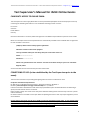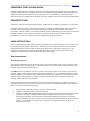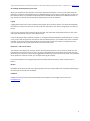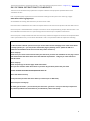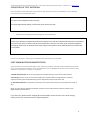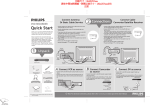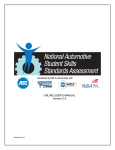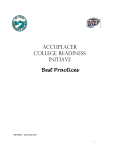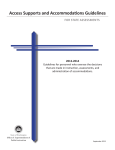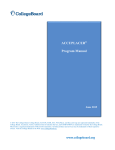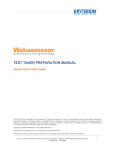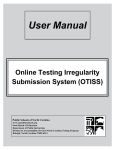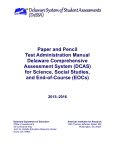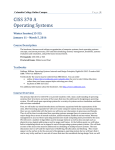Download online exam user manual
Transcript
The International Association of Contact Lens Educators – online exam software Test Supervisor manual [email protected] www.iacle.org Test Supervisor’s Manual for IACLE Online Exams CANDIDATE ACCESS TO ONLINE EXAM: The Test Supervisor must supply IACLE with an Excel spreadsheet (template should accompany this manual) containing the following information on all candidates intending to write an exam: First name Surname Email address Country Once that information is received, IACLE will register the candidate and provide their personal access codes. Below is an example of the email template which is automatically emailed to the candidate who is registered to write an IACLE online exam: (Subject): IACLE’s online exam program registration Welcome to IACLE’s online exam program. Your log in details which you must bring with you to the exam centre are: Email:............................... Password:.......................... Please note, passwords are case sensitive. You must enter them exactly as you see or read them Regards, IACLE. Access codes will become active the day the exam will be held. CONDITIONS OF USE: (to be established by the Test Supervisor prior to the exam). The exam environment must provide good lighting with minimal to no extraneous noise. Computer and software requirements PC: Mac 10.5+ or Windows XP Service Pack 2, Vista Service Pack 2, Windows 7. Browser: (Internet Explorer strongly recommended) IE 7 +, Firefox 3+ Internet connection: Broadband or LAN. Note: Pop-up Windows option should be disabled. A reliable highspeed, secured internet service is essential. Power supply: Laptop users must ensure they have sufficient battery power and have easy access to a power outlet if necessary. No other browsers or windows can be open whilst completing the exam as this may impact negatively on the exam software. Screen setting: zoom level must be set to 100% to access all components of the exam - if your browser page is not set at this level you will not be able to complete the test successfully as some on-screen buttons may not be visible. You can change your browser zoom settings by selecting from the drop down menu on your browser's toolbar 'view' and from there select 'zoom' and set to 100% . 1 The International Association of Contact Lens Educators – online exam software Test Supervisor manual [email protected] www.iacle.org PERMISSIBLE ITEMS IN EXAM ROOM: Candidates sitting the exam in English when English is not their native (first) language may use a ‘preferred language’-English dictionary. Such dictionaries must be checked thoroughly by IACLE’s representative(s) (Test Supervisors and/or Proctors) before their use is permitted. The Test Supervisor can refuse the use of a dictionary if they are unhappy with its condition, e.g. notes, symbols, codes, or other markings recorded inside. PROHIBITED ITEMS: Calculators, electronic devices including translators, mobile phones, smartphones, textbooks, or scratch paper. Candidates must not record, i.e. write down any questions. Therefore candidates agree not to copy, convey, transmit, or otherwise breach the security and integrity of an IACLE exam and the IACLE exam system (procedures, methods, software, and content). Breaches of these undertakings may result in their results being withheld temporally or permanently. In extreme circumstances, breaches are considered academic misconduct. This means they will be barred from sitting further IACLE examinations. EXAM INSTRUCTIONS: When a candidate logs onto the system, they are prompted to read and accept ‘conditions of use’ which need to be established prior by the Test Supervisor. Secondly, they are prompted to read the ‘User instructions’ listed below and then launch the exam by selecting the exam name at the bottom of their screen. Test Supervisors must familiarise themselves with these instructions as they need to be prepared to assist candidates with software functionality inquires during an exam setting. User Instructions: Answering the questions Each question answered correctly is worth one point. Each incorrect answer scores a zero. To answer, simply select the button after the letter (A, B, C, or D) of your answer. To save your answer and advance to the next question, select the ‘Save and Next’ button. Only ONE response is possible for each item. If you are unsure of the answer to a question you may select a tentative answer as well as check the box labelled ‘Mark for Review’ – first, you will see the question number change to GREEN on the ‘Questions Panel’ (indicating ‘answered’) then a yellow circle will appear around the question number (‘Mark for Review’ request confirmed) indicating to you that you want to review your tentative answer before finishing the exam. The ‘Questions Panel’ shows the individual questions in an exam and allows you to navigate to a particular question directly by selecting its number. To see the other questions not displayed currently in the ‘Questions Panel’, use the scroll arrows to display them. • • • Questions that remain GREY mean no answer has been recorded Questions in GREEN have been answered and saved Questions in GREEN with YELLOW CIRCLE have been answered and saved but you have indicated that you want to review your tentative answer before finishing the exam. If you do not revisit the question(s) for whatever reason (out of time, automatically logged out, etc.) then your tentative answer(s) becomes your final answer(s). You do not have to uncheck (deselect) the ‘Mark for Review’ button – it is simply for your convenience, its usage is not recorded, and it does not affect your assessment in any way. 2 The International Association of Contact Lens Educators – online exam software Test Supervisor manual [email protected] www.iacle.org On reaching the final question in an exam When you complete the final question in the exam, regardless of whether or not you have answered all the questions, you will be presented with a pop-up window giving you instructions to either log off or to return to the ‘Questions Panel’ to complete/review the questions marked with the yellow circle (‘Mark for Review’). If time permits, you should avail yourself of the opportunity to review all questions. Log off Logging off from the exam is done simply by selecting the red ‘Finish Exam’ button. You will be challenged by the system to confirm this action just in case you do not really wish to exit. Once you log off you can NOT log back in. If you run out of time and are unable to log off manually, the system will automatically do this for you at the end of the allotted time and your results will be saved. If you are forced out of the system by mistake i.e. closing the browser/window by accident OR error i.e. power is lost, you are able to log back in and return to the exam without time or your answers lost. There is however limitation to the amount of times we allow this to happen and also the time it takes to complete the exam. Your test supervisor will provide these details if such a situation arises. Exam Time – STE runs for 2.5hrs The internal count-down timer (amount of exam time remaining) starts as soon as the exam launches to the first question and is shown clearly in hours, minutes, and seconds above the question box (top left of screen). When the timer reaches 0 :0 :0 you will be logged off automatically. If you finish the exam early, have reviewed all the questions, and wish to leave, you are required to log off manually. If you need assistance at any stage during the exam quietly seek the assistance of the Test Supervisor or Proctor. Results Candidate results will be issued to you approximately one to two months after exam completion depending on the exam type and number of candidates. Feedback Feedback on the exam content and functionality of the software is encouraged and can be sent to [email protected]. 3 The International Association of Contact Lens Educators – online exam software Test Supervisor manual [email protected] www.iacle.org DAY OF EXAM INSTRUCTIONS TO CANDIDATES The exam room should be step up with the computer software and equipment specified above under ‘Conditions of Use’. Each computer/laptop must have the correct browser settings and be open on the exam log in page: www.iacle-exams.org/login.aspx All candidates must bring with them their personal access codes. Direct the exam candidates to their seats and request them to not touch the computer until informed to do so. Once everyone is seated distribute a Critique Form which can be completed during and/or after the exam. Ask the candidates to hand this form in upon leaving the exam centre upon completion of the exam. Once everyone is ready to administer the exam check any materials brought into the exam centre (listed above under ‘permissible items’) in accordance with what is and is not permitted and then explain the following: Say: In a few moments I will ask you all to insert your access codes into the homepage of the online exam which is already open for you – you may need to refresh this page by selecting “Ctrl R”. (Write the URL on a whiteboard or blackboard for all to see in case they need to reinsert it). When ready say: Please insert your access codes now and raise your hand once you reach the ‘Conditions of Use’ page. Please read and be aware that I have taken care of the technical requirements. I will give you a few minutes to read this notice. When ready say: Please accept and go to the next page “Exam Instructions”. Once you have read the “Exam Instructions” if you have any questions please raise your hand. DO NOT LAUNCH THE EXAM UNTIL REQUESTED TO DO SO Wait a few minutes and say: Is everyone ready to launch the exam? Raise your hand if you are NOT ready. (Once everyone is ready) say: The exam goes for 2.5hrs – you can launch your exam now – good luck – raise your hand if you experience any technical problems and I will attend to you individually. Please wait quietly. 4 The International Association of Contact Lens Educators – online exam software Test Supervisor manual [email protected] www.iacle.org COLLECTION OF TEST MATERIALS Exam candidates must hand in their Critique Forms upon leaving the exam centre OR these can be collected once everyone has completed the exam. Just prior to the completion of the exam say: You have approximately fifteen / five minutes left to work on this test. When time has elapsed (the systems logs off), say the following: Those of you wishing to complete the Critique Form please do so (and once complete place the form on the table at the front of the room / or hand in directly to Test Supervisor or Proctor). For those of you who have completed everything, please come to the front of the room with your form (place it on the table OR hand it in) and exit the room quietly. Proctors should assist in making sure candidates follow the instructions presented. POST EXAMINATION ADMINISTRATION Some procedures must be followed after all test materials have been collected and all candidates have left the room. These post-test procedures can be accomplished by you or delegated to various proctors based on their experience and interest. The steps are as follows: 1. Gather critique forms: this is the only paperwork collected during an online exam administration. 2. Proctor(s): proctors are to be excused only after you have discussed any irregularities or problems experienced during the completed testing session and please thank them for their help. 3. “Post Exam Check List”: complete the necessary forms listed on this check list and complete this check as well. NOTE: all online exams paperwork preferably must be scanned and emailed or faxed or posted to your Regional/National IACLE office. If you have any questions after reading this manual please contact us prior to the exam setting. Thank you for your assistance and for supporting IACLE! 5