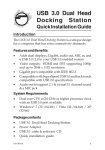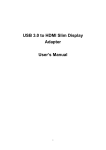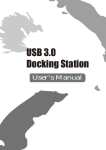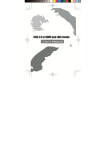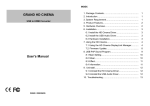Download "user manual"
Transcript
USB 3.0 Single/Dual Display Docking Station Quick Installation Guide 1. Installing the Driver Caution: DO NOT connect the adapter to your computer before installing the provided driver. Insert the provided CD into a computer's disc drive and the AutoPlay will be launched automatically. If the AutoPlay does not appear, locate and double-click on the Setup.exe file in the driver folder. For Windows® Vista / Windows® 7 / Windows® 8 users: A. Please click <Run Setup.exe> to execute the installer program. B. If you encounter a User Account Control dialog box when attempting to install a program, enter an administrator password or click <Allow> / <Yes> to start the installation. C. The License agreement will be prompted. Click <I Accept> to start the driver installation. D. Click <Yes> to restart or <No> to manually restart later, if a promoting to restart computer message appears. For Windows® XP users: A. The License agreement will be prompted. Click <I Accept> to start the driver installation. B. Click <Yes> to restart or <No> to manually restart later, if a promoting to restart computer message appears 2. Making the Connection A. Connect the Docking Station to a DVI monitor (Dual Display ® Docking Station to a HDMI or/and DVI monitor) and a computer. The screen may temporarily go black or flash during this process. B. Connect the USB peripherals, such as Ethernet, speaker and microphone to the corresponding connectors. 1 3 Multi-monitor configuration An extra DVI monitor can be connected through the Docking Station ® (HDMI and DVI monitors for Dual Display Docking Station) if one monitor is already connected to the PC directly. Once the extra monitor is connected, it can be configured to use either “Mirror mode”, “Extended mode” or be the Primary display. Position the mouse anywhere on the Windows Desktop, right-click ® ® and select <Screen Resolution> on Windows 7/ Windows 8, ® Personalize > Display Settings on Windows Vista or Properties ® > Settings on Windows XP. Single Display Docking Station Dual Display Docking Station Alternatively, click < (utility icon) > in the Windows System Tray, and then select DisplayLink Manager or Video Setup. This Quick Installation Guide describes only the basic instructions on installation. For more information, please refer to the User’s Manual burnt in CD. 2 USB 3.0 Single/Dual Display Docking Station Quick Installation Guide