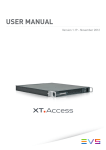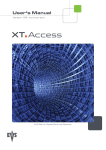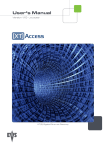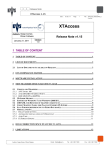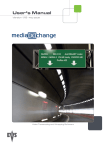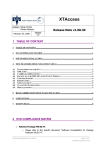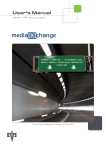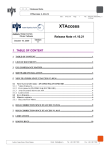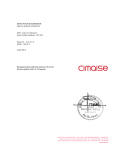Download XTAccess 01.15 User`s Manual
Transcript
User’s Manual Version 1.15 - January 2011 EVS Server Gigabit Ethernet Gateway XTAccess Version 1.15 – User’s Manual Issue 1.15.B Author: Serge Comes EVS Broadcast Equipment – January 2011 C OPYRIGHT EVS Broadcast Equipment – Copyright © 2008 - 2011. All rights reserved. D ISCLAIMER The information in this manual is furnished for inform ational use only and subject to change without notice. While every effort has been made to ensure that the information contained in this user manual is accurate, up-to-date and reliable, EVS Broadcast Equipment cannot be held responsible for inaccuracies or errors that may appear in this publication. I MPROVEMENT R EQUESTS Your comments will help us improve the quality of the user documentation. Do not hesitate to send improvement requests, or report any error or inaccuracy in this user manual, by e-mail to [email protected]. R EGIONAL C ONTACTS You will find the full list of addresses and phone numbers of local offices on the EVS website, on the following page: http://www.evs.tv/contacts U SER M ANUALS ON EVS W EBSITE The latest version of the user manual, if any, and other user manuals on EVS products can be found on the EVS download center, on the following webpage: http://www.evs.tv/downloadcenter 1 Issue 1.15.B XTAccess Version 1.15 – User’s Manual Author: Serge Comes - EVS Broadcast Equipment – January 2011 Table of Contents TABLE OF CONTENTS .................................................................................................... 2 1. INTRODUCTION....................................................................................................... 6 2. HARDWARE RECOMMENDATIONS ...................................................................... 8 3. SOFTWARE INSTALLATION .................................................................................. 9 4. XSECURE MANAGEMENT.................................................................................... 14 4.1 5. LIST OF CODES ........................................................................................................................14 UNICODE AND XTACCESS .................................................................................. 15 5.1 5.2 5.3 6. CONFIGURATION .....................................................................................................................15 METADATA................................................................................................................................16 FILENAME .................................................................................................................................16 USER INTERFACE................................................................................................. 17 6.1 INTRODUCTION ........................................................................................................................17 6.2 JOBS MONITORING .................................................................................................................17 6.3 ADDITIONAL BUTTONS/MENUS ..............................................................................................18 6.4 APPLICATION TITLE BAR ........................................................................................................19 6.4.1 Introduction ...........................................................................................................................19 6.4.2 Configuration Menu ...............................................................................................................19 6.5 7. Disp. AutoUpdate ..................................................................................................................................................... 19 Reporting System..................................................................................................................................................... 20 Graphical Settings .................................................................................................................................................... 21 Show Buttons ........................................................................................................................................................... 22 Enable TestMode ..................................................................................................................................................... 22 About XTAccess....................................................................................................................................................... 22 CONTEXTUAL MENU................................................................................................................23 XML JOBS SCAN................................................................................................... 24 7.1 INTRODUCTION ........................................................................................................................24 7.2 JOB TYPES ...............................................................................................................................24 7.3 CREATION OF A XML JOBS SCAN ..........................................................................................26 7.3.1 Creating a New XML Scan ....................................................................................................26 7.3.2 XML Scan Dialog Box ...........................................................................................................27 7.3.3 XML Scan Settings................................................................................................................27 Overview .................................................................................................................................................................. 27 Title Bar .................................................................................................................................................................... 28 To File ...................................................................................................................................................................... 29 To XT Server ............................................................................................................................................................ 30 Create Additional Codec .......................................................................................................................................... 30 7.3.4 NLE Configuration .................................................................................................................31 AVID ......................................................................................................................................................................... 31 FinalCutPro .............................................................................................................................................................. 33 EVSEDL ................................................................................................................................................................... 35 Xedio ........................................................................................................................................................................ 36 7.4 XML JOBS PROCESSING.........................................................................................................37 7.4.1 Launch of Multiple XML Jobs Scan .......................................................................................37 7.4.2 Start of XML Jobs Scan ........................................................................................................37 7.4.3 Processing of a XML JOB .....................................................................................................37 2 XTAccess Version 1.15 – User’s Manual Issue 1.15.B Author: Serge Comes EVS Broadcast Equipment – January 2011 7.5 LOAD BALANCING BETWEEN MULTIPLE XTACCESS DEVICES ..........................................38 7.5.1 Management of XML Jobs ....................................................................................................38 7.5.2 Control Parameters ...............................................................................................................39 8. SCAN FOLDER ...................................................................................................... 41 8.1 SCAN FOLDER WINDOW .........................................................................................................41 8.2 ADD AND EDIT A SCAN FOLDER ITEM...................................................................................43 8.3 XEDIO INTEGRATION WITH THE SCAN FOLDER ..................................................................47 8.3.1 Overview ...............................................................................................................................47 8.3.2 Workflow ...............................................................................................................................47 8.3.3 Remarks................................................................................................................................47 8.4 REMARKS ON THE SCAN PROCESS......................................................................................48 9. BACKUP OF EVS SERVER CLIPS TO FILES ...................................................... 49 9.1 WORKFLOW..............................................................................................................................49 9.2 EXAMPLE OF XML BACKUP FILE ............................................................................................50 9.3 LOCAL XTACCESS SETTINGS (NON XML) .............................................................................51 9.3.1 Registry Settings ...................................................................................................................51 9.4 MISCELLANEOUS .....................................................................................................................51 10. RESTORE/COPY OF FILES TO EVS SERVER .................................................... 52 10.1 WORKFLOW..............................................................................................................................52 10.1.1 Workflow (Restore via XML Jobs) Explanation .....................................................................53 10.1.2 Workflow (Folder File Scan) Explanation ..............................................................................53 10.2 EXAMPLE OF XML COPY FILE ................................................................................................53 11. RENDERING OF EDL TO ONE FILE ..................................................................... 54 11.1 LOCAL XTACCESS SETTINGS (NON XML) .............................................................................54 11.1.1 Registry Settings ...................................................................................................................55 11.2 XTGATEWAY.............................................................................................................................55 11.3 SMART RENDERING ................................................................................................................56 11.4 EFFECTS ...................................................................................................................................56 12. RENDERING OF EDL TO ONE EVS SERVER CLIP ............................................ 57 12.1 LOCAL XTACCESS SETTINGS (NON XML) .............................................................................57 Registry Settings ................................................................................................................................57 12.2 XTGATEWAY.............................................................................................................................58 12.3 SMART RENDERING ................................................................................................................58 12.4 EFFECTS ...................................................................................................................................59 13. BACKUP OF EDL TO FILES ................................................................................. 60 13.1 LOCAL XTACCESS SETTINGS (NON XML) .............................................................................60 13.1.1 Registry Settings ...................................................................................................................60 13.2 SMART BACKUP MODE ...........................................................................................................61 13.3 EFFECTS ...................................................................................................................................61 14. FILE REWRAP ....................................................................................................... 62 14.1 WORKFLOW..............................................................................................................................62 14.2 EXAMPLE OF XML FILE REWRAP ...........................................................................................63 3 Issue 1.15.B XTAccess Version 1.15 – User’s Manual Author: Serge Comes - EVS Broadcast Equipment – January 2011 15. ADDITIONAL CODEC FILE ON THE FLY ............................................................. 64 15.1 WORKFLOW..............................................................................................................................64 15.2 CODECS SUPPORTED.............................................................................................................65 15.3 LOCAL XTACCESS SETTINGS (NON XML) .............................................................................65 15.3.1 Smart Rendering ...................................................................................................................67 15.3.2 Registry Settings ...................................................................................................................67 16. TRANSCODING FILES .......................................................................................... 68 16.1 WORKFLOW..............................................................................................................................68 16.2 EXAMPLE OF XML FILE REWRAP ...........................................................................................69 16.3 CODECS SUPPORTED.............................................................................................................69 16.4 LOCAL XTACCESS SETTINGS (NON XML) .............................................................................69 16.4.1 Smart Rendering ...................................................................................................................70 16.4.2 Registry Settings ...................................................................................................................70 17. EXAMPLE OF ENCODER PROFILES ................................................................... 71 17.1 MPEG-1 .....................................................................................................................................71 17.2 AVID DNXHD® ..........................................................................................................................72 18. EXAMPLES OF CONFIGURATION ....................................................................... 73 18.1 18.2 18.3 18.4 18.5 BACKUP EVS SERVER NATIVE CODEC + CREATION OF LOW RES ...................................73 TRANSCODE NATIVE EVS SERVER CLIP ..............................................................................75 TRANSOCODE ONE FILE TO FILE ..........................................................................................76 DOUBLE TRANSCODING .........................................................................................................77 TRANSOCODE ONE FILE TO EVS SERVER USING XML JOB ..............................................78 19. BACKUP OF EVS SERVER TRAINS TO FILES ................................................... 79 19.1 WORKFLOW..............................................................................................................................79 19.2 EXAMPLE OF XML BACKUP TRAIN TO FILE ..........................................................................80 19.3 EXAMPLE OF XML UPDATE TRAIN .........................................................................................81 19.4 LOCAL XTACCESS SETTINGS (NON XML) .............................................................................81 19.5 REGISTRY SETTINGS ..............................................................................................................81 19.6 MISCELLANEOUS .....................................................................................................................82 19.6.1 Backup/Update of Trains and Load Balancing ......................................................................82 19.6.2 Max XML Jobs per Scan Setting ...........................................................................................82 20. TRANSFER TO AVID TRANSFER MANAGER ..................................................... 83 20.1 20.2 20.3 20.4 20.5 20.6 WORKFLOW..............................................................................................................................83 EXAMPLE OF XML AVID TRANSFER OF CLIP .......................................................................84 EXAMPLE OF XML AVID TRANSFER OF STREAM RECORD TRAIN ....................................85 EXAMPLE OF XML AVID TRANSFER OF FILE ........................................................................85 LOCAL XTACCESS SETTINGS (NON XML) .............................................................................86 REGISTRY SETTINGS ..............................................................................................................86 21. TRANSFER TO AVID WEBSERVICE .................................................................... 87 21.1 WORKFLOW..............................................................................................................................87 22. EVS SERVER COPY .............................................................................................. 89 22.1 WORKFLOW..............................................................................................................................89 4 XTAccess Version 1.15 – User’s Manual Issue 1.15.B Author: Serge Comes EVS Broadcast Equipment – January 2011 22.2 EXAMPLE OF XML EVS SERVER COPY FILE ........................................................................90 22.3 FORCE TRANSCODING EVS SERVER TO EVS SERVER ......................................................91 23. INTEGRATION WITH XEDIO ................................................................................. 92 23.1 23.2 23.3 23.4 23.5 WORKFLOW..............................................................................................................................92 EXAMPLE OF XML TRANSFER TO XEDIO FILE .....................................................................94 XTACCESS CONFIGURATION .................................................................................................95 REGISTRY SETTINGS ..............................................................................................................96 WORKFLOW WITH THE CREATE ADDIONAL CODEC ...........................................................96 24. GRAB FIELD FROM EVS SERVER....................................................................... 97 24.1 EXAMPLE OF XML GRAB FIELD TO A FILE ............................................................................97 25. GRAB FIELD FROM FILE ...................................................................................... 98 25.1 EXAMPLE OF XML GRAB FIELD TO A FILE ............................................................................98 26. DELETE FILE FROM DISK .................................................................................... 99 26.1 EXAMPLE OF DELETE FILE XML JOB.....................................................................................99 27. DELETE CLIP FROM EVS SERVER ................................................................... 100 27.1 EXAMPLE OF DELETE CLIP XML JOB ..................................................................................100 28. CANCEL JOB ....................................................................................................... 101 28.1 EXAMPLE OF CANCEL XML JOB ..........................................................................................101 29. XTACCESS TROUBLESHOOTING ..................................................................... 102 29.1 XTACCESS ERROR MESSAGES ...........................................................................................102 29.2 XTACCESS LOGS ...................................................................................................................102 29.2.1 XTAccess.log ......................................................................................................................103 29.2.2 XTAccess_Jobs.log.............................................................................................................103 29.2.3 XTTransfer.log ....................................................................................................................103 29.2.4 XML_Scan.log .....................................................................................................................103 29.2.5 XTAccess_UI.cvs ................................................................................................................103 5 Issue 1.15.B XTAccess Version 1.15 – User’s Manual Author: Serge Comes - EVS Broadcast Equipment – January 2011 1. Introduction The Gigabit connection on EVS server makes it possible to transfer video and audio material from the EVS servers to external systems via the TCP/IP network. The external systems can be the following ones: • A storage system or an archiving system, such as XStore, XFile or a 3 r d party storage. • A non-linear Editing system, such as EVS CleanEdit, Apple Final Cut Pro or Avid. • Another EVS server However, the external system s cannot read the raw files coming from the EVS servers. For this reason, XTAccess is used as a “gateway” between the EVS Server and the IT world. It takes up the role of gateway used so far by XFile/XStream as it creates file formats compliant with external systems. XTAccess is directly connected to the EVS servers through the Gigabit network. It runs on an XP workstation and is mainly controlled by the external systems (no user interface) via XM L files or other processes. 6 XTAccess Version 1.15 – User’s Manual Issue 1.15.B Author: Serge Comes EVS Broadcast Equipment – January 2011 The Gigabit connection fulfills the following functions in relation with the EVS servers: • Backup of clips or trains from an EVS server to an Archive • (Partial) restore and copy of clips from an Archive to an EVS server • Backup of clips or trains from an EVS server to EVS CleanEdit Suite • Exchange of EVS content (clips or trains) with Avid systems via Avid Transfer Manager or using Avid WebService • Exchange of EVS content (clips or trains) with Apple Final Cut Pro • Exchange of EVS content (clips only) with another EVS server • (Partial) rewrap of file from an Archive • Rendering of EDL from files or clips • Backup of EDL from files or clips • Grab frames of a clip on a EVS server in order to create thum bnails (e.g. for IPDirector) 7 Issue 1.15.B XTAccess Version 1.15 – User’s Manual Author: Serge Comes - EVS Broadcast Equipment – January 2011 2. Hardware Recommendations The XTAccess software is installed on a workstation operating under Windows XP, Windows 2003 Server, windows Seven 32 bit, windows Seven 64 bit or Windows Server 2008 SP2 64 bit. With the 64 bit OS, XTAccess runs as a 32 bit application. The minimum system requirements are: • Workstation or Laptop • CPU Pentium P4, 2.0 Ghz + • 512 MB RAM (2GB for the rendering of playlist and transcoding jobs) • GigE board with Jumbo Frame capabilities • VGA 1024x768 The XTAccess software runs either on EVS workstations like IPDirector, XFile, XStore, or on any standalone third-party workstation. Important Jobs like transcoding, backup of clips or trains, restore/copy of files to EVS Server use CPU resources on the device where XTAccess runs. It is then advised not to run any other critical application simultaneously on the XTAccess device, especially when the Xedio Suite or IPDirector are installed as standalone systems with a local database. 8 XTAccess Version 1.15 – User’s Manual Issue 1.15.B Author: Serge Comes EVS Broadcast Equipment – January 2011 3. Software Installation The installation package is based on one installshield: XTAccess_1.15.xx_Setup.exe For the Xedio Integration Option, contact the Xedio support to install the compliant software. To install XTAccess; proceed as follows: 1. Copy the installshield XTAccess_1.15.xx_Setup.exe in a temp directory (e.g. C:\Install Software\XTAccess\). 2. Run XTAccess installshield XTAccess_1.15.xx_Setup.exe and then follow the steps of the Setup wizard. 3. Press NEXT. 9 Issue 1.15.B XTAccess Version 1.15 – User’s Manual Author: Serge Comes - EVS Broadcast Equipment – January 2011 4. Select “I accept the agreement” and press NEXT 5. Select the destination directory to install the new software and then press NEXT. 10 XTAccess Version 1.15 – User’s Manual Issue 1.15.B Author: Serge Comes EVS Broadcast Equipment – January 2011 6. You can select here the different XTAccess components: • Install VCRedist: If you install XTAccess for the first time on this workstation, you need to install Microsoft Visual C++ Redistributable application by selecting “ Install VCRedist”. For future installations or upgrade, you may deselect this option to reduce installation time. • Install XSecure Manager: This option will install the EVS License software (EVS Licenses XSecure code are necessary for the transcoding jobs and rendering of playlists). • Install XTAccess Encoders: This option will install all the codec dll necessary for the transcoding jobs and for the rendering of playlists. • Install XTGateway: This option will install XTGateway. XTGateway is a Windows service required for rendering playlists with XTAccess. • Install AppGuard : This option will install AppGuard. AppGuard will restart automatically XTAccess in case of crash. • XTAccess Inscription to the EVS SNMP: This option will inscribe XTAccess to the EVS SNMP Agent (the EVS SNMP Agent must be installed on the computer). • Install EVS SNMP Agent: If you install XTAccess for the first time on this workstation, you should select this option to install the EVS SNMP Agent. Then press NEXT. 11 Issue 1.15.B XTAccess Version 1.15 – User’s Manual Author: Serge Comes - EVS Broadcast Equipment – January 2011 7. Specify the start folder directory and then press NEXT. 8. Press INSTALL to begin the installation of XTAccess. 9. If you have selected “Install XTGateway”: the XTGateway Setup will appear once XTAccess has been installed. 10. If you have selected “Install XSecure Manager”: the Xsecure Setup will appear once XTAccess has been installed. 12 XTAccess Version 1.15 – User’s Manual Issue 1.15.B Author: Serge Comes EVS Broadcast Equipment – January 2011 The XTAccess software installation is successfully completed. Note The installer includes a registry key that disables the autorun function on USB keys to avoid virus intrusion. Note that a Shortcut of XTAccess has been automatically created on the desktop. XTAccess icon is the following: When you first launch XTAccess, the application modifies or adds the TcpAckFrequency in the registry. This key allows having better performances for Backup. You need to restart your computer afterwards. 13 Issue 1.15.B XTAccess Version 1.15 – User’s Manual Author: Serge Comes - EVS Broadcast Equipment – January 2011 4. XSecure Management From XTAccess v.1.07.22, XSecure is used. XSecure can be installed with XTAccess installshield (see the chapter ‘Softw are Installation’). XSecure uses hardware information from the device where XTAccess is running. This means it is impossible to exchange licenses or codes between devices. Please refer to the XSecure User’s Manual to: 4.1 • Start XSecure Manager • Collect information about your device • Request a license key from the EVS support • Import new license keys LIST OF CODES 60 – XTAccess 14 • 10 – Base Package : Not use for the moment • 20 – Transcoding: Needed to use the transcoding on the fly XTAccess Version 1.15 – User’s Manual Issue 1.15.B Author: Serge Comes EVS Broadcast Equipment – January 2011 5. Unicode and XTAccess 5.1 CONFIGURATION To use different languages and Unicode instead of ASCII characters: you have first to configure Windows: 1. Select your keyboard in your Unicode language 2. And then you have to set up the default Language for non Unicode programs: Start\Settings\Control Panel\Regional and Language Settings\Advanced 15 Issue 1.15.B XTAccess Version 1.15 – User’s Manual Author: Serge Comes - EVS Broadcast Equipment – January 2011 5.2 METADATA These Metadata Tags can be used in Unicode: • ClipName • Keyword • VarID The UmID cannot be Unicode. 5.3 FILENAME XTAccess never generates files with Unicode filenames. Files are named "UnicodeFilename.mxf" instead of the "real" Unicode clipname. XTAccess is capable to use files with Unicode filenames. These files can be located in a folder having a Unicode filename. And these Unicode files can be used into scan folder without any trouble. 16 XTAccess Version 1.15 – User’s Manual Issue 1.15.B Author: Serge Comes EVS Broadcast Equipment – January 2011 6. User Interface 6.1 INTRODUCTION XTAccess has been designed to be used as a black box. It is mainly controlled by external systems via XM L files or other processes. When the XTAccess application is launched the following GUI is displayed on the workstation. 6.2 JOBS MONITORING The main window displays the status of each job handled by XTAccess. Description of the columns: Column heading Description Job Type Type of Job: Backup, Avid Ingest, Restore, XT Transfer, etc. Source Source server: • Backup, Avid Ingest, XT Copy, Grab Field: FTP address and path of the EVS server. • Restore/Copy, File Rewrap: the source directory where the file to be processed is located. Clip/File Source Clip or File: • ClipID of the clip processed on the EVS server • Filename stored in the Source path (defined above) Destination This is the target destination of the job. • Backup: folder to store the file 17 Issue 1.15.B XTAccess Version 1.15 – User’s Manual Author: Serge Comes - EVS Broadcast Equipment – January 2011 Column heading Description • Avid Ingest Name • Restore, XT Copy: FTP address of the EVS server Status Status of the job: • In Progress: The job is running • Done: the job is done and successful • Error Message: the transfer has failed. Please check the list of error messages and the reason in Section 20.1 6.3 MB/s Backup Restore: Instantaneous bit rate during job progress. Between brackets, the value displayed is the mean transfer rate since the beginning of the job. At the end of the job, the mean transfer rate is displayed. Not available for Avid Ingest. Frm/s Transcoding: Number of frames decoded by second. Start Time Start Time of the job End Time End Time of the job XML job file Path of the xml job file used ADDITIONAL BUTTONS/MENUS Several buttons and menus are available at the bottom of XTAccess window. 18 Button Name Description New XML Scan Launch of XML scan window. Jobs Scan’ on page 24) Scan Folders Launch of scan folder for restore/copy/transcode processes (described in section 10 ‘Restore/Copy of Files to EVS Server’ on page52) Abort job When pushed, the selected job is immediately aborted. You can also press on CTRL + Abort to abort all the jobs (needs reboot of XTAccess afterwards). (described in section 7 ‘XML XTAccess Version 1.15 – User’s Manual Issue 1.15.B Author: Serge Comes EVS Broadcast Equipment – January 2011 6.4 APPLICATION TITLE BAR 6.4.1 INTRODUCTION XTAccess Title bar displays some useful information: 6.4.2 • XTAccess 1.15.xx: Version of the running application • [SN: 120010]: EVS Serial Number of the computer • [Reporting :<Status> (host name) NickName=xxx Group=xx]: The reporting status, host name, Vedio NickName and group • [Win x.x] : Version of Windows • [xxxxxx] : Windows user right • X/Y: Ratio of Running Jobs (X) versus the Max. Running Jobs available (Y). Example - 2/6: This means 2 jobs are currently running. 4 additional jobs can be launched for a maximum of 6 simultaneous running jobs. CONFIGURATION MENU Right-clicking on the link on the Application Title bar displays the configuration menu, with specific commands for XTAccess. D ISP . A UTO U PDATE Select it to update the interface each time there is a new transfer. 19 Issue 1.15.B XTAccess Version 1.15 – User’s Manual Author: Serge Comes - EVS Broadcast Equipment – January 2011 R EPORTING S YSTEM This window allows you to activate the reporting system of XTAccess to Vedio. 20 Command name Description Nickname Allows you to define a nicknam e for XTAccess Group Allows you to define a group to which XTAccess will belong in the Vedio user interface. Reporting Server Name Host name or IP Address of the Vedio Notification Server Reporting Server Port Port of the Vedio Notification Server Notification Frequency Duration between two notifications to Vedio XTAccess Version 1.15 – User’s Manual Issue 1.15.B Author: Serge Comes EVS Broadcast Equipment – January 2011 G RAPHICAL S ETTINGS These settings relate to the generation of files/clips from a picture (BMP, TIFF & TGA formats) or audio (Wav, BWav). Command name Description Video System Select either Pal or NTSC, in progressive or not. Sequence TimeCode Enter the value of the first TC included in the destination file/clip. Fill & Key encoding Check this option if you want to generate two synchronous files/clips based on Alpha Channel: one file/clip with the Fill sequence and one file/clip with the Key sequence. Add Audio when encoding Graphical Sequence Check this option if you want to add audio to the sequence created with your graphic files. Sequence Duration Type the duration (only valid for pictures, not for animated sequences). Default Audio Bitmap Select the default picture you want to add to your audio encoding. The EVS server does not support audio only so you have to add a graphic picture. The audio files must be 16-bit audio files of 48 kHz (1 to 8 channels). The file format must be Broadcast Wave Uncompressed (BWAVE) (.wav). Some default pictures are available in the XTAccess folder C:\Program Files\EVS Broadcast Equipment\XTAccess\Default Picture Files\ 21 Issue 1.15.B XTAccess Version 1.15 – User’s Manual Author: Serge Comes - EVS Broadcast Equipment – January 2011 S HOW B UTTONS Select this option if you want to see the buttons in the XTAccess Interface. If the option is not selected you can right click on XTaccess to create XML scan unit or open the Scan folder. E NABLE T EST M ODE Select this option if you want to use the test mode of XTAccess. Please contact EVS support if you want to use it as it is not supported. This feature is only present for test purposes. A BOUT XTA CCESS It shows the version of XTAccess. Additional information: 22 • FileWriter No Buffering: Activated or Not Activated (see Section 9.3.1 ‘Registry Settings’ on page 51) • Transcoder Allowed: Specifies if you have the XSecure code for transcoding. XTAccess Version 1.15 – User’s Manual Issue 1.15.B Author: Serge Comes EVS Broadcast Equipment – January 2011 6.5 CONTEXTUAL MENU Command Name Description Abort job The selected job is immediately aborted. Status Details Give you more information about the job status Open Destination folder… Open the destination folder Open XML Job file For test and debug only Clear List Clear the whole list of the jobs done by XTAccess New XM L Scan Folder Select it to create new XML Scan folder Use Scan Folder Select it to open the Scan Folder window Drag And Drop Settings For test and debug only 23 Issue 1.15.B XTAccess Version 1.15 – User’s Manual Author: Serge Comes - EVS Broadcast Equipment – January 2011 7. XML Jobs Scan 7.1 INTRODUCTION XTAccess is triggered by external applications (like IPDirector), mainly via XML files. XTAccess scans pre-defined folders to check for new XM L jobs to process. The details of the XML format will be described in the following sections, especially for each job type. The scan process of XML jobs is anyway identical for any type of job. 7.2 JOB TYPES The table below shows the list of all jobs available according to the version number of IPDirector. Abbreviations used: 24 • XFI : XFile • XTA : XTAccess • MXC: MediaXchange • XST: XStream XTAccess Version 1.15 – User’s Manual Issue 1.15.B Supported from IPDirector version Backup Clip from XT to file 1.05 4.3 Backup Clip from XT to file 1.05 5 20 Backup Train from XT to file 1.05 5 21 Update Backup Train 1.05 5 9 Backup Playlist /cut from XT or files to files 1.09 10 Render Playlist /concat from XT or files to 1 file 1.09 4.3 24 Render Playlist /concat from XT to XT 1.09 5 Transfer from file to file 1.04 4.4 Transfer from file to file 1.04 4.4 1 Restore Clip from file to XT 1.05 5 2 Copy Clip from file to XT 1.05 5 Job_Type Supported from XTAccess version Author: Serge Comes EVS Broadcast Equipment – January 2011 0 11 Short 40 41 12 Partial Short 7 43 Short 22 8 42 Short 13 44 Short Copy Clip from file to XT 1.05 5 Transfer Clip from XT to Avid 1.05 4.3 Transfer Clip from XT to Avid 1.04 4.4 Stream record train from XT to Avid 1.05 5 Transfer from file to Avid 1.05 5 Transfer from file to Avid 1.04 4.4 XT Copy from XT to XT 1.00 4.4 XT Copy from XT to XT 1.07 6 Grab Clip/Trn Field from XT to file 1.05 4.3 17 Grab Clip/Trn Frame from XT to file 16 Grab File Field from file to file 1.07 5.5 3 Delete Clip from XT 1.08 5 Delete File from file 1.05 4 Cancel Job 1.05 5 Color legend Backups Playlists File rewraps Restores To Avid XT Æ XT copy Grabs Transcode Delete Misc 25 Issue 1.15.B XTAccess Version 1.15 – User’s Manual Author: Serge Comes - EVS Broadcast Equipment – January 2011 7.3 CREATION OF A XML JOBS SCAN 7.3.1 CREATING A NEW XML SCAN On the XTAccess GUI, select the New XML Scan button to create a new scan session for XML jobs: The following window is displayed: Point to the folder where XTAccess will check for XML jobs, and click Start after you have checked the XM L Scan settings. 26 XTAccess Version 1.15 – User’s Manual Issue 1.15.B Author: Serge Comes EVS Broadcast Equipment – January 2011 7.3.2 XML SCAN DIALOG BOX Field/Button Description Title Bar The Title Bar specifies the ID of Scan XML Jobs folder. XML Scan[1] –0/6 It also displays the number of running jobs vs the max. running jobs allowed for this scan folder. XML Root Folder to be scanned by XTAccess. This folder can be entered manually or selected using Window s Explorer with the associated button. By default, the scan folder is C:\XTAccess_XML\. XTAccess automatically creates this folder during the XTAccess installation process. XML Scan Settings This button is used to display the scan XML Job settings. Those settings are the default settings of this XML Jobs scan. The XM L file generated to trigger a XTAccess job replaces the General Settings (see section 9.3 ‘Local XTAccess Settings (non XML) on page 51) and XM L Jobs default settings by its own values. This means the default settings are only used in case the XML file triggering the job does not contain the specific tag. 7.3.3 OPEN This button is used to open the XM L Root folder. START/STOP This button is used to start and stop scanning the specified folder CLOSE This button is used to close the specified scan folder. XML SCAN SETTINGS O VERVIEW When you click the XML Scan settings button, you access the following window. The settings are split in 3 categories: • Job To File • Job To XT Server • Create Additional codec File 27 Issue 1.15.B XTAccess Version 1.15 – User’s Manual Author: Serge Comes - EVS Broadcast Equipment – January 2011 T ITLE B AR The Title Bar displays one of the following information: 28 • [2MB Blocks EVS MXF]: A backup of clip or train will be wrapped in EVS MXF in native 2 MB Blocks. This is the default setting for backup. • [8MB Blocks EVS MXF]: A backup of clip or train will be wrapped in EVS MXF in native 8 MB Blocks. This setting only exists if the user has modified the default settings, which is 2 MB Blocks. XTAccess Version 1.15 – User’s Manual Issue 1.15.B Author: Serge Comes EVS Broadcast Equipment – January 2011 T O F ILE Possible Options Three options are submitted: • Keep the Wrapper/codec from the XML job: Use this option if you do not want to change the file wrapper which will be created by XTAccess • Force the Wrapper format to : “EVS MXF” Use this option if you want to change the file wrapper which will be created by XTAccess • Transcode the source media using the ‘Default File Transcoding Profile’ Use this option if you want to transcode the source clip, and so define the codec and the wrapper of the destination NLE See below the NLE configuration Audio Format • Stereo: if selected, audio essences are considered as a stereo tracks, otherwise mono tracks. Only used for Quick Time Movies and Quick Time Reference, wav backup jobs. • 16-Bit/24-Bit: stereo button to select the audio resolution. Only used for transfer to Avid and OP-1a,QT,QT Ref, OPATOM and Wav format SuperMotion Mode This setting allows you to select the SuperMotion backup mode • Real Time [1/2 or 1/3 frames with audio]: XTAccess will keep only one frame over 2 or 3 (following the Super Motion Rec mode) and keep the audio. Audio & TC will be consistent with the XT clip. • All Frame [with unsynchronized/without audio]: XTAccess will keep the entire frame of the SSLM Clip. Audio Channels Map This setting is used to define how the output audio channels will be distributed to the generated audio files: • Use <;> to separate the content of the various audio files to generate • Use a space between each audio channel to be included in an audio file • Use <-1> to m ute a channel (not for the Wav backup) • Audio channel are between 0 and 7 Example: 0 1 3 4; 7 2; 4 5; 3 6 will create 4 BWAV files 29 Issue 1.15.B XTAccess Version 1.15 – User’s Manual Author: Serge Comes - EVS Broadcast Equipment – January 2011 Destination file’s native TimeCode This setting allows you to define which timecode will be saved in the video file • Primary TC : Saves the XT Primary TC in the video file • LTC : Saves the LTC in the video file • User TC: Saves the User TC in the video file Default File Transcoding Profile Default Transcoding profile is used for the job to file (if you have selected the 3 r d option “Transcode the source media using …”) or for the Rendering of playlist In this field, you have to define an XML profile file that defines the codec and parameter of the codec used to transcode the file. You can find some encoder profiles into the “C:\Program Files\EVS Broadcast Equipment\XTAccess\Encoder Profiles” folder T O XT S ERVER Transcode Restored File Select this option if you want to transcode the file during the restore operation. Remove Source file if restore successful In case of Restore and Copy, it could be useful to automatically delete the source file to clean the source storage. The file will be removed only if the job is successful. Default File Transcoding Profile Default Transcoding profile used for the job to XT (if you have selected the 3 r d option “Transcode the source media using …”) or for the Rendering of playlist. In this field, you have to define an XML profile file that defines the codec and parameter of the codec used to transcode the file. You can find some encoder profiles in the “C:\Program Files\EVS Broadcast Equipment\XTAccess\Encoder Profiles” folder C REATE A DDITIONAL C ODEC Create Additional Codec File: Select this option if you want to create an additional file, for example a proxy file, at the same time as your hires backup. The additional codec file will be generated on the fly with the principal job. 30 • Target Path: This is the destination target path used for the additional file. This path can be entered manually or by browsing Windows Explorer with the associated button. • Transcoding profile: This is the XML profile used by XTAccess. It defines the codec and parameter of the codec used by XTAccess to transcode the file. You can find some encoder profiles in the “C:\Program Files\EVS Broadcast Equipment\XTAccess\Encoder Profiles” folder. • Create M etadata XML: Select this option if you want to create EVS XML metadata file with you additional codec file • Path: This is the destination target path used for the metadata XML file XTAccess Version 1.15 – User’s Manual Issue 1.15.B Author: Serge Comes EVS Broadcast Equipment – January 2011 7.3.4 NLE CONFIGURATION The NLE settings are used to set up the integration with AVID , FCP, Xedio or EVS. The NLE settings can also be used directly in the XML job but some of them are not yet implemented in IPDirector. AVID For Avid applications, the settings allow you to save the Avid AAF file with the file generated by XTAccess or to use the Avid WebService Field/Button Description Active Allows you to activate or not the settings Save EDL to disk Allows you to back up the AAF file on disk before checking it into Avid Interplay. The AFF file can then be used to directly drag your transferred clip or playlist into MediaComposer without using Avid Interplay Access. EDL path Path where you want to store your AAF file Interplay Check In Allows you to activate or not the Interplay check-in Interplay User Interplay user who must have enough rights to check files into Interplay. 31 Issue 1.15.B XTAccess Version 1.15 – User’s Manual Author: Serge Comes - EVS Broadcast Equipment – January 2011 Field/Button Description Interplay Password Password of the previous user Web Services Host Link to the Web Service on the Avid Interplay System. You have to replace: • [IP] by the IP address of the computer where the Avid web Services are running • [PORT] by the port that you have configured for your Avid Web Services ( example : 8080) You can also test the connection by clicking on the Test Connection button Interplay URI Path where the clip/playlist will be seen in the Interplay DB. You can add sub-folder after the Incoming Media folder. You have to replace [Workgroup] by your Avid workgroup. Example: interplay://AvidWG/Incoming Media/EVS Media/Monday/ Mixed Codecs Table for EDL Export With this table: you will have the possibility to map a specific source codec for transcoding purpose. All items with this source codec will be transcoded. Useful for several cases : • Transcoding if source codec not supported by XTAccess • Transcoding if source codec not supported by NLE 32 XTAccess Version 1.15 – User’s Manual Issue 1.15.B Author: Serge Comes EVS Broadcast Equipment – January 2011 Field/Button Description The table is only used by XTAccess for the EDL export jobs. F INAL C UT P RO For FinalCutPro applications, these settings allow you to save the FCP XM L Metadata file with the file generated with XTAccess and configure which EVS metadata you want to keep to FCP Field/Button Description Active Allows you to activate or not the settings. Save EDL to disk Allows you to back up the FCP XML file on disk. EDL path Path where you want to store the FCP XML file 33 Issue 1.15.B XTAccess Version 1.15 – User’s Manual Author: Serge Comes - EVS Broadcast Equipment – January 2011 Field/Button Description Generate FinalCutPro XML Only 6 EVS custom metadata can be imported in Final Cut Pro Project fields. In this field box, you can create a matrix with the EVS metadata and FCP metadata. The Matrix is based on an EVS metadata template that you can find using the following path: C:\Program Files\EVS Broadcast Equipment\XTAccess\EVS_Metadatas_template.evs.xml Quick Time Movies Local Path Local path (where your backed up clip is saved on your FCP computer) referenced into the XML FCP to point to the Quick Time Movies File. Final Cut Pro only supports local paths. Mixed Codecs Table for EDL Export With this table: you will have the possibility to map a specific source codec for transcoding purpose. All items with this source codec will be transcoded. Useful for several cases : • Transcoding if source codec not supported by XTAccess • Transcoding if Source codec not supported by NLE The table is only used by XTAccess for the EDL export jobs. 34 XTAccess Version 1.15 – User’s Manual Issue 1.15.B Author: Serge Comes EVS Broadcast Equipment – January 2011 Field/Button Description EVSEDL For EVS applications, these settings allow you to save the EDL with the concatenated playlist file or the backup of playlist. Field/Button Description Active Allows you to activate or not the settings. Save EDL to disk Allows you to back up the EVS EDL file EDL path Path where you want to store your EVS EDL file Mixed Codecs Table for EDL Export With this table: you will have the possibility to map a specific source codec for transcoding purpose. All items with this source codec will be transcoded. Useful for several cases : • Transcoding if source codec not supported by XTAccess • Transcoding if Source codec not supported by NLE The table is only used by XTAccess for the EDL export jobs. 35 Issue 1.15.B XTAccess Version 1.15 – User’s Manual Author: Serge Comes - EVS Broadcast Equipment – January 2011 Field/Button Description X EDIO For Xedio applications, the settings allow you to reference media to the Xedio database in case of backup file 36 Field/Button Description Active Allows you to activate or not the settings. XEDIO DB DNS DNS Name of Xedio database target XEDIO DB User DNS User of Xedio database target XEDIO DB Pass DNS Password of Xedio database target XTAccess Version 1.15 – User’s Manual Issue 1.15.B Author: Serge Comes EVS Broadcast Equipment – January 2011 7.4 XML JOBS PROCESSING 7.4.1 LAUNCH OF MULTIPLE XML JOBS SCAN One can launch as many XML Jobs Scan folders as wished. Each XML Jobs Scan window can be positioned anywhere on the desktop. 7.4.2 START OF XML JOBS SCAN When the XML Jobs Scan folder is displayed, the scan process begins when clicking the START button. • Note 1: The first time the START button is clicked, XTAccess will autom atically generate the XM L scan subfolders: o \Jobs_Done\ o \Jobs_In_Progress\ o \Jobs_Incoming\ o \Jobs_Scheduled\ • Note 2: In case the XML Jobs Scan was already used before, each time you launch this XML Jobs Scan, it will start automatically after a countdown of 10 seconds • Note 3: If XTAccess has stopped during transfer, at next start of XTAccess: o 7.4.3 The XML job files that were in \Jobs_In_Progress\ or \Jobs_Scheduled\ folder will move into \Jobs_Done\ folder with Job_status 7. PROCESSING OF A XML JOB During the whole XML jobs processing, XTAccess updates the status of the XML file, especially to provide third-party applications with information about the transfer process. IPDirector can use the information included in the XM L file t o get the status of the transfer in progress (only available for non proxy FTP modes – Backup of clips and trains, Restore/Copy, XT Copy, File Rewrap). At the end, the XML file with the final job status is moved to \Jobs_Done\ to be checked and removed by IPDirector. The mechanism of the XML processing is described in details in the ”XML Jobs” document. 37 Issue 1.15.B XTAccess Version 1.15 – User’s Manual Author: Serge Comes - EVS Broadcast Equipment – January 2011 7.5 LOAD BALANCING BETWEEN MULTIPLE XTACCESS DEVICES Multiple XTAccess devices can scan the same XML scan folder. In order to efficiently distribute the XM L jobs over all the XTAccess devices, load balancing rules must be defined. 7.5.1 MANAGEMENT OF XML JOBS Once a new XML job is sent to XTAccess, several criteria are taken into account in order to decide whether the job must be processed: • Maximum amount of jobs simultaneously processed. • Maximum amount of jobs simultaneously processed per IP address • Presence of a job waiting for a connection to EVS server with the same IP address. Besides, the maximum amount of XML jobs that can be simultaneously processed per XM L scan module is also limited. The XM L scan per folder is processed every 5 seconds. Once a job is processed by XTAccess, the first action is an attempt to connect the XT FTP server. In case the connection failed, 2 cases are considered: • The connection is refused by the EVS server because the maximum amount of connections is reached (m ax. 6 FTP connections for HiRes EVS servers). The status will be “Server busy”. Unlimited connection attempts are done every 24 seconds until getting an available connection. • The connection cannot be established because the IP address is not reachable. The status is “Server IP failed”. Several connection attempts are done within fixed time intervals (see ‘IP Retry param eter’ in section 7.5.2 ‘Control Parameters’ on page 39). After some attempts (see ‘IP Retry Timeout parameter’ in section 7.5.2 ‘Control Parameters’ on page 39) the job will be cancelled and an error status will be generated. Any other failure during the connection to a EVS server will cancel the job and generate an error “GENERAL FAILURE”. In case a job that is processed is not able to connect, no other job with the same IP address will be taken into account. Once the connection will be resumed by this “blocked” job, the other waiting jobs will be processed again. In case of XT Copy job, connection is first established to the destination EVS server prior to the source server. In case the connection failed, the connection to the source server is not used, in order to avoid unexpected XT FTP connections. Every jobs are taken into account following a FIFO stack (oldest job first). 38 XTAccess Version 1.15 – User’s Manual Issue 1.15.B Author: Serge Comes EVS Broadcast Equipment – January 2011 7.5.2 CONTROL PARAMETERS Some parameters have been added to better control the load balancing job management. Those parameters can be changed in the registry. XTAccess must be re-started in order to take them into account. • HKEY_CURRENT_USER\Software\EVS Broadcast Equipment\XTAccess\Max Running Jobs (default value = 6): Maximum amount of jobs simultaneously processed by XTAccess. Once the limit is reached, any additional job will be “scheduled” (in Jobs_Scheduled” folder) until an “ in-progress” job is over. • HKEY_CURRENT_USER\Software\EVS Broadcast Equipment\XTAccess\Max IP Jobs (default value = 6): Maximum amount of jobs simultaneously processed by XTAccess to or from a given IP address (as destination or source XT server). Once the limit is reached, any new job involving the same IP address will be “scheduled” (in Jobs_Scheduled” folder) until a “in-progress” job related to this IP address is over. Besides, in case a job related to the IP address is in status “Server Busy”, any next job using the same IP address will stay in “Scheduled” status until all jobs under “Server Busy” will be passed to “in-progress” status. At that time XTAccess scans the job list “scheduled” in order to move them to “in-progress” status. In case of XT Copy job, IP addresses of source and destination XT server are taken into account. • HKEY_CURRENT_USER\Software\EVS Broadcast Equipment\XTAccess\Max XML Jobs (default value = 6): Maximum amount of jobs simultaneously processed by XTAccess per XML scan folder. This am ount defined the maximum amount of XML files that will be processed by an XML scan folder, possibly after several scan processes (depending on Max Scan Running Jobs parameter – see below). • HKEY_CURRENT_USER\Software\EVS Broadcast Equipment\XTAccess\Max Scan Running Jobs (default value = 6): Maximum amount of jobs simultaneously loaded by XTAccess per scan processes. This amount defined the maximum amount of files that will be loaded by a scan process of the given folder. • HKEY_CURRENT_USER\Software\EVS Broadcast Equipment\XTAccess\XML Scan Timeout (default value = 250): Time delay (in milliseconds) between two successive scan processes, provided that the “Max XML Jobs” parameter is not already reached. • HKEY_CURRENT_USER\Software\EVS Broadcast Equipment\XTAccess\XML Scan Jobs Timeout (default value = 5000): Time delay (in milliseconds) between the treatment of two successive XML jobs. • HKEY_CURRENT_USER\Software\EVS Broadcast Equipment\XTAccess\IP Retry (default value = 12): Maximum amount of attempts to connect to an IP address of a XT server which does not reply. • HKEY_CURRENT_USER\Software\EVS Broadcast Equipment\XTAccess\IP Retry Timeout (default value = 5000): Time delay (in milliseconds) between two successive attempts to connect to an IP address which does not reply. • HKEY_CURRENT_USER\Software\EVS Broadcast Equipment\XTAccess\IP Retry Timeout (default value = 5000): Time delay (in milliseconds) between two successive attempts to connect to an IP address which does not reply. • HKEY_CURRENT_USER\Software\EVS Broadcast Equipment\XTAccess\Max Transcoding Jobs (default value = 1): Maximum amount of transcoding jobs 39 Issue 1.15.B XTAccess Version 1.15 – User’s Manual Author: Serge Comes - EVS Broadcast Equipment – January 2011 simultaneously processed by XTAccess (rendering of playlists included) • HKEY_CURRENT_USER\Software\EVS Broadcast Equipment\XTAccess\Max Meta Jobs (default value = 1): Maximum amount of Meta jobs (Backup of playlist) simultaneously processed by XTAccess • HKEY_CURRENT_USER\Software\EVS Broadcast Equipment\XTAccess\ Max Child Jobs (default value = 4): Maximum amount of child jobs simultaneously processed by XTAccess in backup of playlist Those parameters can be optimized for a specific workflow. 40 XTAccess Version 1.15 – User’s Manual Issue 1.15.B Author: Serge Comes EVS Broadcast Equipment – January 2011 8. Scan Folder The scan folder allows you to restore / copy / transcode files from a folder. XTAccess waits to have write access on the scanned files before processing them. 8.1 SCAN FOLDER WINDOW On XTAccess GUI, select the Scan Folders button: The following window is displayed: 41 Issue 1.15.B XTAccess Version 1.15 – User’s Manual Author: Serge Comes - EVS Broadcast Equipment – January 2011 The main window lists all the scan folders defined by XTAccess: Column Heading Description Folder • Path: path of the folder to scan. • Check Box: if selected, this scan folder is considered when XTAccess starts scanning. 42 Job Type Type of Job (Copy, Restore, Graph Sequ., Transcode) Target Target Path (XT FTP or Windows path) Filter List of file extensions to filter Src Name Source Name to be added with the restored clip Delete Option to delete source file Button / Field Description Add Folder Adds a new folder to scan (see below for details). Remove Removes a selected scan folder item. Edit Edits a selected scan folder item (see below for details). START/STOP Starts/Stops the scanning process. Only the selected folders (checkbox) will be scanned by XTAccess. CLOSE Closes the Scan Folder window XTAccess Version 1.15 – User’s Manual Issue 1.15.B Author: Serge Comes EVS Broadcast Equipment – January 2011 8.2 ADD AND EDIT A SCAN FOLDER ITEM When adding a new scan folder item or editing a selected and existing scan folder item, the following settings window is displayed. Column Heading Description Job Type Restore: Select this option if you want to restore the scanned files Transcode: Select this option if you want to transcode the scanned files Graph Sequ.: Select this option if you want to create sequence with the graphic files which are in the folder that you are scanning Scan Folder Path of the folder to scan Scan Filter List of file extensions to scan. 43 Issue 1.15.B XTAccess Version 1.15 – User’s Manual Author: Serge Comes - EVS Broadcast Equipment – January 2011 Column Heading Description Source Name CLIP Source Name to be added with the restored clip. Delayed mode If this option is selected, XTAccess will check the modification time of the file and will wait until this modification time is older than the local time + 30 seconds on the XTAccess computer. In case this field is left blank with EVS MXF files to restore, the Source Name included in the EVS MXF metadata will be restored. If the job Succeeds: After the scan job: XTAccess can: • Delete the source files • Move the source files to a specific folder (useful to do Xedio referencing) • Move the source files to a folder XTAScan.done in the same folder than the scanned folder (default option) Source Target Folder If you have selected Move the source files to a specific folder (useful to do Xedio referencing): it is where you can specify the folder. Update Xedio DB with the source file after it’s moved: Select this option if you want to update the Xedio DB with the source file. The Xedio settings are available in the main menu of XTAccess. 44 XTAccess Version 1.15 – User’s Manual Issue 1.15.B Author: Serge Comes EVS Broadcast Equipment – January 2011 Column Heading Description Target Server If you have selected ‘Target EVS Server’ Job Target, you can specify here the destination EVS server and location Server IP: IP address of the target EVS server User : FTP login of the target EVS server Password : password of the target EVS server Location: ClipID of the first location to check when restoring. 4 modes are considered: • 123X: X could be A, B, C, D, E or F. In that case XTAccess will check the availability of the clip, e.g. 123A clip. o If not available, XTAccess will show an error message on the main window. You will need to try again with a different location. o If available, the transfer will be done In any case, after each transfer, XTAccess will increase by 1 the LSM ID with the same camera label, e.g. 124 A,125A,126A. Etc. • 123?: In this case, the “Question Mark” allows XTAccess to check all the camera labels. First check the availability of 123A, then 123B, 123C, 123D, 123E, 123F, 124A, 124B, etc. • 123[XXXX]: X could be A, B, C, D, E or F. In that case, XTAccess will check the availability of the clip in this range of camera. Example: 111[ACD] XTAccess will try: 111A 111C 111D 112A 112C 112D ... ... 211A 211C • [XXX]?: X could be 123456789 and XXX is/are the page where you want to restore the files. In this case, the “Question Mark” allows XTAccess to check all the camera labels but after the XXX page. Example: [157]? XTAccess will try : [110A 111A 112A ... 199A 510A ... ... 799A 110B 111B ... 199B 510B ... ... 799B 110C ... ... ... ... ... 799F ]. These last two modes are only available with Multicam 10.01.07 or upper. Restore Mode: • Copy: Generates new ID s for VarID, MaterialID and UmID (LouthID) like a Copy Job • Lax Rest.: Typically used for automation which needs to keep the VarID from the source file but can regenerate the 45 Issue 1.15.B XTAccess Version 1.15 – User’s Manual Author: Serge Comes - EVS Broadcast Equipment – January 2011 Column Heading Description MaterialID and UmID (LouthID). • Restore: Keeps original IDs available in the source file like a Restore Job • VarID option1 : Uses the filename as VarID and generate a new MaterialID and UmID • VarID opation2: Uses the filename as VarID but keeps the MaterialID as UmID Destination Target Folder If you have selected “Target File” Job Target: you can specify here the destination path Update CleanEditDB: Select this option if you want to update the CleanEdit DB with the destination file. The CE settings are available in the main menu of XTAccess. Transcoding Profile This is the XML profile used by XTAccess which defines the codec and parameter of the codec used by XTAccess to Transcode the file. You can find some encoder profiles into the “C:\Program Files\EVS Broadcast Equipment\XTAccess\Encoder Profiles” folder Only used if you have selected Transcode as job Type Generate XML Metadata file or Generate XML Referencing file Select this option to send XML Referencing file to IPDirector (in case of restore) or to create XML Metadata file next to the destination files (in case of transcoding to file). These XML files allows XTAccess to add metadata (IPD Owner, referencing High/ Low) Target Path: Destination path where file/metadata file will be sent to IPD. the XM L referencing Example of XML referencing Path:\\IPDirector180\JOBREF\EVS_TO_TODO\ Example of XML Metadata Path: \\Xstore60170\Media\ IPD Owner : IPDirector owner (user) to be referenced to IPDirector Database. If left blank, the “XT Generic User” is pushed into IPDirector Database. 46 XTAccess Version 1.15 – User’s Manual Issue 1.15.B Author: Serge Comes EVS Broadcast Equipment – January 2011 8.3 XEDIO INTEGRATION WITH THE SCAN FOLDER 8.3.1 OVERVIEW XTAccess is able, with the scan folder, to transcode one High Res file to Low Res and reference it into Xedio DB. 8.3.2 WORKFLOW 1. A file is dropped in the ScanFolder (D:\myScanFolder\myFile.evs.mxf) 2. The transcoded file and its companion EVS_Metadata file is generated in D:\CleanEdit\Low\ 3. If the job succeeds, the source file (C:\myScanFolder\myFile.evs.mxf) is moved to D:\CleanEdit\High\ 4. The two files are referenced into Xedio 8.3.3 REMARKS • To use the Xedio referencing: you need to install the CEXTAccessIntegration_vxx.xx.xx.exe and configure the CleanEdit ODBC Through the NLE config button 47 Issue 1.15.B XTAccess Version 1.15 – User’s Manual Author: Serge Comes - EVS Broadcast Equipment – January 2011 • 8.4 If the source file has no EVS Metadata file, XTAccess will create, during the source file move, a light EVS Metadata file for the referencing into the Xedio DB REMARKS ON THE SCAN PROCESS XTAccess processes only the files with a size bigger than 0KB XTAccess can scan an EVS XML file. In this case you need to define *.evs.xml as filter and XTAccess will check the <File_Path_HiRes> tag in the evs.xml file to find the video file. XTAccess waits to have write access to the files before processing them. The modification date of the file must be also 30 sec older than the current time on the XTAccess computer. For the Graphic files: 48 • it is the folder containing all the graphic files that you have to scan • XTAccess waits 10 seconds after new files in the graphic folder before starting the processing. XTAccess Version 1.15 – User’s Manual Issue 1.15.B Author: Serge Comes EVS Broadcast Equipment – January 2011 9. Backup of EVS Server Clips to Files This section covers XML Jobs IDs: 9.1 • Job #0: Backup Clip from XT to file (IPDirector v4 onwards) • Job #11: Short Backup Clip from XT to file (IPDirector v5 onwards) WORKFLOW The following schema shows how the backup of clips is performed with the Gigabit connection and XTAccess: 49 Issue 1.15.B XTAccess Version 1.15 – User’s Manual Author: Serge Comes - EVS Broadcast Equipment – January 2011 1. An external system, for example IPDirector, sends an XML file to XTAccess to request the backup of a given clip created on an EVS server. 2. XTAccess processes the XML file: a. It gets the clip content that has to be backed up from EVS. b. It generates a backup file of the clip in the format specified by the external system c. It stores the backup file in the target folder specified by the external system. The metadata of the clip are either included in the file (in EVS MXF) or sent via an XML file. Remark: If the backup is not successful, the partial clip will be deleted from the disk. 9.2 EXAMPLE OF XML BACKUP FILE To identify the clip you want to back up you can use the UmID, VarID or LSM ID <?xml version="1.0"?> <EVS_XFile_Job_List> <EVS_XFile_Job> <Job_Id>2246373</Job_Id> <Job_Creation_Time>1206001502</Job_Creation_Time> <Job_Type>0</Job_Type> <Job_Src_User_Nb>4</Job_Src_User_Nb> <Job_Src_Clip_Nb>23</Job_Src_Clip_Nb> <Job_Src_Cam>D</Job_Src_Cam> <Job_Dest_File>\\Xstore60170\testGB\</Job_Dest_File> <Job_Src_Id_Material>7tbq1KO0</Job_Src_Id_Material> <Job_Src_Id>7tbq1KVW</Job_Src_Id> <Job_Src_XT_IP_Address1>1.1.250.250</Job_Src_XT_IP_Address1> <Job_Src_XT_Port1>21</Job_Src_XT_Port1> <Job_Src_XT_FTP_Login>evs</Job_Src_XT_FTP_Login> <Job_Src_XT_FTP_Password>evs!</Job_Src_XT_FTP_Password> <Job_Src_XT_IP_Address2>1.1.251.251</Job_Src_XT_IP_Address2> <Job_Src_XT_Port2>21</Job_Src_XT_Port2> <Job_Src_App_Data> <IPClipID>246373</IPClipID> <ClipLouthID>7tbq1KVW</ClipLouthID> <ClipMaterialID>7tbq1KO0</ClipMaterialID> <NumUser>4</NumUser> <BackupUnitID>92</BackupUnitID> <JobIdHistory>2030</JobIdHistory> </Job_Src_App_Data> <Job_Dest_File_Format>1</Job_Dest_File_Format> <Job_Dest_XML_Metadata_Path>\\Xstore60170\Data (G)\Scan XML\metadata\</Job_Dest_XML_Metadata_Path> <Job_Dest_Generate_XML_Metadata>1</Job_Dest_Generate_XML_Metadata> <EVS_Metadatas> <Clips_Infos> <Clip> <IPDirector_Clip_Infos> <LsmSerialNumber>20140</LsmSerialNumber> <ThumbnailTCRefPath>\\1.1.59.66\Thumbnails\246373.jpg</ThumbnailTCRefPath> <Owner>XT Generic User</Owner> 50 XTAccess Version 1.15 – User’s Manual Issue 1.15.B Author: Serge Comes EVS Broadcast Equipment – January 2011 <TCInDate>07-Mar-2008</TCInDate> <TCOutDate>07-Mar-2008</TCOutDate> </IPDirector_Clip_Infos> </Clip> </Clips_Infos> </EVS_Metadatas> </EVS_XFile_Job> </EVS_XFile_Job_List> The description of each XML tag is described in the ”XML Jobs” document. 9.3 LOCAL XTACCESS SETTINGS (NON XML) Some XTAccess settings are not supported by XML. They must therefore be specified in the local settings of the XML Jobs Scan (see section 7.3.3 ‘XML Scan Settings’ on page 27). 9.3.1 9.4 REGISTRY SETTINGS • HKEY_LOCAL_MACHINE\SOFTWARE\EVS Broadcast Equipment\Common \FileWriter NoBuffering: Specific setting to transfer a file without any buffering. Recommended for writing on a MacOS workstation via network (SMB). (default value = 0) • HKEY_CURRENT_USER\Software\EVS Broadcast Equipment\XTAccess\Max Transfer Rate: Maximum transfer rate (Bytes/second) for the total amount of backup jobs (all together). • HKEY_CURRENT_USER\Software\EVS Broadcast Equipment\XTAccess\UpdateStatusXFileIfBackupSuccessful: Update STATUSXFILE in MCCLIPTABLE when backup is successful o 0: Active o 1: Not Active MISCELLANEOUS • Remark 1: EVS, GigE and XTAccess activate time-outs when no data are transferred within a specific time interval (typically 8 seconds). Typically, backing up a file on a remote drive via UNC path with throughput lower than 5 Mbits/s per transfer job could trigger a time-out and then cancel the job. Network and storage must be designed accordingly. • Remark 2: Audio Resolution o In OP1A and Avid MXF format you can select 16 or 24 bits o In QT and QT Ref format the audio is saved in 16 bits o In EVS MXF format the audio is saved in 24 bits 51 Issue 1.15.B XTAccess Version 1.15 – User’s Manual Author: Serge Comes - EVS Broadcast Equipment – January 2011 10. Restore/Copy of Files to EVS Server This section covers XML Jobs IDs: • Job #1: Restore Clip from file to EVS Server (IPDirector v5 onwards) • Job #2: Copy Clip from file to EVS Server (IPDirector v5 onwards) • Job #12: Short Copy Clip (IPDirector v5 onwards) 10.1 WORKFLOW The restore process can be set up in two different ways: • via XML jobs sent by an external application. • via folder scan. The following schema shows how the restore of clips is performed with the Gigabit connection and XTAccess: 52 XTAccess Version 1.15 – User’s Manual Issue 1.15.B Author: Serge Comes EVS Broadcast Equipment – January 2011 10.1.1 WORKFLOW (RESTORE VIA XML JOBS) EXPLANATION 1. An external system (which can generate XML files to restore clips, for example MediaXChange or IPDirector) sends an XML job to XTAccess to request the restore (copy) of clips from an archiving or backup system to a given EVS server. 2. XTAccess processes the XML job: a. It gets the file to restore from the external system. b. It restores (copy) the clip on the EVS server specified in the XML file. 10.1.2 WORKFLOW (FOLDER FILE SCAN) EXPLANATION 1. An external system places a file in a folder to be scanned by XTAccess. 2. XTAccess gets this file to be restored to EVS server 3. It restores (copy) the clip on the EVS server specified in the Scan Folder settings. 10.2 EXAMPLE OF XML COPY FILE <?xml version="1.0"?> <EVS_XFile_Job_List> <EVS_XFile_Job> <Job_Id>12384</Job_Id> <Job_Creation_Time>0</Job_Creation_Time> <Job_Src_File>G:\000610A_imx pal 4a.evs.mxf</Job_Src_File> <Job_Type>2</Job_Type> <Job_Dest_XT_IP_Address1>1.1.243.243</Job_Dest_XT_IP_Address1> <Job_Dest_XT_Port1>21</Job_Dest_XT_Port1> <Job_Dest_XT_IP_Address2>1.1.241.241</Job_Dest_XT_IP_Address2> <Job_Dest_XT_Port2>21</Job_Dest_XT_Port2> <Job_Dest_XT_FTP_Login>evs</Job_Dest_XT_FTP_Login> <Job_Dest_XT_FTP_Password>evs!</Job_Dest_XT_FTP_Password> <Job_Dest_Page>3</Job_Dest_Page> <Job_Dest_ClipName>toto</Job_Dest_ClipName> </EVS_XFile_Job> </EVS_XFile_Job_List> The description of each XML tag is described in the ”XML Jobs” document. 53 Issue 1.15.B XTAccess Version 1.15 – User’s Manual Author: Serge Comes - EVS Broadcast Equipment – January 2011 11. Rendering of EDL to one file This section covers XML Jobs IDs: • Job #1O: Renders a Playlist/TimeLine from an EVS Server (XT clips only) or from EVS EDL (XT clips and/or Media files) to a solid file. 11.1 LOCAL XTACCESS SETTINGS (NON XML) In the XTAccess XML configuration, you have to define an XM L profile that will specify the codec and the wrapper for the destination file. 54 XTAccess Version 1.15 – User’s Manual Issue 1.15.B Author: Serge Comes EVS Broadcast Equipment – January 2011 11.1.1 REGISTRY SETTINGS • HKEY_CURRENT_USER\Software\EVS Broadcast Equipment\XTAccess\ Max Transcoding Jobs (default value = 1): Maximum amount of transcoding jobs simultaneously processed by XTAccess (rendering of playlist included) 11.2 XTGATEWAY The rendering process will be in fact done by XTGateway. You can find XTGateway in the Windows systray Nothing has to be configured in this window, except the cache size. The cache size depends on the number of rendering jobs that you want to execute at the sam e time (see the HKEY_CURRENT_USER\Software\EVS Broadcast Equipment\XTAccess\ Max Transcoding Jobs registry key). We recommend that you set up at least 200 MB of memory by rendering job. 55 Issue 1.15.B XTAccess Version 1.15 – User’s Manual Author: Serge Comes - EVS Broadcast Equipment – January 2011 11.3 SMART RENDERING XTAccess will only transcode the effects if the source clip or file and the destination file have the same codec: XTAccess will only render needed content 11.4 EFFECTS See the effect document for all the effects supported by XTAccess 56 XTAccess Version 1.15 – User’s Manual Issue 1.15.B Author: Serge Comes EVS Broadcast Equipment – January 2011 12. Rendering of EDL to one EVS Server clip This section covers XML Jobs IDs: • Job #24: Render a Playlist/TimeLine from a EVS Server (XT clips only) or from EVS EDL (XT clips and/or media files) to a solid clip on an XT. 12.1 LOCAL XTACCESS SETTINGS (NON XML) You have to define in the XTAccess XM L configuration one XML profile that will define the codec of the destination clip. REGISTRY SETTINGS • HKEY_CURRENT_USER\Software\EVS Broadcast Equipment\XTAccess\ Max Transcoding Jobs (default value = 1): Maximum amount of transcoding jobs simultaneously processed by XTAccess (rendering of playlist included) 57 Issue 1.15.B XTAccess Version 1.15 – User’s Manual Author: Serge Comes - EVS Broadcast Equipment – January 2011 12.2 XTGATEWAY XTGateway will handle the rendering process. You can find XTGateway in the Windows systray Nothing has to be configured in this window, except the cache size. The cache size depends on the number of rendering jobs that you want to execute at the same time (see the HKEY_CURRENT_U SER \Software\EVS Broadcast Equipment\XTAccess\ Max Transcoding Jobs registry key). We recommend that you set up at least 200 MB of memory by rendering job. 12.3 SMART RENDERING XTAccess will only transcode the effects if the source clip or file and the destination file have the same codec: XTAccess will only render needed content 58 XTAccess Version 1.15 – User’s Manual Issue 1.15.B Author: Serge Comes EVS Broadcast Equipment – January 2011 12.4 EFFECTS See the EVS EDL – Structure and Effects Description v1.0.pdf document for all the effects supported by XTAccess 59 Issue 1.15.B XTAccess Version 1.15 – User’s Manual Author: Serge Comes - EVS Broadcast Equipment – January 2011 13. Backup of EDL to files This section covers XML Jobs IDs: • Job #9: Backup Playlist from EVS Server to files with EDL creation for EVS, AVID and FCP. Remark: Since the Backup Playlist job generates several files, it is forbidden to have a "Job_Dest_File" with a full path (folder + filename). In that case, an error will be returned. Only folders are accepted. This Job is used to create sequence on Avid or FCP NLE. 13.1 LOCAL XTACCESS SETTINGS (NON XML) Some XTAccess settings are not supported by XML. They must therefore be specified in the local settings of the XML Jobs Scan (see section 7.3.3 ‘XML Scan Settings’ on page 27). See also the NLE configuration. If you do not define a transcoding profile, all the EDLs must be in the same codec. 13.1.1 REGISTRY SETTINGS • 60 HKEY_LOCAL_MACHINE\SOFTWARE\EVS Broadcast Equipment\Common \ EDL Backup Defaul t Guardbands: Specific the guardbands of the clip backup in EDL backup (default value: 50 frames) XTAccess Version 1.15 – User’s Manual Issue 1.15.B Author: Serge Comes EVS Broadcast Equipment – January 2011 13.2 SMART BACKUP MODE If the target file is already present in the EDL asset, XTAccess will not back up again the elements. Short Backup: In this case represented in the schema above, XTAccess will back up the two elements In this case represented in the schema above, XTAccess will back up the clip1 and the Clip3 but not the clip2. 13.3 EFFECTS See the EVS EDL – Structure and Effects Description v1.0.pdf document for all the effects supported by XTAccess 61 Issue 1.15.B XTAccess Version 1.15 – User’s Manual Author: Serge Comes - EVS Broadcast Equipment – January 2011 14. File Rewrap This section covers XML Jobs IDs: • Job #40: Transfer file to file (IPDirector v5 onwards) • Job #41: Partial transfer file to file (IPDirector v5 onwards) 14.1 WORKFLOW Only clips having one of the following formats can be rewrapped: EVS MXF, MXF OP-1A or Quick Time (depending on the video codec). The following schema shows how the restore of clips is performed with the Gigabit connection and XTAccess: 62 XTAccess Version 1.15 – User’s Manual Issue 1.15.B Author: Serge Comes EVS Broadcast Equipment – January 2011 1. An external system (which can generate XML files for restoring clips, for example IPDirector v5) sends an XML job to XTAccess to request the rewrap of a file from an archiving or backup system to a new file format and archive storage. 2. XTAccess processes the XML job: a. It gets the file to rewrap from the external system. b. It generates a new file on the destination storage. 14.2 EXAMPLE OF XML FILE REWRAP <?xml version = "1.0" encoding="UTF-8" ?> <EVS_XFile_Job_List> <EVS_XFile_Job> <Job_Id>4942648367704751</Job_Id> <Job_Creation_Time>1132235747</Job_Creation_Time> <Job_Type>41</Job_Type> <Job_Src_File>G:\770A_SDPAL_IMXD10_MXFEVS_30Mb.evs.mxf </Job_Src_File> <Job_Dest_File>F:\</Job_Dest_File> <Job_Dest_File_Format>2</Job_Dest_File_Format> </EVS_XFile_Job> </EVS_XFile_Job_List> The description of each XML tag is described in the ”XML Jobs” document. 63 Issue 1.15.B XTAccess Version 1.15 – User’s Manual Author: Serge Comes - EVS Broadcast Equipment – January 2011 15. Additional Codec file on the fly XTAccess can transcode on the fly a clip from EVS Server or a file to another format (codec & wrapper). To use the transcoding, you need to have the XTAccess Transcoding XSecure Code (see chapter 4 ‘XSecure Management’ on page 14). 15.1 WORKFLOW This section does not cover XML Jobs from IPDirector yet: The following schema shows how the clip backup / file rewrap and file transcoding are performed with the Gigabit connection and XTAccess: 64 XTAccess Version 1.15 – User’s Manual Issue 1.15.B Author: Serge Comes EVS Broadcast Equipment – January 2011 1. As transcoding is not yet available with XM L job file, you have to configure XTAccess in transcoding mode. 2. An external system, for example IPDirector, sends an XML file to XTAccess to request the backup of a given clip or rewrap of a given file in native EVS codec format 3. XTAccess processes the XML file: a. It gets the clip content from EVS or the file that has to be backed or rewrapped up. b. It generates a backup file of the clip or a rewrap file At the same time, XTAccess transcodes the clip in the selected codec format. See configuration below. c. It stores the backup file/rewrap file in the target folder specified by the external system. The metadata of the clip are either included in the file (in EVS MXF) or sent via an XM L file. Remark: There is only one status for the transcoding on the fly. So if the backup or the transcoding fails: The whole job will fail. 15.2 CODECS SUPPORTED See XTAccess_codecs document 15.3 LOCAL XTACCESS SETTINGS (NON XML) Transcoding XTAccess settings are not supported by XML. They must therefore be specified in the local settings of the XML Jobs Scan (see section 7.3.3 ‘XML Scan Settings’ on page 27). • Create Additional Codec File: Select this option if you want to transcode on the fly. o Target Path: This is the destination target path used for the transcoding file. This path can be entered manually or by browsing Windows Explorer with the associated button. o Transcoding profile: This is the XML profile used by XTAccess which defines the codec and parameter of the codec used by XTAccess to Transcode the file. You can find some encoder profiles into the “C:\Program Files\EVS Broadcast Equipment\XTAccess\Encoder Profiles\Default EVS Profiles” folder. 65 Issue 1.15.B XTAccess Version 1.15 – User’s Manual Author: Serge Comes - EVS Broadcast Equipment – January 2011 Be careful this folder is updated at each new installation of XTAccess. If you want to create your own profile, please use the “C:\Program Files\EVS Broadcast Equipment\XTAccess\Encoder Profiles\ Custom Profiles” folder that is not removed or updated. See chapter 17 ‘Example of Encoder profiles’ on page 71 for more details. If you want to transcode only your clip or file to another format without the backed up file, you have to select ”Transcode the source …” 66 XTAccess Version 1.15 – User’s Manual Issue 1.15.B Author: Serge Comes EVS Broadcast Equipment – January 2011 15.3.1 SMART RENDERING XTAccess automatically analyze the source and destination codec and bitrates and will only perform a rewrapping if they are identical. Special cases: DNxHD 100 vs DNxHD 120/145 : as XTAccess must be compliant to Avid standards, those codecs are considered as identical with regards to the smart transcoding criteria. This feature is supported for all XML jobs. 15.3.2 REGISTRY SETTINGS • HKEY_CURRENT_USER\Software\EVS Broadcast Equipment\XTAccess\Max Transcoding Jobs (default value = 1): Maximum amount of jobs simultaneously transcoded by XTAccess. Once the limit is reached, any additional job will be “scheduled” (in Jobs_Scheduled” folder) until an “inprogress” job is over. 67 Issue 1.15.B XTAccess Version 1.15 – User’s Manual Author: Serge Comes - EVS Broadcast Equipment – January 2011 16. Transcoding files XTAccess can also transcode files to another file format. 16.1 WORKFLOW The following schema shows how the transcoding process is performed with the Gigabit connection and XTAccess: 1. As transcoding is not yet available with XM L job file, you have to configure XTAccess in transcoding mode. 2. An external system (which can generate XML files for restoring clips, for example IPDirector v5) sends an XML job to XTAccess to request the rewrap of a file from an archiving or backup system to a new file format and archive storage. 3. XTAccess processes the XML job: a. It gets the file to transcode from the external system. b. It generates a new file on the destination storage. 68 XTAccess Version 1.15 – User’s Manual Issue 1.15.B Author: Serge Comes EVS Broadcast Equipment – January 2011 16.2 EXAMPLE OF XML FILE REWRAP <?xml version = "1.0" encoding="UTF-8" ?> <EVS_XFile_Job_List> <EVS_XFile_Job> <Job_Id>4942648367704751</Job_Id> <Job_Creation_Time>1132235747</Job_Creation_Time> <Job_Type>41</Job_Type> <Job_Src_File>G:\770A_SDPAL_IMXD10_MXFEVS_30Mb.evs.mxf </Job_Src_File> <Job_Dest_File>F:\</Job_Dest_File> <Job_Dest_File_Format>2</Job_Dest_File_Format> </EVS_XFile_Job> </EVS_XFile_Job_List> The description of each XML tag is described in the ”XML Jobs” document. 16.3 CODECS SUPPORTED See XTAccess_codecs document. 16.4 LOCAL XTACCESS SETTINGS (NON XML) Transcoding XTAccess settings are not supported by XML. They must therefore be specified in the local settings of the XML Jobs Scan (see section 7.3.3 ‘XML Scan Settings’ on page 27). • Default File Transcoding profile : this is the XM L profile used by XTAccess which defines the codec and parameter of the codec used by XTAccess to Transcode the file. You can find some encoder profiles into the “C:\Program Files\EVS Broadcast Equipment\XTAccess\Encoder Profiles\Default EVS Profiles” folder. 69 Issue 1.15.B XTAccess Version 1.15 – User’s Manual Author: Serge Comes - EVS Broadcast Equipment – January 2011 Be careful this folder is updated at each new installation of XTAccess. If you want to create your own profile, please use the “C:\Program Files\EVS Broadcast Equipment\XTAccess\Encoder Profiles\ Custom Profiles” folder that is not removed or updated. See chapter 17 ‘Example of Encoder profiles’ on page 71 for more details. 16.4.1 SMART RENDERING XTAccess automatically analyze the source and destination codec and bitrates and will only perform a rewrapping if they are identical. Special cases: DNxHD 100 vs DNxHD 120/145: As XTAccess must be compliant to Avid standards, those codecs are considered as identical with regards to the smart transcoding criteria. This feature is supported for all XML jobs. 16.4.2 REGISTRY SETTINGS • 70 HKEY_CURRENT_USER\Software\EVS Broadcast Equipment\XTAccess\Max Transcoding Jobs (default value = 1): Maximum amount of jobs simultaneously transcoded by XTAccess. Once the limit is reached, any additional job will be “scheduled” (in Jobs_Scheduled” folder) until an “inprogress” job is over. XTAccess Version 1.15 – User’s Manual Issue 1.15.B Author: Serge Comes EVS Broadcast Equipment – January 2011 17. Example of Encoder profiles Encoding profiles are XM L files that define the codec and codec parameters used by XTAccess to transcode the file. You can find bellow some examples. For more information about the transcoding profile you can use the “ Encoder Profiles.pdf” document which explains all the tags present in the encoder profile. 17.1 MPEG-1 MPEG-1 and MPEG-2 codec use the EVSMPEG2Encoder dll encoder (C:\Program Files\EVS Broadcast Equipment\XTAccess\EVSEncoders\EVSMPEG2Encoder.dll) which is installed with XTAccess You can find here an exam ple of MPEG-2 encoder profile. This profile can be found into C:\Program Files\EVS Broadcast Equipment\XTAccess\Encoder Profiles\Default EVS Profiles\ folder after the installation of XTAccess. MPEG-1_TS_XTATranscode.profile.xml: <?xml version="1.0"?> <EVSEncoder version="1.0"> <DllName>EVSMPEG2Encoder.dll</DllName> <DisplayName>MPEG-1 TS</DisplayName> <Extension>mpg</Extension> <ResolutionMode>1</ResolutionMode> <EVSEncoderCfg> <FType>TS</FType> <!-- TS / PS / ES --> <VType>MPEG-1</VType> <!-- MPEG-2 / MPEG-1 --> <VRate>1500000</VRate> <GopN>18</GopN> <GopM>3</GopM> <AspectRatio>Auto</AspectRatio> <ARate>64000</ARate> <Stereo>1</Stereo> <Half>1</Half> </EVSEncoderCfg> </EVSEncoder> All the Tags are explained into the XML Encoders Schema document into the EVSMPEG2Encoder.dll chapter. EVSIMXEncoder.dll chapter. 71 Issue 1.15.B XTAccess Version 1.15 – User’s Manual Author: Serge Comes - EVS Broadcast Equipment – January 2011 17.2 AVID DNXHD® DNxHD® codec uses the EVSDNxHDEncoder dll encoder (C:\Program Files\EVS Broadcast Equipment\XTAccess\EVSEncoders\EVSDNxHDEncoder.dll) which is installed with XTAccess. You can find here an example of DNxHD® encoder profile. This profile can be found into C:\Program Files\EVS Broadcast Equipment\XTAccess\Encoder Profiles\Default EVS Profiles\ folder after the installation of XTAccess. DNxHD_XTATranscode.profile.xml : <?xml version="1.0"?> <EVSEncoder version="1.0"> <DllName>EVSDNxHDEncoder.dll</DllName> <DisplayName>Avid DNxHD</DisplayName> <Extension>mxf</Extension> <EVSEncoderCfg> <VRATE>120</VRATE> <FType>EVS</FType> <!-- EVS / QTRef / MOV / OPAtom --> <VType>8bitLow</VType> <Stereo>1</Stereo> <ResolutionMode>0</ResolutionMode> </EVSEncoderCfg> </EVSEncoder> All the tags are explained into the XM L Encoders Schem a document into the EVSDNxHDEncoder.dll chapter. 72 XTAccess Version 1.15 – User’s Manual Issue 1.15.B Author: Serge Comes EVS Broadcast Equipment – January 2011 18. Examples of Configuration You can find here some examples of workflows, which use the transcoding feature of XTAccess. 18.1 BACKUP EVS SERVER NATIVE CODEC + CREATION OF LOW RES 1. Create a “standard” target destination into IPD 2. Create a Scan XML 3. Click on the XML Scan Settings button and configure the XTAccess settings. a. Select “Create Additional Codec …" b. Select the target Path for the Mpeg1 TS Low Res transcoded file c. Select the Mpeg1 TS profile in the C:\Program Files\EVS Broadcast Equipment\XTAccess\Encoder Profiles\Default EVS Profiles folder 73 Issue 1.15.B XTAccess Version 1.15 – User’s Manual Author: Serge Comes - EVS Broadcast Equipment – January 2011 Result Each new Backup job from IPD will create: 74 • one transcoded file in MPEG1 (\\172.24.1.50\Proxy Files\) • one backed up file in the folder defined in the IPD Remote Installer in target folder defined in XTAccess XTAccess Version 1.15 – User’s Manual Issue 1.15.B Author: Serge Comes EVS Broadcast Equipment – January 2011 18.2 TRANSCODE NATIVE EVS SERVER CLIP 1. Create a “standard” target destination into IPD 2. Create a Scan XML 3. Click on the XML Scan Settings button and configure the XTAccess settings a. Select “Transcode the source ..“ b. Select the IM X profile in the C:\Program Files\EVS Broadcast Equipment\XTAccess\Encoder Profiles\Default EVS Profiles folder Result Each new Backup job from IPD will create: • one file transcoded in IMX in the target path folder defined in the XM L job 75 Issue 1.15.B XTAccess Version 1.15 – User’s Manual Author: Serge Comes - EVS Broadcast Equipment – January 2011 18.3 TRANSOCODE ONE FILE TO FILE 1. Create a “standard” target destination into IPD 2. Create a Scan XML 3. Click on the XML Scan Settings button and configure the XTAccess settings a. Select “Transcode the source …" b. Select the DNXHD profile in the C:\Program Files\EVS Broadcast Equipment\XTAccess\Encoder Profiles\Default EVS Profiles folder Result Each new rewrap job from IPD will create: • 76 one DNxHD transcoded file in the target folder configured into IPD XTAccess Version 1.15 – User’s Manual Issue 1.15.B Author: Serge Comes EVS Broadcast Equipment – January 2011 18.4 DOUBLE TRANSCODING 1. Create a “standard” target destination into IPD 2. Create a Scan XML 3. Click on the XML Scan Settings button and configure the XTAccess settings a. Select “Transcode the source …" b. Select the DNxHD profile in the C:\Program Files\EVS Broadcast Equipment\XTAc cess\Encoder Profiles\Defau lt EVS Profiles folder c. Select “Create Additional codec …" d. Select the target Path for the Mpeg1 TS Low Res transcoded file e. Select the Mpeg1 TS profile in the C:\Program Files\EVS Broadcast Equipment\XTAc cess\Encoder Profiles\Defau lt EVS Profiles folder 77 Issue 1.15.B XTAccess Version 1.15 – User’s Manual Author: Serge Comes - EVS Broadcast Equipment – January 2011 Result Each new rewrap job from IPD will create: • one MPEG 1 transcoded file in the Target Path folder configured into XTAccess (\\172.24.1.50\Proxy Files\ • one DNxHD OP1A file as asked by IPD in the folder defined into IPD 18.5 TRANSOCODE ONE FILE TO EVS SERVER USING XML JOB 1. Create a “standard” target destination into IPD 2. Create a Scan XML 3. Click on the XML Scan Settings button and configure the XTAccess settings a. Select “Transcode source …" the b. Select the DNXHD profile in the C:\Program Files\EVS Broadcast Equipment\XTAccess\Enc oder Profiles\Default EVS Profiles folder Result Each new job of restore or Copy from IPD will create one DNxHD transcoded file on the EVS. If needed you can also create additional codec at the same time 78 XTAccess Version 1.15 – User’s Manual Issue 1.15.B Author: Serge Comes EVS Broadcast Equipment – January 2011 19. Backup of EVS Server Trains to Files This section covers XML Jobs IDs: • Job #20: Backup Train (IPDirector v5 onwards) • Job #21: Update Backup Train Job (IPDirector v5 onwards) 19.1 WORKFLOW The following schema shows how the backup of trains is perform ed with the Gigabit connection and XTAccess: 79 Issue 1.15.B XTAccess Version 1.15 – User’s Manual Author: Serge Comes - EVS Broadcast Equipment – January 2011 1. An external system, for example IPDirector, sends an XML file to XTAccess to request the backup of a given train available on an EVS server. 2. XTAccess processes the XML file: a. It gets the data stream (train) from EVS that has to be backed up. b. It generates a backup file of the train c. It stores the backup file in the target folder specified by the external system. The metadata of the train are either included in the file (in EVS MXF) or sent via an XML file. Remarks: If the backup of the train is not successful, the partial backup file will be saved. 19.2 EXAMPLE OF XML BACKUP TRAIN TO FILE <?xml version="1.0" encoding="utf-8"?> <EVS_XFile_Job_List> <EVS_XFile_Job> <Job_Id>15</Job_Id> <Job_Creation_Time>1212733995</Job_Creation_Time> <Job_Type>20</Job_Type> <Job_Src_User_Nb>6</Job_Src_User_Nb> <Job_Src_Cam>A</Job_Src_Cam> <Job_Train_In_TC>2700000</Job_Train_In_TC> <Job_Train_Out_TC>2730000</Job_Train_Out_TC> <Job_Src_TC_System>3</Job_Src_TC_System> <Job_Dest_File_Format>1</Job_Dest_File_Format> <Job_Dest_File>G:\</Job_Dest_File> <Job_Dest_ClipName>benja</Job_Dest_ClipName> <Job_Train_Priority>1</Job_Train_Priority> <Job_Dest_Generate_XML_Metadata>1</Job_Dest_Generate_XML_Metadata> <Job_Src_XT_IP_Address1>1.1.230.230</Job_Src_XT_IP_Address1> <Job_Src_XT_Port1>21</Job_Src_XT_Port1> <Job_Src_XT_FTP_Login>evs</Job_Src_XT_FTP_Login> <Job_Src_XT_FTP_Password>evs!</Job_Src_XT_FTP_Password> <Job_Src_XT_IP_Address2>128.1.2.22</Job_Src_XT_IP_Address2> <Job_Src_XT_Port2>21</Job_Src_XT_Port2> <Job_Src_App_Data> <AssetGuid>af97b972-d7bb-4ea4-aa9a-9127274dac19</AssetGuid> <AssetItemGuid>386881e5-8594-438d-a7d8-bd49a0dfe9da</AssetItemGuid> </Job_Src_App_Data> </EVS_XFile_Job> </EVS_XFile_Job_List> The description of each XML tag is described in the ”XML Jobs” document. 80 XTAccess Version 1.15 – User’s Manual Issue 1.15.B Author: Serge Comes EVS Broadcast Equipment – January 2011 19.3 EXAMPLE OF XML UPDATE TRAIN <?xml version="1.0" encoding="utf-8"?> <EVS_XFile_Job_List> <EVS_XFile_Job> <Job_Id>633</Job_Id> <Job_Id_To_Update>15</Job_Id_To_Update> <Job_Type>21</Job_Type> <Job_Train_Out_TC>3362636</Job_Train_Out_TC> </EVS_XFile_Job> </EVS_XFile_Job_List> The description of each XML tag is described in the ”XML Jobs” document. 19.4 LOCAL XTACCESS SETTINGS (NON XML) Some XTAccess settings are not supported by XML. They must therefore be specified in the local settings of the XML Jobs Scan (see section 7.3.3 ‘XML Scan Settings’ on page 27). 19.5 REGISTRY SETTINGS • HKEY_LOCAL_MACHINE\S OFTWARE\EVS Broadcast Equipment\Common \FileWriter NoBuffering: Specific setting to transfer a file without any buffering. Recommended for writing on a MacOS workstation via network (SMB). (default value = 0) • HKEY_CURRENT_USER\Software\EVS Broadcast Equipment\XTAccess\Max Transfer Rate: Maximum transfer rate (Bytes/second) for the total amount of backup jobs (all together). • HKEY_CURRENT_USER\Software\EVS Broadcast Equipmen t\XTAccess\Safe Train Backup: protection to avoid reaching the head of a train during backup of train: o 0: Active o 1: Not Active 81 Issue 1.15.B XTAccess Version 1.15 – User’s Manual Author: Serge Comes - EVS Broadcast Equipment – January 2011 19.6 MISCELLANEOUS 19.6.1 BACKUP/UPDATE OF TRAINS AND LOAD BALANCING • It is not recommended to perform load balancing between several XML Scan folders when requesting backup of trains. • We recommend dedicating specific XTAccess for your Backup of train. For example one XTAccess for two backups of train. Like this, you are sure that your backups of train are done directly and quickly. 19.6.2 MAX XML JOBS PER SCAN SETTING 82 • It is recommended to set the Max XML Job per Scan registry setting with a very high value (e.g. 100) when performing backup of trains jobs. • In that way, all incoming jobs will be loaded by XTAccess (in the “Scheduled” folder). In case of an update XML job, this request will be automatically loaded by XTAccess and parsed to check which job is concerned. The backup of trains will be loaded even if it is still in a scheduled or processing mode. XTAccess Version 1.15 – User’s Manual Issue 1.15.B Author: Serge Comes EVS Broadcast Equipment – January 2011 20. Transfer to Avid Transfer Manager This section covers XML Jobs IDs: • Job #7: Transfer Clip to Avid TM® (IPDirector v4 onwards) • Job #8: Transfer File to Avid TM® (IPDirector v5 onwards) • Job #22: Stream Record train to Avid TM® (IPDirector v5 onwards) • Job #42: Partial transfer file to Avid TM® (IPDirector v5 onwards) • Job #43: Partial transfer clip to Avid TM® (IPDirector v5 onwards) 20.1 WORKFLOW The following schema shows how the transfer of clips to Avid Transfer Manager is performed with the Gigabit connection and XTAccess: 83 Issue 1.15.B XTAccess Version 1.15 – User’s Manual Author: Serge Comes - EVS Broadcast Equipment – January 2011 1. An external system, for example IPDirector, sends an XML file to XTAccess to request the transfer of a given clip, created on an EVS server, to Avid Transfer Manager. XTAccess processes the XML file. 2. XTAccess sets up a connection with Avid Transfer Manager server. 3. XTAccess gets the clip content, which has to be transferred, from EVS and sets up a FTP proxy connection between the EVS and the Avid Transfer Manager server. 4. The Avid Transfer Manager server stores the transferred file in the specified Avid storage. 20.2 EXAMPLE OF XML AVID TRANSFER OF CLIP To identify the clip you want to send to Avid you can use the UmID, VarID or LsmID <?xml version="1.0"?> <EVS_XFile_Job_List> <EVS_XFile_Job> <Job_Id>2246373</Job_Id> <Job_Creation_Tim e>1206001497</Job_Creation_Tim e> <Job_Type>7</Job_Type> <Job_Src_User_Nb>4</Job_Src_User_Nb> <Job_Src_Clip_Nb>23</Job_Src_Clip_Nb> <Job_Src_Cam>D</Job_Src_Cam> <Job_Dest_File> </Job_Dest_File> <Job_Src_Id_Material>7tbq1KO0</Job_Src_Id_Material> <Job_Src_Id>7tbq1KVW</Job_Src_Id> <Job_Src_XT_IP_Address1>1.1.250.250</Job_Src_XT_IP_Address1> <Job_Src_XT_Port1>21</Job_Src_XT_Port1> <Job_Src_XT_FTP_Login>evs</Job_Src_XT_FTP_Login> <Job_Src_XT_FTP_Password>evs!</Job_Src_XT_FTP_Password> <Job_Src_XT_IP_Address2>1.1.251.251</Job_Src_XT_IP_Address2> <Job_Src_XT_Port2>21</Job_Src_XT_Port2> <Job_Src_App_Data> <IPClipID>246373</IPClipID> <ClipLouthID>7tbq1KVW</ClipLouthID> <ClipMaterialID>7tbq1KO0</ClipMaterialID> <NumUser>4</NumUser> <BackupUnitID>100</BackupUnitID> <JobIdHistory>2029</JobIdHistory> </Job_Src_App_Data> <Job_AvidTM_HostName>EVSDEMO</Job_AvidTM_HostName> </EVS_XFile_Job> </EVS_XFile_Job_List> The description of each XML tag is described in the ”XML Jobs” document 84 XTAccess Version 1.15 – User’s Manual Issue 1.15.B Author: Serge Comes EVS Broadcast Equipment – January 2011 20.3 EXAMPLE OF XML AVID TRANSFER OF STREAM RECORD TRAIN <?xml version="1.0" encoding="utf-8"?> <EVS_XFile_Job_List> <EVS_XFile_Job> <Job_Id>15</Job_Id> <Job_Creation_Time>1212733995</Job_Creation_Time> <Job_Type>20</Job_Type> <Job_Src_User_Nb>6</Job_Src_User_Nb> <Job_Src_Cam>A</Job_Src_Cam> <Job_Train_In_TC>2700000</Job_Train_In_TC> <Job_Train_Out_TC>2730000</Job_Train_Out_TC> <Job_Src_TC_System>3</Job_Src_TC_System> <Job_Dest_File_Format>1</Job_Dest_File_Format> <Job_Dest_File>G:\</Job_Dest_File> <Job_Dest_ClipName>benja</Job_Dest_ClipName> <Job_Train_Priority>1</Job_Train_Priority> <Job_AvidTM_HostName>EVSDEMO</Job_AvidTM_HostName> </EVS_XFile_Job_List> The description of each XML tag is described in the ”XML Jobs” document 20.4 EXAMPLE OF XML AVID TRANSFER OF FILE <?xml version="1.0" encoding="utf-8"?> <EVS_XFile_Job_List> <EVS_XFile_Job> <Job_Id>60</Job_Id> <Job_Type>42</Job_Type> <Job_Src_File>X:\public\USA\_backups XTA\gloup.mxf</Job_Src_File> <Job_AvidTM_HostName>EVSDemo</Job_AvidTM_HostName> <Job_Dest_Short_In_TC>3006888</Job_Dest_Short_In_TC> <Job_Dest_Short_Out_TC>3007188</Job_Dest_Short_Out_TC> <Job_Dest_Guardband_TC>50</Job_Dest_Guardband_TC> <Job_Status>6</Job_Status> </EVS_XFile_Job> </EVS_XFile_Job_List> The description of each XML tag is described in the ”XML Jobs” document 85 Issue 1.15.B XTAccess Version 1.15 – User’s Manual Author: Serge Comes - EVS Broadcast Equipment – January 2011 20.5 LOCAL XTACCESS SETTINGS (NON XML) Some XTAccess settings are not supported by XML. They must therefore be specified in the local settings of the XML Jobs Scan (see section 7.3.3 ‘XML Scan Settings’ on page 27). 20.6 REGISTRY SETTINGS • HKEY_CURRENT_USER\Software\EVS Broadcast Equipment\XTAccess\Max Transfer Rate: Maximum transfer rate (Bytes/second) for the total amount of backup jobs (all together). • HKEY_CURRENT_USER\Software\EVS Broadcast Equipmen t\XTAccess\Safe Train Backup: protection to avoid reaching the head of a train during backup of train: • 86 o 0: Active o 1: Not Active HKEY_CURRENT_USER\Software\EVS Broadcast Equipment\XTAccess \ScanXX\Super Motion: Super Motion mode for XML scan. (default Value =0) o 0: 1 frame over 2 or 3 (following the Super Motion mode) is backed up; Audio & TC are consistent o 1: Each frame is backed up. Audio is cancelled and TC is not consistent XTAccess Version 1.15 – User’s Manual Issue 1.15.B Author: Serge Comes EVS Broadcast Equipment – January 2011 21. Transfer to Avid WebService This section covers XML Jobs IDs: • Job #0: Backup Clip from XT to file (IPDirector v4 onwards) • Job #11: Short Backup Clip from XT to file (IPDirector v5 onwards) • Job #9: Backup Playlist from XT to files (cut) 21.1 WORKFLOW The workflow is the same as a backup file in OPAtom but XTAccess will “check in” the clip into Avid 87 Issue 1.15.B XTAccess Version 1.15 – User’s Manual Author: Serge Comes - EVS Broadcast Equipment – January 2011 1. An external system, for example IPDirector, sends an XML file to XTAccess to request the backup of a given clip created on an EVS server. 2. XTAccess processes the XML file: a. It gets the clip content that has to be backed up from EVS. b. It generates a backup file of the clip in the format specified by the external system (no transcoding feature, only native codec). In OPATOM c. It connects to the Interplay Database to check the clip into Interplay. Remark: Only available in IMX, DVCPRO 50, DVCPRO HD and DNxHD. See Avid Webservice integration document for more information. 88 XTAccess Version 1.15 – User’s Manual Issue 1.15.B Author: Serge Comes EVS Broadcast Equipment – January 2011 22. EVS Server Copy This section covers XML Jobs IDs: • Job #13: EVS Server Copy (IPDirector v4 onwards) • Job #44: Short EVS Server Copy (IPDirector v5 onwards) 22.1 WORKFLOW The following schema shows how the transfer of clips between XT servers is performed with the Gigabit connection and XTAccess: GigE 2 ² Transfer 1 XML XT Access Gigabit Ethernet 89 Issue 1.15.B XTAccess Version 1.15 – User’s Manual Author: Serge Comes - EVS Broadcast Equipment – January 2011 1. An external system, for example IPDirector, sends an XML file to XTAccess to request the transfer of a given clip created on an EVS server to another EVS server. XTAccess processes the XML file: 2. XTAccess gets the clip content from EVS that has to be transferred and sets up an FTP proxy connection between both EVS servers. 3. The clip is copied to the destination EVS server through XTAccess. The metadata of the source clip is updated on the destination server (CCLIP & IPDirector metatada). 22.2 EXAMPLE OF XML EVS SERVER COPY FILE To identify the clip you want to copy you can use the UmID, VarID or LsmID <?xml version="1.0"?> <EVS_XFile_Job_List> <EVS_XFile_Job> <Job_Id>2261335</Job_Id> <Job_Creation_Time>1206001763</Job_Creation_Time> <Job_Type>13</Job_Type> <Job_Src_User_Nb>6</Job_Src_User_Nb> <Job_Src_Clip_Nb>236</Job_Src_Clip_Nb> <Job_Src_Cam>D</Job_Src_Cam> <Job_Src_Id_Material>5ZLsDZ0W</Job_Src_Id_Material> <Job_Src_Id>kuLs9cIY</Job_Src_Id> <Job_Src_XT_IP_Address1>1.1.240.240</Job_Src_XT_IP_Address1> <Job_Src_XT_Port1>21</Job_Src_XT_Port1> <Job_Src_XT_FTP_Login>evs</Job_Src_XT_FTP_Login> <Job_Src_XT_FTP_Password>evs!</Job_Src_XT_FTP_Password> <Job_Src_XT_IP_Address2>1.2.241.241</Job_Src_XT_IP_Address2> <Job_Src_XT_Port2>21</Job_Src_XT_Port2> <Job_Dest_XT_IP_Address1>1.1.240.240</Job_Dest_XT_IP_Address1> <Job_Dest_XT_Port1>21</Job_Dest_XT_Port1> <Job_Dest_XT_IP_Address2>1.1.241.241</Job_Dest_XT_IP_Address2> <Job_Dest_XT_Port2>21</Job_Dest_XT_Port2> <Job_Dest_XT_FTP_Login>evs</Job_Dest_XT_FTP_Login> <Job_Dest_XT_FTP_Password>evs!</Job_Dest_XT_FTP_Password> <Job_Dest_Page>3</Job_Dest_Page> <Job_Src_App_Data> <IPClipID>261335</IPClipID> <ClipLouthID>kuLs9cIY</ClipLouthID> <ClipMaterialID>5ZLsDZ0W</ClipMaterialID> <NumUser>6</NumUser> <BackupUnitID>87</BackupUnitID> <JobIdHistory>2031</JobIdHistory> </Job_Src_App_Data> <Job_Dest_XML_Metadata_Path>\\Xstore58060\data (g)\Jobs_Done</Job_Dest_XML_Metadata_Path> <Job_Dest_Generate_XML_Metadata>1</Job_Dest_Generate_XML_Metadata> <EVS_Metadatas> 90 XTAccess Version 1.15 – User’s Manual Issue 1.15.B Author: Serge Comes EVS Broadcast Equipment – January 2011 <Clips_Infos> <Clip> <IPDirector_Clip_Infos> <LsmSerialNumber>14210</LsmSerialNumber> <Owner>XT Generic User</Owner> <TCInDate>20-Mar-2008</TCInDate> <TCOutDate>20-Mar-2008</TCOutDate> <Keywords> <Keyword Type="Keyword">KEY1_222</Keyword> <Keyword Type="Keyword">KEY2_22</Keyword> <Keyword Type="Keyword">KEY3_222</Keyword> </Keywords> </IPDirector_Clip_Infos> </Clip> </Clips_Infos> </EVS_Metadatas> </EVS_XFile_Job> </EVS_XFile_Job_List> The description of each XML tag is described in the ”XML Jobs” document 22.3 FORCE TRANSCODING EVS SERVER TO EVS SERVER If you want to transcode the clip during the transfer, you need to configure XTAccess as shown below: 91 Issue 1.15.B XTAccess Version 1.15 – User’s Manual Author: Serge Comes - EVS Broadcast Equipment – January 2011 23. Integration with XEDIO This section covers XML Jobs IDs: • Job #0: Backup Clip from EVS Server to file (IPDirector v4 onwards) • Job #11: Short Backup Clip from XT to file (IPDirector v5 onwards) • Job #20: Backup Train (IPDirector v5 onwards) • Job #21: Update Backup Train Job (IPDirector v5 onwards) You need to install the XedioXTAccessIntegration_x.xx.xx.exe on the XTAccess computer to be able to use the integration with Xedio. 23.1 WORKFLOW The following schema shows how the backup of clips or trains is performed with the Gigabit connection and XTAccess: GigE Video Feeds Clean Edit Storage & Database wrapping Clean Edit Storage XTAccess XML Gigabit Ethernet 92 XTAccess Version 1.15 – User’s Manual Issue 1.15.B Author: Serge Comes EVS Broadcast Equipment – January 2011 1. An external system, for example IPDirector, sends an XML file to XTAccess to request the backup and reference of a given clip created on an EVS server to Xedio database. XTAccess processes the XML file: 2. It gets the clip content, which has to be backed up, from EVS. 3. It generates a backup file 4. It stores the backup file in the target folder specified by the external system. The clip and its metadata are referred to the Xedio database. Remark: If the backup is not successful, the clip will be deleted from the disk and Xedio database except if the file is already used. The referencing in the Xedio DB is done at the beginning of the backup and an update is done at the end. If the referencing fails, the job will fail 93 Issue 1.15.B XTAccess Version 1.15 – User’s Manual Author: Serge Comes - EVS Broadcast Equipment – January 2011 23.2 EXAMPLE OF XML TRANSFER TO XEDIO FILE To identify the clip you want to transfer to CleanEdit you can use the UmID , VarID or LSM ID <?xml version="1.0"?> <EVS_XFile_Job_List> <EVS_XFile_Job> <Job_Id>2240063</Job_Id> <Job_Creation_Time>1206541502</Job_Creation_Time> <Job_Type>0</Job_Type> <Job_Src_User_Nb>6</Job_Src_User_Nb> <Job_Src_Clip_Nb>265</Job_Src_Clip_Nb> <Job_Src_Cam>A</Job_Src_Cam> <Job_Dest_File>\\Xstore-amd\G\CE_MEDIAS\HiResFiles\</Job_Dest_File> <Job_Src_Id_Material>5ZLsDbd0</Job_Src_Id_Material> <Job_Src_Id>kuLs9ev3</Job_Src_Id> <Job_Src_XT_IP_Address1>1.1.240.240</Job_Src_XT_IP_Address1> <Job_Src_XT_Port1>21</Job_Src_XT_Port1> <Job_Src_XT_FTP_Login>evs</Job_Src_XT_FTP_Login> <Job_Src_XT_FTP_Password>evs!</Job_Src_XT_FTP_Password> <Job_Src_XT_IP_Address2>1.2.241.241</Job_Src_XT_IP_Address2> <Job_Src_XT_Port2>21</Job_Src_XT_Port2> <Job_Src_App_Data> <IPClipID>240063</IPClipID> <ClipLouthID>kuLs9ev3</ClipLouthID> <ClipMaterialID>5ZLsDbd0</ClipMaterialID> <NumUser>6</NumUser> <BackupUnitID>105</BackupUnitID> <JobIdHistory>1136</JobIdHistory> </Job_Src_App_Data> <Job_Dest_File_Format>1</Job_Dest_File_Format> <Job_CleanEditDB_DSN_Name>CleanEditDB</Job_CleanEditDB_DSN_Name> <Job_CleanEditDB_DSN_User>EVSoli</Job_CleanEditDB_DSN_User> <Job_CleanEditDB_DSN_Password>cleanedit</Job_CleanEditDB_DSN_Password> </EVS_XFile_Job> </EVS_XFile_Job_List> The description of each XML tag is described in the ”XML Jobs” document. 94 XTAccess Version 1.15 – User’s Manual Issue 1.15.B Author: Serge Comes EVS Broadcast Equipment – January 2011 23.3 XTACCESS CONFIGURATION The Xedio referencing can be configured in the XM L job or directly in the XML scan settings. Field/Button Description Active Allows you to activate or not the settings. XEDIO DB DNS DNS Name of Xedio database target XEDIO DB User DNS User of Xedio database target XEDIO DB Pass DNS Password of Xedio database target 95 Issue 1.15.B XTAccess Version 1.15 – User’s Manual Author: Serge Comes - EVS Broadcast Equipment – January 2011 23.4 REGISTRY SETTINGS • HKEY_LOCAL_MACHINE\SOFTWARE\EVS Broadcast Equipment\Common \ MinFieldsToWriteBeforeRefInCEDB: Specific setting to wait a specific number of fields before referencing clips into Xedio • HKEY_LOCAL_MACHINE\S OFTWARE\EVS Broadcast Equipment\Common \FileWriter NoBuffering: Specific setting to transfer a file without any buffering. Recommended for writing on a MacOS workstation via network (SMB). (default value = 0) • HKEY_CURRENT_USER\Software\EVS Broadcast Equipment\XTAccess\Max Transfer Rate: Maximum transfer rate (Bytes/second) for the total amount of backup jobs (all together). • HKEY_CURRENT_USER\Software\EVS Broadcast Equipmen t\XTAccess\Safe Train Backup: protection to avoid reaching the head of a train during backup of train: o 0: Active o 1: Not Active 23.5 WORKFLOW WITH THE CREATE ADDIONAL CODEC You can use XTAccess to generate the low res for Xedio. 1. XTAccess will receive a request for backup file from IPD. 2. XTAccess will create the backup for example DNxHD and will transcode it on the fly for example in MPEG1 3. XTAccess will reference these two files as High/Low clip in Xedio 96 XTAccess Version 1.15 – User’s Manual Issue 1.15.B Author: Serge Comes EVS Broadcast Equipment – January 2011 24. Grab Field from EVS Server XTAccess is able to grab a field of any clip on a EVS server through an XM L trigger. This process is mainly used by IPDirector to create thumbnails in the IPD Database Explorer. This section covers XML Jobs IDs: • Job #6: Grab Field from EVS Server (IPDirector v4 onwards) 24.1 EXAMPLE OF XML GRAB FIELD TO A FILE To identify the clip from which you want to grab a field you can use the UmID, VarID or LSM ID <?xml version="1.0"?> <EVS_XFile_Job_List> <EVS_XFile_Job> <Job_Id>1260933</Job_Id> <Job_Creation_Time>1205787586</Job_Creation_Time> <Job_Type>6</Job_Type> <Job_Src_Id_Material>5ZLrMgkW</Job_Src_Id_Material> <Job_Src_Id>kuLrDR2W</Job_Src_Id> <Job_Src_User_Nb>6</Job_Src_User_Nb> <Job_Src_Clip_Nb>199</Job_Src_Clip_Nb> <Job_Src_Cam>F</Job_Src_Cam> <Job_Src_XT_IP_Address1>1.1.240.240</Job_Src_XT_IP_Address1> <Job_Src_XT_Port1>21</Job_Src_XT_Port1> <Job_Src_XT_FTP_Login>evs</Job_Src_XT_FTP_Login> <Job_Src_XT_FTP_Password>evs!</Job_Src_XT_FTP_Password> <Job_Src_XT_IP_Address2>1.2.241.241</Job_Src_XT_IP_Address2> <Job_Src_XT_Port2>21</Job_Src_XT_Port2> <Job_Src_XT_User_Nb>06</Job_Src_XT_User_Nb> <Job_Src_Field_TC>2901360</Job_Src_Field_TC> <Job_Dest_File>\\Xstore58060\ Jobs_Done\Grab\IPDP_260933.jpg</Job_Dest_File> <Job_Src_TC_System>4</Job_Src_TC_System> <Job_Src_App_Data> <IPClipID>260933</IPClipID> <JobType>0</JobType> </Job_Src_App_Data> </EVS_XFile_Job> </EVS_XFile_Job_List> The description of each XML tag is described in the ”XML Jobs” document 97 Issue 1.15.B XTAccess Version 1.15 – User’s Manual Author: Serge Comes - EVS Broadcast Equipment – January 2011 25. Grab Field from File XTAccess is able to grab a field of any clip through an XML trigger. This process is mainly used by IPDirector to create thumbnails in the IPD Database Explorer. This section covers XML Jobs IDs: 25.1 EXAMPLE OF XML GRAB FIELD TO A FILE <?xml version="1.0" encoding="utf-8" ?> <EVS_XFile_Job_List> <EVS_XFile_Job> <Job_Id>0</Job_Id> <Job_Creation_Time>1215587215</Job_Creation_Time> <Job_Type>16</Job_Type> <Job_Src_File>F:\_Backups\EVS XTAccess 2008_10_16 - 010 A.mxf</Job_Src_File> <Job_Src_Field_TC>4629050</Job_Src_Field_TC> <Job_Src_TC_System>4</Job_Src_TC_System> <Job_Dest_File>F:\_Backups\1.jpg</Job_Dest_File> </EVS_XFile_Job> </EVS_XFile_Job_List> The description of each XML tag is described in the ”XML Jobs” document 98 XTAccess Version 1.15 – User’s Manual Issue 1.15.B Author: Serge Comes EVS Broadcast Equipment – January 2011 26. Delete File from Disk XTAccess is able to delete a file from a disk. This section covers XML Jobs IDs: • Job #5: Delete File from disk (IPDirector v5.2 onwards) 26.1 EXAMPLE OF DELETE FILE XML JOB <?xml version = "1.0" ?> <EVS_XFile_Job_List> <EVS_XFile_Job> <Job_Id>2267204237937067</Job_Id> <Job_Creation_Time>1131111037</Job_Creation_Time> <Job_Type>5</Job_Type> <Job_Src_File> F:\XFile_Path_A\backup 2004_06_14 - 02 - 122 A.mxf </Job_Src_File> <Job_Src_Id>67IJcUL0</Job_Src_Id> <Job_Src_Id_Material>67IJcUL0</Job_Src_Id_Material> </EVS_XFile_Job> </EVS_XFile_Job_List> The description of each XML tag is described in the ”XML Jobs” document. 99 Issue 1.15.B XTAccess Version 1.15 – User’s Manual Author: Serge Comes - EVS Broadcast Equipment – January 2011 27. Delete Clip from EVS Server XTAccess is able to delete a clip from a EVS Server. This section covers XML Jobs IDs: • Job #3: Delete Clip from EVS Server (IPDirector v5.2 onwards) 27.1 EXAMPLE OF DELETE CLIP XML JOB To identify the clip you want to delete you can use the UmID, VarID or LsmID <?xml version="1.0" encoding="utf-8"?> <EVS_XFile_Job_List> <EVS_XFile_Job> <Job_ID>4942648367704751</Job_ID> <Job_Type>3</Job_Type> <Job_Src_XT_IP_Address1>172.22.51.1</Job_Src_XT_IP_Address1> <Job_Src_XT_Port1>21</Job_Src_XT_Port1> <Job_Src_XT_FTP_Login>evs</Job_Src_XT_FTP_Login> <Job_Src_XT_FTP_Password>evs!</Job_Src_XT_FTP_Password> <Job_Src_VarId>mD6RH6-W</Job_Src_VarId> </EVS_XFile_Job> </EVS_XFile_Job_List> The description of each XML tag is described in the ”XML Jobs” document 100 XTAccess Version 1.15 – User’s Manual Issue 1.15.B Author: Serge Comes EVS Broadcast Equipment – January 2011 28. Cancel Job XTAccess is able to cancel a job in progress. This section covers XML Jobs IDs: • Job #4: Cancel job (IPDirector v5.2 onwards) 28.1 EXAMPLE OF CANCEL XML JOB To identify the job you want to cancel: you have to use the Job_Id of the XML Job you wan to cancel. <?xml version = "1.0" ?> <EVS_XFile_Job_List> <EVS_XFile_Job> <Job_Id>1238419214432263</Job_Id> <Job_Creation_Time>1129799940</Job_Creation_Time> <Job_Type>4</Job_Type> <Job_Id_To_Cancel>1238789214432654</Job_Id_To_Cancel> <Job_Type_To_Cancel>3</Job_Type_To_Cancel> </EVS_XFile_Job> </EVS_XFile_Job_List> The description of each XML tag is described in the ”XML Jobs” document. 101 Issue 1.15.B XTAccess Version 1.15 – User’s Manual Author: Serge Comes - EVS Broadcast Equipment – January 2011 29. XTAccess Troubleshooting 29.1 XTACCESS ERROR MESSAGES After each Job, XTAccess show a status of the job. If you right-click on it and then select Status Details : you can have more inform ation on status and if needed some tips to help you to resolve the trouble. Those diagnostics are based on the possible cases defined in XTAccess code but mainly during testing and experience on the field. Anyway it is always advised to check the logs (see next section) and send them to EVS support for deeper analysis. It’s easier if you compress the whole XTAccess folder. You can find in “Error Code.pdf” document a list of all the error codes with details. 29.2 XTACCESS LOGS XTAccess logs are located in C:\EVSLogs\XTAccess. 102 • XTAccess.log • XTAccess_Jobs.log • XTTransfer.log • XML_Scan.log • XTAccess_UI.csv • All the codec Log (EVSDNxHDEncoder.log, EVSH264Encoder.log, …) XTAccess Version 1.15 – User’s Manual Issue 1.15.B Author: Serge Comes EVS Broadcast Equipment – January 2011 • Webservice Log • CEDBUpdater.log 29.2.1 XTACCESS.LOG XTAccess.log lists all the transactions and actions performed by XTAccess. provides detailed information for debugging. It Useful error messages are: • Error 426: XT Transfer Cancelled due to a disconnection with XT server • Read Slow: The data block to read has not been reached within a few seconds (typically 15 seconds). • Write Slow: The data block to write has not been reached within a few seconds (typically 15 seconds). 29.2.2 XTACCESS_JOBS.LOG This log can be used as an as-run log. Each job is listed with useful inform ation: • Type of job • Source path or IP address • Destination path or IP address • Start and end time • Status of job • Error message displayed on XTAccess Monitoring GUI (if any) 29.2.3 XTTRANSFER.LOG Specific log for XTTransfer based on FTP Proxy (XT Copy, Avid Transfer). RPC commands are listed. 29.2.4 XML_SCAN.LOG Specific log for the Scan XM L. You can see log from the XML engine. 29.2.5 XTACCESS_UI.CVS Specific log where you can find the entire job done by XTAccess. 103 EVS Broadcast Equipment Liège Science Park 16, rue Bois St Jean B-4102 Ougrée Belgium Corporate Headquarters North & Latin America Headquarters Asia & Pacific Headquarters Other regional offices available on +32 4 361 7000 +1 973 575 7811 +852 2914 2501 www.evs.tv/contact To learn more about EVS go to www.evs.tv