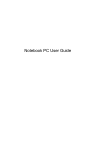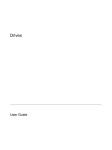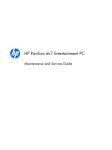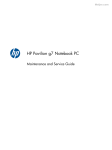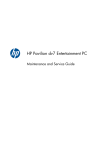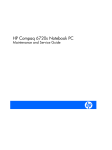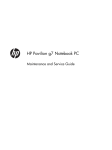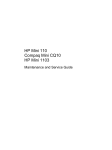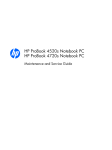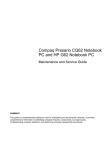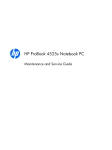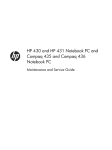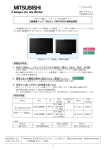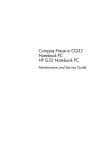Download HP Pavilion dv7 Entertainment PC
Transcript
HP Pavilion dv7 Entertainment PC Maintenance and Service Guide © Copyright 2010 Hewlett-Packard Development Company, L.P. AMD Phenom, AMD Athlon, and AMD Turion are trademarks of Advanced Micro Devices, Inc. Bluetooth is a trademark owned by its proprietor and used by Hewlett-Packard Company under license. Microsoft, Windows, and Windows Vista are U.S. registered trademarks of Microsoft Corporation. SD Logo is a trademark of its proprietor. The information contained herein is subject to change without notice. The only warranties for HP products and services are set forth in the express warranty statements accompanying such products and services. Nothing herein should be construed as constituting an additional warranty. HP shall not be liable for technical or editorial errors or omissions contained herein. Third Edition: December 2010 Second Edition: August 2010 First Edition: April 2010 Document Part Number: 609866-001 Revision history Revision Publication date Description A August 2010 ● ● B December 2010 ● ● ENWW Chapter 1 — added new descriptions for the following components: ◦ Hard drive ◦ Processor ◦ WLAN module Chapter 3 and Chapter 4 — added new spare part numbers and descriptions for the following components: ◦ Hard drive ◦ Processor ◦ System board ◦ WLAN module Chapter 1 — added new descriptions for the following components: ◦ Processor ◦ Chipset Chapter 3 and Chapter 4 — added new spare part numbers and descriptions for the following components: ◦ Hard drive ◦ Processor ◦ System board ◦ Replacement Thermal Material Kit iii iv Revision history ENWW Safety warning notice WARNING! To reduce the possibility of heat-related injuries or of overheating the computer, do not place the computer directly on your lap or obstruct the computer air vents. Use the computer only on a hard, flat surface. Do not allow another hard surface, such as an adjoining optional printer, or a soft surface, such as pillows or rugs or clothing, to block airflow. Also, do not allow the AC adapter to contact the skin or a soft surface, such as pillows or rugs or clothing, during operation. The computer and the AC adapter comply with the user-accessible surface temperature limits defined by the International Standard for Safety of Information Technology Equipment (IEC 60950). ENWW v vi Safety warning notice ENWW Table of contents 1 Product description ........................................................................................................... 1 2 Components ..................................................................................................................... 7 Top components ....................................................................................................................... 7 TouchPad ................................................................................................................. 7 TouchPad buttons ...................................................................................................... 8 Lights ....................................................................................................................... 9 Buttons and Fingerprint Reader (select models only) ..................................................... 10 Keys ...................................................................................................................... 11 Front components ................................................................................................................... 12 Right-side components ............................................................................................................ 12 Left-side components ............................................................................................................... 13 Bottom components ................................................................................................................ 14 Display components ............................................................................................................... 15 Wireless antennas .................................................................................................................. 16 Additional hardware components ............................................................................................ 17 3 Illustrated parts catalog .................................................................................................. 18 Service tag ............................................................................................................................ 18 Computer major components ................................................................................................... 20 Display assembly components ................................................................................................. 27 Flush glass display assembly spare parts .................................................................... 27 BrightView panel ..................................................................................................... 28 Mass storage devices ............................................................................................................. 29 Miscellaneous parts ................................................................................................................ 30 Sequential part number listing .................................................................................................. 31 4 Removal and replacement procedures ............................................................................ 39 Preliminary replacement requirements ....................................................................................... 39 Tools required ......................................................................................................... 39 Service considerations ............................................................................................. 39 ENWW vii Plastic parts ............................................................................................. 39 Cables and connectors ............................................................................. 40 Drive handling ......................................................................................... 40 Grounding guidelines .............................................................................................. 41 Electrostatic discharge damage .................................................................. 41 Packaging and transporting guidelines ........................................ 42 Workstation guidelines .............................................................. 42 Equipment guidelines ................................................................. 43 Component replacement procedures ........................................................................................ 44 Service tag ............................................................................................................. 44 Computer feet ......................................................................................................... 45 Battery ................................................................................................................... 46 Primary hard drive cover .......................................................................................... 47 Hard drive ............................................................................................................. 48 Secondary hard drive .............................................................................................. 50 WLAN module ........................................................................................................ 52 RTC battery ............................................................................................................ 56 Memory module ...................................................................................................... 57 Optical drive .......................................................................................................... 58 Keyboard ............................................................................................................... 60 Top cover ............................................................................................................... 62 Power button board ................................................................................................. 66 Display assembly .................................................................................................... 68 System board ......................................................................................................... 78 USB board ............................................................................................................. 80 Bluetooth module .................................................................................................... 81 Speaker assembly ................................................................................................... 83 Optical drive connector ........................................................................................... 84 Subwoofer ............................................................................................................. 85 Power connector cable ............................................................................................ 87 Fan/heat sink assembly ........................................................................................... 88 Processor ............................................................................................................... 93 5 Setup Utility .................................................................................................................... 96 Starting the Setup Utility .......................................................................................................... 96 Using the Setup Utility ............................................................................................................. 97 Changing the language of the Setup Utility ................................................................. 97 Display system information ....................................................................................... 97 Restoring default settings in the Setup Utility ................................................................ 98 Exiting the Setup Utility ............................................................................................ 98 Setup Utility menus ................................................................................................................. 99 viii ENWW Main menu ............................................................................................................. 99 Security menu ......................................................................................................... 99 System Configuration menu ...................................................................................... 99 Diagnostics menu .................................................................................................. 100 6 Specifications ............................................................................................................... 101 Computer specifications ........................................................................................................ 101 17.3-inch, HD+ flush glass AntiGlare display specifications ...................................................... 102 17.3-inch, HD+ BrightView display specifications .................................................................... 103 Hard drive specifications ...................................................................................................... 104 Blu-ray ROM with LightScribe DVD±R/RW SuperMulti DL Drive ................................................. 105 DVD±RW and CD-RW SuperMulti Double-Layer Combo Drive with LightScribe specifications ........ 106 Specification information in Device Manager .......................................................................... 107 7 Backup and recovery .................................................................................................... 108 Creating recovery discs ........................................................................................................ 108 Backing up your information .................................................................................................. 110 Using Windows Backup and Restore ....................................................................... 111 Using system restore points ..................................................................................... 112 When to create restore points .................................................................. 112 Create a system restore point ................................................................... 112 Restore to a previous date and time .......................................................... 112 Performing a recovery .......................................................................................................... 113 Recovering from the recovery discs .......................................................................... 113 Recovering from the dedicated recovery partition (select models only) ......................... 113 8 Connector pin assignments ........................................................................................... 115 Audio-in (microphone) .......................................................................................................... 115 Audio-out (headphone) ......................................................................................................... 115 External monitor ................................................................................................................... 116 HDMI ................................................................................................................................. 117 RJ-45 (network) .................................................................................................................... 118 Universal Serial Bus .............................................................................................................. 118 9 Power cord set requirements ........................................................................................ 119 Requirements for all countries or regions ................................................................................. 119 Requirements for specific countries or regions .......................................................................... 120 10 Recycling .................................................................................................................... 121 Battery ................................................................................................................................ 121 ENWW ix Display ............................................................................................................................... 121 Index ............................................................................................................................... 127 x ENWW 1 Product description Category Description Product Name HP Pavilion dv7 Entertainment PC Processors AMD Phenom™ processors AMD Phenom X2 Dual-Core N970 Quad-Core, 35W, 2.20-GHz with 2.0-MB L2 cache AMD Phenom X2 Dual-Core N950 Quad-Core, 35W, 2.10-GHz with 2.0-MB L2 cache AMD Phenom X2 Dual-Core N930 Quad-Core, 35W, 2.00-GHz with 2.0-MB L2 cache AMD Phenom X2 Dual-Core N870 Tri-Core, 35W, 2.30-GHz with 1.5-MB L2 cache AMD Phenom X2 Dual-Core N850 Tri-Core, 35W, 2.20-GHz with 1.5-MB L2 cache AMD Phenom X2 Dual-Core N830 Tri-Core, 35W, 2.10-GHz with 1.5-MB L2 cache AMD Phenom X2 Dual-Core N660 Dual-Core, 35W, 3.00-GHz with 2.0-MB L2 cache AMD Phenom X2 Dual-Core N640 Dual-Core, 35W, 2.90-GHz with 2.0-MB L2 cache AMD Phenom X2 Dual-Core N620 Dual-Core, 35W, 2.80-GHz with 2.0-MB L2 cache AMD Phenom X2 Dual-Core P960 Quad-Core, 25W, 1.80-GHz with 2.0-MB L2 cache AMD Phenom X2 Dual-Core P940 Quad-Core, 25W, 1.70-GHz with 2.0-MB L2 cache AMD Phenom X2 Dual-Core P920 Quad-Core, 25W, 1.60-GHz with 2.0-MB L2 cache AMD Phenom X2 Dual-Core P860 Tri-Core, 25W, 2.00-GHz with 1.5-MB L2 cache AMD Phenom X2 Dual-Core P840 Tri-Core, 25W, 1.90-GHz with 1.5-MB L2 cache AMD Phenom X2 Dual-Core P820 Tri-Core, 25W, 1.80-GHz with 1.5-MB L2 cache AMD Phenom X2 Dual-Core P650 Tri-Core, 25W, 2.60-GHz with 2.0-MB L2 cache ENWW 1 Category Description AMD Turion™ processors AMD Turion X2 Dual-Core N570 Dual-Core, 35W, 2.70-GHz with 2.0-MB L2 cache AMD Turion X2 Dual-Core N550 Dual-Core, 35W, 2.50-GHz with 2.0-MB L2 cache AMD Turion X2 Dual-Core N530 Dual-Core, 35W, 2.50-GHz with 2.0-MB L2 cache AMD Turion X2 Dual-Core N350 Dual-Core, 35W, 2.40-GHz with 1.0-MB L2 cache AMD Turion X2 Dual-Core N330 Dual-Core, 35W, 2.30-GHz with 1.0-MB L2 cache AMD Turion X2 Dual-Core P560 Dual-Core, 25W, 2.50-GHz with 2.0-MB L2 cache AMD Turion X2 Dual-Core P540 Dual-Core, 25W, 2.40-GHz with 2.0-MB L2 cache AMD Turion X2 Dual-Core P520 Dual-Core, 25W, 2.30-GHz with 2.0-MB L2 cache AMD Athlon™ processors AMD Athlon X2 Dual-Core N370 Dual-Core, 35W, 2.50-GHz with 1.0-MB L2 cache AMD Athlon X2 Dual-Core P360 Dual-Core, 35W, 2.30-GHz with 1.0-MB L2 cache AMD Athlon X2 Dual-Core P340 Dual-Core, 25W, 2.20-GHz with 1.0-MB L2 cache AMD Athlon X2 Dual-Core P320 Dual-Core, 25W, 2.10-GHz with 1.0-MB L2 cache Chipset Northbridge: AMD RS880MD chipset Southbridge: AMD SB820M chipset Graphics AMD HD Graphics Switchable discrete graphics memory (select models only) ● ATI Mobility Radeon HD 6550 with 1024-MB of dedicated video memory (64MB × 16 DDR3 x 800MHz × 4 PCs) ● ATI Mobility Radeon HD 6370 with 512-MB of dedicated video memory (64M ×16 DDR3 × 800MHz × 4 PCs) ● ATI Mobility Radeon HD 5650 with 1024-MB of dedicated video memory (64MB × 16 DDR3 x 800MHz × 4 PCs) ● ATI Mobility Radeon HD 5470 with 512-MB of dedicated video memory (64MB × 16 DDR3 x 800MHz × 4 PCs) UMA graphics memory (select models only) ● 2 Chapter 1 Product description ATI Mobility Radeon HD 4250 with 128-MB (64-MB × 16 DDR3 x 800MHz) ENWW Category Description Supports Blu-ray and/or HD-DVD playback with HD Decode, DX11 support and HDMI support Panels Memory ● 17.3-inch, SVA HD+ (1600 x 900) LED BrightView ● 17.3-inch, SVA HD+ (1600 x 900) LED flush glass AntiGlare ● Flush glass panel cover support ● Support for lighted logo on top bezel 2 customer-accessible/upgradeable SODIMM slots DDR3, 1333-MHz Supports dual-channel support Supports up to 8 GB of system RAM in the following configurations Hard drives ● 8192-MB total system memory (4096-MB × 2, dual-channel) ● 6144-MB total system memory (4096-MB × 1 + 2048-MB × 1) ● 4096-MB total system memory (2048-MB × 2, dual-channel) ● 4096-MB total system memory (4096-MB × 1) ● 3072-MB total system memory (2048-MB × 1 + 1024-MB × 1) ● 2048-MB total system memory (2048-MB × 1) ● 2048-MB total system memory (1024-MB × 2, dual-channel) ● 1024-MB total system memory (1024-MB × 1) Supports all Serial ATA (SATA) 9.5-mm/12.5-mm, 6.35-cm (2.50-inch) hard drives Supports up to 2 hard drives Support for Accelerometer Hard Drive Protection Dual hard drive configurations: ENWW ● 2-TB (1-TB, 5200-rpm × 2) ● 1500-GB (750-GB, 5200-rpm × 2) ● 1280-GB (640-GB, 7200-rpm × 2) ● 1280-GB (640-GB, 5400-rpm × 2) ● 1000-GB (500-GB, 7200-rpm × 2) ● 640-GB (320-GB, 7200-rpm × 2) ● 500-GB (250-GB, 7200-rpm × 2) 3 Category Description Single hard drive configurations: Optical drives ● 1-TB, 5200-rpm ● 750-GB, 5200-rpm ● 640-GB, 7200-rpm ● 640-GB, 5400-rpm ● 500-GB, 7200-rpm ● 320-GB, 7200-rpm ● 250-GB, 7200-rpm 12.7-mm tray load Serial ATA Fixed (1 screw for removal) Support for the following optical drives: Webcam ● DVD±RW and CD-RW SuperMulti Double-Layer Combo Drive with LightScribe ● DVD±RW and CD-RW SuperMulti Double-Layer Combo Drive (via software) ● Blu-ray ROM with LightScribe DVD±R/RW SuperMulti Double-Layer Combo Drive ● Blu-ray ROM DVD±R/RW SuperMulti Double-Layer Combo Drive (via software) Low-light VGA camera Fixed (no tilt) Activity LED 640 × 480 by 24 frames per second Microphone 2 omnidirectional microphones, dual-array with appropriate software (supports beam forming, echo cancellation, and noise suppression) Audio HD Audio (IDT) Dolby advance audio (select models only) Beats audio (select models only) Integrated subwoofer (select models only) Supports Microsoft® Premium Requirements Pavilion-branded Altec Lansing speakers Ethernet Integrated 10/100/1000 network interface card (NIC) Wireless Integrated wireless local area network (WLAN) options by way of wireless module: Atheros AR9280 802.11a/b/g/n 2x2 WiFi Adapter 4 Chapter 1 Product description ENWW Category Description Atheros 9285G 802.11b/g/n 1x1 WiFi Adapter Broadcom 4313 802.11b/g/n 1x1 WiFi and 2070 Bluetooth 2.1+EDR Combo adapter (BT3.0+HS ready) Broadcom 4322 802.11a/b/g/n WLAN module Broadcom BCM94313 802.11b/g/n WLAN module Realink RT3090BC4 802.11b/g/n 1x1 WiFi and Bluetooth 2.1+EDR Combo adapter External media card 5-in-1 Digital Media Reader Digital Media Slot supports Secure Digital (SD) Memory Card, MultiMediaCard (MMC), Secure Digital High Capacity (SDHC), Memory Stick (MS), Memory Stick Pro (MSP), xD Picture Card (XD) Internal media card One half-size mini-card slot for WLAN Ports Audio-in (stereo microphone) Headphone/line out (stereo) eSATA (combined with USB) High-Definition Multimedia Interface (HDMI) v1.3 supporting 1080p and 1920x1080 at 60Hz and 1920x1200 at 60Hz DVI Mode Hot Plug/Unplug and auto detect for correct output to wide-aspect RJ-45 (Ethernet, includes link and activity lights) USB 2.0 (four ports; one port combined with eSATA) VGA (Dsub 15-pin) ● 1600 x 1200 external resolution at 75Hz ● 1920 x 1200 external resolution at 75Hz AC Smart Pin adapter Keyboard/pointing devices 17.3-inch full-size keyboard with numeric keypad Dura-coat, Island style Mylar clickpad cover Clickpad TouchPad supports 2-way scrolling Multitouch gestures enabled as default Taps enabled as default Power requirements 6-cell 2.55-Ah Li-ion battery 6-cell 2.8-Ah Li-ion battery 9-cell 2.8-Ah Li-ion battery ENWW 5 Category Description 90-W AC adapter (discrete models) 65-W AC adapter with (UMA models) Security Kensington Security Lock Fingerprint reader with Digital Persona software support (select models only) Operating system Preinstalled: Windows® 7 Professional (64 bit) Windows 7 Home Premium (32 and 64 bit) Windows 7 Home Basic (32 and 64 bit) Serviceability AC adapter Battery (system and RTC) Hard drives (2) Memory module Optical drive Mini card components 6 Chapter 1 Product description ENWW 2 Components Top components TouchPad Component Function TouchPad Moves the pointer and selects or activates items on the screen. To view or change the pointing device preferences: ENWW 1. Select Start > Devices and Printers. 2. Right-click the device representing the computer. 3. Select Mouse settings. Top components 7 TouchPad buttons Item Description Function 1 TouchPad On/Off button Turns the TouchPad on and off. Quickly double-tap the button to turn the TouchPad on and off. 2 TouchPad zone* Moves the pointer and selects or activates items on the screen. 3 Left TouchPad button Functions like the left button on an external mouse. 4 Right TouchPad button Functions like the right button on an external mouse. To view or change pointing device preferences: 8 1. Select Start > Devices and Printers. 2. Right-click the device representing your computer. 3. Select Mouse settings. Chapter 2 Components ENWW Lights ENWW Item Description Function 1 Caps Lock light On—The Caps Lock is on. 2 Power light ● On—The computer is on. ● Flashing—The computer is in Sleep. ● Off—The computer is off or in Hibernation. 3 Volume Mute light Amber—The computer sound is off. 4 Wireless light ● White—An integrated wireless device, such as a wireless local area network (WLAN) device and/or a Bluetooth® device, is detected. ● Amber—No wireless devices are detected. 5 TouchPad light Amber—The TouchPad is disabled. 6 Fingerprint Reader light ● White—The fingerprint was read. ● Amber—The fingerprint was not read. Top components 9 Buttons and Fingerprint Reader (select models only) Item Description Function 1 Power button Press the Power button to: ● Turn on the computer. ● Initiate Sleep. ● Exit Sleep. ● Exit Hibernation. If the computer has stopped responding and Windows shutdown procedures are ineffective, press and hold the Power button for at least 5 seconds to shut down the computer. For more information about the power settings, select Start > Control Panel > System and Security > Power Options. 2 Fingerprint Reader (select models only) Allows a fingerprint logon to Windows, instead of a password logon. This table describes the factory settings. For information about changing the factory settings, see Help and Support. 10 Chapter 2 Components ENWW Keys ENWW Item Description Function 1 esc key Press the esc and fn keys at the same time to display system information. 2 fn key Press the at the same time as a function key or the esc key to execute frequently used system functions. 3 Windows Logo key Displays the Windows Start menu. 4 Windows Applications key Displays a shortcut menu for items beneath the cursor. 5 Integrated numeric keypad Functions like the keys on an external numeric keypad. 6 Function keys Press a function key and the fn key at the same time to execute frequently used system functions. Top components 11 Front components Description Function Speakers Produce sound. Right-side components Item Description Function 1 Power light ● On—The computer is on. ● Flashing—The computer is in Sleep. ● Off—The computer is off or in Hibernation. ● White—The hard disk drive is active. ● Amber—The hard disk drive is parked. 2 12 Hard Disk Drive light 3 USB ports (2) Connect optional USB devices. 4 Optical Drive light Flashing—Accessing the optical drive. 5 Optical drive Reads optical discs and, on select models, writes to optical discs. 6 AC Adapter light ● On—The computer is connected to external power. ● Off—The computer is not connected to external power. 7 Power connector Connects an AC adapter. 8 Security Cable slot Connects an optional security cable. The security cable is designed to act as a deterrent, but might not prevent the computer from being mishandled or stolen. Chapter 2 Components ENWW Left-side components Item Description Function 1 Vents (2) Enable airflow to cool internal components. NOTE: The computer fan starts up automatically to cool internal components and prevent overheating. It is normal for the internal fan to cycle on and off during routine operation. ENWW 2 External Monitor port Connects an external VGA monitor or projector. 3 RJ-45 (network) jack Connects a network cable. 4 HDMI port Connects an optional video or audio device, such as a highdefinition television, or any compatible digital or audio component. 5 eSATA/USB port Connects an optional high-performance eSATA component, such as an eSATA external hard drive, or connects an optional USB device. 6 USB port Connects an optional USB device. 7 Audio-in (microphone) jack Connects an optional computer headset microphone, stereo array microphone, monarural microphone. 8 Audio-out (headphone) jack Produces sound when connected to optional powered stereo speakers, headphones, ear buds, a headset, or television audio. 9 SD card reader Reads SD cards that are inserted into the reader. Left-side components 13 Bottom components Item Description Function 1 Battery bay Holds the battery. 2 Battery Release latch Releases the battery from the battery bay. 3 Vents (7) Enable airflow to cool internal components. NOTE: The computer fan starts up automatically to cool internal components and prevent overheating. It is normal for the internal fan to cycle on and off during routine operation. 4 Primary Hard Drive bay Holds the primary hard drive, the memory module slots, and the WLAN module (select models only). CAUTION: To prevent an unresponsive system, replace the wireless module with a wireless module authorized for use by the governmental agency that regulates wireless devices in your country or region. If you replace the module and then receive a warning message, remove the module to restore computer functionality, and then contact technical support through Help and Support. 5 14 Integrated subwoofer Chapter 2 Components Provides superior bass sound. ENWW Display components ENWW Item Description Function 1 Internal microphones (2) Record sound. 2 Webcam light On—The webcam is in use. 3 Webcam Records video, and captures still photographs. Display components 15 Wireless antennas On select computer models, at least 2 antennas send and receive signals from one or more wireless devices. These antennas are not visible from the outside of the computer. NOTE: For optimal transmission, keep the areas immediately around the antennas free from obstructions. To review wireless regulatory notices, see the country-specific section of the Regulatory, Safety and Environmental Notices chapter in Help and Support. 16 Chapter 2 Components ENWW Additional hardware components Item Description Function 1 Power cord* Connects an AC adapter to an AC outlet. 2 AC adapter Converts AC power to DC power. 3 Battery* Provides power when the computer is not connected to an external power source. * Batteries and power cords vary in appearance by region and country. ENWW Additional hardware components 17 3 Illustrated parts catalog Service tag When ordering parts or requesting information, provide the computer serial number and model description provided on the service tag. (1) Product name: This is the product name affixed to the front of the computer. (2) Serial number (s/n): This is an alphanumeric identifier that is unique to each product. (3) Part number/Product number (p/n): This number provides specific information about the product's hardware components. The part number helps a service technician to determine what components and parts are needed. (4) Warranty period: This number describes the duration of the warranty period for the computer. (5) Model description: This is the alphanumeric identifier needed to locate documents, drivers, and support for the computer. 18 Chapter 3 Illustrated parts catalog ENWW ENWW Service tag 19 Computer major components Item Description (1) 17.3-inch display assembly HD+ BrightView display assembly with webcam and 2 microphones for use in silver computers (includes wireless antenna transceivers and cables) 20 Chapter 3 Illustrated parts catalog Spare part number 605324-001 ENWW Item Description Spare part number HD+ flush glass AntiGlare display assembly with webcam and 2 microphones for use in silver computers 605325-001 HD+ BrightView display assembly with webcam and 2 microphones for use in black computers 605327-001 HD+ Brightview display assembly with webcam and 2 microphones for use in white computers 609788-001 NOTE: See Display assembly components on page 27 for more information on display assembly spare part numbers. (2) Keyboard (includes keyboard cable) 605344-xxx NOTE: For a detailed list of available keyboards, see Sequential part number listing on page 31. (3) Power button board (includes cable) (4) Top cover (includes TouchPad and TouchPad buttons and fingerprint reader) For use only with silver computer models 605346-001 For use only with black computer models 605347-001 For use only with white computer models 609789-001 (5) Speaker assembly 605356-001 (6) Power connector and cable 605364-001 (7) Fan/heat sink assembly (includes replacement thermal material) (8) ENWW 605358-001 For use only with computer models equipped with graphics subsystems with discrete memory 606575-001 For use only with computer models equipped with graphics subsystems with UMA memory 606574-001 Thermal Material Kit (not illustrated, includes thermal pads and thermal paste syringe) 634433-001 Processor (includes replacement thermal material) AMD Athlon X2 Dual-Core N370 Dual-Core, 35W, 2.50-GHz with 1.0-MB L2 cache 634686-001 AMD Athlon X2 Dual-Core P360 Dual-Core, 35W, 2.30-GHz with 1.0-MB L2 cache 636635-001 AMD Athlon X2 Dual-Core P340 Dual-Core, 25W, 2.20-GHz with 1.0-MB L2 cache 616343-001 AMD Athlon X2 Dual-Core P320 Dual-Core, 25W, 2.10-GHz with 1.0-MB L2 cache 594165-001 AMD Phenom X2 Dual-Core N970 Quad-Core, 35W, 2.20-GHz with 2.0-MB L2 cache 616346-001 AMD Phenom X2 Dual-Core N950 Quad-Core, 35W, 2.10-GHz with 2.0-MB L2 cache 616346-001 AMD Phenom X2 Dual-Core N930 Quad-Core, 35W, 2.00-GHz with 2.0-MB L2 cache 594169-001 AMD Phenom X2 Dual-Core N870 Tri-Core, 35W, 2.30-GHz with 1.5-MB L2 cache 635495-001 Computer major components 21 Item 22 Description Spare part number AMD Phenom X2 Dual-Core N850 Tri-Core, 35W, 2.20-GHz with 1.5-MB L2 cache 616345-001 AMD Phenom X2 Dual-Core N830 Tri-Core, 35W, 2.10-GHz with 1.5-MB L2 cache 594168-001 AMD Phenom X2 Dual-Core N660 Dual-Core, 35W, 3.00-GHz with 2.0-MB L2 cache 635494-001 AMD Phenom X2 Dual-Core N640 Dual-Core, 35W, 2.90-GHz with 2.0-MB L2 cache 616344-001 AMD Phenom X2 Dual-Core N620 Dual-Core, 35W, 2.80-GHz with 2.0-MB L2 cache 594166-001 AMD Phenom X2 Dual-Core P960 Quad-Core, 25W, 1.80-GHz with 2.0-MB L2 cache 634689-001 AMD Phenom X2 Dual-Core P940 Quad-Core, 25W, 1.70-GHz with 2.0-MB L2 cache 616336-001 AMD Phenom X2 Dual-Core P920 Quad-Core, 25W, 1.60-GHz with 2.0-MB L2 cache 594170-001 AMD Phenom X2 Dual-Core P860 Tri-Core, 25W, 2.00-GHz with 1.5-MB L2 cache 634688-001 AMD Phenom X2 Dual-Core P840 Tri-Core, 25W, 1.90-GHz with 1.5-MB L2 cache 616335-001 AMD Phenom X2 Dual-Core P820 Tri-Core, 25W, 1.80-GHz with 1.5-MB L2 cache 594167-001 AMD Phenom X2 Dual-Core P650 Tri-Core, 25W, 2.60-GHz with 2.0-MB L2 cache 634687-001 AMD Turion X2 Dual-Core N570 Dual-Core, 35W, 2.70-GHz with 2.0-MB L2 cache 634690-001 AMD Turion X2 Dual-Core N550 Dual-Core, 35W, 2.50-GHz with 2.0-MB L2 cache 616337-001 AMD Turion X2 Dual-Core N530 Dual-Core, 35W, 2.50-GHz with 2.0-MB L2 cache 594172-001 AMD Turion X2 Dual-Core N350 Dual-Core, 35W, 2.40-GHz with 1.0-MB L2 cache 616334-001 AMD Turion X2 Dual-Core N330 Dual-Core, 35W, 2.30-GHz with 1.0-MB L2 cache 594164-001 AMD Turion X2 Dual-Core P560 Dual-Core, 25W, 2.50-GHz with 2.0-MB L2 cache 634691-001 AMD Turion X2 Dual-Core P540 Dual-Core, 25W, 2.40-GHz with 2.0-MB L2 cache 616347-001 AMD Turion X2 Dual-Core P520 Dual-Core, 25W, 2.30-GHz with 2.0-MB L2 cache 594173-001 Thermal Material Kit (not illustrated, includes thermal pads and thermal paste syringe) 634433-001 (9) Optical drive connector 603680-001 (10) USB board (includes cable) 605348-001 (11) System board (includes replacement thermal material) For ATI Mobility Radeon HD 6550 discrete graphics with 1-GB of dedicated memory without subwoofer 630831-001 For ATI Mobility Radeon HD 6550 discrete graphics and 1-GB of dedicated memory with subwoofer 630834-001 For ATI Mobility Radeon HD 6370 discrete graphics with 512-KB of dedicated memory without subwoofer 630830-001 Chapter 3 Illustrated parts catalog ENWW Item ENWW Description Spare part number For ATI Mobility Radeon HD 6370 discrete graphics and 512-KB of dedicated memory with subwoofer 630833-001 For ATI Mobility Radeon HD 5650 discrete graphics with 1-GB of dedicated memory without subwoofer 605498-001 For ATI Mobility Radeon HD 5650 discrete graphics and 1-GB of dedicated memory with subwoofer 615687-001 For ATI Mobility Radeon HD 5470 discrete graphics with 512-MB of dedicated memory without subwoofer 605497-001 For ATI Mobility Radeon HD 5470 discrete graphics and 512-MB of dedicated memory with subwoofer 615686-001 For use on computer models equipped with UMA graphics subsystem memory and subwoofer v.1.2 630832-001 For use on computer models equipped with UMA graphics subsystem memory and subwoofer v.1.0 605496-001 For use on computer models equipped with UMA graphics subsystem memory, but no subwoofer v.1.2 630829-001 For use on computer models equipped with UMA graphics subsystem memory, but no subwoofer v.1.0 615688-001 Thermal Material Kit (not illustrated, includes thermal pads and thermal paste syringe) 634433-001 (12) Bluetooth module cable 605323-001 (13) RTC battery 599516-001 (14) Optical drive (includes bezel and bracket): ● DVD±RW and CD-RW SuperMulti Double-Layer Combo Drive with LightScribe ● DVD±RW and CD-RW SuperMulti Double-Layer Combo Drive (via software) ● Blu-ray ROM with LightScribe DVD±R/RW SuperMulti Double-Layer Combo Drive ● Blu-ray ROM DVD±R/RW SuperMulti Double-Layer Combo Drive (via software) (15) HP Bluetooth 2.1 integrated module with wireless technology (does not include a Bluetooth module cable) (16) Memory modules DDR3, 1333-MHz 605416-001 605417–001 537921-001 1-GB memory module 598859-001 2-GB memory module 598856-001 4-GB memory module 599092-001 (17) Hard drive cable 605415-001 (18) Subwoofer 605357-001 (19) Battery Computer major components 23 Item (20) 24 Description Spare part number 6-cell, 55-Wh, 2.55-Ah Li-ion battery for use with all computer models 593554-001 6-cell, 62-Wh, 2.8-Ah Li-ion battery for use with all computer models 593562-001 9-cell, 93-Wh, 2.8-Ah Li-ion battery for use with all computer models 593550-001 WLAN module Atheros AR9280 802.11a/b/g/n 2x2 WiFi Adapter for use in Antigua and Barbuda, Aruba, Bahamas, Barbados, Belize, Canada, Guinea, Haiti, Jamaica, Guam, Nether Antilles, Puerto Rico, St. Kitts and Nevis, St. Lucia, St. Vincent and Grenada., Suriname, and the United States 580101-002 Atheros 9285G 802.11b/g/n 1x1 WiFi Adapter for use in Antigua and Barbuda, Aruba, Bahamas, Barbados, Belize, Canada, Guinea, Haiti, Jamaica, Guam, Nether Antilles, Puerto Rico, St. Kitts and Nevis, St. Lucia, St. Vincent and Grenada., Suriname, and the United States 580102-001 Atheros 9285G 802.11b/g/n 1x1 WiFi Adapter for use in Afghanistan, Albania, Algeria, Andorra, Angola, Antigua and Barbuda, Argentina, Armenia, Australia, Austria, Azerbaijan, Bahamas, Bahrain, Barbados, Belgium, Belize, Benin, Bhutan, Bosnia and Herzegovina, Botswana, Brazil, Brunei, Bulgaria, Burkina Faso, Burundi, Cambodia, Cameroon, Cape Verde, Central African Republic, Chad, Chile, People's Republic of China, Colombia, Comoros, Congo, Costa Rica, Croatia, Cyprus, Czech Republic, Zaire, Denmark, Djibouti, Dominica, Dominican Republic, Ecuador, Egypt, El Salvador, Equatorial Guinea, Eritrea, Estonia, Ethiopia, Fiji, Finland, France, Gabon, Gambia, Georgia, Germany, Ghana, Gibraltar, Greece, Grenada, Guatemala, Guinea, Guinea-Bissau, Guyana, Haiti, Honduras, Hong Kong, Hungary, Iceland, India, Indonesia, Ireland, Italy, Ivory Coast, Jamaica, Japan, Jordan, Kazakhstan, Kenya, Kiribati, Korea-South, Kuwait, Kyrgyzstan, Laos, Latvia, Lebanon, Lesotho, Liberia, Martinique, Nether Antilles, French Guiana, Aruba, British Virgin Islands, Bermuda, Syria, Guadeloupe, Liechtenstein, Lithuania, Luxembourg, Macedonia, Madagascar, Malawi, Malaysia, Maldives, Mali, Malta, Marshall Islands, Mauritania, Mauritius, Mexico, Micronesia, Monaco, Mongolia, Montenegro, Morocco, Mozambique, Namibia, Nauru, Nepal, Netherlands, New Zealand, Nicaragua, Niger, Nigeria, Norway, Oman, Palau, Panama, Papua New Guinea, Paraguay, Peru, Philippines, Poland, Portugal, Republic of Moldova, Romania, Rwanda, Samoa, San Marino, Sao tome and Principe, Saudi Arabia, Senegal, Serbia and Montenegro, Seychelles, Sierra Leone, Singapore, Slovakia, Slovenia, Solomon Islands, Somalia, South Africa, Spain, Sri Lanka, St. Kitts and Nevis, St. Lucia, St. Vincent and the Grenadines, Suriname, Swaziland, Sweden, Switzerland, Taiwan, Tajikistan, Tanzania, Thailand, Timor (East), Togo, Tonga, Trinidad and Tobago, Tunisia, Turkey, Turkmenistan, Tuvalu, Uganda, United Arab Emirates, United Kingdom, Uruguay, Uzbekistan, Vanuatu, Venezuela, Vietnam, Yemen, Zambia, and Zimbabwe 580102-002 Broadcom 4322 802.11a/b/g/n WLAN module for use in Antigua and Barbuda, Aruba, Bahamas, Barbados, Belize, Canada, Guinea, Haiti, Jamaica, Guam, Nether Antilles, Puerto Rico, St. Kitts and Nevis, St. Lucia, St. Vincent and Gren., Suriname, and the United States 582564-001 Chapter 3 Illustrated parts catalog ENWW Item ENWW Description Spare part number Broadcom 4322 802.11a/b/g/n WLAN module for use in Afghanistan, Albania, Algeria, Andorra, Angola, Argentina, Armenia, Australia, Austria, Azerbaijan, Bahrain, Belarus, Belgium, Benin, Bermuda, Bhutan, Bolivia, Bosnia & Herzegovina, Botswana, Brazil, British Virgin Islands, Brunei, Bulgaria, Burkina Faso, Burundi, Cambodia, Cameroon, Cape Verde, Cayman Islands, Central African Republic, Chad, Chile, China, Colombia, Comoros, Congo, Costa Rica, Croatia, Cyprus, Czech Republic, Zaire, Denmark, Djibouti, Dominica, Dominican Republic, Ecuador, Egypt, El Salvador, Equitorial Guinea, Eritrea, Estonia, Ethiopia, Fiji, Finland, France, French Guiana, Gabon, Gambia, Georgia, Germany, Ghana, Gibraltar, Greece, Grenada, Guadeloupe, Guatemala, Guinea-Bissa, Guyana, Honduras, Hong Kong, Hungary, Iceland, India, Ireland, Italy, Ivory Coast, Japan, Jordan, Kazakhstan, Kenya, Kiribati, Kuwait, Kyrgyzstan, Laos, Latvia, Lebanon, Lesotho, Liberia, Liechtenstein, Lithuania, Luxembourg, Macedonia, Madagascar, Malawi, Malaysia, Maldives, Mali, Malta, Marshall Islands, Martinique, Mauritania, Mauritius, Mexico, Micronesia, Monaco, Mongolia, Montenegro, Morocco, Mozambique, Namibia, Nauru, Nepal, Netherlands, New Zealand, Nicaragua, Niger, Nigeria, Norway, Oman, Palau, Panama, Papua New Guinea, Paraguay, Peru, Philippines, Poland, Portugal, Qatar, Republic of Moldova, Romania, Rwanda, Samoa, San Marino, Sao Tome and Principe, Saudi Arabia, Senegal, Serbia and Montenegro, Seychelles, Sierra Leone, Singapore, Slovakia, Slovenia, Solomon Islands, Somalia, South Africa, South Korea, Spain, Sri Lanka, Swaziland, Sweden, Switzerland, Taiwan, Tajikistan, Tanzania, Thailand, Timor (East), Togo, Tonga, Trinidad and Tobago, Tunisia, Turkey, Turkmenistan, Tuvalu, Uganda, United Arab Emirates, United Kingdom, Uruguay, Uzbekistan, Vanuatu, Venezuela, Vietnam, Yemen, Zambia, Zimbabwe 582564-002 Broadcom 4313 802.11b/g/n 1x1 WiFi and 2070 Bluetooth 2.1+EDR Combo adapter (BT3.0+HS ready) 600370-001 Broadcom BCM94313 802.11b/g/n WLAN module for use in Afghanistan, Albania, Algeria, Andorra, Angola, Antigua and Barbuda, Argentina, Armenia, Aruba, Australia, Austria, Azerbaijan, Bahamas, Bahrain, Bangladesh, Barbados, Belarus, Belgium, Belize, Benin, Bermuda, Bhutan, Bolivia, Bosnia and Herzegovina, Botswana, Brazil, British Virgin Islands, Brunei, Bulgaria, Burkina Faso, Burundi, Cambodia, Cameroon, Canada, Cape Verde, Central African Republic, Chad, Cayman Islands, Chile, China Colombia, Comoros, Congo, Costa Rica, Croatia, Cyprus, Czech Republic, Denmark, Djibouti, Dominica, Dominican Republic, Ecuador, Egypt, El Salvador, Equitorial Guinea, Eritrea, Estonia, Ethiopia, Fiji, Finland, France, French Guiana, Gabon, Gambia, Georgia, Germany, Ghana, Gibraltar, Greece, Grenada, Guadeloupe, Guam, Guatemala, Guinea, GuineaBissa, Guyana, Haiti, Honduras, Hong Kong, Hungary, Iceland, India, Indonesia, Iraq, Ireland, Israel, Italy, Ivory Coast, Jamaica, Japan, Jordan, Kazakhstan, Kenya, Kiribati, Kuwait, Kyrgyzstan, Laos, Latvia, Lebanon, Lesotho, Liberia, Liechtenstein, Lithuania, Luxembourg, Macedonia, Madagascar, Malawi, Malaysia, Maldives, Mali, Malta, Marshall Islands, Martinique, Mauritania, Mauritius, Mexico, Micronesia, Monaco, Mongolia, Montenegro, Morocco, Mozambique, Namibia, Nauru, Nepal, Netherlands, Nether Antilles, New Zealand, Nicaragua, Niger, Nigeria, Norway, Oman, Pakistan, Palau, Panama, Papua New Guinea, Paraguay, Peru, Philippines, Poland, Portugal, Puerto Rico, Qatar, Republic of Moldova, Romania, Russia, Rwanda, Samoa, San Marino, Sao Tome and Principe, Saudi Arabia, Senegal, Serbia and Montenegro, Seychelles, Sierra Leone, Singapore, Slovakia, Slovenia, Solomon Islands, Somalia, South Africa, South Korea, Spain, Sri Lanka, St. Kitts and Nevis, St. Lucia, St. Vincent and Gren., Suriname, Swaziland, Sweden, Switzerland, Syria, Taiwan, Tajikistan, Tanzania, Thailand, Timor (East), Togo, Tonga, Trinidad and Tobago, Tunisia, Turkey, Turkmenistan, Tuvalu, Uganda, Ukraine, United Arab Emirates, United Kingdom, Uruguay, USA, Uzbekistan, US Virgin Islands, Vanuatu, Venezuela, Vietnam, Yemen, Zaire, Zambia, Zimbabwe 593836-001 Computer major components 25 Item (21) Description Spare part number Realink RT3090BC4 802.11b/g/n 1x1 WiFi and Bluetooth 2.1+EDR Combo adapter for use in Afghanistan, Albania, Algeria, Andorra, Angola, Antigua and Barbuda, Argentina, Armenia, Aruba, Australia, Austria, Azerbaijan, Bahamas, Bahrain, Barbados, Belarus, Belgium, Belize, Benin, Bermuda, Bhutan, Bolivia, Bosnia and Herzegovina, Botswana, Brazil, British Virgin Islands, Brunei, Bulgaria, Burkina Faso, Burundi, Cambodia, Cameroon, Canada, Cape Verde, the Cayman Islands, Central African Republic, Chad, Chile, the People's Republic of China, Colombia, Comoros, Congo, Costa Rica, Croatia, Cyprus, the Czech Republic, Denmark, Djibouti, Dominica, the Dominican Republic, East Timor, Ecuador, Egypt, El Salvador, Equatorial Guinea, Eritrea, Estonia, Ethiopia, Fiji, Finland, France, French Guiana, Gabon, Gambia, Georgia, Germany, Ghana, Gibraltar, Greece, Grenada, Guadeloupe, Guam, Guatemala, Guinea, Guinea-Bissau, Guyana, Haiti, Honduras, Hong Kong, Hungary, Iceland, India, Indonesia, Ireland, Israel, Italy, Ivory Coast, Jamaica, Japan, Jordan, Kazakhstan, Kenya, Kiribati, Kuwait, Kyrgyzstan, Laos, Latvia, Lebanon, Lesotho, Liberia, Liechtenstein, Lithuania, Luxembourg, Macedonia, Madagascar, Malawi, Malaysia, Maldives, Mali, Malta, the Marshall Islands, Martinique, Mauritania, Mauritius, Mexico, Micronesia, Monaco, Mongolia, Montenegro, Morocco, Mozambique, Namibia, Nauru, Nepal, the Nether Antilles, the Netherlands, New Zealand, Nicaragua, Niger, Nigeria, Norway, Oman, Pakistan, Palau, Panama, Papua New Guinea, Paraguay, Peru, the Philippines, Poland, Portugal, Puerto Rico, the Republic of Moldova, Romania, Russia, Rwanda, Samoa, San Marino, Sao Tome and Principe, Saudi Arabia, Senegal, Serbia and Montenegro, Seychelles, Sierra Leone, Singapore, Slovakia, Slovenia, the Solomon Islands, Somalia, South Africa, South Korea, Spain, Sri Lanka, St. Kitts and Nevis, St. Lucia, St. Vincent and Grenadines, Suriname, Swaziland, Sweden, Switzerland, Syria, Taiwan, Tajikistan, Tanzania, Thailand, Togo, Tonga, Trinidad and Tobago, Tunisia, Turkey, Turkmenistan, Tuvalu, Uganda, Ukraine, the United Arab Emirates, the United Kingdom, Uruguay, the US Virgin Islands, the United States, Uzbekistan, Vanuatu, Venezuela, Vietnam, Yemen, Zaire, Zambia, and Zimbabwe 602992-001 Hard drive kit (includes left and right bracket rails, connector cable, Mylar cover with tab, 4 screws, and 4 rubber isolators) 1-TB. 5200-rpm 603788-001 750-GB, 72-rpm 633252-001 750-GB, 5200-rpm 603787-001 500-GB, 7200-rpm 603784-001 250-GB, 7200-rpm 605606-001 Hard drive only (does not include bracket rails, connector cable, Mylar cover with tab, screws, or rubber isolators) (22) 26 640-GB, 7200-rpm 621046-001 640-GB, 5400-rpm 603785-001 500-GB, 5400-rpm 634638-001 and 634921-001 320-GB, 7200-rpm 603783-001 Hard Drive Hardware Kit (not illustrated, includes left and right bracket rails, connector cable, Mylar cover with tab, 4 screws, and 4 rubber isolators) 605415-001 Base enclosure (includes rubber feet) 605345-001 Chapter 3 Illustrated parts catalog ENWW Item (23) Description Spare part number Base enclosure for use with silver computer models (includes rubber feet) 615443-001 Primary hard drive cover 605360-001 Display assembly components Flush glass display assembly spare parts ENWW Item Description Spare part number (1) Display enclosure (includes wireless antenna transceivers and cables and logo LED board and cable) 605330-001 (2) Webcam/microphone module 603660-001 (3) Display Hinge Kit (includes right and left hinges) 605334-001 (4) Flush glass display assembly (includes display panel cable) 605325-001 (5) Display Cable Kit (includes display panel cable and Webcam cable) 605333-001 (6) Display hinge cover 605336-001 Display Screw Kit (not illustrated) 611251-001 Display assembly components 27 BrightView panel Item Description (1) Display bezel For use in silver computer models 605340-001 For use in all other computer models 615442-001 (2) Display hinge cover 605343-001 (3) Display Hinge Kit (includes left and right hinges) 605342-001 (4) Display panel (includes display panel cable) 605337-001 (5) Webcam/microphone module 603660-001 (6) Display Cable Kit (includes display panel cable and Webcam cable) 605333-001 (7) Wireless antenna (select models only) 605359-001 (8) Display enclosure For use in silver computers 28 Spare part number Chapter 3 Illustrated parts catalog 605338-001 ENWW Item Description Spare part number For use in white computers 605339-001 For use in black computers 605331-001 Display Rubber Kit (not illustrated, includes display bezel rubber screw covers) 605341-001 Display Screw Kit (not illustrated) 605332-001 Mass storage devices Item Description (1) Optical drive (includes bezel and bracket) (2) ENWW Spare part number ● Blu-ray ROM with LightScribe DVD±R/RW SuperMulti Double-Layer Combo Drive ● Blu-ray ROM DVD±R/RW SuperMulti Double-Layer Combo Drive (via software) ● DVD±RW and CD-RW SuperMulti Double-Layer Combo Drive with LightScribe ● DVD±RW and CD-RW SuperMulti Double-Layer Combo Drive (via software) 605417-001 605416-001 Hard drive kit (includes left and right bracket rails, connector cable, Mylar cover with tab, 4 screws, and 4 rubber isolators) 1-TB. 5200-rpm 603788-001 750-GB, 72-rpm 633252-001 750-GB, 5200-rpm 603787-001 Mass storage devices 29 Item Description Spare part number 500-GB, 7200-rpm 603784-001 250-GB, 7200-rpm 605606-001 Hard drive only (does not include bracket rails, connector cable, Mylar cover with tab, screws, or rubber isolators) 640-GB, 7200-rpm 621046-001 640-GB, 5400-rpm 603785-001 500-GB, 5400-rpm 634638-001 and 634921-001 320-GB, 7200-rpm 603783-001 Hard Drive Hardware Kit (not illustrated, includes left and right bracket rails, connector cable, Mylar cover with tab, 4 screws, and 4 rubber isolators) 605415-001 Miscellaneous parts Description Spare part number AC adapter: 65-W AC adapter 609939-001 90-W AC adapter PFC 609940-001 Full-function remote control with teletext 465541-004 Power cord: 30 Asia/Pacific region, French Canada, Latin America, Thailand, and the United States 490371-001 Belgium, Bulgaria, the Czech Republic, Finland, France, Germany, Greece, Hungary, Iceland, the Netherlands, northwest Africa, Norway, Poland, Portugal, Russia, Slovakia, Spain, Sweden, and Turkey 490371-021 The United Kingdom and Hong Kong 490371-031 Italy 490371-061 Denmark 490371-081 Switzerland 490371-111 Rubber feet 605644-001 Screw Kit 605643-001 Chapter 3 Illustrated parts catalog ENWW Sequential part number listing ENWW Spare part number Description 465541-004 Full-function remote control with teletext 490371-001 Power cord for use in the Asia/Pacific region, French Canada, Latin America, Thailand, and the United States 490371-021 Power cord for use in Belgium, Bulgaria, the Czech Republic, Finland, France, Germany, Greece, Hungary, Iceland, the Netherlands, northwest Africa, Norway, Poland, Portugal, Russia, Slovakia, Spain, Sweden, and Turkey 490371-031 Power cord for use in the United Kingdom and Hong Kong 490371-061 Power cord for use in Italy 490371-081 Power cord for use in Denmark 490371-111 Power cord for use in Switzerland 537921-001 HP Integrated module with Bluetooth 2.1 wireless technology (does not include a Bluetooth module cable) 580101-002 Atheros AR9280 802.11a/b/g/n 2x2 WiFi Adapter for use in Antigua and Barbuda, Aruba, Bahamas, Barbados, Belize, Canada, Guinea, Haiti, Jamaica, Guam, Nether Antilles, Puerto Rico, St. Kitts and Nevis, St. Lucia, St. Vincent and Grenada., Suriname, and the United States 580102-001 Atheros AR9285G 802.11 a/b/g/n 2x2 WiFi module for use in Antigua and Barbuda, Aruba, Bahamas, Barbados, Belize, Canada, Guinea, Haiti, Jamaica, Guam, Nether Antilles, Puerto Rico, St. Kitts and Nevis, St. Lucia, St. Vincent and Gren., Suriname, and the United States 580102-002 Atheros AR9285G 802.11 a/b/g/n 2x2 WiFi module for use in Afghanistan, Albania, Algeria, Andorra, Angola, Antigua and Barbuda, Argentina, Armenia, Australia, Austria, Azerbaijan, Bahamas, Bahrain, Barbados, Belgium, Belize, Benin, Bhutan, Bosnia and Herzegovina, Botswana, Brazil, Brunei, Bulgaria, Burkina Faso, Burundi, Cambodia, Cameroon, Cape Verde, Central African Republic, Chad, Chile, People's Republic of China, Colombia, Comoros, Congo, Costa Rica, Croatia, Cyprus, Czech Republic, Zaire, Denmark, Djibouti, Dominica, Dominican Republic, Ecuador, Egypt, El Salvador, Equatorial Guinea, Eritrea, Estonia, Ethiopia, Fiji, Finland, France, Gabon, Gambia, Georgia, Germany, Ghana, Gibraltar, Greece, Grenada, Guatemala, Guinea, Guinea-Bissau, Guyana, Haiti, Honduras, Hong Kong, Hungary, Iceland, India, Indonesia, Ireland, Italy, Ivory Coast, Jamaica, Japan, Jordan, Kazakhstan, Kenya, Kiribati, Korea-South, Kuwait, Kyrgyzstan, Laos, Latvia, Lebanon, Lesotho, Liberia, Martinique, Nether Antilles, French Guiana, Aruba, British Virgin Islands, Bermuda, Syria, Guadeloupe, Liechtenstein, Lithuania, Luxembourg, Macedonia, Madagascar, Malawi, Malaysia, Maldives, Mali, Malta, Marshall Islands, Mauritania, Mauritius, Mexico, Micronesia, Monaco, Mongolia, Montenegro, Morocco, Mozambique, Namibia, Nauru, Nepal, Netherlands, New Zealand, Nicaragua, Niger, Nigeria, Norway, Oman, Palau, Panama, Papua New Guinea, Paraguay, Peru, Philippines, Poland, Portugal, Republic of Moldova, Romania, Rwanda, Samoa, San Marino, Sao tome and Principe, Saudi Arabia, Senegal, Serbia and Montenegro, Seychelles, Sierra Leone, Singapore, Slovakia, Slovenia, Solomon Islands, Somalia, South Africa, Spain, Sri Lanka, St. Kitts and Nevis, St. Lucia, St. Vincent and the Grenadines, Suriname, Swaziland, Sweden, Switzerland, Taiwan, Tajikistan, Tanzania, Thailand, Timor (East), Togo, Tonga, Trinidad and Tobago, Tunisia, Turkey, Turkmenistan, Tuvalu, Uganda, United Arab Emirates, United Kingdom, Uruguay, Uzbekistan, Vanuatu, Venezuela, Vietnam, Yemen, Zambia, and Zimbabwe 582564-001 Broadcom 4322 802.11a/b/g/n WLAN module for use in Antigua and Barbuda, Aruba, Bahamas, Barbados, Belize, Canada, Guinea, Haiti, Jamaica, Guam, Nether Antilles, Puerto Rico, St. Kitts and Nevis, St. Lucia, St. Vincent and Gren., Suriname, and the United States Sequential part number listing 31 32 Spare part number Description 582564-002 Broadcom 4322 802.11a/b/g/n WLAN module for use in Afghanistan, Albania, Algeria, Andorra, Angola, Argentina, Armenia, Australia, Austria, Azerbaijan, Bahrain, Belarus, Belgium, Benin, Bermuda, Bhutan, Bolivia, Bosnia & Herzegovina, Botswana, Brazil, British Virgin Islands, Brunei, Bulgaria, Burkina Faso, Burundi, Cambodia, Cameroon, Cape Verde, Cayman Islands, Central African Republic, Chad, Chile, China, Colombia, Comoros, Congo, Costa Rica, Croatia, Cyprus, Czech Republic, Zaire, Denmark, Djibouti, Dominica, Dominican Republic, Ecuador, Egypt, El Salvador, Equitorial Guinea, Eritrea, Estonia, Ethiopia, Fiji, Finland, France, French Guiana, Gabon, Gambia, Georgia, Germany, Ghana, Gibraltar, Greece, Grenada, Guadeloupe, Guatemala, Guinea-Bissa, Guyana, Honduras, Hong Kong, Hungary, Iceland, India, Ireland, Italy, Ivory Coast, Japan, Jordan, Kazakhstan, Kenya, Kiribati, Kuwait, Kyrgyzstan, Laos, Latvia, Lebanon, Lesotho, Liberia, Liechtenstein, Lithuania, Luxembourg, Macedonia, Madagascar, Malawi, Malaysia, Maldives, Mali, Malta, Marshall Islands, Martinique, Mauritania, Mauritius, Mexico, Micronesia, Monaco, Mongolia, Montenegro, Morocco, Mozambique, Namibia, Nauru, Nepal, Netherlands, New Zealand, Nicaragua, Niger, Nigeria, Norway, Oman, Palau, Panama, Papua New Guinea, Paraguay, Peru, Philippines, Poland, Portugal, Qatar, Republic of Moldova, Romania, Rwanda, Samoa, San Marino, Sao Tome and Principe, Saudi Arabia, Senegal, Serbia and Montenegro, Seychelles, Sierra Leone, Singapore, Slovakia, Slovenia, Solomon Islands, Somalia, South Africa, South Korea, Spain, Sri Lanka, Swaziland, Sweden, Switzerland, Taiwan, Tajikistan, Tanzania, Thailand, Timor (East), Togo, Tonga, Trinidad and Tobago, Tunisia, Turkey, Turkmenistan, Tuvalu, Uganda, United Arab Emirates, United Kingdom, Uruguay, Uzbekistan, Vanuatu, Venezuela, Vietnam, Yemen, Zambia, Zimbabwe 593550-001 9-cell, 93-Wh, 2.8-Ah Li-ion battery for use with all computer models 593554-001 6-cell, 55-Wh, 2.55-Ah Li-ion battery for use with all computer models 593562-001 6-cell, 62-Wh, 2.8-Ah Li-ion battery for use with all computer models 593836-001 Broadcom BCM94313 802.11b/g/n WLAN module for use in Afghanistan, Albania, Algeria, Andorra, Angola, Antigua and Barbuda, Argentina, Armenia, Aruba, Australia, Austria, Azerbaijan, Bahamas, Bahrain, Bangladesh, Barbados, Belarus, Belgium, Belize, Benin, Bermuda, Bhutan, Bolivia, Bosnia and Herzegovina, Botswana, Brazil, British Virgin Islands, Brunei, Bulgaria, Burkina Faso, Burundi, Cambodia, Cameroon, Canada, Cape Verde, Central African Republic, Chad, Cayman Islands, Chile, China Colombia, Comoros, Congo, Costa Rica, Croatia, Cyprus, Czech Republic, Denmark, Djibouti, Dominica, Dominican Republic, Ecuador, Egypt, El Salvador, Equitorial Guinea, Eritrea, Estonia, Ethiopia, Fiji, Finland, France, French Guiana, Gabon, Gambia, Georgia, Germany, Ghana, Gibraltar, Greece, Grenada, Guadeloupe, Guam, Guatemala, Guinea, Guinea-Bissa, Guyana, Haiti, Honduras, Hong Kong, Hungary, Iceland, India, Indonesia, Iraq, Ireland, Israel, Italy, Ivory Coast, Jamaica, Japan, Jordan, Kazakhstan, Kenya, Kiribati, Kuwait, Kyrgyzstan, Laos, Latvia, Lebanon, Lesotho, Liberia, Liechtenstein, Lithuania, Luxembourg, Macedonia, Madagascar, Malawi, Malaysia, Maldives, Mali, Malta, Marshall Islands, Martinique, Mauritania, Mauritius, Mexico, Micronesia, Monaco, Mongolia, Montenegro, Morocco, Mozambique, Namibia, Nauru, Nepal, Netherlands, Nether Antilles, New Zealand, Nicaragua, Niger, Nigeria, Norway, Oman, Pakistan, Palau, Panama, Papua New Guinea, Paraguay, Peru, Philippines, Poland, Portugal, Puerto Rico, Qatar, Republic of Moldova, Romania, Russia, Rwanda, Samoa, San Marino, Sao Tome and Principe, Saudi Arabia, Senegal, Serbia and Montenegro, Seychelles, Sierra Leone, Singapore, Slovakia, Slovenia, Solomon Islands, Somalia, South Africa, South Korea, Spain, Sri Lanka, St. Kitts and Nevis, St. Lucia, St. Vincent and Gren., Suriname, Swaziland, Sweden, Switzerland, Syria, Taiwan, Tajikistan, Tanzania, Thailand, Timor (East), Togo, Tonga, Trinidad and Tobago, Tunisia, Turkey, Turkmenistan, Tuvalu, Uganda, Ukraine, United Arab Emirates, United Kingdom, Uruguay, USA, Uzbekistan, US Virgin Islands, Vanuatu, Venezuela, Vietnam, Yemen, Zaire, Zambia, Zimbabwe 594164-001 AMD Athlon X2 Dual-Core N330 Dual-Core, 35W, 2.3-GHz processor with 1-MB L2 cache (includes replacement thermal material) 594165-001 AMD Athlon X2 Dual-Core P320 Dual-Core, 25W, 2.1-GHz processor with 1-MB L2 cache (includes replacement thermal material) Chapter 3 Illustrated parts catalog ENWW ENWW Spare part number Description 594166-001 AMD Phenom X2 Dual-Core N620 Dual-Core, 35W, 2.8-GHz processor with 2-MB L2 cache (includes replacement thermal material) 594167-001 AMD Phenom X2 Dual-Core P820 Tri-Core, 25W, 1.8-GHz processor with 1.5-MB L2 cache (includes replacement thermal material) 594168-001 AMD Phenom X2 Dual-Core N830 Tri-Core, 35W, 2.1-GHz processor with 1.5-MB L2 cache (includes replacement thermal material) 594169-001 AMD Phenom X2 Dual-Core N930 Quad-Core, 35W, 2.0-GHz processor with 2-MB L2 cache (includes replacement thermal material) 594170-001 AMD Phenom X2 Dual-Core P920 Quad-Core, 25W, 1.6-GHz processor with 2-MB L2 cache (includes replacement thermal material) 594172-001 AMD Turion X2 Dual-Core N530 Dual-Core, 35W, 2.5-GHz processor with 2-MB L2 cache (includes replacement thermal material) 594173-001 AMD Turion X2 Dual-Core P520 Dual-Core, 25W, 2.3-GHz processor with 2-MB L2 cache (includes replacement thermal material) 598856-001 2-GB memory module 598859-001 1-GB memory module 599092-001 4-GB memory module 599516-001 RTC battery 600370-001 Broadcom 4313 802.11b/g/n 1x1 WiFi and 2070 Bluetooth 2.1+EDR Combo adapter (BT3.0+HS ready) 602992-001 Realink RT3090BC4 802.11b/g/n 1x1 WiFi and Bluetooth 2.1+EDR Combo adapter for use in Afghanistan, Albania, Algeria, Andorra, Angola, Antigua and Barbuda, Argentina, Armenia, Aruba, Australia, Austria, Azerbaijan, Bahamas, Bahrain, Barbados, Belarus, Belgium, Belize, Benin, Bermuda, Bhutan, Bolivia, Bosnia and Herzegovina, Botswana, Brazil, British Virgin Islands, Brunei, Bulgaria, Burkina Faso, Burundi, Cambodia, Cameroon, Canada, Cape Verde, the Cayman Islands, Central African Republic, Chad, Chile, the People's Republic of China, Colombia, Comoros, Congo, Costa Rica, Croatia, Cyprus, the Czech Republic, Denmark, Djibouti, Dominica, the Dominican Republic, East Timor, Ecuador, Egypt, El Salvador, Equatorial Guinea, Eritrea, Estonia, Ethiopia, Fiji, Finland, France, French Guiana, Gabon, Gambia, Georgia, Germany, Ghana, Gibraltar, Greece, Grenada, Guadeloupe, Guam, Guatemala, Guinea, Guinea-Bissau, Guyana, Haiti, Honduras, Hong Kong, Hungary, Iceland, India, Indonesia, Ireland, Israel, Italy, Ivory Coast, Jamaica, Japan, Jordan, Kazakhstan, Kenya, Kiribati, Kuwait, Kyrgyzstan, Laos, Latvia, Lebanon, Lesotho, Liberia, Liechtenstein, Lithuania, Luxembourg, Macedonia, Madagascar, Malawi, Malaysia, Maldives, Mali, Malta, the Marshall Islands, Martinique, Mauritania, Mauritius, Mexico, Micronesia, Monaco, Mongolia, Montenegro, Morocco, Mozambique, Namibia, Nauru, Nepal, the Nether Antilles, the Netherlands, New Zealand, Nicaragua, Niger, Nigeria, Norway, Oman, Pakistan, Palau, Panama, Papua New Guinea, Paraguay, Peru, the Philippines, Poland, Portugal, Puerto Rico, the Republic of Moldova, Romania, Russia, Rwanda, Samoa, San Marino, Sao Tome and Principe, Saudi Arabia, Senegal, Serbia and Montenegro, Seychelles, Sierra Leone, Singapore, Slovakia, Slovenia, the Solomon Islands, Somalia, South Africa, South Korea, Spain, Sri Lanka, St. Kitts and Nevis, St. Lucia, St. Vincent and Grenadines, Suriname, Swaziland, Sweden, Switzerland, Syria, Taiwan, Tajikistan, Tanzania, Thailand, Togo, Tonga, Trinidad and Tobago, Tunisia, Turkey, Turkmenistan, Tuvalu, Uganda, Ukraine, the United Arab Emirates, the United Kingdom, Uruguay, the US Virgin Islands, the United States, Uzbekistan, Vanuatu, Venezuela, Vietnam, Yemen, Zaire, Zambia, and Zimbabwe 603660-001 Webcam/microphone module Sequential part number listing 33 34 Spare part number Description 603680-001 Optical drive cable 603783-001 320-GB, 7200-rpm hard drive only (does not include left and right bracket rails, connector cable, Mylar cover with tab, screws or rubber isolators) 603784-001 500-GB, 7200-rpm hard drive (includes left and right bracket rails, connector cable, Mylar cover with tab, 4 screws, and 4 rubber isolators) 603785-001 640-GB, 5400-rpm hard drive only (does not include left and right bracket rails, connector cable, Mylar cover with tab, 4 screws, or rubber isolators) 603787-001 750-GB, 5200-rpm hard drive (includes left and right bracket rails, connector cable, Mylar cover with tab, 4 screws, and 4 rubber isolators) 603788-001 1-TB. 5200-rpm hard drive (includes left and right bracket rails, connector cable, Mylar cover with tab, 4 screws, and 4 rubber isolators) 605323-001 Bluetooth module cable 605324-001 17.3-inch HD+ BrightView display assembly with webcam and 2 microphones for use in silver computers (includes wireless antenna transceivers and cables) 605325-001 17.3-inch HD+ flush glass AntiGlare display assembly with webcam and 2 microphones for use in silver computers 605327-001 17.3-inch HD+ BrightView display assembly with webcam and 2 microphones for use in black computers 605330-001 Display enclosure for use with flush glass displays in silver computers (includes wireless antenna transceivers and cables and logo LED board and cable) 605331-001 Display enclosure for use with BrightView displays in black computers (includes wireless antenna transceivers and cables and logo LED board and cable) 605332-001 Display Screw Kit 605333-001 Display Cable Kit (includes display panel cable and Webcam cable) 605334-001 Display Hinge Kit (includes right and left hinges) for use with flush glass displays 605336-001 Display hinge cover for use with flush glass displays 605337-001 BrightView display panel (includes display panel cable) 605338-001 Display enclosure for use in silver computer models with BrightView displays (includes wireless antenna transceivers and cables and logo LED board and cable) 605339-001 Display enclosure for use in white computer models with BrightView displays (includes wireless antenna transceivers and cables and logo LED board and cable) 605340-001 Display bezel for use with BrightView displays 605341-001 Display Rubber Kit (includes display bezel rubber screw covers) 605342-001 Display Hinge Kit (includes left and right hinges) for BrightView displays 605343-001 Display hinge cover for BrightView displays 605344-001 Keyboard for use in the United States 605344-031 Keyboard for use in the United Kingdom Chapter 3 Illustrated parts catalog ENWW ENWW Spare part number Description 605344-041 Keyboard for use in Germany 605344-051 Keyboard for use in France 605344-061 Keyboard for use in Italy 605344-071 Keyboard for use in Spain 605344-121 Keyboard for use in French Canada 605344-131 Keyboard for use in Portugal 605344-211 Keyboard for use in Hungary 605344-221 Keyboard for use in the Czech Republic 605344-251 Keyboard for use in Russia 605344-A41 Keyboard for use in Belgium 605344-B31 Keyboard for use internationally 605344-BA1 Keyboard for use in Slovenia 605344-BG1 Keyboard for use in Switzerland 605344-DH1 Keyboard for use in Denmark, Norway, and Sweden 605344-DJ1 Keyboard for use in Greece 605345-001 Base enclosure (includes rubber feet) 605346-001 Top cover for use only with silver computer models equipped with a fingerprint reader; and includes fingerprint reader board (includes TouchPad and TouchPad buttons) 605347-001 Top cover for use only with black computer models not equipped with a fingerprint reader 605348-001 USB board (includes cable) 605356-001 Speaker assembly 605357-001 Subwoofer 605358-001 Power button board (includes cable) 605359-001 Wireless antenna 605360-001 Plastic Kit 605364-001 Power connector and cable 605415-001 Hard Drive Hardware Kit (includes left and right bracket rails, connector cable, Mylar cover with tab, 4 screws, and 4 rubber isolators) 605416-001 DVD±RW and CD-RW SuperMulti Double-Layer Combo Drive with LightScribe 605417-001 Blu-ray ROM with LightScribe DVD±R/RW SuperMulti Double-Layer Combo Drive 605496-001 System board for AMD UMA graphics subsystem and shared memory 605497-001 System board for ATI Mobility Radeon HD 5470 discrete graphics with 512-MB of dedicated memory without subwoofer Sequential part number listing 35 36 Spare part number Description 605498-001 System board for ATI Mobility Radeon HD 5650 discrete graphics with 1-GB of dedicated memory without subwoofer 605560-005 Atheros AR9285 802.11b/g/n module for use in Afghanistan, Albania, Algeria, Andorra, Angola, Antigua and Barbuda, Argentina, Armenia, Aruba, Australia, Austria, Azerbaijan, Bahamas, Bahrain, Bangladesh, Barbados, Belarus, Belgium, Belize, Benin, Bermuda, Bhutan, Bolivia, Bosnia and Herzegovina, Botswana, Brazil, British Virgin Islands, Brunei, Bulgaria, Burkina Faso, Burundi, Cambodia, Cameroon, Cayman Islands, Canada, Cape Verde, Central African Republic, Chad, Chile, People's Republic of China, Colombia, Comoros, Congo, Costa Rica, Croatia, Cyprus, Czech Republic, Denmark, Djibouti, Dominica, Dominican Republic, East Timor, Ecuador, Egypt, El Salvador, Equitorial Guinea, Eritrea, Estonia, Ethiopia, Fiji, Finland, France, French Guiana, Gabon, Gambia, Georgia, Germany, Ghana, Gibraltar, Greece, Grenada, Guadeloupe, Guatemala, Guinea, Guinea-Bissau, Guam, Guyana, Haiti, Honduras, Hong Kong, Hungary, Iceland, India, Indonesia, Ireland, Israel, Italy, Ivory Coast, Jamaica, Japan, Jordan, Kazakhstan, Kenya, Kiribati, Kuwait, Kyrgyzstan, Laos, Latvia, Lebanon, Lesotho, Liberia, Liechtenstein, Lithuania, Luxembourg, Macedonia, Madagascar, Malawi, Malaysia, Maldives, Mali, Malta, Marshall Islands, Martinique, Mauritania, Mauritius, Mexico, Micronesia, Monaco, Mongolia, Montenegro, Morocco, Mozambique, Namibia, Nauru, Nepal, Nether Antilles, Netherlands, New Zealand, Nicaragua, Niger, Nigeria, Norway, Oman, Pakistan, Palau, Panama, Papua New Guinea, Paraguay, Peru, Philippines, Poland, Portugal, Puerto Rico, Qatar, Republic of Moldova, Romania, Russia, Rwanda, Samoa, San Marino, Sao Tome and Principe, Saudi Arabia, Senegal, Serbia, Seychelles, Sierra Leone, Singapore, Slovakia, Slovenia, Solomon Islands, Somalia, South Africa, South Korea, Spain, Sri Lanka, St. Kitts and Nevis, St. Lucia, St. Vincent and Gren, Suriname, Swaziland, Sweden, Switzerland, Taiwan, Tajikistan, Tanzania, Thailand, Togo, Tonga, Trinidad and Tobago, Tunisia, Turkey, Turkmenistan, Tuvalu, Uganda, Ukraine, United Arab Emirates, United Kingdom, Uruguay, the United States, Uzbekistan, US Virgin Islands, Vanuatu, Venezuela, Vietnam, Yemen, Zaire, Zambia, Zimbabwe 605606-001 250-GB, 7200-rpm hard drive (includes left and right bracket rails, connector cable, Mylar cover with tab, 4 screws, and 4 rubber isolators) 605643-001 Screw Kit 605644-001 Rubber feet 606574-001 Fan/heat sink assembly for use only with computer models equipped with graphics subsystems with UMA memory (includes replacement thermal material) 606575-001 Fan/heat sink assembly for use only with computer models equipped with graphics subsystems with discrete memory (includes replacement thermal material) 609788-001 17.3-inch HD+ BrightView display assembly with webcam and 2 microphones for use in white computers 609789-001 Top cover for use only with white computer models not equipped with a fingerprint reader 609939-001 65-W AC adapter 609940-001 90-W AC adapter PFC 611251-001 Display Screw Kit for flush glass display 615442-001 Base enclosure for use with non-silver computer models (includes rubber feet) 615443-001 Base enclosure for use with silver computer models (includes rubber feet) 615686-001 System board for ATI Mobility Radeon HD 5470 discrete graphics and 512-MB of dedicated memory with subwoofer (includes replacement thermal material) 615687-001 System board for ATI Mobility Radeon HD 5650 discrete graphics and 1-GB of dedicated memory with subwoofer (includes replacement thermal material) Chapter 3 Illustrated parts catalog ENWW ENWW Spare part number Description 615688-001 System board for use on computer models equipped with UMA graphics subsystem memory, but no subwoofer v.1.0 (includes replacement thermal material) 616334-001 AMD Turion X2 Dual-Core N350 Dual-Core 2.40-GHz, 35W processor with 1-MB L2 cache (includes replacement thermal material) 616335-001 AMD Phenom X2 Dual-Core P840 Tri-Core 1.90-GHz 25W processor with 1.5-MB L2 cache (includes replacement thermal material) 616336-001 AMD Phenom X2 Dual-Core P940 Quad-Core 1.70-GHz 25W processor with 2-MB L2 cache (includes replacement thermal material) 616337-001 AMD Turion X2 Dual-Core N550 Dual-Core 2.5-GHz 35W processor with 2-MB with L2 cache (includes replacement thermal material) 616343-001 AMD Athlon X2 Dual-Core P340 Dual-Core 2.20-GHz 25W processor with 1-MB L2 cache (includes replacement thermal material) 616344-001 AMD Phenom X2 Dual-Core N640 Dual-Core 2.90-GHz 35W processor with 2-MB L2 cache (includes replacement thermal material) 616345-001 AMD Phenom X2 Dual-Core N850 Tri-Core 2.20-GHz 35W processor with 1.5-MB L2 cache (includes replacement thermal material) 616346-001 AMD Phenom X2 Dual-Core N950 Quad-Core 2.10-GHz 35W processor with 2-MB L2 cache (includes replacement thermal material) 616347-001 AMD Turion X2 Dual-Core P540 Dual-Core 2.4-GHz 25W processor with 2-MB L2 cache (includes replacement thermal material) 621046-001 640-GB, 7200-rpm hard drive only (does not include left and right bracket rails, connector cable, Mylar cover with tab, screws, or rubber isolators) 630829-001 System board for use on computer models equipped with UMA graphics subsystem memory, but without subwoofer v.1.2 (includes replacement thermal material) 630830-001 System board for use on computer models equipped with ATI Mobility Radeon HD 6370 discrete graphics with 512-KB of dedicated memory without subwoofer (includes replacement thermal material) 630831-001 System board for use on computer models equipped with ATI Mobility Radeon HD 6550 discrete graphics with 1-GB of dedicated memory without subwoofer (includes replacement thermal material) 630832-001 System board for use on computer models equipped with UMA graphics subsystem memory and subwoofer v.1.2 (includes replacement thermal material) 630833-001 System board for use on computer models equipped with ATI Mobility Radeon HD 6370 discrete graphics and 512-KB of dedicated memory with subwoofer (includes replacement thermal material) 630834-001 System board for use on computer models equipped with ATI Mobility Radeon HD 6550 discrete graphics and 1-GB of dedicated memory with subwoofer (includes replacement thermal material) 633252-001 750-GB, 7200-rpm hard drive (includes left and right bracket rails, connector cable, Mylar cover with tab, 4 screws, and 4 rubber isolators) 634433-001 Thermal Material Kit (includes thermal pads and thermal paste syringe) 634638-001 500-GB, 5400-rpm hard drive only (does not include left and right bracket rails, connector cable, Mylar cover with tab, screws, or rubber isolators) Sequential part number listing 37 38 Spare part number Description 634686-001 AMD Athlon X2 Dual-Core N370 Dual-Core 2.50-GHz 35W processor with 1-MB L2 cache (includes replacement thermal material) 634687-001 AMD Phenom X2 Dual-Core P650 Dual-Core 2.60-GHz 25W processor with 2-MB L2 cache (includes replacement thermal material) 634688-001 AMD Phenom X2 Dual-Core P860 Dual-Core 2.00-GHz 25W processor with 1.5-MB L2 cache (includes replacement thermal material) 634689-001 AMD Phenom X2 Dual-Core P960 Dual-Core 1.80-GHz 25W processor with 2-MB L2 cache (includes replacement thermal material) 634690-001 AMD Turion X2 Dual-Core P570 Dual-Core 2.7-GHz 35W processor with 2-MB L2 cache (includes replacement thermal material) 634691-001 AMD Turion X2 Dual-Core P560 Dual-Core 2.5-GHz 35W processor with 2-MB L2 cache (includes replacement thermal material) 634921-001 500-GB, 5400-rpm hard drive only (does not include left and right bracket rails, connector cable, Mylar cover with tab, screws, or rubber isolators) 635494-001 AMD Phenom X2 Dual-Core N660 Dual-Core 3.00-GHz 35W processor with 2-MB L2 cache (includes replacement thermal material) 635495-001 AMD Phenom X2 Dual-Core N870 Dual-Core 2.30-GHz 25W processor with 1.5-MB L2 cache (includes replacement thermal material) 635496-001 AMD Phenom X2 Dual-Core N97Dual-Core 2.2-GHz 35W processor with 2-MB L2 cache (includes replacement thermal material) 636635-001 AMD Athlon X2 Dual-Core P360 Dual-Core 2.30-GHz 35W processor with 1-MB L2 cache (includes replacement thermal material) Chapter 3 Illustrated parts catalog ENWW 4 Removal and replacement procedures Preliminary replacement requirements Tools required You will need the following tools to complete the removal and replacement procedures: ● Magnetic screwdriver ● Phillips P0 and P1 screwdrivers ● Flat-bladed screwdriver Service considerations The following sections include some of the considerations that you must keep in mind during disassembly and assembly procedures. NOTE: As you remove each subassembly from the computer, place the subassembly (and all accompanying screws) away from the work area to prevent damage. Plastic parts CAUTION: Using excessive force during disassembly and reassembly can damage plastic parts. Use care when handling the plastic parts. Apply pressure only at the points designated in the maintenance instructions. ENWW Preliminary replacement requirements 39 Cables and connectors CAUTION: When servicing the computer, be sure that cables are placed in their proper locations during the reassembly process. Improper cable placement can damage the computer. Cables must be handled with extreme care to avoid damage. Apply only the tension required to unseat or seat the cables during removal and insertion. Handle cables by the connector whenever possible. In all cases, avoid bending, twisting, or tearing cables. Be sure that cables are routed in such a way that they cannot be caught or snagged by parts being removed or replaced. Handle flex cables with extreme care; these cables tear easily. Drive handling CAUTION: Drives are fragile components that must be handled with care. To prevent damage to the computer, damage to a drive, or loss of information, observe these precautions: Before removing or inserting a hard drive, shut down the computer. If you are unsure whether the computer is off or in Hibernation, turn the computer on, and then shut it down through the operating system. Before handling a drive, be sure that you are discharged of static electricity. While handling a drive, avoid touching the connector. Before removing a diskette drive or optical drive, be sure that a diskette or disc is not in the drive and be sure that the optical drive tray is closed. Handle drives on surfaces covered with at least one inch of shock-proof foam. Avoid dropping drives from any height onto any surface. After removing a hard drive, an optical drive, or a diskette drive, place it in a static-proof bag. Avoid exposing a hard drive to products that have magnetic fields, such as monitors or speakers. Avoid exposing a drive to temperature extremes or liquids. If a drive must be mailed, place the drive in a bubble pack mailer or other suitable form of protective packaging and label the package “FRAGILE.” 40 Chapter 4 Removal and replacement procedures ENWW Grounding guidelines Electrostatic discharge damage Electronic components are sensitive to electrostatic discharge (ESD). Circuitry design and structure determine the degree of sensitivity. Networks built into many integrated circuits provide some protection, but in many cases, ESD contains enough power to alter device parameters or melt silicon junctions. A discharge of static electricity from a finger or other conductor can destroy static-sensitive devices or microcircuitry. Even if the spark is neither felt nor heard, damage may have occurred. An electronic device exposed to ESD may not be affected at all and can work perfectly throughout a normal cycle. Or the device may function normally for a while, then degrade in the internal layers, reducing its life expectancy. CAUTION: To prevent damage to the computer when you are removing or installing internal components, observe these precautions: Keep components in their electrostatic-safe containers until you are ready to install them. Use nonmagnetic tools. Before touching an electronic component, discharge static electricity by using the guidelines described in this section. Avoid touching pins, leads, and circuitry. Handle electronic components as little as possible. If you remove a component, place it in an electrostatic-safe container. The following table shows how humidity affects the electrostatic voltage levels generated by different activities. CAUTION: A product can be degraded by as little as 700 V. Typical electrostatic voltage levels Relative humidity Event ENWW 10% 40% 55% Walking across carpet 35,000 V 15,000 V 7,500 V Walking across vinyl floor 12,000 V 5,000 V 3,000 V Motions of bench worker 6,000 V 800 V 400 V Removing DIPS from plastic tube 2,000 V 700 V 400 V Removing DIPS from vinyl tray 11,500 V 4,000 V 2,000 V Removing DIPS from Styrofoam 14,500 V 5,000 V 3,500 V Removing bubble pack from PCB 26,500 V 20,000 V 7,000 V Packing PCBs in foam-lined box 21,000 V 11,000 V 5,000 V Preliminary replacement requirements 41 Packaging and transporting guidelines Follow these grounding guidelines when packaging and transporting equipment: ● To avoid hand contact, transport products in static-safe tubes, bags, or boxes. ● Protect ESD-sensitive parts and assemblies with conductive or approved containers or packaging. ● Keep ESD-sensitive parts in their containers until the parts arrive at static-free workstations. ● Place items on a grounded surface before removing items from their containers. ● Always be properly grounded when touching a component or assembly. ● Store reusable ESD-sensitive parts from assemblies in protective packaging or nonconductive foam. ● Use transporters and conveyors made of antistatic belts and roller bushings. Be sure that mechanized equipment used for moving materials is wired to ground and that proper materials are selected to avoid static charging. When grounding is not possible, use an ionizer to dissipate electric charges. Workstation guidelines Follow these grounding workstation guidelines: 42 ● Cover the workstation with approved static-shielding material. ● Use a wrist strap connected to a properly grounded work surface and use properly grounded tools and equipment. ● Use conductive field service tools, such as cutters, screwdrivers, and vacuums. ● When fixtures must directly contact dissipative surfaces, use fixtures made only of static-safe materials. ● Keep the work area free of nonconductive materials, such as ordinary plastic assembly aids and Styrofoam. ● Handle ESD-sensitive components, parts, and assemblies by the case or PCM laminate. Handle these items only at static-free workstations. ● Avoid contact with pins, leads, or circuitry. ● Turn off power and input signals before inserting or removing connectors or test equipment. Chapter 4 Removal and replacement procedures ENWW Equipment guidelines Grounding equipment must include either a wrist strap or a foot strap at a grounded workstation. ● When seated, wear a wrist strap connected to a grounded system. Wrist straps are flexible straps with a minimum of one megohm ±10% resistance in the ground cords. To provide proper ground, wear a strap snugly against the skin at all times. On grounded mats with banana-plug connectors, use alligator clips to connect a wrist strap. ● When standing, use foot straps and a grounded floor mat. Foot straps (heel, toe, or boot straps) can be used at standing workstations and are compatible with most types of shoes or boots. On conductive floors or dissipative floor mats, use foot straps on both feet with a minimum of one megohm resistance between the operator and ground. To be effective, the conductive strips must be worn in contact with the skin. The following grounding equipment is recommended to prevent electrostatic damage: ● Antistatic tape ● Antistatic smocks, aprons, and sleeve protectors ● Conductive bins and other assembly or soldering aids ● Nonconductive foam ● Conductive tabletop workstations with ground cords of one megohm resistance ● Static-dissipative tables or floor mats with hard ties to the ground ● Field service kits ● Static awareness labels ● Material-handling packages ● Nonconductive plastic bags, tubes, or boxes ● Metal tote boxes ● Electrostatic voltage levels and protective materials The following table lists the shielding protection provided by antistatic bags and floor mats. ENWW Material Use Voltage protection level Antistatic plastic Bags 1,500 V Carbon-loaded plastic Floor mats 7,500 V Metallized laminate Floor mats 5,000 V Preliminary replacement requirements 43 Component replacement procedures This chapter provides removal and replacement procedures. There are as many as 78 screws, in 13 different sizes, that must be removed, replaced, or loosened when servicing the computer. Make special note of each screw size and location during removal and replacement. Service tag When ordering parts or requesting information, provide the computer serial number and model description provided on the service tag. (1) Product name: This is the product name affixed to the front of the computer. (2) Serial number (s/n): This is an alphanumeric identifier that is unique to each product. (3) Part number/Product number (p/n): This number provides specific information about the product's hardware components. The part number helps a service technician to determine what components and parts are needed. (4) Warranty period: This number describes the duration of the warranty period for the computer. (5) Model description: This is the alphanumeric identifier needed to locate documents, drivers, and support for the computer. 44 Chapter 4 Removal and replacement procedures ENWW Computer feet The computer feet are adhesive-backed rubber pads. The feet are included in the Rubber Feet Kit, spare part number 605644-001. There are 4 rubber feet that attach to the base enclosure in the locations illustrated below. ENWW Component replacement procedures 45 Battery Description Spare part number 6-cell, 55-Wh, 2.55-Ah Li-ion battery for use with all computer models 593554-001 6-cell, 62-Wh, 2.8-Ah Li-ion battery for use with all computer models 593562-001 9-cell, 93-Wh, 2.8-Ah Li-ion battery for use with all computer models 593550-001 Before disassembling the computer, follow these steps: 1. Shut down the computer. If you are unsure whether the computer is off or in Hibernation, turn the computer on, and then shut it down through the operating system. 2. Disconnect all external devices connected to the computer. 3. Disconnect the power from the computer by first unplugging the power cord from the AC outlet and then unplugging the AC adapter from the computer. Remove the battery: 1. Turn the computer upside down on a flat surface. 2. Slide the battery release latch (1) to release the battery. 3. Pivot the battery (2) upward and remove it from the computer (3). To insert the battery, insert the rear edge of the battery into the battery bay and pivot the front edge of the battery downward until it is seated. The battery release latch automatically locks the battery into place. 46 Chapter 4 Removal and replacement procedures ENWW Primary hard drive cover Description Spare part number Primary hard drive cover 605360-001 Before removing the primary hard drive cover, follow these steps: 1. Shut down the computer. If you are unsure whether the computer is off or in Hibernation, turn the computer on, and then shut it down through the operating system. 2. Disconnect all external devices connected to the computer. 3. Disconnect the power from the computer by first unplugging the power cord from the AC outlet and then unplugging the AC adapter from the computer. 4. Remove the battery (see Battery on page 46). Remove the primary hard drive cover: 1. Loosen the five Phillips PM2.5×6.0 captive screws (1) that secure the primary hard drive cover to the computer. 2. Lift the primary hard drive cover (2) away from the computer. Reverse this procedure to install the primary hard drive cover. ENWW Component replacement procedures 47 Hard drive Description Spare part number Hard Drive Kits (include left and right bracket rails, connector cable, Mylar cover with tab, 4 screws, and 4 rubber isolators) 1-TB. 5200-rpm 603788-001 750-GB, 72-rpm 633252-001 750-GB, 5200-rpm 603787-001 500-GB, 7200-rpm 603784-001 250-GB, 7200-rpm 605606-001 Hard drive only (does not include bracket rails, connector cable, Mylar cover with tab, screws, or rubber isolators) 640-GB, 7200-rpm 621046-001 640-GB, 5400-rpm 603785-001 500-GB, 5400-rpm 634638-001 and 634921-001 320-GB, 7200-rpm 603783-001 Hard Drive Hardware Kit (includes left and right bracket rails, connector cable, Mylar cover with tab, 4 screws, and 4 rubber isolators) 605415-001 Before removing the hard drive, follow these steps: 1. Shut down the computer. If you are unsure whether the computer is off or in Hibernation, turn the computer on, and then shut it down through the operating system. 2. Disconnect all external devices connected to the computer. 3. Disconnect the power from the computer by first unplugging the power cord from the AC outlet and then unplugging the AC adapter from the computer. 4. Remove the battery (see Battery on page 46). 5. Remove the primary hard drive cover (see Primary hard drive cover on page 47). Remove the hard drive: 48 1. Disconnect the hard drive cable connector from the system board (1). 2. Remove the four Phillips PM2.5×3.0 screws (2). Chapter 4 Removal and replacement procedures ENWW 3. Remove the hard drive vertically (3) from the computer. 4. If it is necessary to replace the hard drive bracket or any of the hard drive bracket components, remove the following: ● (1) Hard drive adapter cable ● (2) Four rubber isolators ● (3) Four Phillips PM3.0×3.5 screws that secure the hard drive bracket rails and Mylar cover to the hard drive ● (4) Left and right hard drive bracket rails with Mylar cover Reverse this procedure to install the hard drive. ENWW Component replacement procedures 49 Secondary hard drive Description Spare part number Hard Drive Kits (include left and right bracket rails, connector cable, Mylar cover with tab, 4 screws, and 4 rubber isolators) 1-TB. 5200-rpm 603788-001 750-GB, 7200-rpm 633252-001 750-GB, 5200-rpm 603787-001 500-GB, 7200-rpm 603784-001 250-GB, 7200-rpm 605606-001 Hard drive only (does not include bracket rails, connector cable, Mylar cover with tab, screws, or rubber isolators) 640-GB, 7200-rpm 621046-001 640-GB, 5400-rpm 603785-001 500-GB, 5400-rpm 634638-001 and 634921-001 320-GB, 7200-rpm 603783-001 Hard Drive Hardware Kit (includes left and right bracket rails, connector cable, Mylar cover with tab, 4 screws, and 4 rubber isolators) 605415-001 Before removing the hard drive, follow these steps: 1. Shut down the computer. If you are unsure whether the computer is off or in Hibernation, turn the computer on, and then shut it down through the operating system. 2. Disconnect all external devices connected to the computer. 3. Disconnect the power from the computer by first unplugging the power cord from the AC outlet and then unplugging the AC adapter from the computer. 4. Remove the battery (see Battery on page 46). 5. Remove the primary hard drive cover (see Primary hard drive cover on page 47). Remove the secondary hard drive: 50 1. Disconnect the hard drive cable connector from the system board (1). 2. Remove the four hard drive screws (2). Chapter 4 Removal and replacement procedures ENWW 3. Remove the hard drive vertically (3) from the computer. Reverse this procedure to install the secondary hard drive. ENWW Component replacement procedures 51 WLAN module 52 Description Spare part number Atheros AR9280 802.11a/b/g/n 2x2 WiFi Adapter for use in Antigua and Barbuda, Aruba, Bahamas, Barbados, Belize, Canada, Guinea, Haiti, Jamaica, Guam, Nether Antilles, Puerto Rico, St. Kitts and Nevis, St. Lucia, St. Vincent and Grenada., Suriname, and the United States 580101-002 Atheros 9285G 802.11b/g/n 1x1 WiFi Adapter for use in Antigua and Barbuda, Aruba, Bahamas, Barbados, Belize, Canada, Guinea, Haiti, Jamaica, Guam, Nether Antilles, Puerto Rico, St. Kitts and Nevis, St. Lucia, St. Vincent and Grenada., Suriname, and the United States 580102-001 Atheros 9285G 802.11b/g/n 1x1 WiFi Adapter for use in Afghanistan, Albania, Algeria, Andorra, Angola, Antigua and Barbuda, Argentina, Armenia, Australia, Austria, Azerbaijan, Bahamas, Bahrain, Barbados, Belgium, Belize, Benin, Bhutan, Bosnia and Herzegovina, Botswana, Brazil, Brunei, Bulgaria, Burkina Faso, Burundi, Cambodia, Cameroon, Cape Verde, Central African Republic, Chad, Chile, People's Republic of China, Colombia, Comoros, Congo, Costa Rica, Croatia, Cyprus, Czech Republic, Zaire, Denmark, Djibouti, Dominica, Dominican Republic, Ecuador, Egypt, El Salvador, Equatorial Guinea, Eritrea, Estonia, Ethiopia, Fiji, Finland, France, Gabon, Gambia, Georgia, Germany, Ghana, Gibraltar, Greece, Grenada, Guatemala, Guinea, Guinea-Bissau, Guyana, Haiti, Honduras, Hong Kong, Hungary, Iceland, India, Indonesia, Ireland, Italy, Ivory Coast, Jamaica, Japan, Jordan, Kazakhstan, Kenya, Kiribati, Korea-South, Kuwait, Kyrgyzstan, Laos, Latvia, Lebanon, Lesotho, Liberia, Martinique, Nether Antilles, French Guiana, Aruba, British Virgin Islands, Bermuda, Syria, Guadeloupe, Liechtenstein, Lithuania, Luxembourg, Macedonia, Madagascar, Malawi, Malaysia, Maldives, Mali, Malta, Marshall Islands, Mauritania, Mauritius, Mexico, Micronesia, Monaco, Mongolia, Montenegro, Morocco, Mozambique, Namibia, Nauru, Nepal, Netherlands, New Zealand, Nicaragua, Niger, Nigeria, Norway, Oman, Palau, Panama, Papua New Guinea, Paraguay, Peru, Philippines, Poland, Portugal, Republic of Moldova, Romania, Rwanda, Samoa, San Marino, Sao tome and Principe, Saudi Arabia, Senegal, Serbia and Montenegro, Seychelles, Sierra Leone, Singapore, Slovakia, Slovenia, Solomon Islands, Somalia, South Africa, Spain, Sri Lanka, St. Kitts and Nevis, St. Lucia, St. Vincent and the Grenadines, Suriname, Swaziland, Sweden, Switzerland, Taiwan, Tajikistan, Tanzania, Thailand, Timor (East), Togo, Tonga, Trinidad and Tobago, Tunisia, Turkey, Turkmenistan, Tuvalu, Uganda, United Arab Emirates, United Kingdom, Uruguay, Uzbekistan, Vanuatu, Venezuela, Vietnam, Yemen, Zambia, and Zimbabwe 580102-002 Broadcom 4322 802.11a/b/g/n WLAN module for use in Antigua and Barbuda, Aruba, Bahamas, Barbados, Belize, Canada, Guinea, Haiti, Jamaica, Guam, Nether Antilles, Puerto Rico, St. Kitts and Nevis, St. Lucia, St. Vincent and Gren., Suriname, and the United States 582564-001 Chapter 4 Removal and replacement procedures ENWW ENWW Description Spare part number Broadcom 4322 802.11a/b/g/n WLAN module for use in Afghanistan, Albania, Algeria, Andorra, Angola, Argentina, Armenia, Australia, Austria, Azerbaijan, Bahrain, Belarus, Belgium, Benin, Bermuda, Bhutan, Bolivia, Bosnia & Herzegovina, Botswana, Brazil, British Virgin Islands, Brunei, Bulgaria, Burkina Faso, Burundi, Cambodia, Cameroon, Cape Verde, Cayman Islands, Central African Republic, Chad, Chile, China, Colombia, Comoros, Congo, Costa Rica, Croatia, Cyprus, Czech Republic, Zaire, Denmark, Djibouti, Dominica, Dominican Republic, Ecuador, Egypt, El Salvador, Equitorial Guinea, Eritrea, Estonia, Ethiopia, Fiji, Finland, France, French Guiana, Gabon, Gambia, Georgia, Germany, Ghana, Gibraltar, Greece, Grenada, Guadeloupe, Guatemala, Guinea-Bissa, Guyana, Honduras, Hong Kong, Hungary, Iceland, India, Ireland, Italy, Ivory Coast, Japan, Jordan, Kazakhstan, Kenya, Kiribati, Kuwait, Kyrgyzstan, Laos, Latvia, Lebanon, Lesotho, Liberia, Liechtenstein, Lithuania, Luxembourg, Macedonia, Madagascar, Malawi, Malaysia, Maldives, Mali, Malta, Marshall Islands, Martinique, Mauritania, Mauritius, Mexico, Micronesia, Monaco, Mongolia, Montenegro, Morocco, Mozambique, Namibia, Nauru, Nepal, Netherlands, New Zealand, Nicaragua, Niger, Nigeria, Norway, Oman, Palau, Panama, Papua New Guinea, Paraguay, Peru, Philippines, Poland, Portugal, Qatar, Republic of Moldova, Romania, Rwanda, Samoa, San Marino, Sao Tome and Principe, Saudi Arabia, Senegal, Serbia and Montenegro, Seychelles, Sierra Leone, Singapore, Slovakia, Slovenia, Solomon Islands, Somalia, South Africa, South Korea, Spain, Sri Lanka, Swaziland, Sweden, Switzerland, Taiwan, Tajikistan, Tanzania, Thailand, Timor (East), Togo, Tonga, Trinidad and Tobago, Tunisia, Turkey, Turkmenistan, Tuvalu, Uganda, United Arab Emirates, United Kingdom, Uruguay, Uzbekistan, Vanuatu, Venezuela, Vietnam, Yemen, Zambia, Zimbabwe 582564-002 Broadcom 4313 802.11b/g/n 1x1 WiFi and 2070 Bluetooth 2.1+EDR Combo adapter (BT3.0+HS ready) 600370-001 Component replacement procedures 53 54 Description Spare part number Broadcom BCM94313 802.11b/g/n WLAN module for use in Afghanistan, Albania, Algeria, Andorra, Angola, Antigua and Barbuda, Argentina, Armenia, Aruba, Australia, Austria, Azerbaijan, Bahamas, Bahrain, Bangladesh, Barbados, Belarus, Belgium, Belize, Benin, Bermuda, Bhutan, Bolivia, Bosnia and Herzegovina, Botswana, Brazil, British Virgin Islands, Brunei, Bulgaria, Burkina Faso, Burundi, Cambodia, Cameroon, Canada, Cape Verde, Central African Republic, Chad, Cayman Islands, Chile, China Colombia, Comoros, Congo, Costa Rica, Croatia, Cyprus, Czech Republic, Denmark, Djibouti, Dominica, Dominican Republic, Ecuador, Egypt, El Salvador, Equitorial Guinea, Eritrea, Estonia, Ethiopia, Fiji, Finland, France, French Guiana, Gabon, Gambia, Georgia, Germany, Ghana, Gibraltar, Greece, Grenada, Guadeloupe, Guam, Guatemala, Guinea, Guinea-Bissa, Guyana, Haiti, Honduras, Hong Kong, Hungary, Iceland, India, Indonesia, Iraq, Ireland, Israel, Italy, Ivory Coast, Jamaica, Japan, Jordan, Kazakhstan, Kenya, Kiribati, Kuwait, Kyrgyzstan, Laos, Latvia, Lebanon, Lesotho, Liberia, Liechtenstein, Lithuania, Luxembourg, Macedonia, Madagascar, Malawi, Malaysia, Maldives, Mali, Malta, Marshall Islands, Martinique, Mauritania, Mauritius, Mexico, Micronesia, Monaco, Mongolia, Montenegro, Morocco, Mozambique, Namibia, Nauru, Nepal, Netherlands, Nether Antilles, New Zealand, Nicaragua, Niger, Nigeria, Norway, Oman, Pakistan, Palau, Panama, Papua New Guinea, Paraguay, Peru, Philippines, Poland, Portugal, Puerto Rico, Qatar, Republic of Moldova, Romania, Russia, Rwanda, Samoa, San Marino, Sao Tome and Principe, Saudi Arabia, Senegal, Serbia and Montenegro, Seychelles, Sierra Leone, Singapore, Slovakia, Slovenia, Solomon Islands, Somalia, South Africa, South Korea, Spain, Sri Lanka, St. Kitts and Nevis, St. Lucia, St. Vincent and Gren., Suriname, Swaziland, Sweden, Switzerland, Syria, Taiwan, Tajikistan, Tanzania, Thailand, Timor (East), Togo, Tonga, Trinidad and Tobago, Tunisia, Turkey, Turkmenistan, Tuvalu, Uganda, Ukraine, United Arab Emirates, United Kingdom, Uruguay, USA, Uzbekistan, US Virgin Islands, Vanuatu, Venezuela, Vietnam, Yemen, Zaire, Zambia, Zimbabwe 593836-001 Realink RT3090BC4 802.11b/g/n 1x1 WiFi and Bluetooth 2.1+EDR Combo adapter for use in Afghanistan, Albania, Algeria, Andorra, Angola, Antigua and Barbuda, Argentina, Armenia, Aruba, Australia, Austria, Azerbaijan, Bahamas, Bahrain, Barbados, Belarus, Belgium, Belize, Benin, Bermuda, Bhutan, Bolivia, Bosnia and Herzegovina, Botswana, Brazil, British Virgin Islands, Brunei, Bulgaria, Burkina Faso, Burundi, Cambodia, Cameroon, Canada, Cape Verde, the Cayman Islands, Central African Republic, Chad, Chile, the People's Republic of China, Colombia, Comoros, Congo, Costa Rica, Croatia, Cyprus, the Czech Republic, Denmark, Djibouti, Dominica, the Dominican Republic, East Timor, Ecuador, Egypt, El Salvador, Equatorial Guinea, Eritrea, Estonia, Ethiopia, Fiji, Finland, France, French Guiana, Gabon, Gambia, Georgia, Germany, Ghana, Gibraltar, Greece, Grenada, Guadeloupe, Guam, Guatemala, Guinea, Guinea-Bissau, Guyana, Haiti, Honduras, Hong Kong, Hungary, Iceland, India, Indonesia, Ireland, Israel, Italy, Ivory Coast, Jamaica, Japan, Jordan, Kazakhstan, Kenya, Kiribati, Kuwait, Kyrgyzstan, Laos, Latvia, Lebanon, Lesotho, Liberia, Liechtenstein, Lithuania, Luxembourg, Macedonia, Madagascar, Malawi, Malaysia, Maldives, Mali, Malta, the Marshall Islands, Martinique, Mauritania, Mauritius, Mexico, Micronesia, Monaco, Mongolia, Montenegro, Morocco, Mozambique, Namibia, Nauru, Nepal, the Nether Antilles, the Netherlands, New Zealand, Nicaragua, Niger, Nigeria, Norway, Oman, Pakistan, Palau, Panama, Papua New Guinea, Paraguay, Peru, the Philippines, Poland, Portugal, Puerto Rico, the Republic of Moldova, Romania, Russia, Rwanda, Samoa, San Marino, Sao Tome and Principe, Saudi Arabia, Senegal, Serbia and Montenegro, Seychelles, Sierra Leone, Singapore, Slovakia, Slovenia, the Solomon Islands, Somalia, South Africa, South Korea, Spain, Sri Lanka, St. Kitts and Nevis, St. Lucia, St. Vincent and Grenadines, Suriname, Swaziland, Sweden, Switzerland, Syria, Taiwan, Tajikistan, Tanzania, Thailand, Togo, Tonga, Trinidad and Tobago, Tunisia, Turkey, Turkmenistan, Tuvalu, Uganda, Ukraine, the United Arab Emirates, the United Kingdom, Uruguay, the US Virgin Islands, the United States, Uzbekistan, Vanuatu, Venezuela, Vietnam, Yemen, Zaire, Zambia, and Zimbabwe 602992-001 Chapter 4 Removal and replacement procedures ENWW Before removing the WLAN module, follow these steps: 1. Shut down the computer. If you are unsure whether the computer is off or in Hibernation, turn the computer on, and then shut it down through the operating system. 2. Disconnect all external devices connected to the computer. 3. Disconnect the power from the computer by first unplugging the power cord from the AC outlet and then unplugging the AC adapter from the computer. 4. Remove the battery (see Battery on page 46). 5. Remove the primary hard drive cover (see Primary hard drive cover on page 47). 6. Remove the primary hard drive (see Hard drive on page 48). Remove the WLAN module: CAUTION: To prevent an unresponsive system, replace the wireless module only with a wireless module authorized for use in the computer by the governmental agency that regulates wireless devices in your country or region. If you replace the module and then receive a warning message, remove the module to restore computer functionality, and then contact technical support through Help and Support. 1. Disconnect the WLAN antenna cables (1) from the WLAN module. NOTE: The black WLAN antenna cable is connected to the WLAN module “Main” terminal. The white WLAN antenna cable is connected to the WLAN module “Aux” terminal. 2. Remove the two Phillips PM2.5×3.5 screws (2) that secure the WLAN module to the computer. (The edge of the module opposite the slot rises away from the computer.) 3. Remove the WLAN module (3) by pulling it away from the slot. NOTE: WLAN modules are designed with a notch (4) to prevent incorrect insertion into the WLAN module slot. ENWW Component replacement procedures 55 Reverse this procedure to install a WLAN module. RTC battery NOTE: Removing the RTC battery and leaving it uninstalled for 5 or more minutes causes all passwords and CMOS settings to be cleared. Description Spare part number RTC battery 599516-001 Before removing the RTC battery, follow these steps: 1. Shut down the computer. If you are unsure whether the computer is off or in Hibernation, turn the computer on, and then shut it down through the operating system. 2. Disconnect all external devices connected to the computer. 3. Disconnect the power from the computer by first unplugging the power cord from the AC outlet and then unplugging the AC adapter from the computer. 4. Remove the battery (see Battery on page 46). 5. Remove the primary hard drive cover (see Primary hard drive cover on page 47). Remove the RTC battery: ▲ Remove the RTC battery from the socket on the system board. Reverse this procedure to install the RTC battery. Be sure that the RTC battery is installed with the “+” sign facing up. 56 Chapter 4 Removal and replacement procedures ENWW Memory module Description Spare part number 1-GB memory module 598859-001 2-GB memory module 598856-001 4-GB memory module 599092-001 Before removing the memory module, follow these steps: 1. Shut down the computer. If you are unsure whether the computer is off or in Hibernation, turn the computer on, and then shut it down through the operating system. 2. Disconnect all external devices connected to the computer. 3. Disconnect the power from the computer by first unplugging the power cord from the AC outlet and then unplugging the AC adapter from the computer. 4. Remove the battery (see Battery on page 46). 5. Remove the primary hard drive cover (see Primary hard drive cover on page 47). Remove the memory module: 1. Spread the retaining tabs (1) on each side of the memory module slot to release the memory module. (The edge of the module opposite the slot rises away from the computer.) 2. Remove the module (2) by pulling it away from the slot at an angle. NOTE: Memory modules are designed with a notch to prevent incorrect insertion into the memory module slot. Reverse this procedure to install the memory module. ENWW Component replacement procedures 57 Optical drive NOTE: The optical drive spare part kit includes an optical drive bezel and bracket. Description Spare part number ● Blu-ray ROM with LightScribe DVD±R/RW SuperMulti DL Drive 605417-001 ● Blu-ray ROM DVD±R/RW SuperMulti Double-Layer Combo Drive (via software) ● DVD±RW and CD-RW SuperMulti Double-Layer Combo Drive with LightScribe ● DVD±RW and CD-RW SuperMulti Double-Layer Combo Drive (via software) 605416-001 Before removing the optical drive, follow these steps: 1. Shut down the computer. If you are unsure whether the computer is off or in Hibernation, turn the computer on, and then shut it down through the operating system. 2. Disconnect all external devices connected to the computer. 3. Disconnect the power from the computer by first unplugging the power cord from the AC outlet and then unplugging the AC adapter from the computer. 4. Remove the battery (see Battery on page 46). 5. Remove the primary hard drive cover (see Primary hard drive cover on page 47). Remove the optical drive: 58 1. Position the computer with the front toward you. 2. Remove the Phillips PM2.5×3.0 screw (1) that secures the optical drive to the computer. Chapter 4 Removal and replacement procedures ENWW ENWW 3. Remove the optical drive (2). 4. To remove the bezel from the optical drive, push down to release the corner of the front bezel (not the cover) (1). 5. Use the holding tabs to rotate (2) the bezel, and then remove the bezel by pulling the it away from the remaining holding tabs (3). Component replacement procedures 59 6. Using a small Phillips screwdriver, loosen the security bracket screws on the rear of the optical drive (1), and then remove the security bracket (2). Reverse this procedure to reassemble and install the optical drive. Keyboard Description Spare part number Keyboard (includes keyboard cable) 605344-xxx NOTE: For a detailed list of available keyboards, see Sequential part number listing on page 31. Before removing the keyboard, follow these steps: 1. Shut down the computer. If you are unsure whether the computer is off or in Hibernation, turn the computer on, and then shut it down through the operating system. 2. Disconnect all external devices connected to the computer. 3. Disconnect the power from the computer by first unplugging the power cord from the AC outlet and then unplugging the AC adapter from the computer. 4. Remove the battery (see Battery on page 46). 5. Remove the primary hard drive cover (see Primary hard drive cover on page 47). Remove the keyboard: 1. 60 Remove the two Phillips PM2.5×6.5 screws (1) that secure the keyboard to the computer. Chapter 4 Removal and replacement procedures ENWW ENWW 2. Slide the keyboard release switch (2) (in the battery bay) to the right. 3. Turn the computer display-side up, with the front toward you, and open the computer as far as possible. 4. Lift (1) and release (2) the keyboard until the keyboard connector on the system board is accessible. Component replacement procedures 61 5. Release the zero insertion force (ZIF) connector (1) to which the keyboard cable is connected and disconnect the cable (2) from the system board. Top cover Description Spare part number Top cover (includes TouchPad and TouchPad buttons) for use only with silver computer models equipped with a fingerprint reader; and includes fingerprint reader board 605346-001 Top cover (includes TouchPad and TouchPad buttons) for use in black computers not equipped with a fingerprint reader 605347-001 Top cover (includes TouchPad and TouchPad buttons) for use only with white computer models not equipped with a fingerprint reader 609789-001 Before removing the top cover, follow these steps: 62 1. Shut down the computer. If you are unsure whether the computer is off or in Hibernation, turn the computer on, and then shut it down through the operating system. 2. Disconnect all external devices connected to the computer. 3. Disconnect the power from the computer by first unplugging the power cord from the AC outlet and then unplugging the AC adapter from the computer. 4. Remove the battery (see Battery on page 46). 5. Remove the primary hard drive cover (see Primary hard drive cover on page 47). 6. Remove the hard drive (see Hard drive on page 48). 7. Remove the secondary hard drive (see Secondary hard drive on page 50). Chapter 4 Removal and replacement procedures ENWW 8. Remove the optical drive (see Optical drive on page 58). 9. Remove the keyboard (see Keyboard on page 60). Remove the top cover: 1. Turn the computer display-side down, with the front toward you. 2. Remove the following screws: 3. ENWW ● 4 Phillips 2.5×6.5 screws (one in each corner) ● 2 Phillips 2.5×6.5 screws (left side) ● 2 Phillips 2.5×6.5 screws (front side) ● 1 Phillips 2.5×6.5 screws (center) ● 5 Phillips 2.0×1.5 screws (in battery bay) Remove the following screws: ● 3 Phillips 2.5×2.0 screws (in the optical drive bay) ● 2 Phillips 2.5×1.5 screws (in secondary hard drive bay) ● 3 Phillips 2.5×6.5 screws (battery bay) Component replacement procedures 63 64 4. Turn the computer display-side up, with the front toward you. 5. Open the computer as far as possible. 6. Remove 2 Phillips 2.5×6.5 screws (under keyboard). Chapter 4 Removal and replacement procedures ENWW 7. Disconnect the fingerprint reader ribbon cable (1), TouchPad ribbon cable (2), and power button ribbon cable (3) from system board. 8. Lift (1) and remove the top cover (2). Reverse this procedure to install the top cover. ENWW Component replacement procedures 65 Power button board Description Spare part number Power button board (includes cable) 605358-001 Before removing the power button board, follow these steps: 1. Shut down the computer. If you are unsure whether the computer is off or in Hibernation, turn the computer on, and then shut it down through the operating system. 2. Disconnect all external devices connected to the computer. 3. Disconnect the power from the computer by first unplugging the power cord from the AC outlet and then unplugging the AC Adapter from the computer. 4. Remove the battery (see Battery on page 46). 5. Remove the primary hard drive (see Primary hard drive cover on page 47). 6. Remove the hard drive (see Hard drive on page 48). 7. Remove the secondary hard drive (see Secondary hard drive on page 50). 8. Remove the optical drive (see Optical drive on page 58). 9. Remove the keyboard (see Keyboard on page 60). 10. Remove the top cover (see Top cover on page 62). Remove the power button board: 66 1. Turn the top cover upside down with the front toward you. 2. Remove the two Phillips PM2.0×3.0 screws (1) that secure the power button board to the top cover. Chapter 4 Removal and replacement procedures ENWW 3. Remove the power button board (2) and cable. Reverse this procedure to install the power button board. ENWW Component replacement procedures 67 Display assembly Description Spare part number 17.3-inch HD+ BrightView display assembly with webcam and 2 microphones for use in silver computers (includes wireless antenna transceivers and cables) 605324-001 17.3-inch HD+ flush glass AntiGlare display assembly with webcam and 2 microphones for use in silver computers 605325-001 17.3-inch HD+ BrightView display assembly with webcam and 2 microphones for use in black computers 605327-001 17.3-inch HD+ BrightView display assembly with webcam and 2 microphones for use in white computers 609788-001 Before removing the display assembly, follow these steps: 1. Shut down the computer. If you are unsure whether the computer is off or in Hibernation, turn the computer on, and then shut it down through the operating system. 2. Disconnect all external devices connected to the computer. 3. Disconnect the power from the computer by first unplugging the power cord from the AC outlet and then unplugging the AC adapter from the computer. 4. Remove the battery (see Battery on page 46). 5. Remove the primary hard drive cover (see Primary hard drive cover on page 47). 6. Remove the hard drive (see Hard drive on page 48). 7. Remove the secondary hard drive (see Secondary hard drive on page 50). 8. Remove the optical drive (see Optical drive on page 58). 9. Remove the keyboard (see Keyboard on page 60). 10. Remove the top cover (see Top cover on page 62). 68 Chapter 4 Removal and replacement procedures ENWW Remove the display assembly: 1. Disconnect the WLAN cables (1) from under the system board and the display panel cable (2) from the system board. CAUTION: Support the display assembly when removing the following screws. Failure to support the display assembly can result in damage to the display assembly and other computer components. 2. ENWW Remove the two Phillips PM2.5×5.0 screws (1) that secure the display assembly to the computer. Component replacement procedures 69 3. Remove the display assembly (2). NOTE: Steps 4 through 16 provide display assembly internal component removal information for computer models equipped with flush glass display assemblies. See steps 17 through 28 for display assembly internal component removal information for computer models equipped with BrightView display assemblies. 4. If it is necessary to replace the display enclosure or any of the display assembly internal components, remove the following screw covers and screws: (1) Two screw covers on the display bezel bottom edge. The rubber screw covers are included in the Display Rubber Kit, spare part number 605341-001. (2) Two Phillips PM2.5×7.0 screws. 70 Chapter 4 Removal and replacement procedures ENWW 5. Turn the display assembly upside down, with the bottom toward you. 6. Lift and release the bottom of the display enclosure (1). 7. Disconnect the display logo cable (2) from the display panel cable. 8. Route the webcam cable and antenna cables (3) through the hinge channel. 9. Remove the display enclosure (4). The display enclosure is available using spare part number 605330-001. 10. Slide off each hinge cover to remove from the display assembly. ENWW Component replacement procedures 71 11. If it is necessary to replace the webcam/microphone module, remove the Phillips PM2.0×4.0 screw (1) that secures the module to the display bezel. 12. Disconnect the webcam/microphone module cable (2) and remove the webcam/microphone module. The webcam/microphone module is available using spare part number 603660-001. 13. If it is necessary to remove the display power panel which includes display panel cable and Webcam cable, remove the adhesive plastic strip (1) from the display panel cable, and lift the cable (2). Disconnect (3) the cable from the display panel and remove the cable (4). The display panel cable is available in the Display Cable Kit using spare part number 605333-001. 14. If it is necessary to replace the display hinges, remove the eight Phillips PM2.5×5.0 screws (1) that secure the display hinges to the top of the display panel. 15. Remove the four Phillips PM 2.0×5.0 screws that secure the hinges to the sides of the display panel (2). 72 Chapter 4 Removal and replacement procedures ENWW 16. Remove the display hinges (3). The Display Hinge Kit is available using spare part number 605334-001. The Display Screw Kit is available using spare part number 611251-001. NOTE: Steps 17 through 28 provide display assembly internal component removal information for computer models equipped with BrightView display assemblies. 17. If it is necessary to replace the display bezel or any of the display assembly internal components, remove the following screw covers and screws: (1) Two rubber screw covers on the display bezel bottom edge. The display rubber screw covers are included in the Display Rubber Kit, spare part number 605341-001. (2) Two Phillips PM2.5×5.0 screws ENWW Component replacement procedures 73 18. Slide off each hinge cover to remove from the display assembly. 19. Flex the inside edges of the top edge (1), the left and right sides (2), and the bottom edge of the display bezel (3) until the bezel disengages from the display enclosure. 20. Remove the display bezel (4). The display bezel is available using the spare part number 605340-001. 21. If it is necessary to replace the display panel, remove the two Phillips PM2.5×5.0 screws from the top corners and the six Phillips PM2.5×5.0 screws (1) from the display hinges. 22. Lift the top of the display panel (2) upward and release the display hinges. 74 Chapter 4 Removal and replacement procedures ENWW 23. Disconnect the display panel cable (3) from the back of the panel. The display panel is available using spare part number 605337-001. 24. Remove the four Phillips PM 2.0×3.0 screws that secure the hinges to the sides of the display panel (1). 25. Remove the display hinges (2). The display hinges are available in the Display Hinge Kit, spare part 605342-001. The display hinge screws are available in the Display Screw Kit, spare part number 605332-001. ENWW Component replacement procedures 75 26. If it is necessary to remove the webcam/microphone module, lift the module (1) and then disconnect the module cable (2). The webcam/microphone module is available using spare part number 603660-001. 27. If it is necessary to remove the wireless antennas, remove two Phillips PM2.0×3.0 screws (1) and lift (2) the antennas and cables to remove from the display enclosure. The wireless antennas are available using spare part number 605359-001. 76 Chapter 4 Removal and replacement procedures ENWW 28. Disconnect the display panel cable (1) from the display panel, and lift the cable (2). The display panel cable is available in the Display Cable Kit using spare part number 605333-001. Reverse this procedure to reassemble and install the display assembly. ENWW Component replacement procedures 77 System board NOTE: The system board spare kit includes replacement thermal material. Replacement thermal material is also available in the Thermal Material Kit, spare part number 634433-001. Description Spare part number For ATI Mobility Radeon HD 6550 discrete graphics with 1-GB of dedicated memory without subwoofer 630831-001 For ATI Mobility Radeon HD 6550 discrete graphics and 1-GB of dedicated memory with subwoofer 630834-001 For ATI Mobility Radeon HD 6370 discrete graphics with 512-KB of dedicated memory without subwoofer 630830-001 For ATI Mobility Radeon HD 6370 discrete graphics and 512-KB of dedicated memory with subwoofer 630833-001 For ATI Mobility Radeon HD 5650 discrete graphics with 1-GB of dedicated memory without subwoofer 605498-001 For ATI Mobility Radeon HD 5650 discrete graphics and 1-GB of dedicated memory with subwoofer 615687-001 For ATI Mobility Radeon HD 5470 discrete graphics with 512-MB of dedicated memory without subwoofer 605497-001 For ATI Mobility Radeon HD 5470 discrete graphics and 512-MB of dedicated memory with subwoofer 615686-001 For use on computer models equipped with UMA graphics subsystem memory and subwoofer v. 1.2 630832-001 For use on computer models equipped with UMA graphics subsystem memory and subwoofer v. 1.0 605496-001 For use on computer models equipped with UMA graphics subsystem memory, but no subwoofer v.1.2 630829-001 For use on computer models equipped with UMA graphics subsystem memory, but no subwoofer v.1.0 615688-001 Before removing the system board, follow these steps: 78 1. Shut down the computer. If you are unsure whether the computer is off or in Hibernation, turn the computer on, and then shut it down through the operating system. 2. Disconnect all external devices connected to the computer. 3. Disconnect the power from the computer by first unplugging the power cord from the AC outlet and then unplugging the AC adapter from the computer. 4. Remove the battery (see Battery on page 46). Chapter 4 Removal and replacement procedures ENWW 5. Remove the primary hard drive cover (see Primary hard drive cover on page 47). 6. Remove the following components: a. Hard drive (see Hard drive on page 48). b. Remove the secondary hard drive (see Secondary hard drive on page 50). c. Optical drive (see Optical drive on page 58) d. Keyboard (see Keyboard on page 60) e. Top cover (see Top cover on page 62) f. Display assembly (see Display assembly on page 68) When replacing the system board, be sure that the following components are removed from the defective system board and installed on the replacement system board: ● RTC battery (see RTC battery on page 56) ● Memory module (see Memory module on page 57) ● WLAN module (see WLAN module on page 52) ● Fan/heat sink assembly (see Fan/heat sink assembly on page 88) ● Processor (see Processor on page 93) Remove the system board: 1. Disconnect the following cables from the system board: (1) USB board cable (2) Power connector cable (3) Subwoofer cable (4) Speaker cable 2. ENWW Remove the two Phillips PM2.5×5.0 screws (1) that secure the system board to the base enclosure. Component replacement procedures 79 3. Lift up on the right side of the system board until it is at approximately a 45-degree angle (2), and then lift the system board to the right and up and out of the base enclosure (3). Reverse this procedure to install the system board. USB board Description Spare part number USB board (includes cable) 605348-001 Before removing the USB board, follow these steps: 80 1. Shut down the computer. If you are unsure whether the computer is off or in Hibernation, turn the computer on, and then shut it down through the operating system. 2. Disconnect all external devices connected to the computer. 3. Disconnect the power from the computer by first unplugging the power cord from the AC outlet and then unplugging the AC Adapter from the computer. 4. Remove the battery (see Battery on page 46). 5. Remove the primary hard drive cover (see Primary hard drive cover on page 47). 6. Remove the following components: a. Hard drive (see Hard drive on page 48). b. Secondary hard drive (see Secondary hard drive on page 50). c. Optical drive (see Optical drive on page 58). d. Keyboard (see Keyboard on page 60). Chapter 4 Removal and replacement procedures ENWW e. Top cover (see Top cover on page 62). f. Display assembly (see Display assembly on page 68). Remove the USB board: 1. Disconnect the USB board cable (1) from the LIF connector on the system board. 2. Remove the Phillips PM2.5×5.0 screw (2) that secures the USB board to the base enclosure. 3. Remove the USB board (3) from the base enclosure. Reverse this procedure to install the USB board. Bluetooth module Description Spare part number HP Integrated module with Bluetooth 2.1 wireless technology (does not include a Bluetooth module cable) 537921-001 Bluetooth module cable 605323-001 Before removing the Bluetooth module, follow these steps: ENWW 1. Shut down the computer. If you are unsure whether the computer is off or in Hibernation, turn the computer on, and then shut it down through the operating system. 2. Disconnect all external devices connected to the computer. 3. Disconnect the power from the computer by first unplugging the power cord from the AC outlet and then unplugging the AC Adapter from the computer. 4. Remove the battery (see Battery on page 46). Component replacement procedures 81 5. Remove the primary hard drive cover (see Primary hard drive cover on page 47). 6. Remove the following components: a. Hard drive (see Hard drive on page 48). b. Secondary hard drive (see Secondary hard drive on page 50). c. Optical drive (see Optical drive on page 58). d. Keyboard (see Keyboard on page 60). e. Top cover (see Top cover on page 62). f. Display assembly (see Display assembly on page 68). Remove the Bluetooth module: 1. Disconnect the Bluetooth module cable (1) from the system board. 2. Slide the Bluetooth module out of the slot and remove the module (2) from the computer . Reverse this procedure to install the Bluetooth module. 82 Chapter 4 Removal and replacement procedures ENWW Speaker assembly Description Spare part number Speaker assembly 605356-001 Before removing the speaker assembly, follow these steps: 1. Shut down the computer. If you are unsure whether the computer is off or in Hibernation, turn the computer on, and then shut it down through the operating system. 2. Disconnect all external devices connected to the computer. 3. Disconnect the power from the computer by first unplugging the power cord from the AC outlet and then unplugging the AC adapter from the computer. 4. Remove the battery (see Battery on page 46). 5. Remove the primary hard drive cover (see Primary hard drive cover on page 47). 6. Remove the hard drive (see Hard drive on page 48). 7. Remove the secondary hard drive (see Secondary hard drive on page 50). 8. Remove the optical drive (see Optical drive on page 58). 9. Remove the keyboard (see Keyboard on page 60). 10. Remove the top cover (see Top cover on page 62). Remove the speaker assembly: ENWW 1. Disconnect the speaker assembly cable (1) from the system board. 2. Remove two Phillips PM2.5×5.0 screws (2). Component replacement procedures 83 3. Remove the speaker assembly (3). Reverse this procedure to install the speaker assembly. Optical drive connector Description Spare part number Optical drive connector 603680-001 Before removing the optical drive connector, follow these steps: 84 1. Shut down the computer. If you are unsure whether the computer is off or in Hibernation, turn the computer on, and then shut it down through the operating system. 2. Disconnect all external devices connected to the computer. 3. Disconnect the power from the computer by first unplugging the power cord from the AC outlet and then unplugging the AC adapter from the computer. 4. Remove the battery (see Battery on page 46). 5. Remove the primary hard drive cover (see Primary hard drive cover on page 47). 6. Remove the following components: a. Hard drive (see Hard drive on page 48). b. Secondary hard drive (see Secondary hard drive on page 50). c. Optical drive (see Optical drive on page 58). d. Keyboard (see Keyboard on page 60). Chapter 4 Removal and replacement procedures ENWW e. Top cover (see Top cover on page 62). f. Display assembly (see Display assembly on page 68). g. USB board (see USB board on page 80). Remove the optical drive connector: 1. Remove the two Phillips PM2.5×3.0 screws (1) that secure the optical drive connector to the base enclosure. 2. Remove the optical drive connector (2) . Reverse this procedure to install the optical drive connector. Subwoofer Description Spare part number Subwoofer 605357-001 Before removing the subwoofer, follow these steps: ENWW 1. Shut down the computer. If you are unsure whether the computer is off or in Hibernation, turn the computer on, and then shut it down through the operating system. 2. Disconnect all external devices connected to the computer. 3. Disconnect the power from the computer by first unplugging the power cord from the AC outlet and then unplugging the AC adapter from the computer. 4. Remove the battery (see Battery on page 46). Component replacement procedures 85 5. Remove the primary hard drive cover (see Primary hard drive cover on page 47). 6. Remove the following components: a. Hard drive (see Hard drive on page 48). b. Secondary hard drive (see Secondary hard drive on page 50). c. Optical drive (see Optical drive on page 58). d. Keyboard (see Keyboard on page 60). e. Top cover (see Top cover on page 62). f. Display assembly (see Display assembly on page 68). g. USB board (see USB board on page 80). Remove the subwoofer: 1. Disconnect the subwoofer cable from the system board (1). 2. Remove the three Phillips PM2.5×4.0 broadhead screws (2) that secure the subwoofer to the base enclosure. 3. Remove the subwoofer (3). Reverse this procedure to install the subwoofer. 86 Chapter 4 Removal and replacement procedures ENWW Power connector cable Description Spare part number Power connector and cable 605364-001 Before removing the power connector cable, follow these steps: 1. Shut down the computer. If you are unsure whether the computer is off or in Hibernation, turn the computer on, and then shut it down through the operating system. 2. Disconnect all external devices connected to the computer. 3. Disconnect the power from the computer by first unplugging the power cord from the AC outlet and then unplugging the AC Adapter from the computer. 4. Remove the battery (see Battery on page 46). 5. Remove the primary hard drive cover (see Primary hard drive cover on page 47). 6. Remove the following components: a. Hard drive (see Hard drive on page 48). b. Secondary hard drive (see Secondary hard drive on page 50). c. Optical drive (see Optical drive on page 58). d. Keyboard (see Keyboard on page 60). e. Top cover (see Top cover on page 62). f. Display assembly (see Display assembly on page 68). g. System board (see System board on page 78). h. USB board (see USB board on page 80). Remove the power connector cable: 1. ENWW Remove the Phillips PM2.5×3.0 screw (1) that secures the power connector and bracket (2) to the base enclosure. Component replacement procedures 87 2. Remove the power connector cable (3). Reverse this procedure to install the power connector cable. Fan/heat sink assembly NOTE: The fan/heat sink assembly spare kit includes replacement thermal material. Replacement thermal material is also available in the Thermal Material Kit, spare part number 634433-001. Description Spare part number For use only with computer models equipped with graphics subsystems with discrete memory 606575-001 For use only with computer models equipped with graphics subsystems with UMA memory 606574-001 NOTE: To properly ventilate the computer, allow at least a 7.6-cm (3-inch) clearance on the right side and rear panel of the computer. The computer uses an electric fan for ventilation. The fan is controlled by a temperature sensor and is designed to turn on automatically when high temperature conditions exist. These conditions are affected by high external temperatures, system power consumption, power management/battery conservation configurations, battery fast charging, and software requirements. Exhaust air is displaced through the ventilation grill located on the left side of the computer. Before removing the fan/heat sink assembly, follow these steps: 88 1. Shut down the computer. If you are unsure whether the computer is off or in Hibernation, turn the computer on, and then shut it down through the operating system. 2. Disconnect all external devices connected to the computer. 3. Disconnect the power from the computer by first unplugging the power cord from the AC outlet and then unplugging the AC adapter from the computer. Chapter 4 Removal and replacement procedures ENWW 4. Remove the battery (see Battery on page 46). 5. Remove the primary hard drive cover (see Primary hard drive cover on page 47). 6. Remove the following components: a. Hard drive (see Hard drive on page 48). b. Secondary hard drive (see Secondary hard drive on page 50). c. Optical drive (see Optical drive on page 58). d. Keyboard (see Keyboard on page 60). e. Top cover (see Top cover on page 62). f. Display assembly (see Display assembly on page 68). g. System board (see System board on page 78). h. USB board (see USB board on page 80). Remove the fan/heat sink assembly: NOTE: Steps 1 through 4 apply only to models with discrete subsystem memory on the system board. See steps 5 through 8 apply only to models with UMA subsystem memory on the system board. ENWW 1. Turn the system board upside down, with the expansion port and external monitor port toward you. 2. Loosen the seven PM2.5×3.0 Phillips captive screws (1) that secure the fan/heat sink assembly to the system board. Component replacement procedures 89 3. Remove the fan/heat sink assembly (2). Disconnect the fan cable (3) from the system board. NOTE: Due to the adhesive quality of the thermal material located between the fan/heat sink assembly and system board components, it may be necessary to move the fan/heat sink assembly from side to side to detach the assembly. NOTE: The thermal material must be thoroughly cleaned from the surfaces of the fan/heat sink assembly and the system board each time the fan/heat sink assembly is removed. Thermal paste is used on the heat sink (1) and the processor (2). Thermal pads are used on the Northbridge contact (3) and Northbridge chip (4), the graphics/heat sink contact (5) and graphics subsystem chip (6), and graphics/heat sink contact (7) and capacitors (8). Replacement thermal material is included with all fan/heat sink assembly, system board, and processor spare part kits. Replacement thermal pads and thermal paste is also available in the Replacement Thermal Material Kit, spare part number 634433-001 90 Chapter 4 Removal and replacement procedures ENWW ENWW 4. Turn the system board upside down, with the expansion port and external monitor port toward you. 5. Loosen the four Phillips PM2.5×3.0 captive screws (1) that secure the fan/heat sink assembly to the system board. Component replacement procedures 91 6. Remove the fan/heat sink assembly (2). Disconnect the fan cable (3) from the system board. NOTE: Due to the adhesive quality of the thermal material located between the fan/heat sink assembly and system board components, it may be necessary to move the fan/heat sink assembly from side to side to detach the assembly. The thermal material must be thoroughly cleaned from the surfaces of the fan/heat sink assembly and the system board each time the fan/heat sink assembly is removed. Thermal paste is used on the heat sink (1) and the processor (2). Thermal pads are used on the Northbridge contact (3) and Northbridge chip (4). Reverse this procedure to install the fan/heat sink assembly. 92 Chapter 4 Removal and replacement procedures ENWW Processor NOTE: The processor spare part kit includes thermal material. Replacement thermal material is also available in the Thermal Material Kit, spare part number 634433-001. ENWW Description Spare part number AMD Athlon X2 Dual-Core N370 Dual-Core, 35W, 2.50-GHz with 1.0-MB L2 cache 634686-001 AMD Athlon X2 Dual-Core P360 Dual-Core, 35W, 2.30-GHz with 1.0-MB L2 cache 636635-001 AMD Athlon X2 Dual-Core P340 Dual-Core, 25W, 2.20-GHz with 1.0-MB L2 cache 616343-001 AMD Athlon X2 Dual-Core P320 Dual-Core, 25W, 2.10-GHz with 1.0-MB L2 cache 594165-001 AMD Phenom X2 Dual-Core N970 Quad-Core, 35W, 2.20-GHz with 2.0-MB L2 cache 616346-001 AMD Phenom X2 Dual-Core N950 Quad-Core, 35W, 2.10-GHz with 2.0-MB L2 cache 616346-001 AMD Phenom X2 Dual-Core N930 Quad-Core, 35W, 2.00-GHz with 2.0-MB L2 cache 594169-001 AMD Phenom X2 Dual-Core N870 Tri-Core, 35W, 2.30-GHz with 1.5-MB L2 cache 635495-001 AMD Phenom X2 Dual-Core N850 Tri-Core, 35W, 2.20-GHz with 1.5-MB L2 cache 616345-001 AMD Phenom X2 Dual-Core N830 Tri-Core, 35W, 2.10-GHz with 1.5-MB L2 cache 594168-001 AMD Phenom X2 Dual-Core N660 Dual-Core, 35W, 3.00-GHz with 2.0-MB L2 cache 635494-001 AMD Phenom X2 Dual-Core N640 Dual-Core, 35W, 2.90-GHz with 2.0-MB L2 cache 616344-001 AMD Phenom X2 Dual-Core N620 Dual-Core, 35W, 2.80-GHz with 2.0-MB L2 cache 594166-001 AMD Phenom X2 Dual-Core P960 Quad-Core, 25W, 1.80-GHz with 2.0-MB L2 cache 634689-001 AMD Phenom X2 Dual-Core P940 Quad-Core, 25W, 1.70-GHz with 2.0-MB L2 cache 616336-001 AMD Phenom X2 Dual-Core P920 Quad-Core, 25W, 1.60-GHz with 2.0-MB L2 cache 594170-001 AMD Phenom X2 Dual-Core P860 Tri-Core, 25W, 2.00-GHz with 1.5-MB L2 cache 634688-001 AMD Phenom X2 Dual-Core P840 Tri-Core, 25W, 1.90-GHz with 1.5-MB L2 cache 616335-001 AMD Phenom X2 Dual-Core P820 Tri-Core, 25W, 1.80-GHz with 1.5-MB L2 cache 594167-001 AMD Phenom X2 Dual-Core P650 Tri-Core, 25W, 2.60-GHz with 2.0-MB L2 cache 634687-001 AMD Turion X2 Dual-Core N570 Dual-Core, 35W, 2.70-GHz with 2.0-MB L2 cache 634690-001 AMD Turion X2 Dual-Core N550 Dual-Core, 35W, 2.50-GHz with 2.0-MB L2 cache 616337-001 AMD Turion X2 Dual-Core N530 Dual-Core, 35W, 2.50-GHz with 2.0-MB L2 cache 594172-001 AMD Turion X2 Dual-Core N350 Dual-Core, 35W, 2.40-GHz with 1.0-MB L2 cache 616334-001 AMD Turion X2 Dual-Core N330 Dual-Core, 35W, 2.30-GHz with 1.0-MB L2 cache 594164-001 AMD Turion X2 Dual-Core P560 Dual-Core, 25W, 2.50-GHz with 2.0-MB L2 cache 634691-001 AMD Turion X2 Dual-Core P540 Dual-Core, 25W, 2.40-GHz with 2.0-MB L2 cache 616347-001 AMD Turion X2 Dual-Core P520 Dual-Core, 25W, 2.30-GHz with 2.0-MB L2 cache 594173-001 Component replacement procedures 93 Before removing the processor, follow these steps: 1. Shut down the computer. If you are unsure whether the computer is off or in Hibernation, turn the computer on, and then shut it down through the operating system. 2. Disconnect all external devices connected to the computer. 3. Disconnect the power from the computer by first unplugging the power cord from the AC outlet and then unplugging the AC adapter from the computer. 4. Remove the battery (see Battery on page 46). 5. Remove the primary hard drive cover (see Primary hard drive cover on page 47). 6. Remove the following components: a. Hard drive (see Hard drive on page 48). b. Secondary hard drive (see Secondary hard drive on page 50). c. Optical drive (see Optical drive on page 58). d. Keyboard (see Keyboard on page 60). e. Top cover (see Top cover on page 62). f. USB board (see USB board on page 80). g. Display assembly (see Display assembly on page 68). h. System board (see System board on page 78). i. Fan/heat sink assembly (see Fan/heat sink assembly on page 88). Remove the processor: 1. 94 Turn the processor locking screw (1) one-half turn counterclockwise until you hear a click. Chapter 4 Removal and replacement procedures ENWW 2. Lift the processor (2) straight up and remove it. NOTE: When you install the processor, the gold triangle (3) on the processor must be aligned with the triangle icon (4) embossed on the processor socket. Reverse this procedure to install the processor. ENWW Component replacement procedures 95 5 Setup Utility WARNING! Only authorized technicians trained by HP must repair this equipment. All troubleshooting and repair procedures are detailed to allow repair at only the subassembly or module level. Because of the complexity of the individual boards and subassemblies, do not attempt to make repairs at the component level or modify any printed wiring board. Improper repairs can create a safety hazard. Any indication of component replacement or printed wiring board modification may void any warranty or exchange allowances. Starting the Setup Utility The Setup Utility is a ROM-based information and customization utility that can be used even when your Windows operating system is not working. NOTE: The fingerprint reader (select models only) cannot be used to access the Setup Utility. The utility reports information about the computer and provides settings for startup, security, and other preferences. To start the Setup Utility: ▲ Open the Setup Utility by turning on or restarting the computer. While the “Press the ESC key for Startup Menu” message is displayed in the lower-left corner of the screen, press f10. – or – 96 1. Open the Setup Utility by turning on or restarting the computer. While the “Press the ESC key for Startup Menu” message is displayed in the lower-left corner of the screen, press esc. 2. When the Startup Menu is displayed, press f10. Chapter 5 Setup Utility ENWW Using the Setup Utility Changing the language of the Setup Utility The following procedure explains how to change the language of the Setup Utility. If the Setup Utility is not already running, begin at step 1. If the Setup Utility is already running, begin at step 2. 1. Open the Setup Utility by turning on or restarting the computer. While the “Press the ESC key for Startup Menu” message is displayed in the lower-left corner of the screen, press f10. – or – Open the Setup Utility by turning on or restarting the computer. While the “Press the ESC key for Startup Menu” message is displayed in the lower-left corner of the screen, press esc. When the Startup Menu is displayed, press f10. 2. Use the arrow keys to select System Configuration > Language, and then press enter. 3. Use the arrow keys to select a language, and then press enter. 4. When a confirmation prompt with your language selected is displayed, press enter. 5. To save your change and exit the Setup Utility, use the arrow keys to select Exit > Exit Saving Changes, and then press enter. Your change goes into effect immediately. Display system information The following procedure explains how to display system information in the Setup Utility. If the Setup Utility is not open, begin at step 1. If the Setup Utility is open, begin at step 2. 1. Open the Setup Utility by turning on or restarting the computer. While the “Press the ESC key for Startup Menu” message is displayed in the lower-left corner of the screen, press f10. – or – Open the Setup Utility by turning on or restarting the computer. While the “Press the ESC key for Startup Menu” message is displayed in the lower-left corner of the screen, press esc. When the Startup Menu is displayed, press f10. ENWW 2. Select the Main menu. System information such as the system time and date, and identification information about the computer is displayed. 3. To exit the Setup Utility without changing any settings, use the arrow keys to select Exit > Exit Discarding Changes, and then press enter. Using the Setup Utility 97 Restoring default settings in the Setup Utility The following procedure explains how to restore the Setup Utility default settings. If the Setup Utility is not already running, begin at step 1. If the Setup Utility is already running, begin at step 2. 1. Open the Setup Utility by turning on or restarting the computer. While the “Press the ESC key for Startup Menu” message is displayed in the lower-left corner of the screen, press f10. – or – Open the Setup Utility by turning on or restarting the computer. While the “Press the ESC key for Startup Menu” message is displayed in the lower-left corner of the screen, press esc. When the Startup Menu is displayed, press f10. 2. Use the arrow keys to select Exit> Load Setup Defaults, and then press enter. 3. When the Setup Confirmation is displayed, press enter. 4. To save your change and exit the Setup Utility, use the arrow keys to select Exit > Exit Saving Changes, and then press enter. The Setup Utility default settings go into effect when the computer restarts. NOTE: Your password, security, and language settings are not changed when you restore the factory default settings. Exiting the Setup Utility You can exit the Setup Utility with or without saving changes. ● To exit the Setup Utility and save your changes from the current session: If the Setup Utility menus are not visible, press esc to return to the menu display. Then use the arrow keys to select Exit > Exit Saving Changes, and then press enter. ● To exit the Setup Utility without saving your changes from the current session: If the Setup Utility menus are not visible, press esc to return to the menu display. Then use the arrow keys to select Exit > Exit Discarding Changes, and then press enter. After either choice, the computer restarts in Windows. 98 Chapter 5 Setup Utility ENWW Setup Utility menus The menu tables in this section provide an overview of Setup Utility options. NOTE: Some of the Setup Utility menu items listed in this chapter may not be supported by your computer. Main menu Select To do this System information ● View and change the system time and date. ● View identification information about the computer. ● View specification information about the processor, memory size, system BIOS, and keyboard controller version (select models only). Security menu Select To do this Administrator password Enter, change, or delete an administrator password. Power-On Password Enter, change, or delete a power-on password. System Configuration menu ENWW Select To do this Language Support Change the Setup Utility language. Button Sound (select models only) Enable/disable the capacitive button tapping sound. Virtualization Technology Enable/disable the processor Virtualization Technology. Processor C4 State (select models only) Enable/disable the processor C4 sleep state. LAN Power Saving (select models only) Enable/disable LAN Power Saving. When enabled, saves power when the computer is in DC mode. Card Reader/1394 Power Saving (select models only) Enable/disable Card Reader/1394 Power Saving. When enabled, saves power when the computer is in DC mode. Setup Utility menus 99 Select To do this Fan Always On Enabled/disable Fan Always On. When enabled, the computer fan will always be on. Boot Options Set the following boot options: ● f9 and f10 Delay (sec.)―Set the delay for the f9 and f10 functions of the Setup Utility in intervals of 5 seconds each (0, 5, 10, 15, 20). ● CD-ROM boot―Enable/disable boot from CD-ROM. ● Floppy boot―Enable/disable boot from diskette. ● Internal Network Adapter boot―Enable/disable boot from Internal Network Adapter. ● Boot Order―Set the boot order for: ◦ USB Floppy ◦ Internal CD/DVD ROM Drive ◦ Hard drive ◦ USB Diskette on Key ◦ USB Hard drive ◦ Network adapter Diagnostics menu Select To do this Hard Disk Self Test Run a comprehensive self-test on the hard drive. NOTE: On models with two hard drives, this menu option is called the Primary Hard Disk Self Test. 100 Secondary Hard Disk Self Test (select models only) Run a comprehensive self-test on a secondary hard drive. Memory Test Run a diagnostic test on the system memory. Chapter 5 Setup Utility ENWW 6 Specifications Computer specifications Metric U.S. Width 41.53 cm 16.35 in Depth 27.42 cm 10.80 in Height (front to back) Flush glass display: 3.27 to 3.67 cm 1.29 to 1.44 in BrightView display: 3.18 to 3.58 cm 1.25 to 1.41 in DF (IMR): 3.30 to 3.70 cm 1.30 to 1.46 in Flush glass display: 3.63 kg 7.99 lbs BrightView display: 3.41 kg 7.50 lbs DF (IMR): 3.25 kg 7.15 lbs Second hard drive adds: 0.11 kg 0.24 lbs Camera adds: 0.005 kg 0.01 lbs Dimensions Weight (with optical drive, hard drive, and battery) Input power Operating voltage 18.5 V dc @ 3.5 A - 65 W Operating current 3.5 A or 4.74 A Temperature Operating (not writing to optical disc) 0°C to 35°C 32°F to 95°F Operating (writing to optical disc) 5°C to 35°C 41°F to 95°F Nonoperating -20°C to 60°C -4°F to 140°F Relative humidity Operating 10% to 90% Nonoperating 5% to 95% Maximum altitude (unpressurized) Operating ENWW -15 m to 3,048 m -50 ft to 10,000 ft Computer specifications 101 Nonoperating Metric U.S. -15 m to 12,192 m -50 ft to 40,000 ft NOTE: Applicable product safety standards specify thermal limits for plastic surfaces. The computer operates well within this range of temperatures. 17.3-inch, HD+ flush glass AntiGlare display specifications Metric U.S. Height 20.7 cm 12.15 in Width 33.1 cm 17.03 in Diagonal 43.9 cm 17.29 in Number of colors Up to 16.8 million Contrast ratio 200:1 (typical) Brightness 180 nits (typical) Dimensions Pixel resolution 102 Pitch 0.197 × 0.197 mm Format 1600 × 900 Configuration RGB vertical stripe Backlight LED Character display 80 × 25 Total power consumption 2W Viewing angle +/-65° horizontal, +/-50° vertical (typical) Chapter 6 Specifications ENWW 17.3-inch, HD+ BrightView display specifications Metric U.S. Height 23.3 cm 9.17 in Width 39.8 cm 15.67 in Diagonal 43.9 cm 17.29 in Number of colors Up to 16.8 million Contrast ratio 200:1 Brightness 200 nits typical Dimensions Pitch resolution ENWW Pitch 0.23868 × 0.23868 mm Format 1600 × 900 Configuration RGB vertical stripe Backlight LED Character display 80 × 25 Total power consumption 2W Viewing angle +/-65° horizontal, +/–50° vertical typical 17.3-inch, HD+ BrightView display specifications 103 Hard drive specifications 1-TB* 750-GB** 640-GB* 500-GB** 320-GB** 250-GB** Height 9.5 mm 9.5 mm 9.5 mm 9.5 mm 9.5 mm 9.5 mm Width 70 mm 70 mm 70 mm 70 mm 70 mm 70 mm Weight 101 g 101 g 101 g 101 g 101 g 101 g Interface type ATA-7 ATA-7 ATA-7 ATA-7 ATA-7 ATA-7 Synchronous (maximum) 100 MB/sec 100 MB/sec 100 MB/sec 100 MB/sec 100 MB/sec 100 MB/sec Security ATA security ATA security ATA security ATA security ATA security ATA security Dimensions Transfer rate Seek times (typical read, including setting) Single track 3 ms 3 ms 3 ms 3 ms 3 ms 3 ms Average 13 ms 13 ms 13 ms 13 ms 13 ms 13 ms Maximum 24 ms 24 ms 24 ms 24 ms 24 ms 24 ms 1,048,576,00 0 625,141,400 488,397,168 7200-rpm 7200-rpm 7200-rpm Logical blocks Disc rotational speed 5200-rpm 5200-rpm Operating temperature 5°C to 55°C (41°F to 131°F) 5400-rpm *1 TB = 1 trillion bytes when referring to hard drive storage capacity. Actual accessible capacity is less. **1 GB = 1 billion bytes when referring to hard drive storage capacity. Actual accessible capacity is less. NOTE: 104 Certain restrictions and exclusions apply. Contact technical support for details. Chapter 6 Specifications ENWW Blu-ray ROM with LightScribe DVD±R/RW SuperMulti DL Drive Applicable disc Read: Write: CD-DA, CD+(E)G, CD-MIDI, CDTEXT, CD-ROM, CD-ROM XA, MIXED MODE CD, CD-I, CD-I Bridge (Photo-CD, Video CD), Multisession CD (Photo-CD, CD-EXTRA, Portfolio, CD-R, CD-RW), CD-R, CD-RW, DVDROM (DVD-5, DVD-9, DVD-10, DVD-18), DVD-R, DVD-RW, DVD+R, DVD+RW, DVD-RAM, HDROM (Single Layer), HD-ROM (Dual Layer), HD DVD-R, HD DVD-R for Dual Layer, HD DVD-RW CD-R and CD-RW DVD+R, DVD+R(9), DVD+RW, DVD-R, DVD-R(9),DVD-RW, DVD-RAM Access time CD DVD HD Random 170 ms 170 ms 230 ms Cache buffer 8 MB Data transfer rate ENWW 24X CD-ROM 3,600 KB/sec 8X DVD 10,800 KB/sec 24X CD-R 3,600 KB/sec 16X CD-RW 2,400 KB/sec 8X DVD+R 10,800 KB/sec 4X DVD+RW 5,400 KB/sec 8X DVD-R 10,800 KB/sec 4X DVD-RW 5,400 KB/sec 2.4X DVD+R(9) 2,700 KB/sec 5X DVD-RAM 6,750 KB/sec 1X BD-ROM 4,500 KB/sec 1X BD-R read 4,500 KB/sec 1X BD-RE read 4,500 KB/sec Transfer mode Multiword DMA Mode Blu-ray ROM with LightScribe DVD±R/RW SuperMulti DL Drive 105 DVD±RW and CD-RW SuperMulti Double-Layer Combo Drive with LightScribe specifications Applicable disc Read: Write: CD-DA, CD+(E)G, CD-MIDI, CD-TEXT, CD-ROM, CD-ROM XA, MIXED MODE CD, CD-I, CD-I Bridge (Photo-CD, Video CD), Multisession CD (PhotoCD, CD-EXTRA, Portfolio, CD-R, CDRW), CD-R, CD-RW, DVD-ROM (DVD-5, DVD-9, DVD-10, DVD-18), DVD-R, DVD-RW, DVD+R, DVD+RW, DVD-RAM CD-R and CD-RW DVD+R, DVD+RW, DVD-R, DVD-RW, DVD-RAM Standard disc 12 cm (4.72 in) Mini disc 8 cm (3.15 in) Access time CD DVD Random < 175 ms < 230 ms Full stroke < 285 ms < 335 ms Cache buffer 2 MB Data transfer rate 106 24X CD-ROM 3,600 KB/sec 8X DVD 10,800 KB/sec 24X CD-R 3,600 KB/sec 16X CD-RW 2,400 KB/sec 8X DVD+R 10,800 KB/sec 4X DVD+RW 5,400 KB/sec 8X DVD-R 10,800 KB/sec 4X DVD-RW 5,400 KB/sec 2.4X DVD+R(9) 2,700 KB/sec 5X DVD-RAM 6,750 KB/sec Transfer mode Multiword DMA Mode Chapter 6 Specifications ENWW Specification information in Device Manager Device Manager allows you to view and control the hardware attached to the computer, as well as provides hardware specification information. You can also add hardware or modify device configurations using Device Manager. NOTE: Windows 7 includes the User Account Control feature to improve the security of your computer. You may be prompted for your permission or password for tasks such as installing software, running utilities, or changing Windows settings. Refer to Windows Help and Support for more information. After you open Device Manager, drill-down to a device and double-click it to access its properties. To access Device Manager: ENWW 1. Select Start > Computer > System properties. 2. In the left pane, click Device Manager. Specification information in Device Manager 107 7 Backup and recovery Recovery after a system failure is as complete as your most current backup. HP recommends that you create recovery discs immediately after software setup. As you add new software and data files, you should continue to back up your system on a regular basis to maintain a reasonably current backup. Tools provided by the operating system and HP Recovery Manager software are designed to help you with the following tasks for safeguarding your information and restoring it in case of a system failure: ● Creating a set of recovery discs (Recovery Manager software feature). Recovery discs are used to start up (boot) your computer and restore the operating system and software programs to factory settings in case of system failure or instability. ● Backing up your information regularly to protect your important system files. ● Creating system restore points (operating system feature). System restore points allow you to reverse undesirable changes to your computer by restoring the computer to an earlier state. ● Recovering a program or driver (Recovery Manager software feature). This feature helps you reinstall a program or driver without performing a full system recovery. ● Performing a full system recovery (Recovery Manager software feature). With Recovery Manager, you can recover your full factory image if you experience system failure or instability. Recovery Manager works from a dedicated recovery partition (select models only) on the hard drive or from recovery discs you create. NOTE: Computers with a solid-state drive (SSD) may not have a recovery partition. Recovery discs have been included for computers that do not have a partition. Use these discs to recover your operating system and software. To check for the presence of a recovery partition, select Start, right-click Computer, click Manage, and then click Disk Management. If the partition is present, an HP Recovery drive is listed in the window. Creating recovery discs HP recommends that you create recovery discs to be sure that you can restore your system to its original factory state if you experience serious system failure or instability. Create these discs after setting up the computer for the first time. Handle these discs carefully and keep them in a safe place. The software allows the creation of only one set of recovery discs. NOTE: You can use an optional external optical drive (purchased separately) to create recovery discs, or you can purchase recovery discs for your computer from the HP Web site. 108 Chapter 7 Backup and recovery ENWW Note the following guidelines before creating recovery discs: NOTE: The external hard drive must be connected to a USB port on the computer, not to a USB port on an external device such as a hub. ● You will need high-quality DVD-R, DVD+R, BD-R (writable Blu-ray), or CD-R discs. All these discs are purchased separately. DVDs and BDs have a much higher capacity than CDs. If you use CDs, up to 20 discs may be required, whereas only a few DVDs or BDs are required. NOTE: Read-write discs, such as CD-RW, DVD±RW, double-layer DVD±RW, and BD-RE (rewritable Blu-ray) discs, are not compatible with the Recovery Manager software. ● The computer must be connected to AC power during this process. ● Only one set of recovery discs can be created per computer. ● Number each disc before inserting it into the optical drive. ● If necessary, you can exit the program before you have finished creating the recovery discs. The next time you open Recovery Manager, you will be prompted to continue the disc creation process. To create a set of recovery discs: ENWW 1. Select Start > All Programs > Recovery Manager > Recovery Disk Creation. 2. Follow the on-screen instructions. Creating recovery discs 109 Backing up your information As you add new software and data files, you should back up your system on a regular basis to maintain a reasonably current backup. Back up your system at the following times: ● At regularly scheduled times NOTE: Set reminders to back up your information periodically. ● Before the computer is repaired or restored ● Before you add or modify hardware or software Note the following when backing up: ● Create system restore points using the Windows System Restore feature, and periodically copy them to disc. ● Store personal files in the Documents library and back up this folder periodically. ● Back up templates stored in their associated programs. ● Save customized settings in a window, toolbar, or menu bar by taking a screen shot of your settings. The screen shot can be a time-saver if you have to reset your preferences. To copy the screen and paste it into a word-processing document, follow these steps: 1. Display the screen. 2. Copy the screen: To copy only the active window, press alt+prt sc. To copy the entire screen, press prt sc. 3. Open a word-processing document, and then select Edit > Paste. 4. Save the document. ● You can back up your information to an optional external hard drive, a network drive, or discs. ● When backing up to discs, use any of the following types of discs (purchased separately): CD-R, CD-RW, DVD+R, DVD-R, or DVD±RW. The discs you use will depend on the type of optical drive installed in your computer. NOTE: DVDs store more information than CDs, so using them for backup reduces the number of recovery discs required. ● 110 When backing up to discs, number each disc before inserting it into the optical drive of the computer. Chapter 7 Backup and recovery ENWW Using Windows Backup and Restore To create a backup using Windows Backup and Restore, follow these steps: NOTE: Be sure that the computer is connected to AC power before you start the backup process. NOTE: The backup process may take over an hour, depending on file size and the speed of the computer. 1. Select Start > All Programs > Maintenance > Backup and Restore. 2. Follow the on-screen instructions to set up and create a backup. NOTE: Windows includes the User Account Control feature to improve the security of your computer. You may be prompted for your permission or password for tasks such as installing software, running utilities, or changing Windows settings. Refer to Help and Support for more information. ENWW Backing up your information 111 Using system restore points When you back up your system, you are creating a system restore point. A system restore point allows you to save and name a snapshot of your hard drive at a specific point in time. You can then recover back to that point if you want to reverse subsequent changes made to your system. NOTE: Recovering to an earlier restore point does not affect data files saved or e-mails created since the last restore point. You also can create additional restore points to provide increased protection for your system files and settings. When to create restore points ● Before you add or extensively modify software or hardware ● Periodically, whenever the system is performing optimally NOTE: If you revert to a restore point and then change your mind, you can reverse the restoration. Create a system restore point 1. Select Start > Control Panel > System and Security > System. 2. In the left pane, click System Protection. 3. Click the System Protection tab. 4. Under Protection Settings, select the disk for which you want to create a restore point. 5. Click Create. 6. Follow the on-screen instructions. Restore to a previous date and time To revert to a restore point (created at a previous date and time), when the computer was functioning optimally, follow these steps: 112 1. Select Start > Control Panel > System and Security > System. 2. In the left pane, click System protection. 3. Click the System Protection tab. 4. Click System Restore. 5. Follow the on-screen instructions. Chapter 7 Backup and recovery ENWW Performing a recovery NOTE: You can recover only files that you have previously backed up. HP recommends that you use HP Recovery Manager to create a set of recovery discs (entire drive backup) as soon as you set up your computer. Recovery Manager software allows you to repair or restore the system if you experience system failure or instability. Recovery Manager works from recovery discs or from a dedicated recovery partition (select models only) on the hard drive. However, if your computer includes a solid-state drive (SSD), you may not have a recovery partition. If that is the case, recovery discs have been included with your computer. Use these discs to recover your operating system and software. NOTE: Windows has its own built-in repair features, such as System Restore. If you have not already tried these features, try them before using Recovery Manager. NOTE: Recovery Manager recovers only software that was preinstalled at the factory. Software not provided with this computer must be downloaded from the manufacturer's Web site or reinstalled from the disc provided by the manufacturer. Recovering from the recovery discs To restore the system from the recovery discs: 1. Back up all personal files. 2. Insert the first recovery disc into the optical drive and restart the computer. 3. Follow the on-screen instructions. Recovering from the dedicated recovery partition (select models only) NOTE: Computers with an SSD may not have a recovery partition. If the computer does not have a recovery partition, you will not be able to recover using this procedure. Recovery discs have been included for computers that do not have a partition. Use these discs to recover your operating system and software. On some models, you can perform a recovery from the partition on the hard drive, accessed by pressing either the Start button or f11. This restores the computer to its factory condition. ENWW Performing a recovery 113 To restore the system from the partition, follow these steps: 1. Access Recovery Manager in either of the following ways: ● Select Start > All Programs > Recovery Manager > Recovery Manager. – or – ● 114 Turn on or restart the computer, and then press esc while the “Press the ESC key for Startup Menu” message is displayed at the bottom of the screen. Then, press f11 while the “Press <F11> for recovery” message is displayed on the screen. 2. Click System Recovery in the Recovery Manager window. 3. Follow the on-screen instructions. Chapter 7 Backup and recovery ENWW 8 Connector pin assignments Audio-in (microphone) Pin Signal 1 Audio signal in 2 Audio signal in 3 Ground Audio-out (headphone) ENWW Pin Signal 1 Audio out, left channel 2 Audio out, right channel 3 Ground Audio-in (microphone) 115 External monitor 116 Pin Signal 1 Red analog 2 Green analog 3 Blue analog 4 Not connected 5 Ground 6 Ground analog 7 Ground analog 8 Ground analog 9 +5 VDC 10 Ground 11 Monitor detect 12 DDC 2B data 13 Horizontal sync 14 Vertical sync 15 DDC 2B clock Chapter 8 Connector pin assignments ENWW HDMI ENWW Pin Signal 1 TMDS data 2+ 2 TMDS data 2 shield 3 TMDS data 2– 4 TMDS data 1+ 5 TMDS data 1 shield 6 TMDS data 1– 7 TMDS data 0+ 8 TMDS data 0 shield 9 TMDS data 0– 10 TMDS clock+ 11 TMDS clock shield 12 TMDS clock- 13 CEC 14 Not connected 15 DDC clock 16 DDC data 17 Ground 18 +5V power 19 Hot plug detect HDMI 117 RJ-45 (network) Pin Signal 1 Transmit + 2 Transmit - 3 Receive + 4 Unused 5 Unused 6 Receive - 7 Unused 8 Unused Universal Serial Bus 118 Pin Signal 1 +5 VDC 2 Data - 3 Data + 4 Ground Chapter 8 Connector pin assignments ENWW 9 Power cord set requirements The wide range input feature of the computer permits it to operate from any line voltage from 100 to 120 volts AC or from 220 to 240 volts AC. The 3-conductor power cord set included with the computer meets the requirements for use in the country or region where the equipment is purchased. Power cord sets for use in other countries or regions must meet the requirements of the country or region where the computer is used. Requirements for all countries or regions The requirements listed below are applicable to all countries or regions: ENWW ● The length of the power cord set must be at least 1.5 m (5.0 ft) and no more than 2.0 m (6.5 ft). ● All power cord sets must be approved by an acceptable accredited agency responsible for evaluation in the country or region where the power cord set will be used. ● The power cord sets must have a minimum current capacity of 10 amps and a nominal voltage rating of 125 or 250 V AC, as required by each country or region’s power system. ● The appliance coupler must meet the mechanical configuration of an EN 60 320/IEC 320 Standard Sheet C13 connector for mating with the appliance inlet on the back of the computer. Requirements for all countries or regions 119 Requirements for specific countries or regions 120 Country or region Accredited agency Applicable note number Australia EANSW 1 Austria OVE 1 Belgium CEBC 1 Canada CSA 2 Denmark DEMKO 1 Finland FIMKO 1 France UTE 1 Germany VDE 1 Italy IMQ 1 Japan METI 3 The Netherlands KEMA 1 Norway NEMKO 1 The People's Republic of China CCC 5 South Korea EK 4 Sweden SEMKO 1 Switzerland SEV 1 Taiwan BSMI 4 The United Kingdom BSI 1 The United States UL 2 1. The flexible cord must be Type HO5VV-F, 3-conductor, 1.0-mm² conductor size. Power cord set fittings (appliance coupler and wall plug) must bear the certification mark of the agency responsible for evaluation in the country or region where it will be used. 2. The flexible cord must be Type SPT-3 or equivalent, No. 18 AWG, 3-conductor. The wall plug must be a two-pole grounding type with a NEMA 5-15P (15 A, 125 V) or NEMA 6-15P (15 A, 250 V) configuration. 3. The appliance coupler, flexible cord, and wall plug must bear a “T” mark and registration number in accordance with the Japanese Dentori Law. The flexible cord must be Type VCT or VCTF, 3-conductor, 1.00-mm² conductor size. The wall plug must be a two-pole grounding type with a Japanese Industrial Standard C8303 (7 A, 125 V) configuration. 4. The flexible cord must be Type RVV, 3-conductor, 0.75-mm² conductor size. Power cord set fittings (appliance coupler and wall plug) must bear the certification mark of the agency responsible for evaluation in the country or region where it will be used. 5. The flexible cord must be Type VCTF, 3-conductor, 0.75-mm² conductor size. Power cord set fittings (appliance coupler and wall plug) must bear the certification mark of the agency responsible for evaluation in the country or region where it will be used. Chapter 9 Power cord set requirements ENWW 10 Recycling Battery When a battery has reached the end of its useful life, do not dispose of the battery in general household waste. Follow the local laws and regulations in your area for computer battery disposal. Display WARNING! The backlight contains mercury. Caution must be exercised when removing and handling the backlight to avoid damaging this component and causing exposure to the mercury. CAUTION: The procedures in this chapter can result in damage to display components. The only components intended for recycling purposes are the liquid crystal display (LCD) panel and the backlight. When you remove these components, handle them carefully. NOTE: Materials Disposal. This HP product contains mercury in the backlight in the display assembly that might require special handling at end-of-life. Disposal of mercury may be regulated because of environmental considerations. For disposal or recycling information, contact your local authorities, or see the Electronic Industries Alliance (EIA) Web site at http://www.eiae.org. This section provides disassembly instructions for the display assembly. The display assembly must be disassembled to gain access to the backlight (1) and the liquid crystal display (LCD) panel (2). NOTE: The procedures provided in this chapter are general disassembly instructions. Specific details, such as screw sizes, quantities, and locations, and component shapes and sizes, can vary from one computer model to another. ENWW Battery 121 Perform the following steps to disassemble the display assembly: 122 1. Remove all screw covers (1) and screws (2) that secure the display bezel to the display assembly. 2. Lift up and out on the left and right inside edges (1) and the top and bottom inside edges (2) of the display bezel until the bezel disengages from the display assembly. 3. Remove the display bezel (3). Chapter 10 Recycling ENWW ENWW 4. Disconnect all display panel cables (1) from the display inverter and remove the inverter (2). 5. Remove all screws (1) that secure the display panel assembly to the display enclosure. 6. Remove the display panel assembly (2) from the display enclosure. 7. Turn the display panel assembly upside down. 8. Remove all screws that secure the display panel frame to the display panel. 9. Use a sharp-edged tool to cut the tape (1) that secures the sides of the display panel to the display panel frame. Display 123 10. Remove the display panel frame (2) from the display panel. 11. Remove the screws (1) that secure the backlight cover to the display panel. 12. Lift the top edge of the backlight cover (2) and swing it outward. 13. Remove the backlight cover. 14. Turn the display panel right-side up. 124 Chapter 10 Recycling ENWW 15. Remove the backlight cables (1) from the clip (2) in the display panel. 16. Turn the display panel upside down. 17. Remove the backlight frame from the display panel. WARNING! The backlight contains mercury. Exercise caution when removing and handling the backlight to avoid damaging this component and causing exposure to the mercury. ENWW Display 125 18. Remove the backlight from the backlight frame. 19. Disconnect the display cable (1) from the LCD panel. 20. Remove the screws (2) that secure the LCD panel to the display rear panel. 21. Release the LCD panel (3) from the display rear panel. 22. Release the tape (4) that secures the LCD panel to the display rear panel. 23. Remove the LCD panel. 24. Recycle the LCD panel and backlight. 126 Chapter 10 Recycling ENWW Index Symbols/Numerics 1394 Power Saving 99 A AC adapter identifying 17 spare part numbers 30, 36 administrator password 99 antennas 16 applications key, Windows 11 audio, product description 4 audio-in (microphone) jack pin assignments 115 audio-out (headphone) jack pin assignments 115 audio/infrared board removal 81 spare part number 81 B backing up customized window, toolbar, and menu bar settings 110 personal files 110 templates 110 base enclosure, spare part numbers 26, 35, 36 battery identifying 17 removal 46 spare part numbers 23, 32, 46 battery bay, identifying 14 battery release latch, identifying 14 bays battery 14 primary hard drive 14 ENWW Blu-ray Disc ROM Drive precautions 40 removal 58 spare part number 58 specifications 105 Blu-ray ROM DVD±R/RW SuperMulti Double-Layer Combo Drive spare part number 35 Blu-ray ROM DVD±R/RW SuperMulti Double-Layer Combo Drive, spare part number 29 Blu-ray ROM with LightScribe DVD ±R/RW SuperMulti Double-Layer Combo Drive, spare part number 23 Bluetooth module spare part number 23, 31 Bluetooth module cable, spare part number 23, 34 boot options 100 boot order 100 button sound 99 buttons left TouchPad 8 power 10 right TouchPad 8 TouchPad On/Off 8 C cables, service considerations 40 caps lock light, identifying 9 Card Reader Power Saving 99 changing the Setup Utility language 97 chipset, product description 2 compartments memory module 14 components additional hardware 17 bottom 14 display 15 front 12 left-side 13 right-side 12 top 7 computer feet locations 45 spare part number 45 computer specifications 101 connectors service considerations 40 connectors, power 12 cord, power 17 D diskette drive, precautions 40 display assembly removal 68 spare part numbers 20, 34, 36, 68 display bezel illustrated 28 spare part numbers 28, 34 Display Cable Kit, spare part number 27, 28, 34 display components illustrated 27 recycling 121 display enclosure removal 70 spare part numbers 34 display enclosure, BrightView illustrated 28 spare part numbers 28 Index 127 display enclosure, flush glass illustrated 27 spare part numbers 27, 71 display hinge illustrated 27, 28 removal 72 spare part numbers 27, 28, 73 display hinge cover spare part numbers 28, 34 display hinge cover, spare part numbers 27 Display Hinge Kit spare part numbers 34 Display Hinge Kit, spare part numbers 27, 28, 73 display panel spare part numbers 34 display panel, BrightView illustrated 28 spare part numbers 28 display panel, flush glass illustrated 27 spare part numbers 27 display panel, product description 3 Display Rubber Kit spare part number 34 Display Rubber Kit, spare part number 29 Display Screw Kit, spare part number 29, 34, 36 Display Screw Kit, spare part numbers 27 display specifications 102, 103 displaying system information 97 drives boot order 100 preventing damage 40 DVD±RW and CD-RW Combo Drive precautions 40 removal 58 spare part number 29, 35 spare part numbers 23, 58 specifications 106 E electrostatic discharge 41 eSATA/USB port, identifying 13 128 Index esc key, identifying 11 Ethernet, product description 4 exiting the Setup Utility 98 external media cards, product description 5 external monitor port identifying 13 pin assignments 116 F f11 113, 114 fan always on 100 fan/heat sink assembly removal 88 spare part numbers 21, 36, 88 feet locations 45 spare part number 45 fingerprint reader, identifying 10 fn key, identifying 11 full system recovery 108 function keys, identifying 11 G graphics, product description 2 grounding equipment and methods 43 H hard drive precautions 40 product description 3 removal 48 spare part numbers 26, 29, 34, 36, 37, 38, 48 specifications 104 Hard Drive Hardware Kit, spare part number 26, 30, 35, 48, 50 hard drive self test 100 HDMI port identifying 13 pin assignments 117 headphone (audio-out) jack pin assignments 115 heatsink, spare part numbers 21 hinge illustrated 27, 28 removal 72 spare part numbers 27, 28, 73 I integrated webcam light, identifying 15 internal microphones, identifying 15 J jacks RJ-45 (network) 13 K keyboard product description 5 removal 60 spare part number 60 spare part numbers 21, 34, 35, 60 keypad keys, identifying 11 keys esc 11 fn 11 function 11 keypad 11 Windows applications 11 Windows logo 11 L LAN Power Saving 99 language support 99 latch, battery release 14 lights caps lock 9 mute 9 power 9 TouchPad 9 volume mute 9 webcam 15 wireless 9 M mass storage devices, spare part numbers 29 memory module product description 3 removal 57 spare part numbers 23, 33, 57 ENWW memory module compartment, identifying 14 memory test 100 microphone (audio-in) jack pin assignments 115 microphone, product description 4 model name 1 monitor port pin assignments 116 monitor port, external 13 mute light, identifying 9 N network jack, pin assignments 118 O operating system, product description 6 optical drive precautions 40 product description 4 removal 58 spare part numbers 23, 29, 35, 58 specifications 105, 106 optical drive cable spare part number 34 optical drive connector spare part number 22 P packing guidelines 42 passwords 99 performing a recovery 113 pin assignments audio-in 115 audio-out 115 external monitor 116 HDMI 117 headphone 115 microphone 115 monitor 116 network 118 RJ-45 118 Universal Serial Bus (USB) 118 Plastic Kit, spare part number 27, 35 plastic parts 39 ENWW pointing device, product description 5 ports eSATA/USB 13 external monitor 13 HDMI 13 product description 5 USB 12, 13 power button board removal 66 spare part number 21, 35, 66 power button, identifying 10 power connector and cable removal 87 spare part number 21 spare part numbers 35 power connector, identifying 12 power cord identifying 17 set requirements 119 spare part numbers 30, 31 power lights, identifying 9 power requirements, product description 5 power-on password 99 primary hard drive bay, identifying 14 primary hard drive cover removal 47 processor product description 1 removal 93 spare part numbers 21, 32, 33, 37, 38, 93 Processor C4 State 99 product description audio 4 chipset 2 display panel 3 Ethernet 4 external media cards 5 graphics 2 hard drives 3 keyboard 5 memory module 3 microphone 4 operating system 6 optical drives 4 pointing device 5 ports 5 power requirements 5 processors 1 product name 1 security 6 serviceability 6 webcam 4 wireless 4 product name 1 R recovering a program or driver 108 recovering from the dedicated recovery partition 113 recovering from the recovery discs 113 recovery discs 108 Recovery Manager 108, 113 recovery partition 108 recovery, system 113 remote control, spare part number 30, 31 removal/replacement preliminaries 39 procedures 44 Replacement Thermal Material Kit, spare part number 90 restore points 112 RJ-45 (network) jack identifying 13 pin assignments 118 RTC battery removal 56 spare part number 23, 33, 56 rubber feet spare part number 30, 36 Rubber Feet Kit, spare part number 45 S Screw Kit spare part number 36 Screw Kit, spare part number 30 secondary hard drive self test 100 security cable slot, identifying 12 security, product description 6 service considerations 39 service tag 18, 44 serviceability, product description 6 Index 129 Setup Utility changing the language 97 Diagnostics menu 100 display system information 97 exiting 98 Main menu 99 menus 99 restoring default settings 98 Security menu 99 starting 96 System Configuration memu 99 using 97 slots, security cable 12 solid-state drive (SSD) 108, 113 speaker assembly removal 83 spare part number 21, 35, 83 speakers 12 specifications Blu-ray Disc ROM Drive 105 computer 101 display 102, 103 DVD±RW and CD-RW Combo Drive 106 hard drive 104 optical drive 105, 106 static-shielding materials 43 subwoofer removal 85 spare part number 23, 35 supported discs 109 system board removal 78 spare part number 22 spare part numbers 35, 36, 37, 78 system failure or instability 108 system information 99 system recovery 113 system restore points 108, 112 T Thermal Material Kit, spare part number 21, 22, 23, 37 thermal material, replacement 90, 92 tools required 39 top cover removal 62 130 Index spare part number 21, 62 spare part numbers 35, 36 TouchPad buttons 8 identifying 7 On/Off button 8 TouchPad light, identifying 9 TouchPad zone identifying 8 transporting guidelines 42 U Universal Serial Bus (USB) port pin assignments 118 USB board removal 80 spare part number 22, 35, 80 USB ports, identifying 12, 13 using system restore 112 V vents, identifying 14 Virtualization Technology 99 volume mute light, identifying 9 W webcam product description 4 webcam/microphone module illustrated 27, 28 removal 72 spare part number 27, 33 spare part numbers 28, 72, 76 Windows applications key, identifying 11 Windows logo key, identifying 11 wireless antenna spare part number 35 wireless antennas 16 wireless light 9 wireless network (WLAN) identifying 14 wireless, product description 4 WLAN module removal 52 spare part numbers 24, 31, 32, 33, 36, 52 workstation guidelines 42 ENWW