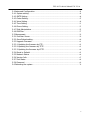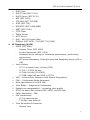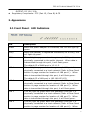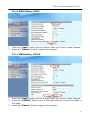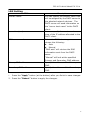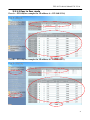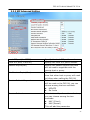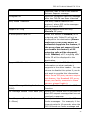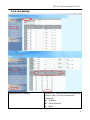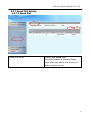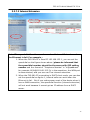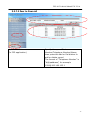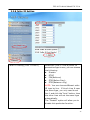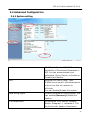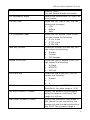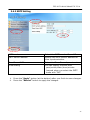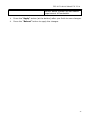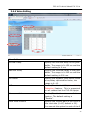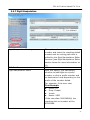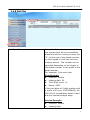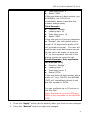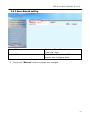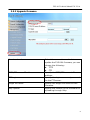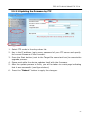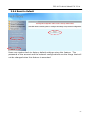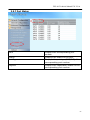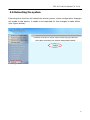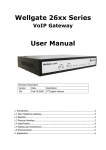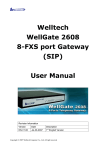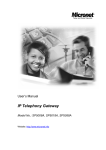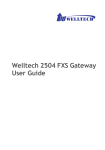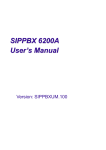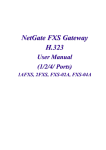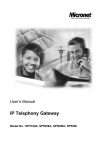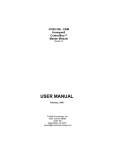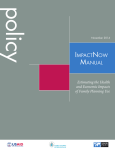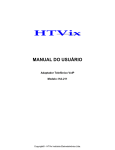Download FXS-08_User Manual_R20a
Transcript
FXS-08 8-ports FXS VoIP Gateway (SIP) User Manual Revision Information Version Date Description EN-V2.0a 2nd English Version Apr-2-2008 FXS-08 Technical Manual EN-V2.0a Table of Contents 1. Introduction ........................................................................................................................... 3 1.1 FXS-08 --8-ports Telephony Gateway .............................................................................. 3 1.2 Benefits: ............................................................................................................................... 3 1.3 Physical Interface: .............................................................................................................. 3 1.4 Specification:....................................................................................................................... 3 1.5 Setting and maintenance ................................................................................................... 5 1.6 Environmental...................................................................................................................... 5 2. Appearance ............................................................................................................................ 6 2.1 Front Panel: LED Indicators............................................................................................ 6 2.2 Rear Panel:........................................................................................................................... 8 3. Environment Setup and IP Connection.............................................................................. 9 3.1Configuration........................................................................................................................ 9 3.2 Network Configuration..................................................................................................... 11 3.2.1 WAN Setting ................................................................................................................... 11 3.2.1.1 WAN Setting --Static IP ......................................................................................... 14 3.2.1.2 WAN Setting --DHCP............................................................................................ 15 3.2.1.3 WAN Setting --PPPoE ........................................................................................... 15 3.2.2. LAN Setting.................................................................................................................... 16 3.3 General configuration....................................................................................................... 18 3.3.1 SIP Setting...................................................................................................................... 18 3.3.1.1 Proxy mode................................................................................................................. 18 3.3.1.2 Peer to Peer mode..................................................................................................... 21 3.3.2 SIP Advanced Setting.................................................................................................... 23 3.3.3 Payload Type Setting..................................................................................................... 26 3.3.4 Line Setting..................................................................................................................... 28 3.3.5 Qos Setting..................................................................................................................... 31 3.3.6 NAT Setting..................................................................................................................... 34 3.3.7 Speed Dial Setting ......................................................................................................... 35 3.3.7.1 Speed Dial.................................................................................................................... 35 3.3.7.2 Internal Extension ...................................................................................................... 36 3.3.7.2 Peer to Peer call.......................................................................................................... 37 3.3.8 Caller ID Setting ............................................................................................................ 38 3.3.9 CDR Setting .................................................................................................................... 40 3.3.10 Syslog Setting .............................................................................................................. 41 1 FXS-08 Technical Manual EN-V2.0a 3.4 Advanced Configuration................................................................................................... 42 3.4.1 System setting................................................................................................................ 42 3.4.2 SNTP Setting .................................................................................................................. 46 3.4.3 Codec Setting ................................................................................................................. 47 3.4.4 Voice Setting................................................................................................................... 49 3.4.5 Tone Setting ................................................................................................................... 51 3.4.6 Phone Setting................................................................................................................. 53 3.4.7 Digit Manipulation.......................................................................................................... 55 3.4.8 Dial Plan.......................................................................................................................... 57 3.5 Management ...................................................................................................................... 59 3.5.1 Provision Server ............................................................................................................. 59 3.5.2 Save-Reload setting....................................................................................................... 60 3.5.3 Upgrade Firmware......................................................................................................... 61 3.5.3.1 Updating the firmware by FTP................................................................................. 62 3.5.3.2 Updating the firmware by TFTP .............................................................................. 63 3.5.3 3 Updating the firmware by HTTP.............................................................................. 64 3.5.4 Reset to Default............................................................................................................. 65 3.5.5 Network Status .............................................................................................................. 66 3.5.6 Version Info.................................................................................................................... 67 3.5.7 Port Status ...................................................................................................................... 68 3.5.8 Password......................................................................................................................... 69 3.6 Rebooting the system ...................................................................................................... 70 2 FXS-08 Technical Manual EN-V2.0a 1. Introduction 1.1 FXS-08 --8-ports Telephony Gateway The FXS-08 is an 8-ports FXS VoIP gateway to connect 8 analog phones (POTS) and includes 1-WAN/4-LAN 10/100 base-T NAT router for diverse network environment. Field-proven quality of Voice communication and Fax transmission over IP broadband access network to makes FXS-08 to be an excellent solution for various VoIP applications. 1.2 Benefits: l Ideally suited for Enterprise use, rich-feature designed to inter-work with IP-PBXs for small and middle enterprises. l Carrier-grade features are supported and tested to be fully interoperable with leading Soft-Switches. l Provide CDR for call shop application. l Superb device for apartment VoIP service. 1.3 Physical Interface: l l l l l Ethernet port (RJ-45, 10/100 base-T) Ø 1-WAN port, for connect to router, ADSL modem (ATU-R), or switch hub directly. Ø 4-LAN port, for PC or other network devices connecting. Telephony port (RJ-11) Ø 8-FXS ports, to connect with analog phone (POTS) Reset button (Factory Default) AC power Jack Status indicated LED Indicates Ethernet, FXS, and SIP system status 1.4 Specification: l IP Ø Ø Ø Network connection IPv4 (RFC 791) MAC Address (IEEE 802.3) PPPoE Client (RFC 2516) 3 FXS-08 Technical Manual EN-V2.0a l Ø Ø Ø Ø Ø Ø Ø Ø Ø Ø Ø Ø Ø IP Ø DNS Client DHCP Client (RFC 2131) DHCP Server (RFC 2131) NAT (RFC 1631) TCP/UDP (RFC 793/768) ICMP (RFC 792) RTP/RTCP (RFC 1889/1890) SNTP (RFC 2030) TFTP Client Telnet Server HTTP Server QoS – 802.1Q Virtual LANs DiffServ (RFC 2475) / ToS (RFC 791/1349) Telephony (VoIP) SIPv2 (RFC 3261) - Session Timer (RFC 4028) Privacy Mechanism (RFC 3323) Outbound proxy setting for increasing performance, productivity, and security. Ø SIP proxy redundancy- Setting Primary and Secondary proxy by IP or URI. Voice Codecs Ø Ø Ø Ø Ø Ø Ø Ø G.711 (a-Law/u-Law): 64 bits (PCM) G.723.1: 6.3k/5.3k bits G.729A: 8k bits (CS-SCELP) G.729B: adds VAD and CNG to G.729 VAD – Voice Activity Detection with Silence Suppression CNG – Comfortable Noise Generation Echo Cancellation (G.165/G.168) Jitter Buffer – Adaptive & Configurable Packet Loss compensation - increasing voice quality DTMF: In-band, Out -of-band (RFC 2833), and SIP-Info Caller Generation – FSK FAX transmission Ø G.711 pass-through T.38 Fax relay protocol Tone Generation & Detection - - Ringing Tone 4 FXS-08 Technical Manual EN-V2.0a Ø l Ring Back Tone Dial Tone Programming Tone Call Features Call Hold Call Transfer (Blind & consultant) Call Forward (Unconditional / No Answer / Busy) Call Conference (3-ways) Ø MWI – Message Waiting Indication Ø IP line hunting Ø Adjustable volume level Security Ø HTTP 1.1 basic/digest authentication for WEB access Ø MD5 for SIP authentication (RFC 2069/2617) Ø Password protected Admin access authority 1.5 Setting and maintenance l Configure & Update method l l l Web Browser (HTTP) Telnet FTP/TFTP Setting parameter Import /Export Voice announcement of IP address Syslog Client – Debug & CDR (Call Detail Record) 1.6 Environmental l Dimension: 35 ×242 ×160 mm (Desktop) l l Weight: 0.935kg (unit) Operating Temp. & Humidity Temp.: 0℃∼45℃ (32℉∼113℉) Humidity: 10%∼85% relative humidity, non-condensing Storage Temp. & Humidity Temp.: 0℃∼55℃ (32℉∼131℉) Humidity: 10%∼95% relative humidity, non-condensing AC Power Adaptor: l l - INPUT: AC100V-240V, 50/60Hz 5 FXS-08 Technical Manual EN-V2.0a l OUTPUT: DC 12V, 3.0A Regulatory Compliance: FCC (Part 15, Class B) & CE 2. Appearance 2.1 Front Panel: LED Indicators LED Power Description When the power adapter is connected, the LED will light up green. Proxy When the gateway is registered successfully to a Proxy, this will light up green. WAN This will light up green when the gateway’s WAN port is physically connected to the public internet. When data is transmitted through this port, it will flash green. The default IP of WAN port is 10.1.1.3. This will light up green when the gateway’s LAN port 1 is physically connected to a local network (Refer to Rear Panel section in page number for location of LAN port 1). When data is transmitted through this port, it will flash green. The default IP of LAN port is 192.168.123.123. LAN 1 LAN 2 This will light up green when the gateway’s LAN port 1 is physically connected to a local network (Refer to Rear Panel section in page number for location of LAN port 2). When data is transmitted through this port, it will flash green. LAN 3 This will light up green when the gateway’s LAN port 1 is physically connected to a local network (Refer to Rear Panel section in page number for location of LAN port 3). When data is transmitted through this port, it will flash green. This will light up green when the gateway’s LAN port 1 is physically connected to a local network (Refer to Rear Panel section in page number for location of LAN port 4). When LAN 4 6 FXS-08 Technical Manual EN-V2.0a T1 data is transmitted through this port, it will flash green. The status LED for FXS port 1, this will light up amber orange when the connected phone ’s handset is lifted, or when the connected phone is engaged in a conversation. It will flash amber orange when there is an incoming call. T2 The status LED for FXS port 2, this will light up amber orange when the connected phone ’s handset is lifted, or when the connected phone is engaged in a conversation. It will flash amber orange when there is an incoming call. T3 The status LED for FXS port 3, this will light up amber orange when the connected phone’s handset is lifted, or when the connected phone is engaged in a conversation. It will flash amber orange when there is an incoming call. The status LED for FXS port 4, this will light up amber orange when the connected phone ’s handset is lifted, or when the connected phone is engaged in a conversation. It will flash amber orange when there is an incoming call. T4 T5 The status LED for FXS port 5, this will light up amber orange when the connected phone ’s handset is lifted, or when the connected phone is engaged in a conversation. It will flash amber orange when there is an incoming call. T6 The status LED for FXS port 6, this will light up amber orange when the connected phone ’s handset is lifted, or when the connected phone is engaged in a conversation. It will flash amber orange when there is an incoming call. The status LED for FXS port 7, this will light up amber orange when the connected phone ’s handset is lifted, or when the connected phone is engaged in a conversation. It will flash amber orange when there is an incoming call. T7 T8 The status LED for FXS port 8, this will light up amber orange when the connected phone ’s handset is lifted, or when the connected phone is engaged in a conversation. It will flash amber orange when there is an incoming call. 7 FXS-08 Technical Manual EN-V2.0a 2.2 Rear Panel: Item Reset Description Press and hold over 5 seconds to reload factory default setting, this will erase all the settings configured on the gateway. T8 The RJ-11 FXS port 8, connects analog phone sets, trunk line or PABX. T7 The RJ-11 FXS port 7, connects analog phone sets, trunk line or PABX. The RJ-11 FXS port 6, connects analog phone sets, trunk line or PABX. T6 T5 The RJ-11 FXS port 5, connects analog phone sets, trunk line or PABX. T4 The RJ-11 FXS port 4, connects analog phone sets, trunk line or PABX. The RJ-11 FXS port 3, connects analog phone sets, trunk line or PABX. T3 T2 The RJ-11 FXS port 2, connects analog phone sets, trunk line or PABX. T1 The RJ-11 FXS port 1, connects analog phone sets, trunk line or PABX. 10/100 Base-T RJ-45 socket for LAN port 4, connects to local area network. LAN 4 LAN 3 10/100 Base-T RJ-45 socket for LAN port 3, connects to local area network. LAN 2 10/100 Base-T RJ-45 socket for LAN port 2, connects to local area network. 10/100 Base-T RJ-45 socket for LAN port 1, connects to local area network. LAN 1 WAN 10/100 Base-T RJ-45 socket for WAN port, connects to wide area network. DC 12V The power socket, input AC 100V~120V; output DC12V. 8 FXS-08 Technical Manual EN-V2.0a 3. Environment Setup and IP Connection Please make sure that the network interface of your computer is working fine and the cross over line (RJ-45) is connected to the computer correctly. You can also connect your computer to the gateway using a hub. The FXS-08 by default uses DHCP for its LAN port and assigns IP addresses to clients connected to it, please make sure that your PC or Notebook’s network configuration is set to DHCP. 3.1Configuration Login to the FXS-08 web configuration menu 1. Get an Ethernet Cable to connect your PC and FXS-08 with LAN 1 port, then change the Internet protocol (TCP/IP) of your PC with IP 192.168.123.X, X can be 1~122. 2. Open your WEB browser and key in the IP address of the gateway (http://192.168.123.123) in the Address box (see figure below). 9 FXS-08 Technical Manual EN-V2.0a 3. You will see a pop-up window requesting username and password before you can login to the web configuration menu. Username is “root” while password is blank “ “ (see figure below). 3. You will enter the main page of the web configuration interface after you keyed in the username and password correctly (see figure below). 10 FXS-08 Technical Manual EN-V2.0a 3.2 Network Configuration The following instructions will explain the configurations for setting up the WAN port of the FXS-08. There are in total three methods of connections: Static IP, DHCP and PPPoE. Note: You can retrieve the IP address of the WAN port by keying #126# on the phone set that is connected to the FXS port of the gateway. You will hear an IVR announcing the current IP address of the WAN port. 3.2.1 WAN Setting The table shown below describes the configuration items for 3 connection types of network (Static IP, DHCP and PPPoE). 11 FXS-08 Technical Manual EN-V2.0a WAN Setting Item Connected mode Current IP Address Description Static IP Select the connection method for the WAN port of the FXS-08, you can choose the following: V l Static IP l DHCP l PPPoE Show current IP address Select the DNS behavior, you can choose the following: l Auto l Manual “DNS auto” will retrieve the DNS information sent from the DHCP server. “Manual” will look at the specified Primary and Secondary DNS address. Primary DNS address Specify the address of the Primary DNS. DHCP PPPoE V V V V V V V V V V V V V V V V V V V V DNS server mode Secondary DNS address Specify the address of the Secondary DNS. WAN Link Speed Select the connection speed for the WAN port of the FXS-08, you can choose the following: l Auto l 100M l 10M Specify the port number for WEB management, the allowable range is 80,1024~65535. HTTP port for WEB management IP address Specify the IP address. V Subnet mask Specify the subnet mask. V 12 FXS-08 Technical Manual EN-V2.0a WAN Setting Item Default gateway Description Specify the IP address of the default gateway. Remote access restriction Restricts/Blocks users connecting to the WAN port’s IP remotely, you can Enable/Disable this option. PPPoE userID Specify the username of the PPPoE account Specify the password associated to the PPPoE account above. PPPoE password Reboot after remote host disconnection When the remote host (PPPoE) fails, the gateway will retry 3 times to reconnect, if there is no reply from the remote host within 3 tries, then the gateway will reboot. You can Enable/Disable this option. Static IP DHCP PPPoE V V V V V V V 13 FXS-08 Technical Manual EN-V2.0a 3.2.1.1 WAN Setting --Static IP 1. Press the “Apply” button (at the bottom) after you finish to save changes. 2. Press the “Reboot” button to apply the changes. 14 FXS-08 Technical Manual EN-V2.0a 3.2.1.2 WAN Setting --DHCP 1. 2. Press the “Apply” button (at the bottom) after you finish to save changes. Press the “Reboot” button to apply the changes. 3.2.1.3 WAN Setting --PPPoE 1. 2. 3. Press the “Apply” button (at the bottom) after you finish to save changes. Press the “CANCEL” button (next to the Apply button) to clear the values in the page. Press the “Reboot” button to apply the changes. 15 FXS-08 Technical Manual EN-V2.0a 3.2.2. LAN Setting LAN Setting ITEM LAN IP address Description Specify the IP address of the FXS-08’s LAN port. LAN mask address Specify the mask address for FXS-08’s LAN port. DHCP server Enable/Disable DHCP function on the LAN port. Once enabled, the LAN ports will function as a DHCP server, network devices connected to them will be issued with IP addresses. When DHCP is enabled, you can specify the IP address to start from when assigning to attached network devices. IP address from IP address to When DHCP is enabled, you can specify the ending IP address assigned to the attached network devices. 16 FXS-08 Technical Manual EN-V2.0a LAN Setting ITEM Domain Name Description You can specify the domain name that will be assigned by the DHCP server to the attached network devices. The DHCP server will send information on the “server host name” to the DHCP client. Lease time(sec) You can specify the maximum lease time of the IP address allocated to the DHCP client. DNS server mode Select the DNS behavior, you can choose the following: l Auto l Manual “DNS auto” will retrieve the DNS information sent from the DHCP server. “Manual” will look at the specified Primary and Secondary DNS address. Specify the address of the Primary DNS. Primary DNS address Secondary DNS address 1. 2. Specify the address of the Secondary DNS. Press the “Apply” button (at the bottom) after you finish to save changes. Press the “Reboot” button to apply the changes. 17 FXS-08 Technical Manual EN-V2.0a 3.3 General configuration To make VoIP calls, you will need a SIP account provided by the SIP Proxy you are registered with. To configure the relevant SIP settings, please refer to the instructions explained below. 3.3.1 SIP Setting 3.3.1.1 Proxy mode Primary proxy/P2P IP Secondary proxy Specify the data of primary proxy : Enable/Disable, IP address, Port#, Domain Name, Expire time and MWI TTL. The P2P mode will be explained in next paragraph 3.3.1.2 Specify the data of secondary proxy: Enable/Disable, IP address, Port#, Domain Name, Expire time and MWI TTL Outbound proxy Specify the data of Outbound proxy: Enable/Disable, IP address and Port#. Primary proxy Call Number Configure the SIP account with 18 FXS-08 Technical Manual EN-V2.0a configuration Representative Number Representative Number mode or L1~L8 Separate Number mode, or the Blending mode (Representative Number & L1~L8 Separate Number mode) Input the relevant data for Enable line, Register status, SIP Account, Number, Password, and Display Name. Note: If you use the representative number to register, please check the max. concurrent call of subscriber (the representative number) in your SIP proxy server or softswitch. Line 1 ~ Line 8 Input the relevant data for Enable line, Register status, SIP Account, Number, Password, and Display Name. Enable Line Enable or disable the Line, the default setting is “Enable”. Note: If you disable the line, all the registration and basic call for that line will be disabled. Register or Unregister to SIP Proxy Register Account Input the SIP Proxy registration account ID. Number Password Input the phone number. Input the password of IP Proxy registration account ID. Display name Specify the Display name of the phone number 1. 2. Enter the IP address and port number of the SIP proxy into the Primary proxy address and Port fields. Select the line you would like to configure the account on in the Call line drop down list, and enter the relevant SIP account, phone number and password. Once finished, press the “Apply” button to save changes. Press the “Reboot” button to apply the changes. 19 FXS-08 Technical Manual EN-V2.0a If you Enable the Secondary proxy, system will display the “Secondary proxy call Number Configuration” figure as shown below. Secondary proxy Call Number configuration If you enable the secondary proxy, System will display “Secondary proxy Call Number configuration” figure, Please refer to the description of “Primary proxy Call Number configuration” and fill the relevant data. 20 FXS-08 Technical Manual EN-V2.0a 3.3.1.2 Peer to Peer mode Peer A— FXS-08(for example the IP address is : 192.168.15.14) Peer B— FXS-08(for example the IP address is: 192.168.15.62) 21 FXS-08 Technical Manual EN-V2.0a Primary proxy/P2P IP (Peer A/ Peer B) Specify the destination IP Address of Peer to Peer mode, and specify the port# with 5076. In this application, we define the Peer to Peer mode in 2 groups. If you want to make call to others IP addresses, please refer to the paragraph 3.3.7 Speed dial setting. Call number configuration Representative number (Peer A/ Peer B) Disable and unregistered the representative line Line 1~Line 8 (Peer A/ Peer B) Please refer to the figure shown above, Enable all the line and Disable all the register of two sides. Specify the relevant data: Account, number, password and display name. 1. 2. Press the “Apply” button (at the bottom) after you finish to save changes. Press the “Reboot” button to apply the changes. 22 FXS-08 Technical Manual EN-V2.0a 3.3.2 SIP Advanced Setting Local SIP port (1~65535) Local RTP port (1~65535) Specify the local SIP port’s number. Specify the local RTP port’s number. Session Expire(Sec) Specify the session expire time that will be used to negotiate with the remote host or proxy. Min Session Expire(Sec) Specify the minimum session expire time that other host or proxy will need to follow when calling the FXS-08. Select the session refresh method that will be used on the FXS-08, you can choose among the two methods: l UPDATE l Re-Invite Session Refresh Request Session Refresher Select who will perform the refreshes, you can choose among the two methods: l UAC (Client) l UAS (Server) This will add the parameter 23 FXS-08 Technical Manual EN-V2.0a Unregister All refresher=uac or uas in the Session Refresh Request message. Send SIP unregister signaling message after the FXS-08 has been restarted Early media Treatment Use early media treatment SIP protocol, where SIP invite messages will not include SDP. Support SIP Ping Special feature used with only Nortel’s SIP proxy. When this feature is Enabled, all IP outgoing calls’ Caller ID will not be displayed to the destination.(Please make sure your proxy server or softswitch supports the feature, if the proxy does not support it and you enable this feature, all IP outgoing calls will be dropped.) When Disabled, all IP out going calls’ Caller ID will be displayed to the destination. IP Anonymous Caller ID Support SIP 'Allow' Header When enabled, the FXS-08 will provide information on what methods it supports in the allow header. You can choose to disable this option if you do not want to provide this information. Note: Some SIP proxy servers require this feature, like Broadsoft SIP proxy, when your facility connects to these servers, please Enable it. Support Message Waiting Indication You can Enable or Disable the MWI (MWI) function. SIP Message Resend Timer Base (sec) Specify the resend time in seconds for each SIP request message that has not received a response. Max. Response Time for Invite (1~30sec) Specify the timeout period for SIP Invite messages. For example, if the timeout period is 10 seconds, when the FXS-08 sends an Invite message and 24 FXS-08 Technical Manual EN-V2.0a does not receive a response within 10 seconds, it will cancel the call. 1. 2. Press the “Apply” button (at the bottom) after you finish to save changes. Press the “Reboot” button to apply the changes. 25 FXS-08 Technical Manual EN-V2.0a 3.3.3 Payload Type Setting RFC2833 payload type T.38 FAX payload type Specify the RFC2833 payload type (range is 96~128, however 100, 102~105 is reserved by other payload types). Specify the FAX payload type (range is 96~128, however 100, 102~105 is reserved by other payload types) T.38 Redundancy payload type Specify the Redundancy payload type (range is 96~128, default value is 104. 100, 102, 103, 105 is reserved by other payload types). T.30 FAX by pass payload type Specify the FAX by pass payload type (range is 96~128, default value is 102. 100, 103~105 is reserved by other payload types). Specify the Modem by pass payload type (range is 96~128, default value is 103. 100, 102, 104, 105 is reserved by Modem by pass payload type 26 FXS-08 Technical Manual EN-V2.0a Modem relay payload type 3. 4. other payload types). Specify the Modem relay payload type (range is 96~128, default value is 105. 100, 102~104 is reserved by other payload types). Press the “Apply” button (at the bottom) after you finish to save changes. Press the “Reboot” button to apply the changes. 27 FXS-08 Technical Manual EN-V2.0a 3.3.4 Line Setting Representative Forward Specify the Representative forwarding type to use, you can choose the following: l Disable l Unconditional l Busy 28 FXS-08 Technical Manual EN-V2.0a Representative Forward Number No Answer Forward Time Line1~Line8 relevant data Type l No Answer The “Disable” option will allow you to disable this particular function. Specify the number to forward the call to when the call forwarding feature is enabled. If you enable the No Answer Forward function (Representative number or L1~L8 number), please specify the time of no answer. The default setting is 30 sec. Displays the port type of that particular line. Line Number Displays the line numbers that specified in SIP Setting. The first is the number registers to Primary proxy. The second is the number registers to Secondary proxy. The default setting is 1000~1007. Enable Hotline Click the check box to enable hotline feature. If enabled, The check box will display as . Hotline Number Specify the number to forward the call to when the Hotline feature is enabled. Wait to Hotline(sec) Specify the time (sec) for wait to hotline, the default value is 0. Forward Type Specify the forwarding type to use, you can choose the following: l Disable l Unconditional l Busy l No Answer The “Disable” option will allow you to disable this particular function. Specify the number to forward the call Forward Number 29 FXS-08 Technical Manual EN-V2.0a Reg. to when the call forwarding feature is enabled. Displays the registration status, whether it is registered or not. Status Displays the line status, whether it is ready (Idle) or busy. Call transfer Enable/Disable per-line Call transfer function. Enable/Disable per-line Call Waiting function. Call Waiting DND Enable/Disable per-line DND (Do Not Disturb) function. FAX Greeting(FXO only) Enable/Disable per-line FAX function. NA Hot PSTN(FXO only) NA 1. 2. Press the “Apply” button (at the bottom) after you finish to save changes. Press the “Reboot” button to apply the changes. 30 FXS-08 Technical Manual EN-V2.0a 3.3.5 Qos Setting Type Select Qos Type: DSCP or ToS Differentiated Services Code Point Setting (DSCP) DSCP RTP Select the DSCP value for RTP (voice packets), the value in the drop down list is expressed in binary format, you can choose the following: l 0 l 10 l 12 l 14 l 18 l 20 l 22 l 26 l 28 l 30 l 34 l 36 l 38 l 46 31 FXS-08 Technical Manual EN-V2.0a DSCP Signal Select the DSCP value for SIP message, the value in the drop down list is expressed in binary format, you can choose the following: l 0 l 10 l 12 l 14 l 18 l 20 l 22 l 26 l 28 l 30 l 34 l 36 l 38 l 46 ToS Setting ToS RTP Select the ToS value for RTP (voice packets), the value in the drop down list is expressed in binary format, you can choose the following: l 000 l 001 l 010 l 011 l 100 l 101 l 110 l 111 ToS Signal Select the ToS value for SIP messages, the value in the drop down list is expressed in binary format, you can choose the following: l 000 32 FXS-08 Technical Manual EN-V2.0a l l l l l l l 1. 2. 001 010 011 100 101 110 111 Press the “Apply” button (at the bottom) after you finish to save changes. Press the “Reboot” button to apply the changes. 33 FXS-08 Technical Manual EN-V2.0a 3.3.6 NAT Setting IPSharing Mode IPSharing Address 1. 2. Select IPSharing mode : Enable or Disable Specify the IPSharing Address when the IPSharing feature is enabled. Press the “Apply” button (at the bottom) after you finish to save changes. Press the “Reboot” button to apply the changes. 34 FXS-08 Technical Manual EN-V2.0a 3.3.7 Speed Dial Setting 3.3.7.1 Speed Dial Speed Dial Editor Specify the speed Dial Number/Telephone Number/Name, then press the Add or Del button to add or delete record 35 FXS-08 Technical Manual EN-V2.0a 3.3.7.2 Internal Extension Note: The speed dial function can be used as Internal Extension when the Ethernet is fail. For example : 1. When the FXS-08’s IP is fixed IP 192.168.123.1, you can set the speed dial as the figure shown above (please be informed that the speed dial number should be the same with SIP setting number and the format of “Telephone Number” is “#@ipaddress” for example [email protected]), in the meantime, the WAN port is disconnected, and you can use it as internal extension. 2. When the FXS-08’s IP is operating in DHCP client mode, you can also set the speed dial as figure 1, internal calls can work when the Ethernet is fail. But if you make power reset of the device when it has no WAN connection, the speed dial function (internal extension) will not work because it cannot get an IP address from a DHCP server. 36 FXS-08 Technical Manual EN-V2.0a 3.3.7.2 Peer to Peer call Speed Dial Editor (In P2P application) Specify the speed Dial Number/Telephone Number/Name, then press the Add or Del button to add or delete record The format of “Telephone Number” is “#@ipaddress”, for example [email protected] 37 FXS-08 Technical Manual EN-V2.0a 3.3.8 Caller ID Setting Caller ID Setting (Line 1~Line 8) Select the (Line 1~Line 8)Caller ID generation type to use, you can choose the following: l Disable l DTMF l FSK(Bellcore) l ETSI(Before Ring) l ETSI(Between ring) AUTO: You can choose different caller ID type by line. If Line1~Line 8 uses the same type, you only need to set line 1 and click the “Auto” button, then the other lines will set the same type automatically. The “Disable” option will allow you to disable this particular function. 38 FXS-08 Technical Manual EN-V2.0a DTMF Caller ID Start Symbol DTMF Caller ID End Symbol 1. 2. Specify the DTMF Caller ID Start Symbol The default symbol is D. Specify the DTMF Caller ID End Symbol The default symbol is C. Press the “Apply” button (at the bottom) after you finish to save changes. Press the “Reboot” button to apply the changes. 39 FXS-08 Technical Manual EN-V2.0a 3.3.9 CDR Setting CDR mode CDR Server address CDR Server port 1. 2. Select the CDR mode for Enable or Disable. If you Enable this feature, please specify the CDR Server address and port number at the CDR server address and port’s text box, then you can get Call Detail Data form CDR Server. If you Enable the CDR mode, please specify the IP address of CDR Sever for data storage. Specify the CDR Server port number, The default port number is 514. Press the “Apply” button (at the bottom) after you finish to save changes. Press the “Reboot” button to apply the changes. 40 FXS-08 Technical Manual EN-V2.0a 3.3.10 Syslog Setting Syslog mode Syslog Server address Syslog Server port 1. 2. Select the Syslog mode for Enable or Disable. If you Enable this feature, please specify the Syslog Server address and port number at the Syslog server address and port ’s text box, then you can get detail system log from Syslog server. If you Enable the Syslog mode, please specify the IP address of Syslog Sever for data storage. Specify the Syslog Server port number, The default port number is 514. Press the “Apply” button (at the bottom) after you finish to save changes. Press the “Reboot” button to apply the changes. 41 FXS-08 Technical Manual EN-V2.0a 3.4 Advanced Configuration 3.4.1 System setting prack ROH PRACK is defined in RFC 3262: Reliability of Provisional Responses in SIP. You can accommodate your softswitch (Proxy Server) to Enable or Disable this feature. Receiver-Off-Hook (ROH) Tone A ROH tone is sent to the subscriber to inform him that his receiver is off-hook. You can Enable/Disable this option. Send billing signal Polarity Reversal for billing signal, you can enable (Reverse)/Disable the feature. T.38 NoAttribute No attribute (Fax version, BitRate, Buffer, Datagram… ) indicated in T.38 Re-Invite with Session Description 42 FXS-08 Technical Manual EN-V2.0a FAX redundancy depth Protocol (SDP). You can Enable/Disable this option. Specify the resend times (0~3)for FAX error packet, T.38 FAX Type Select the FAX Type to use, you can choose the following: l T.38 l ByPass l Auto T.30 FAXByPass Codec Select the FAX ByPass Codec to use, you can choose the following: l G.711 a-law l G.711 u-law l G.726 32k Select the function of Flash key, you can choose the following: l Disable l Transfer l SIP Message Flash key function Keypad DTMF type Select the type of Keypad DTMF, you can choose the following: l In-Band l RFC2833 l SIP Info End of dial key Select the End of dial key, you can choose the following: l Disable l * l # Specify the grade of DTMF Detection Sensitivity, the value range is (1~5) DTMF Detection Sensitivity Dial Wait Timeout (1~60sec) Specify the duration of dial waiting when the receiver is off hook. The range is 1~60 sec. Inter Digits Timeout (1~5sec) Specify the interval of input digits, if the interval is over the setting, the system will end the dial and send out the DTMF. The limitation range is 43 FXS-08 Technical Manual EN-V2.0a FAXByPass Keyword 1~5sec. Some SIP Proxy need specify special keyword for FAXByPass function. Input the data as SIP Proxy required. FAXByPass Keyword Some SIP Proxy need specify special keyword for FAXByPass function. Input the data as SIP Proxy required. IP Address announcement You can Enable/Disable this function, If you select Enable, you can connect T1 port with a phone set and press #120#, you will hear the announcement of IP address of LAN port, or press #126# to get WAN port IP address. System built-in music of call hold, you can Enable/Disable this feature. Built-in Call Hold Music DTMF Duration Specify the DTMF tone duration. DTMF Interdigit Time Ring Time Limit ( 10~600sec ) Specify the interval of DTMF digit Specify the limitation of Ring time for incoming call, when the ring is over the limit, system will drop the call. The default range is 10~600sec. Loop Current Drop Duration (0:disabl e, 100~1000ms ) Specify the duration (100~1000ms) of loop current drop, 0 for disable. This feature is used when the FXS-08 is connected with answering machines. When the remote site disconnects, the system will drop FXS port ’s voltage to 0, and make the answering machines disconnect. FXS Voltage Drop This option is used when a stand alone relay box containing a PSTN and FXS port is connected to the FXS-08’s FXS port. In this special application, if there is a network or registration failure, the system will drop the FXS port’s voltage to 0, when the relay box detects the status, it will switch the 44 FXS-08 Technical Manual EN-V2.0a ping ip to keep alive network ping timer(sec) 1. 2. line to PSTN. The default setting is “Disable”, if you are not using this particular special application mentioned above, please do not enable this function. Specify the IP for pinging to make sure the network keeps alive. Specify the interval of ping timer(sec) Press the “Apply” button (at the bottom) after you finish to save changes. Press the “Reboot” button to apply the changes. 45 FXS-08 Technical Manual EN-V2.0a 3.4.2 SNTP Setting SNTP mode SNTP server address Select the SNTP mode : On or Off Specify the SNTP server address for time synchronization. Time Zone -GMT Select the Time Zone of your location Time setting You can specify the time with year/month/date /hour/minute /second when you select the SNTP mode with “Off”. 1. 2. Press the “Apply” button (at the bottom) after you finish to save changes. Press the “Reboot” button to apply the changes. 46 FXS-08 Technical Manual EN-V2.0a 3.4.3 Codec Setting Codec Priority Codec Packet Size You can specify the priority of the codec from First to Fifth (first being the highest priority and Fifth being the lowest). You can choose the following codecs: l G711U l G711A l G723 l G729 l G726 You can specify the packet size in the drop down list for each particular codec, you can choose the following: G711U 10,20,30,40,50,60 G711A 10,20,30,40,50,60 Bandwidth Required G723 G729 30,60,90 10,20,30,40,50,60 G726 10,20,30,40,50,60 When you select the codec packet size 47 FXS-08 Technical Manual EN-V2.0a shown above, system will set default requirement of bandwidth. 1. 2. Press the “Apply” button (at the bottom) after you finish to save changes. Press the “Reboot” button to apply the changes. 48 FXS-08 Technical Manual EN-V2.0a 3.4.4 Voice Setting Jitter Buffer Minimal Delay Specify the minimal delay of the jitter buffer. The range is 0~150 ms and the default setting is 0 ms. Maximal Delay Specify the maximal delay of the jitter buffer. The range is 0~200 ms and the default setting is 200 ms. OPTFactor Specify the dynamic jitter buffer frame error/delay optimization factor, the range is 0~13. Enable/Disable the VAD (Voice Activity Detection) feature. This is supported on all codecs that the FXS-08 equips. VAD Echo cancellation Enable/Disable the echo cancellation feature. The default setting is “Enable”. Local voice volume Specify the volume gain of the voice in the local side (0~63, default is 32). You can set this option for each of the 8 49 FXS-08 Technical Manual EN-V2.0a Remote receive volume DTMF volume 1. 2. lines. Specify the volume gain of the voice in the remote side (0~63, default is 32). You can set this option for each of the 8 lines. Specify the volume gain of the DTMF (0~63, default is 27). You can set this option for each of the 8 lines. Press the “Apply” button (at the bottom) after you finish to save changes. Press the “Reboot” button to apply the changes. 50 FXS-08 Technical Manual EN-V2.0a 3.4.5 Tone Setting Dial tone Ringback tone Specify the pattern of the Dial tone, you can adjust the high frequency, low frequency, high level, low l evel, the On and Off time for tone 1 and 2. Specify the pattern of the Ringback tone, you can adjust the high frequency, low frequency, high level, low level, the On and Off time for tone 1 and 2. Busy tone Specify the pattern of the Busy tone, you can adjust the high frequency, low frequency, high level, low level, the On and Off time for tone 1 and 2. Call-waiting Specify the pattern of the call-waiting tone, you can adjust the high frequency, low frequency, high level, low level, the On and Off time for tone 1 and 2. Specify the pattern of the Voice-Notify, you can adjust the high frequency, low Voice-Notify 51 FXS-08 Technical Manual EN-V2.0a ROH Tone frequency, high level, low level, the On and Off time for tone 1 and 2. Specify the pattern of the ROH Tone, you can adjust the high frequency, low frequency, high level, low level, the On and Off time for tone 1 and 2. The ROH tone is a single high frequency tone used to warn users that their phone is not placed on-hook (hang up) correctly. Disconnect tone 1 Specify the pattern of the disconnect tone for disconnect tone 1 (first set), you can adjust the high frequency, low frequency, high level, low level, the On and Off time for tone 1 and 2. Disconnect tone 2 Specify the pattern of the disconnect tone for disconnect tone 2 (second set), you can adjust the high frequency, low frequency, high level, low level, the On and Off time for tone 1 and 2. 1. 2. Press the “Apply” button (at the bottom) after you finish to save changes. Press the “Reboot” button to apply the changes. 52 FXS-08 Technical Manual EN-V2.0a 3.4.6 Phone Setting Primary Ringing Ringing Frequency Specify the Ringing frequency value. ringing frequency : 15~100 (Unit : Hz) Ringing ON Specify the Ringing ON value . ringing ring ON : 0~8000 (Unit : ms) Ringing OFF Specify the Ringing OFF value. ringing ring OFF : 0~8000 (Unit : ms) Specify the ringing level. ringing level : 0 ~ 94 (Unit : V) Ringing level Flash low Specify the value of the flash (low). : 60~2000 (Unit : ms) Flash high Specify the value of the flash (high). : 60~2000 (Unit : ms) Secondary Ringing Note: The feature will be enable d automatically when the Min. Digit Count has been enabled and specified. Ringing Frequency Specify the Ringing frequency value. ringing frequency : 15~100 (Unit : Hz) 53 FXS-08 Technical Manual EN-V2.0a Ringing ON Ringing OFF Specify the Ringing ON value. ringing ring ON : 0~8000 (Unit : ms) Specify the Ringing OFF value. ringing ring OFF : 0~8000 (Unit : ms) Ringing level Specify the ringing level. ringing level : 0 ~ 94 (Unit : V) Min. Digit Count Specify the minimum digit count (1~10, 0:Disable), this feature is used to change the ringing frequency by detecting the digit length of incoming calls’ number. When the digit length of an incoming call number is greater than the specified setting, the system will use primary ringing. If the digit is less than the specified setting, the system will use the secondary ringing. Specify the ringing standard to use. Country Phone setting— Representative number Ring Type Ring Time (s) for Serial ring Priority 1. 2. Select the Ring Type of representative number. You can choose the following: l Serial ring (Follow the ring priority defined below) l Simultaneous(ring all) Specify the Ring Time for Serial ring Select the group of representative number, and specify the priority. The default setting L1~L8 is grouped. Press the “Apply” button (at the bottom) after you finish to save changes. Press the “Reboot” button to apply the changes. 54 FXS-08 Technical Manual EN-V2.0a 3.4.7 Digit Manipulation Digit Manipulation Testing FXO Dial Pause Digit Manipulation Editor This option allows users to test dial a number and check the resulting dialed number and its routing path that is edited by the Digit Manipulation Editor function (see Digit Manipulation Editor section below for more information on it). N/A With this option, you can specify whether to add digits to a prefix number or drop a prefix number, and its destination route depending on the prefix of the number dialed. For example, if the user sets: First Example l Prefix: 02 l Drop: Enable l Insert: l Route: VOIP If the user dials 0282265699, the resulting dial out number will be 82265699. 55 FXS-08 Technical Manual EN-V2.0a Second Example l Prefix: 7 l Drop: Disable l Insert: 886 l Route: VOIP If the user dials 778, the resulting dial out number will be 886778. Third Example (Only applicable for WG2680 FXO) l Prefix: 8226 l Drop: Disable l Insert: 02 l Route: PSTN (Only applicable to WG2680 FXO) If the user dials 82265699, the resulting dial out number will be 0282265699 with a destination route to PSTN. In other words, the number 0282265699 will be dialed out to the PSTN line from the WG2680 (FXO). You can configure up to 50 entries in the Digit Manipulation Editor. Note: Destination route to PSTN and DENY is only available on the WG2680 FXO). 1. 2. Press the “Apply” button (at the bottom) after you finish to save changes. Press the “Reboot” button to apply the changes. 56 FXS-08 Technical Manual EN-V2.0a 3.4.8 Dial Plan Dial Plan Editor Using this feature, users can specify the number that will be immediately dialed out without having to press the “#” (at the end of the dialed number) on the keypad or until the dial time timeout period. The number can be specified depending on the length of the dialed number, or the prefix of the dialed number. For example, if the user sets: First Example l Function: Enable l Leading digit: 02 l Total Digit count: 10 l Route: VOIP If the user dials a 10 digit number with a prefix of 02 (e.g. 0282265699), the FXS-08 will immediately detect it and dial this number straight away. Second Example l Function: Enable l Leading digit: 57 FXS-08 Technical Manual EN-V2.0a l Total digit count: 8 l Route: VOIP If the user dials an 8 digit number (e.g. 82265699), the FXS-08 will immediately detect it and dial this number straight away. Third Example l Function: Disable l Leading digit: 02 l Total digit count: 10 l Route: VOIP If the user set the Function parameter as “Disable”, the call number with a length of 10 digits and a prefix of 02 will proceed as normal. The user will need to wait until dial timeout period for the call to be made, or press the “#” on the keypad at the end of the dialing number to make the call. Fourth Example (Only applicable for WG2680 FXO) l Function: Enable l Leading digit: 7 l Total digit count: 5 l Route: PSTN If the user dials a 5 digit number with a prefix of 7 (e.g. 76543), the WG2680 (FXO) will immediately detect it and dial this number to PSTN. You can configure up to 50 entries in the Dial Plan. Note: Destination route to PSTN and DENY is only available on the WG2680 FXO). 1. 2. Press the “Apply” button (at the bottom) after you finish to save changes. Press the “Reboot” button to apply the changes. 58 FXS-08 Technical Manual EN-V2.0a 3.5 Management 3.5.1 Provision Server Note: The provision function is only compatible with some proprietary provision server. If you need this requirement, please contact with your agent. Provision server Mode Provision server IP address Enable/Disable provision function Specify the Provision Server’s IP address. Provision server port Specify the Provision server port Provision cycle time Specify the cycle time of the provisioning.(unit: sec) Specify a scheduled time in a day Provision default time 1. 2. Press the “Apply” button (at the bottom) after you finish to save changes. Press the “Reboot” button to apply the changes. 59 FXS-08 Technical Manual EN-V2.0a 3.5.2 Save-Reload setting Export File Import File 1. Click the “Export ” button to export “user.cfg” data Specify the file path and file name to Import the configure data. Press the “Reboot” button to apply the changes. 60 FXS-08 Technical Manual EN-V2.0a 3.5.3 Upgrade Firmware Download mode TFTP/FTP server IP address Select the connection method to update the FXS-08’s firmware, you can choose the following: l TFTP l FTP Specify the TFTP/FTP server’s IP address. FTP login Specify the login username/password for the FTP server. Target file name Specify the target file name for the firmware. Specify the location of the firmware for uploading through Http. Http Upload 61 FXS-08 Technical Manual EN-V2.0a 3.5.3.1 Updating the firmware by FTP 1. Select FTP mode in the drop down list. 2. Key in the IP address, login name, password of your FTP server and specify the correct filename of the firmware. 3. Press the Start button (next to the Target file name text box) to execute the upgrade process. 4. Please wait while the device updates itself with the firmware. 5. After the update process is finish, you will be taken to a web page indicating that it was successful (see figure below). 6. Press the “Reboot” button to apply the changes. 62 FXS-08 Technical Manual EN-V2.0a 3.5.3.2 Updating the firmware by TFTP 1. First, download the TFTP program from our website http://www.welltech.com/support/utility.htm. Unzip the TFTP to a directory that you desire in your hard drive and execute the TFTP program. Make sure that the TFTP program points to the directory of where your firmware is stored. Now, leave the TFTP program running and switch back to the FXS-08 web configuration interface. 2. Under Device Management => Software Upgrade select TFTP mode in the drop down list. 3. Key in the IP address of the TFTP server and specify the correct filename of the firmware. 4. Press the Start button (next to the Target file name text box) to execute the upgrade process. 5. Please wait while the device updates itself with the firmware. 6. After the update process is finish, you will be taken to a web page indicating that it was successful (see figure below). 7. Press the “Reboot” button to apply the changes. 63 FXS-08 Technical Manual EN-V2.0a 3.5.3 3 Updating the firmware by HTTP 1. 2. 3. 4. 5. 6. 7. Under Device Management => Software Upgrade web menu, specify the location of the firmware by clicking the Browse button next to the Http Upload text box. You will be prompted with a window requesting the location of the firmware. Locate the firmware that is stored in your hard drive. Once located, click the Open button. Back in the web configuration menu, press the Start button (next to the Http Upload’s browse button) to execute the upgrade process. Please wait while the device updates itself with the firmware. After the update process is finish, you will be taken to a web page indicating that it was successful (see figure below). Note: For consistency, it is recommended to reload default setting every time you update the firmware on the FXS-08. However, you will lose all the settings configured on the FXS-08 except Network configuration. For more details on reload default setting, please refer to the next page below. 64 FXS-08 Technical Manual EN-V2.0a 3.5.4 Reset to Default Users can restore back to factory default settings using this feature. The password of the account and the network configurations are the things that will not be changed when this feature is executed. 65 FXS-08 Technical Manual EN-V2.0a 3.5.5 Network Status Connection mode Current IP address Displays the current connection mode. Displays the current IP address of the WAN port. Subnet mask Displays the current subnet mask’s IP. Default gateway Displays the current default gateway’s IP. Displays the current primary DNS address. Primary DNS address Second DNS address Displays the current secondary DNS address. WAN MAC Displays the MAC address of the WAN port. 66 FXS-08 Technical Manual EN-V2.0a 3.5.6 Version Info. Boot version Post version Application version Displays the current boot version loaded on the FXS-08. Displays the current post version loaded on the FXS-08. Displays the current application version loaded on the FXS-08. 67 FXS-08 Technical Manual EN-V2.0a 3.5.7 Port Status Item Status Displays the corresponding port number. Displays the status of the port. Port Type Displays the port type (FXS,FXO)of the corresponding port number. Register Displays the registration status of the corresponding port number. 68 FXS-08 Technical Manual EN-V2.0a 3.5.8 Password Username Current password Select the type of user name that you would like to configure the password for, you can choose the following: l root l user Specify the current password for the user selected in the drop down list above. New password Specify the new password for the user selected in the drop down list above. Confirm new password Repeat the new password again for confirmation. 1. 2. Press the “Apply” button (at the bottom) after you finish to save changes. Press the “Reboot” button to apply the changes. 69 FXS-08 Technical Manual EN-V2.0a 3.6 Rebooting the system Executing this function will reboot the whole system, when configuration changes are made to the device, it needs to be rebooted for the changes to take effect (see figure below). 70