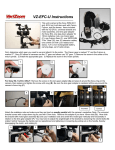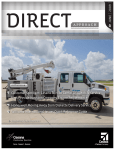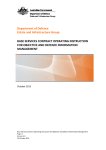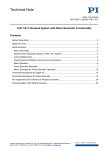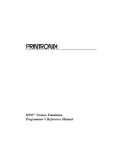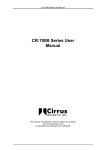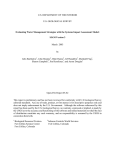Download Electronic Maintenance Terminal (EMT)
Transcript
91378 Electronic Maintenance Terminal (EMT) User’s Manual Manual 91378 Woodward Governor Company reserves the right to update any portion of this publication at any time. Information provided by Woodward Governor Company is believed to be correct and reliable. However, no responsibility is assumed by Woodward Governor Company unless otherwise expressly undertaken. © 2001 by Woodward Governor Company All Rights Reserved Manual 91378 Electronic Maintenance Terminal Contents 1 INTRODUCTION ................................................................................... 3 Warning.................................................................................................................. 3 Product Review ...................................................................................................... 3 User Interface......................................................................................................... 3 Hardware and Software Requirements .................................................................. 3 Conventions ........................................................................................................... 4 Abbreviations and Acronyms ................................................................................. 4 2 GETTING STARTED ............................................................................. 5 Introduction ............................................................................................................ 5 Installing EMT ........................................................................................................ 5 Installation Overview .............................................................................................. 5 Installing ECU Builds.............................................................................................. 6 Uninstalling EMT .................................................................................................... 6 Where To Go From Here ....................................................................................... 6 Configuring the EMT .............................................................................................. 6 Installing TurboCom/2 ............................................................................................ 6 3 EMT OVERVIEW ................................................................................. 7 Introduction ............................................................................................................ 7 Starting EMT .......................................................................................................... 7 Startup Overview.................................................................................................... 7 EMT Features ........................................................................................................ 7 Getting Help ......................................................................................................... 10 4 TROUBLESHOOTING .......................................................................... 11 Appendices Appendix A Installation Questions ...................................................................... 13 Appendix B RS-232 Serial Port Layout............................................................... 14 Woodward i Electronic Maintenance Terminal 2 Manual 91378 Woodward Manual 91378 1 Electronic Maintenance Terminal Introduction This manual is intended to aid the process of installing and setting up the EMT as tailored for use on the Williams International FJ44-2A engine during field service. The detailed descriptions of each EMT feature or how to use them are available on the EMT as on-line help. This manual contains instructions on how you can get to the EMT on-line help. Warning Read this entire manual and all other publications pertaining to the work to be performed before installing, operating, or servicing this equipment. Practice all plant and safety instructions and precautions. Failure to follow instructions can cause personal injury and/or property damage. Product Review This FJ44-2A EMT is designed to acquire, modify, and record data from the FJ44 engine's Electronic Control Unit (ECU) during in-service flight of an Electronic Fuel Control Unit (EFCU) system. The FJ44-2A EMT implements security measures to tailor the full EMT functionality for applicable users. For more information about what features are available, see section titled EMT Features. User Interface The EMT user interface is designed to standardize with other Windows application programs. You can use all the Windows features that you are used to such as opening, moving, resizing, minimizing and maximizing windows. If you are not familiar with any of the Windows features, please refer to the Microsoft Windows User’s Guide or Microsoft Windows On-line Help. Hardware and Software Requirements The EMT has the following minimum requirements: Woodward • IBM-compatible 486-100 CPU or greater. • Minimum software operating environment: DOS 6.2 with Windows 3.1x or Windows 95. • 8MB RAM • One 16550 UART serial port. • TurboCom/2 software (required for operating EMT at high speed under Windows 3.1x) • Minimum 640x480 VGA display • 200MB hard drive • CD-ROM (For installing software) • Pointing device such as mouse, trackball, etc. 3 Electronic Maintenance Terminal Manual 91378 Conventions This manual uses the following conventions to identify certain types of information. Convention Description Menu Command Indicate menu. Type Text Indicate text to be typed. Italics Indicate title of a chapter, section or even another document. SHIFT+CTRL Indicate keys on the keyboard. The plus sign (+) indicates that you should hold down the first key while pressing the second. Abbreviations and Acronyms This manual uses the following abbreviations and acronyms. 4 ECU Electronic Control Unit EFCU Engine Fuel Control Unit EMT Electronic Maintenance Terminal IBM International Business Machines PC IBM Compatible Personal Computer MB Megabytes RAM Random Access Memory UART Universal Asynchronous Receiver/Transmitter S/N Serial Number ® Woodward Manual 91378 2 Electronic Maintenance Terminal Getting Started Introduction This chapter explains how to install the EMT and to remove it from your systems. It also describes the steps the setup program will undertake during the installation process. Installing EMT To Install EMT, you must have Microsoft Windows running. To Begin Setup from Microsoft Windows 3.1x 1. Insert the EMT installation diskette/Compact Disk (CD). 2. Select the Windows Program Manager or File Manager. 3. Choose Run from the File menu. 4. Browse for the diskette/CD-ROM Drive. 5. Select and open SETUP.EXE. 6. Select OK in the Run Command Line box. To Begin Setup from Microsoft Windows 95 1. Insert the EMT installation diskette/CD. 2. Choose Run from the Start button on the Taskbar. 3. Browse for the diskette/CD-ROM Drive. 4. Select and open SETUP.EXE. 5. Select OK in the Run Command Line box. Installation Overview The setup program will do the following steps during the installation process. 1. Display the version number and the Woodward part number of the EMT you are installing. If this is the incorrect EMT version, click the Cancel button to quit the setup program. 2. Prompt you for the group name where the icons will be created. The default is WGC Applications. You can type a new group name or select an existing group from the list button. 3. Prompt you for the location for the EMT files with the default location of the EMT. You can change the location if you wish to install the EMT into a different location. Note: If you are upgrading, then you must use the existing EMT directory. 4. Check for adequate free space on the drive you have chosen. 5. Copy the EMT files to the location you have chosen. 6. Create icons in the group you have specified in step 2 in the Program Manager (Windows 3.1x) or the Start Menu (Windows 95). 7. Display the README.TXT file. If you are just upgrading the EMT, you may start the EMT by double clicking on the EMT icon in the WGC Applications group window. Otherwise, for a new EMT installation you must first install an ECU build before running the EMT. Woodward 5 Electronic Maintenance Terminal Manual 91378 Installing ECU Builds If this is the first time you are setting up your system for the EMT, you need to install an ECU build. To install the ECU build, follow the instructions for installing the EMT but use the ECU build installation diskette/CD instead. Important: You must specify the same location in which the EMT is installed. Uninstalling EMT The setup program installs an icon for removing the EMT from your system. To remove the EMT, double click on the icon. Note: The uninstall process does not remove any of the ECU builds from the system. Remove the ECU builds first using the EMT's Remove ECU Configuration feature (see online help for more information) before uninstalling the EMT. Where To Go From Here If you are installing the EMT for the first time, you might need to configure the communication port (serial port) that the EMT uses to interact with the ECU. The default serial port is COM 1. If you wish to use another serial port, please refer to Configuring EMT section below. However, if you are new to the EMT or unfamiliar with the EMT startup procedure, please proceed to the next chapter entitled EMT Overview first. Configuring the EMT The EMT uses the PC's serial COM port to communicate with the ECU. Appendix B shows the pin layout of the COM port. Setting the COM port 1. Double click on the EMT icon in the WGC Applications group to start the program. 2. Chose the Select Com Port subcommand of the Admin Utilities under Utilities menu. A dialog with a choice of COM ports will appear. Note: You must have the proper password level in order to select the menu. Otherwise, it is grayed out. 3. Select the COM port that is to be used for communicating with the ECU. It will not allow you to select a COM port that is already used by another device such as a mouse, modem, etc. Installing TurboCom/2 The EMT requires the TurboCom/2 software in order to operate at high speed (communicating with the ECU at 115.2Kbps) under Windows 3.1x. This software is not required if the PC operating system is Windows 95. To install TurboCom/2: 1. Insert the TurboCom/2 diskette into a floppy drive. 2. Select the Windows Program Manager or File Manager. 3. Choose Run from the File menu. 4. Type A:\SETUP.EXE in the Command Line box. For further information, please refer to the TurboCom/2 User's Guide. 6 Woodward Manual 91378 3 Electronic Maintenance Terminal EMT Overview Introduction This chapter explains the start up procedure of the EMT. It also describes how you can get more help about the EMT or the task at hand while running the EMT. Starting EMT To run the EMT from any Windows system, double click on the EMT icon (shown on the left) on the WGC Applications group created by the setup program. (see section Installation Overview on page 5). In Windows 95 you may run the application from the Start Menu: click on Programs, then WGC Applications, then click on EMT. The EMT can load the appropriate ECU build configuration files upon connecting to the ECU. This feature uses the part number of the ECU Control software. However, if the matching ECU build is not installed in the system or connection could not be established within a certain amount of time, the EMT will display the cause of failure and then quits. Startup Overview The EMT startup procedure is as follows. 1. Establish connection with the ECU. 2. Get the part number of the ECU Control software. 3. Match the part number of the ECU Control software with all the ECU builds installed in the system. 4. If a match is found, then it loads configuration files of that matching ECU build. - otherwise If no match is found or fail to connect to the ECU within allocated time, the EMT will take the following actions. i. Display the reason for failing to select the appropriate ECU configuration. ii. Ask the user to choose an ECU software build to be uploaded. 5. Log into Level 1 (see section below, EMT Features). EMT Features As mentioned at the beginning of this manual, the EMT features are documented in the on-line help. If you have not used an on-line help before or are unfamiliar with the EMT help system, please proceed to the section entitled Getting Help below. The table on Pages 7 thru 10 summarizes the features available at a particular password level. The following are the default passwords (non case sensitive): • Level 1 - tech • Level 2 - admin • Level 3 - bill Remember to change these passwords immediately after installation. Refer to the on-line help for instructions to change password. Woodward 7 Electronic Maintenance Terminal Features Manual 91378 No Password Level 1 Level 2 Level 3 Utilities: Change Password Y Validate EMT Files Remove ECU Configurations Y Change COM Port Y Y Y Change File Location Y Y Y RAM Y Y Y Build Y Y Y Bootstrap Y Y Y Change Fan Cycle Count Y Y Change Flight Cycle Count Y Y Change Flight Number Y Y Change High-pressure Compressor Cycle Count Y Y Change High-pressure Turbine Cycle Count Y Y Change Low-pressure Turbine Cycle Count Y Y Change Takeoff Count Y Y Change Serial Number Y Y Change ECU Run Time Y Y Read Fan Cycle Count Y Y Read Flight Cycle Count Y Y Read Flight Number Y Y Read High-pressure Compressor Cycle Count Y Y Read High-pressure Turbine Cycle Count Y Y Read Low-pressure Turbine Cycle Count Y Y Read Takeoff Count Y Upload: ECU Information: Read Serial Number Read ECU Run Time Y Y Y Y Y Y Y Variable Monitoring: Limited 8 Woodward Manual 91378 Electronic Maintenance Terminal Features No Password Level 1 Level 2 1 Text Y Level 3 Y Bar Graph Y Strip Chart Y Variable Modification Data Logging: Limited Y Normal Y Y Remote Maintenance Data Display (BIT): Read Y Y Y Clear Y Y Y Save Y Y Y BIT Disable Read Y Modify Y Circuit Trim Values (Read Only) Y Circuit Trim Schedule Read from ECU Y Write to ECU Y Control Law Schedule: Read from ECU Y Write to ECU Y Transient Records: Read Clear Save 1 Only CED_PLA and MIN_PLA are available. Woodward 9 Electronic Maintenance Terminal Features Manual 91378 No Password Level 1 Level 2 Level 3 Y Y Y Y Y Y Y Y Y Y Y Y Y Y Y Trend Records: Read Clear Save Exceedence Records: Read Clear Save Y Getting Help The EMT has an on-line Help system, similar to other Windows application programs. You can get help about the EMT or the task you are working on. If you are unfamiliar with the Windows Help, you can choose Using Help from the Help menu of the EMT main window. Get Help About EMT 1. If the EMT main window is not active, click in the EMT main application window. 2. Press the F1 key or select Index from the Help menu. This brings up the contents of the help reference. Get Help About the Task At Hand 1. Click in the window that you want help on if it is not already active. 2. Press the F1 key. This brings up the help for the active window. Note: The F1 key not only applies to windows, it also applies to dialogs. In a dialog, press F1 or select the Help button (if available). Get Help From the Context-Sensitive Button 1. Click on the button as shown on the left on the toolbar. The cursor turns into the image of the button. 2. Click on anything you have questions about such as the buttons on the toolbar or the menu commands. Shortcut: Pressing SHIFT+F1 is the same as clicking the contextsensitive button. 10 Woodward Manual 91378 4 Electronic Maintenance Terminal Troubleshooting When problems are encountered when installing the EMT on a PC, first refer to Appendix A for potential solutions. For any additional problems or issues encountered with installation or other use of the EMT, utilize the following Problem Report form for documenting the problem for Williams International. Woodward 11 Electronic Maintenance Terminal Manual 91378 EMT Problem Report Title: ___________________________________________________ EMT Version # (from “About EMT” screen): _______________ EMT Part # (from “About EMT” screen): _______________ Selected ECU Configuration (from “About EMT” screen): ____________________________________________ PC System Processor-type: __________ PC System Memory: ___________ MB Operating System: ___ Windows 3.x ___Windows 95 Problem Description: Requested By: ______________________ Date: _________ Return completed form to: Customer Support Manager c/o Williams International 2280 W. Maple PO Box 200 Walled Lake, Michigan 48390 12 Woodward Manual 91378 Electronic Maintenance Terminal Appendix A Installation Questions Q1. The EMT flashes and quits when I run the program. The EMT is not configured for any ECU builds. Make sure you install at least one ECU build after installing the EMT for the first time in your system. Please refer to chapter 2 on Getting Started. Q2. Can I install the ECU builds first before installing the EMT? No. You must install the EMT first before installing any ECU builds. Q3. Can I move the ECU builds into another directory? No - see Q4. Q4. I moved the ECU build into another directory. When I run the EMT program, I get an error message saying that the EMT files has been found to be invalid and contact the EMT administrator. Once you have installed an ECU build into a location of your choice during installation, you cannot move the ECU build files to another location. If you want to move an ECU build to another directory, you would have to remove the ECU build first and then re-install it again into that directory. Refer to How do I remove an ECU build on the EMT online help for more details on removing an ECU build. Q5. I have tried everything as instructed in the manual but still fail to run the EMT. Try starting all over again. Woodward 13 Electronic Maintenance Terminal Manual 91378 Appendix B RS-232 Serial Port Layout The EMT uses only pins 2, 3, and 5 for communicating with the ECU. 1 2 6 3 7 4 8 5 9 Figure 1. Pin numbers of the serial port. Pin Signal I/O Definition 1 DCD I Data carrier detect 2 SIN I Serial input 3 SOUT O Serial output 4 DTR O Data terminal ready 5 GND N/A Signal ground 6 DSR I Data set ready 7 RTS O Request to sent 8 CTS I Clear to send 9 RI I Ring indicator 2 Table 1. Pin assignments for the serial port. 2 From the User’s Guide of a Dell XPS 486 systems. It should equally apply to any IBM compatible systems. 14 Woodward Manual 91378 Electronic Maintenance Terminal How to Contact Woodward In North America use the following address when shipping or corresponding: Woodward Governor Company PO Box 7001 5001 North Second Street Rockford, IL 61125-7001, USA Telephone—+1 (815) 877-7441 (24 hours a day) Toll-free Phone (in North America)—1 (800) 523-2831 Fax—+1 (815) 639-6033 You can also contact the Woodward Customer Service Department or consult our worldwide directory on Woodward’s website (www.woodward.com) for the name of your nearest Woodward distributor or service facility. [For worldwide directory information, go to http://www.woodward.com/AES/overview/locations.cfm] Engineering Services Woodward AES Engineering Services offers the following after-sales support for Woodward products. For these services, you can contact us by telephone, by e-mail, or through the Woodward website. • • • Technical Support! Customer Training Field Service Contact information: Telephone—+1 (815) 877-7441 Toll-free Phone (in North America)—1 (888) 273-8817 E-mail—[email protected] Website—www.woodward.com/aes Woodward 15 We appreciate your comments about the content of our publications. Send comments to: [email protected] Please include the manual number from the front cover of this publication. Woodward/Aircraft Engine Systems PO Box 7001, Rockford IL 61125-7001, USA 5001 North Second Street Rockford IL 61125, USA Phone +1 (815) 877-7441 • Fax +1 (815) 639-6033 E-mail and Home Page—www.woodward.com Woodward has company-owned plants, subsidiaries, and branches, as well as authorized distributors and other authorized service and sales facilities throughout the world. Complete address/phone/fax/e-mail information for all locations is available on our website.