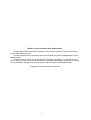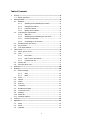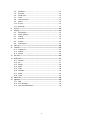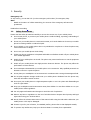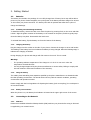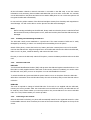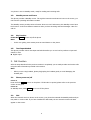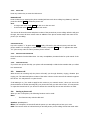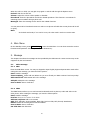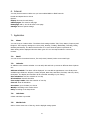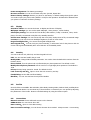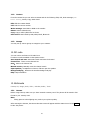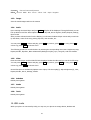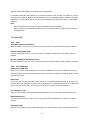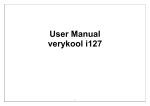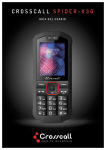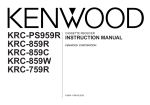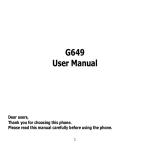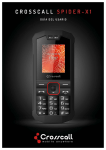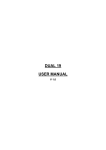Download SPIDER-X3G User manual
Transcript
Thank you for purchasing this mobile phone Please read all safety precautions and this manual carefully before using your device to ensure safe and proper use. Content, images and screenshots used in this manual may differ in appearance from the actual product. No part of this manual may be reproduced, distributed, translated, or transmitted in any form or by any means, electronic or mechanical, including photocopying, recording, or storing in any information storage and retrieval system, without the prior written permission. Copyright © 2015 All rights are reserved 1 Table of Contents 1. Security ..................................................................................... 4 1.1 2. Getting Started ........................................................................... 6 2.1. 2.2. 3. Safety precaution………………………………………………………………..4 Batteries ..............................................................................6 2.1.1. Installing and uninstalling the battery .......................6 2.1.2. Charging the battery ...............................................6 2.1.3. Using the battery ....................................................6 2.1.4. Battery level indicator..............................................6 Connecting to the Network ....................................................6 2.2.1. SIM card ................................................................6 2.2.2. Installing and uninstalling the SIM card ....................7 2.2.3. Unlock the SIM card ................................................7 2.2.4. Connecting to the network.......................................7 2.3. Standby screen and Icons ......................................................8 2.4. Key function .........................................................................8 2.5. Text Input Method ................................................................8 Call Function .............................................................................. 8 3.1. 3.2. Phone power on/off ..............................................................8 Dial ......................................................................................9 3.2.1. Direct dial ...............................................................9 3.2.2. Dial from the Phonebook .........................................9 3.2.3. Unanswered call .....................................................9 3.3. Answer call ...........................................................................9 3.4. During a phone call ...............................................................9 4. Main Menu ............................................................................... 10 5. Message .................................................................................. 10 5.1. Write message .................................................................... 10 5.1.1. SMS ..................................................................... 10 5.1.2. MMS .................................................................... 10 5.2. Inbox ................................................................................. 11 5.3. Outbox ............................................................................... 11 5.4. Drafts ................................................................................ 11 5.5. Sent box ............................................................................ 11 5.6. Templates .......................................................................... 11 5.7. Broadcast message ............................................................. 11 5.8. Voice mail server ................................................................ 11 5.9. Settings .............................................................................. 11 5.10. Delete all ............................................................................ 11 5.11. Message capacity ................................................................ 12 6. Internet ................................................................................... 12 7. Application ............................................................................... 12 7.1. Alarm ................................................................................. 12 7.2. Email ................................................................................. 12 7.3. Calendar ............................................................................ 12 2 7.4. Calculator ........................................................................... 12 7.5. Recorder ............................................................................ 13 7.6. World clock ........................................................................ 13 7.7. Timer ................................................................................. 13 7.8. Unit conversion ................................................................... 13 7.9. Memo ................................................................................ 13 7.10. E book ............................................................................... 13 7.11. Bluetooth ........................................................................... 13 8. My files .................................................................................... 13 9. Settings ................................................................................... 13 9.1. Call settings ........................................................................ 13 9.2. Phone settings .................................................................... 13 9.3. Display ............................................................................... 14 9.4. Security .............................................................................. 14 9.5. Profiles ............................................................................... 14 9.6. Connections ........................................................................ 15 10. Call logs ................................................................................... 15 11. Contacts .................................................................................. 15 11.1. Contact list ......................................................................... 15 11.2. Contact .............................................................................. 16 11.3. Groups ............................................................................... 16 12. FM radio .................................................................................. 16 13. Multimedia ............................................................................... 17 13.1. Camera .............................................................................. 17 13.2. DV ..................................................................................... 17 13.3. Image ................................................................................ 18 13.4. Audio ................................................................................. 18 13.5. Video ................................................................................. 18 13.6. Sokoban ............................................................................. 19 13.7. Snake ................................................................................ 19 13.8. Tetris ................................................................................. 19 14. USB mode ................................................................................ 19 15. Appendix ................................................................................. 19 15.1. FAQ ................................................................................... 19 15.2. Error Message .................................................................... 19 15.3. Care and maintenance......................................................... 20 3 1. Security Emergency call In any country, you can dial 112 (or other emergency call number) for emergency help. Note: − Based on the nature of cellular networking, the success of the emergency call cannot be guaranteed. Read Before Proceeding 1.1. Safety Precautions Please read the safety precautions carefully to ensure the correct use of your mobile phone. 1. Do not crash, throw, or puncture your mobile phone. Avoid the falling, squeezing, and bending of your mobile phone. 2. Do not use your mobile phone in a moist environment, such as the bathroom. Prevent your mobile phone from being soaked or washed in liquid. 3. Do not switch on your mobile phone when it is prohibited to use phones or when the phone may cause interference or danger. 4. Do not use your mobile phone while driving. 5. Follow any rules or regulations in hospitals and health care facilities. Switch off your mobile phone near medical apparatus. 6. Switch off your mobile phone in aircraft. The phone may cause interference to control equipment of the aircraft. 7. Switch off your mobile phone near high-precision electronic devices. The phone may affect the performance of these devices. 8. Do not attempt to disassemble your mobile phone or its accessories. Only qualified personnel are allowed to service or repair the phone. 9. Do not place your mobilephone or its accessories in containers with a strong electromagnetic field. 10. Do not place magnetic storage media near your mobile phone. Radiation from the phone may erase the information stored on them. 11. Do not put your mobile phone in a high-temperature place or use it in a place with flammable gas such as a gas station. 12. Keep your mobilephone and its accessories away from children. Do not allow children to use your mobile phone without guidance. 13. Use only approved batteries and chargers to avoid the risk of explosions. 14. Observe any laws or regulations on the use of wireless devices. Respect others’ privacy and legal rights when using your wireless device. 15. Strictly follow the relevant instructions of this manual while using the USB cable. Otherwise your mobile phone or PC may be damaged. 16. Content is just for your reference, for standard profiles, please refer to that displayed actually. 17. To prevent any interference, keep your device at least 15 cm away from a pacemaker. 4 18. • To reduce any risk of interference with a pacemaker, hold the device on the opposite side away from the implant. 19. At full volume, extended use of the mobile audio player could damage the user’s ears. SAR Information During testing, the maximum Specific Absorption Rate (SAR) recorded for this model was 0,859W/kg. Compliance This device complies with essential recommandation and other relevant requirements contained in the 1999/5/CE. The full text of the déclaration of conformity of your phone is available on the website: www.crosscall.com 0700 5 2. Getting Started 2.1. Batteries The battery is included in the package. It is not fully charged out of factory but it may still be able to power on your phone. Please completely use up the power of the battery and then charge it for at least 12 hours with your phone turned off. You battery will reach its optimal state after three cycles of charge and discharge. 2.1.1. Installing and uninstalling the battery To install the battery, remove the back cover from the phone by pressing firmly on the cover and slide it down. Align the golden contacts of the battery to the contacts in the phone, and then gently snap down the battery into place. Re-assemble the back cover. To uninstall the battery, flip the battery out from the bottom of the battery. 2.1.2. Charging the battery Plug the charger into the socket on the side of your phone. Connect the charger to an AC wall socket. The blinking of the battery level icon indicates the battery is being charged. When the blinking stops, it indicates the charging is finished During charging, the phone and charger will feel warm to the touch. This is normal. Warning: − The operating ambient temperature of the charger is 0°C-50°C. Do not use it when the temperature exceeds this limit. − Use only chargers approved by the phone manufacturer to ensure safety. Failing to comply with this will violate the terms and conditions of the warranty. 2.1.3. Using the battery The waiting time and calling time capacities specified by the phone manufacturer are obtained under the ideal operating environment. The actual values will vary with the network condition, operating environment and operation method. Please comply with the local regulations of disposing the battery (such as recycling). Do not dispose it as household waste. 2.1.4. Battery level indicator When the phone is on, the battery level indicator is located at the upper right corner of the screen. 2.2. Connecting to the Network 2.2.1. SIM card Please insert available Subscriber Identity Module (SIM) card into your phone before using it. SIM card is supplied by your network carrier. 6 All the information related to network connection is recorded on the SIM card, so are the contact information such as names, phone numbers and SMSs that you set to store on the SIM. You can take out the SIM card from the phone and insert it into another GSM phone to use it. Most new phones will recognize the SIM card automatically. Do not touch the golden contacts of the SIM card and place it away from electricity and magnetism to avoid damage. You will not be able to use the phone if the SIM card is damaged. Note: − Before inserting and taking out the SIM card, always make sure that the phone is switched off and disconnected from any external power source; otherwise both the phone and the SIM card may be damaged. 2.2.2. Installing and uninstalling the SIM card The SIM card usually comes attached to a special card. The metal contacts of SIM card is easily damaged by scratching, so take it out carefully before assembling it into the phone. Switch off the phone, remove the back cover, battery and other external power source. Fit the SIM card into the SIM card slot. Align the angled corner of the SIM card with the slot. Slide in the SIM card, make sure it is in place, install the battery, and restore the back cover. Likewise, to remove the SIM card, switch off the phone, remove the battery and then take out the SIM card. 2.2.3. Unlock the SIM card PIN code Your Personal Identification Number (PIN) code protects the SIM card against unauthorized use. Your PIN code is usually supplied with the SIM card. If this security function is enabled, you need to enter the PIN code every time you turn on the phone. You can also disable this function. To unlock the SIM card, press and hold the power button to turn on the phone. Enter the PIN code. After three consecutive incorrect PIN code entries, the code is blocked, and you need the PUK code to unblock it. PUK code This code is required to change a locked PIN code. If the code is not supplied with the SIM card, contact your service provider. After ten consecutive incorrect PUK code entries, the SIM card can not be used any more. Please contact your service provider to buy a new SIM card. You can not edit PUK code. If it is lost, Please contact your service provider. 2.2.4. Connecting to the network After the SIM card is unlocked, you phone will automatically search for the registered network or other local available network. Once connected, the name of the network carrier will appear on the top of the screen. 7 You phone is now in Standby mode, ready for making and receiving calls. 2.3. Standby screen and Icons This phone provides a Standby screen. Through the instruction and various icons on the screen, you can have the operating information needed. The Standby screen provides various function short-cuts via. Furthermore, this Standby screen has a Pet function. It will show different reactions when you have incoming calls and messages. Have fun with it! 2.4. Key function Power Key power: Power on/off the phone Note: − In this user guide, press means press an actual button on the phone. 2.5. Text Input Method This phone provides various text input methods that allow you to use less key strokes to input and search for text: n English input 3. Call Function After the setup described in the previous sections is completed, you are ready to make and receive calls using the basic information provided in this section. Note: − When you are using headset, please plug/unplug the headset gently to avoid damaging the headset jack. 3.1. Phone power on/off Power on Press and hold power to turn on the phone. If PIN code is required, please refer to the previous section in this guide. Power off In Standby mode, hold power key to turn off the phone. . 3.2. Dial When the network carrier is shown on the screen, your phone has entered the Standby mode and you may make or receive calls. If you have installed two SIM cards, the two network carriers will both appear on the screen. 8 3.2.1. Direct dial Press any number key to enter the Dial screen. Domestic call Press number key to entering the phone number(add area code when calling long distance), and then press the dial key Send to make the phone call. Note: − In single card mode, both Send will dial out to the one card. − In dual card mode, Send will dial out with card 1. The screen will show the name and phone number of the person that you are calling. After the call goes through, the screen will show a time meter in addition to the phone number and/or the name of the person you are calling. International call Key in the symbol “+” by press twice *Key quickly, followed by the desired country code and the phone number. For example, to make a call to France, tap twice *Key until “+” appears then enter “33” (the country code for France) and the phone number. 3.2.2. Dial from the Phonebook Enter Phonebook from the Main Menu. You may use alphabet, Surname Index for quick search of the names. 3.2.3. Unanswered call If you have set up Auto Re-dial, your phone will automatically re-dial the last number that you called but unanswered. 3.3. Answer call When there’s an incoming call, the phone will notify you through vibration, ringing, vibration plus ringing, etc. The name and phone number of the caller is shown on the screen if the network supports the service. You may answer or reject the call. If call waiting is on, (You need to apply for this service to your network carrier.) when you are on the phone and there is another incoming call, your phone will notify you with a short tone. You may answer or reject that second call. If you choose to answer the second call, the current call will be on hold. 3.4. During a phone call When you are on the phone, the following functions can be used: Note: − The functions vary with the SIM card. Speaker: Speakerphone Mute: The microphone is turned off and the person you are calling will not hear your voice. Hold: The current call is on hold and both you and the person you are calling will not hear each other. 9 When the call is on hold, you may pick it up again or end the call through the Options menu. End call: End the current call. Volume: Adjust the volume of the speaker or headset. Phonebook: Enter the phonebook and do the related operations. This function is convenient for searching phone numbers during a phone call. Messages: Enter the message screen and do the related functions. You may enter Dial or Phonebook screens to make a new phone call while the current phone call is still on-going. Note: − In the dual card mode, if one card is in use, the other card is under no-service state. 4. Main Menu On the Standby screen, press Left soft Key to enter the Main Menu. You can then access the various functions and operations. According to the or so direction key . 5. Message This chapter introduces the message services provided by the GSM network. Some services may not be supported by the local network. 5.1. Write message 5.1.1. SMS Enter the SMS editor screen. You may use keypad to input English, digits and punctuation marks. After writing the text message, you have the follow options: Send: Send the message. Insert template: Please call me! Where are you now? Thank you! Wait a minute! I am busy today! Add contact info: Add contact info to the message Add phiz: Add phiz to the message Save as draft: Save to Draft box. 5.1.2. MMS The MMS function allows you to send text and multimedia such as pictures, audio and video to the other phone. After creating the message, you have the follow options: Send: Send the message. Preview: Preview the content of the MMS Add new recipient: Add a new contact Add: TEXT, Add phiz, Insert template, Next slide, Previous slide, MP3, Record, Attachment Delete: Delete the content/picture has been added Save as draft: Save to Draft box Set slide time: Set slide time: 10 Text layout : Text above, Text down 5.2. Inbox The Inbox lists the received SMS and MMS. You have the following options: Reply, Delete, Delete all, Cal, Lock, Move to Phone/SIM, Copy to Phone/SIM, Mark, Sort, Add sender to, Delete repeated numbers, Add to blacklist. After you select to read a message, you have the following options: Delete, Reply, Forward, Call, Move to Phone/SIM, Copy to Phone/SIM, Add sender to and Details. The Mark function is for you to select messages for further operation, such as delete all marked messages conveniently. 5.3. Outbox The out-going messages are listed here. Your options include: Resend, New message, Delete, Delete all, Move to draft, View details. 5.4. Drafts Saved messages and unsent message are saved here. Options are Open, New message, Delete, Copy to Phone/SIM, Mark and View Detail. After you select to read a message, you will enter the message editor. 5.5. Sent box Sent messages are saved here. Your options include: Open, new message, Delete, Copy to Phone/SIM, Mark and View Details. After you select to read a message, you have the following options: Forward, Delete, Call recipient, Save recipient, Copy to Phone/SIM, and View Detail. 5.6. Templates You can preset frequently used sentences here to avoid repeated input when writing a message. 5.7. Broadcast message You can choose On/Off Broadcast message, select language and Channel settings 5.8. Voice mail server You can Edit Line number ,Fax number and Data number 5.9. Settings You can adjust the various settings of the message functions including SMS, MMS, Push message 5.10. Delete all Delete Clear message boxes and clear messages, from the option menu. 5.11. Message capacity This screen shows the storage status of SMS and the free space of your SIM card and your phone. 11 6. Internet You may browse internet. Make sure you have enabled GPRS or EDGE network. Dorado and Opera Mini to choose Options: History: Browse the web History: Offline pages: The saved a web page Homepage: editor, see the browser home page Settings: Browser option settings 7. Application 7.1. Alarm You can set up to 3 alarm clocks. The Alarm Clock settings include: Title, Time, Status, Frequency and Ringtone. The frequency settings are: Once, Daily, Monday, Tuesday, Wednesday, Thursday, Friday, Saturday and Sunday. The Alarm Clock function is on even when the phone is powered off. Alarm Dialog will be displayed when the alarm goes off. You can stop the alarm or snooze for 5 minutes. 7.2. Email You can choose Customized account, Fox mail, Gmail, Hotmail, Yahoo etc as email login 7.3. Calendar In addition to the western calendar. You can add, edit and look up events on different dates. Options are: Add new schedule: The editor will be displayed. You can add an appointment or an all-day event. Available input fields are: Subject, Location, Repeat, Start date, Start time, End date, end time, alarm, description. The display and reminder will be executed according to your setting. View schedules: View the schedule of one day All schedules: View All schedules Clear today’s tasks: Clear the schedule of one day Clear all: Clear All schedules Go to date: go to the date you choose Weekly: According to the weeks shows Daily: According to the days shows 7.4. Calculator A basic calculator is provided. 7.5. World clock Add or remove time zone of the city, Set the daylight saving system 12 7.6. Timer You can Set the timer 7.7. Unit conversion Weight length and kg - pound kg - ounce conversion 7.8. Memo Memo application 7.9. E book The eBook function lists the eBooks in TXT format stored in your memory card. On the bottom of the screen, the size and the number of rows of the selected eBook are displayed. Press Up or Down to scroll up or down the list, and press Center to open the selected eBook. 7.10. Bluetooth You may do functions for your Bluetooth settings such as: Turn on/off, Paired devices, Search devices, Settings Code: 1234 / 0000 8. My files The File Manager lists the all the files stored in your phone or memory card 9. Settings 9.1. Call settings Dual-SIM: Standby mode, Reply by original SIM, Set SIM name Call Divert: You can set the SIM card to Call divert Call waiting: You can set the SIM card to Call waiting Call barring: You can set the SIM card to Call barring: Hide ID: You can set the SIM card to Hide ID Others: Call time minute reminder, Auto redial, Vibration when connected, Auto record voice call, Blacklist 9.2. Phone settings Date& time: You can set the time, Time zone, Second time, Time format, date, date format, Daylight saving time. Language settings: You can select display language: English and other ,Writing language:English and other Shortcut settings: You can set up and down or so, the right software keyboard shortcuts Auto power on/off: You can set Power on display, Power off display, Auto on/off. 13 Power management: The battery percentage Browser selection: You can choose ASK every time ,Dorado, Opera Mini Restore factory settings: Restore you phone to the factory or default settings through this option. You need to input your phone code (default is 1234) for this operation. All data will be deleted when your phone is restored to its factory settings. 9.3. Display Animation effect: You can set the Power on display and Power off display Wallpaper settings: you can set the Static wallpaper , More pictures , Movie desktop Idle display setting: You can set the Time & date, SIM selection, Today 's schedule, Timer, Audio player, FM radio, Customized word,STK to the standby interface Screen saver settings: You can choose Off, Sea world, Star, Snake, Game of life, Customized image Contrast: You can set the screen backlight brightness, a total of seven levels Keypad backlight time: You can set the Keypad backlight time Auto keypad lock: You can lock your phone manually, or select auto lock for the phone to lock its screen and keypad automatically after some idle time in the Standby mode. 9.4. Security You can set Phone lock, SIM lock, and Auto keypad lock here. PIN: You can start and modify the pin code Modify PIN2: Change PIN1 and PIN2 passwords. You need to have the default Pin numbers from the network carrier. Phone locked: Turn the phone lock on/off and edit your phone password. The default is 1234 Modify the cell phone password: Set the new four to eight digit phone password. The default is 1234 Privacy: Privacy being opened or closed. The default is 1234 Lock screen by end-key: Open or close the Lock screen by end-key Fixed dialing: Set the SIM card Fixed dialing: Blacklist: You can view and set the cell phone blacklist 9.5. Profiles Seven Profiles are available: Normal Mode, Silent Mode, Meeting Mode, Outdoor Mode, and Earphone Mode, Bluetooth Mode. You can select any of these Profiles or customize your own profile by adjusting the parameters of the Profile. Restore to default settings by using the Restore option. 9.6. Connections Network account: Choose SIM card account on the Internet GPRS Service: You can choose On or Off Data roaming: Open or close data roaming Data connection settings: You can choose Connect when needed,Always connect,Power saving 14 mode Network selection: You can choose Auto select or Manual select 10. Call logs Call history function logs all recent calls including missed calls, dialed calls and answered calls. Options are: Missed calls: View the Missed calls and carries on the operation Dialed calls: View the Dialed calls and carries on the operation Received calls: View the Received calls and carries on the operation. Rejected calls: View the Rejected calls and carries on the operation Call logs: Call logs details Delete all: Delete all entries, all entries of SIM Card Call Timers: Last Call, Received calls, Dialed calls, Reset (phone password is required) GPRS counter: statistical last sent,last received,all sent,all received GPRS traffic 11. Contacts This chapter describes the functions of the phonebook. You can use alphabet for quick search of your contacts. Each entry in your SIM card’s phonebook consists of a phone number and a name. When you change to another phone, the contact information can be transferred to your new phone with the SIM card. The total number of entries allowed in the SIM card varies with the different SIM cards. The contact stored in the phone can include name, cell phone number, home, office numbers, others, group, picture, ring tone, company name, department name, address, email address, website and notebook. This information will not be transferred with the SIM card to your new phone. 11.1. Contact list The contact list is arranged in alphabetical order. You have the following options: New, Write message, Call, Delete, Delete multiple, Import/Export Send vCard, Other, Search. New : Create a new contact. Write message: Send SMS or MMS to the number. Call: Dial the current number Delete: Delete selected entry Delete multiple: Delete multiple contacts Import/Export: Copy the selected entry to SIM card or phone. Import and export contact to the phone or memory card Send vCard: Send vCard by SMS, MMS, Email, Bluetooth. Others: Speed dial ,Memory status Search: Search the contact has been stored 15 11.2. Contact From the contact list you can select a contact and do the following: Edit, Call, Write message, Edit before dialing, Delete, Copy, Send vCard. Edit: Edit the contact details Call: Dial the current number Write message: Send SMS or MMS to the number. Delete: Delete selected entry Copy: Copy to SIM1 ,SIM2 Card or Phone Send vCard: Send vCard by SMS, MMS, Email, Bluetooth 11.3. Groups You may set up various groups to categorize your contacts. 12. FM radio You can receive and listen to FM radio here. Functions are also available via the Options menu: Auto Search and save: Automatic search and save the channel Channel list:There are 40 channels list Save: Save to the Channel list Manual search: Manually enter the channel search Open speaker: Headphones to listen to FM can open the speaker Background play: Minimize the interface background play Help: Help information 13. Multimedia Camera, DV, Image, Audio, Video , Sokoban, Snake , Tetris 13.1. Camera Before using Camera, make sure you have inserted a memory card. The photos will be saved in JPG format to your memory card. Note: − Taking pictures in dim lighting may result in poor picture quality. After entering the Camera, the Camera Preview screen will appear with the status icons. Press Center to take the picture. 16 13.1.1 Camera settings include: Image viewer: View image has been saved Settings: Quality: Low Normal Advanced Banding: 50Hz, 60Hz Shutter sound: Activate,off Auto save: Activate,off Preferred Storage: Phone,Memory Card Display parameters: Activate,off Help: Help information about the camera Up and down keys to adjust the focal length 13.1.2 Press the or so navigation options menu: Shoot mode: DC mode,Video Recorder mode Size: 1600*1200, 1280*960,640*480,320*240,176*220 Night mode: Activate,off . Brightness: Camera Brightness adjustment Contrast: Camera Contrast adjustment Exposure bias: Camera Exposure bias adjustment Frame: No frame,Frame1,Frame2,Frame3,Frame4 Cont .shot:Disable,3shots,6shots White balance: Auto,Incandescence,Fluorescent,Sunny day,cloud Delay: Disable,3s,10s Effect: Normal,B&W,Blue,Green,Yellow,Red,Sepia,Negative 13.2. DV Before using Camera, make sure you have inserted a memory card. The photos will be saved in AVI format to your memory card. Note: − Taking pictures in dim lighting may result in poor picture quality. After entering the Camera, the Camera Preview screen will appear with the status icons. Press Center to take the picture. 13.2.1 Camera settings include: View video directory: View video has been saved Settings: Banding: 50Hz, 60Hz Audio: Activate,off Video format: Avi,3gp Preferred Storage: Phone,Memory Card Display parameters: Activate,off Help: Help information about the camera Up and down keys to adjust the focal length 13.2.2 Press the or so navigation options menu: Shoot mode: DC mode,DV mode Size: 352*288,320*240,176*144,160*128,128*96 Brightness: Camera Brightness adjustment 17 Contrast: Camera Contrast adjustment Effect: Normal,B&W,Bule,Green,Yellow,Red,Sepia,Negative 13.3. Image View the saved images and into the camera 13.4. Audio Upon entering the Music Player and press Left , Playlist will be displayed. Through All Music you can look up all the music files. Other Options are: Music list, Add, Set as ringtone, Shuffle, Repeat, Settings, Open review After you have selected music from the Playlist, you will enter the Music Player screen and you can look up the album, name of the song, artist, play time, item number, etc. You can press Center to Pause and play, press Left to previous, press Right to next, press up to volume up, press down to volume down. The following operations can also be done by selecting the corresponding menu item: Play/Pause, Stop, Repeat, Shuffle, Equalizer, Bass enhancement, Background play, Lyric, Song info, and View Details. 13.5. Video Enter the Video Player and the Video file list is displayed. Select the video and you can do the following: You can press Center to Pause and play, press Left to previous, press Right to next, press up to volume up, press down to volume down. Several functions are available by Options menu: Open, Full screen play(2), Adjust brightness(5), View, Repeat, Shuffle, Set as, Settings, Details. 13.6. Sokoban Mobile phone games 13.7. Snake Mobile phone games 13.8. Tetris Mobile phone games 14. USB mode While your phone is connected by USB, you may use your phone as storage device, Modem and 18 Webcam. Other than Modem, the functions are plug-and-play. For Modem, please find the software on your external memory card. Connect your phone to your PC and select your phone as Modem. Use the wizard of your PC operating system to guide you through installation. You can find Modem in your PC’s Device Manager and check if the driver is successfully installed. Note: − While using the above functions, the phone application will be disabled. − When our phone is connected by USB but there is no further setting, the phone will switch into charging mode. 15. Appendix 15.1. FAQ The phone cannot be turned on When the battery is very low, the phone may not be turned on properly. Please charge the battery. Cannot make certain calls Check if Call Barring is set. If it is set, you may not be able to make calls or only certain calls are allowed. My call is picked up by another phone Check if call divert is set. If it is set, your incoming calls may be diverted to other numbers or devices. 15.2. Error Message Please insert SIM card Make sure you have inserted SIM card. If you have installed it but it cannot be detected, please try clean the golden contacts of the SIM card by using a dry cloth. If it still is not working, please contact your network carrier. No service If you are in an area not covered by your network, or if a physical obstacle is present, such as in an enclosed area, the message “No service” will be displayed on your Standby screen and you will not be able to make or receive calls. You can try move closer to a window for better reception. For emergency only When you are outside your network but inside other network, you can only make emergency call. No Valid SIM card Your SIM card is locked or it has an error. Please insert the right SIM card or contact your service provider. Enter PUK code After three consecutive incorrect PIN code entries, the code is blocked, and you need the PUK code to 19 unblock it. Contact your service provider. After seven consecutive incorrect PUK code entries, the SIM card cannot be used any more. Please contact your service provider to buy a new SIM card. 15.3. Care and maintenance Thank you for choosing our phone. Should you encounter any problem with the phone, please contact our dealer or qualified service provider. Your phone is a finely designed and crafted product. Please use it with care. The following instructions will help you comply with the terms of the warranty and enjoy this product for many years: − Keep the phone and all its parts and accessories out of the reach of children. − Keep the phone dry, all kinds of liquid will erode the electronic circuit. − Do not use or store the phone in a dusty place to avoid damaging the removable parts. − Keep the phone away from hot places, high temperature can shorten the life of electronic device, warp or melt certain plastic and damage batteries. − Do not attempt to open or disassemble the phone, non-expert handling may damage it. − Do not drop, crush or shake the phone to avoid damaging the internal circuit board. − Do not use harsh chemicals, cleaning solvents or strong detergent to clean the phone. − Do not paint the phone or the paint may obstruct the removable parts and affect operation. − Use only the supplied or an approved replacement antenna. Unauthorized antennas, modifications, or attachments could damage the phone Do not hold the external antenna when the phone is in use. Holding the external antenna affects call quality and may cause the phone to operate at a higher power level than needed. In addition, use of unauthorized antennas may result in non-compliance with the local regulatory requirements in your country. The above instructions apply to your phone, battery, charger and other accessories. If any of them does not work properly, please send it to a qualified service provider. 20