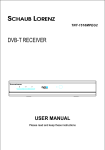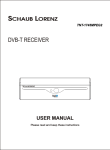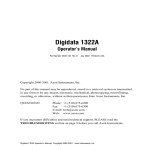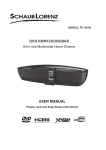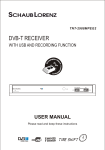Download EXPLORER User manual
Transcript
EXPLORER user manual GSM Mobile Phone User Manual EXPLORER EXPLORER Please read and retain these instructions. EXPLORER user manual Dear Customer, Thank you for purchasing this Crosscall GSM mobile phone. This phone is dustproof and waterproof with anti‐shock protection, making it your ideal companion for outdoor activities. Please go through the instructions provided in this manual to better enjoy your mobile phone. 2 EXPLORER user manual Content Important Safety Information............................................................................. 4 Getting started..................................................................................................... 8 Charging the battery.......................................................................................... 11 Phone layout..................................................................................................... 12 Keys function.................................................................................................... 13 Icons.................................................................................................................. 14 Using PIN code to unlock the SIM card........................................................... 14 Call functions.................................................................................................... 15 Main menu........................................................................................................ 16 Phone book....................................................................................................... 17 Call center......................................................................................................... 19 User profiles...................................................................................................... 20 FM radio........................................................................................................... 21 Messaging......................................................................................................... 22 Settings............................................................................................................. 24 Tools................................................................................................................. 26 Troubleshootings............................................................................................... 27 3 EXPLORER user manual Important Safety Information General - - - Do not become distracted by the device while driving, and always be fully aware of all driving conditions. Always operate the vehicle in a safe manner. Minimize the amount of time spent viewing the device’s screen while driving and use voice prompts when possible. Do not send text messages, place or receive phone calls, input destinations, change settings, or access any functions requiring prolonged use of the device’s controls while driving. Pull over in a safe and legal manner before attempting such operations. Check and follow local laws regarding device usage. Switch off the device and remove the battery from time to time for optimum performance. Keep your device away from magnets or magnetic fields. The external flexible cable of the charger cannot be replaced, If the cord is destroyed, the adaptor should be destroyed. The apparatus shall not be exposed to dripping or splashing and that no objects filled with liquids, such as vases, shall be placed on apparatus. Excessive sound pressure from earphones and headphone can cause hearing loss. The mains plug of apparatus should not be obstructed or should be easily accessed during intended use. The socket outlet shall be installed near the equipment and shall be easily accessible. Battery Warning Do not leave the device exposed to a heat source or in a high temperature location, such as in the sun in an unattended vehicle. Li-Ion battery pack used This product contains a Li-Ion battery. There is a risk of fire and burns if the battery pack is handled improperly. Warning: Danger of explosion if battery is incorrectly replaced. To reduce risk of fire or burns, do not attempt to open or service battery back. Do not disassemble, crush, puncture, short external contacts or circuits, dispose of in fire or water, or expose a battery pack to temperature higher than 60℃. 4 EXPLORER user manual - - - - Replace only specific batteries. Recycle and dispose of used batteries according to local regulation or reference guide supplied with your product. Do not use a sharp object to remove the battery. Keep the battery away from children. If using an AC charger or external battery charger, only use the accessory approved for your product. Only replace the battery with the correct replacement battery. Using another battery presents a risk of fire or explosion. Pacemakers and Other Medical Devices Studies have shown that there may be a potential interaction between mobile phones and normal pacemaker operation. The pacemaker industry recommends that people with pacemakers follow these guidelines to minimize any risk of interference with pacemaker operation: Always maintain a distance of 15 cm (6 inches) between the pacemaker and any mobile phone that is turned on. Store the phone on the opposite side of the pacemaker. Do not carry the phone in a breast pocket. Use the ear furthest from the pacemaker in order to minimize any potential for interference. If you think that interference may be occurring, turn off the phone immediately. For other medical devices, consult with your physician or the manufacturer to determine if your mobile phone may interfere with the device, and to determine any precautions that you can take to avoid interference. Emergency calls Important: This device operates using radio signals, wireless networks, landline networks, and user-programmed functions. If your device supports voice calls over the internet (internet calls), activate both the internet calls and the cellular phone. The device may attempt to make emergency calls over both the cellular networks and through your internet call provider if both are activated. Connections in all conditions cannot be guaranteed. You should never rely solely on any wireless device for essential communications like medical emergencies. When making an emergency call, give all the necessary information as accurately as possible. Your wireless device may be the only means of communication at the scene of an accident. Do not end the call until given permission to do so. 5 EXPLORER user manual - - Avoid Repetitive Motion You may experience occasional discomfort in your hands, arms, shoulders, neck, or other parts of your body if you perform repetitive activities, such as typing or playing games, on the device. Take frequent breaks. If you have discomfort while or after using the device, stop using and see a physician. Certification information (SAR) This mobile device meets guidelines for exposure to radio waves. Your mobile device is a radio transmitter and receiver. It is designed not to exceed the limits for exposure to radio waves recommended by international guidelines. These guidelines were developed by the independent scientific organization ICNIRP and include safety margins designed to assure the protection of all persons, regardless of age and health. The exposure guidelines for mobile devices employ a unit of measurement known as the Specific Absorption Rate or SAR. The SAR limit stated in the ICNIRP guidelines is 2.0 watts/ kilogram (W/kg) averaged over 10 grams of tissue. Tests for SAR are conducted using standard operating positions with the device transmitting at its highest certified power level in all tested frequency bands. The actual SAR level of an operating device can be below the maximum value because the device is designed to use only the power required to reach the network. That amount changes depending on a number of factors such as how close you are to a network base station. The highest SAR value under the ICNIRP guidelines for use of the device at the ear is 0.259 W/kg. 6 EXPLORER user manual Declaration of Conformity Hereby, Admea declares that this GSM Phone is in compliance with the essential requirements and other relevant provisions of Directive 1999/5/EC. The declaration of conformity is available on website: www.logisav.fr 0700 The European directive 2002/96/EC on Waste Electrical and Electronic Equipment (WEEE), requires that old household electrical appliances must not be disposed in the normal unsorted municipal waste stream. Old appliances must be collected separately in order to optimize the recovery and recycling of the materials they contain and reduce the impact on human health and the environment. The crossed out “wheeled bin” symbol on the product reminds you of your obligation, that when you dispose of the appliance it must be separately collected. Consumers should contact their local authority or retailer for information concerning the correct disposal of their old appliance. 7 EXPLORER user manual Getting started Inserting the SIM card and battery A SIM card (Subscriber Identity Module) is required in order to use this mobile phone. Please contact your phone operator in order to obtain one. This device is equipped with two SIM card slots, thus combining into one single phone multiple usages (such as personal and professional usage). Be careful to handle, insert or remove the SIM card since the SIM card and the contacts inside can easily be damaged by scratching or bending. Note: Before installing the SIM card, make sure that the phone is switched off, disconnected from the charger or any other device and then remove the battery. 1. Remove the back cover: Hold the back cover①and slide the back cover ② and lift it off the phone. Note: If the battery is inserted, remove the battery by lifting it using the finger grip. 8 EXPLORER user manual 2. Insert a SIM card: Use the diagram printed on the device to correctly align the card. Make sure that the contact area on the cards is facing the connectors on the device. 3. Insert the battery: line up the contacts of the battery and the battery compartment, and then insert the battery. 9 EXPLORER user manual 4. Replace the back cover Before replacing the cover, make sure that the plastic joint is correctly placed (please refer to the below illustration) Note: - The joint pictured above strengthen your phone’s waterproof and dustproof capabilities. It shall not be removed. - This phone is certified IP54 meaning it can resist splashing water, such as rain fall, without harmful effects, making it your ideal companion for outdoor activities. Please note that this phone shall under no circumstances be immerged into water. Warrantee would be void in such event. 10 EXPLORER user manual Charging the battery - To extend the battery life of your device, follow the instructions as below: Use the standard charger (provided with this package) to charge the battery. It is better to charge the battery until the battery indicator on the display stops scrolling. Using the USB cable to charge the battery only if the standard charger is not available. Avoid keeping the device in vibrate mode. 1. Take the USB cable from the device packaging, and attach it to power adapter. Connect the lead from the charger to USB port of the phone. Then, Connect the charger to an AC wall outlet. The battery indicator bar starts scrolling. When the battery is fully charged, the bar stops scrolling. Disconnect the charger from the phone and the AC outlet. 2. Connect the micro USB connector on the cable into USB port. The battery indicator bar starts scrolling. NOTE: Charging over USB can take longer to start, and may not work if you connect through non-powered USB hub. Your device charges more quickly when connected to a wall outlet. When the battery charge is low, it may take a while for charging to start. When the battery is fully charged, the battery level indicator on the device screen will stop scrolling horizontally. The bar stops scrolling, disconnect the charger from the phone and the AC outlet. 11 EXPLORER user manual Phone layout 12 EXPLORER user manual Keys function Key note 1 Left soft key (LSK) 2 Call key 3 USB port Functional Description The function depend on the guide texts shown on the display about the key, when there is word “Menu” above the key, pressing this key enters the Menu functions. Dials a phone number and answer a call, when the display is clear, shows the most recently dialed number. For charging or data transmission with PC. Headphone output. 4 Navigation keys You can preset the different function for the Navigation keys, “Setting→Phone setting→ dedicated key”, to preset the function for the Navigation keys. 5 *key 6 Right soft key (RSK) 7 Power key/ End key 8 #key Select left soft key and press *key quickly to lock/unlock the keypad. Used for various purposes in different functions. The function depend on the guide texts shown on the display about the key, when there is the word “Names” allows access to the phone book functions. Ends or rejects a call. Also exits from any function at any time. Press and hold the key to switch the phone On/Off Press and hold to switch silent mode/general mode. Used for various purposes in different functions. 13 EXPLORER user manual Icons In the main display, you may see several icons displayed on your status bar. The mea ning for each icon is explained below: Indicates the signal strength of the cellular network at your current location. The higher the bar, the stronger the signal. Indicates new text message(s). Indicates that the SIM call divert is activated. Indicates a missed call Indicates that the alert type of your phone is set as ring. Indicates your phone is locked. Indicates that the alert type of your phone is set as headset. Indicates the alarm clock is set. Indicates the battery charge level. Using PIN code to unlock the SIM card PIN (Personal Identification Number) is used to prevent your SIM card from being used illegally. PIN is usually provided with SIM card together. If you input wrong PIN code for continuous three times, your phone will be locked for safety and unavailable. Should this situation arises, please contact your phone operator so as to unlock your device. The device can be unlocked by entering the PUK code provided by your operator. 14 EXPLORER user manual Call functions Make a call - - - - To making a call, do the following: Enter the phone number including the area code if necessary. The country code should be included, if necessary. Long press [0] for the international prefix (character + ) Scroll right to increase or left to decrease the volume of the earpiece or headset during the phone call. Press clear to delete the character to the left of cursor. Press the call key to call the number. To making a call from the phonebook, do the following: In the standby mode, press right soft key (RSK) to enter Phonebook. Scroll to the desired contact name or type the name in the input box, and then press send key to make the call. You can also press Menu and choose Phonebook submenu. Use navigation keys to select Search option. You can directly select a name from the phonebook list or enter the name in the quick search field. Then press send key to make the call. - Answering or rejecting an incoming call To answer an incoming call, press the call key. To reject the call without answering, press the end key. - Tips for call options A call can be connected to any single caller by pressing Options. When you Press Options during an active call, you would have following functions as listed below: Hold single call: put a call on hold End single call: end a call. New Call: make a new call during an active call. Phonebook: shortcut to Phonebook menu. Call history: missed calls, Dialed calls, Received calls and Delete call logs. Messaging: shortcut to Messages menu to write text message. Mute: set On/Off to mute the call during the conversation. 15 EXPLORER user manual Main menu To access Menu mode, press [Menu] in Idle mode. o Some menus may change according to your operator. Overview of menu functions Phone book Call center User profiles 1.Add new contact 1.Call history 2.Call settings 1.General 2.Silent 3.Meeting 4.Outdoor 5.My style 6.Save power Multimedia Messaging File manager Settings Extra 1.FM radio 2.Game 1.Write message 2.Inbox 3.Drafts 4.Outbox 5.Sent messages 6.Delete messages 7.Broadcast messages 8.messages settings 1. Phone 1.Dual SIM switch 2.Dual SIM settings 3.Phone settings 4.Network settings 5.Security settings 6.Connectivity 7.Restore factory settings 1.Services 2.Calculator 3.Calendar 4.Alarm 16 EXPLORER user manual Phone book You can store phone numbers on your SIM card and in your phone’s memory. The SIM card and phone’s memory are physically separate, but they are used as a single entity called Phonebook. To access this menu, press [Menu] in idle mode and select Phonebook or press right soft key (RSK) key to enter Phone book. Search names and numbers saved in the Phonebook. - Scroll down in the standby mode, and enter the first letter of the name. Scroll to the name that you want. - Use this menu to add a new contact to Phonebook following the below steps; Phonebook→ Add new contact→then enter contact information. Or Phonebook →Options →Select →To SIM x or to Phone →then enter contact information. For a existed contact record in phonebook, press LSK for enter the submenu of “Options”: - View: - Send text message - Call - Edit - Delete - Copy - Move - Add to Bliacklist - Phonebook setting Add New Contact - Phonebook Settings Your phone provides you various setting options to personalize your phone, including Preferred storage, Speed dial, My number, Extra numbers, Memory status, Copy contacts, Move contacts, Delete all contacts. Speed dial Assign the number to one of the speed dialing keys (from 2 to 9) saved in the phonebook list, Press and hold the desired speed dial to make the call. 17 EXPLORER user manual - - - Delete contacts Press Options Æ select delete: To delete single contact names and phone number. Press Options Æ Select Phonebook settingÆDelete all contacts: to delete all contacts and number from two different storage locations. Copy contact Press OptionsÆSelect Copy: Allows you to copy single contact among two different storage locations. Press OptionsÆ Select Phonebook setting Æcopy contacts: Allows you to copy all contacts among two different storage locations. Move Press OptionsÆ select Move: Allows you move all contacts information to different storage location. 18 EXPLORER user manual Call center Press Menu in Idle mode, you can check call history, Setting general call settings. Call history To view information about call records including Missed calls, Dialed calls Received calls, Delete call logs. Missed calls In Call Record menu, choose Missed Calls, and press OK to view the records. Using the options provided in the Received calls menu you can view the date and time of each call and call, send text message, save to phone book, add to blacklist and delete. Dialed calls This function allows you to view a list of phone numbers that you have most recently dialed. Using the options provided in the Received calls menu you can view the date and time of each call and call, send text message, save to phone book, add to blacklist and delete. Received calls This function allows you to view a list phone numbers from which you have most recently accepted calls. Using the options provided in the Received calls menu you can view the date and time of each call and call, send text message, save to phone book, add to blacklist and delete. Delete Call Log This function allows you to delete dialed calls, missed calls, received calls or all calls. Call settings This function allows you to set the SIM 1/ SIM 2 call settings and general call settings of the phone. SIM 1 or SIM 2 Settings: • • • • Call waiting Call divert Call barring Line switching 19 EXPLORER user manual Advanced settings: • • • • • • Black list: Black list Reject number in blacklist: To set this function as ON or OFF. Blacklist numbers: To add the numbers what you want to filter in the list. White list: White list Mode: To set this function as ON or OFF. Whitelist numbers: To add the numbers what you want to filter in the list. Auto redial To set this function as ON or OFF, Auto redial lets you redial numbers automatically when call is fail. Call time reminder After setting this function to ‘on’, it will offer a warning tone towards the single or periodic setting as your own during the call process, so you will be reminded of the call time at periodic intervals during a call. Reject by SMS When this feature is enabled and you reject a call, an SMS text message will be send to the calling party. Answer mode: Including Cover answer any key (there are two answer mode including Any key, Auto answer when headset mode). User profiles The available profiles are General, Silent, Meeting, Outdoor, My style and Save power. You can also set the tone, volume, alert, ring, and so forth with Options, Customize option, so that whenever you receive an incoming call or a new message, you can customize the use of your phone to different types of call environments. 20 EXPLORER user manual FM radio Connect the headset with the USB port to listen to the FM radio. The quality of the radio broadcast depends on the radio station’s coverage in that particular area. Please note FM reception may be unavailable or poor in areas with limited coverage, while inside buildings, or while moving at high speed. - When the radio is on, press the up/down navigation key to adjust the volume, and press left/right key to adjust the frequency. - When the radio is on, press LSK key for setting the below items: z Channel list: To save the channel you have found. Press and select edit. Key in the name of the channel and frequency press OK. You can save 20 radio channels in the handset. z Manual input: If you know the frequency of the radio channel you would like to listen to (between 88 to108 MHz), key it and press OK. z Auto Search: If you want to search radio channel, press Yes when Preset list confirm message show up. The search stops when channels has been found and show channel in Channel list. z Settings: FM radio setting options • • Background play: Turn on/off Background play function. On: allow radio continuing playing when exit FM radio Off: when user exits FM radio, radio will stop. Loudspeaker: on/off On: choose OK to confirm the selection. You can listen to the FM radio without inserting the earset into your ear. Off: you need to put on the earset to listen to FM radio. Note: Before use FM radio, please insert the headset first. 21 EXPLORER user manual Messaging Use the Messaging menu to send and receive short messages. To access this menu, press [Menu] in idle mode and select Messaging. Write Message Text Message Use this menu to create and send a message, Under write message menu, press left soft key for options: • Send to: to enter number or add from Phonebook. • Input method: Various input methods for options. • Set Zi: To set the input method to be intelligent. You can set it on/off. • Advanced: insert number, insert name, insert bookmark • Save to drafts Inbox Enter Inbox to view your received messages. While viewing the message list, using the Up/Down key to select the previous or next message. To read a message, press OK key. And you can also View, Reply, Call sender, Forward, Delete, Delete all, Save to phonebook if choosing Options. Drafts The messages unprepared for sending are stored in the Draft, waiting to be modified and sent. Outbox Select it to view the messages waiting to be sent in the device or the SIM card. While reading a message, you can press Option to select your required operation as View, Resend, Edit, Delete, Delete all. Sent messages This folder stores messages you have sent. Delete messages This folder helps you to delete all messages in selected folder as Inbox, Draft, Outbox, Sent messages, All messages. 22 EXPLORER user manual Broadcast Message The broadcast messages refer to messages sent by the operator (such as weather information). Please note your phone operator may not provide such feature. Note: This service may not be available on all networks. For more information about the available subjects, please contact your network service provider. Message Settings Within the Message Settings sub-menu, you can define default values on common parameters for mobile-originated messages. - Text message: Access the submenu to set the following items: • • • • • Profile Settings: Voicemail server: If you cannot answer a call, you can ask the other party leave a message to you via this service. Then, access the Voice Mail Server to listen to the message. The network operator should support this service. Thus, you need to apply for activation before use. Common Settings: Allows you to activate or deactivate the Delivery Report, Reply Path and Save Sent message. Memory Status: Displays the occupied memory of your SIM card and phone. Preferred Storage: Allows you to default a position (SIM or Phone) to save your SMS. 23 EXPLORER user manual Settings The Settings menu provides you with various setting options to customize the phone to your preferences and needs. You can also reset the settings to their default values. To access this menu, press [Menu] in Idle mode and select Settings. - - Dual SIM switch: you can choose manually or automatically switch. Dual SIM settings: you can have dual open, only SIM 1 open and only SIM 2 open. Phone settings • Time and date: Allow you to Set home city, time/date, set format. • Schedule power on/off: Allow you to set a particular time on the phone when the phone should power on/off itself. • Language: Allow you to set the display language as English, French, Spanish, Portuguese, Italian, Dutch, German, and Turkish. • Pref. input method: Allow you to touch the text input method. • Display: You can set Wallpaper, Screen saver, Show date and time. • Dedicated key: This function allows you to re-assign the quick-access-feature default setting in 4-way navigation keys. • Flight mode: Switch into flight mode, screening off partial function of telecom. • Misc. settings: You can set different characteristics of LCD backlight. Network settings • Network selection The Network Selection allow you to make New search, select network, and select automatically or manually the network used when roaming outside of your home network. • Preferences - Security Settings The security settings protect your device or SIM card from being used illegally. • SIM Security Setup This function allows you to activate password to protect your phone against unauthorized use. 24 EXPLORER user manual • • PIN Lock: This function allows you to lock the phone with a specific SIM card. The feature is designed to prevent the use of your SIM cards by means of another person’s phone if your SIM cards lost. You can switch on or off to activate the PIN Lock function. Change PIN: Allows you to change PIN code. • Phone security • Phone lock: You can switch on or off to activate the phone lock function to protect your phone. If you switch Phone Lock on, you need to enter the password to set the request on. The default password is “0000”. • Change password: Allows you to change the phone lock password. • Auto Keypad Lock This allows you to lock the phone’s keypad to prevent accidental key pressed. There are 5 options: Off, 5 seconds, 30 seconds, 1 minute or 5 minutes. - Restore factory settings You can restore the original settings in case you encounter any configuration problem. Please backup your data first. You will need to input password to restore factory settings. The default password is 1234. In this menu, input the password and press Ok. Then the phone would be restored to factory settings. 25 EXPLORER user manual Tools Calculator The phone provides you with a calculator featuring basic functions. To perform addition, subtraction, multiplication, and division, press corresponding direction key. Calendar In the submenu, the screen displays the calendar for the current month, Your phone provides the following selections Jump To Date, Go to today, Go to weekly view/Go to monthly view. Alarm This function allows you to set the alarm to ring at the time specified. The alarm clock works even when the phone is switched off. Your phone provides the following selections • • • • • On/Off: power on or off the alarm through left or right navigation key. Edit alarm: set the alarm time. Repeat: select the ring mode: Once, Everyday and Custom. Snooze: set continuous alarm time. Alert type: select the alert type. 26 EXPLORER user manual Troubleshootings If problems occur when using the phone, Prior to contacting the after-sales service providers, please make the following simple check. Problems Reasons and Solutions Can’t switch on Can’t connect to network • Press the end call key for more than 1 second. • Check if the battery is not inserted well. You may take out the battery first and insert it again after several seconds. • Check if the battery is out of power. • Signal is too weak, please try to another place with stronger signal. • The mobile phone maybe out of the network coverage. • SIM card is invalid; please contact your network supplier. The audio • Press navigator key to increase the volume when you are in quality of the call a call. is poor • Check the signal strength indicator on the display. Standby time too short • When failing to connect to network, the phone will keep searching base station that consumes much battery and reduces standby time. Move to an area with stronger signal strength or switch your phone off temporarily. • Replace the battery. • Make sure that the chips in SIM card are not damaged; use the clean cloth to scratch it. SIM card error • Make sure that SIM card is inserted correctly. • SIM card invalid. Contact your service provider. • Make sure that the number you dialed is available and the dial key has been pressed. Can not dial calls • Make sure that there is enough money to make a call. • Make sure that SIM card is valid. • Fixed Dial is set or has call barring feature turned on. Deactivate fixed dial function or call barring. • Make sure that your phone has connected to network (Check if the network is too busy or invalid). Can not receive • Make sure that there is enough money to receive the call. calls • Make sure that SIM card is valid. • Check call divert settings and incoming call barring settings. 27