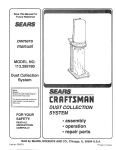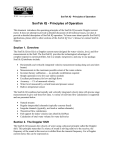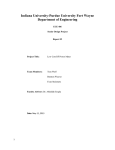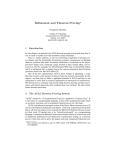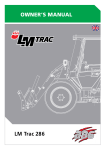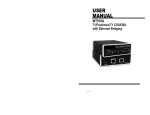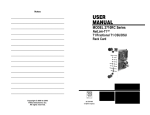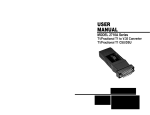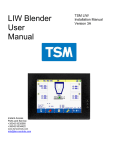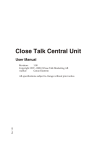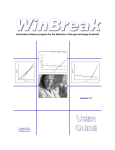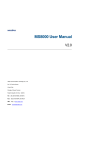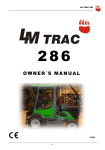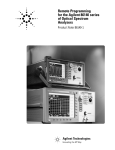Download IQ User`s Manual (English)
Transcript
SonTek – a Xylem brand 9940 Summers Ridge Road, San Diego, CA 92121-3091 USA Telephone (858) 546-8327 • Fax (858) 546-8150 E-mail: [email protected] • Internet: http://www.sontek.com a Xylem brand SonTek IQ Intelligent Flow User’s Manual Featuring SmartPulseHD Firmware Version 1.10 Software Version 1.10 Copyright 2012 by Xylem Inc. All rights reserved. This document may not, in whole or in part, be copied, photocopied, reproduced, translated, or reduced to any electronic medium or machine-readable form without prior consent in writing from Xylem. Every effort has been made to ensure the accuracy of this manual. However, Xylem makes no warranties with respect to this documentation and disclaims any implied warranties of merchantability and fitness for a particular purpose. Xylem shall not be liable for any errors or for incidental or consequential damages in connection with the furnishing, performance, or use of this manual or the examples herein. The information in this document is subject to change without notice. P/N 45-0068 Rev B SonTek – a Xylem brand WARRANTY, TERMS, AND CONDITIONS Thank you for purchasing the SonTek IQ Intelligent Flow meter. The instrument was thoroughly tested at the factory and found to be in excellent working condition. If the shipping crate appears damaged, or if the system is not operating properly, please contact SonTek immediately. The system you have purchased is covered under a one year limited warranty that extends to all parts and labor for any malfunction due to workmanship or errors in the manufacturing process. The warranty does not cover shortcomings that are due to the design, nor does it cover any form of incidental damage as a result of errors in the measurements. If your system is not functioning properly, first try to identify the source of the problem. If additional support is required, we encourage you to contact us immediately, and we will work to resolve the problem as quickly as possible. If the system needs to be returned to the factory, please contact SonTek to obtain a Return Merchandise Authorization (RMA) number. We reserve the right to refuse receipt of shipments without RMAs. We require the system to be shipped back in the original shipping container using the original packing material with all delivery costs covered by the customer (including all taxes and duties). If the system is returned without appropriate packing, the customer will be required to cover the cost of a new packaging crate and material. CONTACT INFORMATION Any questions, concerns, or suggestions can be directed to SonTek by telephone, fax, or email. Business hours are 8:00 a.m. to 5:00 p.m., Pacific Standard Time, Monday through Friday. Phone : (858) 546-8327 Fax : (858) 546-8150 Email : [email protected] (General information) [email protected] (Sales information) [email protected] (Support information) Web : http://www.sontek.com See our web site for information concerning new products and software/firmware upgrades. ii SonTek IQ User’s Manual (November 2011) SonTek – a Xylem brand RECORD OF CHANGES Date September 15, 2011 November 4, 2011 January 31, 2012 Version 45-0068 Rev A 45-0068 Rev B 45-0068 Rev C SonTek IQ User’s Manual (November 2011) Changes Original Engineering Release Additions and updates Additions for IQ Flow Display, System Status, CE Certification, Assorted Editing iii SonTek – a Xylem brand Declaration of Conformity Manufacturer’s Name: Manufacturer’s Address: SonTek – a Xylem brand 9940 Summers Ridge Road San Diego, CA 92121-3091 U.S.A. SonTek - a xylem brand, declares that the product(s): Equipment Type: Open Channel Flow Meter Model: SonTek - IQ Product Name: SonTek - IQ & SonTek - IQ Plus Conforms to the following European Union Council Directives and Standards as of 10/11/11: EMC DIRECTIVE 2004/108/EC: -IEC/EN 61326-1: 2006, GROUP 1, CLASS A -CISPR 11: 2009, Class “A” -IEC 61000-4-2: 2008 -IEC 61000-4-3: 2006 -IEC 61000-4-4: 2004 -IEC 61000-4-5: 2005 -IEC 61000-4-6: 2008 -IEC 61000-4-11: 2004 Christopher J. Ward General Manager SonTek – a xylem brand iv SonTek IQ User’s Manual (November 2011) SonTek – a Xylem brand TABLE OF CONTENTS WARRANTY, TERMS, AND CONDITIONS .............................................................................. ii CONTACT INFORMATION......................................................................................................... ii RECORD OF CHANGES ............................................................................................................. iii Section 1. Getting Started: Operational Overview ...................................................................... 1 1.1. System Components........................................................................................................ 1 1.2. Interconnecting the System ............................................................................................. 6 1.3. Installing the IQ Software ............................................................................................... 9 Section 2. IQ Software Overview .............................................................................................. 13 2.1. Using the IQ Software .................................................................................................. 13 2.2. IQ Software Main Window........................................................................................... 14 2.2.1. Title Bar Quick Links ............................................................................................... 14 2.3. IQ Software General Settings ....................................................................................... 15 2.4. IQ Software Maintenance Functions ............................................................................ 18 2.5. IQ Software Main Ribbon............................................................................................. 21 2.5.1. Main Ribbon – Not connected .................................................................................. 21 2.5.2. Main Ribbon – Connected ........................................................................................ 21 2.5.3. Main Ribbon – Connected – System configuration – Operations ............................ 22 2.5.4. Main Ribbon – Connected – Download data ............................................................ 22 2.5.5. Main Ribbon – Connected – View Data ................................................................... 22 2.5.6. Main Ribbon – Not Connected – View Data ............................................................ 22 Section 3. Planning a Deployment – IQ Smart Page ................................................................. 23 3.1. Accessing the IQ Smart Page ........................................................................................ 23 3.1.1. IQ Smart Page – System Information ....................................................................... 26 3.1.2. IQ Smart Page – Standard Settings ........................................................................... 27 3.1.3. IQ Smart Page – Channel Shape ............................................................................... 30 3.1.4. IQ Smart Page – Flow Settings ................................................................................. 33 3.1.5. IQ Smart Page – Real-time data................................................................................ 35 3.1.6. IQ Smart page – Print Configuration and Start Data Collection .............................. 37 3.2. System Configuration – Download data ....................................................................... 38 3.3. System Configuration – Utilities .................................................................................. 39 3.3.1. Utilities-Beam Check ................................................................................................ 40 3.4. System Configuration – Advanced Utilities ................................................................. 42 Section 4. Installing the IQ in a Channel ................................................................................... 44 4.1. SonTek IQ Site Selection .............................................................................................. 44 4.2. Mounting the IQ ............................................................................................................ 45 4.3. Cross-sectional Survey Procedure ................................................................................ 46 4.4. Entering Channel Shape Data ....................................................................................... 48 Section 5. Data Analysis and Visualization – View Data .......................................................... 50 5.1. A tour of the View data window ................................................................................... 51 5.2. Using View Data ........................................................................................................... 52 5.2.1. Organizing your data files ......................................................................................... 52 5.2.2. Loading a Data file.................................................................................................... 53 5.3. The Data Table .............................................................................................................. 54 5.3.1. Tabular Data Functions ............................................................................................. 55 5.4. Processing Data ............................................................................................................. 56 5.4.1. Processing Data Functions ........................................................................................ 56 SonTek IQ User’s Manual (November 2011) v SonTek – a Xylem brand 5.5. Working with Charts ..................................................................................................... 59 5.5.1. Chart Functions ......................................................................................................... 59 5.5.2. Display Functions ..................................................................................................... 61 Section 6. Real-Time Data Output Formats ............................................................................... 62 6.1. IQ System Status ........................................................................................................... 62 6.2. SonTek Binary .............................................................................................................. 64 6.3. ASCII Output (RS232) ................................................................................................. 64 6.3.1. IQ Standard ASCII Output Values ........................................................................... 65 6.3.2. IQ Plus ASCII Output Values ................................................................................... 66 6.4. Analog Output ............................................................................................................... 67 6.5. SDI-12 Output ............................................................................................................... 68 6.5.1. SDI-12 hardware setup ............................................................................................. 69 6.5.2. SDI-12 Commands.................................................................................................... 70 6.5.3. M Command Output ................................................................................................. 70 6.5.4. M1 Command Output ............................................................................................... 70 6.5.5. M2 Command Output ............................................................................................... 71 6.5.6. C Command Output .................................................................................................. 71 6.6. Modbus ......................................................................................................................... 72 6.6.1. IQ Software configuration for Modbus..................................................................... 72 6.6.2. Modbus hardware setup ............................................................................................ 73 6.6.3. Modbus Data Output ................................................................................................. 74 Section 7. Troubleshooting ........................................................................................................ 75 7.1. Cannot Establish Communications with the SonTek IQ .............................................. 75 7.1.1. Verify All Connections ............................................................................................. 75 7.1.2. Use the Software Reset Function .............................................................................. 75 7.1.3. Cycle power .............................................................................................................. 76 7.2. Beam-Check .................................................................................................................. 76 7.3. Cannot retrieve data from the internal recorder ............................................................ 77 7.4. Software Version and Firmware Version ..................................................................... 77 7.5. Missing data from a deployment................................................................................... 77 7.6. Cannot communicate with an external device .............................................................. 79 7.7. Unreasonable Data ........................................................................................................ 79 7.8. SonTek Support Information ........................................................................................ 79 Appendix A. Field Descriptions ............................................................................................. 81 Appendix B. Principles of Operation ..................................................................................... 89 Appendix C. Specifications and Technical Drawings ............................................................ 99 Appendix D. IQ Flow Display.............................................................................................. 101 vi SonTek IQ User’s Manual (November 2011) SonTek – a Xylem brand Section 1. Getting Started: Operational Overview Thank you for purchasing a SonTek IQ. This instrument is an Intelligent Flow measurement device with many new automated features designed to help you get the best flow data possible. We have spent years researching and developing this new platform. It is a small but powerful acoustic system with a host of features to make measuring flow fun and easy. Please take some time to read this manual before connecting with your IQ or installing it in the field. We hope you enjoy many years of high quality data from your new IQ. 1.1. System Components Figure 1 is an inventory of the IQ and accessories that should have arrived from the factory. Please take a few minutes to make sure that all of the components are included. Figure 1. IQ shipping box and contents There are two versions of the SonTek IQ available: the IQ Standard and the IQ Plus. Both of these models are physically identical and are shipped with the same components. The difference between versions is in the number of measurement options and data parameters available. The IQ Standard is more economical, while the IQ Plus provides a greater level of detail in the flow and velocity measurements. Itemized list of IQ components Item Item SonTek-IQ A Mounting Brackets (2) with screws B Cable adaptor C RS232 cable (6-ft/1.8-m) D IQ USB Thumb Drive E IQ Power/Communications Cable F AC Power Supply G USB to Serial adaptor H Battery hookup cable I SonTek IQ Operation Manual (November 2011) 1 SonTek – a Xylem brand Item A: SonTek IQ – a multi-beam acoustic flow meter with five 3.0 MHz transducers (Figure 2). Redundant water level data are recorded from the vertical beam and pressure sensor. Data download and communication are available via RS232, Modbus, or SDI-12. The system is designed to be mounted in the bottom of a channel or culvert to measure water level, flow, velocity, and temperature. Flow rates and total water volumes are computed internally based upon a usersupplied survey of the channel shape and instrument location. Figure 2. IQ attributes Item B: Mounting brackets – Attach the mounting brackets to the side of the SonTek IQ with four mounting screws (flat-head screwdriver or 1/4” socket driver) for easy installation in the bottom of a channel. Mounting bracket slots are 12.7 cm (5 in.) apart. These slots allow for orienting the x-axis of the IQ parallel to the flow. In Figure 3, the flow would be moving from left to right. Figure 3. IQ mounting brackets 2 SonTek IQ User’s Manual (November 2011) SonTek – a Xylem brand Item C: IQ Cable Adaptor – provides easy and convenient input for an 8-15 VDC power source and system communications. RS-232, Modbus, and SDI-12 connections provide a simple solution for integrating IQs with dataloggers, PLCs and RTUs. A Red LED lights up when the instrument is receiving power (Figure 4). RS-232 Connector Power Indicator LED Power/SDI12 Connector IQ Cable Connector Figure 4. IQ cable adaptor Item D: RS232 cable – is provided to connect the IQ cable adaptor with a computer, laptop, datalogger, Remote Terminal Unit (RTU), or Programmable Logic Controller (PLC). Item E: USB Thumb Drive / memory stick – provides IQ software installation files, USB drivers, and documentation. Item F: IQ Power and Communications Cable – Standard cable length is 10 m. The 5-pin connector is keyed for connection to the IQ and IQ cable adaptor (Figure 5). IQ Connector Cable adaptor connector Figure 5. IQ power and communication cable Important note: the IQ Connector is waterproof once it is plugged in, but this connection should NOT be done underwater. To avoid damaging the system, please connect the IQ connector to the IQ in the dry air before submerging. The cable adaptor connector on the other end of the cable should never get wet. This end of the cable should be enclosed and protected from the rain and weather. The cable adaptor connector can be removed to facilitate passing the IQ cable through a small conduit or pipe. The wire leads are color coded to the terminal connections on the cable adaptor (see Figure 4). SonTek IQ Operation Manual (November 2011) 3 SonTek – a Xylem brand Item G: AC Power Supply – provides users a quick and easy way to provide 12 V DC power to the IQ. Simply plug the 3-pin connector into the IQ cable adaptor and the other end into an outlet. The AC power adaptor comes with four slide-on adaptors for various AC power sources used around the world (Figure 6). Figure 6. IQ Power supply with international adaptors Item H: USB to Serial adaptor (not pictured) – is provided with the IQ for connecting to a computer or datalogger. Item I: Spare power connector/battery hookup cable (not pictured) – provides a 3-pin connector and 1.5 m (5-ft) of cable for easy battery connection to the IQ cable adaptor (Figure 4). Operational voltage levels are 8-15 VDC. Other items included with the SonTek IQ not shown in the inventory are the tool kit and a laminated Quick Start Guide. Users who will be installing the IQ in soft bed channels or canals with sand or mud sediments should consider ordering the optional IQ Riser Mount to prevent burial. One of the intelligent features of the SonTek IQ is that it can detect if the instrument is partially or fully buried. Users will be alerted to system burial through a system status (section 6.1) update. However, it is important to avoid burial of the IQ transducers. Optional Item: IQ Flow Display – allows users to view data collected by SonTek IQ without the need of connecting to a laptop. The flow display (Figure 7) essentially replaces the cable adaptor and provides an option for four channels of 4-20 mA analog outputs. In addition, the Flow Display has status indicator lights for power, IQ, Modbus communications and errors. 4 SonTek IQ User’s Manual (November 2011) SonTek – a Xylem brand Figure 7. Optional SonTek Flow Display Optional Item: IQ Riser Mount – used to elevate the IQ off the bottom of the channel to avoid burial from sedimentation (1”/2.5 cm tall). The riser mount has the same slot pattern and spacing as the standard mounting brackets (Figure 8). Figure 8. Optional IQ riser mount SonTek IQ Operation Manual (November 2011) 5 SonTek – a Xylem brand 1.2. Interconnecting the System Connect the cable to the IQ while in the air. • Insert the keyed cable connector into the brass underwater connector on the downstream end of the IQ (this must be done in a dry environment) as seen in Figure 9. • Tighten the locking sleeve on the cable connector by rotating clockwise until finger tight. Figure 9. Connecting to IQ to the power and communications cable Next, connect the five-pin terminal connector to the cable adaptor (Figure 10). Be sure that all wires leads are tightly connected to the five pin terminal connector to ensure proper communication with the IQ. If the terminal connection needs to be removed to pass the communication cable through a conduit or other device, the cable wires are color coded to match the labels on the cable adaptor or Flow Display. In cases where the Flow Display is used, the same connections are used; the display replaces the cable adaptor and allows users to view data collected in the field without a laptop. Figure 10. Connecting the IQ to the cable adaptor 6 SonTek IQ User’s Manual (November 2011) SonTek – a Xylem brand Connect the three-pin power connector from the power supply to the cable adaptor (Figure 11). • The red LED will indicate when the system is receiving power. • This connector has terminal inputs for positive, ground and SDI-12 communications. Figure 11. Connecting the power supply to the cable adaptor Lastly, connect the USB to Serial adaptor to the computer. • Connect the serial (RS232) connector to the cable adaptor and the USB connector to the computer. • If your computer has a built in serial port, we do not recommend using this port as it may not be reliable at the high data rates used by the IQ. We recommend using the USB to serial converted included with the system (Figure 12). Figure 12. Connecting the USB-Serial adaptor to cable adaptor SonTek IQ Operation Manual (November 2011) 7 SonTek – a Xylem brand In cases where the flow display is used in place of the cable adaptor the connections should be as presented below (Figure 13) Figure 13. Flow Display interconnection when replacing the cable adaptor 8 SonTek IQ User’s Manual (November 2011) SonTek – a Xylem brand 1.3. Installing the IQ Software The IQ software is provided on the USB memory stick. To install the software, plug the USB memory stick into a computer or laptop. The software installation will normally start automatically; if it does not, double-click on the Setup.exe file to start the installation process. If your computer does not have the Visual C++ 2010 Runtime Libraries, these components will be installed first (Figure 14). Figure 14. IQ Software setup Select the “Install” button to continue. Figure 15. IQ Software – License Agreement After reading the Software License Terms, check the box next to “I have read and accept the license terms” and select the “Install” button to continue (Figure 15). After the Visual C++ Runtime libraries are installed, select the “Finish” button to continue (Figure 16). SonTek IQ Operation Manual (November 2011) 9 SonTek – a Xylem brand Figure 16. IQ Software setup – Finish Install Select the “Next” button to continue with the IQ software installation (Figure 17). Figure 17. IQ Setup Wizard 10 SonTek IQ User’s Manual (November 2011) SonTek – a Xylem brand We recommend using the default folder as the installation directory in this window (Figure 18). Also, if more than one user account will need access to the IQ software, please select the Everyone option. Select the Next button to continue. Figure 18. IQ Software setup – Data Folder After a successful installation, Close the dialog and use Windows Update to check for new Microsoft updates that may be required by the IQ software (Figure 19). Figure 19. IQ Software setup – Installation Complete SonTek IQ Operation Manual (November 2011) 11 SonTek – a Xylem brand A desktop shortcut icon will appear on your computer when installation is complete. Doubleclick this icon with the mouse to begin using the IQ software (Figure 20). Figure 20. IQ Software desktop shortcut Once the IQ software starts, you can connect to an IQ, plan a deployment, view data, or perform one of many functions discussed in the following sections (Figure 21). Figure 21. IQ Software Main Window 12 SonTek IQ User’s Manual (November 2011) SonTek – a Xylem brand Section 2. IQ Software Overview This section is designed as an overview of the features and functions of the IQ software. This software is primarily used to configure the IQ for flow measurements and to view the data collected. There are a number of settings and parameters that you will need to become familiar with before installing the IQ in the field. 2.1. Using the IQ Software The IQ Software operates like most Microsoft Windows applications. Users can navigate to menus and select items using the mouse or a laptop mouse pad. Text appearing in blue anywhere within the software will typically have a help hyperlink associated with it. When hovering over the text with the mouse, it will turn from blue to red if a hyperlink is available. Left-click on the text with the mouse to display the help hyperlink (Figure 22). Figure 22. Help Hyperlink Some of the icons in the software will automatically open a small help pop-up window when the mouse hovers over them (Figure 23). Figure 23. Help pop-up windows Descriptions and instructions for using the software and changing settings are presented in the following sections. SonTek IQ Operation Manual (November 2011) 13 SonTek – a Xylem brand 2.2. IQ Software Main Window Looking at the upper left corner of the main software window, you will see several icons in the title bar and a few more large icons with text in the main Ribbon. The title bar icons are always the same and are always accessible from any location in the software. The number of functions on the Main Ribbon will change to provide more or less functions related to the current operation (Figure 24). We will first discuss the functions of the title bar icons before moving on to the details of the Main Ribbon. Title Bar IQ Icon Main Ribbon Figure 24. Title Bar and Main Ribbon Locations 2.2.1. Title Bar Quick Links It is not necessary to connect to the instrument to view the software items discussed in this section. We begin with the general IQ software settings, version information, and documentation found in the title bar (Figure 25). Title Bar Quick Links Ribbon Options Figure 25. Quick links to settings, information, and documentation Settings – provides a direct link to the IQ Software Settings window. About IQ – provides information about the software version as well as contact information for SonTek Support. Documentation – provides a direct link to the SonTek IQ User’s Manual in PDF format Ribbon Options – This menu has two functions: Locate the Quick Links below the Main Ribbon and minimize the Main Ribbon. These functions can be helpful when working on a small computer screen. You can also minimize the Main Ribbon by double clicking on the Home tab. Double click the Home tab again to maximize the Main Ribbon. 14 SonTek IQ User’s Manual (November 2011) SonTek – a Xylem brand 2.3. IQ Software General Settings To view the IQ software settings, select the settings quick link icon or navigate to the settings menu from the IQ Icon. The IQ software settings window has two navigation tabs at the top of the window as seen in Figure 26. The Main tab has a variety of software and system parameters. The Units tab sets the displayed units for all of the graphical and tabulated data. Figure 26. IQ Software Main Settings IQ Settings – Main Tab Language: The IQ supports multiple languages. The language displayed in the IQ software is selected here from the top pull-down menu. Set to Default Values: Select this button to reset all graphical and tabular displays in the data analysis windows to their default values. This will reset the number of graphs and the variables displayed. Maximum Baud Rate: Defines the maximum baud rate for communications with the instrument (default is 460800). Long cable runs or noisy environments may require slower baud rates for effective communication with the IQ. This setting does not affect Modbus communications; it affects only communications between the IQ and the IQ software. Profile Data Export: The range of the IQ is predefined at the factory. If the IQ is deployed at a water depth that is less than the system range, some of the measured velocity cells will be located above the existing water surface or past the sides of the channel. To export only those cells located below the water surface and within the channel, use the “Good Cells Only” setting. To export all cells from the measured profile regardless of their location relative to the water surface, select “All Cells”. SonTek IQ Operation Manual (November 2011) 15 SonTek – a Xylem brand Verify the System Clock: A checkbox that tells the IQ software to compare the IQ clock to the PC clock upon each connection. Max Time Difference (seconds): This field allows you to define the maximum difference between the IQ clock and the PC clock. If the period is greater than the user-defined interval, you will be prompted to reset the IQ clock to match the computer time or you can input a time. Verify Site Memory: This checkbox enables/disables several intelligent functions related to the Site Memory. Site Memory is an internal function that assesses the flow in the channel over time to develop a channel history. This history helps to improve the flow measurements as time passes. Initially, it takes about 5 to 30 minutes to develop a good Site Memory. If the “Verify Site Memory” parameter is enabled, the software will prompt you to reset the Site Memory when the IQ determines that flow in the channel has changed significantly based on the recent Site Memory. Max Idle Time (days): If the IQ has not collected data for a period greater than this value, the software will prompt you to see if they want to reset Site Memory. You should only reset the Site Memory if conditions in the channel have changed significantly. Check Pressure Calibration: This checkbox automatically tells the software to check to see if the pressure sensor has been recently calibrated to account for changes in atmospheric pressure. If the pressure sensor has not been calibrated for more than one day, you will be prompted to do so the next time communication with the IQ is established. Because the IQ can measure water depth acoustically with the vertical beam, this data can be used to perform regular calibrations of the pressure sensor to remove atmospheric pressure changes while collecting data. IQ data folder: The IQ stores and accesses all downloaded data from a common folder. This setting specifies the data folder location and name. • • 16 If you are manually transferring IQ data files into the IQ data folder, place the files into a subdirectory matching the IQ file name. Example: Suppose the IQ data folder is C:\IQData, and you manually want to transfer a data file names SampleData_20110805_120000.IQ into your IQ data directory. o Create a folder C:\IQData\SampleData. o Move the data file into that folder. o Close and re-open the IQ software. You will now be able to view the data file from the View Data menu. SonTek IQ User’s Manual (November 2011) SonTek – a Xylem brand IQ Settings – Units Tab The Units tab, presented in Figure 27, allows users to customize the displayed dimensions or units for each measured parameter. Units defined here are only used in the IQ software for graphical and tabular data. These settings are not applied to the real time data output by the IQ. Units for real time data output must be specified in the Real Time Data section on the IQ Smart Page when configuring the system. Changes to the settings in this window will require the software to restart before continuing. For convenience, two buttons are provided that will return all units settings to default Metric or default English. Figure 27. IQ Software Units Settings Users can also access several functions by clicking on the IQ Icon in the software title bar (Figure 28). Figure 28. IQ Icon SonTek IQ Operation Manual (November 2011) 17 SonTek – a Xylem brand 2.4. IQ Software Maintenance Functions Users can access the maintenance functions by clicking on the IQ icon in the upper left corner of the main window and then selecting “Maintenance” (Figure 29). Figure 29. IQ Icon Menu and Software Maintenance Menu • The IQ Icon menu has all of the same quick links as the title bar plus a new menu item for maintenance functions. • The Status code and System reset functions are found in multiple locations in the IQ software. • The Import language file and Run translator functions are only found in the software maintenance menu. IQ Maintenance – Status Code The SonTek IQ has several SmartQCTM functions designed to warn you of potential problems at a measurement site (section 6.1). The Status Code lookup is provided for easy interpretation of any Status Code reported by the IQ, and example is provided in Figure 30. Figure 30. Status Code Lookup 18 SonTek IQ User’s Manual (November 2011) SonTek – a Xylem brand IQ Maintenance – System Reset The system reset function can be used if communication with the IQ cannot be established or if the system stops responding. This function forces the IQ baud rate to the default setting and interrupts data sampling. If the IQ still does not respond after a system reset, check all cable connections and make sure that the system is getting power (red LED on cable adapter is on). IQ Maintenance – Flow Display Upgrade This menu item is only available when not connected to an IQ Product. Periodically, upgrades may be available for the firmware inside the IQ Flow Display. This option allows users to upgrade the flow display firmware. The software provides detailed on-screen instructions for the upgrade; a brief summary is below. • Save the new flow display firmware file, provided by SonTek, to your PC. • From the maintenance menu, select the Flow Display Upgrade option. • Disconnect the IQ from the flow display; connect the flow display to your PC. Disconnect power to the flow display and wait 5 seconds. • While holding both flow display keys down, connect power to the display – this places the display in upgrade mode. Click OK on your PC to start the upgrade. • Follow on-screen instructions once the upgrade is complete. IQ Maintenance – Import Language File The IQ software was designed to support multiple languages. Language files can be edited and distributed by users. If you receive a language file from SonTek support or from a known and trusted source, use this function to import the file. Once the file is imported, navigate to Settings> Main>Language, to select the new language file from the Language Menu. IQ Maintenance – Run Translator Run the IQ software translator to create your own custom translations (Figure 31). This function opens a separate window with a spreadsheet containing all of the text displayed in the IQ software. The IQ software variable or “Id” is in the left column. The word or phrase that you will see displayed in the software is shown in center column. Users can enter their own translated phrase in the right hand column in any language. Saved files become available as a language option in the Settings> Main> Language menu. You are not required to translate all of the text; the original text (center column) will be used wherever the translated value is left blank. SonTek IQ Operation Manual (November 2011) 19 SonTek – a Xylem brand Figure 31. Language Translator About IQ – provides information about the software version as well as contact information for SonTek Support (Figure 32). Figure 32. IQ About window Help – Documentation The Help menu provides links to the IQ software User’s Manual and the IQ Technical Manual. These are PDF files that can be saved and copied to a convenient location. 20 SonTek IQ User’s Manual (November 2011) SonTek – a Xylem brand 2.5. IQ Software Main Ribbon The IQ software has a series of icons located in the Main Ribbon at the top of the window. The number of icons and associated functions shown here depends on the current software operation. For example, after connecting to an IQ, more icons will appear in the Main Ribbon. However, once connected, the main section of the ribbon will always display the same five functions. After, selecting one of these main functions, more ribbon functions will appear to the right of the main ribbon section. 2.5.1. Main Ribbon – Not connected Connect: Allows users to connect or open communications to the IQ. Plan a deployment: Allows you to prepare for a future deployment by setting parameters for data collection. View data: Opens the View data window where users can open files and visualize collected data; details are presented in Section 4.3. 2.5.2. Main Ribbon – Connected Disconnect: Disconnects the computer’s communication port from the IQ. If the IQ is collecting data – disconnect does not stop the system from collecting data. Once data collection begins, you can connect, disconnect, and download data from the IQ without interrupting measurements. System configuration: This icon brings you to the main page for configuring the IQ for a deployment or data collection. This configuration page is also known as the IQ SmartPage. Download data: Takes you to a new window to download data. Users can download single files, multiple files, or all files during data collection or when idle. Even the current data file can be downloading data without interrupting the current measurement. View data: Brings you to a new window to visualize collected data in graphs and tables. Data from single files or multiple files can be displayed for analysis. Status code: The IQ automatically performs many functions to identify potential problems at a deployment site (section 6.1). If a status code is reported, select this icon to decode the status code number. SonTek IQ Operation Manual (November 2011) 21 SonTek – a Xylem brand 2.5.3. Main Ribbon – Connected – System configuration – Operations Load Settings: Used in conjunction with deployment planning, users can select a previously saved setup file to load on an IQ. This file will have the extension “.sontek_system_config”. Save Settings: Used to save current configuration and deployment settings to a file that can be loaded again in the future or loaded on a different IQ. Files saved will have the extension .sontek_system_config. Utilities: This icon opens a mini-ribbon with the following common utility functions: set system clock, reset site memory, calibrate pressure, beam check, firmware upgrade, and format recorder. Advanced Utilities: This icon opens a mini-ribbon with several advanced functions that are typically only used when working with SonTek Support: factory defaults, direct connection, load configuration, and system reset. 2.5.4. Main Ribbon – Connected – Download data Selecting the “Download data” function from the main ribbon will open a new window for selecting files to be downloaded. There are no other ribbon icons in this window. 2.5.5. Main Ribbon – Connected – View Data The “View Data” function on the main ribbon opens the data visualization window in the IQ software. There are many functions for viewing, analyzing, and exporting data. These functions will be described in later sections. One of the new features of the IQ is that you can view recently collected data even while the IQ is still sampling. The IQ has a powerful onboard processor that can handle many operations simultaneously. 2.5.6. Main Ribbon – Not Connected – View Data You do not have to be connected to an IQ to view a data file. However, when not connected, the disconnect, system configuration, and download data functions will be hidden. Section 2.5 is intended to familiarize you with different ribbon displays that you will frequently see when using the IQ software. See Section 3 for planning a deployment, Section 4 for downloading data, and Section 5 for data analysis. 22 SonTek IQ User’s Manual (November 2011) SonTek – a Xylem brand Section 3. Planning a Deployment – IQ Smart Page There are two methods for setting up a SonTek IQ before a deployment: (1) connect to the IQ and enter the appropriate settings while connected or (2) plan a deployment before connecting and upload the settings when convenient. Both methods will begin the IQ setup process by displaying the IQ Smart Page. • IQ configuration files can be downloaded and saved from the IQ while connected. • IQ configuration files can be created and saved from a deployment planning session. • By planning deployments and saving configuration files, you can easily distribute the same settings to several instruments. 3.1. Accessing the IQ Smart Page Start by opening the IQ software. To view the IQ Smart Page, select either the Connect or Plan a deployment function from the main ribbon area. If you select Connect, the software will automatically scan all the COM ports on the computer and present the available ports for connection (Figure 33). If more than one IQ is connected to your computer, you will be asked to choose a COM port. If there is only one IQ, the software will automatically connect to the system. Figure 33. IQ Software searching for devices If you select Plan a deployment, you will be asked to identify the IQ model type to plan a new deployment or you can open an existing configuration file for editing (Figure 34). After choosing an option, you will be taken to the IQ Smart Page. Figure 34. Plan a deployment dialog SonTek IQ Operation Manual (November 2011) 23 SonTek – a Xylem brand The IQ Smart Page is designed to provide a quick and easy method for you to configure your system for collecting data. Several settings are required. The IQ Smart Page (Figure 35) provides feedback during the setup procedure to indicate completed steps and settings that still need to be checked. The IQ Smart Page is a complete overview of the IQ’s current configuration including potential problems with the setup options. • The IQ Smart Page has five sections o System information o Standard settings o Channel shape o Flow settings o Real time data • IQ Smart Page section status indicators – Section recently updated, ready for deployment – Section not updated recently, settings are ok for deployment – Section not updated recently, user should verify settings before deployment • • There is a text button to “Refresh” or “Change” the settings in each section. Each section shows a brief summary of the important settings for that section. If you are planning a deployment and are not connected to an IQ, the System information section will only display the IQ model (Standard or Plus) and the Start Data Collection button will be hidden. 24 SonTek IQ User’s Manual (November 2011) SonTek – a Xylem brand Figure 35. IQ Smart Page – Connected to an IQ SonTek IQ Operation Manual (November 2011) 25 SonTek – a Xylem brand If this is the first time you are connecting to your IQ, you may be prompted to calibrate the pressure sensor (Figure 36). Because atmospheric pressure changes continually, the amount of pressure from the atmosphere must be removed or calibrated out of the raw pressure measurement. The IQ will perform this calibration on a regular basis while measuring. Select either button to continue to the IQ Smart Page. Figure 36. Calibrate Pressure dialog The following IQ Smart Page descriptions will assume that you have connected to an IQ and are configuring the system manually. 3.1.1. IQ Smart Page – System Information The System information section on the IQ Smart Page provides general information about the IQ, the sampling status, and the available recorder space. Use the “Refresh” button to update the information here when connected to an IQ. Name: defines the type of IQ system: IQ Standard (Std) or IQ Plus Serial Number: Every IQ has a unique serial number. Firmware version: the firmware version used by the instrument. Data Files: the number of new data files available and the amount of space occupied by these files on the recorder. Status: Indicates the system sampling status: RED-Idle (not collecting data) or GREEN-Active (collecting data). Flow Display: indicates if a flow display is currently being used. Three different cases can be seen here: No display connected, standard display present, and display with 4-20 mA present. Available recorder space: shows how many megabytes of space are available on the recorder and the percentage of free space. View Live Data: presents a table with the most recent data collected by the instrument. View live data can be used when the system is idle or when collecting data if the real time output format is SonTek binary. Download data: allows users to download data from the system. This is the same function as Download data in the ribbon. 26 SonTek IQ User’s Manual (November 2011) SonTek – a Xylem brand 3.1.2. IQ Smart Page – Standard Settings The IQ Smart Page Standard settings section is where users can view and change input details about the deployment site and the sampling scheme. Selecting the Change button will open a dialog where you can change or enter values for each field (Figure 37). File Name: is the file name under which data is recorded to the internal recorder. You can enter up to 10 letters or numbers. Symbols and spaces are not allowed. The IQ automatically appends a time stamp to avoid duplicate file names. For example, if you enter “Test”, on the recorder the data file name will be Test_20111028_134109.IQ. The time stamp format is YYYYMMDD_HHMMSS (Year, Month, Day, Hour, Minute, Second). If this field is left empty, the default file name is the IQ serial number. Site Name: allows for a short description of the site, up to 32 characters. Operator Name: the name of the person Comments: users configuring or deploying the IQ, up to 32 characters. can enter up to 120 characters and spaces to describe the site or the deployment conditions. Water Salinity (ppt): user input salinity in parts per thousand. An appropriate salinity value is necessary for accurate calculations. Most fresh water can be considered 0 ppt while typical salinity values for seawater are between 30 and 35 ppt. Sample duration (sec): determines the period of time (in seconds) that the system averages data for each sample. Typically, sample durations are 2-5 minutes (120 – 600 seconds), but these values depend on field conditions – default setting is 120 seconds. For turbulent channels, longer durations may provide more consistent flow rates. Sample interval (sec): the period (in seconds) from the start of one sample to the start of the next, typical values are 5-15 minutes (300 – 900 seconds); default value is 900 seconds. Record profile data: setting determines the interval at which detailed profile data is recorded (IQ Plus only). Profile data includes measured velocity profiles (a velocity from each cell) and Signal to Noise (SNR) ratios. A value of “1” here will record a profile with each sample while a “0” turns off profile recording. If you would like to have the option to recalculate flow during postprocessing, this parameter must be set to “1”. Recording profiles can significantly increase file size and shorten the length of time that data can be recorder. SonTek IQ Operation Manual (November 2011) 27 SonTek – a Xylem brand Align sample to hour: this setting determines how the timing of data is related to the start of each hour; users can align samples to start or end at the top of the hour. • • • Do Not Align means that data collection is started immediately upon your request, and is not specifically aligned to the start of each hour. Sample Starts at the Top of the Hour means that the timing of samples is set so that samples will align with the top the hour (i.e. 9:00:00). Based on the sample interval and duration, the IQ will start the first sample at the time that ensures that a sample will align with the top of the next hour. The IQ will not wait for the top of the hour to begin, but will begin when it can align the timing correctly. Sample Ends at the Top of the Hour means that the timing of samples is set so that a sample will end at the top of the next hour (i.e. 9:00:00). Based on the sample interval and duration, it starts the first sample at the first time that ensures that a sample will end at the top of the next hour. Battery Life: Input the nominal voltage and capacity of the battery that used to power the IQ. Estimated battery life is based on the operating parameters and whether a flow display is being used. If the flow display is being used it is important to note that calculations on deployment determined by the software will be accurate as long as the flow display is connected when the calculations are done. • • • Battery Voltage (volts): voltage for battery used during the deployment. Operating range is 8 to 15 VDC. Battery Capacity (amp-hours): the expected capacity (in amp-hours) of the battery used for the deployment Estimated Battery Life (days): calculated based on user supplied battery information and instrument configuration. Site conditions may influence this estimate – this value is only an estimate. Details of the battery life calculations are shown below. • • • • • • • BattV BattC SD SI ActiveP IdleP 0.8 = battery voltage (user supplied, volts) = battery capacity (user supplied, amp-hours) = sample duration (seconds) = sample interval (seconds) = power consumption when active (W) = see table below = power consumption when system idle (W) = see table below = we recommend a safety margin of 20% applied to battery life calculations Flow Display No No Standard Display Display w/ 4-20 mA Display w/ 4-20 mA Output Format Modbus Any other Any 4-20 mA analog Any other ActiveP (W) 0.75 0.75 0.85 2.00 0.90 IdleP (W) 0.15 0.03 0.11 1.50 0.17 Two equations are used to calculate the battery life. 28 𝑀𝑒𝑎𝑛𝑃𝑜𝑤𝑒𝑟(𝑊) = (𝑆𝐷 ∗ 𝐴𝑐𝑡𝑖𝑣𝑒𝑃) + �(𝑆𝐼 − 𝑆𝐷) ∗ 𝐼𝑑𝑙𝑒𝑃� 𝑆𝐼 SonTek IQ User’s Manual (November 2011) SonTek – a Xylem brand Example: • • • 𝐵𝑎𝑡𝑡𝑒𝑟𝑦𝐿𝑖𝑓𝑒(𝑑𝑎𝑦𝑠) = 0.8 ∗ 𝐵𝑎𝑡𝑡𝑉 ∗ 𝐵𝑎𝑡𝑡𝐶 24 ∗ 𝑀𝑒𝑎𝑛𝑃𝑜𝑤𝑒𝑟 BattV=12 V, BattC=30 A-h, SD=120 s, SI=900 s, standard flow display, Modbus output MeanP = 0.330 W Battery life = 36.4 days Figure 37. IQ Standard Settings dialog While entering values for settings, it is possible to enter values that are incorrect (Figure 38). If the IQ software detects an incorrect value, it will highlight the value and associated fields in red. To get help with the error, click on the red box next to the incorrect field SonTek IQ Operation Manual (November 2011) . 29 SonTek – a Xylem brand Figure 38. IQ Software help with incorrect settings 3.1.3. IQ Smart Page – Channel Shape This section provides users a simple method for entering a wide variety of channel types. In order to calculate flow correctly: • To update the information in this section, select the Change button. • Enter the dimensions of the channel where the IQ will be installed. • Channel dimensions should be as accurate as possible. • Use built-in templates for common cross-sections or enter measured locations to define an irregular channel. • Note the warning icon on the left side of the section summary indicating that you must complete this section before beginning data collection. Figure 39 presents two different channel geometries entered into the IQ Software. Figure 39. IQ Smart Page channel shapes 30 SonTek IQ User’s Manual (November 2011) SonTek – a Xylem brand Geometry type: specifies the shape of the Channel. Irregular Open Channel: can be an open channel of any shape defined by up to 200 user supplied survey points. Trapezoidal Open Channel: is a regular open channel defined by three parameters: bottom width, top width, and channel depth, typically used on known cross-sections that are completely clean. Trapezoidal Culvert: is the same as Trapezoidal Open Channel, except that the channel is closed at the top, the channel is defined by width at the bottom, width at the top, and channel depth. Stage / area equation: (IQ Plus only) is a set of equations that relates the cross-sectional area of the channel to the measured stage level. Users can enter multiple equations to define complex channel geometries and flow conditions. Survey origin: The origin of the horizontal distances as measured from either the right or left bank. • The right bank is the right side of the channel when facing downstream • Left bank is the left side of the channel when facing downstream Instrument Y: The horizontal location of the IQ in the channel. This distance is measured from the origin. For trapezoidal shapes, the origin is in the middle of the channel. For irregular channels, the origin is located on the side of the channel. Instrument Z: The vertical location of the IQ in the channel. This distance is measured from the origin. For trapezoidal shapes, the origin is in the middle of the channel. For irregular channels, the origin is located on the side of the channel. Figure 40 presents the Channel shape dialog. SonTek IQ Operation Manual (November 2011) 31 SonTek – a Xylem brand Figure 40. Channel shape dialog The Channel shape dialog provides a quick and easy way to enter the channel dimensions at the measurement site. The options in this window will change depending on the type of channel selected. • • • • • The channel dimensions can be entered manually in the spreadsheet. o Use Append survey point to add a new row to the end of the columns. o Use Insert survey point to insert a row above the currently selected row. o Use Delete survey point to remove the currently selected row. Select the spreadsheet cell with the mouse to update the value. Selecting a point on the figure will outline the point in red and highlight the location of the point in the spreadsheet. The channel and the IQ in the figure appear as if you are standing in the channel looking downstream. The right bank is on the right side of the figure and the left bank is on the left. The water in this channel would be flowing into the figure. The Import channel info button can be used to import data from an IQ configuration file (*.sontek_system_config) or a Comma Separated Values file (CSV). After selecting the “Import channel info” button, if you choose to import a CSV file, a new window will appear for defining the columns of the CSV file (Figure 41). • • • • • 32 Users can indicate if field descriptors are on the first line of data with the checkbox A drop down menu allows for identification of channel type Width and height drop down menus are used to identify appropriate data columns The Invert Z check box is used for raw survey data – data that has not been referenced to a bench mark The Units drop down menu allows users to select the unit for length SonTek IQ User’s Manual (November 2011) SonTek – a Xylem brand Figure 41. CSV import window 3.1.4. IQ Smart Page – Flow Settings Flow is the mean water velocity multiplied by the cross-sectional area of the channel. Flow is a volume of water that moves through a channel in a specific amount of time. The IQ measures the water velocity profile and uses the channel dimensions to calculate the most accurate flow measurement possible. This section allows users to configure the flow calculation settings and to set threshold limits on the Velocity, Flow, and Stage, Figure 42 presents the Flow Settings Window. Select the Change button to edit the IQ Flow settings. A new window will appear with a variety of options to consider. SonTek IQ Operation Manual (November 2011) 33 SonTek – a Xylem brand Figure 42. Configuring Flow Settings Equation type: The equation type defines the relationship between the measured velocity and the mean velocity in the channel. Theoretical: A theoretical model of velocity distribution that uses the location and magnitude of velocity measurements to calculate flow. This equation is based on years of scientific research and field measurements. Velocity Index: Is an empirical relationship between a measured velocity and the channel mean velocity. A Velocity index is calculated with a series of measurements over time for different flow rates. The velocity type, velocity offset, velocity coefficient, and stage coefficient are determined experimentally at a site. This option is only available on the IQ Plus. Total volume: refers to the total volume delivered through the channel based on measured flow rate multiplied by time. Initialize volume: This setting determines the starting value for total volume calculations each time data collection is started. There are three options for initializing the volume calculation Continuous: The default setting for which volume continues to accumulate from the last measured value after the IQ has been stopped and re-started. It is important to note that the continuous setting will include an estimate of water volume for period that the IQ was not collecting data. Based on previous measurements, the total volume is adjusted to include the volume of water that flowed while the IQ was not sampling. Initialize: If you would like to begin measurements with a nonzero starting volume, use this setting and enter the Initial volume value. After data collection starts, the Initialize volume setting will automatically switch to the Continuous setting so that the volume will continue to accumulate whenever data collection stops and starts. When installing an IQ at a new site, the system would typically use this setting with an Initial volume value of zero so that only data from the new site is included in the Total Volume measurement. Reset: Use this setting if you would like the total volume to start at zero each time a data collection is started. 34 SonTek IQ User’s Manual (November 2011) SonTek – a Xylem brand Use velocity threshold: Use the check box to enable this feature, which allows you to filter velocity data based on the entered value. When this option is selected, flow rate and total volume data are only accumulated when the magnitude of the mean velocity exceeds the velocity threshold value. Note that the IQ uses the magnitude of this value, or the absolute value. For example, if the velocity threshold value is 2.0, than measured mean velocities of 2.1 and -2.1 both exceed the threshold. Use stage threshold: Use the check box to enable this feature and accumulate volume only when the stage is above the entered value. The entered value is considered the minimum stage value. For stages below this value, volume is not accumulated and flow is not computed. For stage levels above this value, flow rate is calculated and total volume is accumulated. 3.1.5. IQ Smart Page – Real-time data The SonTek IQ is capable of outputting real-time data in a variety of usable formats. Output formats are compatible with many dataloggers, PLCs, and RTUs. The IQ Smart Page Real time data section displays the current settings for the output format and the units of the output variables. Select the Change button to edit the Real time data settings (Figure 43). Figure 43. Configuring real-time data settings • • • • • Units for each type of output variable are set in the real time dialog Buttons for default metric and default English units are provided The default real-time output is SonTek binary To use the View live data function in the IQ Smart Page System information section, the output type must be SonTek Binary. Additional real-time output options in the “Output type” pull-down menu are : o ASCII output (RS232) o Analog output (4-20 mA) SonTek IQ Operation Manual (November 2011) 35 SonTek – a Xylem brand o SDI-12 o Modbus ASCII output (RS232): Use this output type to communicate with dataloggers and computers through a serial COM port. Port settings are 9600 baud, no parity, and 1 stop bit. No additional settings are required. Analog output (4-20 mA): Analog output (4-20 mA) configures the IQ to control up to four analog signals generated by the IQ Flow display. Use the pull down menu next to each of the four channels in the configuration dialog to set the output data variable. Once the variable is selected, enter a minimum and maximum value. The Min and Max values specify the range of the analog signal generated by the IQ. For example, if the data variable on channel 1 is Flow and the Min value setting is zero, the IQ will output a 4 mA signal on channel 1when the calculated Flow is zero (Figure 44). After selecting the data variable, the units column will display the current units of the variable. To change the units, use the Units pull-down menus in the top of the Real time data window. Important note: Using analog outputs will significantly increase power consumption and decrease battery life. The exact impact on power consumption and battery life cannot be reliably predicted. If you are using analog outputs, it is best to have access to a constant power source (i.e. AC main supply). If you are running from a battery (with or without solar panel), you should budget for up to 2.0 W of continuous power consumption when using the analog outputs. Figure 44. Configuring Analog output in the Real time data dialog SDI-12 output: Select this option to interface the SonTek IQ with an SDI-12 datalogger or network. The SDI-12 connection on the cable adaptor is used to access the data with this setting. The SDI-12 default network address is 0. Each instrument in a SDI-12 data collection network must have a unique address; values from 0-9, lower case a-z, and upper case A-Z are allowed, Figure 45 presents the SDI-12 Configuration dialog. Figure 45. Configuring SDI-12 output in the Real time data dialog 36 SonTek IQ User’s Manual (November 2011) SonTek – a Xylem brand Modbus output: The SonTek IQ can act as a Modbus slave device over the RS232 port on the cable adaptor. Devices on a Modbus network must have a unique address number between 1 and 247. The default baud rate is 19200, but values from 300 to 115000 are supported. Longer cable runs may require lower baud rates for error-free communications. The default parity is even with options for odd and none. The output format on most Modbus data collection networks is IEEE standard floating point. An option for Inverse floating point is also included. Figure 46 presents the Modbus Configuration dialog. Important Note: Using Modbus output will increase power consumption, when using this option the IQ software will incorporate this factor when making battery life calculations. Figure 46. Configuring Modbus output in the Real time data dialog 3.1.6. IQ Smart page – Print Configuration and Start Data Collection Two buttons at the bottom of the IQ Smart Page are used to Print Configuration and Start Data Collection. After configuring all of the options on the IQ Smart Page, you should see a next to each section. If all sections are green, you are ready to begin collecting data. Be sure to check the settings in any section with • • • • • or next to it. If an IQ is deployed and collecting data, the Smart Page will have a Stop Data Collection button in place of the Start Data Collection button. The number of days available for data collection is next to the start button. Print Configuration generates a printer friendly IQ Smart Page that can be used for record keeping with all of the IQ configuration information. Once the system is configured, simply click Start Data Collection at the bottom of the Smart Page to deploy the instrument. While collecting data you can stay connected or disconnect from the IQ, it will continue sampling until you select the Stop Data Collection button. SonTek IQ Operation Manual (November 2011) 37 SonTek – a Xylem brand 3.2. System Configuration – Download data To download data, connect the USB-Serial adaptor to the IQ cable adaptor and open the software. Click on connect and the IQ Smart Page will open. Data can be downloaded in two ways (Figure 47): • Select the download data button in the main ribbon • Select the download data button in the IQ Smart Page System information section Figure 47. Download data buttons on the IQ Smart Page Both options will take you to the Download data window (Figure 48). Once the Download data window is open, you will see a list of new files currently stored onboard the IQ. All data files always remain on the recorder until it is formatted. Only new files are shown in the list until they are downloaded and saved to the IQ Data directory. This directory is defined in the IQ Software Settings. If there are no new files on the recorder, the Download data buttons will be disabled until a new file is available for download. Figure 48. Download data window 38 SonTek IQ User’s Manual (November 2011) SonTek – a Xylem brand • The IQ serial number, COM port, and baud rate are displayed at the top of the page. • The maximum baud rate can be changed in the IQ Software settings using the title bar quick-link . • Users can select individual files from the list or multiple files by holding “Shift” and clicking on several file names. Use the Download Selected button to retrieve one or more files. • Use the Download all button to retrieve all of the listed files. • Use the Format button to delete all data on the recorder. • Double-click on a file to download that file. • All files are downloaded to the user-defined directory in the er and are organized into sub-folders based on site name. • The Notes section will display “(partially downloaded)” if data has been added to a file since the last download. IQ data files are continuous and data will be appended to the current file until the data collection is manually stopped or there has been a change to the system configuration. 3.3. Settings IQ data fold- System Configuration – Utilities There are several common utility functions accessible from the main ribbon when viewing the IQ Smart Page. The IQ will perform some of these functions automatically based on the options selected in software Settings, but you can access them anytime from here. Set System Clock: Allows users to synchronize the IQ clock to the PC clock or input another reference date and time (Figure 49). The System Date Time is the current time onboard the IQ. If the Verify system clock option is enabled in the software settings, the IQ will automatically prompt you to correct the time if it differs from the PC time upon connection. Figure 49. Set Sytem Clock window SonTek IQ Operation Manual (November 2011) 39 SonTek – a Xylem brand Reset Site Memory: This functions clears all memory related to the flow conditions at the site. This includes total volume parameters relating to flow conditions in the channel. • Use Reset Site Memory to clear total volume parameters and start accumulating new data from zero. • This function should be used whenever a system is installed at a new site or site conditions have changed. • If the Verify site memory option is enabled in the software settings, the IQ will automatically prompt you to reset the site memory if it detects significant changes in channel flow conditions. Calibrate Pressure: This sure. • • • • • • function adjusts the pressure sensor for changes in atmospheric pres- The pressure sensor calibration can be performed when the system is in the air or if the IQ is submerged in water at a depth greater than 0.1 meter (0.3 ft). The IQ can calibrate the pressure sensor while underwater if the surface conditions are stable (smooth water surface). The IQ will evaluate the surface conditions and inform you if an underwater calibration is possible. If the Check pressure calibration option is enabled in the software settings, the IQ will automatically prompt you for a pressure calibration when the last calibration is no longer valid. While sampling, the IQ will calibrate the pressure sensor on a regular basis if conditions are acceptable. While idle, the IQ will prompt you to calibrate the sensor if no recent measurements have been collected. Beam Check: Provides real-time information about the status of the acoustic beams. This function can be used to troubleshoot measurement problems and identify buried beams. See the next section for a complete description of this function. Firmware Upgrade: Used to upload new firmware to the instrument. On occasion, new firmware will be made available to IQ users. You may receive IQ firmware from SonTek support personnel or it may be posted on SonTek’s website. Do not accept or load firmware from any other source. To load firmware, select the Firmware upgrade button and navigate to the firmware file location. All firmware files will have a .yfw extension. Format Recorder: Erases all data from the recorder. After selecting this button, you will be given one chance to cancel the operation. Once the recorder is formatted, data files will no longer be available for download. Please be sure to download and save all data before formatting the recorder. 3.3.1. Utilities-Beam Check 40 SonTek IQ User’s Manual (November 2011) SonTek – a Xylem brand After selecting the Beam check button, the main ribbon will add a “Beams” section and a “Functions” section. • Use the color-coded check boxes on each beam to turn transducers on and off. • To view a previously recorded beam check file, select stop to end sampling and then select Open beam check file to view the data (Figure 50). Figure 50. Opening a Beam Check File • Use Start to begin sampling again. • Beams are color-coded to match the SNR data graphed on the plot. • Use Disabled to view each sample independently or use Enabled to accumulate beam check samples for averaging. • You can record beam check data to a file, pause sampling, and stop sampling. • Figure 51 presents the Beam Check window. Figure 51. IQ Software Beam Check window SonTek IQ Operation Manual (November 2011) 41 SonTek – a Xylem brand 3.4. System Configuration – Advanced Utilities Advanced Utilities are used for less common functions, and are commonly used when working with SonTek Support personnel. Factory defaults: Resets Direct connection: A the instrument to the configuration as shipped from the factory. command line window or terminal that provides direct communication with the system. Load configuration: A configuration file is different from a setup file created using “Save settings”. Configuration files contain calibration data specific to each instrument and are only available from the manufacturer. These files will have .ini as the file name extension. System Reset: This is a full system reset typically used when troubleshooting; this is effectively a system reboot. If you are having trouble communicating with an IQ, use this function to restart the IQ and re-establish communications. 4-20 mA Calibration: When using the flow display with optional 4-20 mA analog outputs (see Appendix D), the outputs should be calibrated on the data collection system that will be used. • • Connect all channels of the 4-20 mA analog outputs on the flow display to the data collection system that will be used. Connect the IQ to the flow display and then to a PC. Run the IQ software and select AdFigure 52 shows the display screen. vanced Utilities – 4-20 mA Calibration. 42 SonTek IQ User’s Manual (November 2011) SonTek – a Xylem brand • Figure 52. Flow Display Calibration Click the Output 4 mA button; wait 5 seconds for the value to be set. Check the measured current on each channel of your analog data collection system. This current will correspond to the programmed minimum value for that channel. • Click the Output 20 mA button; wait 5 seconds for the value to be set. Check the measured current on each channel of your analog data collection system. This current will correspond to the programmed maximum value for that channel. • A third option, Output 12 mA, can be used to verify the calibration with one point exactly in the middle. • If MinAmp is the value measured for Output 4 mA, and MaxAmp is the value measured for Output 20 mA, and MinValue/MaxValue are the user-specified min and max ranges for that channel, then the formula below gives the IQ value for any given MeasuredAmp. • 𝑀𝑒𝑎𝑠𝑢𝑟𝑒𝑑𝐴𝑚𝑝 = 𝑀𝑖𝑛𝑉𝑎𝑙𝑢𝑒 (𝑀𝑒𝑎𝑠𝑢𝑟𝑒𝑑𝐴𝑚𝑝 − 𝑀𝑖𝑛𝐴𝑚𝑝) +� ∗ (𝑀𝑎𝑥𝑉𝑎𝑙𝑢𝑒 − 𝑀𝑖𝑛𝑉𝑎𝑙𝑢𝑒)� (𝑀𝑎𝑥𝐴𝑚𝑝 − 𝑀𝑖𝑛𝐴𝑚𝑝) Example: o Analog channel 1 is programmed to output flow, with a min value setting of 0 cfs and a max value setting of 40 cfs. o During calibration, 3.97 mA was measured for Output 4 mA. o During calibration, 19.93 mA was measured for Output 20 mA. o The system should measure close to 11.95 mA for Output 12 mA to verify operation. o A measured value of 10.50 mA would yield a flow of 16.37 cfs. SonTek IQ Operation Manual (November 2011) 43 SonTek – a Xylem brand Section 4. Installing the IQ in a Channel The previous sections described most of the IQ software operations and settings involved in configuring a system for deployment. Now it is time to install your IQ in a channel and begin collecting some flow data. The low profile design and acoustic range of the IQ make it suitable for almost any channel. Proper site selection and mounting will be key factors in getting the best possible data from your IQ. 4.1. SonTek IQ Site Selection Site selection is one of the most important factors in data quality. For the best possible data, use the following guidelines: • The SonTek-IQ should be installed in a straight section of channel, avoiding any curves and abrupt changes in elevation. • Try to find an area with uniform flow conditions and low turbulence. • Look for a clean and consistent cross-section, with minimal chance of sedimentation that could change the cross sectional area or potentially bury the IQ. • SonTek highly recommends installing the SonTek IQ at least ten channel widths downstream or upstream of control points (gates) and flow disturbances. • Figure 53 and Figure 54 present examples of SonTek IQ site selection. Figure 53. Example of a poor installtion site: upstream is a contol gate; downstream is a drop in elevation with turbulent flow 44 SonTek IQ User’s Manual (November 2011) SonTek – a Xylem brand Figure 54. Example of a good installation site (long straight section of channel) 4.2. Mounting the IQ Whenever possible, we recommend using stainless steel fasteners and hardware with the mounting brackets to avoid problems with corrosion. The SonTek IQ comes with standard L-shaped mounting brackets to secure the system to the bottom of the channel. In addition to the standard brackets, you can purchase a riser mount. The riser mount should be used in locations where sedimentation or burial of the instrument could occur. The riser mount elevates the SonTek IQ approximately 1” or 2.5 cm off the bottom of the channel (Figure 55). This added elevation will help to prevent sediment from accumulating around the transducers. Figure 55. Standard mountnng option (left) and optional riser mount (right). Every installation will be slightly different, but you should ALWAYS: • Mount the IQ in the center of the channel at the bottom. • Secure the IQ cable to the bottom and side of the channel; when possible, protect the cable by routing it through conduit. • Mount the IQ so that it is level. Pitch and roll should be less than 5 degrees. You can check pitch and roll from the IQ Smart Page using “View live data”. • Use non-corrosive 316 stainless steel hardware SonTek IQ Operation Manual (November 2011) 45 SonTek – a Xylem brand When installing a monitoring station, it is important to secure the deployment site to protect cables, batteries, and connectors from weather and vandalism. It may also be necessary to install a conduit to protect the IQ cable from vibration or floating debris (Figure 56). Figure 56. IQ mounted in channel with a cable conduit When positioning the IQ, it is important to understand that the mount can create flow disturbances. To minimize turbulence around the instrument, everything should be secured and mounted downstream of the IQ. If you decide to use a custom mount, be sure that it is a smooth hydrodynamic shape. If the IQ will be mounted some distance above the bottom (to prevent burial or allow easy removal), it is best if the mount allows the flow to continue underneath it– so that water can flow above and below instrument to minimize the flow disturbance. Appendix C provides a technical drawing of the IQ for designing custom mounting options. 4.3. Cross-sectional Survey Procedure Prior to any installation activities, the cross-sectional area of the installation site should be surveyed or measured as accurately as possible (Figure 57). If the channel has a solid bottom with a uniform shape (such a uniform concrete trapezoid) a survey may not be necessary. Accurate measurement of the channel dimensions is critical; if there is any question, we strongly recommend that you perform a detailed channel survey to verify the shape of the cross section. 46 SonTek IQ User’s Manual (November 2011) SonTek – a Xylem brand The accuracy of the IQ volume and flow calculations is highly dependent on the cross-sectional area of the site. Periodic verification of the cross-sectional area is recommended as conditions at the site could change over time. If possible, use local benchmarks during the channel survey. Tagline Survey transit/level IQ installed in the center of the channel, looking upstream Figure 57. Survey of cross-sectional area of the flow-monitoring site After a site has been selected, SonTek highly recommends completing a cross-section survey of the site. Below is a basic channel cross-section survey procedure: 1) Setup a survey transit/level at the site – make sure that it is level using the bubble level on the transit. 2) Install a tagline across the channel making sure that the tagline is perpendicular to flow. 3) The survey should include points that are higher than the highest water level expected for the site. 4) Collect tagline or station information (Y-data) and corresponding elevation (Z-data). Elevation data is collected using the survey rod and transit. 5) Approximately 10-40 survey points should be taken across the width of the channel. The appropriate number of points will depend on channel size and uniformity. It is important to accurately characterize and define the channel, especially any inflection/transition points. A maximum of 200 points are allowed. 6) Accurately survey in the instrument location and elevation after it is installed. 7) When possible, SonTek recommends using permanent benchmarks near monitoring sites in order to track changes at the site Important note: if sedimentation is likely– this will have a direct impact on the accuracy of the IQ flow and volume data as the cross-sectional area will be changing. SonTek IQ Operation Manual (November 2011) 47 SonTek – a Xylem brand 4.4. Entering Channel Shape Data The survey data or channel dimensions are the most important settings on the IQ Smart Page. Accurate flow calculations implicitly rely on an accurate cross-sectional area. See §3.1.3 for instructions on entering the survey data. You can quickly navigate to the Channel Shape dialog by selecting the Change button in the Channel shape section of the IQ Smart Page. Once the channel shape dialog is open, for an Irregular open channel, complete the table with the survey data you previously collected (Figure 58). Figure 58. Inputting survey data for an Irregular open channel If you are installing the IQ in a Trapezoidal channel, you only need to fill in the channel dimensions (Figure 59) 48 SonTek IQ User’s Manual (November 2011) SonTek – a Xylem brand Figure 59. Inputting dimensions for a Trapezoidal channel SonTek IQ Operation Manual (November 2011) 49 SonTek – a Xylem brand Section 5. Data Analysis and Visualization – View Data The SonTek IQ software includes several tools and functions for visualizing and analyzing all of the data collected. The software organizes and saves all downloaded data to a simple database structure on your computer. The View data window displays all of the data you have collected and provides a suite of plotting functions to examine and compare flow conditions at all of your measurement sites. To access the visualization and analysis tools, select the “View data” button in the main ribbon after starting the IQ software. The View data window is available with or without a connection to the IQ. If you are connected to a system, you can view the data as soon as the download is complete. This provides a quick and convenient way to evaluate the data you have just collected at a site. The IQ software includes a sample data file that you can use to explore the ViewData functions before your own data is available. • • • • The file name is SampleData. If you are organizing data by site name, look for Sample Data Site Name. The sample data file is available only with software versions 1.10 and higher o It is will be copied to your PC only for new software installations; it is copied when you select the IQ data directory (the first time you use the View Data function). o It will not be copied if you are upgrading an older version of the IQ software. If you are using an older version of the IQ software and want access the sample data file, do the following o Un-install your existing version of the IQ software. o Install the latest IQ software (version 1.10 or higher). o Select your desired IQ data directory from the software settings menu (see §2.3). This can be the same directory used for the older version of the IQ software – any existing data files will automatically be available, plus the sample data file will be added to this directory. The IQ stores and accesses all downloaded data from a common folder. This setting specifies the data folder location and name. • • 50 If you are manually transferring IQ data files into the IQ data folder, place the files into a subdirectory matching the IQ file name. Example: Suppose the IQ data folder is C:\IQData, and you manually want to transfer a data file names SampleData_20110805_120000.IQ into your IQ data directory. o Create a folder C:\IQData\SampleData. o Move the data file into that folder. o Close and re-open the IQ software. You will now be able to view the data file from the View Data menu. SonTek IQ User’s Manual (November 2011) SonTek – a Xylem brand 5.1. A tour of the View data window The View data window is packed full of features and functions. Once you are familiar with the layout and operation of this window, it will be a valuable tool for analyzing your flow data. There are four main sections in the View data window: the data files, the data table, charts, and ribbon functions (Figure 60). Data files: The data files are displayed along the left side of the window. This section can be organized by site name, file name, system serial number, or operator. All IQ files on your local computer will be displayed here. To view a data file, use the small triangle icon to expand a folder and select one or more files. Selected files and folders will be outlined in green. To deselect a file, simply click on the IQ icon next to the file name. Data Table: The data table is located along the bottom on the View data window. This table lists the sample variables. The data columns can be moved horizontally by dragging them with the mouse and sorted vertically by selecting the column header. Clicking on a row of data will highlight the corresponding sample in the data figures. Charts: The charts fill most of the View data window’s main area. The charts are very configurable and can be ordered and organized in a number of ways. The time series charts are in the middle of the window and the profile chart is oriented vertically along the right side of the window (IQ Plus only). You can have up to six individual time series charts and the profile chart can display SNR and velocity profile data. Ribbon functions: The ribbon is located at the top of the View data window. All of the data processing and plotting functions are here. Use these buttons to select which variables to display in the table, export data, calculate statistics, and show or hide plotted lines. SonTek IQ Operation Manual (November 2011) 51 SonTek – a Xylem brand Ribbon Functions Data Files Data Table Data Figures Figure 60. View Data window 5.2. Using View Data The easiest way to learn how to use the many functions on the View data window is to try them and see what happens. The original IQ data files are never changed or modified. None of the functions in this window will harm your data in anyway. Each function provides a simple and meaningful way to look at and organize the IQ flow data. 5.2.1. Organizing your data files As you begin using your SonTek IQ, you will undoubtedly start to accumulate a large number of data files. Each downloaded file is stored on your computer in the folder or directory specified in the Software Settings page (see §2.3). The IQ software will create a new folder in the database for each new file name. It is always a good practice to enter a File name and a Site name in the IQ Smart Page when configuring a system for deployment. This will help to keep your data organized and accessible. We do not recommend moving files within the directory structure created for the IQ database. Moving files from one folder to another could make it difficult to find that file in the future. 52 SonTek IQ User’s Manual (November 2011) SonTek – a Xylem brand The View data window can automatically sort your data files by Site Name, File Name, Serial Number, and Operator Name (Figure 61). The sorting options are enabled by clicking on the appropriate button at the top of the data files section in the View data window. Figure 61. Sorting data files If you do not include a Site name or Operator name when configuring your IQ for deployment, the files will be sorted under the (blank) heading at the top of the list. 5.2.2. Loading a Data file To begin visualizing a data file, click on the small white triangle next to a data folder in the data file section of the View data window. This will open the folder and list all of the sorted files. To load a file and begin viewing the data, select the file name or the IQ icon next to the file name. A single click with the mouse loads the data for viewing (Figure 62). A second click will remove the data from the charts and table. Figure 62. Loading a data file SonTek IQ Operation Manual (November 2011) 53 SonTek – a Xylem brand For convenience and quick navigation, there are several visual indicators used in the data file section to show the status of each file. • • • • • • After selecting a file, the IQ icon and the containing folder will be outlined in green Select multiple files to display with a single click on the IQ icon or the folder name, click again to remove data from charts and table. indicates the file was collected with an IQ Plus indicates the file was collected with an IQ Standard If a data file is empty, the icon next to the folder will display a red “X” when selected. Left click on the file name to view the settings used to collect the data (Figure 63) Figure 63. Left click on file name to see IQ settings 5.3. The Data Table The Tabular Data in the View data window is a list of all the samples for each selected fields or variable. The IQ software will remember which fields are selected and it will display the same fields in the table the next time the software is started. After loading a data file, you will see the data displayed in the data table (Figure 64). Figure 64. The Data table • • • • 54 Use the scroll bars along the bottom and right side of the table to move to any row or column in the table. Clicking on the column header will sort the entire data set by the ascending or descending order of the data in the selected column. Organize and order the columns by clicking on the column header and dragging the column to a new location in the table. Selecting a row or cell will locate the data point in all of the time series charts with a vertical gray line and an icon at the point SonTek IQ User’s Manual (November 2011) SonTek – a Xylem brand 5.3.1. Tabular Data Functions The Tabular Data functions located in the main ribbon of the View Data window are used to select which fields are displayed in the table, to reset the row sorting, and to export data. Activate these functions by clicking on the button. Select Fields: Opens a small window with a list of check boxes to select which fields are shown in the data table. Simply click the checkbox to include the data field in the table at the bottom of the screen. You can also use the Select All and Deselect All buttons for activating and deactivating data fields (Figure 65). Figure 65. Selecting data fields for tabular data output. Reset Sorting: Tabular data can be sorted by clicking on the column header of the data table. To remove the column sorting, use the Reset Sorting function to reorganize the rows by Sample number. Data Export: Export selected files to a user-defined location as a .csv file (Comma Separate Variable). The default location is the IQ Data folder that has the same name as the first selected file. If multiple files are selected – all files will be exported as one CSV file with the first file name in the group of files. Only the fields or variables currently displayed in the data Table will be exported. Profile Data Export (IQ Plus only): If you are using an IQ Plus, you have access to a vast amount of data. The IQ Plus can store information about each velocity profile sample. Each profile sample includes data from each beam for the Signal to Noise Ratio (SNR), the Standard Deviation, the Channel Velocities, and Beam Velocities. A CSV file for each of these fields will be created with different file extensions (.SNR, .STDDEV, .VEL, and .VELBEAM respectively). MATLAB Export (IQ Plus only): This function exports data collected by the IQ Plus in a MATLAB file (.mat file). The file will be saved in the IQ data folder named after the File name. You can import the .mat file into MATLAB using the load command. IQ fields and settings are organized in data structures. SonTek IQ Operation Manual (November 2011) 55 SonTek – a Xylem brand 5.4. Processing Data In general, most data processing is performed onboard the IQ. The IQ has many built-in intelligent features to provide the best possible flow data as conditions at your measurement site evolve over time. If you have an IQ Plus, significant changes in a channel may prompt you to reprocess your flow data with a new channel shape or new flow conditions. The View data window provides a way for you to reprocess flow data and to calculate statistics on specific fields. These processing functions do not change the raw data files. Any processing that you apply can be undone later. 5.4.1. Processing Data Functions Two processing functions are available in the View data window to help you to evaluate your data statistically and to recalculate flow if conditions in the channel should change. Data Statistics: Use this function to calculate statistics on the fields displayed in the Data table. Add or remove fields with the Select Fields function in the Tabular Data section of the ribbon. To begin the statistical analysis, select the desired time span based upon Sample Number or Time (Figure 66). Figure 66. Selecting data statistical analysis Once the desired sample range is selected, a new window with a table of statistics for each field is displayed (Figure 67). • A general summary appears above the table • Each row of the table has the Field name, Mean, Standard Deviation, Minimum, and Maximum values. • Fields that have errors or fields that are unavailable will have a “NaN” value in the cell. • A scroll bar may appear on the right side of the window if there are a large number of fields • You can export the table as a CSV file or print the statistical data in window. 56 SonTek IQ User’s Manual (November 2011) SonTek – a Xylem brand Figure 67. Data statistics window SonTek IQ Operation Manual (November 2011) 57 SonTek – a Xylem brand Recalculate Flow (IQ Plus only): A post-processing function that allows users to recalculate flow by changing channel geometry or flow settings. Selecting this function will open a limited version of the IQ Smart Page showing the IQ configuration for the data file. You can edit each section as you would if you were configuring a system for deployment (Figure 68). • To change channel shape or flow settings, click on the Change button in the appropriate section. • Flow settings can be changed to reprocess the data using a velocity index as well applying new thresholds to the data for volume calculations. • When finished, click Recalculate flow with new settings, and the data will be reprocessed using the new settings. Only the most recent recalculated flow will be saved. • If you want to undo the new settings, click Revert to original flow calculations, and the original data will be restored. • The original field data files are never changed and can always be recovered. Any modified flow calculations are stored in a separate file. Figure 68. Recalculate Flow (IQ Plus only) 58 SonTek IQ User’s Manual (November 2011) SonTek – a Xylem brand 5.5. Working with Charts There are two types of charts displayed in the IQ software View data window: Time series and Profile. The Time series charts are the horizontally oriented charts in the center of the View data window and the Profile chart is the vertical chart located along the right side of the window. These charts share several common navigation features. • • • Left click inside the chart area and hold the mouse button to drag the data view. To zoom: Hold the Alt key, left click and hold mouse button while dragging a zoom window inside a chart. Right click in the chart to see more chart options (Figure 69). Figure 69. Left mouse button chart options • • • • Use Fit to view to return to the original zoom level. Use Configure Y scales to manually set the vertical axes on the Time Series charts. To scroll the chart view only in the vertical or horizontal direction, left-click on the vertical or horizontal axis holding the mouse button and dragging the axis. To zoom the chart view only in the vertical or horizontal direction, right-click an axis and drag along the axis direction to increase or decrease the axis range. 5.5.1. Chart Functions Use the chart functions located in the main ribbon of the View data window to add or remove fields from the Time Series and Profile charts. Time Series: Time series charts can be configured in a number of ways. Select the Time Series function to open a small window to add charts to the View data window and to add fields to the individual charts (Figure 70). • • • • • • Users can select data fields for both the Left and Right vertical axes. Data plotted versus the Left axis will be a solid line Data plotted against the Right axis will be a dotted line. Time series fields with multiple variables will be color coded to match either the Beam Data Display or the Velocity Display check boxes. Time series can be plotted with the horizontal axis as sample number or sample time. Not all fields are available for the IQ Standard. SonTek IQ Operation Manual (November 2011) 59 SonTek – a Xylem brand Figure 70. Time Series chart field selection dialog Profile (IQ Plus only): Use the Profile function in the main ribbon to select the field to display in the Profile chart located along the right side of the View data window (Figure 71). Figure 71. Profile chart Subsample field selection dialog • • • • • 60 Select (none) to remove the Profile chart from the View data window Selecting any other field will plot multiple color-coded lines in the Profile chart. Colors in the Profile chart correspond to individual Beams or measured water Velocities. The Profile chart will include a gray shaded area to indicate the region above the current water level. Figure 72 presents velocity profile data. SonTek IQ User’s Manual (November 2011) SonTek – a Xylem brand Figure 72. Profile chart 5.5.2. Display Functions The Beam Data Display and Velocity Display functions in the View data window are provided as a quick method to enable or disable lines in charts. Beam data and Velocity data can be plotted in Time series charts while velocity and SNR profile data is plotted in the Profile chart. Beam data, as the name implies, is the raw data collected from a single transducer or beam. Velocity data is processed or calculated from the raw beam data and it is a combination of the data collected from all the beams. • Activate or deactivate a Beam or Velocity graph series (line) by toggling its check box. • The color surrounding the Beam corresponds to the color of the line on the chart • The color of the Velocity arrow corresponds to the color of the line on the chart SonTek IQ Operation Manual (November 2011) 61 SonTek – a Xylem brand Section 6. Real-Time Data Output Formats The SonTek IQ supports five different real-time output data formats (Figure 73). You can select an output format from the IQ Smart Page while configuring a system for deployment. Instructions for configuring the options for each output data format are presented in §3.1.5. This section provides complete definitions for each Real-time output format and the data fields available. • The type of data output used by the SonTek IQ must be selected when configuring the system with the IQ Software. The default output type is SonTek binary. • The output parameter units are selected in the same menu. Note that the real-time output units may be different from the units displayed when viewing data in the IQ software. Figure 73. SonTek IQ data output types 6.1. IQ System Status The IQ data includes a valuable diagnostic and monitoring value called System Status. • If System Status has a value of zero, no potential problems have been detected, and the IQ can be said to be “All Clear”. • If System Status has any value other than zero, the IQ has detected some sort of problem that may affect data quality. You should evaluate the issue as soon as possible, and clear up the potential problem if possible. • System Status is available in all real time data output formats. o We strongly encourage users to monitor this value to help determine when a site visit may be needed. When calculating this value, the IQ analyzes all data to look for potential problems. If any problems are found, the IQ sets a flag within the System Status value. 62 SonTek IQ User’s Manual (November 2011) SonTek – a Xylem brand • We use a technique called bitwise encoding so that multiple flags are incorporated within this single value. • In bitwise encoding, we use a different number (each of which is a power of 2) for each flag. The value 1 indicates one flag, 2 is second flag, 4 is a third, and so on. • If multiple flags are set, the values add together. For example, a value of 5 indicates the flags for 1 and 4 are both set. • With bitwise encoding, each value of System Status corresponds to a unique combination of flag(s) that are currently set. To make it easy to interpret the System Status value: • The IQ software includes a utility to interpret the status value. o This utility can be accessed from several locations (see §2.4 and §2.5.2). • With the IQ Flow Display, any System Status messages are available in real time from the LCD display (see §D-4. ). Table 1 lists all System Status flags, the message that is associated with them, and a brief description of the potential problem. Table 1. System Status Flags Flag Value Message Description 0 1 All clear High tilt values – check IQ mount Tilt values have changed; IQ may have moved No potential problems have been detected. One or more tilt values are greater than 5º; this may affect data quality. Inspect the IQ mount. One or more tilt values have changed significantly since the start of data collection. This may indicate the IQ has moved. Inspect the IQ mount. Less than 2 weeks of recording time remain on the internal recorder. Data should be downloaded and the recorder formatted as soon as possible. The instrument is in the water but no valid depth data is available. There are several possible causes that may include debris, burial, highly uneven water surface, or too much air in the water. One or more of the profiling transducers may be coverer or buried, potentially affecting data quality. Battery voltage is less than 10.0 V. Check the power supply – replace or charge as appropriate. No internal recording space is remaining, so data is no longer being recorded by the IQ. Data should be downloaded immediately and the recorder formatted. The depth measured by the IQ is beyond the defined limits of the channel. No flow calculations are possible (flow data is reported as 0). This may indicate a problem with the depth data, or an error in the definition of channel geometry. The temperature sensor may have failed, which will affect the quality of data. The IQ should be inspected and may need to be returned for service. 2 4 Recorder space low – less than 14 days remaining 8 No valid depth data; check for debris or burial 16 32 One or more beams may be buried Low battery voltage 64 Internal recorder is full 128 Stage is outside defined channel; no flow data will be reported 256 Invalid temperature data; IQ may need repair SonTek IQ Operation Manual (November 2011) 63 SonTek – a Xylem brand 6.2. SonTek Binary The “SonTek binary” option is the default output data type. Users who do not need to use realtime data (i.e. not connected to a datalogger or a Modbus network) or users who will only communicate with the IQ using the IQ software should use this output data type. • SonTek binary is fully supported by the SonTek-IQ software and allows for the download and viewing of data simultaneously. • The SonTek binary output format type must be selected to use View Live Data from the IQ software. Selecting View Live Data (Figure 74) on the IQ Smart Page shows a summary of the last measurement from the system. This function can be useful to view the latest data, or to check the orientation (pitch and roll) of the IQ during the installation process. Figure 74. View live data window 6.3. ASCII Output (RS232) The RS232 ASCII Output setting lets you connect to the SonTek-IQ using any device that can accept and interpret ASCII characters over an RS232 serial line. This could be a datalogger or other recording equipment. The IQ is configured and data collection is started using the IQ software. To select RS232 ASCII output, select ASCII Output (RS232) from the Real Time Data menu. All data collected is stored onboard the IQ and is available for download using the IQ software. While sampling, the IQ outputs ASCII data to the RS232 COM port. • • • 64 The IQ outputs one text line of data for each sample collected. The data is output at the end of each sampling interval. The units for all output data are specified in the Real Time Data configuration menu. SonTek IQ User’s Manual (November 2011) SonTek – a Xylem brand • • Each sample includes several data parameters separated by commas. The number and order of parameters differs for the IQ Standard and IQ Plus systems. RS232 serial parameters are fixed at: o 9600 baud o 8 data bits o 1 stop bit o No parity 6.3.1. IQ Standard ASCII Output Values Example of output from an IQ Standard (Table 2): 1125010,2,2011,10,31,12,19,28,-0.0429,-0.937,-0.643,290.7893,0.042,0.735,0.066,20.55,0,-0.735,-0.016,-0.670,-0.728,11.45,3.9,-3.6,100, 1125010,3,2011,10,31,12,19,40,-0.0369,-0.937,-0.553,290.3402,0.042,0.632,0.066,20.56,0,-0.632,0.042,-0.692,-0.821,11.46,3.9,-3.6,100, 1125010,4,2011,10,31,12,19,52,-0.0342,-0.937,-0.513,289.9264,0.042,0.587,0.066,20.56,0,-0.587,0.111,-0.695,-0.752,11.45,3.9,-3.6,100, 1125010,5,2011,10,31,12,20,04,-0.0256,-0.937,-0.384,289.6100,0.042,0.439,0.066,20.56,0,-0.439,-0.144,-0.683,-0.621,11.46,3.9,-3.6,100, Table 2. IQ Standard – Output Field Definitions Parameter 1 2 3 4 5 6 7 8 9 10 11 12 13 14 15 16 17 18 19 20 21 22 23 24 Contents SonTek IQ ID Sample number Year Month Day Hour Minute Second Flow rate Stage Mean velocity Volume (Total) Depth Velocity Index Area Temperature System Status X Velocity, Center Beams Z Velocity, Center Beams X Velocity, Left Beam X Velocity, Right Beam Battery Pitch Roll 25 System in water Notes System serial number Sequential sample number Year of sample start Month of sample start Day of sample start Hour of sample start Minute of sample start Second of sample start Flow rate (using defined channel geometry) Stage (water depth of the user-defined channel) Mean velocity Total water volume (based on all measured flow) Depth (relative to the top of the instrument) Downstream velocity in center of channel Cross-sectional area of user-defined channel Water temperature System status (§6.1) Center X velocity (downstream velocity in center of channel) Center Z velocity (vertical velocity in center of channel) Left X velocity (downstream velocity along the left bank) Right X velocity (downstream velocity along the right bank) Battery voltage Pitch angle in degrees Roll angle in degrees Percentage of sample during which instrument was submerged (100% means it was submerged for entire sample) SonTek IQ Operation Manual (November 2011) 65 SonTek – a Xylem brand 6.3.2. IQ Plus ASCII Output Values Example of ASCII output from an IQ Plus (Table 3): 1125010,8,2011,10,31,12,17,03,0.0000,-0.937,0.000,293.2300,0.042,0.574,0.066,20.54,0,-0.574,-0.196,-0.670,-1.800,11.44,3.9,3.6,100,0.042,0.041,965.8429,-752.6129,0.138,69.1,76.8,48.0,51.3 1125010,9,2011,10,31,12,17,15,0.0000,-0.937,0.000,293.2300,0.042,0.573,0.066,20.54,0,-0.573,-0.201,-0.681,-2.090,11.44,3.9,3.6,100,0.042,0.039,965.8429,-752.6129,0.138,69.2,76.9,48.0,48.2 1125010,10,2011,10,31,12,17,27,0.0000,-0.937,0.000,293.2300,0.042,0.569,0.066,20.54,0,-0.569,-0.202,-0.685,-1.220,11.44,3.9,3.6,100,0.042,0.040,965.8429,-752.6129,0.138,69.3,76.9,48.0,53.6 Table 3. IQ Plus – Output Field Definitions Parameter 1 2 3 4 5 6 7 8 9 10 11 12 13 14 15 16 17 18 19 20 21 22 23 24 Contents SonTek IQ ID Sample number Year Month Day Hour Minute Second Flow rate Stage Mean velocity Volume (Total) Depth Velocity Index Area Temperature System Status X Velocity, Center Beams Z Velocity, Center Beams X Velocity, Left Beam X Velocity, Right Beam Battery Pitch Roll 25 System in water 26 27 28 29 30 31 32 33 34 Range Adjusted Pressure Positive Volume Negative Volume Cell End SNR (Beam 1) SNR (Beam 2) SNR (Beam 3) SNR (Beam 4) 66 Notes System serial number Sequential sample number Year of sample start Month of sample start Day of sample start Hour of sample start Minute of sample start Second of sample start Flow rate (using defined channel geometry) Stage (water depth of the user-defined channel) Mean velocity Total water volume (based on all measured flow) Depth (relative to the top of the instrument) Downstream velocity in center of channel Cross-sectional area of user-defined channel Water temperature System status (§6.1) Center X velocity (downstream velocity in center of channel) Center Z velocity (vertical velocity in center of channel) Left X velocity (downstream velocity along the left bank) Right X velocity (downstream velocity along the right bank) Battery voltage Pitch angle in degrees Roll angle in degrees Percentage of sample during which instrument was submerged (100% means it was submerged for entire sample) Acoustically measured distance to water surface Measurement with atmospheric pressure removed Total volume of water in the positive downstream direction Total volume of water in the negative upstream direction Distance to the farthest measurement cell SNR for beam 1 (acoustic signal strength in dB) SNR for beam 2 (acoustic signal strength in dB) SNR for beam 3 (acoustic signal strength in dB) SNR for beam 4 (acoustic signal strength in dB) SonTek IQ User’s Manual (November 2011) SonTek – a Xylem brand 6.4. Analog Output Optional analog outputs are available via the SonTek-IQ flow display (Figure 75). • • • • • • The flow display supports four channels of 4-20 mA outputs. The analog output connectors have terminals (+ and -) for each analog channel (see Appendix D-2. ). Each channel generates an analog signal proportional to one value measured by the IQ; the exact configuration of channels is selected by the user. Analog outputs are not a preferred method of collecting data from the IQ; a lot of resolution and information is lost when converting the IQ data to analog signals. However when they are needed, the analog outputs do provide an easy way to integrate with established data acquisition systems. When using the analog outputs, we strongly recommend that you calibrate the output of each channel with your data acquisition system. The IQ software provides a function for outputting calibration values (see §3.3). Using the analog outputs will significantly increase power consumption – the IQ Software will provide calculations. However, it is highly dependent on instrument configuration, number of channels used, and level of interfacing with the flow display. How the analog outputs are configured depends on your goals. Here is a suggested configuration. • • • • • The units used for all variables when configuring the analog outputs will match all other real time output units as specified by the user (see §3.1.5). Channel 1: Flow o Min Value: this should match the minimum flow value expected in the channel (commonly 0). If the channel has bi-directional flow, minimum value may be a negative number. o Max Value: this should match the maximum flow expected in the channel. If the flow exceeds this value, the output will stay at the maximum value of 20 mA. o Example: min value 0 cfs, max value 40 cfs 0 cfs will output 4 mA 20 cfs will output 12 mA 40 cfs will output 20 mA 45 cfs will output 20 mA Channel 2: Stage o Min Value: this should match the minimum stage expected in the channel. This may be 0 or may be the survey elevation corresponding to the bottom of the channel. o Max Value: this should match the maximum stage expected in the channel, which will typically be the top of the defined channel. Channel 3: Mean Velocity o Min Value: this should match the minimum velocity expected in the channel (commonly 0). If the channel has bi-directional flow, the minimum value may be a negative number. o Max Value: this should match the maximum velocity expected in the channel, which can vary widely depending on the type of channel. Channel 4: System Status o This variable indicates if there are any potential problems with the system (see §6.1). We strongly encourage monitoring this value; any value other than 0 indicates that the IQ site should be inspected. o Min value: this would normally be 0. o Max value: this would normally be 511 (this is the maximum value for system status). SonTek IQ Operation Manual (November 2011) 67 SonTek – a Xylem brand o The IQ software provides a utility to interpret the system status variable in order to understand what different values mean (see §6.1). General instructions for configuring the analog outputs are below. • • Select the data variable of interest using the drop-down box for each channel. Use the Min/Max value boxes to scale the analog outputs. Min/Max should be scaled based on the range of values expected in the field. Figure 75. Analog outputs configure window 6.5. SDI-12 Output SDI-12 is a standardized ASCII based serial communication protocol. The SonTek IQ is capable of communicating with a datalogger over an SDI-12 network. The terminal connection for SDI12 is located on the cable adaptor next to the ground terminal connection. In SDI-12 mode, data collection is controlled by the datalogger and NOT by the SonTek IQ. The IQ will wait for commands from the datalogger to begin a measurement and to transfer the data collected. It is possible to have an SDI-12 and a serial port (RS232) connected to the IQ at the same time. The IQ cable adaptor supports both types of connections independently. However, this is NOT recommended during the initial setup of the IQ. Since the instrument is controlled by the datalogger, it is important that the SonTek IQ is NOT connected to the datalogger during instrument setup to avoid possible configuration errors. The following are some important notes about the SDI-12/SonTek IQ interface. • • • • • • • • • 68 Configure the SonTek IQ with the IQ software prior to connecting to the SDI-12 network All measurements are controlled by the datalogger. You do NOT have to start the data collection using the Start Data Collection button. The IQ starts when it receives a valid measurement command from the datalogger. Each instrument on the SDI-12 network must have a unique address Certain settings in the IQ software will have no effect when using SDI-12. o Align sample to hour is not used because samples are initiated by the datalogger. o Sample interval is not used with SDI-12. However, this parameter should still be set by the user to allow for accurate recorder and battery life calculations. Users must configure the “Sample duration” To output flow data, a channel geometry must be input You can download data from the SonTek IQ while it is connected to a datalogger After configuring/checking the IQ Smart Page settings, disconnect and exit the program. SonTek IQ User’s Manual (November 2011) SonTek – a Xylem brand 6.5.1. SDI-12 hardware setup See Figure 76 for connecting the SDI-12 wire (white) to the 3-pin power connector. This connector is used with the cable adaptor shown in Figure 4. Once the wires are connected to the 3-pin connector, simply insert the 3-pin connector into the cable adaptor and attach the other end of the SDI-12 line (white wire) to the correct terminal on the datalogger. Three- pin connector plugs directly into cable adaptor Figure 76. Connecting the SDI-12 communications line After selecting the SDI-12 output type, the configuration area of the Real time data window will display an input text box for an SDI-12 address. When setting up an SDI-12 network, each instrument on the network must have a unique address (Figure 77). • • The SonTek IQ SDI-12 default address is 0. SonTek IQ SDI-12 addresses can be single digit numbers 0-9, lower case letters a-z, and upper case letters A-Z for a total of 62 unique addresses on a local network. After the SDI-12 address is entered, be sure to confirm all settings on the IQ Smart Page including the channel dimensions. If the channel dimensions are not defined, the IQ will be unable to calculate and report flow conditions. Once the IQ Smart Page settings are complete, you can connect the SonTek IQ to the datalogger or SDI-12 network. Please refer to the documentation included with your datalogger to complete the SDI-12 setup procedures. Figure 77. SDI-12 configuartion in IQ software SonTek IQ Operation Manual (November 2011) 69 SonTek – a Xylem brand 6.5.2. SDI-12 Commands The SonTek IQ SDI-12 data collection uses several standard SDI-12 commands. The most common SDI-12 commands are: • I command: identity command, IQ will report its serial number • M command: measurement command, initiates a new measurement and returns the number of measured parameters • M1 and M2 commands: report additional parameters from the previous measurement (these commands do not initiate a new measurement). • C command: initiates a new measurement; reports all measured and calculated parameters. • D command: return data parameters from a measurement. Typically, you would initiate a measurement with the M command, retrieving the main parameters from that measurement using D commands. After the M command, you can send the M1 and M2 commands to move additional parameters to the data registers. Alternatively, you can issue the C command to retrieve all of the data at once. 6.5.3. M Command Output The M command initiates a new measurement and prepares nine parameters for transmittal. Table 4. SDI-12 M Parameters Number 1 2 3 4 5 6 7 8 9 Parameter name Flow rate (using the user-defined channel geometry) Stage (water depth relative to the user-defined channel) Mean velocity (throughout the channel cross section) Total volume (based on all measured flow) Water depth (amount of water above instrument from pressure) Index velocity (downstream velocity in the center of the channel) Cross-sectional area of channel Water temperature System Status (§6.1) 6.5.4. M1 Command Output The M1 command (Table 5) prepares extended list of parameters to be returned following an M command. This command does not initiate a new measurement. Table 5. SDI-12 M1 Parameters Number 1 2 3 4 5 6 7 8 70 Parameter name Center X velocity (downstream velocity in the center of the channel) Center Z velocity (vertical velocity in the center of the channel) Left X velocity (downstream velocity along the left bank) Right X velocity (downstream velocity along the right bank) Battery voltage Pitch angle in degrees Roll angle in degrees Percentage of the sample during which the instrument was submerged (100% means the IQ was submerged for the entire sample) SonTek IQ User’s Manual (November 2011) SonTek – a Xylem brand 6.5.5. M2 Command Output The M2 command (Table 6) prepares extended list of parameters to be returned following an M command. This command does not initiate a new measurement. Table 6. SDI-12 M2 Parameters Number 1 2 3 4 5 6 7 8 9 Parameter name Range to water surface from vertical beam Water depth (from pressure adjusted for atmospheric pressure) Total volume (based only on positive measured flow) Total volume (based only on negative measured flow) End Cell (distance to farthest good measurement cell) SNR for beam 1 (acoustic signal strength in dB) SNR for beam 2 (acoustic signal strength in dB) SNR for beam 3 (acoustic signal strength in dB) SNR for beam 4 (acoustic signal strength in dB) 6.5.6. C Command Output The C command (Table 7) initiates a new measurement and reports all measured and calculated parameters. Table 7. SDI-12 C Parameters Number 1 2 3 4 5 6 7 8 9 10 11 12 13 14 15 16 17 18 19 20 21 22 23 24 25 26 Parameter name Flow rate (using the user-defined channel geometry) Stage (water depth relative to the user-defined channel) Mean velocity (throughout the channel cross section) Total volume (based on all measured flow) Water depth (amount of water above instrument from pressure) Index velocity (downstream velocity in the center of the channel) Cross-sectional area of channel Water temperature System Status (§6.1) Center X velocity (downstream velocity in the center of the channel) Center Z velocity (vertical velocity in the center of the channel) Left X velocity (downstream velocity along the left bank) Right X velocity (downstream velocity along the right bank) Battery voltage Pitch angle in degrees Roll angle in degrees Percentage of the sample during which the instrument was submerged (100% means the IQ was submerged for the entire sample) Range to water surface from vertical beam Water depth (from pressure adjusted for atmospheric pressure) Total volume (based only on positive measured flow) Total volume (based only on negative measured flow) End Cell (distance to farthest good measurement cell) SNR for beam 1 (acoustic signal strength in dB) SNR for beam 2 (acoustic signal strength in dB) SNR for beam 3 (acoustic signal strength in dB) SNR for beam 4 (acoustic signal strength in dB) SonTek IQ Operation Manual (November 2011) 71 SonTek – a Xylem brand 6.6. Modbus The SonTek IQ is capable of serial communication using the Modbus protocol. • No additional modules or converters are necessary for connecting the SonTek IQ to a Modbus network. • To connect to a Modbus network, first configure the SonTek IQ for Modbus real-time data output using the IQ Software. • The RS232 serial port on the cable adaptor or flow display is used for both RS232 and Modbus communications. • Unlike SDI-12, the IQ will sample continuously based on its settings and will output the latest measurement when polled by the Modbus network controller. • Using Modbus output, the system will have slightly higher power consumption and decreased battery life – the IQ software will include these types of settings into its battery life calculations. 6.6.1. IQ Software configuration for Modbus In order for the SonTek IQ to collect data properly using Modbus output, the instrument must be configured to collect data (i.e. sampling interval and duration, channel geometry, etc) and sampling must be started. 72 • The instrument collects data and is polled as a slave on the Modbus network • Address range is 1-247 • Default baud rate is 19200 (and can go as high as 115200) • Default Modbus parity is Even (options for None and Odd ) • For even parity, there is one stop bit • The SonTek IQ operates in RTU (Remote Terminal Unit) mode. • Modbus output format default is IEEE standard floating point (Inverted floating point is also offered) • Figure 78 presents an example Modbus configuration. SonTek IQ User’s Manual (November 2011) SonTek – a Xylem brand Figure 78. Modbus configuration using the IQ software 6.6.2. Modbus hardware setup Use the IQ software to configure the system. When all status icons on the IQ Smart Page are green, start the data collection, disconnect, and exit the IQ software. Connect the SonTek IQ to the Modbus network (Figure 79). RS232 connector plugs directly into Modbus device (PLC, RTU, etc.) Figure 79. Connect to Modbus network using the RS232 cable SonTek IQ Operation Manual (November 2011) 73 SonTek – a Xylem brand 6.6.3. Modbus Data Output Modbus data from the IQ is reported in two sets of sequential input registers. • • • • • All data valud are stored in Modbus input registers. o Use the Modbus read input register command (function code 0x04). o In some cases, these are referred to as the “40,000” registers meaning a register address of 100 could be consider 40,100. Each parameter is output as a floating-point number in two adjacent registers The first value is stored at register address 100, meaning the data is actually stored in registers 100 and 101 There are 52 input registers used to report the 26 parameters defined in Table 8. Dimensions of output parameters are set by the user in the real-time data setup window Table 8. Modbus Register Addresses and Parameter Descriptions Address 0 2 4 6 8 10 12 14 100 102 104 106 108 110 112 114 116 118 120 122 124 126 128 130 132 134 136 138 140 142 144 146 148 150 74 Parameter name IQ serial number IQ sequential sample number Year – start time of current IQ sample Month – start time of current IQ sample Day – start time of current IQ sample Hour – start time of current IQ sample Minute – start time of current IQ sample Second – start time of current IQ sample Flow rate (using the user-defined channel geometry) Stage (water depth relative to the user-defined channel) Mean velocity (throughout the channel cross section) Total volume (based on all measured flow) Water depth (amount of water above instrument from pressure) Index velocity (downstream velocity in the center of the channel) Cross-sectional area of channel Water temperature System Status (§6.1) Center X velocity (downstream velocity in the center of the channel) Center Z velocity (vertical velocity in the center of the channel) Left X velocity (downstream velocity along the left bank) Right X velocity (downstream velocity along the right bank) Battery voltage Pitch angle in degrees Roll angle in degrees Percentage of instrument submerged (100% is fully submerged) Range to water surface from vertical beam Water depth (from pressure adjusted for atmospheric pressure) Total volume (based only on positive measured flow) Total volume (based only on negative measured flow) End Cell (distance to farthest good measurement cell) SNR for beam 1 (acoustic signal strength in dB) SNR for beam 2 (acoustic signal strength in dB) SNR for beam 3 (acoustic signal strength in dB) SNR for beam 4 (acoustic signal strength in dB) SonTek IQ User’s Manual (November 2011) SonTek – a Xylem brand Section 7. Troubleshooting 7.1. Cannot Establish Communications with the SonTek IQ Establishing communication between your PC and the IQ will normally be a simple process. • Connect the cable from the IQ to the cable adaptor, from the cable adaptor to the power supply, and from the cable adaptor through the USB to RS232 converter and into your PC. • Turn the power supply on. • Open the IQ software and click the Connect button. If you are not able to establish communication, the steps outlined in the following sections will usually locate the problem. 7.1.1. Verify All Connections • Make sure that the connectors (five-pin IQ connector and three-pin power connector) are attached firmly to the cable adapter or flow display. • Make sure that the wires are firmly attached to the connectors that plug into the cable adaptor or flow display. o Check 5-pin connector wiring from the IQ communication cable into the cable adaptor/flow display. The colors of the wires should match the labels on the adaptor/display. • Make sure that the IQ cable is correctly connected to the SonTek IQ o If the system is in the water, do NOT disconnect the system and reconnect. o This connector should only be disconnected and reconnected in a dry environment. • Make sure that the SonTek IQ is connected to a power source o The SonTek IQ requires 8-15VDC, if the system is receiving power, the LED on the cable adaptor/flow display should be illuminated bright red o Use a voltmeter to verify the power supply is providing sufficient voltage. • Make sure that the cable adaptor/flow display is connected securely to the PC/laptop. o SonTek highly recommends using the USB-Serial adaptor provided with the system. o We have tested this converter and it is more reliable and faster than many other USBSerial products (including built in serial ports). 7.1.2. Use the Software Reset Function If the IQ software cannot connect to the IQ, it will prompt you to send a reset to the system. • This function also can be accessed from the Maintenance menu accessed from the IQ icon in the upper left corner of the software (Figure 80). • Simply select this function and provide the correct serial port number when prompted. In many cases, this will successfully establish communication with the system. SonTek IQ Operation Manual (November 2011) 75 SonTek – a Xylem brand Figure 80. IQ Software reset function 7.1.3. Cycle power If you are still not able to establish communication with the IQ, cycle the power supply in order complete a full reset of the system • Disconnect the system from the power source (the wall outlet or battery) or disconnect the power connector from the cable adaptor. • After disconnecting, wait 30 seconds and then reconnect power to the system 7.2. Beam-Check • Beam checks are preformed to ensure that the acoustic beams are functioning correctly • When deployed in the field a beam check can be used to verify that the transducers or beams are not obstructed • Beam check is found under Utilities Beam Check, once open a graphic will be displayed as in Figure 81. Figure 81. Beam check window in SonTek IQ software 76 SonTek IQ User’s Manual (November 2011) SonTek – a Xylem brand • The plot presents signal to noise ratio (SNR), effectively the strength of the signal received from the instrument (horizontal axis) versus range from the instrument on the vertical axis • In most cases, the along axis beams, beams 1 and 2 (red and green respectively) and the skew beams 3 and 4 (light blue and dark blue) should present similar data o If along axis beams or the skew beams do not have similar plots it is possible that the there is an obstruction in the channel cross-section • The purple line is the vertical beam – the first major peak moving up from the bottom of the figure should correspond to the local water depth o In the field, this trace will have multiple reflections, which correspond to the vertical beam rebounding off the surface and channel bottom. 7.3. Cannot retrieve data from the internal recorder If you have trouble retrieving data from the internal recorder, review the following items. • The SonTek IQ software retrieves data from the internal recorder using a higher baud rate to speed up the download process. • When you connect with the IQ, the software runs a series of tests to determine the highest possible baud rates. For most situations, this provides fast and reliable communication. • The maximum reliable baud rate is a function of the length and quality of communication cable, the computer, and the operating environment (for external sources of noise). In some cases, a lower baud rate may be needed. • If you are having problems with data download, you may try reducing the maximum baud rate that can be used from the software settings menu. See §2.3 for details. • Some computers have poor quality serial ports and are unable to receive large amounts of data at high baud rates. o We do not recommend using the built in serial ports in a PC. Many of these ports cannot reliably run the high baud rates used for data download. o We always recommend using the USB to serial converted included with the IQ. o If problem persists, try using another computer. 7.4. Software Version and Firmware Version • For best results please use the most recent version of firmware and software, which can be found at the SonTek website (www.sontek.com/software.php) o Be sure to check for the most recent version of firmware for the IQ product as well as the flow display o Firmware versions are indicated in the System Information of the IQ Software Smart Page • Once at the website follow the instructions to update the software and firmware • In order to download files from the website, you will have to login by providing a user name and password. New users will be required to create an account. 7.5. Missing data from a deployment The SonTek IQ internal recorder was designed for high reliability; recorder failures are extremely rare. • Missing data is most commonly traced to problems with the power supply • When analyzing recorded data, look at the measured battery voltage as this provides information on the condition of the power supply. • Check that sufficient recorder space remained for data collection SonTek IQ Operation Manual (November 2011) 77 SonTek – a Xylem brand • If any real-time data logging is available (typically SDI-12 or the analog output modules), compare data from these systems for that period. • If the system was connected to an SDI-12 data logger, that data logger is required to initiate each velocity sample. Check data logger operation and cable continuity to ensure that data collection commands were reaching the SonTek IQ 78 SonTek IQ User’s Manual (November 2011) SonTek – a Xylem brand 7.6. Cannot communicate with an external device If you cannot establish communications between the SonTek IQ and an external real-time device (SDI-12 data logger or Modbus unit for example), review the following items. • Have you completed all steps required to place the SonTek IQ in the appropriate real-time mode (Section 3)? • The IQ software must first be programmed using the RS-232 serial interface. • Disconnect the IQ and exit the program before connecting other networks or dataloggers. • Do you have the correct address specified? • Do you have the correct Baud rate? • Do you have the correct output format? 7.7. Unreasonable Data If the data from the SonTek IQ does not appear reasonable, review the following list. Evaluate the deployment site • Is the IQ in an area with stable flow conditions? • Is the IQ oriented correctly with respect to the direction of flow? • Is the SonTek IQ mounted level? • Are there any underwater objects that could cause interference? • Do all beams have a clear, unobstructed path? • Is there any debris caught on the system that could be influencing data collection? • Is the system buried or partially buried by sediment? Consider the SonTek IQ Standard Settings • Is the value of the Sample Duration long enough to eliminate instrument noise and real variations in flow? • We do not recommend using a Sample Duration settings less than 30 seconds; settings from 120 to 900 seconds are more common Look at signal-to-noise ratio data (SNR) • SNR should be greater than 3 dB • Evaluate signal strength and noise data for potential problems Check water level data • Was the system able to measure water level accurately? • Was water depth sufficient for reliable operation (more than 3 inches or 8 cm)? Check temperature sensor and battery voltage data • Is temperature data reasonable for the deployment environment? • Is the power supply sufficient and reliable? 7.8. SonTek Support Information Any questions, concerns, or suggestions can be directed to SonTek by telephone, fax, or email. Business hours are 7:00 a.m. to 5:00 p.m., Pacific Standard Time, Monday through Friday. Phone: (858) 546-8327 [email protected] (General information) Fax: (858) 546-8150 [email protected] (Sales information) Web: http://www.sontek.com [email protected] (Support information) SonTek IQ Operation Manual (November 2011) 79 SonTek – a Xylem brand 80 SonTek IQ User’s Manual (November 2011) SonTek – a Xylem brand Appendix A. Field Descriptions This appendix provides a description of the major terms and abbreviations used in discussing the SonTek IQ. Align Sample To Hour: this setting determines how the timing of data is related to the start of each hour. Do Not Align: means that data collection is started immediately upon the user request, and is not specifically aligned to the start of each hour. Sample Ends at the Top of the Hour: means that the timing of samples is set so that a sample will end at the top of the next hour (i.e. 9:00:00). Based on the sample interval and duration, it starts the first sample at the first time that ensures that a sample will end at the top of the next hour. Sample Starts at the Top of the Hour: means that the timing of samples is set so that a sample will start at the top of the next hour (i.e. 9:00:00). Based on the sample interval and duration, it starts the first sample at the first time that ensures that a sample will start at the top of the next hour. Analog Data Variable: each external analog channel generates a signal proportional to an IQ data value; this variable specifies what data value is used to scale the signal. Analog Min and Max Value: the minimum and maximum values used to specify the range of the analog signal. For 4-20 mA converters, the min value will generate an output of 4 mA while the max value will generate an output of 20 mA. Analog output (4-20 mA): configures the system to control external converters (an optional part of the IQ flow display) that generate up to four analog signals (4-20 mA) each proportional to a single IQ data variable. Area: the calculated cross sectional area of the channel, based on water depth and the usersupplied channel shape. ASCII output (RS232): outputs data over the IQ RS232 serial port (9600 8-N-1) using standard ASCII characters. Battery Voltage: This is the voltage powering the IQ during data collection. Battery capacity: This is the expected capacity, in amp-hours, of the battery that will be used to power the IQ during data collection. Battery life calculations assume the battery has a full charge. If the battery has not been fully charged, the battery life will be reduced. Bottom Width: bottom width of a trapezoidal channel (in units of m, ft, etc) the vertical depth of a trapezoidal channel (in units of m, ft, etc) from the bottom to the top of the channel bank. Channel Depth: Channel Type: Several channel types are supported for flow calculations (Irregular Open Channel, Trapezoidal Open Channel, Trapezoidal Culvert, and Stage/Area Equations). SonTek IQ Operation Manual (November 2011) 81 SonTek – a Xylem brand Irregular Open Channel can be an open channel of any shape defined by up to 200 user supplied survey points. Trapezoidal Open Channel is a regularly shaped open channel defined by three parameters: width at the bottom of the channel, width at the top of the channel, and channel depth. Trapezoidal Culvert is the same as Trapezoidal Open Channel, except that the channel is closed with a solid top. Stage/Area Equation (IQ Plus Only) is a set of one or more user supplied equations that relates the measured stage to the cross sectional flow area. Check Pressure Calibration: If this option is selected, the software will automatically check the pressure sensor to be sure it has been reliably calibrated for changing atmospheric conditions. If the pressure sensor has not been calibrated for more than 1 day, you will be prompted to perform the pressure sensor calibration. Up to 120 characters are allowed. This is typically a short description of the details of the deployment. Comments: Data Statistics: Key statistical values can be calculated for a range of IQ data. Max sample number represents the last sample number to be used in this range of data. this specifies the units used for any length or distance variable, including water depth and channel dimensions. Depth: Battery life is calculated based on the user-supplied battery voltage and capacity, and the conditions at the site. This value is an estimate only, and actual results may vary. A number of factors, including the level of charge in the battery and cold weather, may significantly decrease battery life below the expected values shown here. Battery life will also be affected by the presence of the flow display; if the flow display is connected, this is taken into account in battery life calculations. Estimated battery life: File Name: this determines the file name under which data is stored to the internal recorder. You can select up to 10 letters or numbers; spaces or symbols are not allowed. The system automatically adds a date and time stamp to the file name, to avoid duplicate file names. For example, if you set file name TEST, the data file names will look like TEST_YYYYMMDD_HHMMSS (for year, month, day, hour, minute, second). Flow: this specifies the units used for the computed flow rate value. this specifies the minimum flow rate threshold used when the “Use Flow Threshold” option is enabled. Flow Threshold: a format specified by the IEEE standard; this is the default setting for most Modbus data collection platforms. IEEE Standard Floating Point: Index (IQ Plus only): An empirically determined, user-supplied index relationship can be used to relate system velocity to mean velocity in the channel. This requires three index coefficients to define the relationship between measured and mean velocity. 82 SonTek IQ User’s Manual (November 2011) SonTek – a Xylem brand with this setting in total volume calculations, the user provides an initial volume amount (the Initial Volume Value) and the instrument accumulates volume from that point. After starting data collection, the instrument automatically switches to the Continuous setting, so that volume will continue to accumulate whenever data collection is stopped and started. When installing the instrument at a new site, the system would typically be set for Initialize with an Initial Volume Value of 0, so that the accumulated volume represents only data from the new site. Initialize: this setting determines the starting value for total volume calculations each time data collection is started. Initialize Volume: Instrument Y/Z: this specifies the location of the instrument within the channel. Y is the horizontal location across the width of the channel and Z is the vertical location. The instrument location is always specified as the top of the instrument's vertical beam. For an irregular open channel, instrument location is relative to the same Y/Z origin as all other survey data. For a trapezoidal open channel or a trapezoidal culvert, the bottom center of the channel is defined as location Y=0, Z=0. Negative Y values are moving towards the left bank, and positive Y values are moving towards the right bank when looking downstream. This specifies the height of the instrument within the channel. Instrument height is always measured from the top of the instrument's vertical beam. The IQ measures water depth above the vertical beam. Stage is computed as this water depth plus Instrument Z. This computed Stage value is used in the Stage/Area equation(s). Instrument Z: This setting determines the starting value for total volume calculations each time data collection is started. Continuous: this is the default setting. With this setting, volume continues to accumulate from the last measured value when data collection is stopped and re-started; this includes an estimate of the volume of water for the period that was not measured. Initalize: with this setting, the user provides an initial volume amount (the Initial Volume Value) and the instrument accumulates volume from that point. After starting data collection, the instrument automatically switches to the Continuous setting, so that volume will continue to accumulate whenever data collection is stopped and started. When installing the instrument at a new site, the system would typically be set for Initialize with an Initial Volume Value of 0, so that the accumulated volume represents only data from the new site. Initialize Volume: When using the Initialize setting above, this specifies the starting value for total volume calculations. The units match the total volume output units setting. Initial Volume Value: Inverse Floating Point: uses an alternative format that is needed for some Modbus system confi- gurations. IQ Data Folder: the IQ software stores and accesses all downloaded data from a common data folder. This setting specifies that data folder location and name. Within this folder, the IQ software follows a specific structure for how files from different systems and sites are stored. We recommend that you do not manually move any files into or within this folder, but instead allow the IQ software to control automatically the data file organization. SonTek IQ Operation Manual (November 2011) 83 SonTek – a Xylem brand Irregular Open Channel: can be an open channel of any shape defined by up to 200 user supplied survey points. Maximum Baud Rate: This setting determines the maximum baud rate at which the software will communicate and download data from the IQ. When connecting to the system, the software runs tests to determine the maximum effective baud rate that can be achieved. In most cases, the maximum baud rate can be left at the default value of 460800, and the software will automatically determine the best baud rate to use. If you are experiencing communication problems with the IQ, particularly when using a long cable (30 m/100 ft or more), you can try to set a lower maximum baud rate to see if this helps. In general, settings of 57600 / 38400 / 19200 may be good values to try. Note that a lower maximum baud rate will significantly increase the time required to download data files. One thing that may indicate the site memory needs to be reset is if the system has been idle for an extended period. This parameter specifies what that period is; the default value is 30 days. If the IQ has not collected data for a period greater than this value, the software will ask you if you wish to reset the site memory. If channel conditions have changed during that period, you should reset the site memory. If channel conditions have not changed significantly, you should not reset the site memory. Maximum Idle Time: Mean-Velocity Calculation Method: Modbus: This parameter is required for internal flow. configures the system to act as a Modbus slave device over the RS232 serial port. Each instrument in a Modbus data collection network must have a unique address from 1 to 247. Modbus Address: Modbus Baud Rate: This specifies the baud rate for serial communication used when collecting data in a Modbus data collection network. The default value for Modbus is 19200; values from 300 to 115200 are supported. For longer cable runs (greater than 15 m / 50 feet), be sure to use a low enough baud rate for reliable communications. Modbus Output Format: All Modbus data are output as floating point numbers; this setting determines how the data inside the floating-point numbers are formatted. Modbus Parity: specifies the parity for serial communication used when collecting data in a Modbus data collection network. The default setting is EVEN; settings of EVEN, ODD and NONE are supported. the IQ can control from 1 to 4 external analog output devices. Each channel generates an analog signal (4-20 mA) proportional to a data variable from the IQ. Number of Analog Channels: this is usually the name of the person configuring the IQ and setting up the site. Up to 32 characters are allowed. If an operator name is provided, data files can be organized and viewed based upon the operator name. Operator Name: the IQ supports a number of different methods of real time data output for integration with an external data logger. SonTek Binary is a proprietary format used only with SonTek supplied software. Output Type: 84 SonTek IQ User’s Manual (November 2011) SonTek – a Xylem brand ASCII output (RS232) outputs data over the RS232 serial port (9600 baud, 8 data bits, 1 stop bit, no parity) using standard ASCII characters. Analog output (4-20 mA) configures the system to control up to four analog signals generated by the IQ. Each analog signal (4-20 mA) is proportional to a single IQ data variable. SDI-12 configures the system to interface to an SDI-12 data logger. Modbus configures the system to act as a Modbus slave device over the RS232 serial port. Pressure: specifies the units used for the measured water pressure. Profile Export Data: This option determines how much data is included when exporting profile data. Good Cells Only exports only data for those cells determined to be valid. This is determined by the measured depth and the shape of the channel. All Cells exports all profile data that was recorded. Many of these cells may be past the surface or the walls of the channel and may not represent valid data. based on current instrument settings and the amount of free space on the recorder, this displays how long the system can run before the recorder runs out of free space. When the recorder is full, data collection will continue and real time data (i.e. via an external data logger) will still be available, but data will no longer be stored to the instrument recorder. The system will give a warning if you restart data collection when the recorder is full. Recorder Days Remaining: Record Profile Data: setting determines the interval at which detailed profile data is recorded. Depending on the system configuration, this may include SNR and/or velocity data. A value of 1 indicates profile data is recorded with each sample. A value of N indicates profile data is recorded with every N samples (i.e. every 100 samples). A value of 0 indicates profile data is not recorded. The recording of profile data has a significant impact on file size and recorder life, and this impact should be considered when setting this parameter. is initially set to the PC clock time when the dialog was opened. If you un-select Use PC Time, you can manually enter a date and time to be sent to the IQ clock. Reference Date and Time: with this setting in total volume calculations, the volume value starts at 0 each time data collection is stopped and re-started. Reset: Sample Duration (seconds): determines the period of time (in seconds) that the system averages data for each sample. Settings as short as 10 seconds are allowed; however, we do not recommend settings less than 30 seconds. We suggest using the largest value possible based on the required data output rate and power limitations. Settings of 60 to 900 seconds (1 to 15 minutes) are common. Longer averaging times will reduce the amount of variability (noise) in flow data. Sample Interval (seconds): This determines the period (in seconds) from the start of one sample to the start of the next; it must be greater than or equal to the sample duration. Setting this value greater than the sample duration will reduce total power consumption, as the system enters a low power state between samples. When interfacing with an external data logger using SDI-12, the data logger will control the exact timing between samples, and the setting of this sample interval is ignored. For proper recorder life calculations, sample interval should match the time between samples as programmed into the data logger. SonTek IQ Operation Manual (November 2011) 85 SonTek – a Xylem brand SDI-12: configures the system to interface to an SDI-12 datalogger. each instrument in a SDI-12 data collection network must have a unique address. Address values from 0-9, lower case a-z, and upper case A-Z are allowed. SDI-12 Address: Site Name: is normally a short description of installation site. Up to 32 characters are allowed. If a site name is provided, data files can be organized and viewed based upon the site name. SonTek Binary is a proprietary output data format used only with the SonTek IQ software. set of one or more equations defining the mathematical relationship between stage and area. Two equation formats, Quadratic and Power, are supported. Min and max stage values must be defined for each equation. Stage/Area Equation (IQ Plus Only): an irregular open channel must be defined by user supplied survey points. A minimum of 3 and a maximum of 200 survey points are allowed. Y is the horizontal location across the width of the channel and Z is the vertical location. The setting of survey origin determines whether lower Y values are near the left or right bank of the channel (when looking downstream). Survey Data: Survey Origin: when providing channel survey data for an irregular open channel, this specifies the origin of the horizontal (Y) survey data. Left Bank indicates that smaller Y values are towards the left side of the channel when looking downstream. Right Bank indicates that smaller Y values are towards the right side of the channel when looking downstream. System Date and Time: is Temperature: the reading of the IQ clock at the time the dialog was opened. specifies the units used for water temperature. Theoretical: A power law based theory, using the location of the measured velocity data within the overall channel geometry, is used to determine the relationship between measured velocity and mean channel velocity. defines the width of a trapezoidal channel (in units of m, ft, etc.) at the top of the channel bank. Top Width: is the same as Trapezoidal Open Channel, except that the channel is closed with a solid top. The most common example of this is a rectangular culvert that might pass under a road or bridge. Trapezoidal Culvert: is a regularly shaped open channel defined by three parameters: width at the bottom of the channel, width at the top of the channel, and channel depth. Trapezoidal Open Channel: When this option is selected, total volume data is only accumulated when the magnitude of the measured flow rate exceeds the flow threshold. Note that we use magnitude, or absolute value, for this comparison. As such, the magnitude of a flow rate of -2.1 m3/s Use Flow Threshold: 86 SonTek IQ User’s Manual (November 2011) SonTek – a Xylem brand would exceed a flow threshold of 2.0 m3/s, and that data would be accumulated for total volume calculations. Flow Threshold: This specifies the minimum flow rate threshold used when Use Flow Threshold is enabled. When this option is selected, total volume data is only accumulated when the measured stage exceeds the stage threshold. Stage Threshold: This specifies the minimum stage threshold used when Use Stage Threshold is enabled. Use Stage Threshold: when this option is selected, total volume, data is only accumulated when the magnitude of the mean velocity exceeds the velocity threshold. Note that we use magnitude, or absolute value, for this comparison. Therefore, the magnitude of a velocity of -2.1 m/s would exceed a velocity threshold of 2.0 m/s, and that data would be accumulated for total volume calculations. Velocity Threshold: specifies the minimum velocity threshold used when Use Velocity Threshold is enabled. Use Velocity Threshold: Velocity: measurement of the speed of the water for a given direction. If this option is selected, the software will automatically compare the system clock to the PC clock each time you connect to the system. If the time difference between the two clocks is greater than the value specified by Maximum Time Difference, the software will notify you of the difference in time and will allow them to reset the clock if desired. Maximum Time Difference: If Verify System Clock is set to Yes, the system clock is compared to the PC clock each time you connect to the system. If the time difference between the two clocks is greater than the value specified by Maximum Time Difference, the software will notify you of the difference in time and will allow them to reset the clock if desired. Verify System Clock: Verify Site Memory: The IQ maintains a record of the flow conditions for the current measurement site. This record includes the total volume of water delivered and details about the vertical and horizontal distribution of velocity within the canal. These parameters help the system perform the most accurate flow calculations possible. When an instrument is first installed at a new site, it takes the system a short period (~5-30 minutes) to “learn” the conditions at the new site. If the IQ is moved to a new site, or if the conditions at a given site change (perhaps due to cleaning of the channel, or a long time span when the canal is not used), the site memory should be reset to allow the system to quickly adapt to the new conditions. This parameter enables/disables several features that attempt to determine automatically if the site memory should be reset. If this parameter is enabled, the software will ask if you wish to reset the site memory if anything occurs that would suggest site memory might need to be reset. Volume: specifies the units used for the computed total water volume. Water salinity: user input salinity is used to calculate sound speed, which is required for system operation. Salinity should be input with the best possible accuracy (ideally within 1 ppt) to ensure accurate sound speed data. Freshwater can be considered 0 ppt. Typical values for seawater are 30-35 ppt. SonTek IQ Operation Manual (November 2011) 87 SonTek – a Xylem brand 88 SonTek IQ User’s Manual (November 2011) SonTek – a Xylem brand Appendix B. Principles of Operation This appendix to the SonTek IQ User’s Manual introduces the operating principles of the SonTek IQ acoustic Doppler current meter. It does not attempt to provide a detailed discussion of all technical issues, nor does it provide a detailed description of SonTek IQ operation. To learn more about specific SonTek IQ applications, please refer to other sections of the SonTek IQ User’s Manual or contact SonTek Support. B-1. Overview The SonTek IQ (or IQ) is a Doppler current meter designed for water velocity, level, and flow measurements in the field. The IQ provides the technological advantages of complex/expensive current profilers, but in a simple, inexpensive, and easy to use package. IQ attributes include: • • • • • • • • Horizontally and vertically integrated velocity measurement (using along axis and skew beams) Measurements to the maximum possible extent of the water column Invariant factory calibration — no periodic recalibration required Simple operation (very few user entries needed) Excellent performance for low and high flows Accuracy — 1% of measured velocity Water level measured by vertical beam and pressure sensor Built-in temperature sensor The IQ combines horizontally and vertically integrated velocity data with precise stage measurements to give real-time flow data. A variety of real-time flow calculations are supported: • • • • • • Natural streams Regular (trapezoidal) channels (typically concrete lined) Irregular channels (typically, not lined or earthen channels) Theoretical flow calculations Full support for index velocity sites (IQ Plus) Calculation of total water volume for water deliveries B-2. The Doppler Shift The SonTek IQ measures the velocity of water using a physical principle called the Doppler shift. This principle states that if a source of sound is moving relative to the receiver, the frequency of the sound at the receiver is shifted from the transmit frequency. For a Doppler current meter, this can be expressed as: Fd= (2 F0V/C) Where: Fd = Change in received frequency (Doppler shift) F0 = Frequency of transmitted sound V = Represents the relative velocity between source and receiver (i.e., motion that changes the distance between the two); positive V indicates that the distance from source to receiver is increasing C = Speed of sound SonTek IQ Operation Manual (November 2011) 89 SonTek – a Xylem brand The SonTek IQ is a monostatic Doppler current meter. Figure B1 illustrates the operation of a monostatic Doppler current meter. • • • • • • • • Monostatic means the same transducer is used as transmitter and receiver. The transducer generates a short pulse of sound at a known frequency (F0), which then propagates through the water. The transducer is constructed to generate a narrow beam of sound where the majority of energy is concentrated in a cone a few degrees wide. As the sound travels through the water, it is reflected in all directions by particulate matter (i.e., sediment, biological matter, bubbles). Some of the reflected energy travels back along the transducer axis, where the transducer receives it. The IQ electronics measure the change in frequency of the received signal. The Doppler shift measured by a single transducer relates to the velocity of the water along the axis of the acoustic beam of that transducer. If the distance between the transducer and the target is decreasing, frequency (FD) increases; if the distance is increasing, frequency (FD) decreases. Motion perpendicular to the line-connecting source and receiver has no effect on the frequency of received sound. > < Figure B1. Measuring water velocity using a target with a monostatic Doppler system The location of measurements made by a monostatic Doppler current meter is a function of the time at which the return signal is sampled. • • The time since the pulse was transmitted determines how far the pulse has propagated, and thus specifies the location of the particles that are the source of the reflected signal. By measuring the return signal at different times following the transmit pulse (TP), the SonTek IQ measures the water velocity at different distances from the transducer. It is important to note that the IQ measures the velocities of particles in the water, and not the velocity of the water itself. • 90 The velocity of particles in the water is assumed to match the velocity of the water. This assumption has been tested extensively and found to be highly reliable. SonTek IQ User’s Manual (November 2011) SonTek – a Xylem brand • If there is no particulate matter in the water, the IQ is unable to measure velocity. In general, the practical limitation of clear water is not whether the IQ can make velocity measurements, but what is the maximum range (distance from the system) at which the IQ can measure velocity. In clear water, the maximum measurement range may be reduced. Important Note: Clear water is a relative term; visual inspection is not a good way to determine particulate matter concentration. Beam Check, in the Utilities Tab of the IQ software can be used to make an on-site field determination of range. B-3. Beam Geometry The IQ as a flow meter and is mounted in the bottom of channels. In this type of installation, the IQ measures velocity along the axis of flow as well as horizontally using the skew beams respectively. • • The IQ is mounted such that the along axis transducer are aligned with the center of the channel (Figure B2). Figure B2. IQ orientation relative to flow The IQ uses four transducers to measure velocity — two along-axis beams and two skew beams. This beam geometry optimizes the balance between total measurement range and performance in shallow water o Along axis beams are 25° off the vertical axis o Skew beams are 60° off the vertical axis and 60° of the center axis of channel SonTek IQ Operation Manual (November 2011) 91 SonTek – a Xylem brand Figure B3. Beam geometry for the SonTek IQ • • • • • • • The IQ uses the relative orientation of the transducers to calculate the 3D water velocity The velocity measured by one transducer is the projection of the 2D water velocity onto the axis of the acoustic beam, and is referred to as the beam velocity. Beam velocities are converted to XY (Cartesian) velocities using the beam geometry. The X velocity for the IQ is the along-channel water velocity; the Z velocity is the vertical water velocity (typically very small). The IQ typically measures as much of the water column as possible — from a short distance above the transducer head all the way to the water surface. The starting point of the velocity measurement is 0.02 m above the transducer. This distance (called the blanking distance) is required for the transducers to recover after transmitting the acoustic pulse. The IQ dynamically adjusts the ending point of the velocity measurement based on the measured water level from the vertical acoustic beam. This lets the IQ automatically optimize operation with changing water level. B-4. Water Level Measurement Water level is determined by using a vertical beam and integrated pressure sensor. • • • 92 The vertical beam sends a short sound pulse and listens for the reflection from the surface. The surface reflection is very strong and clearly defined, allowing the IQ to precisely measure the time at which the return reflection is received. To convert the reflection time to surface range, the IQ needs to know the speed of sound in the water at the survey site, which is primarily a function of temperature and salinity. o The IQ’s internal temperature sensor automatically compensates for changing conditions by continually updating the sound speed used for surface range calculations. o Salinity is user-defined (i.e., the IQ does not automatically adjust for salinity variations). SonTek IQ User’s Manual (November 2011) SonTek – a Xylem brand • • • • • The vertical beam also works under ice, measuring the range to the bottom of the ice (this gives water depth beneath the ice as needed for discharge monitoring). The vertical beam can operate with water depths from 0.08 to 1.5 m (above the transducer) for the IQ Standard and 0.08 to 5 m for the IQ plus. The vertical beam works in conjunction with the integrated pressure sensor to determine water level o The vertical beam is the principle measurement o The pressure sensor is used as a secondary measurement in the case that there is not data from the vertical beam The pressure sensor is not vented to the atmosphere. As such, it must be calibrated for changes in atmospheric conditions. o The pressure sensor is calibrated during the deployment using data from the vertical beam. Consequently, both sensors provide reliable and accurate water level. Water level data are used to modify the measurement volume location in real-time, optimizing performance with changing water level. B-5. Flow Calculations One of the primary functions of the IQ is to provide real-time flow data and total volume data for water deliveries. The IQ combines water velocity and stage data with user-supplied channel geometry information about the installation site to calculate flow and volume. The IQ supports flow calculations for a variety of environments. • • • • Natural streams (defined by a series of survey points) Regular (trapezoidal) channels (typically concrete lined) Regular (trapezoidal) culverts with a closed top (typically concrete lined) (IQ Plus) Any channel that can be represented with a stage/area equation (IQ Plus) The IQ combines channel geometry with stage to calculate the cross-sectional area. The area is then multiplied by the mean channel velocity to determine flow. The relationship between the velocity measured by the IQ and the mean channel velocity can be determined two ways. • • Theoretical flow calculations Index velocity calibration The IQ can use the measured flow rate to compute the total volume of water that has passed the system. Total volume is the cumulative sum of flow rate multiplied by time. This could be used to determine the amount of water delivered through an irrigation channel over a given time span. Total volume is available both in real-time display and output, as well as in the recorded data. B-5-1. Theoretical Flow Calculations Theoretical flow calculations are used when no reference flow data are available; that is, only channel geometry and data measured directly by the IQ are available. For theoretical flow calculations, the IQ makes use of the following information. • • • The largest variations of velocity occur with changing depth The IQ measures a vertically integrated velocity over the largest possible portion of the water column, including information about the variation of vertical velocity o The IQ Standard outputs average velocity data from 0.08 – 1.5 m o The IQ Plus outputs velocity profile data from 0.08 – 5.0 m A power-law velocity profile model is used, assuming a 1/6 power-law coefficient. SonTek IQ Operation Manual (November 2011) 93 SonTek – a Xylem brand • • • The theoretical flow model accounts for the portion of the vertical velocity profile measured by the IQ. It determines the relationship between the mean velocities measured in this portion of the water column with the mean velocity through the vertical profile. The model provides a velocity-scaling factor that relates the IQ measured velocity to the mean channel velocity. The flow model is customized based on specified channel type — open channel or closed culvert (full/partially full). B-6-1 Index Velocity Calibration An index velocity calibration is a popular technique for monitoring discharge when reference discharge measurements are available. • Discharge measurements are made at a variety of water levels and flow conditions. • IQ water velocity data and stage data are collected at the same time as reference discharge measurements. • The data are analyzed to determine an empirical relationship between the IQ measured velocity and the mean channel velocity. This empirical relationship is then input into the IQ, which outputs calibrated flow data in real time. • The empirical index relationship uses the following form: Vmean = Vintercept + Vmeas * (Vslope + (StageCoef * Stage)) where: Vmean = mean velocity in the channel Vintercept = user-supplied* velocity offset (cm/s or ft/s) Vmeas = IQ measured velocity Vslope = user-supplied* velocity scale factor (no units) StageCoef = user-supplied* water depth coefficient (1/s) Stage = measured stage (total water depth) (m or ft) *Important: These constants are empirically derived coefficients based on several user-made, independent discharge measurements. These coefficients relate IQ measured velocity to mean channel velocity as determined by the independent measurements. The details of how these constants are derived are beyond the scope of this appendix. For more information, contact SonTek. An index velocity calibration will usually supply more accurate flow data than a theoretical flow calculation. However, an index calibration requires extensive reference data and data analysis expertise to construct — for many applications, this is not practical. In these situations, the theoretical flow calculations can provide good quality flow data. B-6. SonTek IQ Data Below are details on collecting data with the SonTek IQ. B-6.1 Sampling Strategy The SonTek IQ averages data for a fixed interval for each reported water velocity sample. • • • 94 The IQ samples velocity (via ping) each second. The type of velocity pings depends upon flow conditions. The IQ pings the vertical beam once per second to measure stage data. Pings are accumulated over a user-specified sample duration (typically 1 to 15 minutes) and average values for velocity, stage, and a variety of diagnostic data are reported. SonTek IQ User’s Manual (November 2011) SonTek – a Xylem brand • • The sampled data are normally recorded to the IQ’s internal recorder, and can also be reported to an external data logger. The IQ can operate continuously (i.e., start the next sample immediately after completing a sample), or it can enter a low power (i.e., sleep) state between samples to conserve power. B-6.2 Velocity Data The IQ velocity data are determined using three types of acoustic pulses. The IQ automatically determines the best pulse scheme to provide the best possible velocity data. • • • • • • • The IQ can measure water velocities from ±0.001 to 10 m/s. The IQ also measures flow direction and will accurately report reversing flow. o The standard IQ outputs average velocity o The IQ Plus outputs velocity profiles Data are output in Cartesian coordinates (XY) relative to system orientation. If one transducer is buried or blocked, the IQ may switch to a one-beam solution for velocity. Velocity data are accurate to 1% of the measured velocity (after accounting for random noise). The IQ provides diagnostic parameters with each sample to verify the quality and accuracy of the data. The IQ calibration will not change with time; the system never requires re-calibration. B-6.3 Accuracy of Velocity data The IQ is well suited to low-flow applications to less than 0.01 m/s. When discussing the accuracy of the IQ water velocity data, we are referring to the presence of any bias in mean velocity measurements. Velocity data may have random short-term variations (noise) that do not reflect a bias to velocity data. Two factors influence the accuracy of IQ velocity data: sound speed and beam geometry. • • • • With properly specified salinity data, sound speed errors are negligible (less than 0.25%). Beam geometry is fixed during system construction and will not change with time (unless there is catastrophic physical damage to the system). The IQ calibration is specified to 1.0% of the measured velocity. There is no potential for zero offset or drift in velocity measurements and no inherent minimum measurable velocity. B-6.4 Signal-to-Noise Ratio The IQ measures velocity by looking at the reflections of an acoustic pulse from particles in the water. • • • The magnitude of the reflection is called signal strength. It varies with the amount and type of suspended material, and with the distance from the transducers. Signal strength decreases with distance from the transducer due to geometric spreading and sound absorption. The distance at which signal strength approaches the electronics noise level determines the maximum measurement range of the IQ. SonTek IQ Operation Manual (November 2011) 95 SonTek – a Xylem brand • • • • Signal strength is commonly used as the signal-to-noise ratio (SNR), which compares the magnitude of the received signal to the ambient electronics noise level. SNR is reported in logarithmic scale. Signal strength data are measured and recorded in internal logarithmic units called counts. o Signal strength and noise level are recorded in counts; one count equals 0.43 dB. o Signal strength is converted to SNR by subtracting the noise level and converting to dB. The IQ requires a minimum SNR (≈3 dB) to make accurate velocity measurements. For the IQ, the location and size of the measurement volume is variable over a range up to 1.5 m for the standard IQ and up to 5.0 m from the IQ Plus. • Signal strength and SNR reported are the mean value over the measurement volume. • Signal strength decreases with range from the transducers and will vary with conditions in the water. For good operating conditions, SNR should be greater than 3 dB. The IQ will continuously change vertical extent of the measurement based on water depth. • In most conditions, the IQ is able to measure to the specified maximum range of 5 m for the IQ Plus and 1.5 m for the standard IQ. • If at any point the signal strength is too low for reliable velocity measurements, the IQ will end the measurement volume at that range. In this situation, the system will automatically cut off the measurement volume at the maximum effective range. The exact limits of the measurement volume are recorded with each sample. Signal strength is primarily a function of the amount and type of particulate matter in the water. While signal strength cannot be immediately converted to sediment concentration, it provides an excellent qualitative picture of sediment fluctuations and, with proper calibration, can be used to estimate sediment concentration. B-7. Flow Data With each sample, the IQ records cross-sectional area and flow. • Cross-sectional area depends on the user-supplied channel geometry and water level determined by the vertical beam and pressure sensor. • Typically, the accuracy of area data is most strongly influenced by the accuracy of channel geometry, rather than uncertainty in stage data. The IQ can also be programmed to calculate total volume in addition for flow rate. • Total volume is the cumulative sum of flow rate multiplied by elapsed time, and represents the total volume of water than has passed the IQ. • Total volume can be accumulated continuously between files (when data collection is interrupted and restarted) or reset with each data file. Several methods are also provided to reset total volume (restart the accumulation at zero) within a data file, if required. • Total volume can be output in a variety of different units as required by the user. 96 SonTek IQ User’s Manual (November 2011) SonTek – a Xylem brand The accuracy of flow data depends on a few factors. • Accuracy of cross-sectional area • Accuracy of velocity data • Method used to relate measured velocity to mean channel velocity In general, the largest factor in determining the accuracy of flow data is the method used to relate measured velocity to mean velocity. Some guidelines are presented below: • A well-established index calibration can give real-time flow accuracy of about 2-3% of the measured flow. • Theoretical flow calculations in a regular channel (i.e., trapezoidal, concrete lined) may give accuracy of about 3-5%. This can be strongly affected by nearby intake or outlet structures or by nearby changes in channel geometry (including bends in the channel). • Theoretical flow calculations in natural streams are difficult. They can provide reasonable results in streams with a simple, uniform cross section, but are notably limited in wide, shallow streams where velocity can vary dramatically across the width of the stream. B-8. Real-time Data Output The IQ offers several options for real-time data output, including SDI-12, Modbus, RS232 ASCII and 4-20 mA outputs. • • • • Only one real-time output type (RS232, RS422, SDI-12, Modbus, analog outputs) can be used at a time. The SDI-12 serial bus can be used to output a portion of the IQ sample data, including velocity and limited diagnostic data. Multi-cell velocity data can also be output in realtime using SDI-12. o For SDI-12 operation, the IQ is programmed using the RS-232 serial bus, and then Connected to an SDI-12 datalogger. o The IQ’s SDI-12 interface is compatible with SDI-12 revisions 1.0, 1.1, 1.2, and 1.3. Options are provided to allow integration with a variety of data logger types. o When using SDI-12, the external data logger controls the timing of IQ’s data collection. o Sample duration must be configured for the IQ to provide accurate battery life calculations when using SDI-12. The Modbus protocol provides a standardized means to acquire reliable digital data from a variety of sensors. The IQ can optionally be set up to generate analog output signals. o The IQ can generate up to four analog output signals at the same time. o Analog outputs can be either 4-20 mA or 0-5 VDC (only one analog output type can be used on a single system at any given time). o An external analog converter and special software are required to generate the analog output signals. o Each analog output signal can represent one variable. o The user specifies the range of values represented by the analog output signal, customizing the output range to the particular environment. The IQ can record data to the internal recorder at the same time as any of the above real-time data outputs are being used. SonTek encourages users to always record (and regularly download and archive) data on the internal recorder to ensure full access to diagnostic data. SonTek IQ Operation Manual (November 2011) 97 SonTek – a Xylem brand B-9. Speed of Sound Calculations The IQ uses sound speed to convert Doppler shift to water velocity. This section describes how to correct IQ velocity data for errors in the sound speed used for data collection. • • Since the IQ uses an internal temperature sensor for automatic sound speed compensation, user corrections are rarely needed. The only time sound speed corrections are normally required is if salinity has been incorrectly specified. In shallow water, speed of sound is a function of temperature and salinity. Generally, a temperature change of 5oC or a salinity change of 12 parts per thousand (ppt) results in a change in sound speed of one percent. The full range of typical temperature and salinity levels (from -5 to 60oC and 0-60 ppt) gives a sound speed range of 1375-1600 m/s (total change of 14%). IQ velocities scale directly with sound speed; that is, a 1% error in sound speed results in a 1% error in velocity measurements. The following formula is used for post-processing corrections and can be directly applied to the output velocity data of the IQ. Vtrue = Vorig (Ctrue / Corig) where: Vtrue = Corrected velocity measurements Vorig = Uncorrected (original) velocity measurements Ctrue = True speed of sound Corig = Speed of sound used in original calculations Errors in sound speed also affect the physical location of the IQ measurement volume, although these errors are generally very small. To calculate the correct location of the IQ measurement volume, use the following formula. Ztrue = Zorig (Ctrue / Corig) where: Ztrue = Corrected measurement volume location Zorig = Uncorrected (original) measurement volume location Ctrue = True speed of sound Corig = Speed of sound used in original calculations B-10. Contact Information Any questions, concerns, or suggestions can be directed to SonTek by telephone, fax, or email. Business hours are 8:00 a.m. to 5:00 p.m., Pacific Standard Time, Monday through Friday. Phone: (858) 546-8327 Fax: (858) 546-8150 Email: [email protected] (General information) [email protected] (Sales information) [email protected] (Support information) Web: http://www.sontek.com See our web site for information concerning new products and software/firmware upgrades. 98 SonTek IQ User’s Manual (November 2011) SonTek – a Xylem brand Appendix C. Specifications and Technical Drawings C-1. Specifications Parameter IQ Plus IQ Minimum Operating Depth 0.08 m / 0.3 ft 0.08 / 0.3 ft Maximum Operating Depth 5.0 m / 16.5 ft 1.5 m / 5.0 ft Horizontal and vertical beam width 1.4° 1.4° Side Lobe Suppression >60 dB >60 dB True Compass Tilt ±1° ±1° Water Level Range (Vertical Beam) 0.05 – 5 m 0.05 – 1.5 m Water Level Accuracy 0.1% of measured depth or ±0.003 m (0.01 ft) whichever is greater 0.1% of measured depth or ±0.003 m (0.01 ft) whichever is greater Pressure Sensor Range 10 m 10 m Pressure Sensor Accuracy 0.1% of full scale 0.1% of scale Power Input 8 – 15 VDC 8 – 15 VDC Power Consumption (data collection) 0.5 – 1.0 W 0.5 – 1.0 W Power Consumption (idle) < 0.03 W < 0.03 W Pressure Rating 20 m 20 m Communications RS232, SDI-12, ModBus RS232, SDI-12, ModBus Two along axis profiling beams 25° off vertical axis, along axis of channel 25° off vertical axis, along axis of channel Two skew profiling beams 60° off vertical and 60° off center axis of channel 60° off vertical and 60° off center axis of channel Velocity Range ±5 m/s ±5 m/s Resolution 0.0001 m/s (0.00003ft/s) 0.0001 m/s (0.00003ft/s) Velocity Accuracy ±1% of measured velocity, ±0.5 cm/s (0.015 ft/s) ±1% of measured velocity, ±0.5 cm/s (0.015 ft/s) Temperature Sensor Resolution/ Accuracy ±0.01°C /±0.1°C ±0.01°C /±0.1°C Smart Pulse enabled Profiling, 100 cell maximum output Average velocity output Operating and Storage Temperature -5 to 60° C -5 to 60° C Velocity Indexing Enabled Disabled Memory 4 GB 4 GB Data Reprocessing, Diagnostics, Display and Export Display and Export SonTek IQ Operation Manual (November 2011) 99 SonTek – a Xylem brand C-2 Technical Drawing • If the IQ is installed directly on the bottom of the channel, the system elevation is 1 inch (0.025 m). o System Elevation is defined as the distance from the bottom of the instrument/channel to the top of the vertical beam (assuming the bottom of the channel is referenced to 0.00. • However, if the system is installed with a riser mount or other custom option, this elevation is best determined using survey equipment. • A technical drawing of the IQ highlighting the dimensions of the instrument is presented below. English units in inches are presented, with metric units in brackets [cm]. Figure C1. Technical drawing of the SonTek-IQ with mounting options 100 SonTek IQ User’s Manual (November 2011) SonTek – a Xylem brand Appendix D. IQ Flow Display The IQ Flow Display is an LCD display that can be connected to the SonTek IQ. The Flow Display allows you to view data without the need to connect to a laptop. The Flow Display is operated from the same power supply as the SonTek IQ. Below is a list of features: • There are two versions of the Flow Display. o The standard display with LCD only. o The analog output display that includes four channels of 4-20 mA output (Figure D1). • The display allows pass through communications to the SonTek IQ for downloading and interfacing with a data logger. • The display has four LED status lights showing system power, if an IQ is connected, when Modbus communication is active, and if there are any errors. • The display includes a backlight for easier viewing. • An arrow key allows users to scroll through multiple screens of data. Figure D1. SonTek-IQ Flow Display with analog outputs D-1. Firmware and Software Requirements The SonTek Flow Display was released in February 2012. • The SonTek IQ must be running firmware version 1.1 or higher. • For full support, you should install IQ software version 1.10 or higher. In most cases, no specific software actions are required to configure the flow display. SonTek IQ Operation Manual (November 2011) 101 SonTek – a Xylem brand • When connected to the IQ, the System Information portion of the screen (see §3.1.1) indicates the following. o If there is a flow display present. o If present, whether it is a standard flow display or a flow display with the 4-20 mA analog outputs. o What display firmware version is installed. • The output units used by the flow display are the same as for any other real time data output, and are set in the IQ software (see §3.1.5). • If you have a flow display with the optional 4-20 mA outputs, and you are using these outputs to integrate with an external data logger, these outputs must be specifically configured. • Guidelines for configuring the analog outputs are given in §3.1.5. D-2. Interconnection and Operation The connection of the Flow Display follows the same procedure as the cable adaptor (§1.2). • When using the Flow Display, the cable adaptor is not needed. • Figure D2 shows the connection of the IQ to the Flow Display. • It is important to note that there are two options for the Flow Display – a standard version and one with four channels of analog outputs (Figure D2). • The RS232 connector (bottom left) allows for direct communication with SonTek IQ via laptop, RTU, PLC, or data logger. • The IQ connects to the 5-pin connector (bottom middle). • Power and SDI-12 connectors use the 3-pin connector (bottom right). • When present, the upper left of the Flow Display has two 4-pin connectors for the four 4-20 mA output channels. • The exact pin-outs and standard wire colors for each connector are labeled on the Flow Display. 102 SonTek IQ User’s Manual (November 2011) SonTek – a Xylem brand ModBus and Error Status Lights IQ Status Light Power Status Light Figure D2. SonTek-IQ Flow Display with analog outputs D-3. Status Lights The Flow Display includes four status LEDs (see figure above). • The power status light (right side LED, green) indicates when a DC power supply is connected to the flow display. • The IQ status light (middle LED, green) indicates when communication is successfully established between the IQ and Flow Display. • The Modbus status light (left side, upper LED, yellow) will light for 1 second each time a Modbus communication packet is received. o Any Modbus communication must match all parameters (baud rate, parity, data bits, stop bits) that have been selected for Modbus communication (see §3.1.5). • The Error status light (left side, lower LED, red) is used for two purposes. o It indicates that an invalid Modbus packet was received. Serial communication was received at parameters (baud rate, parity, data bits, stop bits) matching those selected for Modbus communications, but the communication was not a valid Modbus packet. In this case, the Error LED will remain on until a valid Modbus packet is received. The error light does NOT come on if a valid Modbus packet is received, but that packet is not addressed to the specified IQ Modbus address. o If the IQ System Status value indicates there is a potential problem with the IQ data, the Error LED will turn on. The IQ System Status value is described in detail in section 6.1. SonTek IQ Operation Manual (November 2011) 103 SonTek – a Xylem brand If system status is 0, this means “All Clear” – no potential problems with the IQ data have been detected. If system status is greater than 0, one or more potential problems has been detected. The exact value of System Status indicates what the potential problem is. Whenever System Status is not 0, the Error LED will turn on and remain on until System Status returns to 0. A description of the potential problem will be shown on the Flow Display LCD screen. Whenever system status indicates a potential problem, we recommend that you evaluate the site to determine the nature of the problem and resolve it if possible. D-4. Using the Flow Display The Flow Display provides two keys for interfacing with the instrument. Illuminates the LCD screen for 15 seconds Cycles through different screens of data from the IQ (effectively a “Next” button). The user can cycle through eight screens using the arrow key. Each screen presents four lines of 20 characters of data. The Status Screen indicates any possible errors with the deployment. IQ System Status All Clear The following are possible status messages based on the data collected. Status messages are designed to prompt you for action (section 6.1). • All Clear – • High Tilt Values • IQ may have moved • Recorder space low • No depth data • Beam(s) are buried • Low battery voltage • Recorder is full 104 No potential problems have been detected. – One or more tilt values is greater than 5º; this may affect data quality. – One or more tilt values have changed significantly since the start of the deployment; this may indicate the IQ has moved. – Less than 2 weeks of recording time remain on the recorder; data should be downloaded and the recorder formatted as soon as possible. – There are a variety of possible causes that may include debris, burial, highly uneven water surface, or too much air in the water. – One or more of the profiling transducers may be coverer or buried, potentially affecting data quality. – Battery voltage is less than 10.0 V; the power supply should be checked and replaced or charged as appropriate. – No internal recording space is remaining; data should be downloaded immediately and the recorder formatted. SonTek IQ User’s Manual (November 2011) SonTek – a Xylem brand • Stage too high • Bad temperature data – The depth measured by the IQ is beyond the defined limits of the channel; no flow calculations are possible (flow will be reported as 0). This may indicate a problem with the depth data, or an error in the definition of channel geometry. – The temperature sensor may have failed, which will affect the quality of data. The IQ should be inspected and may need to be returned for service. The Flow/Stage/Mean Velocity Screen shows flow, stage and mean velocity as well as the time of the last sample. 2011/12/02 12:30:00 Flow 5.44 Stage 3.23 Mean Vel 2.15 The Volume Screen shows total volume (sum of the positive and negative accumulated volume), positive volume (accumulated from positive velocity data) and negative volume (accumulated from negative velocity data). 2011/12/02 12:30:00 Volume 123.456 Vol Pos 155.456 Vol Neg -22.000 The Velocity / Depth / Temperature Screen presents water depth, velocity in the X direction and temperature data. 2011/12/02 12:30:00 Depth 3.45 Vel X 1.23 Temp 76.2ºF The System Info Screen presents serial number, firmware version, file name, and site name. S/N IQ1140027 Firmware 1.10 File Canal123 Lateral 123 IQ Site The Output Type Screen presents the type of real time data output the user has specified. If appropriate, the instrument address will be shown. Real Time Output Modbus Address 1 Real Time Output SDI-12 Address 0 Real Time Output RS232 ASCII Real Time Output 4-20 mA Analog SonTek IQ Operation Manual (November 2011) 105 SonTek – a Xylem brand Real Time Output No data output The Units Screen presents the units for which the data is displayed. The selection of units is done within the IQ software (see §3.1.5) and cannot be modified using the Flow Display. Output Units ft, ft/s, ºF Flow: cfs Volume: acre-ft D-5. Power Consumption • Since the Flow Display and IQ use the same power source, overall battery life will be determined by the sum of the two. • The IQ software detects if a flow display is present, and includes that in the battery life calculations (see §3.1.2). o When doing battery life calculations, you should use the system at it will be used in the field (i.e. if will use a flow display, make sure this flow display is connected when you do battery life calculations). o If using the “Plan a Deployment” feature, the software assumes that a flow display is not present for all battery life calculations. • Some typical power consumption values are below. o The standard Flow Display consumes approximately 0.10 W of power. o The Flow Display with analog outputs, when not using the outputs, consumes approximately 0.20 W. o When using the analog outputs, it consumes between 0.5 -3.0 W depending on configuration, number of channels in use, and the data values being output. o There is no reliable way to estimate battery life when using the 4-20 mA analog output signals. o Use of the backlight increases the power consumption of the Flow Display. o Since the backlight only remains on for 15 seconds at a time, it will generally not have a significant impact on battery life. D-6. Limitations The SonTek IQ Flow Display is limited for use with the SonTek IQ family of products. It cannot be used with the Argonaut family of products (SW, SL, and XR). D-7. Technical Specifications A technical drawing of the Flow Display is shown in Figure D3. Dimensions are given in centimeters in brackets [ ], and inches. 106 SonTek IQ User’s Manual (November 2011) SonTek – a Xylem brand Figure D3. SonTek-IQ Flow Display technical drawing Technical specifications for the optional 4-20 mA analog outputs: • The maximum drive voltage for the outputs is approximately 29 V. This means the total load on each channel should be no more than about 1400 ohms. • The 4-20 mA analog outputs use a 16-bit digital-to-analog converter to generate the output current. SonTek IQ Operation Manual (November 2011) 107 SonTek – a Xylem brand 108 SonTek IQ User’s Manual (November 2011)