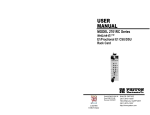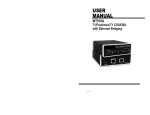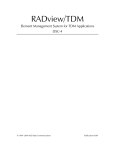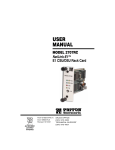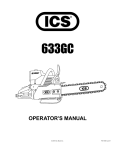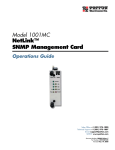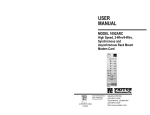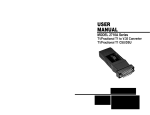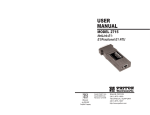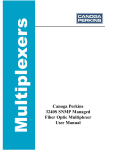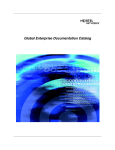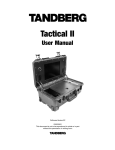Download USER MANUAL
Transcript
Notes USER MANUAL __________________________________________ __________________________________________ MODEL 2710RC Series __________________________________________ NetLink-T1™ T1/Fractional T1 CSU/DSU Rack Card __________________________________________ __________________________________________ __________________________________________ __________________________________________ __________________________________________ __________________________________________ __________________________________________ __________________________________________ __________________________________________ __________________________________________ __________________________________________ Part# 07M2710RC Rev. E Doc# 086072U Revised 6/19/03 __________________________________________ CERTIFIED Copyright © 2000 to 2003 Patton Electronics Co. All rights reserved. An ISO-9001 Certified Company SALES OFFICE (301) 975-1000 TECHNICAL SUPPORT (301) 975-1007 http://www.patton.com TABLE OF CONTENTS Section Page 1.0 Warranty Information .............................................................2 1.1 Warranty Statement 1.2 Radio and TV Interference 1.3 Equipment Attachment Limitations 1.4 Patton Contact Information 1.5 FCC Part 68 Compliance Statement 2.0 General Information...............................................................5 2.1 Features 2.2 General Product Description 3.0 Configuration .........................................................................6 3.1 DIP Switch Configuration 3.2 Configuring the Rear Interface Card 3.3 Software Configuration 4.0 Installation ..........................................................................35 4.1 The Model 1001R14 Rack Chassis 4.2 Installing the Interface Driver Board 4.3 Installing the 2710RC Into the Rack Chassis 4.4 Connecting to a DTE Device 4.5 Connecting to a DCE Device 4.6 Connecting the T1 Interface 5.0 Operation .............................................................................39 5.1 LED Descriptions 5.2 Loop (V.54 & Telco) Diagnostics 5.3 Bit Error Rate (V.52) Diagnostics Appendix A - Specifications ........................................................44 Appendix B - Cable Recommendations......................................45 Appendix C - Factory Replacement Parts and Accessories ......46 Appendix D - T1 Interface Pin Assignments ..............................47 Appendix E - DTE Interface Pin Assignments ............................48 1 1.0 WARRANTY INFORMATION Thank you for your purchase of this Patton Electronics product. This product has been thoroughly inspected and tested and is warranted for One Year parts and labor. If any questions or problems arise during installation or use of this product, please do not hesitate to contact Patton Electronics Technical Support at (301) 975-1007. 1.1 WARRANTY STATEMENT Patton Electronics warrants all Model 2710RC Series components to be free from defects, and will—at our option—repair or replace the product should it fail within one year from the first date of shipment. This warranty is limited to defects in workmanship or materials, and does not cover customer damage, abuse, or unauthorized modification. This product contains no serviceable parts; therefore you should not attempt to modify the unit in any way. If this product fails or does not perform as warranted, your sole recourse shall be repair or replacement as described above. Under no condition shall Patton Electronics be liable for any damages incurred by the use of this product. These damages include, but are not limited to, the following: lost profits, lost savings and incidental or consequential damages arising from the use of or inability to use this product. Patton Electronics specifically disclaims all other warranties, expressed or implied, and the installation or use of this product shall be deemed an acceptance of these terms. In the event that you detect intermittent or continuous product malfunction due to nearby high power transmitting radio frequency equipment, use only data cables with an external outer shield bonded to a metal or metalized connector. WARNING! This device is not intended to be connected to the public telephone network in Europe. 1.2 RADIO AND TV INTERFERENCE The NetLink-T1™ Model 2710RC Series generates and uses radio frequency energy, and if not installed and used properly—that is, in strict accordance with the manufacturer's instructions—may cause interference to radio and television reception. The Model 2710RC Series has been tested and found to comply with the limits for a Class A computing device in accordance with the specifications in Subpart B of Part 15 of FCC rules, which are designed to provide reasonable protection from such interference in a commercial installation. However, there is no guarantee that interference will not occur in a particular installation. If the Model 2710RC Series causes interference to radio or television reception, which can be determined by disconnecting the cables, try to correct the interference by one or more of the following measures: moving the computing equipment away from the receiver, re-orienting the receiving antenna, and/or plugging the receiving equipment into a different AC outlet (such that the computing equipment and receiver are on different branches). 2 1.3 EQUIPMENT ATTACHMENT LIMITATIONS Notice: The Industry Canada label identifies certified equipment. This certification means that the equipment meets telecommunications network protective, operational and safety requirements as prescribed in the appropriate Terminal Equipment Technical Requirements document(s). The Department does not guarantee the equipment will operate to your satisfaction. Before installing this equipment, ensure that it is permissible to be connected to the facilities of the local telecommunications company. The equipment must also be installed using an acceptable method of connection. Be aware that compliance with the above conditions may not prevent degradation of service in some situations. Repairs to certified equipment should be coordinated by a representative designated by the supplier. Any repairs or alterations you make to this equipment, or equipment malfunctions, may give the telecommunications company cause to request the user to disconnect the equipment. Ensure for your own protection that the electrical ground connections of the power utility, telephone lines and internal metallic water pipe system, if present, are connected together. This precaution may be particularly important in rural areas. (FIC) are 04DU9-BN, 04DU9-DN, 04DU9-1KN, and 04DU9-1SN. The Service Order Code (SOC) is 6.0N. Facility Interface Code Service Code Network Connection 1.544 Mbps SF format without line power 04DU9-BN 6.0N RJ48C 1.544 Mbps SF and B8ZS without line power 04DU9-DN 6.0N RJ48C 1.544 Mbps ANSI ESF without line power 04DU9-1KN 6.0N RJ48C 1.544 Mbps ANSI ESF and B8ZS without line power 04DU9-1SN 6.0N RJ48C Service FCC PART 68 COMPLIANCE STATEMENT This equipment complies with Part 68 of FCC Rules. Please note the following: 1. You are required to request service from the telephone company before you connect the CSU to a network. When you request service, you must provide the telephone company with the following data. When you request T1 Service, you must provide the telephone company with the Facility Interface Code. Provide the telephone company with both of the following codes: 04DU9-B (1.544 MB D4 framing format) and 04DU9-C (1.544 MB ESF format). The telephone company will select the code it has available. The Service Order Code(s) (SOC): 6.0N. The required Universal Service Order Code (USOC) jack: RJ 48C. The make, model number, and FCC Registration number of the CSU. 2. Your telephone company may make changes to its facilities, equipment, operations, or procedures that could affect the proper functioning of your equipment. The telephone company will notify you in advance of such changes to give you and opportunity to maintain uninterrupted telephone service. 3. If your CSU causes harm to the telephone network, the telephone company may temporarily discontinue your service. If possible, they will notify you in advance, but if advance notice is not practical, you will be notified as soon as possible and will be informed of your right to file a complaint with the FCC. 4. If you experience trouble with the CSU, please contact Patton Electronics, Co. for service or repairs. Repairs should be performed only by Patton Electronics Co. 5. You are required to notify the telephone company when you disconnect the CSU from the network. CAUTION: Do not attempt to make such connections yourself. Instead, contact the appropriate electric inspection authority, or electrician, for assistance. Notice: The Ringer Equivalence Number (REN) assigned to each terminal device provides an indication of the maximum number of terminals allowed to be connected to a telephone interface. The termination on an interface may consist of any combination of devices subject only to the requirements that the sum of the Ringer Equivalence Numbers of all the devices does not exceed five. 1.4 PATTON CONTACT INFORMATION If you have any trouble operating the Model 2710RC, contact Patton Electronics Technical Support at 301-975-1000. The telephone company may ask you to disconnect the equipment from the telephone network until the problem has been corrected or until you are certain that the Model 2710RC is not malfunctioning. In accordance with FCC rules and regulation CFR 47 68.218(b)(6), you must notify the telephone company prior to disconnection. The following information may be required when applying to your local telephone company for leased line facilities. The Universal Service Order Code (USOC) is RJ-48C. The Facility Interface Codes 3 4 2.0 GENERAL INFORMATION Thank you for your purchase of this Patton Electronics product. This product has been thoroughly inspected and tested and is warranted for One Year parts and labor. If any questions arise during installation or use of the unit, contact Patton Electronics Technical Services at (301) 975-1007. 2.1 FEATURES • Terminates T1/FT1 Circuits over a 4-Wire RJ-48C interface • Connects to standard CPE Serial Interfaces • Common Framed nx56/64 rates up to 1.536 Mbps • Unstructured Rates at 1.544 Mbps • D4 or ESF Framing Modes • Supports AMI or B8ZS/B7ZS Line Coding • Configuration via Software Control Port or Internal DIP Switches • Seven Easy-to-Read LED Indicators Monitor Data & Diagnostics • Internal, External or Receive Recover Clocking • Also Operates as a High-Speed Point-to-Point Modem • Fits in Patton’s 1001RP Redundant AC/DC Rack Chassis • Made in USA 3.0 CONFIGURATION The Model 2710RC features configuration capability via hardware DIP switches or a software control port. This section describes all possible hardware and software switch configurations of the NetLink-T1™. NOTE: The Model 2710RC is shipped in switch configuration mode. If you need to access the software configuration menu, a Patton Model 101CC proxy card is needed. The 1001CC is installed in the Model 1001 Patton Rack and can manage all 2710RC cards in the rack. (See section 3.3 for more information on software configuration.) To change the 2710RC from sofware to switch configuration, you need to perform a hardware reset on the 2710RC. A hardware reset is done by setting all S1 switches to the ON position, power the 2710RC on (insert card on a live 1001 rack), wait for five seconds, pull the card out and set S1 switches to the desired settings, reinsert card in the rack. 3.1 DIP SWITCH CONFIGURATION The Model 2710RC has two eight bit DIP switches and two rotary DIP switches that allow configuration for a wide range of applications. The switches are accessed by removing the card from the chassis. Figure 1 shows the location of the DIP switches on the top of the board. S3 2.2 GENERAL PRODUCT DESCRIPTION The NetLink-T1™ Model 2710RC Series are single port T1/FT1 CSU/DSUs that provide high-speed WAN connectivity in a rack card package. Plugging directly into the serial WAN port of a switch, router or multiplexer, the NetLink-T1™ provides T1 or FT1 access at connection at data rates of 1.544 Mbps, nx64, and nx56 (n=1 to 24 channels). The Netlink-T1™ is an excellent choice when terminating leased line services, Frame Relay backbones, internet access as well as LAN-toLAN services. The Netlink-T1™ provides digital access to a local WAN service provider or directly between two facilities over a dedicated 4-Wire circuit. WAN bandwidth, framing and coding options are programmed via internally accessible DIP switches or via a VT-100 type terminal using a Model 1001CC control card. With a 1001CC card, a terminal can manage addressable 2710RC cards using menu driven controls. The Netlink-T1™ supports D4/ESF framing options and AMI/B8ZS/B7ZS line coding. Netlink-T1™ also supports a full range of system and diagnostic features that make system setup easy. S4 S1 S2 FRONT RS-530 Figure 1. Model 2710 Series top view, showing location of DIP switches DIP switches S1 and S2 can be configured as “On” or “Off”. Figure 2 shows the ON/OFF positions orientation of the DIP switches. Default position and descriptions for S1 and S2 are provided on the next page. ON The NetLink-T1™ provides T1 terminations over a modular RJ-48C jack and comply with jitter tolerance capabilities as specified in ANSI T1.403 and AT&T TR62411. Power options include a single AC or DC or redundant AC/DC. OFF Figure 2. Close up of DIP switches showing ON/OFF positions. 5 6 3.1.1 Switch S1 The table below shows the default configurations for Switch S1. A description of all S1 options follows this table. S1 SUMMARY TABLE Position Function Factory Default S1-1 Data Rate On Selected Option S1-2 Data Rate On S1-3 Data Rate On S1-4 Framing & Coding Off ESF/B8ZS S1-5 DS Zero Rate On 64 kbps S1-6 Clock Mode Off Network S1-7 Clock Mode Off Network S1-8 Reserved Off Reserved 1.536 Mbps (DTE Rate) Switches S1-1, S1-2, and S1-3 Use Switches S1-1, S1-2 and S1-3 to set the DTE data rate. Each setting represents an nx56/nx64 setting. S1-1 Off On Off On Off On Off On S1-2 Off Off On On Off Off On On S1-3 Off Off Off Off On On On On Speed Clear Channel (Unframed) 112kbps/128kbps 224kbps/256kbps 336kbps/384kbps 448kbps/512kbps 672kbps/768kbps 896kbps/1024kbps 1344kbps/1536kbps Switch S1-4: Line Framing and Coding Use Switch S1-4 to control the Network Line Framing and Coding Options. Set these options to be the same as the Line Framing and Coding Options given to you by your Service Provider. If you are using two Model 2710RCs together as short range modems, set both units identically. S1-4 Off On Line Framing & Coding ESF/B8ZS D4/AMI 7 Line Framing Options: D4/Superframe: The D4 framing format, as specified in AT&T TR62411 is the standard in which twelve frames make up a superframe. All signaling and synchronization are done inband. Extended Superframe (ESF): Extended Superframe, as specified in AT&T TR 54016, consists of twenty-four (24) T1 frames. The framing bits are now used for framing, CRC and the Facility Data Link (FDL). The FDL allows maintenance messages and information to be passed between the 2710RC and the Central Office. Line Coding Options: Alternate Mark Inversion (AMI): This mode does not inherently account for ones density. To meet this requirement, each time slot can be reduced to 56 kbps and the Least Significant Bit (LSB) of each time slot set to one. Bipolar 8 Zero Substitution (B8ZS): This mode assures proper bit density in the data stream. In this mode any data pattern can be transmitted without causing ones density errors. This mode allows for 64 kbps clear channel timeslots. Switch S1-5: DS0 Channel Rate Use Switch S1-5 to set the DS0 rate. SW1-5 Off On Setting 56 kbps 64 kbps Switch S1-6 and S1-7: Clock Mode Set Switch S1-6 and S1-7 to determine the 2710RC’s transmitter timing. S1-6 Off S1-7 Off On Off Off On Clock Mode Network Clock. Transmitter timing is derived from the received line signal. Internal Clock. Transmitter clock is derived from an internal oscillator. External Clock. Transmitter clock is derived from DTE interface. 8 NOTE 1: When using the Model 2710RC as a high-speed short range modem, one unit of the link must be configured in Internal/External Clock mode, and the opposite end unit must be configured for Network Clock mode. If the ERR LED on the front of the unit is flashing (or on) it could be an indication of a clocking problem. Double check your clock mode settings and your Tx Clock Select (S2-2) and Tx Clock Invert S2-3 settings. Switch S1-8 Reserved Switch S2-2: Tx Clock Select Switch S2-2 selects the clock that is used to accept the Transmit Data from the DTE interface. Standard DTE interfaces will transmit data with respect to the External Clock. In some cases a DTE interface will transmit with respect to the Transmit clock sent out from the 2710RC. Please review the information provided with your DTE equipment for more information on its' operation. In most cases when there are errors on the line only in the direction of the transmit data either S2-2 or S2-3 can be changed to solve the problem. S2-2 On 3.1.2 Switch S2 Off S2 SUMMARY TABLE Position Function Factory Default S2-1 RDL Type On S2-2 Tx Clock Select On S2-3 Tx Clock Invert Off S2-4 Line Build Out Off S2-5 Selected Option V.54 RDL Internal Clock Normal 0dB Off S2-6 Reserved Off S2-7 S2-8 Reserved Reserved Off Off The chart below shows the default configurations for Switch S2. A description of all S2 options follows this table. Switch S2-1: RDL Type Switch S2-1 selects the type of Remote Digital Loopback that the 2710RC will initiate when the RDL is initiated from this unit. The 2710RC will respond to both the V54 and the CSU loopback regardless of the setting of S2-1 S2-1 On Off RDL Type Initiate a V.54 RDL loop when selected Initiate a CSU loopback when selected 9 Tx Clock Select Transmit data accept with respect to the transmit clock from the 2710RC Transmit data accept with respect to the external clock from the DTE (not valid when unit uses an Ethernet rear card) Switch S2-3: Tx Clock Invert Switch S2-3 allows the user to invert the transmit clock originating in the 2710RC. When S2-2 is set for transmit clock, it may be necessary to invert the transmit clock to allow for cable delays. S2-3 On Off Tx Clock Invert Transmit clock is inverted Transmit clock is normal Switches S2-4 and S2-5: Line Build Out Use Switches S2-4 and S2-5 to set the Line Build Out (LBO). The Line Build Out varies the pulse shape and attenuation of the signal sent to the network. The amount of Line Build Out depends on NetLink™ T1’s distance to the last repeater. The telephone company providing the service will advise on the amount of LBO necessary. SW2-4 Off On Off On SW2-5 Off Off On On Function 0-133 ft (0dB) -7.5dB -15.0dB -22.5dB Switch S2-6 Through S2-8: Reserved 10 3.2 CONFIGURING THE REAR INTERFACE CARD The Model 2710RC Series has three interface card options: the Model 1001RCM12548C (DB-25/RJ-48C), the Model 1001RCM13448C (M/34/RJ-48C), the Model 1001RCM11548C (DB15/RJ-48C). Each of these options supports one DTE interface connection and one 4-wire line connection. Figure 3 below illustrates the three different inter- straps. Figure 4 below shows the orientation of these straps. Each strap can either be on pegs 1 and 2, or on pegs 2 and 3. Sections 3.2.1, 3.2.2, and 3.2.3 describe the strap locations and possible settings for each rear card. 3.2.1 Model 1001RCM12548C Strap Settings Figure 5 shows strap locations for the Model 1001RCM12548C (DB-25) rear cards. These straps determine various grounding charac- Model Model Model 1001RCM11548C 1001RCM12548C 1001RCM13448C RJ-48C RJ-48C RJ-48C JB3 123 JB4 123 DB-15 F DB-25 F M/34 F Figure 3. Model 2710RC Series interface card options NOTE: The 2710RC Series rear cards are specifically designed to operate with the T1 function card and must not be swapped with other Patton function cards. face options for the Model 2710RC Series. Prior to installation, you will need to examine the rear card you have selected and make sure it is properly configured for your application. Each rear card is configured by setting straps located on the PC board. To configure the rear cards, you must set the configuration Figure 5. 1001RCM125XX strap locations teristics for the terminal interface and twisted pair lines. JB3 and JB4 are user configurable. The table below provides an overview of interface strap functions INTERFACE CARD STRAP SUMMARY TABLE #1 Strap Function Position 1&2 Position 2&3 JB3 DTE Shield (Pin1) & FRGND Connected* Open JB4 FRGND & SGND Connected* Open * Indicates default setting for the rear interface cards. Following the table overview are detailed descriptions of each strap’s function. DTE Shield (DB-25 Pin 1) & FRGND (JB3) In the connected position, this strap links DB-25 pin 1 & frame ground. In the open position, pin 1 is disconnected from frame ground. JB3 Position 1&2 = DTE Shield (Pin 1) and FRGND Connected Figure 4. Orientation of Interface Card Straps 11 12 Position 2&3 = DTE Shield (Pin 1) and FRGND Not Connected SGND & FRGND (JB4) In the connected position, this strap links DB-25 pin 7 (Signal Ground) and frame ground through a 100 ohm resistor. In the open position, pin 7 is connected directly to frame ground. JB4 Position 1&2 = SGND (Pin 7) and FRGND Connected through a 100 ohm resistor Position 2&3 = SGND (Pin 7) and FRGND Directly Connected 3.2.2 Model 1001RCM13448C Strap Settings Figure 6 shows the strap location for the Model 1001RCM13448C (M/34) rear card. This strap determines whether Signal Ground and descriptions of each strap’s function. DTE Shield (M/34 Pin A) & FRGND (JB3) In the connected position, this strap links M/34 pin A & frame ground. In the open position, pin A is disconnected from frame ground. JB3 Position 1&2 = DTE Shield (Pin A) and FRGND Connected Position 2&3 = DTE Shield (Pin A) and FRGND Not Connected SGND & FRGND (JB4) In the connected position, this strap links Signal Ground and frame ground through a 100 ohm resistor. In the open position, signal ground is disconnected from frame ground. JB4 Position 1&2 = SGND and FRGND Connected Position 2&3 = SGND and FRGND Not Connected JB3 3.2.3 Model 1001RCM11548C Strap Settings Figure 7 shows strap locations for the Model 1001RCM11548C (DB-15) rear cards. These straps determine various grounding characteristics for the terminal interface and twisted pair lines. JB3 and JB4 123 JB3 123 JB4 123 Figure 6. 1001RCM13448C strap locations Frame Ground will be connected. The table below provides an overview of interface strap functions for the rear interface cards. Following the table overview are detailed JB4 INTERFACE CARD STRAP SUMMARY TABLE #2 Strap Function Position 1&2 Position 2&3 JB3 DTE Shield (Pin A) & FRGND Connected* Open JB4 FRGND & SGND (Pin B) Connected* Open 123 Figure7. 1001RCM11548C strap locations * Indicates default setting 13 14 3.3.1 Setting the Card Address The 2710RC contains two rotary switches (S3 and S4) which are used to set the address of the card. Figure 8, below, shows a close-up of S3 and S4 and the addressable digits. INTERFACE CARD STRAP SUMMARY TABLE #3 Connected* Open JB4 FRGND & SGND (Pin 8) Connected* Open 456 456 * Indicates default setting 1 descriptions of each strap’s function. 0 2 3 DTE Shield (Pin1) & FRGND S4 2 3 JB3 S3 9 Position 2&3 1 Position 1&2 78 Function 78 Strap 0 9 are user configurable. The table below provides an overview of interface strap functions for the rear interface cards. Following the table overview are detailed Figure 8. Close-Up of Switches S3 and S4 DTE Shield (DB-15 Pin 1) & FRGND (JB3) In the connected position, this strap links DB-15 pin 1 & frame ground. In the open position, pin 1 is disconnected from frame ground. JB3 Position 1&2 = DTE Shield (Pin 1) and FRGND Connected Position 2&3 = DTE Shield (Pin 1) and FRGND Not Connected SGND & FRGND (JB4) In the connected position, this strap links DB-15 pin 8 (Signal Ground) and frame ground through a 100 ohm resistor. In the open position, pin 8 is connected directly to frame ground. JB4 Position 1&2 = SGND (Pin 8) and FRGND Connected through a 100 ohm resistor Position 2&3 = SGND (Pin 8) and FRGND Directly Connected 3.3 SOFTWARE CONFIGURATION The NetLink-T1™ rack card features a VT100 menu-driven system that may be used for local configuration and management. Cards are configured and managed by setting a separate address for each card using hardware switches and then accessing each card using a rack mounted NetLink Model 1001CC control card . The software management system is described below. For more information on the Model 1001CC, please refer to the Model 1001CC user manual. NOTE: The Model 1001CC uses an internal bus to communicate with the 2710RC. When using software configuration, the rear card for the 2710RC should be configured with FRGND and SGND connected. Please see section 3.2 for more information on configuring your rear card. 15 Switches S3 and S4: Card Address Switches S3 and S4 are used to set the address of the card. Switch S4 is the tens place digit and S3 is the ones place digit. Following are examples of address settings (Default Address= “00”) S4 0 5 8 S3 4 2 6 RDL Type Card Address = 04 Card Address = 52 Card Address = 86 3.3.2 Accessing the Menu System 1) Set the Card Address as described in Section 3.2.1. 2) Power up the terminal and set its RS-232 port as follows: 9600 Baud 8 data bits, 1 stop bit, no parity Local echo off ANSI or VT-100 emulation 16 3) Here is an example of a terminal emulator setup session. In normal font are the various parameter types. In bold type are the values that should be used for best results. Your terminal program’s setup screen may differ from this one: Baud rate: 9600 Parity: None Default terminal type: Local Echo: Add Line Feeds after CRs: Received Backspace Destructive: Backspace key sends: XON/XOFF software flow control: CTS/RTS hardware flow control: DSR/DTR hardware flow control: Data Length: 8 The password prompt will be displayed as shown below. . Patton Electronics Menu Management Stop Bits: 1 VT100 Off Off On BS On Off Off Enter Password: _ 6) Note: The password is case sensitive. Type the password and press <Enter>. The factory default password for the unit is: patton 4) Install the 2710RC and the 1001CC Control Card into the rack system (see Section 4.0 Installation, page 32, to install the 2710RC; see the 1001CC User Manual to Install the Model 1001CC Card and to connect the RS-232 port). 5) After your 2710RC units are installed and you have set up your Model 1001CC and VT100 terminal as described above, you are ready to access the 2710RC cards. This is done by selecting the address for a card using the command “Ctrl-b” address <CR>. For example, if your 2710RC has an address of “64”, type the following: NOTE: If the entry is incorrect, the password screen will clear and prompt you again for the correct password. The password you enter will not be shown. For security, asterisks will be displayed for each letter you type. The maximum length of the password, which can include any character the terminal can generate, is 16 characters. 7) The NetLink-T1™ will then display the Main Menu screen. 3.3.3 Introduction to Main Menu After entering the password, you may access all of the system’s functions and parameters. The Main Menu looks like this: Ctrl b (Hold down the Ctrl key and depress the ‘b’ character) 64 (Type in the address ‘64’) <CR> (Depress the ‘Enter/Carriage Return’ key) 17 18 HELPFUL HINTS 1. To make a selection, key the highlighted letter that corresponds to a menu selection. 2. To execute the selection, type <Enter/CR> 3. Select gd Save Changes from Main Menu after making modifications to any NetLink-T1™ parameter. When the changes are saved, the Model 2710RC will implement the changes and save the new settings into non-volatile memory 3.3.4 System Configuration The default System Configuration menu looks like this: The System Configuration options are described below: The Main Menu options are briefly described below. a System Configuration options allow you to change various aspects of the NetLink-T1™’s operation, e.g., framing, line coding, and aggregate bandwidth. b System Diagnostics/Statistics options allow you to monitor the network performance, initiate RDL loops, local loops, and send test patterns. Network performance parameters are updated once a second, giving you the ability to quickly determine if there is a problem. c Unit Information allow you to customize the NetLink-T1™ for your location. You can change the default header names to give each unit a unique name and password. Also, you can reset the unit to its default settings without the manual. It also has a Service Information screen in case you need technical assistance from Patton. d Save Changes Once you have configured the unit to your satisfaction, you can save the changes permanently by executing the Save Changes command. This will update the unit’s configuration and save all the parameters to permanent memory. e Logoff For security, log off the control menu by executing the Logoff command. This will blank the screen until an [Enter] key is pressed. 19 a Line Format: ESF (default) Options: ESF, D4, UNFRAMED D4: This is an older, but widely used, line format that does not provide FDL, so network interface performance cannot be monitored so easily. AT&T TR 62411 contains the specifications for this format and the ESF. D4 is also known as Superframe format. According to TR 62411, “The Superframe format…consists of 12 frames of 193 bits each for a total of 2316 bits. Each 193 bit frame consists of 192 bits preceded by one framing bit….the framing bit is time shared to both synchronize the terminal equipment and to identify the signaling frames.” (Sec. 4.1.1) ESF: This stands for Extended Superframe Format, a line format developed by AT&T. AT&T Technical Reference 54016 (TR 54016) defines the ESF, a format which is commonly used to allow monitoring of the network interface performance over the Facility Data Link (FDL). AT&T TR 62411 says, “the Extended Superframe Format “extends” the DS1 superframe structure from 12 to 24 frames…for a total of 4632 bits. It redefines the 8 kb/s channel previously used exclusively for terminal and robbed bit signaling synchronization.” The ESF provides a 4 kb/s data link, called the FDL, which allows for in-service monitoring and fast troubleshooting. Certain network services require the ESF. 20 UNFRAMED:This is a special mode that allows you to achieve the maximum possible data rate of 1.544 Mb/s (million bits per second) by using the framing bits for data transmission. There is no signaling or FDL. This is commonly used for campus connections, and by the Federal government and the military. This format is not to be used when connecting to a public carrier’s network without its permission. This provides one channel at a rate of 1.544 Mb/s. In addition, this format can be used with external clocking. b for a zero in bit 7 (out of 8) of a DS0 channel when the data in that channel are all zeros. This is a special form of AMI and is compatible only with special equipment. For most applications, AMI or B8ZS will suffice. c Options: 64kbps, 56kbps 64kbps: Also known as Clear Channel, this takes full advantage of the available bandwidth in a DS0 channel. Implementing it usually requires B8ZS line coding. In certain cases, special equipment may implement Clear Channel using AMI or B7ZS. Consult the equipment manual for compatibility. Your carrier will advise you on whether to use 64 or 56 kb/s. Campus applications may not have such restrictions, enabling you to use 64kbps. In Unframed format, the 24 DS0s and the framing bits are combined to provide 1.544Mb/s for your use. Line Coding: B8ZS (default) Options: AMI, B8ZS, B7ZS. AMI: Alternate Mark Inversion defines a pulse as a “mark”, a binary one, as opposed to a zero. In a T1 (DS1) network connection, signals are transmitted as a sequence of ones and zeros. Ones are sent as pulses, and zeros are sent as spaces, i.e., no pulse. Every other pulse is inverted from the previous pulse in polarity, so that the signal can be effectively transmitted. This means, however, that a long sequence of zeros in the data stream will cause problems, since the CSU/DSU receiving the signal relies on the signal to recover the 1.544 Mb/s clock. To get around this problem, one method is to limit the data rate per channel (known as a DS0, because it is a 64 kb/s portion of the DS1 frame or superframe) to 56 kb/s and forcing a pulse in the last data bit to ensure a minimum pulse density in the signal. If you must use AMI with a DS0 data rate of 64 kb/s, you should ensure that the data terminal equipment connected to the unit provides a minimally acceptable pulse density. For this reason, there are advantages to using B8ZS instead. B8ZS: Bipolar violations occur when consecutive pulses are of the same polarity. In B8ZS, or Bipolar Eight Zero Substitution, bipolar violations are introduced deliberately to indicate that eight zeros have been transmitted. This special encoding is recognized by the receiver and decoded correctly. See AT&T TR62411 Section 4.2.2 for a detailed description of B8ZS. This enables information to be sent over a T1 connection without any constraints on the data’s pulse density. This is the most acceptable way to accomplish 64 kb/s on each DS0 channel. B7ZS: This stands for Bipolar Seven Zero Substitution. Instead of introducing bipolar violations, this method substitutes a one 21 DS0 Line Rate: 64kbps (default) 56kbps: This uses only the first seven bits of the DS0, limiting the data rate per DS0 channel to 56 kb/s. Your carrier will advise you on whether to use 64 or 56 kb/s. This is not available when using the Unframed format. d Clocking: Network (default) Options: Network, Internal, External Network: This is the most commonly used setting when connect ing to a carrier’s network. In this mode, the unit recovers the clock from the received signal and uses it to transmit data. In this way the unit remains synchronized to a master clock. In campus applications, one of the units must be set to Internal clock, and the other end is set to Network clock. At all times, there must be only one clock source. Otherwise, clock slips and framing errors and bit errors may occur. Internal: This is commonly used in campus applications, where the unit is not connected to the public telephone network directly. In this mode, the unit uses the on-board oscillator as the transmit clock source. External: The external clock mode allows the DTE interface to supply the timing for the link. The DTE interface timing should be set to the same timing as the DTE interface clock. Thus, if the unit is set for 2 channels (128Kbps) the DTE interface should supply a 128KHz clock on the terminal timing pin. 22 e Line Build Out (dB): 0 – 133 feet, 0 dB (default) Options: 0 – 133 feet, 0 dB 133 – 266 feet 266 – 399 feet 399 – 533 feet 533 - 655 feet -7.5 dB -15.0 dB -22.5 dB This controls the transmitter signal strength and pulse shape. For most applications, the default setting will suffice. When connecting to a carrier connection, the carrier will determine what LBO is necessary. 0 dB provides the highest signal strength and therefore the longest distance, while –15.0 dB provides the lowest usable signal strength. The last setting, –22.5 dB, is usually only used to test the line and should not be used in normal applications. g ESF Carrier Loops: Enabled (default) Options: Enabled, Disabled The ESF format provides the CO the ability to put the customer installation’s NetLink-T1™ into loopback mode. The NetLink-T1™ recognizes these special messages that are sent over the FDL. When enabled, the unit will respond to these loopback commands and go into or out of loopback mode. When disabled, the unit will not respond, although it still recognizes the loopback commands. When in loopback, the unit will remain in loopback until a loopback exit command is received or when the loopback timer times out. See Unit Options (Section 3.2.4) to make Loop Timeout choices. This feature allows the remote user to regain control should one be locked out after a loopback is initiated. h Remote In-band Loops: Enabled (default) Options: Enabled, Disabled f ESF Data Link: ANSI T1.403 Options: ANSI T1.403, AT&T TR54016 ANSI T1.403: This ANSI developed standard (see ANSI T1.4031995: Network-to-Customer Installation—DS1 Metallic Interface) uses the FDL to send and receive one second Performance Report Messages (PRMs). The messages contain the NI performance over the last four seconds. Thus, up to three consecutive messages may be lost without loss of information. It is available only with ESF. When ANSI T1.403 is selected, requests to send AT&T performance reports (ref. AT&T TR 54016) are ignored. In ESF, D4 and Unframed formats, the unit can respond to special repeating codes in the data stream that represent loopback commands. The command to loop up (go into loopback) is a repeating pattern of 00001s. This pattern overwrites the normal data. When this code is detected for 5 seconds, the unit will go into loopback if the Remote In-band Loopback is Enabled. When a repeating code of 001s is received for 5 seconds, the unit loops down (goes out of loopback). The delayed recognition guards against false starts, since the code must be present for a long time continuously. When Disabled, the unit will recognize the codes but will not respond to them. The loopback timeout also applies to this feature. i AT&T TR54016: Developed by AT&T, this FDL method differs principally from the ANSI method in two ways: First, the ANSI method transmits messages continuously, whereas the AT&T method transmits a performance report only upon a request from the remote end for a report. Second, the AT&T method provides a historical summary, up to the last 24 hours, of NI performance. Only the service provider or special test equipment can send these requests. When AT&T TR54016 is selected, ANSI PRMs are still transmitted by the unit, but only PRMs sent by the carrier will be recognized. To receive PRMs from another customer unit (i.e., in a campus application), select ANSI T1.403. When the frame is not ESF, the FDL is disabled. V.54 Loops: Enabled (default) Options: Enabled, Disabled This is a special in-band loopback facility that sends a special pseudo-random pattern over the data stream. This is useful for campus applications when you need to put a remote unit in loopback. The unit responds to the V.54 loopback command, and the whole process takes only a few seconds to complete. When V.54 Loopback is disabled, the unit will not be able to send or respond to V.54 loopback commands. The duration of the loopback is limited by the loopback timeout setting. j Default Config Source: EEPROM Option: EEPROM, Switch 23 24 The NetLink-T1™ can be initialized via the configuration in the onboard permanent memory (EEPROM) or via the internal DIP switches (Switch). Once the unit is powered up, you may change the settings through the control port or the DIP switches. If you do not have a terminal, you may force the unit to use the DIP switches as the default configuration source by turning off the unit, setting all the DIP switches to the ON position, then powering on the unit. n DS0 Channel Configuration Menu [ Bandwidth/# Channels = 1,536/24 ] (default) o Front Panel Switches: Enabled (default) Options: Enabled, Disabled This feature will enable or disable the front panel switches. If your rack cards are located in an environment where the front panel switches could accidentally be toggled, the user should disable the switches until they are needed. The unit will still respond to loop commands from the remote unit and from the software menus if the switches are disabled. 3.3.5 System Diagnostics The System Diagnostics/Statistics screen looks like this: The DS0 Channel Configuration Menu has a sub-menu that looks like this: NOTE: This screen is updated once per second. You may configure the NetLink-T1™ to operate with any combination of active and inactive DS0 channels in this screen. When you execute the Save Changes command, the selected settings will be saved to permanent memory, and the system will be updated to operate with the new channel settings. NOTE: In Unframed format, the Bandwidth Selected will display “1,544k,” and the Total Channels will display “n/a.” When the DS0 Channel Rate is 56kbps, the Bandwidth Selected will be a multiple of 56k, not of 64k. When using the DIP switches to set the bandwidth, the starting channel is always channel 1. 25 The System Diagnostics/Statistics options and functions are described below. a Local Loop Idle (default) The Local Loop is a bi-lateral loopback in which the data from the local DTE and the data from the remote unit are looped back to their respective sources (See Section 5.3). Activate this loop to test the each of the DTE’s connection to the NetLink-T1™. The Local Loop test has four states: Idle No user-controlled loopbacks are active. LL The NetLink-T1™ is in local loopback mode. 26 b Off The NetLink-T1™ is in remote loopback mode or sending a pattern. Local loopback is disabled. TxUp The NetLink-T1 is sending the Loop-Up command to initiate a CSU loopback LocP The NetLink-T1™ is in Local Loopback mode, and is sending a test pattern. TxDN The NetLink-T1 is sending the LoopDown command to terminate a CSU loopback. IdlP The NetLink-T1™ is sending a test pattern in place of data. The NetLink-T1™ is not in test mode. Remote Loop Idle (default) The Remote Digital Loopback (RDL) test checks the performance of both the local and remote NetLink-T1™s, as well as the communication link between them. Data from the local DTE is sent across the entire communication circuit and looped back to the local DTE. The NetLink-T1™ receiving a RL can be in one of the following states: The NetLink-T1™ Initiating a RL can be in one of the following states: RxPr The NetLink-T1™ is receiving a preparatory pattern. Sack The NetLink-T1™, upon receiving a preparatory pattern, sends an acknowledgement message. Idle No user-controlled loopbacks are active. RL The NetLink-T1™ is in remote loopback mode. TxPr The NetLink-T1™ is sending the preparatory phase pattern lasting for approximately 2 -5 seconds. RxTr The NetLink-T1™ is receiving a terminate loopback message. WtAk The NetLink-T1™ is waiting for an acknowledgement from the remote unit. If the remote unit does not respond, the WtAk message will remain on the screen. Wt1s The NetLink-T1™ is waiting for a sequence of all ones and will time out if it does not receive it. IdleP The NetLink-T1™ is sending a QRSS, 511 or 2047 pattern. RxAk The NetLink-T1™ has received an acknowledgement from the remote unit. Off The NetLink-T1™ is in local loopback. Tout The NetLink-T1™ is waiting before entering the Remote Loopback test mode. TM The NetLink-T1™ has successfully negotiated the Remote Loopback test and is in control of the remote unit. You may send a test pattern at this point by pressing: c <spacebar> TxTr The NetLink-T1™ is sending a Terminate Loopback message to the remote unit. If the remote unit does not respond, the local unit will return to the Idle state. Tx1s If the remote NetLink-T1™ responds to the local NetLinkT1™’s terminate loopback request, the local unit then sends an all ones pattern before returning to the Idle state c The user can set this variable to select the type of remote loop that will be initiated by the NetLink-T1. If set to V.54, the NetLink-T1 will initiate a V.54 loop when Remote Loop is selected either by software or the front panel switches. If set to CSU, the NetLink-T1 will initiate a CSU loop when Remote Loop is selected either by software or the front panel switches. NOTE: The NetLink will always respond to both loop types if they are enabled as described in Section 3.2.2 System Configuration. d TxP The NetLink-T1™ is sending a test pattern while in Test Mode 27 RDL Type: V.54 (default) Test Pattern Idle (default) Options: Idle or Sending To send a pattern, press the ‘c’ key and press <spacebar> to send the test pattern. The “OK” message indicates the received test pattern is error-free. The “BE” message indicates errors in the received pattern. 28 Idle Indicates that NetLink-T1™ is not sending a pattern. Severe Frame Error [SE] occurs when the framing error exceeds a certain threshold of errors. This may happen due to a disconnected line, an extremely noisy connection, or mismatched framing. Sending Indicates that NetLink-T1™ is sending a pattern. e Loss of Sync [LOS] occurs when the T1 framer in the unit cannot synchronize itself to the received data stream. This may happen due to a disconnected line. Error Insertion Off (default) Options: On, Off You may inject intentional errors into the test pattern by turning Error Insertion ON. The Error (ERR) LED will blink once per second. f Selected Pattern Options: QRSS, 511, or 2047 Out of Frame [OOF] occurs when no valid frame structure can be found. This may happen due to a disconnected line or mismatched framing or mismatched framing. Alarm Indication Signal [AIS] indicates that the remote unit or the central office is sending a Blue Alarm, because it is not receiving a signal; the alarm is an unframed all-ones signal, mainly used to keep the line alive and to indicate that it is not receiving any signal. This may indicate that the local unit is receiving a good signal, but that the transmit link may be broken. Use this option to select the test pattern used to test the link. NI STATUS The Network interface (NI) status is shown in the middle of the Diagnostics/Statistics screen. The brackets are empty when the link is operating normally. In this example, various two or three-letter messages are displayed within the brackets, illustrating what you may see if the NetLink-T1™ is not connected at all or is in a loss of signal condition. Here are the eight status messages. Excessive zeros [EXZ], i.e., lack of pulses, detected. This condition may occur if the unit is not connected to the network, in which case the EXZ is displayed continuously. If EXZ comes on intermittently, there may be a frame, line code or data rate mismatch between the near and far-end units. Receiver Carrier Loss [RCL] occurs when 192 consecutive zeros have been detected at the network interface. RCL clears when a pulse is detected. Frame Bit Error [FE] occurs when there is an error in the framing bit sequence. This may happen due to a disconnected line, mismatched framing formats or severe errors in the data stream. This error may indicate a noisy line or cable condition. This error may indicate a noisy line or cable connection if the frames appear to be set correctly. 29 Receive Alarm Indication [RAI] indicates that the local unit is receiving a Yellow Alarm. This alarm is sent by the remote unit or the central office when it loses the received signal. This indicates the local unit’s transmitted signal is not reaching the remote unit. Rx Level The Model 2710RC displays the current received signal strength in dB. There are four level ranges detected: +2 to –7.5 -7.5 to –15 -15 to –22.5 < -22.5 Valid Interval Count & Current Interval Time The Valid Interval Count and Current Interval Time display the number of valid 15 minute intervals in the last 24 hours and the number of seconds which have elapsed in the current interval, respectively. The Valid Interval Count saturates at the count of 96 (96 * 15min = 24 hours), while the Current Interval Time rolls over after 900 counts. When the counter rolls over, it is reset to zero, and the Interval Counter is incremented by one if the count is less than 96. Valid Interval Count: [96] Current Interval Time: [899] 30 Error Counters These error counters give a second-by-second snapshot of the link performance. To clear all counters, press the [Backspace] key. If your keyboard does not have this key, you can press a two-key combination to affect the same result: Hold down the [Ctrl] key and then press the [H] key. This will send to the unit the Ctrl-H character, which is the same as pressing the [Backspace] key. ERR SEC: UAS SEC: SE SEC: BE SEC: LOF SEC: 0 557 0 0 0 0 209 0 0 0 3.3.6 Unit Information The Unit Options screen looks like this (factory default): Errored Seconds in Current Interval.... Unavailable Seconds Severely Errored Seconds Bursty Errored Seconds Loss of Frame Error Seconds Rx PRM The NetLink-T1™ transmits ANSI performance report messages once a second when the framing mode is ESF. When the ESF Data Link is set to ANSI T1.403, the unit recognizes PRMs with addresses of 38h or 3Ah. The address 3Ah indicates the PRM is coming from a Carrier, whereas the address 38h indicates the PRM is coming from a Customer. When the ESF Data Link is set to AT&T TR54016, the unit recognizes Carrier-originated PRMs, which have an address of 3Ah. Header Line 1 & Header Line 2 Headers 1 and 2 are provided for easy identification of your unit after installation. You may want to give each unit a unique name via the header lines to help distinguish one unit from another. You can enter a header up to 40 letters long. Two lines provide 80 letters for your use. That’s a lot of flexibility! Password Rx PRM: 00010000000300023289 Current DIP Switch Settings The Switch settings are displayed here to facilitate troubleshooting your unit without opening up the unit first. The Password facility provides security by allowing only those who know the correct password to configure the unit via the control port. You can still configure the unit via the DIP switches. The password can be up to 16 characters long, with no restriction on the combination of characters you can use, so be sure to remember the password. If you lose your password, you will lose the ability to access the unit via the control port. d Loop Timeout The Loop Timeout setting can be set to one of the following: 00:05 = 00:10 = 00:15 = 00:30 = 00:45 = 01:00 = 01:30 = 02:00 = 03:00 = NEVER = 31 five minutes ten minutes fifteen minutes thirty minutes (default setting) forty-five minutes one hour 90 minutes two hours three hours forever—the unit will remain in loopback without user intervention. 32 e h Tx Data Clock This option selects the clock that is used to accept the Transmit Data from the DTE interface. Standard DTE interfaces will transmit data with respect to the External Clock. In some cases a DTE interface will transmit with respect to the Transmit clock sent out from the 2710RC. Please review the information provided with your DTE equipment for more information on its' operation. In most cases when there are errors on the line only in the direction of the transmit data either Tx Data Clock or Tx Clock Invert can be changed to solve the problem. i Tx Clock Invert The Model 2710RC records FIFO and Clock Slips and displays them on the right side of the screen. Slips can be an indication of clocking configuration problems. Selecting 'h' <spacebar> will clear the errors displayed. Note: When the units configuration is changed there may be a group of slips introduced when the new configurations are being implemented. If you would like to check for slips, make your configuration changes, then clear any errors counters, then check from time to time for errors. WARNING! There are no user-servicable parts in the This option allows the user to invert the transmit clock originating in the 2710RC. When Tx Data Clock is set for transmit clock, it may be necessary to invert the transmit clock to allow for cable delays. f Clear Errors power supply section of the Model 1001R14 rack. Voltage setting changes and fuse replacement should only be performed by qualified service personnel. Contact Patton Electronics Technical Support at (301)975-1000 for more information. Set to Default Configuration You may set the NetLink-T1™ to its factory default configuration, except for the header lines and the password, by executing the Set to Default Configuration command. g Service Information If you need to contact us for help, you can view the Service Information screen. Here is what it looks like: 33 34 4.0 INSTALLATION This section describes the functions of the Model 1001R14 rack chassis, tells how to install front and rear Model 2710RC Series cards into the chassis, and how to connect to the twisted pair interface and the serial interface. NOTE: Please refer to the Model 1001R14 Series User Manual AC and DC Rack Mount Power Supplies for fuse and power card replacement information. 4.2 INSTALLING THE INTERFACE DRIVER BOARD The DTE electrical interface on the 2710RC is determined by a DTE daughter board that is mounted on the main board by a 20 pin jumper. Figure 10 shows the Interface Driver Board on the top of the 2710RC main board. FRONT RS-530 Interface Driver Board Figure 9. Model 1001R14 Rack Chassis with power supply 4.1 THE MODEL 1001R14 RACK CHASSIS The Model 1001R14 Rack Chassis (Figure 9, below) has fourteen or sixteen device card slots, plus a single power supply or dual redundant power supplies. Measuring only 3.5” high, the Model 1001R14 is designed to occupy only 2U in a 19” rack. Sturdy front handles allow the Model 1001R14 to be extracted and transported conveniently. 4.1.1 The Rack Power Supply The power supply included in the Model 1001R14 rack uses the same mid-plane architecture as the modem cards. The front card of the power supply slides in from the front, and the rear card slides in from the rear. They plug into one another in the middle of the rack. The front card is then secured by thumb screws and the rear card by conventional metal screws. NOTE: If the ERR LED on the front of your unit is flashing (or on) you may have clocking problems causing Fifo Slips. By pressing ‘h’ you will refresh the unit information screen. If the Fifo Slip number increments, this signifies a clock problem. Review your settings for Clock Mode, Tx Data Clock, and Tx Clock Invert to solve the problem. Powering up Your 1001R14 Rack The power supplies that come with your 1001R14 rack system are equipped with a power entry connector on the rear power supply card. The power supplies are Hot-Swappable, so you are not required to remove the cards from the rack while applying power to the system. 35 Figure 10. Interface Driver Board Follow the instructions below to install or change the correct interface for your application. 1. With the 2710RC front card pulled out of the rack chassis, locate the driver board on top of the 2710RC front card. 2. Lift the interface drive board gently off the main pc board. 3. Locate the correct interface on the bottom of the driver board. For example, the RS-232/V.35 interface board is marked “THIS SIDE UP FOR V.35” on one side and “THIS SIDE UP FOR RS-232” on the other side. Other “single interface” boards (e.g. RS-530) are marked with the with “FRONT” on one side of the board. 4. Re-orient the interface board into the socket with the appropriate interface pointed UP and with the arrow pointing toward the front panel of the Model 2710RC pc board. 36 5. Push the Interface Driver Board gently onto the socket and reinstall into the 1001 rack. 4.3 INSTALLING THE MODEL 2710RC INTO THE CHASSIS The Model 2710RC is comprised of a front card and a rear card. The two cards meet inside the rack chassis and plug into each other by way of mating 50 pin card edge connectors. Use the following steps as a guideline for installing each Model 2710RC into the rack chassis: 1. Slide the rear card into the back of the chassis along the metal rails provided. 2. Secure the rear card using the metal screws provided. 3. Slide the card into the front of the chassis. It should meet the rear card when it’s almost all the way into the chassis. 4. Push the front card gently into the card-edge receptacle of the rear card. It should “click” into place. 5. Secure the front card using the thumb screws. NOTE: Since the Model 1001R14 chassis allows “hot swapping” of cards, it is not necessary to power down the rack when you install or remove a Model 2710RC. 4.6 CONNECTING THE T1 INTERFACE The Network Line Interface is an eight position keyed modular jack configured as a RJ-48C. This interface will need to be configured to match the line parameters (i.e. framing, line coding, etc.) supplied by the central office. 1 2 3 4 5 6 7 8 Figure 11. 1 RX Data (TIP) 2 RX Data (RING) 3 (no connection) 4 TX Data (TIP) 5 TX Data (RING) 6 (no connection) 7 (no connection) 8 (no connection) } From Network To Network NetLink-T1™ twisted pair line interface. NOTE: If the NetLink-T1™ is being used for private short range modem applications, the twisted pair cable connected to its port will need to be a cross-over cable. See Appendix D for Interface pin assignments. 4.4 CONNECTING TO A DTE DEVICE The serial port on most rear interface cards are hard-wired as “DCE” (Data Circuit Terminating Equipment). The interfaces are designed to plug into a DTE such as a terminal, PC or host computer. When making the connection to your DTE device, use a “straight through” cable of the shortest possible length--we recommend 6 feet or less. When purchasing or constructing an interface cable, please refer to the pin diagrams in Appendix D and Appendix E as guides. 4.5 CONNECTING TO A DCE DEVICE The rear interface cards on most interface modules are hard wired as “DCE”. Therefore, you must use a null modem cable when connecting to a modem, multiplexer or other DCE device. This cable should be of the shortest possible length--we recommend 6 feet or less. When purchasing or constructing a null modem interface cable, use the pin diagrams in Appendix C as a guide. NOTE: Pin-out requirements for null modem applications vary between equipment manufacturers. If you have any questions about a specific installation, please contact Patton Electronics Technical Support. 37 } 38 5.0 OPERATION Alarms may occur due to: • Loss of Synchronization • Loss of Frame • AIS (Blue Alarm) • RAI (Yellow Alarm) Once the NetLink-T1™ is installed and configured properly it is ready to place into operation. This section describes the function of the LED indicators, and the use of the loopback and pattern test modes. 5.1 LED DESCRIPTIONS The NetLink-T1™ is equipped with nine LED indicators that monitor the status of communication. Figure 12 shows the location of the LEDs. ERR The error LED indicates various error conditions, including framing bit errors, excessive zeros, controlled slips, severe errors, or bit errors (when sending V.52 test patterns). When sending a test pattern, the LED will remain lit if the unit does not receive the identical pattern. When it receives the correct pattern, the LED will turn off. If error insertion is on, the LED will blink once a second if everything is operating properly. TST The test indicator LED blinks with a specific pattern depending on the type of test mode. When the unit is in local analog loop, the LED will blink on briefly. When the unit is in remote loop, the TST LED will blink off briefly. When the unit is sending a test pattern or is putting the remote unit into V.54/CSU loopback, the TST LED will stay on. These are the test modes: Model 2710RC Figure 12. Model 2710RC front panel, showing LED indicators. TXD RXD When the unit sends a one, the TXD LED is green. When it sends a zero, the TXD LED is orange. Moreover, the TXD LED is active only in active DS0 channels. In inactive channels, the TXD LED is off. When the unit receives a one, the RXD LED is green. When it receives a zero, the RXD LED is orange. Moreover, the RXD LED is active only in active DS0 channels. In inactive channels, the RXD LED is off. • • • • PWR V.54/CSU Loopback & V.52 Patterns D4 Line Loop (CO initiated) ESF Line Loop (CO Initiated) ESF Payload Loop (CO Initiated) The power indicator LED will remain lit while the unit is powered. It turns off when the unit is not powered. LOS The Loss of Sync LED lights when the unit loses synchronization with the incoming signal. This may happen when there is a framing mismatch or a loss of signal. In unframed mode, the LOS LED monitors the status of the transmit clock. 5.2 LOOP (V.54 & TELCO) DIAGNOSTICS The NetLink-T1™ offers three V.54 loop diagnostics and is compatible with two Telco loop diagnostics. Use these diagnostics to test the CSU/DSU and any communication links. These tests can be activated via the software control port (See Section 3.2.3 System Diagnostics), via signals on the serial port interface or the front panel switch. ALM The alarm LED indicates the presence of a Blue or Yellow Alarm, or Out of Frame condition. The ALM LED will blink on every halfsecond. 5.2.1 Operating Local Loopback (LL) The Local Loopback (LL) test checks the operation of the local NetLink-T1™, and is performed separately on each unit. Any data sent 39 40 to the local NetLink-T1™ in this test mode will be echoed (returned) back to the user device (i.e., characters typed on the keyboard of a terminal will appear on the terminal screen). Diagnostics/Statistics menu and toggle the <Spacebar> until “RL” appears next to the b Remote Loop option.; b. Activate the “RL” signal on the DTE. If you are not sure which lead is the “RL” signal, please refer to Appendix D. c. Set the front panel switch to ‘Remote’. To perform an LL test, follow these steps: 1. Activate LL. This may be done in one of three ways: a. Enter a Local Loop from the System Diagnostics/Statistics menu and toggle the <Spacebar> until “LL” appears next to the a Local Loop option. b. Activate the “LL” signal on the DTE. If you are not sure which lead is the “LL” signal, please refer to Appendix D. Toggle the front panel switch to the “Local” position. c. 2. Verify that the data terminal equipment is operating properly and can be used for a test. 3. Perform a V.52 BER (bit error rate) test as described in Section 5.3. If the BER test equipment indicates no faults, but the data terminal indicates a fault, follow the manufacturer’s checkout procedures for the data terminal. Also, check the interface cable between the terminal and the NetLink-T1. 5.2.2 Operating Remote Digital Loopback (RL) The Remote Digital Loopback (RL) test checks the performance of both the local and remote NetLink-T1™, as well as the communication link between them. Any characters sent to the remote NetLink-T1™ in this test mode will be returned back to the originating device (i.e, characters typed on the keyboard of the local terminal will appear on the local terminal screen after having been passed to the remote NetLinkT1™ and looped back). There are two Remote Loops that can be initiated from the NetLink-T1 unit: (1) V.54 Loop, and; (2)CSU Loop. The user can select the type of loop that can be initiated from the System Diagnostics/Statistics screen or with Switch S2-1. Select “c” RDL Type and press the <spacebar> to toggle between the CSU loop and the V.54 loop. When a loopback is initiated this is the type of loop that the unit uses to loop up the remote unit. NOTE: The NetLink-T1 will respond to both loops regardless of the state of the RDL Type. To perform an RDL test, follow these steps: 1. 2. Perform a bit error rate test (BERT) using the internal V.52 generator (as described in Section 5.3), or using a separate BER Tester. If the BER test indicates a fault, and the Local Line Loopback test was successful for both NetLink™s, you may have a problem with the twisted pair line connection. 5.2.3 CSU Loop The NetLink-T1™ also responds to central office initiated loop commands. The NetLink-T1™ will implement the “loop up” command when it recognizes the pattern “10000” in the data stream for a minimum of 5 seconds. The “loop down” command is implemented by the pattern “100” in the data stream for a minimum of 5 seconds. When operating in ESF framing mode, loopback commands are issued via the Facility Data Link (FDL). The line loop message will cause a loop back before data enters the framer portion of the CSU. The payload loop message will cause the NetLink-T1™ to loop data after the framer portion of the CSU. The NetLink-T1™ will respond to Universal Loopback De-activate to clear all central office loops. 5.3 BIT ERROR RATE (V.52) DIAGNOSTICS The NetLink-T1™ offers three V.52 Bit Error Rate (BER) test patterns. These test patterns may be invoked along with the LAL and RDL tests to evaluate the unit(s) and the communication links. When a 511, 2047, or QRSS test is invoked, the NetLink-T1™ 20 generates a pseudo-random bit pattern of 511 bits, 2047 bits or 2 bits, respectively, using a mathematical polynomial. The receiving NetLinkT1™ then decodes the received bits using the same polynomial. If the received bits match the agreed upon pseudo-random pattern, then the NetLink-T1™(s) and the communication link(s) are functioning properly. 511 Initiates a built-in 511 bit pseudo-random pattern generator and detector. 2047 Initiates a built-in 2047 bit pseudo-random pattern generator and detector. Activate RDL. This may be done in three ways: a. Enter b Remote Loop from the System 41 42 QRSS 20 APPENDIX A Initiates a built-in 2 bit pseudo-random pattern generator and detector. PATTON NETLINK-T1 MODEL 2710RC To perform a V.52 test, follow these steps: SPECIFICATIONS 1. Activate the local loopback or remote loopback diagnostic. 2. Activate the test pattern. This may be done in one of two ways: a. b. Enter c Test Pattern from the System Diagnostics/Statistics menu and toggle the <Spacebar> until the desired test pattern appears. WAN Speed: 1.544 Mbps WAN Connection: RJ-48C Nominal Impedance: 100 Ohms DTE Interface: EIA-530, ITU/T V.35 One of two result codes will appear to the right of the c Test Pattern listing: Line Coding: AMI/B8ZS OK Indicates that the received test pattern is error-free. Line Framing D4/ESF/Unframed BE Indicates that there are errors in the test pattern (to deliberately insert errors in the pattern, toggle d Error Insertion to ON). Receive LBO: Automatic Transmit LBO: Selectable - 0, 7.5, 15, or 22.5 dB, plus DSX-1 Clock Options: Internal, external or network clock Diagnostics: Responds to CO-initiated D4 loopup and loopdown codes, ESF line loop and payload loop FDL messages, Universal Loopback De-activate message Standards: AT&T TR62411, TR54016, ANSI T1.403 Power Supply: 120VAC, 60 Hz to 5VDC 300mA wallmount transformer or UI 100-240VAC, 50 Hz to 5 VDC, 3A wall-mount transformer Dimensions: 3.5”L x 2.1”W x 0.78”H (9.0 x 5.3 x 1.9 cm) Test Modes: Initiates and Responds to both V.54 and CSU Remote Loops; Local Loop Pattern Generator/Detector User Selectable 511, 2047, or QRSS Toggle the front panel switch to either PAT or PAT/E (Test Pattern with Error Injection). 43 44 APPENDIX B APPENDIX C PATTON NETLINK-T1™ MODEL 2710RC PATTON NETLINK-T1™ MODEL 2710RC FACTORY REPLACEMENT PARTS AND ACCESSORIES CABLE RECOMMENDATIONS The Patton NetLink T1™ Series has been performance tested by Patton technicians using twisted-pair cable with the following characteristics: Wire Gauge Capacitance Resistance 19 AWG 22 AWG 24 AWG 83nf/mi or 15.72 pf/ft. 83nf/mi or 15.72 pf/ft. 83nf/mi or 15.72 pf/ft. .0163 Ohms/ft. .0326 Ohms/ft. .05165 Ohms/ft. To gain optimum performance from the Model 2710RC Series, please keep the following guidelines in mind: Patton Model # 2710RC/D/V Description T1/FT1 CSU/DSU Rack Card, X.21 Interface w/DB15FS/RJ48C rear card T1/FT1 CSU/DSU Rack Card, RS530 Interface with DB25F/RJ48C Rear Card T1/FT1 CSU/DSU Rack Card, V.35 Interface with M/34F/RJ48C Rear Card 120/240V Rear Power Entry Module 120/240V Rear Power Entry Module 120/240V Front Power Supply Module DC Rear Power Entry Module 48V Front Power Supply Module Rack 14 Slot 2U Chassis Only Rack 14 Slot 2U w/Dual Universal Input 48VDC Power Supplies Rack 14 Slot 2U w/Dual Universal Input 90-260VAC Power Supplies European Power Cord Rack 14 Slot 2U w/Dual Universal Input 90-260VAC Power Supplies Austrialia Power Cord Rack 14 Slot 2U w/Dual Universal Input 90-260VAC Power Supplies UK Power Cord Rack 14 Slot 2U w/Dual Universal Input 90-260VAC Power Supplies India Power Cord Rack 14 Slot 2U w/Dual Universal Input 90-260VAC Power Supplies US Power Cord DB-25/RJ-45 Rear Card M/34/RJ-45 Rear Card Control Card RS-530 Interface Rear Card V.35 Daughter Board Single Width Blank Rear Panel, White Single Width Blank Front Panel, White Single Width Blank Front Panel, Black 4-Wide Blank Front Panel, Black Single Width Blank Rear Panel, Black 4-Wide Blank Rear Panel, Black Set of 16 #4 pan head screws/washers Cable, 6 ft, DB-25 male to M/34 male Terminal Block, 2 Position, Male User Manual 2710RC/B/B 2710RC/A/I 1001RPEM-RAC 1001RPEM-RAC 1001RPSM-RUI 1001RPEM-RDC 1001RPSM-R48A 1001R14P 1001R14P/R48V 1001R14P/RUIA • Always use twisted pair wire—this is not an option. 1001R14P/RUIC • Use twisted pair wire with a capacitance of 20pf/ft or less. • Avoid twisted pair wire thinner than 26 AWG (i.e. avoid AWG numbers higher than 26) • Use of twisted pair with a resistance greater than the above specifications may cause a reduction in maximum distance obtainable. Functionality should not be affected. • Many environmental factors can affect the maximum distance obtainable at a particular site. 45 1001R14P/RUID 1001R14P/RUIG 1001R14P/RUIK 1001RCM12548C 1001RCM13448C 1001CC IM2RC/B 1180RC DB 05R16BP440W 05R16FP440W 0516FPB1 0516FPB4 0516RPB1 0516RPB4 056S1 10-25M/35M-1 1010-10 07M2710RC 46 APPENDIX D APPENDIX E PATTON NETLINK-T1™ MODEL 2710RC PATTON NETLINK-T1™ MODEL 2710RC T1 INTERFACE PIN ASSIGNMENT V.35 INTERFACE PIN ASSIGNMENT RJ-48C T1 (DS0) Network Interface (Female Modular Jack) M/34 Connector, Terminal Interface Pin # Pin # 1 2 4 5 Signal RX Data (TIP 1) RX Data (RING1) TX Data (TIP) TX Data (RING) 47 } } From Network To Network Signal A GND (Earth Ground/Shield) B SGND (Signal Ground) D CTS (DCE Source) E DSR (DCE Source, Always On) F CD (DCE Source) L LL (Local Loop, DTE Source) M TM (Test Mode Indicator, DCE Source) N RL (Remote Loop, DTE Source) P TD (Transmit Data +, DTE Source) R RD (Receive Data +, DCE Source) S TD/ (Transmit Data -, DTE Source) T RD/ (Receive Data -, DCE Source) U XTC (Transmit Clock +, DTE Source) V RC (Receiver Clock +, DCE Source) W XTC/ (Transmit Clock -, DCE Source) X RC/ (Receiver Clock -, DCE Source) Y TC (Transmitter Clock +, DTE Source) AA TC/ (Transmitter Clock -, DTE Source) 48 APPENDIX E APPENDIX E (continued) (continued) PATTON NETLINK-T1™ MODEL 2710RC PATTON ELECTRONICS MODEL 2710 INTERFACE PIN ASSIGNMENT EIA-530 INTERFACE PIN ASSIGNMENT X.21 Interface (DB-15 Female Connector) (DTE /DCE Configuration) DB-25 Female Connector, Terminal Interface Pin # Signal 1 FG (FrameGround) 2 TD (Transmit Data-A, DTE Source) 3 RD (Receive Data-A, DCE Source) 4 RTS (Request to Send-A, DTE Source) 5 CTS (Clear to Send-A, DCE Source) 6 DSR (Data Set Ready-A, DCE Source) 7 SGND (Signal Ground) 8 CD (Carrier Detect-A, DCE Source) 9 RC/ (Receiver Clock-B, DCE Source) 10 CD/ (Carrier Detect-B, DCE Source) 11 XTC/(External Transmitter Clock-B, DTE Source) 12 TC/(Transmitter Clock-B, DTE Source) 13 CTS/(Clear to Send-B, DCE Source) 14 TD/(Transmit Data-A, DTE Source) 15 TC(Transmitter Clock-B, DCE Source) 16 RD (Receive Data-A, DCE Source) 17 RC (Receiver Clock-A, DCE Source) 18 LL (Local LIne Loop) 19 RTS/(Request to Send-B, DTE Source) 20 DTR (Data Terminal Ready-A, DTE Source) 22 DSR/ (Data Set Ready-B, DCE Source) 23 DTR/(Data Terminal Ready-B, DTE Source) 24 XTC (External Transmitter Clock-A, DTE Source) 25 TM (Test Mode) 49 Pin # Signal 1. . . . . . . . . . . . Frame Ground 2. . . . . . . . . . . . T (Transmit Data-A) 3. . . . . . . . . . . . C (Control-A) 4. . . . . . . . . . . . R (Receive Data-A) 5. . . . . . . . . . . . I (Indication-A) 6. . . . . . . . . . . . S (Signal Element Timing-A) 7 . . . . . . . . . . . BT (Byte Timing-A) 8 . . . . . . . . . . . SGND (Signal Ground) 9 . . . . . . . . . . . T/ (Transmit Data-B) 10 . . . . . . . . . . . C/ (Control-B) 11 . . . . . . . . . . . R/ (Receive Data-B) 12 . . . . . . . . . . . I/ (Indication-B) 13 ........................S/ (Signal Element Timing-B) 14 .......................BT/ (Byte Timing-B) 50