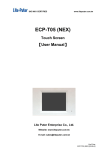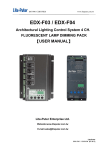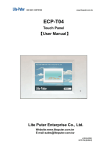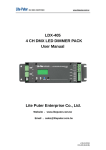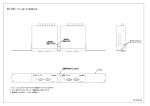Download ECP-101 ECP-102 - Lite
Transcript
ISO 9001 CERTIFIED www.liteputer.com.tw ECP-101 ECP-102 Control Panel Series Environmental Lighting Control System User Manual Lite-Puter Enterprise Co., Ltd. Website:www.liteputer.com.tw E-mail:[email protected] Lite-Puter ECP-101/ECP-102 SERIES [EUM-G] ISO 9001 CERTIFIED www.liteputer.com.tw INDEX 1. Introduction .......................................................................................................... 2 1-1 EDX System Introduction .....................................................................................2 1-2 ECP-101 / ECP-101A / ECP-101C Feature & Specification .......................4 1-3 ECP-102 / ECP-102A / ECP-102C Feature & Specification .......................5 1-4 Definition of DMX Connection Pin ......................................................................6 2. Operation of ECP-101/102 SERIES ....................................................................... 7 2-1. Zone Setting ..........................................................................................................7 2-1-1 Function of Zone Setting...........................................................................7 2-1-2 Set Zone Number 【ZONE】+【1…6. 5.u】 .............................7 2-1-3 Delete Zone Number 【ZONE】+ 【1…6. 5.u】............................7 2-1-4 Preview Zone Number 【ZONE】 .........................................................7 2-2. Recall SC 1 ~ SC 6 【1 ~6 】 ..........................................................................7 2-3. Fine Adjust All Channel’s Dimming Value ......................................................10 2-4. Key Lock / Unlock【ZONE + OFF】 ...............................................................10 2-5. Remote Control (ECP-101C/ECP-102C).....................................................10 Guarantee ................................................................................................................ 11 1 Lite-Puter ECP-101/ECP-102 SERIES [EUM-G] ISO 9001 CERTIFIED www.liteputer.com.tw 1. Introduction 1-1 EDX System Introduction Lite-Puter newest EDX series environmental lighting control system: 1. EDX-1212 / 912 / 612 / 412 / 610: EDX series are easy to operate and convenient for installation, which combine dimming and switching function into a complete unit. With the control function on themselves, user can do the setting directly and save scenes memory into CPU. These wall-mounted dimmer packs are only 8.5 cm in thickness and spare 1/3 of space for wiring work. So EDX series are suitable for any kind of ambiance, such as restaurant, hotel, museum, shopping mall and residential etc. 2. ECP-101 / ECP-101A/ECP-102 /ECP-102A 6 scenes control panel Lite-Puter also provides a series of ECP control panels for work with EDX series system. Each ECP-101 / ECP-101A/ECP-102 /ECP-102A control panel can control 6 scenes and also can be connected with several EDX series devices. These ECP control panel can be defined to control multi zones or have multi zones synchronization function. ( It can control up to 8 zones at one time ) 3.ECP-101C/ECP-102C 6 scenes control panel .ECP-101C/ECP-102C control panel can control 6 scenes and also can be connected with several EDX series devices. These ECP control panel can be defined to control multi zones or have multi zones synchronization function. ( It can control up to 8 zones at one time )Those two control panels can receive the infrared signal from IR remote controller and connectable to 2 occupancy sensors. 2 Lite-Puter ECP-101/ECP-102 SERIES [EUM-G] ISO 9001 CERTIFIED www.liteputer.com.tw 4. Wiring Diagram: 3 Lite-Puter ECP-101/ECP-102 SERIES [EUM-G] ISO 9001 CERTIFIED 1-2 www.liteputer.com.tw ECP-101 / ECP-101A / ECP-101C Feature & Specification Feature ECP-101/ECP-101A/ECP-101C controls up to 8 zones. IR remote control and connectable to 2 occupancy sensors. (ECP-101C). Press 1…6 key on control panel to recall 6 scenes of zone under control. Press 5 or u key to fine adjust all channel‘s dimming value. 256 level dimming solutions enable delicate lighting control. SC5/SC6 overlap scene function. Key Lock / unlock function. Specification 70 Signal input / output: RS-485 Signal connector: 6P4C Phone Jack Dimension: 70(W) x 120(H) x 45(D) mm Installation size: 50(W) x 75(H), single BOX Weight: 160g 1 5 2 6 120 3 4 ZONE OFF ECP-101 4 Lite-Puter ECP-101/ECP-102 SERIES [EUM-G] ISO 9001 CERTIFIED 1-3 www.liteputer.com.tw ECP-102 / ECP-102A / ECP-102C Feature & Specification Feature ECP-102/ECP-102A/ECP-102C controls up to 8 zones. IR remote control and connectable to 2 occupancy sensors. (ECP-102C). Press 1…6 key on control panel to recall 6 scenes of zone under control. Press 5orukey to fine adjust all channel‘s dimming value. 256 level dimming solutions enable delicate lighting control. SC5/SC/6 overlap scene function. Key Lock / unlock function. Specification Signal input / output: RS-485 Signal connector: 6P4C Phone Jack 120 Dimension: 120(W) x 70(H) x 45(D)mm Installation size: 50(W) x 75(H), single BOX Weight: 160 g 1 2 5 6 3 4 OFF 70 ECP−102A 5 Lite-Puter ECP-101/ECP-102 SERIES [EUM-G] ISO 9001 CERTIFIED 1-4 www.liteputer.com.tw Definition of DMX Connection Pin While you are using ECP-101/ECP-102 series as control Panel to work with EDX series dimmer pack , it is necessary to Connect between ECP control panel and EDX dimmer pack by phone Jack cable. The definition of DMX connection pin for ECP-101/ECP-102 series Is same as those of EDX series dimmer pack , please refer to drawing beside . 6 Lite-Puter ECP-101/ECP-102 SERIES [EUM-G] ISO 9001 CERTIFIED www.liteputer.com.tw 2. Operation of ECP-101/102 SERIES 2-1 Zone Setting 2-1-1 Function of Zone Setting ECP-101/ECP-102 series control panel can control up to 8 zones of EDX series. Therefore, we suggest that user need to set the zone no. for each control before using. In this way, one control panel can control zone or control several zones. 2-1-2 Set Zone Number 【ZONE】+【1…6. 5.u】 Hold【ZONE】key and press the zone number 1…6 to set zone 1~6.5stands for zone 7 th and ustands for zone 8 th . P P P P 2-1-3 Delete Zone Number 【ZONE】+ 【1…6. 5.u】 Refer to the step of 2-1-2 to delete the setting. Repeat the step to set the zone number again. 2-1-4 Preview Zone Number 【ZONE】 Press【ZONE】the LED light beside the number key 1 ~ 6 will turn on to indicate the zone is selected. 2-2 Recall SC 1 ~ SC 6 【1 ~6 】 Notice: a.SC1~SC6 recall has 2 recall modes. 1. SC1~SC6 direct scene recall. 2. SC5/C6 overlap scene recall.(Overlap SC5 or/and SC 6 to SC1~SC4.) b.The scene recall mode selection depends on the SC5/SC6 overlap scene function ‘s OFF/ON setting of the EDX series controller(Please refer to the EDX series ‘s user manual for more information.) Definition: SC5/SC6 overlap scene function On usual, when user select a scene, the previous scene will be replaced. This function is for overlap SC5 or SC6 to another scene. If you recall one of SC1-4 first, then recall SC5 or SC6, the later one will overlap to the previous one, so user will see two scenes at the same time. If there is any channel that is in both scenes, it will be outputted at the higher dimming value. For example, when overlap SC5 to SC4, if CH1’s dimming value of SC4 is 40% and SC5 is 20%, it will remain 40%; if CH1’s dimming value of SC4 is 40% and SC5 is 85%, it will change to 85%. 7 Lite-Puter ECP-101/ECP-102 SERIES [EUM-G] ISO 9001 CERTIFIED www.liteputer.com.tw 1. SC1~SC6 Direct Recall Press 1 ~6 key on the ECP panel to recall the SC1 to SC 6 directly. For example, Press 1 key to recall the scene 1 and LED light beside the key will turn on . If SC1 ~ SC6 has set FADE time, press 1 ~6 key once to recall the scenes in FADE mode; quick press 1 ~6 key twice, the scenes will call out immediately . 2. SC5/SC6 Overlap Recall Take ECP-101A as a example, Method 1.SC5 overlap to SC1~4 (Recall SC1~4 first and then recall SC5 or recall them in the opposite order, the output is the same.) Recall SC1 + SC5 Method 2. SC6 overlap to SC1~4 (Recall SC1~4 first and then recall SC6 or recall them in the opposite order, the output is the same.) 8 Lite-Puter ECP-101/ECP-102 SERIES [EUM-G] ISO 9001 CERTIFIED www.liteputer.com.tw Recall SC1 + SC6 Method 3. SC5 and SC6 overlap to SC1~4 (Recall SC1~4 first and then recall SC5 and SC 6 or recall them in the opposite order, the output is the same.) Recall SC4 + SC5,SC6 Notice: 1. If SC1 ~ SC4 has set FADE time, press 1 ~ 4 key once to recall SC1~SC4 in FADE mode; quick press 1 ~ 4 key twice, SC1~SC4 will call out immediately . 2.Press 5 and 6 once to recall SC 5and SC 6 , press 5 and 6 again to turm off SC 5and SC 6. 3.Press OFF to turn off SC1~SC6 at one time . 9 Lite-Puter ECP-101/ECP-102 SERIES [EUM-G] ISO 9001 CERTIFIED 2-3 www.liteputer.com.tw Fine Adjust All Channel’s Dimming Value Press 5 or u key to fine all channel’s dimming value. 2-4 Key Lock / Unlock【ZONE + OFF】 Lock status memory function, LED can indicate the lock function status before last power off. Hold ZONE key and press OFF key to lock / unlock the keys. 2-5 Remote Control (ECP-101C/ECP-102C) ECP-101C/ECP-102C can receive infrared single from IR remote controller. 10 Lite-Puter ECP-101/ECP-102 SERIES [EUM-G] ISO 9001 CERTIFIED www.liteputer.com.tw Guarantee Lite-Puter promises to fulfill the following acceptances: 1. Lite-Puter is only responsible for ECP-101/ECP-102 series control panel itself. 2. Lite-Puter guarantees to keep Lite-Puter’s fault products caused by techniques, materials and any other logical reasons in good repair for free within a year since the distributing date. 3. We do not offer door-visiting service. If the trouble appears in Lite-Puter’s products, please deliver the equipment to local distributors or Taipei headquarter. *** Special Statement*** Any fault caused by false usage, imprudence (collision or inadequate installation) or force majeure factors are not in Lite-Puter’s service. Revision Record Version G Record Add description to 2-2 Recall SC1~SC6 Issued on: May, 2009 11 Lite-Puter ECP-101/ECP-102 SERIES [EUM-G] ISO 9001 CERTIFIED www.liteputer.com.tw World Headquarter: Lite-Puter Enterprise Co., Ltd. Address: 9F, No. 196, Sec. 3, Da Tung Rd., Shijr City, Taipei, Taiwan Zip Code: 22103 Tel: +886-2-86472828 Fax: +886-2-86472727 Website: www.liteputer.com.tw E-mail: [email protected] Shanghai Factory: Lite-Puter Technology (Shanghai) Co., Ltd. Address: Building B5, No. 298, Lane 3509, Hongmei S. Road, Shanghai, China Zip Code: 201108 Tel: +86-21-54408210 Fax: +86-21-64978079 Shanghai Sales Center: Address: Room 701, Building Gem, No. 487, Tianlin Road, Shanghai, China Zip Code: 201103 Tel: +86-21-33674316/33674850 Fax: +86-21-33674013 Website: www.liteputer.com.cn E-mail: [email protected] 12 Lite-Puter ECP-101/ECP-102 SERIES [EUM-G]














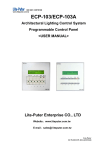

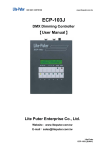
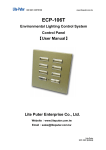
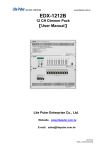
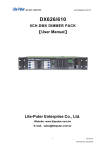

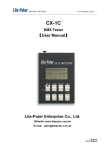
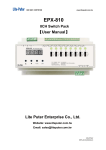
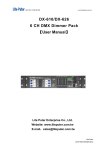
![DX-404 4 CH DMX Dimmer Pack [User Manual] Lite Puter](http://vs1.manualzilla.com/store/data/005637566_1-c679e36593f10ff673dd448c7922fea2-150x150.png)