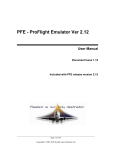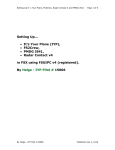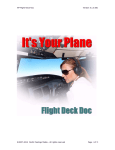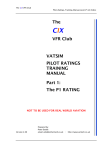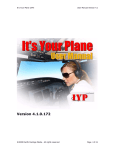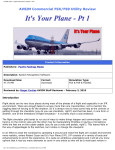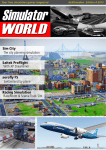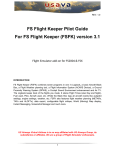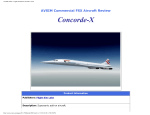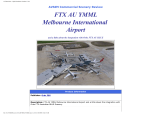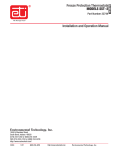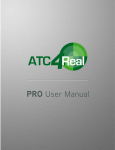Download IYP - ProFlight Emulator (PFE) Manual
Transcript
IYP ProFlight Emulator IYP - ProFlight Emulator (PFE) Manual This document is to assist you in working with your IYP co-pilot (Michelle or Mike) to access and use PFE. If you have any questions relating to the operation of PFE, please contact the PFE Forum which is located Here. If you have any questions relating to the way your IYP co-pilot interacts with PFE, please contact us at . . . Contents • Creating, Saving and Loading a Flight Plan and a Flight • PFE Set Up Procedures • Virtual Co-Pilot Mode • Final Approach Speed • Select ProFlight Emulator ATC • ProFlight Emulator ATC Command Set • Tid-Bits • Oddities 1 IYP ProFlight Emulator Creating, Saving and Loading a Flight Plan and a Flight The following is COMPLEX! Please read everything thoroughly. I believe it is safe to say that a great percentage of simmers do NOT fully understand the complexities involved in properly setting up a flight in their Microsoft Flight Simulator(s). And frankly, it’s no wonder! Microsoft employed an extremely complex methodology in their design. Flight Plan vs. Flight You’ll note that the caption of this section contains ‘a Flight Plan and a Flight’. I made this distinction because there are two completely different principal components that comprise a flight. The two principal FS9/FSX files are: 1. The Flight Plan File (.PLN) 2. The Flight File (.FLT) It’s Your Plane (IYP) needs BOTH of these files correctly set up in order to operate properly. Please refer to the... IYP Flight Deck Doc for a comprehensive explanation on setting up these files. Creating Your Flight Plan File The Flight Plan file has the file extension .PLN; typically described in Explorer under the column Type as: PLN file. This file basically holds all of the information required by the simulator's ATC system and the Garmin GPS. It contains all of the flight's waypoints, altitudes and Top Of Climb (TOC) also referred to as the "Cruising Altitude". You can use the simulator's built in Flight Planner or any number of other 3rd-party applications like Plan-G to create your Flight Plan. Airways Lower ATS Routes are generally referred to as Class A airspace. Upper ATS Routes are generally referred to as Class B airspace. Basically, in simple terms, it is like looking at a road atlas and choosing which highway or combination of highways that you wish to take to your destination. Each Airway has a designation (like a highway number) and the charts will show the appropriate VOR radials and distances for the Airways. Please refer to VATUSA for a detailed explanation about airways. Creating Your Flight File The Flight file has the file extension .FLT; typically described in Explorer under the column Type as: FLT file. This file is created when you SAVE your flight in the simulator. This file references the Flight Plan file described above and contains all of the information about the aircraft being flown. 2 IYP ProFlight Emulator Weather File The Weather file has the file extension .WX; typically described in Explorer under the column Type as: WX file. This file contains all of the weather information about the flight and is automatically created when you create your Flight file described above. Creating your PFE Adventure file Please refer to the ProFlight Emulator User Manual for detailed instructions on setting up an Adventure. After properly setting up ProFlight Emulator as detailed in the PFE manual, there are some additional adjustments that need to be made in order to operate with IYP. 3 IYP ProFlight Emulator PFE Set Up Procedures In the PFE documentation, it states that the default HOT KEY settings require that you use the (Ctrl+Shift) combination together with one of the keys in their list of commands, EXCEPT for keys 0 thru 9 the ROGER key and the 'H' and 'L' keys, which only require a single keypress. EXTREMELY IMPORTANT In fact, the foregoing set up will invoke serious conflicts with the default FSX settings. For example, in order to synchronize the engine throttles on a Boeing 747, requires the depression of the letter E, followed immediately by the depression of the numbers 1,2,3 and 4. All of the aforementioned numeric keys will collide with PFE. Similarly, opening and closing the aircraft doors, invoking push back tail directions, etc., will also be problematic. Therefore, it is IMPERATIVE that you use the PFE "Hotkey Option" area and ensure that you reassign ALL HOTKEYS to be a combination of (Ctrl + Shift + key). NOTE: There are three (3) exceptions to the foregoing: Key “0” (Zero) must be simply “0” Key “\” (Roger) must be simply “\” Key “Esc” (Escape) must be simply “Esc” Virtual Co-Pilot Mode Under the Options #1 PFE panel, ensure that you have the following selected: CP Mode 0 - Virtual CP is OFF NOTE: Failure to do so will cause the IYP system to automatically switch you to the SimpleATC mode. Push and Start Push & Start feature OFF Ensure that you have the above mode selected! Final Approach Speed Open the PF_Emulator.ini file under the ROOT PFE folder with Notepad. Search for the section entitled [Tweaks]. Scroll down to the entry entitled FinalApproachSpeed and change the default value of 0 (zero) to 200. Save and Close the file. 4 IYP ProFlight Emulator IMPORTANT: PFE File Sharing and Security IYP - ProFlight Emulator (PFE) Interface When using ProFlight Emulator for ATC communications, the IYP application needs to access the PFE root folder. By employing the default installation process, the folder is located here: C:\Program Files (x86)\Aerosoft\PFE PFE documentation recommends that the system be installed here: C:\PFE Irrespective of where you elect to install the PFE programme, the root PFE folder needs to be shared with the group called Everyone, and the share needs to be assigned Full Control. Click HERE for details Select ProFlight Emulator ATC After launching IYP, if you are not already in the ProFlight Emulator ATC mode, minimize your simulator and select ProFlight Emulator ATC from the ATC drop down list on the lower left of the IYP Control Panel... Your co-pilot will re-initialize your IYP session. During re-initialization, your co-pilot will state that ProFlight Emulator is active and report the local Transition Altitude. After re-initialization, your copilot will state: “Please connect ProFlight Emulator to the simulator at this time.” Go to your PFE control panel and click on: Select New ADV Select the ADV that MATCHES the IYP flight you have loaded, then press: Connect to FS NOTE: Failure to load the correct PFE flight will cause the IYP system to automatically switch you to the SimpleATC mode. 5 IYP ProFlight Emulator ProFlight Emulator ATC Command Set GENERAL Speed restriction has been lifted CLEARANCE Request IFR clearance Request VFR clearance GROUND BEFORE TAKEOFF Request taxi clearance Request altimeter setting Request radio check GROUND AFTER LANDING Request taxi to parking FSS Request VFR clearance (after take off VFR) Request Centre frequency Switch to IFR flight plan Switch to VFR flight plan Request airport advisories Report position MULTICOM Request VFR clearance (after take off VFR) Announce entering downwind, Report entering downwind Announce turning base, Report turning base Announce turning final, Report turning final Execute Going Around UNICOM Request VFR clearance (after take off VFR) Announce entering downwind, Report entering downwind Announce turning base, Report turning base Announce turning final, Report turning final Request field advisories Execute Going Around DEPARTING TOWER Request take off clearance DESTINATION TOWER Request landing clearance, Contact Tower, Contact Controller Announce entering downwind, Report entering downwind Announce turning base, Report turning base Announce turning final, Report turning final Execute Going Around DEPARTURE, CENTRE, APPROACH Going to <FREQUENCY> Contact Controller, Contact Next Controller, Contact <TRACON NAME> Request clearance to final at our discretion Request current position Request higher altitude due to clouds Request higher altitude due to turbulence Request lower altitude due to clouds Request lower altitude due to turbulence Request field advisories Request vectors 6 IYP ProFlight Emulator Tid-Bits Switch to IFR Flight Plan In certain cases, when you ask for an increase in altitude, it will result in you climbing above the Transition Altitude. For example, let us assume that the local Transition Altitude is FL040 (4,000 feet) and you had requested an increase in altitude that yielded an ATC directive to climb to FL065 (6,500) feet. You may hear ATC say (for example)... "Cessna November 176 Charlie Mike, request IFR for flight level 40" This is accomplished in a two-step process: 1. Contact FSS to change the flight plan 2. Contact ATC First, say to Michelle... “Switch to IFR Flight Plan” IMPORTANT: Michelle will COPY the current ATC Com1 frequency to Com1 Standby, then change the Com1 frequency to that of the Flight Service Station (FSS) and activate the correct key presses to send the change in flight plan request to FSS. They will respond with a confirmation that your VFR flight plan has been upgraded to IFR. Once the FSS has completed the dialogue, you ask Michelle to acknowledge the information by asking her to... "Acknowledge" Michelle will read-back the confirmation. To go back to the original ATC Com1 frequency, you can simply say... “Exchange Com1” Michelle will SWAP Com1 with Com1 Standby, thereby changing the Com1 frequency back to the original ATC frequency and moving the FSS frequency into Com1 Standby. At this point you simply ask Michelle to contact the original ATC controller. 7 IYP ProFlight Emulator Oddities Changing Altitudes: Under certain circumstances after contacting ATC, if you subsequently seek an increase in altitude by asking Michelle to... (e.g.) “Request higher altitude due to clouds” or “Request higher altitude due to turbulence” ATC will instruct you to actually DESCEND. The only recourse I have found thus far is to acknowledge the instruction and then repeat the request. NOTE: This is an open question I have placed on the ProFlight Emulator Support Forum, but I have not as yet received a response. Acknowledged Instructions Incorrectly: On approach to ENRO, Ronos, Norway, ATC gave me the instruction to . . . “Turn RIGHT to 065” After I had Michelle acknowledge the instruction, the PFE co-pilot acknowledged the instructions by saying . . . “Roger. Turn LEFT to 065” Landing at a Towered Airport with ONLY a Tower Controller: 1. When landing at a Towered airport where the only Controller on duty is in the Tower (i.e. no Ground, no Unicom, no Multicom), saying the phrase... “Announce clear of the runway” sends command #5 to Ground, even though Ground is non-existent. HandOff to Same Frequency: While flying VFR from ENHA to ENRO and tuned to Centre at 125.70, the ATC Controller handed me off to Centre 125.70. 8