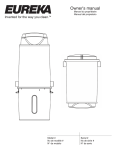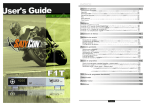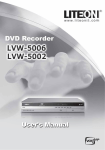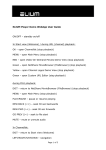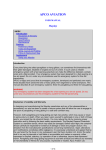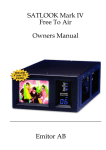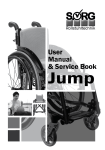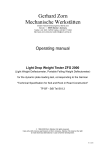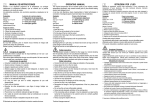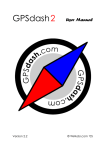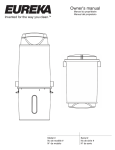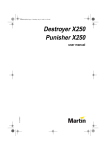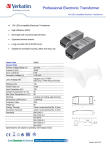Download Digital DVB Receiver
Transcript
Operating Instructions DVB Receiver Signum 512 Signum 514 Signum 516 Signum 518 We thank you for your confidence in our product and congratulate you to the purchase of your Digital Receiver of ELIUM GmbH. As this product is provided with an immense array of features, we recommend that before you begin hookup and operating that you review the contents of this manual before proceeding. The following devices of Digital Receivers of ELIUM GmbH are described in this Operating Instructions: ▪ Signum S 512 (for digital Satellite receiving DVB-S) ▪ Signum C 512 (for digital Cable receiving DVB-C) ▪ Signum T 512 (for digital Terrestrial receiving DVB-T) ▪ Signum S 514 (for digital Satellite receiving DVB-S) ▪ Signum C 514 (for digital Cable receiving DVB-S) ▪ Signum T 514 (for digital Terrestrial receiving DVB-T) ▪ Signum S 516 (for digital Satellite receiving DVB-S) ▪ Signum C 516 (for digital Cable receiving DVB-C) ▪ Signum T 516 (for digital Terrestrial receiving DVB-T) ▪ Signum S 518 (for digital Satellite receiving DVB-S) ▪ Signum C 518 (for digital Cable receiving DVB-C) ▪ Signum T 518 (for digital Terrestrial receiving DVB-T) © ELIUM GmbH All rights, in particular the right of duplication and broadcasting as well as translation, reserved. No part of these User manual my be reproduced, processed, multiplied or broadcasted without written permission by ELIUM GmbH. Errors, printer´s errors and changes excepted. DiSEqC™ is a registered trade mark of EUTELSAT. DVB™ is a registered trade mark of DVB Digital Video Broadcasting Projekt (1761). 1 Table of contents 1. Information 1.1 Accessories . . . . . . 1.2 Datasheets . . . . . . 1.3 Safety Regulations . . 1.4 Equipment . . . . . . . 1.4.1 Signum 512 . . . . . . 1.4.2 Signum 514 . . . . . . 1.4.3 Signum 516 . . . . . . 1.4.4 Signum 518 . . . . . . 1.4.5 External Power Supply 1.4.6 Remote Control . . . . . . . . . . . . . . . . . . . . . . . . . . . . . . . . . . . . . . . . . . . . . . . . . . . . . . . . . . . . . . . . . . . . . . . . . . . . . . . . . . . . . 3 . 4 . 8 .10 .10 . 11 .12 .13 .14 .15 2. Connections 2.1 Connecting to Antenna . . 2.2 Connecting to TV . . . . . 2.3 Connecting to AV Receiver 2.4 Connecting to Power . . . . . . . . . . . . . . . . . . . . . . . . . . . .16 .16 .16 .16 3. Installation 3.1 OSD Settings . . . . . . . . . 3.2 Video Settings . . . . . . . . . 3.3 Audio Settings . . . . . . . . . 3.4 Antenna Settings only DVB-S . 3.5 Search for channels . . . . . . . . . . . . . . . . . . . . . . . . . . .17 .18 .19 .20 .21 4. Channels 4.1 Edit Channels . . . . . . . . . . . . . .22 4.2 Edit Channels and Volume . . . . . . .23 5. Technical 5.1 Technical Menue . . . . . . . . . . . .24 5.2 Additional Function . . . . . . . . . . .25 2 Information 1.1 Accessories ▪ Digital Receiver Signum ▪ Remote Control ▪ Batteries ▪ External Power Supply ▪ Power Supply Cord ▪ Operating Instructions 3 Information 1.2 Datasheets Technical Data Signum S 512 Signum C 512 Signum T 512 Tuner Input DVB-S DVB-C DVB-T Frequenzy Range 950 - 2120 MHz 47 - 862 MHz 47 - 862 MHz Input Resistance 75 Ohm 75 Ohm 75 Ohm Input Connector F-Typ Antenna Antenna Input Symbol Rate 1 - 45 Ms/s 4 - 7 Ms/s 4 - 7 Ms/s Modulation QPSK QAM 16 - 256 COFDM QAM 16, 64 Show Signalquality Yes Yes Yes LNB Power 13V / 18V, 500 mA - - DiSEqC Version 1.0 / 2.0 - - Positioner DiSEqC1.2 / USALS - - Conditional Access 1 Common Interface Slot EN-50221 Channel Memory 5.000 TV and Radio Remote ▪ IR Remote Control ▪ External IR Receiver / Emitter Teletext Generated or Loop-Through EPG By Channel / Transponder Programinfo Current and next Event Timer Function Switch on, change Channel, Switch off Video Output ▪ Analogue Scart ▪ Analogue YUV (Y/CB/CR) Component Cinch Video Decoding 4:2;0 MP@ML Video Format PAL-B/G/I/M/N/D, SECAM Video Resolution Pan-Scan, Letter Box, Pass-Through Video Aspect Ratio 4:3, 16:9, 20:9 Video Multifeed Option Yes Audio Output ▪ Analogue Stereo L + R Cinch ▪ Digital SPDIF Cinch Audio Bitstream out Dolby Digital 2.0 and 5.1 Audio Decoding MPEG1, MPEG2 Layer I and II Other Connectors Infra-Red plug 12V for external IR Receiver Input Voltage DC 12V/3A 100 - 240 VAC Power Consumption 10 W max. Measure (W, D, H) 210 x 265 x 65 mm Weight 2,00 kg 4 Free To Air Information 1.2 Datasheets Technical Data Signum S 514 Signum C 514 Signum T 514 Tuner Input DVB-S DVB-C DVB-T Frequenzy Range 950 - 2120 MHz 47 - 862 MHz 47 - 862 MHz Input Resistance 75 Ohm 75 Ohm 75 Ohm Input Connector F-Typ Antenna Antenna Input Symbol Rate 1 - 45 Ms/s 4 - 7 Ms/s 4 - 7 Ms/s Modulation QPSK QAM 16 - 256 COFDM QAM 16, 64 Show Signalquality Yes Yes Yes LNB Power 13V / 18V, 500 mA - - DiSEqC Version 1.0 / 2.0 - - Positioner DiSEqC1.2 / USALS - - Conditional Access 1 Common Interface Slot EN-50221 Channel Memory 5.000 TV and Radio Remote ▪ IR Remote Control ▪ External IR Receiver / Emitter Teletext Generated or Loop-Through EPG By Channel / Transponder Programinfo Current and next Event Timer Function Switch on, change Channel, Switch off Video Output ▪ Analogue Scart ▪ Analogue RGBHV Cinch Video Decoding 4:2;0 MP@ML Video Format PAL-B/G/I/M/N/D, SECAM Video Resolution Pan-Scan, Letter Box, Pass-Through Video Aspect Ratio 4:3, 16:9, 20:9 Video Multifeed Option Yes Audio Output ▪ Analogue Stereo L + R Cinch ▪ Digital SPDIF Cinch Audio Bitstream out Dolby Digital 2.0 and 5.1 Audio Decoding MPEG1, MPEG2 Layer I and II Other Connectors Infra-Red plug 12V for external IR Receiver Input Voltage DC 12V/3A 100 - 240 VAC Power Consumption 10 W max. Measure (W, D, H) 210 x 265 x 65 mm Weight 2,00 kg 5 Free To Air Information 1.2 Datasheets Technical Data Signum S 516 Signum C 516 Signum T 516 Tuner Input DVB-S DVB-C DVB-T Frequenzy Range 950 - 2120 MHz 47 - 862 MHz 47 - 862 MHz Input Resistance 75 Ohm 75 Ohm 75 Ohm Input Connector F-Typ Antenna Antenna Input Symbol Rate 1 - 45 Ms/s 4 - 7 Ms/s 4 - 7 Ms/s Modulation QPSK QAM 16 - 256 COFDM QAM 16, 64 Show Signalquality Yes Yes Yes LNB Power 13V / 18V, 500 mA - - DiSEqC Version 1.0 / 2.0 - - Positioner DiSEqC1.2 / USALS - - Conditional Access 1 Common Interface Slot EN-50221 Channel Memory 5.000 TV and Radio Remote ▪ IR Remote Control ▪ External IR Receiver / Emitter Teletext Generated or Loop-Through EPG By Channel / Transponder Programinfo Current and next Event Timer Function Switch on, change Channel, Switch off Video Output ▪ Analogue Scart ▪ Analogue RGBHV Cinch ▪ Analogue YUV (Y/PB/PR) Progressive Cinch Resolution: 576p 50 Hz, 720p 50/60 Hz Video Decoding 4:2;0 MP@ML Video Format PAL-B/G/I/M/N/D, SECAM Video Resolution Pan-Scan, Letter Box, Pass-Through Video Aspect Ratio 4:3, 16:9, 20:9 Video Multifeed Option Yes Audio Output ▪ Analogue Stereo L + R Cinch ▪ Digital SPDIF Cinch Audio Bitstream out Dolby Digital 2.0 and 5.1 Audio Decoding MPEG1, MPEG2 Layer I and II Other Connectors Infra-Red plug 12V for external IR Receiver Input Voltage DC 12V/3A 100 - 240 VAC Power Consumption 10 W max. Measure (W, D, H) 210 x 265 x 65 mm Weight 2,00 kg 6 Free To Air Information 1.2 Datasheets Technical Data Signum S 518 Signum C 518 Signum T 518 Tuner Input DVB-S DVB-C DVB-T Frequenzy Range 950 - 2120 MHz 47 - 862 MHz 47 - 862 MHz Input Resistance 75 Ohm 75 Ohm 75 Ohm Input Connector F-Typ Antenna Antenna Input Symbol Rate 1 - 45 Ms/s 4 - 7 Ms/s 4 - 7 Ms/s Modulation QPSK QAM 16 - 256 COFDM QAM 16, 64 Show Signalquality Yes Yes Yes LNB Power 13V / 18V, 500 mA - - DiSEqC Version 1.0 / 2.0 - - Positioner DiSEqC1.2 / USALS - - Conditional Access 1 Common Interface Slot EN-50221 Channel Memory 5.000 TV and Radio Remote ▪ IR Remote Control ▪ External IR Receiver / Emitter Teletext Generated or Loop-Through EPG By Channel / Transponder Programinfo Current and next Event Timer Function Switch on, change Channel, Switch off Video Output ▪ Analogue Scart ▪ Analogue RGBHV Cinch ▪ Digital DVI Progressive Resolution: 576p 50 Hz, 720p 50/60 Hz, SVGA, XGA Video Decoding 4:2;0 MP@ML Video Format PAL-B/G/I/M/N/D, SECAM Video Resolution Pan-Scan, Letter Box, Pass-Through Video Aspect Ratio 4:3, 16:9, 20:9 Video Multifeed Option Yes Audio Output ▪ Analogue Stereo L + R Cinch ▪ Digital SPDIF Cinch Audio Bitstream out Dolby Digital 2.0 and 5.1 Audio Decoding MPEG1, MPEG2 Layer I and II Other Connectors Infra-Red plug 12V for external IR Receiver Input Voltage DC 12V/3A 100 - 240 VAC Power Consumption 10 W max. Measure (W, D, H) 210 x 265 x 65 mm Weight 2,00 kg 7 Free To Air Information 1.3 Safety Regulations Pay attention to the following before using this unit. To be sure read these instructions carefully and use the set properly. Be sure to keep this manual for future reference, should any question or problem arise. Power Cord Handle the Power Cord carefully. Hold the plug when unplugging the cord. Do not use damaged Power Cord. Do not plug the Power Cord until all connections have be completed. Input Voltage Use only at Voltage of 100 - 240V. Playing childs Pay attention that nobody let foreign objects in the ventilation openings. That risks of electric shock. Ventilation Avoid high temperatures. Allow for sufficient heat dispersion when installed on a rack. Do not obstruct the ventilation openings. The ventilation should not be impeded by covering the ventilation openings with items, such as newspapers, table-cloths, curtains or other electrical devices. For heat dispersal, leave at least 10 cm of space between the top back and sides of this unit and the wall or other components. Opening the unit Do not open the unit or try to disassemble or modify the unit in any way. That risks of electric shock. No user serviceable parts inside. Refer servicing to qualified service personnel. No liability for electric shock to persons or accidant damage of user when cover of unit was removed or opend. Insolation Do not install the unit near heat sources which is radiator, fan heater or stove heating. Do not let in direct insolation. Keep care that the unit is not used bei low temperature. The ideal temperature is between 10°C – 45°C. Moisture Keep the unit free from moisture, water and dust. The unit should not be used in moist rooms, wet rooms or near a bath. The ideal humidity is between 10% – 70%. 8 Information 1.3 Safety Regulations Cleaning Before cleaning the Power Cord must be unplugged. Use only a dry and clean cloth. Do not let insecticides, benzine, thinner or strong detergents come in contact with the unit. Longer absence Unplug the Power Cord when not using the unit for long periods of time. Also unplug the Antenna from input. Earthing The Parabol Satellite Antenna must be earthed. Please observe the relevant regulations. 9 Information 1.4.1 Equipment The Equipment of Signum 512. Reception by DVB-S Reception by DVB-C Reception by DVB-T Legend A - Grafics Display B - Common Interface Slot 10 C - SPDIF AC3 Output D - USB Input Port E - Scart Output F - Audio Stereo L + R G - External Infra-Red Plug In H - YUV (Y/CB/CR) Output J - Antenna Output (Loop) K - Antenna Input L - 12V Power Jack Information 1.4.2 Equipment The Equipment of Signum 514. Reception by DVB-S Reception by DVB-C Reception by DVB-T Legend A - Grafics Display B - Common Interface Slot 11 C - SPDIF AC3 Output D - USB Input Port E - Scart Output F - Audio Stereo L + R G - External Infra-Red Plug In H - RGBHV Output J - Antenna Output (Loop) K - Antenna Input L - 12V Power Jack Information 1.4.3 Equipment The Equipment of Signum 516. Reception by DVB-S Reception by DVB-C Reception by DVB-T Legend A - Grafics Display B - Common Interface Slot 12 C - SPDIF AC3 Output D - USB Input Port E - Scart Output F - Audio Stereo L + R G - External Infra-Red Plug In H - RGBHV Output I - YUV (Y/PB/PR) Output J - Antenna Output (Loop) K - Antenna Input L - 12V Power Jack Information 1.4.4 Equipment The Equipment of Signum 518. Reception by DVB-S Reception by DVB-C Reception by DVB-T Legend A - Grafics Display B - Common Interface Slot 13 C - SPDIF AC3 Output D - USB Input Port E - Scart Output F - Audio Stereo L + R G - External Infra-Red Plug In H - RGBHV Output I - DVI Output J - Antenna Output (Loop) K - Antenna Input L - 12V Power Jack Information 1.4.5 Equipment The Euipment of external 12V Power Supply Legend a - Power Jack b - AC Cord Jack c - Power Plug d - AC Cord Plug 14 Information 1.4.6 Equipment The Remote Control enables the interaction with the Signum Receiver. Therefore it is very important to know about the main functionality. 1 - On / Off (StandBy) 2 - Direct channel selection or data input in Menu 3 - Switch between TV and Radio mode 4 - Not active 5 - RCL Return to last Channel 6 - Mute 7 - Up and Down Scroll in channel list or move in Menu 8 - Plus/Minus Volume adjustment or change in Menu 9 - Exit, Return to last Menu 10 - OK confirm or select 11 - Main Menu or save 12 - Not active 13 - Not active 14 - Not active 15 - Not active 16 - Not active 17 - Not active 18 - Not active 19 - Not active 20 - Not active 21 - Not active 22 - Programinfo current next event 23 - Teletext 24 - EPG 25 - Timer Menu 26 - Not active 27 - Multifeed and Multilanguage 28 - Freeze Picture 29 - Zoom 15 Connections 2.1 Connecting to Antenna Reception by DVB-S ▪ To reduce noise or disturbance install the Signum as far as possible from other electronic equipment. ▪ Connect the antenna cable with the antenna input (K). ▪ If you want to pass through the also received analog signal to an other analog receiver you have to connect the other unit with the antenna output (3). Reception by DVB-C ▪ To reduce noise or disturbance install the Signum as far as possible from other electronic equipment. ▪ Connect the antenna cable with the antenna input (K). ▪ If you want to pass through the also received analog signal to an analog TV tuner you have to connect this other unit with the antenna output (J). Reception by DVB-T ▪ To reduce noise or disturbance install the Signum as far as possible from other electronic equipment. ▪ Connect the antenna cable with the antenna input (K). 2.2 Connecting to TV ▪ Connect TV set with one of the Video Outputs of the unit. For example Scart, YUV Component, RGBHV, YUV Progressive or DVI Output. 2.3 Connecting to AV Receiver ▪ If you use a AV Receiver System you have to connect it to the Analog Stereo Output (F) or SPDIF Digital Output (C). 2.4 Connecting to Power ▪ Connect the Power Jack of external Power Supply (a) with the Power Jack of the Signum (L). ▪ Connect the AC Cord Plug (d) with the AC Cord Jack (b) and the Power Plug (c) with the socket. ▪ Insert the batteries properly in the Remote Control. Be sure the polarities are correct. See the illustration inside the battery compartment. Now the Signum is in StandBy Mode. To set up the system you have to switch on the TV Set and also the Signum by pressing the StandBy button (1) of the Remote Control. After starting the Signum the TV set should switch automatic to AV mode, if not please do it manual. 16 Installation 3.1 OSD Settings After switching on the Signum with the StandBy button (1) of the Remote Control you should see on the TV set a welcome screen. Now you can start set up the OSD Settings. As followed the OSD installation is shown. ▪ To move between the different options you have press the Up or Down button (7). ▪ To select one setting you have to press the OK button (10). ▪ To change the value you have to press the Plus or Minus button (8). ▪ Values you can set up: › Language: Here you can select between 4 OSD languages: German, English, French or Italian. › Transparency: Here you can adjust the transparency of the OSD (On Screen Display). › OSD Timeout: Here you can adjust the lenght of the OSD should be shown on screen. ▪ To save the adjustment of the OSD installation you have to press the Exit button (9). ▪ To leave the OSD installation set up you have to press again the Exit button (9). 17 Installation 3.2 Video Settings After setting the OSD you have to set up the Video settings. Depending on the unit you have different options are shown for the set up. As followed the Video installation is shown. ▪ To move between the different options you have press the Up or Down button (7). ▪ To select one setting you have to press the OK button (10). ▪ To change the value you have to press the Plus or Minus button (8). ▪ Values you can set up: › PAL: Here you can select between Picture Aspect, Picture Format, Contrast, Brightness and Saturation. › Scart: Here you can select between the Scart Output Format, Red - Green - Blue colour adjustment. › YUV - DVI: Here you can select between the Output Format 576p 50 Hz, 720p 50/60 Hz and different options. ▪ To save the adjustment of the OSD installation you have to press the Exit button (9). ▪ To leave the OSD installation set up you have to press again the Exit button (9). 18 Installation 3.3 Audio Settings After setting the Video Settings you have to set up the Audio settings. Depending on the unit you have different options are shown for the set up. As followed the Audio installation is shown. ▪ To move between the different options you have press the Up or Down button (7). ▪ To select one setting you have to press the OK button (10). ▪ To change the value you have to press the Plus or Minus button (8). ▪ Values you can set up: › Mono - Stereo: Here you can select between Mono and Stereo Output on the Left and Right Audio Output. › Balance: Here you can select between Left, Center and Right to adjust the Audio Balance. › MPEG - AC3: Here you can select between two formats: MPEG (as Standard) or AC3 (if you use a connection to a Digital AC3 AV Receiver). ▪ To save the adjustment of the OSD installation you have to press the Exit button (9). ▪ To leave the OSD installation set up you have to press again the Exit button (9). 19 Installation 3.4 Antenna Setting DVB-S After setting the Audio Settings you have to set up the Antenna. Depending on the receiption option of the unit you have different options are shown for the channelsearch. The Signum is programmed for Astra Satellite but you can set up the antenna installtion as well as the channel search for other satellites. ▪ To move between the different options you have to press the Up or Down button (7). ▪ To select one setting you have to press the Plus or Minus button (8). ▪ If you use only one LNB you have to select at the option LNB Connection: Direct. Otherwise if you use several LNB or several Antenna connected to a Multiswitch you have to assign to each seperate LNB or Antenna an own DiSEqC connection. For the correct set up you have to adjust the following parameter. ▪ Select the satellite you want to receive. ▪ Select the LNB Number for example: Antenna 1 correspond to LNB Number 1, Antenna 2 correspond to LNB Number 2 ..... ▪ Select the DiSEqC for example DiSEqC A correspond to Sat System A, DiSEqC correspond to Sat System B ..... ▪ Press the Exit button (9) to save the parameter. Example: 20 Hotbird - LNB number 2 - LNB connection DiSEqC B and Astra - LNB number 1 - LNB connection DiSEqC A. After correct set up you will see after some seconds the signal quality shown at the OSD. Installation 3.5 Channelsearch After setting the Audio Settings you have to do a channelsearch. Depending on the receiption option of the unit you have different options are shown for the channelsearch. In the following the channelsearch is described: In this Menu the signal strength and quality is indicated. Inside the yellow frame a frequency is shown to which the signal strength and quality belongs. To proof the available signal quality and signal strength you have to change the frequnecy by pressing the Plus or Minus (8) button. There are two options for the channel search: ▪ Automatic: All available frequencies are searched for and listed using the standard parameters. ▪ Manual: Searching for all channels of a particular frequency. The following parameter must be adjusted: › Source: Only for DVB-S › Frequency: DVB-S, DVB-C and DVB-T › Modulation: Only for DVB-C › Polarisation: Only for DVB-S › Symbol Rate: Only for DVB-S After finished search you have to save the found channels by pressing the Exit button (9). 21 Channels 4.1 Edit Channels After the Channelsearch you can edit the found channels. You can select to edit TV Channels or Radio Channels. Also you can edit the volume of each Channel separately. ▪ Delete selected channels: To select the channels you want to delete move with the Up and Down button (7) and mark each channel by pressing the OK button (10). The selected Channels are shown grey coloured. To save this set up you have to press the Exit button (9) and confirm with Menu button (11). ▪ Delete Pay-TV channels: To select all Pay-TV channels you have to press the TXT button (23). Now all Pay-TV channels are marked automatic. To save this set up you have to press the Exit button (9) and confirm with Menu button (11). ▪ Delete all channels: To delete all channels you have to mark them pressing the EPG button (24) or the Info button (22). Also you can remark all channels using these buttons. To save this set up you have to press the Exit button (9) and confirm with Menu button (11). ▪ Move channels in the Radio Channel list: The Signum searchs for channels and stores them in two lists: TV Channel list and Radio Channel list. Some Radio channels are broadcastet with wrong information from provider so that they are stored in the TV Channel list. 22 Channels 4.2 Edit Channels and Volume With the Radio/TV button (3) you can move these Radio channels to the Radio Channel list. › Select the wrong sorted Radio channel using the Up and Down button (7). › To mark these channels press the Radio/TV button (3), now these channels are green coloured. To save this set up you have to press the Exit button (9). ▪ Edit Volume: This unit enables you to adjust the volume for each channel seperate and durable, because these settings are stored in memory. Select with the Up and Down button (7) the channel you want to adjust the volume. You can also use the search function by pressing the MP3 button (14). All small input window opens in which you can enter with the Numeric button (2) the name of channel you search. With pressing the EPG button (24) or the Info button (22) you can adjust the volume of this channel durable. To save this set up you have to press the Exit button (9). 23 Technical 5.1 Technical Menue The Technical Menue shows you different information. Here you can set up date and time and also get technical information regarding the unit. There are different options shown in this menue: ▪ Channel Info: Shows you a Programinformation of the current and next event. You can also get this information by pressing the Info button (22). ▪ Info HW/SW: Shows you technical information of the unit like the current Firmware. ▪ Date and Time: Here you can set up the Date and Time. ▪ Access Module: Here you can get information and set up used Common Interface Modulesows you technical information of the unit like the current Firmware. ▪ Reset Receiver: With this opton you can reset the unit if you wish to set the unit into the delivery configuration. 24 Technical 5.2 Additional Function Following some diffetent function of the unit are listed which you can select using the Remote Control. ▪ TV - Radio button (3): Using this button you can switch between TV Channels and Radio Channels. ▪ RCL button (5): Using this button you can switch to the last used channel. This function makes it easy to switch between two channels. ▪ Program Info button (22): Using this button you can get information regarding the current and next event of a channel with detailed event information. ▪ Teletext button (23): Using this button you can start the Teletext menue.To leave the menue you have to press again the Teletext button. ▪ EPG button (24): Using this button you can start the Eletronic Programm Guide EPG. After a few seconds you get accompanying to the available channels of the current transponder a programme overview up to one week. ▪ To move inside the EPG overview you have to press the Plus/Minus button (8) and the Up and Down button (7). ▪ If you want to see a detailed description of the a programme you have to select and press the Info button (22), if you want to get back to EPG overview without switching to the selected Channel you have to press the Exit button (9). A short description of the programme is shown (depending on the informantion brodacastet by the provider). To switch to the selected channel you have to press the OK button (10). ▪ To program the Timer using the EPG information you have to select the programme you want to record and press the RCL (5) and to confirm with by pressing the Ok button (10). ▪ To leave the EPG you have to press the Exit button (9). ▪ Timer button (25): Using this button you can set up the Timer function for Switch on, Switch Channel and Switch off. ▪ Multifeed and Multilanguage button (27): Using this button you can select different Camera Feeds or Languages if broadcastet by Provider. ▪ Freeze button (28): Using this button you can stop the current picture. To play again you to press the Freeze button again. ▪ Zoom button (29): Using this button you can resize the picture. You can make it smaller or bigger and move it. 25 ELIUM GmbH Benzstr. 1a D-51381 Leverkusen Tel.: +49 2171 3608-0 Fax.: +49 2171 3608-90 Mail: [email protected] Web: www.elium.de