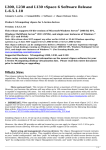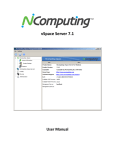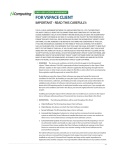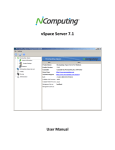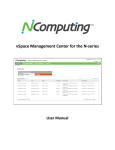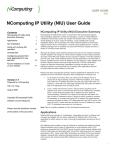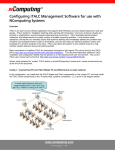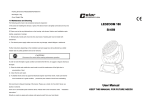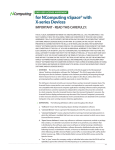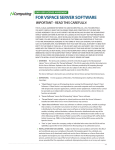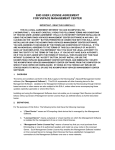Download Product Release Notes: NComputing vSpace Software for
Transcript
Product Release Notes: NComputing vSpace® Software for the X-series version X-6.2.2 Product: NComputing vSpace for X350 and X550 desktop virtualization kits ® Version: X-6.2.2.14 for 64-bit versions of Microsoft Windows Server ® 2008 R2, 2008 R2 SP1, Windows MultiPoint Server 2010 (WMS), WMS 2010 SP1, WMS 2011 and single user instances of Windows 7 (64-bit) and Windows 7 SP1 (64-bit). Note that this release does NOT support any other earlier 64-bit Windows operating systems (e.g. it does NOT support Server 2008 64-bit). This vSpace software can be configured to deliver a Windows 7 end-user experience through vSpace virtual desktops running on Windows Server 2008 R2, Windows Multipoint Server 2011/2010, and single-user instances of 64-bit Windows 7. (For licensing details, see www.ncomputing.com/WindowsMultiUserLicensing, www.ncomputing.com/WindowsLicensingVDI, and www.ncomputing.com/WindowsDesktopandLaptopEnhancements These release notes contain important information regarding this vSpace software release for X-series products and should be read in their entirety. Also, please review the X-series User Manual available for download at www.ncomputing.com/documentation What’s New – Summary: This is a maintenance release that replaces the previous released version X-6.2.1 of vSpace. The following is a summary of the key changes from the previous release. Added support for WMS 2011 and Service Pack 1 (SP1), per above, that deliver a Windows 7 end-user desktop experience. New and improved NComputing Management Console (NC Console) that simplifies management and delivers more capabilities to Xseries administrators. New console features include: o o o o o Console now controls the station resolution settings (instead of from NCTray in station sessions) USB ports can be assigned to just the host session and not only to terminals Added new setting to adjust the timing or turn on/off the monitor power save feature (was previously fixed at 30 minutes) Added password protection for NC console Added ability to start/stop a station from within the console Installer is now a single .MSI file The Windows “ClientName” variable is now unique for every session (improves application compatibility) The new NComputing logo is shown at startup Numerous other improvements and bug fixes including: o Eliminated cyclical session refresh (at 2 minute interval) when stations remain at the login screen o Fixed issue of audio potentially swapping between stations o Windows Theme service now allows Windows 7 Basic theme to persist o Added support for unique and persistent desktop wallpaper Important notes on this release: Registration Required: This vSpace release includes a trial license and must be registered together with the X-series PCI cards using the NComputing Registration Wizard to allow operation beyond 1 hour of session time. If vSpace on the host computer is not registered, trial mode host behavior will last for 30 days, and thereafter, NO X-series connections can be made. However, the vSpace registration wizard can still be run from the host system after the trial period expires. Registration reminder popups will periodically be displayed on the host console session and inside user sessions to encourage registration before the trial period expires. No reset of trial period: The trial license period begins when any version of vSpace is first installed on a host. Note that uninstalling and then reinstalling vSpace does not reset the 30-day trial period. If you are installing this software on a system which previously had ANY version of vSpace installed (for example, when upgrading Windows Server 2003 to Windows Server 2008 R2), then this vSpace code will normally need registration before any X-series devices can connect. Online and Offline registration options: Online registration can be done if TCP ports 80 or 3630 are open to the internet. Offline registration can be done by emailing the file created by the registration wizard to: [email protected] Installation on Server 2008 R2 SP1 requires a second reboot after the installation of vSpace. After the first reboot, sessions may not connect, a second reboot is required. Do not install on a U-series or L-series host or on top of any beta software: Do not install this on an OS where vSpace for the U- or L-series (or any beta version of vSpace 6) was previously installed. If your system has vSpace for U- or L-series installed, you will need to start from a clean OS installation. However, this version can be installed to update the previous X-series version X-6.2.1 Do not install in a virtual machine: the X-series is not supported with virtual machines. The operating system and vSpace must be installed directly on the physical hardware. Licensing server required: Microsoft RDS CALs (for Server 2008 R2) or WMS CALs (for WMS) are required to use the system in a multi-user configuration. You must also implement a Microsoft licensing server to enable connections. For more information on license requirements, see www.ncomputing.com/mslicensing and refer to the NComputing Knowledge Base for information on setting up a license server (search on “licensing” or go to: http://www.ncomputing.com/kb/How-to-Configure-a-Remote-DesktopLicensing-Server-for-vSpace-6_281.html ). Tips and Performance Recommendations Memory Requirements: 64-bit operating systems in general require double the memory of Server 2003; therefore, if you are upgrading an existing host, please make sure the host has 64-bit processing support and has sufficient memory to accommodate the new operating system and vSpace. See the user manual for specific memory recommendations. Add Users to Remote Desktop Users: The supported Microsoft operating systems require User Group assignments; so administrators will need to adjust user account settings to add them into the "Remote Desktop Users" group(s). OS Performance Settings: The operating system Power Options setting should be configured to “High Performance” (under Control Panel > Hardware > Power options). Microsoft’s default power setting gives a false impression that vSpace CPU utilization is much higher than on previous 32-bit operating systems. Also, for best user performance, make the following two modifications under the performance section of the operating system’s “Computer System Properties” Advanced tab: o Increase virtual memory settings to prevent users from experiencing sluggish performance and/or running low on available memory. o Select the “Adjust for Best Performance” option or deselect unneeded options under Visual effects to remove superfluous desktop visual effects that can negatively impact performance. Do not Hot-swap/Hot-plug access devices: if you need to reconfigure the cabling to your access devices, power the system down, make the changes, and then power-up again. Hot swapping/hot-plugging of the access devices is not supported and could cause a problem with the host system. Windows 7 Desktop Theme: If you install the Windows Server 2008 R2 “Desktop Experience” feature, start the “Themes” system service and set it to autostart, then each individual can “personalize” their virtual desktop to use a Windows 7- themed interface. However, remote sessions do not support the “Aero glass” window transparency feature. Restart for Resolution Change: The X-series cards have global resolution settings (all sessions on one card must have the same resolution). After changing the resolution, the host has to be restarted to get the new resolution. Resolutions can be changed only from the host, not from the sessions (this is the opposite of the previous version 6.2.1). Host session requires USB hub on WMS: For WMS, Microsoft requires that a USB hub is connected in between the keyboard and mouse used for the host. Browsers: Google Chrome and Mozilla Firefox have been found to use less system resources than Internet Explorer (IE) and are therefore recommended for virtual desktop environments when many instances of the browser are launched. Administrators may wish to configure the OS to replace IE as the default browser application for internet access. If you do use Internet Explorer for browsing: o We STRONGLY recommend turning ON Internet Explorer’s option to "Force offscreen compositing even under Terminal Services". This will prevent screen flickering that can occur with some web applications when using Internet Explorer in a vSpace virtual desktop. o The IE Enhanced Security feature can slow down internet traffic, prevent the browser from working efficiently, and may degrade the performance of videos played through the browser. We recommend either uninstalling the feature or using a different web browser. Refer to User Manual for Details: For more information please see the X-series User’s Guide in the Support section on our website. Errata The following are known issues that have been observed with this release: Windows Media Player Video performance: Under certain conditions where CPU utilization is high, and certain types of streaming media are being played in Windows Media Player for a long time (e.g. looping), you may encounter that the update rate of video frames will not keep up with the audio being played and slow down substantially. In these circumstances, you can either restart the video file, increase the available host performance or simply use another type of free media player such as VLC or Media Player Classic (in non-EVR mode). Silent mode installation: does not currently support all parameters (may result in pop-ups that must be clicked) Screen saver: the Windows screen saver function is not supported. Instead use the monitor power saving feature built into the vSpace Management Console (can set the timing in the station settings). Auto-login: when setting up autologin for the stations from the management console, the username may become truncated. If this is encountered, enter the username in the Auto-login settings in the NCTray utility within each user session. Kiosk mode: not supported in this release (access denied error may appear if configured). Note, in case this mode is accidentally entered from within the NCTray utility in a session, the parameter can be changed from the central management console. MultiPoint Manager in WMS: disconnects and log-off actions on a specific X-series station may not be properly reflected in real-time in the MultiPoint Manager in WMS 2011. Restarting the MultiPoint Manager after such actions will reflect accurate status. Microphone connection on host: if a microphone is used on the host together with a sound recording application, the recording application may stop functioning (e.g. Windows Sound Recorder) Installation on Server 2008 R2 SP1 requires a second reboot after the installation of vSpace. After the first reboot, sessions may not connect, a second reboot is required. Contacting Technical Support and Additional Resources Visit the NComputing Knowledge Base at http://www.ncomputing.com/support.aspx for more information. To request Technical Support, please visit the NComputing Support page at http://www.ncomputing.com For general information about NComputing please visit us at http://www.ncomputing.com Disclaimer Information contained in this document may have been obtained from internal testing or from a third party. This information is for informational purposes only. Information may be changed or updated without notice. NComputing reserves the right to make improvements and/or changes in the products, programs and/or specifications described herein anytime without notice. All NComputing software is subject to NComputing intellectual property rights and may be used only in conjunction with Genuine NComputing hardware and in accordance to the NComputing End User Licensing agreement and Terms of Use. www.ncomputing.com ©Copyright 2003-2011 NComputing, Inc. All rights reserved. NComputing is the property of NComputing. Other trademarks and trade names are the property of their respective owners. Specifications are subject to change without notice. Performance may vary, depending on the configuration of the shared computer. 6.2.2.14 Release Notes March 29, 2011