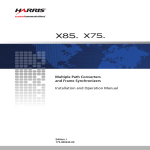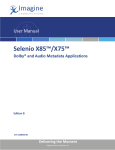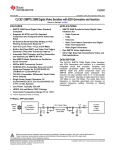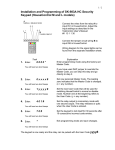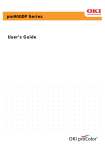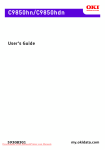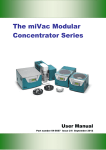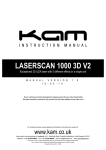Download X85/X75 Quick Start Guide Overview
Transcript
175-000247-00 Edition I X85/X75 Quick Start Guide Overview This quick start guide briefly describes how to unpack your X85/X75 system, and walks you through the various configurations and settings that are required before you can begin operation. Topics covered in this document include the following: • “Making Cable and System Connections” on page 2 • “Initial Power-Up and Control Steps” on page 2 • “Video Setup” on page 3 • “Audio Setup” on page 5 • “Web Browser Setup” on page 6 • “Network Settings” on page 7 • “Documentation CD-ROM” on page 9 • “Checking the Packing List” on page 10 This document briefly outlines the most common procedures for getting your system up and running. Unless otherwise specified, directions are given for making these changes via the control panel only. For information on using the built-in Web server, or for more advanced configuration information, see the X85/X75 Multiple Path Converters and Frame Synchronizers Installation and Operation Manual available on your CD-ROM, or at www.harris.com. X85/X75 Quick Start Guide 1 X85/X75 Quick Start Guide Making Cable and System Connections Some connections to the X85/X75 are provided via supplied breakout cable(s); others are made directly to the frame via single-link cabling. When making cable connections, maintain approximately 10 in. (25 cm) of slack in the rear connecting cables (wrap or tie extra cable around the cable relief bar). This allows you to pull the frame out from the rack for servicing without needing to remove any cable connections. Descriptions of the various cable connections required can be found in your X85/X75 Multiple Path Converters and Frame Synchronizers Installation and Operation Manual. Initial Power-Up and Control Steps 1. If you have an audio option module, ensure all jumper settings have been made (see your X85/X75 Multiple Path Converters and Frame Synchronizers Installation and Operation Manual for details). The X75OPT-AS audio modules are shipped with the following jumper settings: 100 kΩ for input impedance, and 66Ω for output impedance. If 600Ω impedance is required, all input and output jumpers should be placed on pins 1 and 2. 2. Install the X85/X75 in a rack and make the required system connections (see your X85/X75 Multiple Path Converters and Frame Synchronizers Installation and Operation Manual for details). 3. Plug the unit into a grounded electrical source to turn it on. The unit is factory configured with default settings, including the following network settings: • IP address of X75 system: 192.168.100.250 • Subnet mask: 255.255.255.0 • Gateway: 192.168.100.250 • Machine name: Leitch X75 (Upon request, Harris can preconfigure X85/X75 systems with specific IP addresses and network settings. A request for factory configuration of network settings must be placed at the time of order. Please contact your customer service representative for more details.) 4. Using a frame-mounted local control panel (LCP), configure the network settings for each system: assign a unique IP address to each unit, configure the subnet mask to be the same for all units on a shared network, and change the gateway if required. Network settings are done in within the Setup menu (see “Network Settings” on page 7 for details). 5. If you are controlling the unit with a Web browser, launch the browser now (see page 6 for details). 6. Configure your video (and audio) input settings prior to operation (see “Video Setup” on page 3 and “Audio Setup” on page 5 for details). 2 X85/X75 Quick Start Guide X85/X75 Quick Start Guide Video Setup X85 and X75 units are shipped with Auto Detect video mode as the factory default setting. This mode sets the X85/X75 to automatically detect the inputs in Table 1. Table 1. Auto Detect Inputs X85 X75 Composite/S-Video/CAV Composite/S-Video/CAV SD 1 input SD 1 input SD 2 input SD 2 input Fiber 1 HD 1/HD-Fiber input Fiber 2 HD 2 input SDI 1 SDI 2 When video is connected to any of these inputs, the X85/X75 automatically selects the applied input video and then sends out the converted video to all outputs. The Video Input LEDs on the front panel show the selected video source. For analog video sources, only a single video source can be automatically detected. Therefore, you must pre-select the desired analog input video source first in order for auto-detection to work across the HD/SD/analog inputs. Similarly, you must select HD input sources and SD-SDI 2 inputs first, for the auto-detection to function (for the X75: HD-SDI 1, HD-SDI 2, and HD-SDI Fiber; for the X85: Fiber 1, Fiber 2, SDI 1, and SDI 2). To change the input signal type, follow these steps: 1. Press Video In on the control panel, (or navigate to the Video Setup > Routing Setup menu and then select AllOutSelect). All available inputs will display on the control panel screen. 2. Use the control panel knob to scroll through the list of input types, and then press to Enter to select one. Note If you press the Video In button and then manually select a video source, the X85/ X75 unit reverts to M-Path (Custom). Video modes are found under Video Setup > Routing Setup > I/P Video Mode. When multiple video sources are connected, the Auto Detect Setup setting determines the selection of the input video. For example, if the X85/X75 unit detects two input signals, it will accept the signal tagged as Higher over another signal that has been given a lower-precedence. Found in the top-level Video Setup > Routing Setup menu, precedence levels include Highest, High, Normal, Low, or Lowest. When multiple input types are present and assigned the same precedence level, the X85/ X75 uses the default ordering shown in Table 1. X85/X75 Quick Start Guide 3 X85/X75 Quick Start Guide Using the Video Switch Delay parameter in the Video Setup > Routing Setup > Auto Detect Setup menu, you can enter the delay value in seconds to prevent accidental switching of the input video sources. Figure 1 graphically illustrates a single-source signal process, where one selected video input is fed to all outputs: Composite S-Video CAV SD 1 SD 2 Map an input to the selected output video group Map an input to the selected output video group Fiber 1 or Fiber 2 (X85) HD-fiber (X75) SDI 1 (X85) / HD 1 (X75) SDI 1 (X85) / HD 1 (X75) Figure 1. Single-Source Processing Adjusting Video Levels Various control panel buttons provide shortcuts to the video processing parameters of a selected video source. Press one of these buttons and use the control knob to change the selection. For more information on configuring video, see the X85/X75 Multiple Path Converters and Frame Synchronizers Installation and Operation Manual. 4 X85/X75 Quick Start Guide X85/X75 Quick Start Guide Audio Setup Directly press the Audio In button to select any one set of audio inputs to be sent out to all audio multiple output sets. The LEDs to the top, right side of this button indicate which input is currently selected. Adjusting Audio Levels When a single audio source is selected and sent to all outputs, press the Ctrl and A. Proc buttons to quickly access the audio level controls of the selected audio input. The selected audio input channels’ Gain controls are mapped to the numbered buttons on the control panel accordingly. The mapped buttons will illuminate during audio proc control. The Audio PROC LEDs on the lower, right corner of the front panel indicate which processing block is currently selected. Tracking and Delaying Audio Each audio sample rate converter (SRC) can be configured to automatically track the processing delay of one of the video outputs. To apply the internal audio tracking feature, follow this path: Audio Setup > Global Audio Config > I/O Delay Config. Select one of the I/O Delay SRCs, and then select the accompanying video signal to track with that audio SRC. X85/X75 Quick Start Guide 5 X85/X75 Quick Start Guide Web Browser Setup Once the networking parameters of the X85/X75 have been configured, and it is connected to the Ethernet network, the built-in Web server allows a standard Web browser to control the X85/X75 unit. Before controlling your unit in this way, note the following system and browser requirements: • The X85/X75 supports Web browsers that are compatible with HTML 4.0 (and later). • Although most standard Web browsers can be used with the X85/X75 for HTTP control, the following browsers have been tested and approved: Microsoft® Internet Explorer 6.0, Netscape® Navigator™ 7.2, and Mozilla® Firefox™ 1.0. Procedure To select a unit to control, follow these steps: 1. Ensure all required connections and network settings have been made locally on your X85/X75 unit(s). 2. Open a supported Web browser, and then type the IP address of the unit you wish to control into the Address, Location, or URL field of your Web browser (the name of the field depends on the Web browser you are using). For example, type the following to control an X85/X75 unit with this IP address: http://192.168.100.250 The Web browser displays the home page of the X85/X75 Web server. Note Web browser control is only available for X85/X75 units, and not for X85/X75-RCP remote control panels. 6 X85/X75 Quick Start Guide X85/X75 Quick Start Guide Network Settings When shipped, the X85/X75 is configured with a default IP address along with other network settings, and is ready for immediate Ethernet connection. However, if you intend to control the unit remotely or connect it to a network hub/switch along with other X85/X75 units, you will need to reconfigure the IP with unique network settings. Local control (with a direct connection to a PC) does not require any IP configuration. The X85/X75 supports various network protocols for remote/network control including CCS Protocol and HTTP. Making Required Hardware Connections If you are connecting an X85/X75 directly to a PC (no network connection), connect one end of a cross-over Ethernet cable to the Ctrl/Strm RJ-45 port on the back of the X75, and the other end to the PC Ethernet port. If you are establishing a network connection, connect a 10/100Base-T Ethernet cable between the X75 Ctrl/Strm port and the network hub/switch. The Streaming RJ-45 connector on the back of the X75 is used for video streaming purposes only. Setting IP and Subnet Mask Addresses To allow devices to communicate on a network, you need to set all devices to the same subnet (network location). When shipped, all X85/X75 units are configured with the same default IP (device identifier) and subnet addresses. These addresses need to be changed so that each unit is uniquely identified and the network location of all units is accurately reflected. An IP address is made up of a four-item set of numbers (octet). The default (factory-configured) IP address for every X75 unit is 192.168.100.250. You need to change the first three items in the octet to identify the location (address) of the unit on your network; you need to change the last item in the octet to uniquely identify the device from other X85/X75 units. The default subnet mask address for every X85/X75 is 255.255.255.0. Procedure Follow these steps to configure the IP, subnet mask, and Gateway addresses: 1. Plug in any X85/X75 unit with a frame-mounted local control panel (LCP). When ready for configuration, the Main Menu appears on the display screen. 2. Go to the System Config > Setup menu. 3. Locate and scroll to the Device IP parameter, and then press Enter. If this is a new unit being configured, the default IP displays. Otherwise, the current IP address of the unit displays. 4. Change the IP address by following these steps: a. Press Enter to navigate to one of the four numerical items in the octet. b. Modify the address value by using the scroll knob to set a new number. c. Press Enter to move to the next item in the octet, and then repeat step b above. X85/X75 Quick Start Guide 7 X85/X75 Quick Start Guide d. Press Exit when you are finished configuring the address. 5. Scroll to the Subnet Mask parameter, and then press Enter. If this is a new unit being configured, the default subnet mask displays. Otherwise, the current subnet displays. 6. Repeat the procedure described in step 4. 7. Locate and scroll to the Gateway parameter, and then press Enter. If this is a new unit being configured, the default gateway displays. Otherwise, the current gateway address displays. 8. Repeat the procedure described in step 4. 9. Select Save IP, and then press Enter. 10. Select Yes, and then press Enter. 11. Press Exit to return to the Setup menu. 12. Navigate to the Setup menu, select Soft Reboot, and then select Yes. To restart an X85/X75 unit with a blank front panel, unplug it and then reapply power. 8 X85/X75 Quick Start Guide X85/X75 Quick Start Guide Documentation CD-ROM The documentation included in your shipment includes the following items: • This Quick Start Guide • X85/X75 Multiple Path Converters and Frame Synchronizers Installation and Operation Manual • X85/X75 Dolby and Audio Metadata Applications User Manual • X85/X75 Module and Local Control Panel Installation Note • Parameter list in html format • X85/X75 Product Safety Instructions and Regulatory Compliance All of these items—as well as product release notes or future addenda—can also be downloaded from our website at www.harris.com. Parameter List The X85/X75 system has many menus, submenus, parameters, and configurable alarms. The parameter list contains all of the necessary control options, along with corresponding definitions and navigational menu path structures. To use this HTML file: • Open this file from the CD (or download it to your local PC), and then search for any menu or parameter option using your Web browser’s Find feature. or • X85/X75 Quick Start Guide Scroll through the Table of Contents found at the beginning of this list, and then click a menu or parameter name to jump to the corresponding description found later in the file. 9 X85/X75 Quick Start Guide Checking the Packing List Before unpacking your product, read the “Unpacking/Shipping Information” in the Preface of your X85/X75 Multiple Path Converters and Frame Synchronizers Installation and Operation Manual. Standard Items The following items are included with every X85-3G/X85HD/X75SD system: • One X85-3G/X85HD/X75SD Multiple Path Converters and Frame Synchronizers • One AC power cable (773-254 or 773-505) • Two rear support brackets (741-983A) and corresponding hardware • Two cable relief support brackets (164-000306-00) and one corresponding cable relief bar (164-000305-00) The following items are only included with X85-3G/X85HD/X75SD-AV and -LCAV systems: • Two 2x7 analog audio terminal blocks (134-000228-00) • Eight-channel audio module with X75OPTCAB-8-C breakout cable Or • Sixteen-channel audio module with X75OPTCAB-16-C and X75OPTCAB-8-C coax breakout cables Optional Items You may have additional items included in your shipment if you have ordered any of the available options or upgrades. Some options may include the following: X85 Hardware Options (may not be used in X75 • X85OPTPD-2 Program Delay software key license • X85OPTPD-2-M2 Program Delay software key license with X85OPT-M2 Memory Module X85 Optical Fiber Options (may not be used in X75) • SFP+RR Field Retrofit Fiber Receiver, dual inputs, standard sensitivity • SFP+TT+13+13L Field Retrofit Fiber Transmitter, dual outputs, 1310nm FP lasers X85 Software Key (may not be used in X75 • X85OPT-3G 3.0 Gb/s Input and Output • X85OPT-CC Color Correction X75 Hardware Options (may be used in X85) 10 • X85OPT-HDUPG HDTV submodule • X75OPT-A3D Analog Video Input X85/X75 Quick Start Guide X85/X75 Quick Start Guide • X75OPT-A3D-1 Analog Video Input • X75OPT-AS-32 32 Ch. Audio Synchronizer and cable set • X75OPT-AS-32-L 32 Ch. Audio Synchronizer with Audio Limiting and cable set • X75OPT-AS-16 16 Ch. Audio Synchronizer with cable set • X75OPT-AS-16-L 16 Ch. Audio Synchronizer with Audio Limiting and cable set • X75OPT-AS-8 8 Ch. Audio Synchronizer • X75OPT-AS-8-L 8 Ch. Audio Synchronizer with Audio Limiting • X75OPT-DOLBY-1 Dolby E and Digital (AC-3) Integrated decompression with submodule • X75OPT-DOLBY-2 Dolby E Integrated compression with submodule • X75OPT-DOLBY-3 Dolby Digital (AC-3) Integrated compression with submodule • X75-RCP Remote Control Panel for X75 and DPS-575 • X85-RCP Remote Control Panel for X75, X85 and DPS-575 • X75OPT-PS Power Supply Field Retrofit Kit • X75OPT-STR MPEG4 Monitor Streaming • X75OPT-LCP Field Retrofit Kit for X75 • X85OPT-LCP Field Retrofit Kit for X85 • X75SPR-KIT spare parts kit X75 Hardware Options (may not be used in X85 • X75OPTFIBER-FC FC-type fiber connectors for HD submodule • X75OPTFIBER-ST ST-type fiber connectors for HD submodule X75 Software Options (may be used in X85 • X75OPT-NR Motion Adaptive Noise Reduction and Bandwidth Filtering for SDTV input signals • X75OPT-ASL Audio Limiting software key • X75OPT-SNMP SNMP Agent software key • X75OPT-V2A Video/Audio Timing Tool • X75OPT-TT DVB Subtitling software key for System B World System Teletext (WST) X75 Software Options (may not be used in X85 • X75OPT-HDDUOCON software key for simultaneous Up and Down, or simultaneous Cross and Down conversions to X75HD models • X75OPT-SD-CC Color Correction software key for X75 • X75OPT-HD-CC Color Correction software key for X75 Optional Cables (for X75 and X85 • X85/X75 Quick Start Guide X75OPTCAB-8-C unbalanced coax AES cable set for 8 Ch. Audio Synchronizer 11 X85/X75 Quick Start Guide • X75OPTCAB-8-CX unbalanced coax AES and balanced XLR AES cable set for 8 Ch. Audio Synchronizer • X75OPTCAB-8-X balanced XLR AES cable set for 8 Ch. Audio Synchronizer • X75OPTCAB-16-C unbalanced coax AES cable set for 16 Ch. Audio Synchronizer • X75OPTCAB-16-CX unbalanced coax AES and balanced XLR AES cable set for 16 Ch. Audio Synchronizer • X75OPTCAB-16-X balanced XLR AES cable set for 16 Ch. Audio Synchronizer, • X75OPTCAB-32-C unbalanced coax AES cable set for 32 Ch. Audio Synchronizer • X75OPTCAB-32-CX unbalanced coax AES and balanced XLR AES cable set for 32 Ch. Audio Synchronizer • X75OPTCAB-32-X balanced XLR AES cable set for 32 Ch. Audio Synchronizer, • X75OPTCAB-DVI cable for DVI-D Single Link Output • X75OPTCAB-MULTI cable set for Multi IO Connector Replaceable Parts Kit The replaceable parts kit (X75SPR-KIT) includes the following items: 12 • 2 fans • 4 stackers • 1 power supply with no connectors • 1 shaft encoder X85/X75 Quick Start Guide