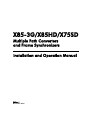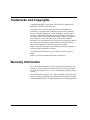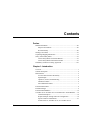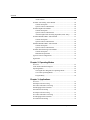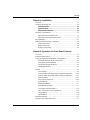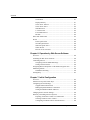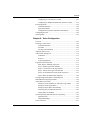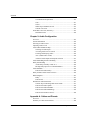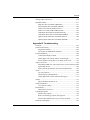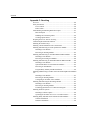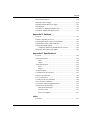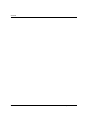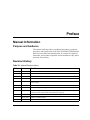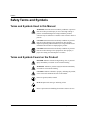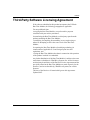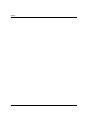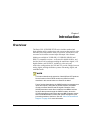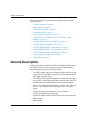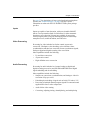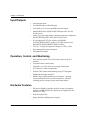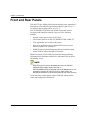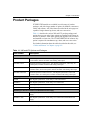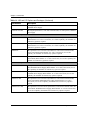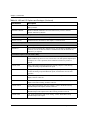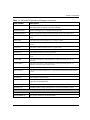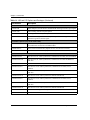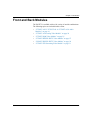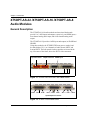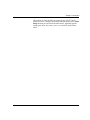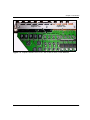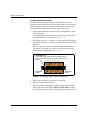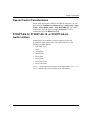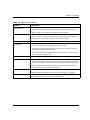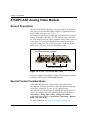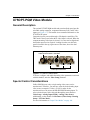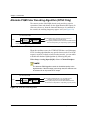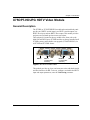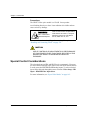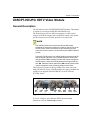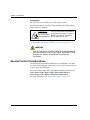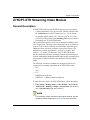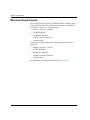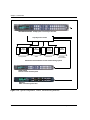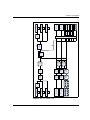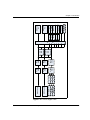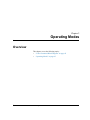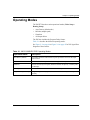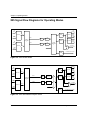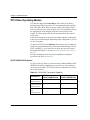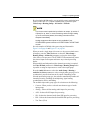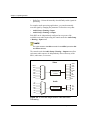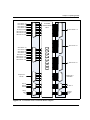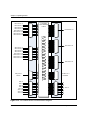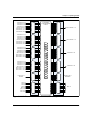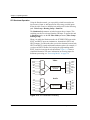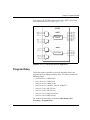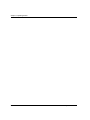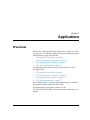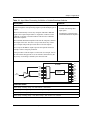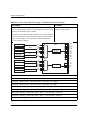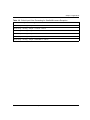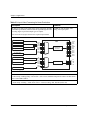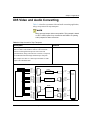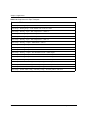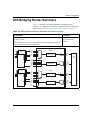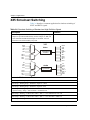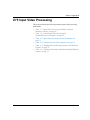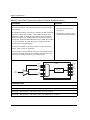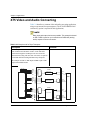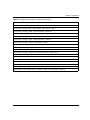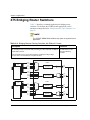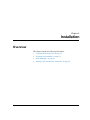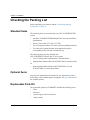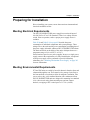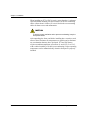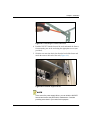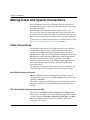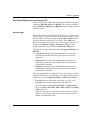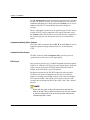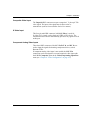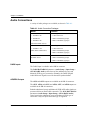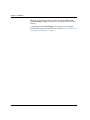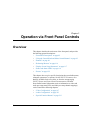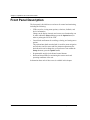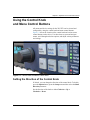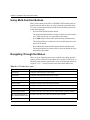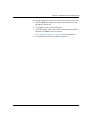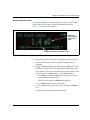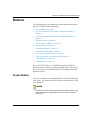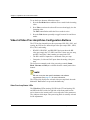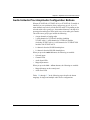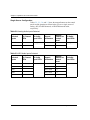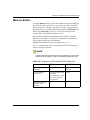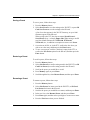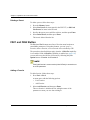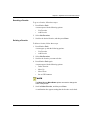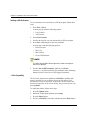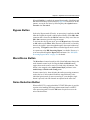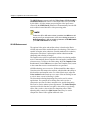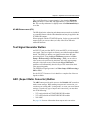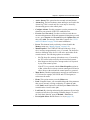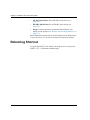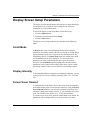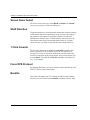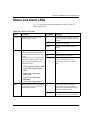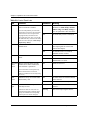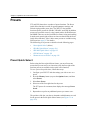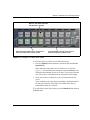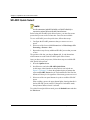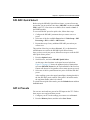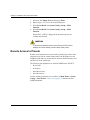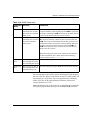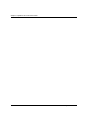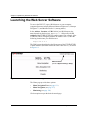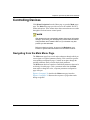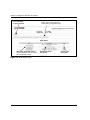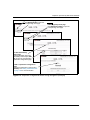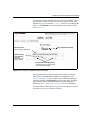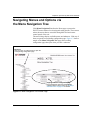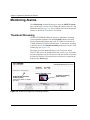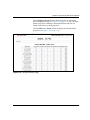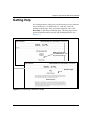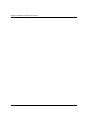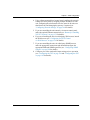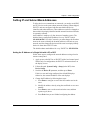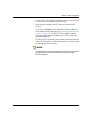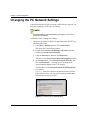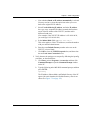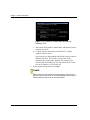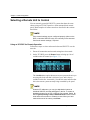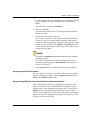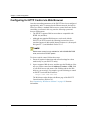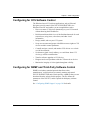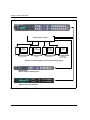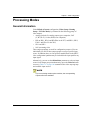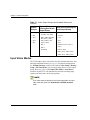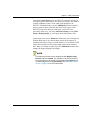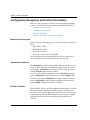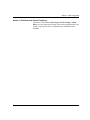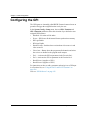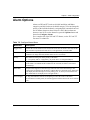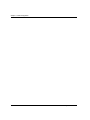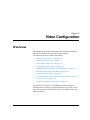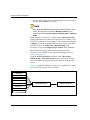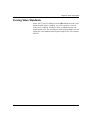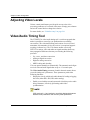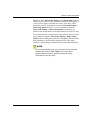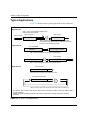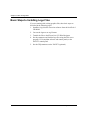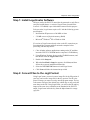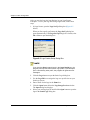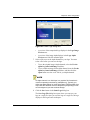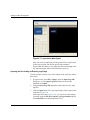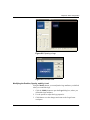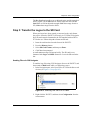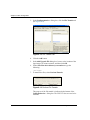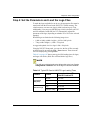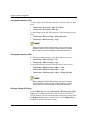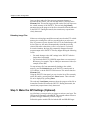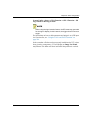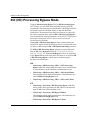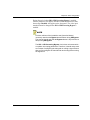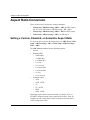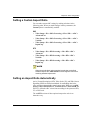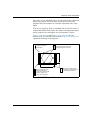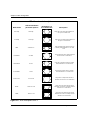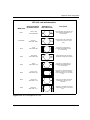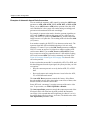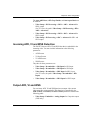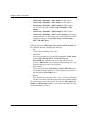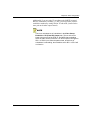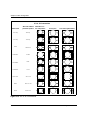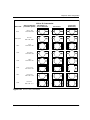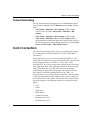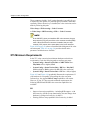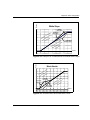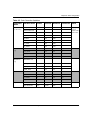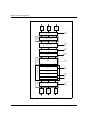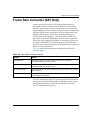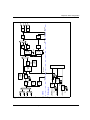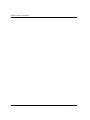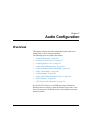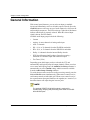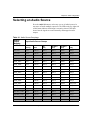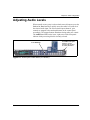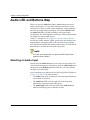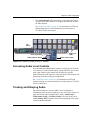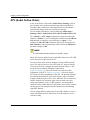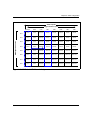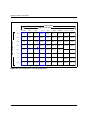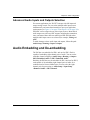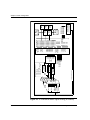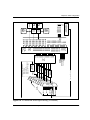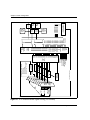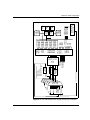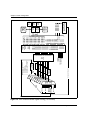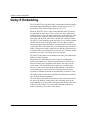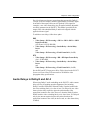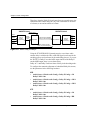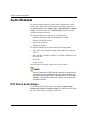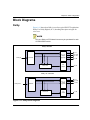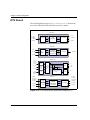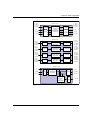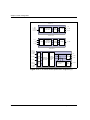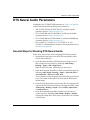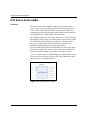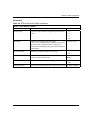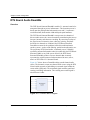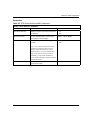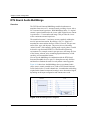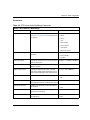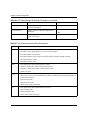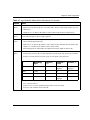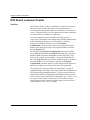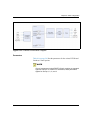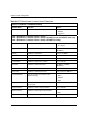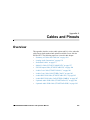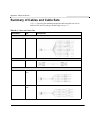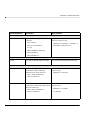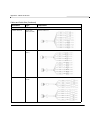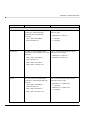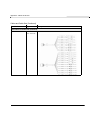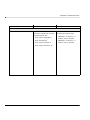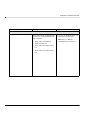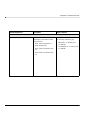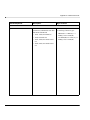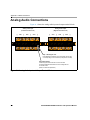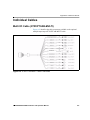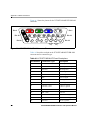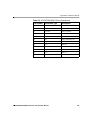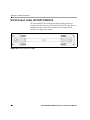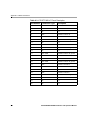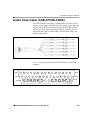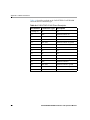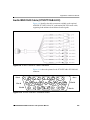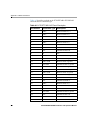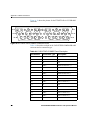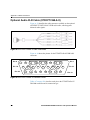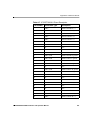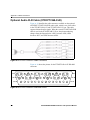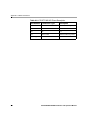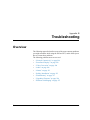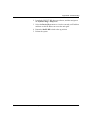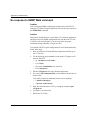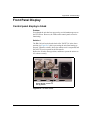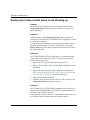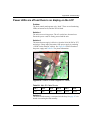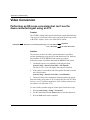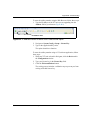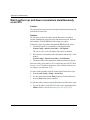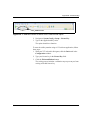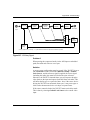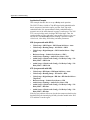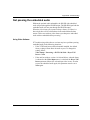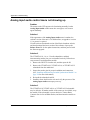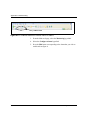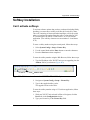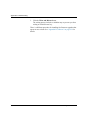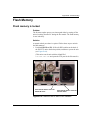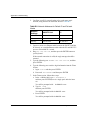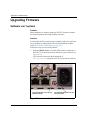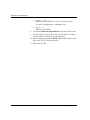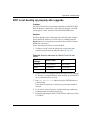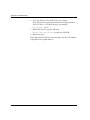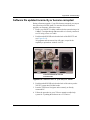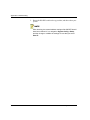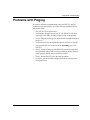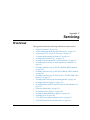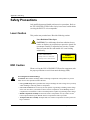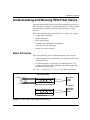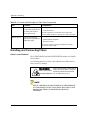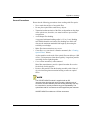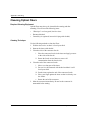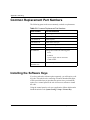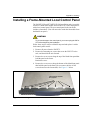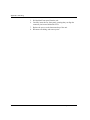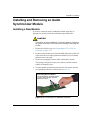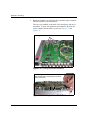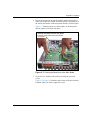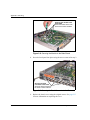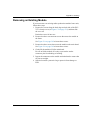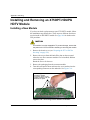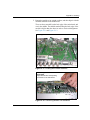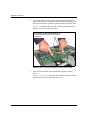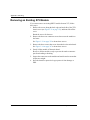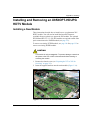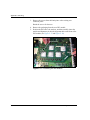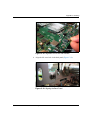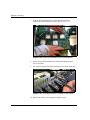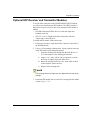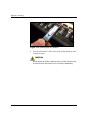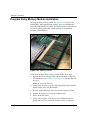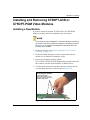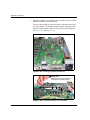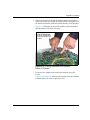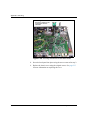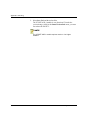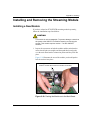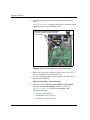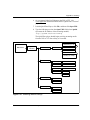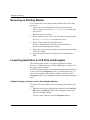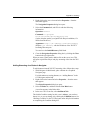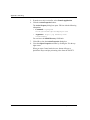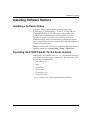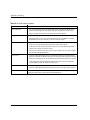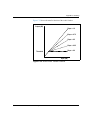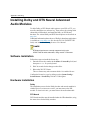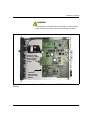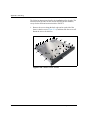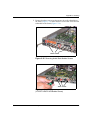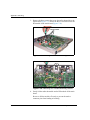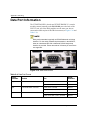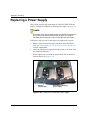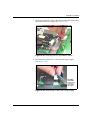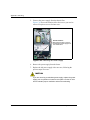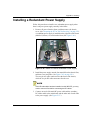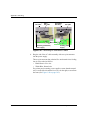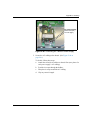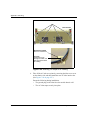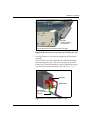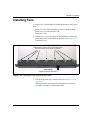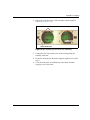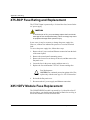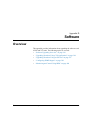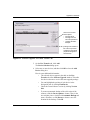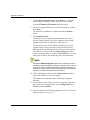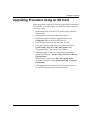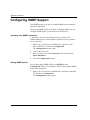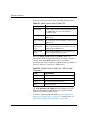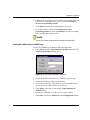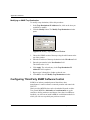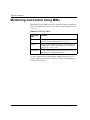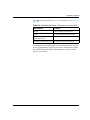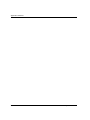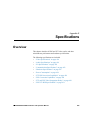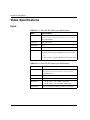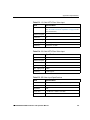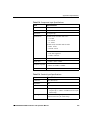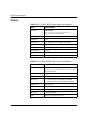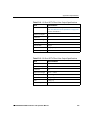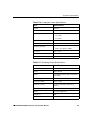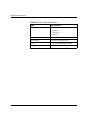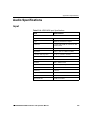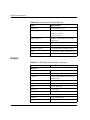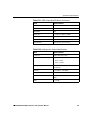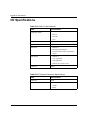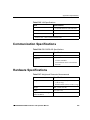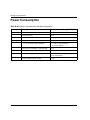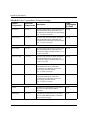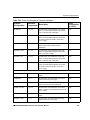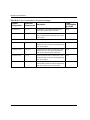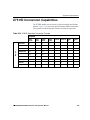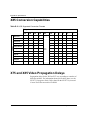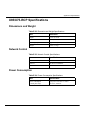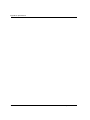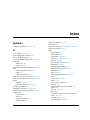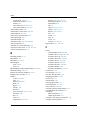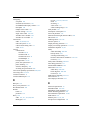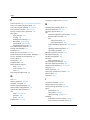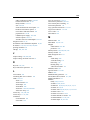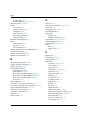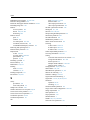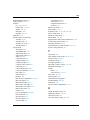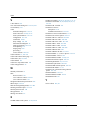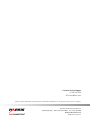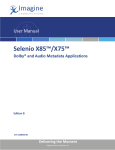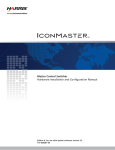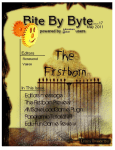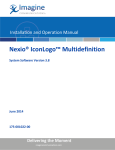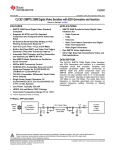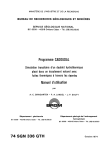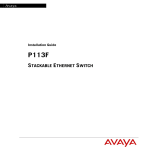Download X85/X75 Installation and Operation Manual, Edition J
Transcript
Multiple Path Converters and Frame Synchronizers Installation and Operation Manual Edition J 175-000243-00 X85-3G/X85HD/X75SD Multiple Path Converters and Frame Synchronizers Installation and Operation Manual Edition J December 2009 Trademarks and Copyrights Copyright 2009 Harris Corporation, 1025 West NASA Boulevard, Melbourne, Florida 32919-0001 U.S.A. All rights reserved. This product and related documentation are protected by copyright and are distributed under licenses restricting their use, copying, distribution, and decompilation. No part of this product or related documentation may be reproduced in any form by any means without prior written authorization of Harris Corporation and its licensors, if any. This publication could include technical inaccuracies or typographical errors. Changes are periodically added to the information herein; these changes will be incorporated into new editions of the publication. Harris Corporation may make improvements and/or changes in the product(s) and/or the program(s) described in this publication at anytime. All trademarks and tradenames are the property of their respective owners. Dolby is a registered trademark of Dolby Laboratories. Warranty Information The Limited Warranty Policy provides a complete description of your warranty coverage, limitations, and exclusions, as well as procedures for obtaining warranty service. To view the complete warranty, visit our website. This publication is provided “as is” without warranty of any kind, either express or implied, including, but not limited to, the implied warranties of merchantability, fitness for a particular purpose, or non-infringement. ii X85-3G/X85HD/X75SD Installation and Operation Manual Contents Preface Manual Information ............................................................................. xiii Purpose and Audience .................................................................. xiii Revision History ........................................................................... xiii Writing Conventions ............................................................................ xiv Unpacking/Shipping Information ..........................................................xv Safety Terms and Symbols .................................................................. xvi Terms and Symbols Used in this Manual ..................................... xvi Terms and Symbols Found on the Product ................................... xvi Third-Party Software Licensing Agreement ....................................... xvii Chapter 1: Introduction Overview ..................................................................................................1 General Description .................................................................................2 Main Features ...........................................................................................5 X75 and X85 General Functionality .................................................5 Input/Outputs ....................................................................................6 Operation, Control, and Monitoring .................................................6 Hardware Features ............................................................................6 X85 Additional Features ...................................................................7 Front and Rear Panels ..............................................................................8 Product Packages .....................................................................................9 Front and Back Modules ........................................................................15 X75OPT-AS-32 /X75OPT-AS-16 /X75OPT-AS-8 Audio Modules .....16 General Description ........................................................................16 Required Jumper Settings and Local Configuration .......................18 Special Control Considerations ......................................................21 X75OPT-AS-32, X75OPT-AS-16, or X75OPT-AS-8-L X85-3G/X85HD/X75SD Installation and Operation Manual iii Contents Audio Limiters ............................................................................... 21 X75OPT-A3D Analog Video Module .................................................. 24 General Description ....................................................................... 24 Special Control Considerations ...................................................... 24 X75OPT-PQM Video Module .............................................................. 25 General Description ....................................................................... 25 Special Control Considerations ...................................................... 25 Alternate PQM Color Decoding Algorithm (NTSC Only) ............ 26 X75OPT-HDUPG HDTV Video Module ............................................. 27 General Description ....................................................................... 27 Special Control Considerations ...................................................... 28 X85OPT-HDUPG HDTV Video Module ............................................. 29 General Description ....................................................................... 29 Special Control Considerations ...................................................... 30 X75OPT-STR Streaming Video Module .............................................. 31 General Description ....................................................................... 31 Minimum Requirements ................................................................ 32 Typical Control Configurations ............................................................ 33 Signal Flow ........................................................................................... 35 Chapter 2: Operating Modes Overview ............................................................................................... 41 Video Functional Block Diagram ......................................................... 42 Operating Modes ................................................................................... 43 X85 Signal Flow Diagrams for Operating Modes ......................... 44 X75 Video Operating Modes ......................................................... 46 Program Delay ............................................................................... 55 Chapter 3: Applications Overview ............................................................................................... 57 X85 Input Video Processing ................................................................. 58 X85 Video and Audio Converting ........................................................ 63 X85 Bridging Router Switchers ............................................................ 65 X85 Simulcast Switching ...................................................................... 66 X75 Input Video Processing ................................................................. 67 X75 Video and Audio Converting ........................................................ 72 X75 Bridging Router Switchers ............................................................ 74 X75 Simulcast Switching ...................................................................... 75 iv X85-3G/X85HD/X75SD Installation and Operation Manual Contents Chapter 4: Installation Overview ................................................................................................77 Checking the Packing List .....................................................................78 Standard Items ................................................................... 78 Optional Items .................................................................... 78 Replaceable Parts Kit ........................................................ 78 Preparing for Installation .......................................................................79 Meeting Electrical Requirements ....................................................79 Meeting Environmental Requirements ...........................................79 Rack Mounting .......................................................................................81 Making Cable and System Connections ................................................84 Video Connections ..........................................................................84 Audio Connections .........................................................................88 Remote Control Ports ......................................................................89 Chapter 5: Operation via Front Panel Controls Overview ................................................................................................91 Front Panel Description .........................................................................92 Using the Control Knob and Menu Control Buttons .............................93 Setting the Direction of the Control Knob ......................................93 Using Multi-Function Buttons ........................................................94 Navigating Through the Menus ......................................................94 Changing Parameters ......................................................................96 Buttons ...................................................................................................99 Freeze Button ..................................................................................99 Video In/Video Proc Amp/Video Configuration Buttons ............100 Audio In/Audio Proc Amp/Audio Configuration Buttons ............101 Memory Button .............................................................................105 FAV1 and FAV2 Button ...............................................................108 Bypass Button ...............................................................................111 Mono/Stereo Button ......................................................................111 Noise Reduction Button ................................................................111 Test Signal Generator Button .......................................................113 ARC (Aspect Ratio Converter) Button .........................................113 Timing Button ...............................................................................114 Option Button ...............................................................................114 Rebooting Shortcut ..............................................................................116 Display Screen Setup Parameters ........................................................117 X85-3G/X85HD/X75SD Installation and Operation Manual v Contents Scroll Mode .................................................................................. 117 Display Intensity .......................................................................... 117 Screen Saver Timeout .................................................................. 117 Screen Saver Select ...................................................................... 118 Shaft Direction ............................................................................. 118 1 Click Favorite ............................................................................ 118 Force DPS Protocol ...................................................................... 118 Backlite ........................................................................................ 118 Status and Alarm LEDs ....................................................................... 119 Presets .................................................................................................. 122 Preset Quick Select ...................................................................... 122 SD ARC Quick Select .................................................................. 124 SDI ARC Quick Select ................................................................ 125 GPI In Presets ............................................................................... 125 Remote Access to Presets ............................................................ 126 Chapter 6: Operation by Web Server Software Overview ............................................................................................. 129 Launching the Web Server Software .................................................. 130 Controlling Devices ............................................................................. 131 Navigating from the Main Menu Page ......................................... 131 Setting a Selected Value .............................................................. 134 Navigating Menus and Options via the Menu Navigation Tree .......... 137 Monitoring Alarms .............................................................................. 138 Thumbnail Streaming ................................................................... 138 Getting Help ........................................................................................ 141 Chapter 7: Initial Configuration Overview ............................................................................................. 143 Initial Power-Up and Control Steps .................................................... 144 Configuring Network Settings ............................................................ 146 Supported Network Protocols ...................................................... 146 Making Required Hardware Connections .................................... 146 Setting IP and Subnet Mask Addresses ........................................ 147 Changing the PC Network Settings ..................................................... 150 Remotely Controlling X85/X75 Systems ............................................ 153 Preparing for Remote Control via Control Panel ......................... 153 Selecting a Remote Unit to Control ............................................. 154 Configuring for HTTP Control via Web Browser ....................... 156 vi X85-3G/X85HD/X75SD Installation and Operation Manual Contents Configuring for CCS Software Control ........................................157 Configuring for SNMP and Third-Party Software Control ..........157 Processing Modes ................................................................................159 General Information ......................................................................159 Input Video Modes .......................................................................160 Configuration Exceptions and Further Information ......................162 Configuring the GPI .............................................................................164 Alarm Options ......................................................................................165 Chapter 8: Video Configuration Overview ..............................................................................................167 Selecting a Video Source .....................................................................168 General Information ......................................................................168 Procedure ......................................................................................169 Forcing Video Standards ..............................................................171 Adjusting Video Levels .......................................................................172 Video/Audio Timing Tool ...................................................................172 Transmitter ....................................................................................173 Receiver ........................................................................................174 Typical Applications .....................................................................176 Logo Generator and Inserter ................................................................177 Basic Steps to Installing Logo Files .............................................178 Step 1: Install LogoCreator Software ...........................................179 Step 2: Convert Files to the .mg2 Format .....................................179 Step 3: Transfer the Logos to the SD Card ...................................185 Step 4: Set the Parameters and Load the Logo Files ....................187 Step 5: Make the GPI Settings (Optional) ....................................190 I-Wings Integrated Graphics Content Insertion ...................................191 SDI (HD) Processing Bypass Mode .....................................................194 Aspect Ratio Conversion .....................................................................196 Setting a Custom, Standard, or Automatic Aspect Ratio ..............196 Setting a Custom Aspect Ratio .....................................................197 Setting an Aspect Ratio Automatically .........................................197 Incoming AFD, VI and WSS Detection .......................................203 Output AFD, VI and WSS ............................................................203 Closed Captioning and DVB Teletext Captioning ...............................210 Input Detection .............................................................................210 Output Embedding ........................................................................211 Color Correction ..................................................................................211 X85-3G/X85HD/X75SD Installation and Operation Manual vii Contents X75 Minimum Requirements ....................................................... 212 Gain .............................................................................................. 213 Offset ............................................................................................ 214 White Slope and Black Stretch .................................................... 214 Gamma Correction ....................................................................... 216 Frame Rate Converter (X85 Only) ...................................................... 219 Installation Notes ......................................................................... 220 Chapter 9: Audio Configuration Overview ............................................................................................. 223 General Information ............................................................................ 224 Selecting an Audio Source .................................................................. 225 Adjusting Audio Levels ...................................................................... 227 Audio LED and Buttons Map .............................................................. 228 Selecting an Audio Input .............................................................. 228 Accessing Audio Level Controls ................................................. 229 Tracking and Delaying Audio ...................................................... 229 AFV (Audio Follow Video) ......................................................... 230 Advanced Audio Inputs and Outputs Selection ........................... 233 Audio Embedding and De-embedding ................................................ 233 Dolby E Embedding ............................................................................ 240 Audio Delays in Dolby E and AC-3 ............................................ 242 Backup Dolby Input for 32-Channel Modules ............................. 243 Audio Metadata ................................................................................... 244 DTS Neural Audio Delays ........................................................... 244 Dolby and DTS Neural Audio Licenses .............................................. 246 Block Diagrams ................................................................................... 247 Dolby ............................................................................................ 247 DTS Neural .................................................................................. 248 DTS Neural Audio Parameters ............................................................ 251 General Steps for Routing DTS Neural Audio ............................ 251 DTS Neural Audio UpMix ........................................................... 252 DTS Neural Audio DownMix ...................................................... 254 DTS Neural Audio MultiMerge ................................................... 256 DTS Neural Loudness Control ..................................................... 260 Appendix A: Cables and Pinouts Overview ............................................................................................. 263 Summary of Cables and Cable Sets .................................................... 264 viii X85-3G/X85HD/X75SD Installation and Operation Manual Contents Analog Audio Connections ..................................................................276 Individual Cables .................................................................................277 Multi I/O Cable (X75OPTCAB-MULTI) .....................................277 DVI-D Output Cable (X75OPTCAB-DVI) ..................................280 Audio Coax Cable (X75OPTCAB-8-C) .......................................281 Audio Coax Cable (CAB-X75HD-COAX) ..................................283 Audio BNC/XLR Cable (X75OPTCAB-8-XC) ...........................285 Audio BNC/XLR Cable (CAB-X75HD-COMBO) ......................287 Optional Audio XLR Cable (X75OPTCAB-8-X) ........................290 Optional Audio XLR Cable (X75OPTCAB-XLR) ......................292 Appendix B: Troubleshooting Overview ..............................................................................................295 Network Connectivity ..........................................................................296 Forgotten IP address .....................................................................296 No response to SNMP Walk command ........................................298 Front Panel Display ..............................................................................299 Control panel display is blank ......................................................299 Analog input video control menu is not showing up ....................302 Power LEDs are off and there is no display on the LCP ..............303 Video Conversion ................................................................................304 Performing an HD cross-conversion but can’t see the down-converted signal using an X75 .......................................................................304 Won’t perform up and down conversions simultaneously ...........306 Audio ....................................................................................................308 Lip sync problems .........................................................................308 Not passing the embedded audio ..................................................311 Analog input audio control menu not showing up ........................312 Alarms ..................................................................................................313 Major and Minor Alarms are on ...................................................313 Softkey Installation ..............................................................................315 Can’t activate softkeys ..................................................................315 Flash Memory ......................................................................................317 Flash memory is locked ................................................................317 Upgrading Firmware ............................................................................320 Software can’t upload ...................................................................320 RCP is not booting up properly after upgrade ..............................323 Software file updated incorrectly or became corrupted ................325 Problems with Pinging .........................................................................327 X85-3G/X85HD/X75SD Installation and Operation Manual ix Contents Appendix C: Servicing Overview ............................................................................................. 329 Safety Precautions ............................................................................... 330 Laser Caution ............................................................................... 330 ESD Caution ................................................................................ 330 Understanding and Working With Fiber Optics ................................. 331 Basic Principles ............................................................................ 331 Handling and Connecting Fibers .................................................. 332 Cleaning Optical Fibers ............................................................... 334 Preparing the X75 or X85 for Servicing ............................................. 335 Common Replacement Part Numbers ................................................. 336 Installing the Software Keys ............................................................... 336 Installing a Frame-Mounted Local Control Panel ............................... 337 Installing and Removing an Audio Synchronizer Module .................. 339 Installing a New Module .............................................................. 339 Removing an Existing Module .................................................... 343 Installing and Removing an X75OPT-HDUPG HDTV Module ........ 344 Installing a New Module .............................................................. 344 Removing an Existing X75 Module ............................................. 348 Installing and Removing an X85XOPT-HDUPG HDTV Module ...... 349 Installing a New Module .............................................................. 349 Optional SFP Receiver and Transmitter Modules ....................... 353 Removing an X85 Module ........................................................... 355 Program Delay Memory Module Installation .............................. 356 Installing and Removing X75OPT-A3D or X75OPT-PQM Video Modules 357 Installing a New Module .............................................................. 357 Removing an Existing Module .................................................... 361 Configuring an X75OPT-A3D-1 Module .................................... 361 Installing and Removing the Streaming Module ................................. 363 Installing a New Module .............................................................. 363 Removing an Existing Module .................................................... 366 Launching QuickTime in CCS Pilot and Navigator .................... 366 Installing Software Options ................................................................. 369 Installing a Software Option ........................................................ 369 Operating the X75OPT-AS-32 /16 /8-L Audio Limiters ............. 369 Installing Dolby and DTS Neural Advanced Audio Modules ............ 372 Software Installation .................................................................... 372 Hardware Installation ................................................................... 372 x X85-3G/X85HD/X75SD Installation and Operation Manual Contents Data Port Information ..........................................................................378 Replacing a Power Supply ...................................................................380 Installing a Redundant Power Supply ..................................................383 Installing Fans ......................................................................................389 X75-RCP Fuse Rating and Replacement .............................................392 X85 HDTV Module Fuse Replacement ...............................................392 Appendix D: Software Overview ..............................................................................................393 Software Upgrading Overview ............................................................394 Upgrading Procedure Using CCS Applications ...................................394 Upgrading Procedure Using an SD Card .............................................397 Configuring SNMP Support .................................................................398 Configuring Third-Party SNMP Software Control .......................402 Monitoring and Control Using MIBs ...................................................404 Appendix E: Specifications Overview ..............................................................................................409 Video Specifications ............................................................................410 Input ..............................................................................................410 Output ...........................................................................................414 Audio Specifications ............................................................................419 Input ..............................................................................................419 Output ...........................................................................................420 I/O Specifications .................................................................................422 Communication Specifications ............................................................423 Hardware Specifications ......................................................................423 Power Consumption .............................................................................424 X75 HD Conversion Capabilities ........................................................429 X85 Conversion Capabilities ...............................................................430 X75 and X85 Video Propagation Delays .............................................430 X85/X75-RCP Specifications ..............................................................431 Dimensions and Weight ................................................................431 Network Control ...........................................................................431 Power Consumption ......................................................................431 Index Keywords .............................................................................................433 X85-3G/X85HD/X75SD Installation and Operation Manual xi Contents xii X85-3G/X85HD/X75SD Installation and Operation Manual Preface Manual Information Purpose and Audience This manual details the features, installation procedures, operational procedures, and specifications of the X85-3G/X85HD/X75SD Multiple Path Converters and Frame Synchronizers. It is written for engineers, technicians, and operators responsible for the installation, setup, and/or operation of the product. Revision History Table P-1. Manual Revision History Edition Date Details Preliminary December 2004 Preliminary release A January 2005 Initial release B April 2005 Addition of SD capabilities, new packages, options, and index C June 2005 Addition of X75OPT-HDDUOCON option, software upgrade procedures, and alarms list D March 2006 Addition of streaming and video/audio timing options, improved alarms list, specifications and features changes E July 2006 Addition of 32-channel audio information F February 2007 Addition of Dolby® encoding hardware and software G August 2007 Addition of logo generator, I-wings, HD Processing Bypass mode, color correction, Active Frame Description, audio metadata, and DVB Teletext Captioning H October 2008 Addition of new color correction and AC-3 Dolby encoding I February 2009 Addition of X85HD capability J December 2009 Addition of DTS Neural audio options X85-3G/X85HD/X75SD Installation and Operation Manual xiii Preface Writing Conventions To enhance your understanding, the authors of this manual have adhered to the following text conventions: Table P-2. Writing Conventions Term or Convention Bold Indicates dialog boxes, property sheets, fields, buttons, check boxes, list boxes, combo boxes, menus, submenus, windows, lists, and selection names Italics Indicates email addresses, the names of books or publications, and the first instances of new terms and specialized words that need emphasis CAPS Indicates a specific key on the keyboard, such as ENTER, TAB, CTRL, ALT, or DELETE Code Indicates variables or command-line entries, such as a DOS entry or something you type into a field > Indicates the direction of navigation through a hierarchy of menus and windows hyperlink Indicates a jump to another location within the electronic document or elsewhere Internet address Indicates a jump to a Web site or URL Note xiv Description Indicates important information that helps to avoid and troubleshoot problems X85-3G/X85HD/X75SD Installation and Operation Manual Preface Unpacking/Shipping Information This product was carefully inspected, tested, and calibrated before shipment to ensure years of stable and trouble-free service. 1. Check equipment for any visible damage that may have occurred during transit. 2. Confirm that you have received all items listed on the packing list. 3. Contact your dealer if any item on the packing list is missing. 4. Contact the carrier if any item is damaged. 5. Remove all packaging material from the product and its associated components before you install the unit. Keep at least one set of original packaging, in the event that you need to return a product for servicing. Product Servicing Except for the installation of modules and firmware upgrades, X75 and X85 products are not designed for field service. For repairs and modifications that are not described in this manual, contact Customer Service at the number listed on the back cover. Returning a Product In the unlikely event that your product fails to operate properly, please contact Customer Service to obtain a Return Authorization (RA) number, then send the unit back for servicing. Keep at least one set of original packaging in the event that a product needs to be returned for service. If the original package is not available, you can supply your own packaging as long as it meets the following criteria: • The packaging must be able to withstand the product’s weight. • The product must be held rigid within the packaging. • There must be at least 2 in. (5 cm) of space between the product and the container. • The corners of the product must be protected. Ship products back to us for servicing prepaid and, if possible, in the original packaging material. If the product is still within the warranty period, we will return the product prepaid after servicing. X85-3G/X85HD/X75SD Installation and Operation Manual xv Preface Safety Terms and Symbols Terms and Symbols Used in this Manual WARNING statements and icons identify conditions or practices that can result in personal injury or loss of life. High voltage is present. Uninsulated dangerous voltage within the product’s enclosure may be sufficient to constitute a risk of electric shock to persons. CAUTION statements and icons identify conditions or practices that can result in damage to the equipment or other property. Important operating and maintenance (servicing) instructions are included in the literature accompanying the product. CAUTION statements and icons identify conditions or practices that can result in damage to the equipment or other property if proper care during use and transport is not taken. Terms and Symbols Found on the Product DANGER: Indicates a hazard for high voltage, fire, or personal injury immediately accessible as one reads the marking WARNING: Indicates a personal injury hazard not immediately accessible as one reads the marking CAUTION: Indicates a hazard to property, including the product, or the need to take attention and refer to the manual Protective ground (earth) terminal FUSE: Replace with same type and rating of fuse Observe precautions for handling electrostatic-sensitive devices xvi X85-3G/X85HD/X75SD Installation and Operation Manual Preface Third-Party Software Licensing Agreement If the software embedded in this product incorporates the VxWorks Run-Time Module, the following paragraphs are applicable: You are prohibited from: a) copying the Run-Time Module, except for archive purposes consistent with your archive procedures; b) transferring the Run-Time Module to a third party apart from the product containing the Run-Time Module; c) modifying, decompiling, disassembling, reverse engineering or otherwise attempting to derive the source code of the Run-Time Module; d) exporting the Run-Time Module of underlying technology in contravention of applicable U.S. and foreign export laws and regulations, and e) using the Run-Time Module other than in connection with operation of the product in which it is embedded. Any further distribution of the Run-Time Module is subject to the same restrictions set forth herein. Wind River Systems, Inc. and its licensors are third party beneficiaries of the End User License Agreement and the provisions related to the Run-Time Module are made expressly for the benefit of, and are enforceable by, Wind River Systems, Inc. and its licensors. The laws of the Province of Ontario shall govern this Agreement. Updated 2007. X85-3G/X85HD/X75SD Installation and Operation Manual xvii Preface xviii X85-3G/X85HD/X75SD Installation and Operation Manual Chapter 1 Introduction Overview The Harris X85-3G/X85HD/X75SD series includes standard and high-definition utility synchronizers and converters that combine video and audio processing with the ability to upconvert, downconvert, and crossconvert from most common input and output video formats. Models are available in 3G HD-SDI, 1.5G HD-SDI, SD-SDI, and DPS-575-compatible versions—well-suited for hybrid facilities, and the ideal choice for broadcasters making the transition to digital, 1.5G high-definition, and 3G HDTV. Available in video-only and audio/video configurations, the X85 and X75 provide a bridge between analog, digital, and high-definition systems with analog, digital, and embedded audio. NOTE This manual describes the operation of both X85 and X75 products. Some functions of the X75HD module may differ from those described in this manual when new firmware is added. From a functional standpoint, the X85HD module incorporates more inputs and outputs, and unlike the X75HD module, the X85HD module processes both SD and HD signals. Because of this, X85HD parameter names often include the term SDI to indicate functions that operate through the X85HD module, where the X75HD parameters would include the term HD. Parameter names that include SD indicate functions that operate through the main processing module of the frame. See the “Video Functional Block Diagram” on page 42 for more information. X85-3G/X85HD/X75SD Installation and Operation Manual 1 Chapter 1: Introduction This chapter describes the main features and applications, under the following topics: • “General Description” on page 2 • “Main Features” on page 5 • “Front and Rear Panels” on page 8 • “Product Packages” on page 9 • “Front and Back Modules” on page 15 • “X75OPT-AS-32 /X75OPT-AS-16 /X75OPT-AS-8 Audio Modules” on page 16 • “X75OPT-A3D Analog Video Module” on page 24 • “X75OPT-PQM Video Module” on page 25 • “X75OPT-HDUPG HDTV Video Module” on page 27 • “X85OPT-HDUPG HDTV Video Module” on page 29 • “X75OPT-STR Streaming Video Module” on page 31 • “Typical Control Configurations” on page 33 • “Signal Flow” on page 35 General Description Offering unparalleled flexibility, the X85-3G/X85HD/X75SD product line provides up to nine video inputs and ten video output formats, depending upon the following available options: • • • • • • • • • 2 Two HDTV optical fiber serial component digital video inputs and outputs (X85) or one HDTV optical fiber serial component digital video input and output (X75) Two HDTV coaxial inputs and outputs on independent paths (X85) or two HDTV coaxial inputs and outputs using the same path (X75) Two SD-SDI serial component digital video inputs and outputs One 128 x 96 thumbnail streaming source and one 352 x 240 pixel (525) or 352 x 288 pixel (625) streaming-over-IP video/audio output Component analog video (Betacam®) input and output S-video (S-VHS/Hi8) input and output NTSC/PAL-M/PAL-B/SECAM composite video input and output RGB-S output DVI-D output X85-3G/X85HD/X75SD Installation and Operation Manual Chapter 1: Introduction See page 57 for descriptions of some typical applications using these options, and “Product Packages” on page 9 for more specific information on what each X85-3G/X85HD/X75SD system package provides. Inputs Inputs are capable of auto-detection, with user-selectable SMART alarms. Two input modes (both of which allow for either automatic detection or user-selection of inputs) are available for processing critical program paths for ingest, and bridging between routers/tape transports/servers, mobile broadcast, and edit suites. Video Processing Processing for video includes level/color control, aspect ratio conversion, 3D-adaptive color decoding, noise reduction, frame synchronization and time base correction for non-synchronous signals, analog-to-digital and digital-to-analog video conversion. Other capabilities include the following: • Up and down conversion • Aspect ratio control • High-definition cross-conversion Audio Processing Processing for audio includes level control, analog-to-digital and digital-to-analog conversion, and SD-SDI and HD-SDI serial digital signal embedding and de-embedding. Other capabilities include the following: • Sample rate conversions, synchronization, and timing-to-video for correction of lip sync errors • Embedding/de-embedding of signals such as Dolby E™ and AC-3™ • Processing of multiple channel program signals for surround-sound applications before or after compression • Audio-follow-video routing • Converting, adjusting, timing, demultiplexing, and multiplexing X85-3G/X85HD/X75SD Installation and Operation Manual 3 Chapter 1: Introduction Signal Control and Monitoring You can control and monitor signals using a variety of methods: • • • • • • • • Local X85-3G/X85HD/X75SD control panels Remote X75-RCP control panels Web server software Local DPS-575 control panels Remote RC-575 control panels CCS™-enabled hardware controls CCS software applications and QuickTime Player SNMP control systems Operating Modes The X85 and X75 have four main operational modes: • Auto Detect (default mode) • M-Path (multiple path) • Simulcast • All Output Select In addition, the X85 also provides a Program Delay mode. See page 43 for more information on modes of operation. 4 X85-3G/X85HD/X75SD Installation and Operation Manual Chapter 1: Introduction Main Features The following standard and optional features are described in this document: X75 and X85 General Functionality • Upgradability from SDTV to HDTV, and HDTV to 3 Gb/s • Frame syncs for analog, SDTV and HDTV • Upconversion, downconversion, crossconversion, and aspect ratio conversion • Analog-to-digital conversion • Digital-to-analog conversion • Proc amps for analog, SDTV and HDTV • Video test generation • Optional video noise reduction and enhancement • Optional HD and SD color correction • 8, 16, or 32 channels of internal audio processing (gain, invert, swap, sync/delay, sum) • Embedding and de-embedding for SD-SDI, HD-SDI, and 3 Gb/s • Compressed audio capability (Dolby E® and AC-3®) • Video and audio timing correction • Streaming video capability • SD memory card parameter settings storage • Audio (and embedded) test generation • Audio limiting capability • Built-in Web server with thumbnail monitoring capability • Available redundant power supply • Active Format Description (AFD), audio metadata, closed captioning, and DVB Teletext captioning capabilities • Optional program delay for video and embedded audio X85-3G/X85HD/X75SD Installation and Operation Manual 5 Chapter 1: Introduction Input/Outputs • Auto-detected inputs • Two SD-SDI and two HD-SDI inputs • Color black, tri-level sync and DARS reference inputs • Optional NTSC/PAL-M/PAL-B/SECAM input with CAV and S-video inputs • Ability to provide many outputs, including composite, component, SD-SDI, HD-SDI, HDTV fiber, DVI-D, and S-video • SC and optional FC/ST fiber interface for HD-SDI (X75OPT-HDUPG HDTV module) or LC/SFP connectors for SD/HD-SDI (X85OPT-HDUPG HDTV module) • Two, five, or eight AES inputs and outputs, at 75Ω or 110Ω • Four analog audio inputs and outputs • GPI inputs and outputs Operation, Control, and Monitoring • Four operating modes in the X85 products, three in the X75 products • Local and remote control panels • Control for up to 200+ units from a single control panel • X75 Web server software application • Software GUI control and monitoring using CCS Navigator • SNMP and third-party interfaces • SMART alarms (global parameters for all inputs—allowing custom-definitions for how and when alarms are activated, including priority settings for main and backup inputs) Hardware Features 6 • SD (Secure Digital) removable media for storage of parameter settings; 128 MB included (the maximum size supported by the X85/X75 is 2 GB) • Front-to-back air flow • Single and dual redundant power supplies X85-3G/X85HD/X75SD Installation and Operation Manual Chapter 1: Introduction X85 Additional Features • 3 Gb/s capability • Profanity avoidance option (Program Delay) • V2A functionality for 3Gb/s NOTE A free trial version of CCS Navigator is packaged with each new X85-3G/X85HD/X75SD order. After the trial period, the program retains only Discovery and code update capabilities if the full program is not purchased. Most features described in this manual continue to operate using early versions of CCS Pilot and Navigator software. X85-3G/X85HD/X75SD Installation and Operation Manual 7 Chapter 1: Introduction Front and Rear Panels X85 and X75 have slightly different front and back panel appearances. Descriptions of the individual processing modules, begin on page 15. For typical control configurations, see page 33. X85-3G/X85HD/X75SD units with a blank front panel, must be configured and controlled remotely, using one of the following methods: • Separate control panel such as an X75-RCP • Local control panel on an X85-3G/X85HD/X75SD or DPS-575 • CCS applications such as Pilot or Navigator • Web server application using a common Web browser such as Internet Explorer™ or Netscape™ • SNMP (Simple Network Management Protocol) and third-party control software offered through CCS Protocol Blank front panels provide LEDs for alarm and status monitoring, (including major and minor alarm LEDs), and status LEDs for power and memory access. NOTE DPS-575 units do not have the Ctrl button found on X85-3G/ X85HD/X75SD models. Button shortcuts on X85-3G/X85HD/X75SD models that require the Ctrl button are not accessible remotely via a DPS-575 unit. In these cases, the affected parameters must be accessed through the menu structure. Local and remote control panels contain LEDs that indicate alarm, status, and configuration information. 8 X85-3G/X85HD/X75SD Installation and Operation Manual Chapter 1: Introduction Product Packages X75HD/X75SD models are available in a wide range of product packages, and with a large number of options for modules, connectors, cables, and software. All of the frames described in the next pages are capable of single-channel up, down, and cross conversion. Table 1-1 describes the various X85 and X75 product packages and options that you can order. Some options are installed in the factory at the time of purchase, while other options and upgrades can be ordered and installed at a later time. The X75OPT-HDDUOCON software key option is required for simultaneous up, down, and cross conversion. For further information about the cables described in this table, see “Cables and Pinouts” in Chapter A, page 263 Table 1-1. X85 and X75 Options and Packages Item Number Description DPS-575 Equivalent Models with Extras X75-DPS-575 X75SD Equivalent to DPS-575: 1RU Digital Synchronizer, Video Only, Local Control Panel, includes X75OPT-A3D Analog Video input X75-DPS-575LC X75SD Equivalent to DPS-575LC, 1RU Digital Synchronizer, video only, no control panel, includes X75OPT-A3D analog video input X75-DPS-575AV X75SD Equivalent to DPS-575AV, 1RU Digital Synchronizer, video and 8-channel audio, local control panel, includes X75OPT-A3D analog video input X75-DPS-575LCAV X75SD Equivalent to DPS-575LCAV, 1RU Digital Synchronizer, video and 8-channel audio, no control panel, includes X75OPT-A3D analog video input X75SD Digital Standard Definition X75SD 1RU Digital Synchronizer, Video Only, Local Control Panel X75SD-LC 1RU Digital Synchronizer, Video Only, No Control Panel X75SD-AV 1RU Digital Synchronizer, Video and 8 Channel Audio, Local Control Panel X75SD-LCAV 1RU Digital Synchronizer, Video and 8 Channel Audio, No Control Panel X75SD Digital Standard Definition and Redundant Power Supply X75SD-2PS 1RU Digital Synchronizer, Video Only, Local Control Panel, Redundant Power Supply X75SD-LC-2PS 1RU Digital Synchronizer, Video Only, No Control Panel, Redundant Power Supply X85-3G/X85HD/X75SD Installation and Operation Manual 9 Chapter 1: Introduction Table 1-1. X85 and X75 Options and Packages (Continued) Item Number Description X75SD-AV-2PS 1RU Digital Synchronizer, Video and 8 Channel Audio, Local Control Panel, Redundant Power Supply X75SD-LCAV-2PS 1RU Digital Synchronizer, video and 8-channel audio, no control panel, redundant power supply X85 with Dual Up, Down, Cross Conversion X85HD 1RU Up/Down/Cross Converter & Synchronizer, Video Only, Local Control Panel (Dual Channel .27/1.5 Gb/s Conversion), for 3.0 Gb/s capability, the X85OPT-3G software key option is required X85HD-LC 1RU Up/Down/Cross Converter & Synchronizer, Video Only, No Control Panel (Dual Channel .27/1.5 Gb/s Conversion), for 3.0 Gb/s capability, the X85OPT-3G software key option is required X85HD-AV 1RU Up/Down/Cross Converter & Synchronizer, Video and 16 Channel Audio, Local Control Panel (Dual Channel .27/1.5 Gb/s Conversion), for 3.0 Gb/s capability, the X85OPT-3G software key option is required X85HD-LCAV 1RU Up/Down/Cross Converter & Synchronizer, Video and 16 Channel Audio, No Control Panel (Dual Channel .27/1.5 Gb/s Conversion), for 3.0 Gb/s capability, the X85OPT-3G software key option is required X85 with Dual Up, Down, Cross Conversion, Redundant PSU X85HD-2PS 1RU Up/Down/Cross Converter & Synchronizer, Video Only, Local Control Panel, Redundant Power Supply (Dual Channel .27/1.5 Gb/s Conversion), for 3.0 Gb/s capability, the X85OPT-3G software key option is required X85HD-LC-2PS 1RU Up/Down/Cross Converter & Synchronizer, Video Only, No Control Panel, Redundant Power Supply (Dual Channel .27/1.5 Gb/s Conversion), for 3.0 Gb/s capability, the X85OPT-3G software key option is required X85HD-AV-2PS 1RU Up/Down/Cross Converter & Synchronizer, Video and 16 Channel Audio, Local Control Panel, Redundant Power Supply (Dual Channel .27/1.5 Gb/s Conversion), for 3.0 Gb/s capability, the X85OPT-3G software key option is required X85HD-LCAV-2PS 1RU Up/Down/Cross Converter & Synchronizer, Video and 16 Channel Audio, No Control Panel, Redundant Power Supply (Dual Channel .27/1.5 Gb/s Conversion), for 3.0 Gb/s capability, the X85OPT-3G software key option is required 10 X85-3G/X85HD/X75SD Installation and Operation Manual Chapter 1: Introduction Table 1-1. X85 and X75 Options and Packages (Continued) Item Number Description X85-3G with Dual Channel Up, Down, Cross Conversion X85-3G 1RU Up/Down/Cross Converter & Synchronizer, Video Only, Local Control Panel (Dual Channel .27/1.5/3.0 Gb/s Conversion), X85OPT-3G option is included X85-3G-LC 1RU Up/Down/Cross Converter & Synchronizer, Video Only, No Control Panel (Dual Channel .27/1.5/3.0 Gb/s Conversion), X85OPT-3G option is included X85-3G-AV 1RU Up/Down/Cross Converter & Synchronizer, Video and 32 Channel Audio, Local Control Panel (Dual Channel .27/1.5/3.0 Gb/s Conversion), X85OPT-3G option is included X85-3G-LCAV 1RU Up/Down/Cross Converter & Synchronizer, Video and 32 Channel Audio, No Control Panel (Dual Channel .27/1.5/3.0 Gb/s Conversion), X85OPT-3G option is included X85-3G with Dual Channel UP, Down, Cross Conversion, Redundant PSU X85-3G-2PS 1RU Up/Down/Cross Converter & Synchronizer, Video Only, Local Control Panel, Redundant Power Supply (Dual Channel .27/1.5/3.0 Gb/s Conversion), X85OPT-3G option is included X85-3G-LC-2PS 1RU Up/Down/Cross Converter & Synchronizer, Video Only, No Control Panel, Redundant Power Supply (Dual Channel .27/1.5/3.0 Gb/s Conversion), X85OPT-3G option is included X85-3G-AV-2PS 1RU Up/Down/Cross Converter & Synchronizer, Video and 32 Channel Audio, Local Control Panel, Redundant Power Supply (Dual Channel .27/1.5/3.0 Gb/s Conversion), X85OPT-3G option is included X85-3G-LCAV-2PS 1RU Up/Down/Cross Converter & Synchronizer, Video and 32 Channel Audio, No Control Panel, Redundant Power Supply (Dual Channel .27/1.5/3.0 Gb/s Conversion), X85OPT-3G option is included X85 Hardware Options (may not be used in X75) X85OPTPD-2 Program Delay Software Key License (up to approximately 27 seconds for .27 Gb/s, 10 seconds for 1.5 Gb/s, 5 seconds for 3.0 Gb/s), requires X85OPT-M2 Memory Module X85OPTPD-2-M2 Program Delay Software Key License (up to approximately 27 seconds for .27 Gb/s, 10 seconds for 1.5 Gb/s, 5 seconds for 3.0 Gb/s), includes X85OPT-M2 Memory Module X85OPTSC-SD SD-to-SD Standards Conversion Software Key License; requires the X85OPTPD-2-M2 program delay feature X85OPTSC-HD HD/SD-to-HD/SD Standards Conversion Software Key License; requires the X85OPTPD-2-M2 program delay feature X85-3G/X85HD/X75SD Installation and Operation Manual 11 Chapter 1: Introduction Table 1-1. X85 and X75 Options and Packages (Continued) Item Number Description X85OPTSC-SD-M2 SD-to-SD Standards Conversion Software Key License; includes X85OPT-M2 Memory Module X85OPTSC-HD-M2 HD/SD-to-HD/SD Standards Conversion Software Key License; includes X85OPT-M2 Memory Module X85 Optical Fiber Options (may not be used in X75) SFP+RR Field Retrofit Fiber Receiver, dual inputs, standard sensitivity SFP+TT+13+13L Field Retrofit Fiber Transmitter, dual outputs, 1310nm FP lasers X85 Software Key (may not be used in X75) X85OPT-3G 3.0 Gb/s Input and Output option X85OPT-CC Color Correction Software Key Option for X85 - one SD and two SD/HD/3G color correctors, (for 3G, the X85-3G model or X85HD model with the X85OPT-3G software key is required) X75 Hardware Options (may be used in X85) X85OPT-HDUPG HDTV submodule with Dual Auto Detected 270/1.5/3.0 Inputs and Dual 1.5/3.0 Output and Dual Up, Down or Cross Conversion, Coax and Optional Optical Input and Output, for 3.0 Gb/s operation, the X75OPT-3G software key license is required X75OPT-A3D Analog Video Input with high performance 3D fully-adaptive comb filtering, S-Video and analog component Betacam inputs X75OPT-A3D-1 Analog Video Input with Industry-Leading 3D fully-adaptive comb filtering, S-Video and analog component Betacam inputs (with alternate color decoder algorithm) X75OPT-AS-32 32 Ch. Audio Synchronizer with 8 AES / SD & HD 4 Group Embedded Inputs and Outputs, Includes Cable Set X75OPT-AS-32-L 32 Ch. Audio Synchronizer with 8 AES / SD & HD 4 Group Embedded Inputs and Outputs with Audio Limiting, Includes Cable Set X75OPT-AS-16 16 Ch. Audio Synchronizer with 4 Ch. Analog / 5 AES / SD & HD 4 Group Embedded Inputs and Outputs, Includes Cable Set X75OPT-AS-16-L 16 Ch. Audio Synchronizer with 4 Ch. Analog / 5 AES / SD & HD 4 Group Embedded Inputs and Outputs with Audio Limiting, Includes Cable Set X75OPT-AS-8 8 Ch. Audio Synchronizer with 4 Ch. Analog / 2 AES / SD & HD 2 Group Embedded Inputs and Outputs 12 X85-3G/X85HD/X75SD Installation and Operation Manual Chapter 1: Introduction Table 1-1. X85 and X75 Options and Packages (Continued) Item Number Description X75OPT-AS-8-L 8 Ch. Audio Synchronizer with 4 Ch. Analog / 2 AES / SD & HD 2 Group Embedded Inputs and Outputs with Audio Limiting X75OPT-DOLBY-1 Dolby E and Digital (AC-3) Integrated decompression X75OPT-DOLBY-2 Dolby E Integrated compression (call for details, fits new X75 units only) X75OPT-DOLBY-3 Dolby Digital (AC-3) Integrated compression (call for details, fits new X75 units only) X75OPT-DM DTS Neural Surround™ DownMix DTV 5.1 transport solution X75OPT-DM-LC DTS Neural Surround™ DownMix DTV 5.1 transport solution with DTS Neural Loudness Control X75OPT-LC DTS Neural Loudness Control for 2.0 or 5.1 program audio X75OPT-LC-6+2 DTS Loudness Control for 2.0 and 5.1 (separate programs) X75OPT-LC-8 DTS Loudness Control for 4 x 2.0 program audio X75OPT-LC+DM DTS Loudness Control for 5.1 program audio with DTS Neural Surround™ Downmix output X75OPT-MM DTS Neural Surround™ 5.1 and rendered stereo content transitioning for DTV 5.1 production X75OPT-MM-LC DTS Neural Surround™ 5.1 and rendered stereo content transitioning for DTV 5.1 production with DTS Neural Loudness Control X75OPT-UM DTS Neural Surround™ UpMix DTV 5.1 production solution X75OPT-UM-LC DTS Neural Surround™ UpMix DTV 5.1 production solution with DTS Neural Loudness Control X85-RCP Remote Control Panel for X75, X85 and DPS-575 X75OPT-PS Power Supply Field Retrofit Kit X75OPT-STR MPEG4 Monitor Streaming option (field retrofit for units with serial numbers higher than LHTI0240085001) X75OPT-LCP Field Retrofit Kit (change a blank panel to a Local Control Panel) for X75 X85OPT-LCP Field Retrofit Kit (change a blank panel to a Local Control Panel) for X85 X75 Hardware Options (may not be used in X85) X75OPTFIBER-FC FC type fiber connectors for HD submodule X75OPTFIBER-ST ST type fiber connectors for HD submodule X85-3G/X85HD/X75SD Installation and Operation Manual 13 Chapter 1: Introduction Table 1-1. X85 and X75 Options and Packages (Continued) Item Number Description X75 Software Options (may be used in X85) X75OPT-NR Motion Adaptive Noise Reduction and Bandwidth Filtering for SDTV input signals X75OPT-ASL Audio Limiting Software Keyable Option X75OPT-SNMP SNMP Agent Software Keyable Option X75OPT-V2A Video/Audio Timing Tool Software Keyable Option for Receiving Units, any updated X75 generates the test signal X75 Software Options (may not be used in X85) X75OPT-HDDUOCON Optional Software Key, adds simultaneous Up and Down, or adds simultaneous Cross and Down conversions to X75HD models X75OPT-SD-CC Color Correction Software Key Option for X75 (one SD color corrector) X75OPT-HD-CC Color Correction Software Key Option for X75 (one HD color corrector) Optional Cables (for X75 and X85) X75OPTCAB-8-C Cable Set for 8 Ch. Audio Synchronizer, Unbalanced Coax AES (one set included) X75OPTCAB-8-CX Cable Set for 8 Ch. Audio Synchronizer, Unbalanced Coax AES and Balanced XLR AES X75OPTCAB-8-X Cable Set for 8 Ch. Audio Synchronizer, Balanced XLR AES X75OPTCAB-16-C Cable Set for 16 Ch. Audio Synchronizer, Unbalanced Coax AES (one set included) X75OPTCAB-16-CX Cable Set for 16 Ch. Audio Synchronizer, Unbalanced Coax AES and Balanced XLR AES X75OPTCAB-16-X Cable Set for 16 Ch. Audio Synchronizer, Balanced XLR AES X75OPTCAB-32-C Cable Set for 32 Ch. Audio Synchronizer, Unbalanced Coax AES (one set included) X75OPTCAB-32-CX Cable Set for 32 Ch. Audio Synchronizer, Unbalanced Coax AES and Balanced XLR AES X75OPTCAB-32-X Cable Set for 32 Ch. Audio Synchronizer, Balanced XLR AES X75OPTCAB-DVI Cable for DVI-D Single Link Output X75OPTCAB-MULTI Cable Set for Multi IO Connector 14 X85-3G/X85HD/X75SD Installation and Operation Manual Chapter 1: Introduction Front and Back Modules The X85/X75 is available with a wide variety of module combinations. The following topics are included in this section: • “X75OPT-AS-32 /X75OPT-AS-16 /X75OPT-AS-8 Audio Modules” on page 16 • “X75OPT-A3D Analog Video Module” on page 24 • “X75OPT-PQM Video Module” on page 25 • “X75OPT-HDUPG HDTV Video Module” on page 27 • “X85OPT-HDUPG HDTV Video Module” on page 29 • “X75OPT-STR Streaming Video Module” on page 31 X85-3G/X85HD/X75SD Installation and Operation Manual 15 Chapter 1: Introduction X75OPT-AS-32 /X75OPT-AS-16 /X75OPT-AS-8 Audio Modules General Description The X75OPT-AS-16/8 audio modules and associated back panels provide 5 or 2 AES inputs and outputs, respectively, one DARS input, a four-channel analog audio input, and a four-channel analog audio output. The X75OPT-AS-32 provides 8 AES inputs and outputs, in SD-SDI and HD-SDI. Using these modules, the X75HD/X75SD can process, embed, and de-embed either 32, 16, or 8 channels of audio from/to SDTV and from/to HDTV. The back panels for these modules are located in the top, left corner of the frame, above the SDTV video connectors. Analog audio input connector Analog audio output connector DARS input AES I/O connectors Figure 1-1. X75OPT-AS-16/X75OPT-AS-8 Back Panel AES 6 aAES 7 aAES8 AES 3 aAES 4 aAES5 AES 1 aAES 2 aDARS Input/Output Connectors Figure 1-2. X75OPT-AS-32 Back Panel 16 X85-3G/X85HD/X75SD Installation and Operation Manual Chapter 1: Introduction This module provides all audio processing for the X85/X75 and is required to access, configure, and enable audio parameters in the Audio Setup submenu (accessed from the main menu). Adjustable options include gain, delay, tone, mute, voice-over, and AFV (audio follow video). X85-3G/X85HD/X75SD Installation and Operation Manual 17 Chapter 1: Introduction Required Jumper Settings and Local Configuration Setting Jumpers To configure the impedances of analog audio inputs and outputs on the X75OPT-AS-16 and X75OPT-AS-8 modules, you must set specific jumpers. The X75OPT-AS-32 does not require jumper settings. Jumpers 1 through 12 are located at the rear of the X75OPT-AS-16 and X75OPT-AS-8 modules. Figure 1-3 on page 19 shows the location of the jumpers. See Table 1-2 for the correct placement of the jumpers. The white triangle next to each jumper indicates pin 1. Table 1-2. Analog Audio Input and Output Impedance Jumper Settings (X75OPT-AS-16 and X75OPT-AS-8 modules) Input Settings Input Number Jumper Numbers Channel Pin Numbers Setting 1 J5 Left (1A) 1 and 2 600Ω 2 and 3 100kΩ 1 and 2 600Ω 2 and 3 100kΩ 1 and 2 600Ω 2 and 3 100kΩ 1 and 2 600Ω 2 and 3 100kΩ 2 3 4 J6 J7 J8 Right (1B) Left (2A) Right (2B) Output Settings Output Number Jumper Numbers Channel Pin Numbers Setting 1 J1 and J9 Left (1A) 1 and 2 600Ω 2 and 3 66Ω 1 and 2 600Ω 2 and 3 66Ω 1 and 2 600Ω 2 and 3 66Ω 1 and 2 600Ω 2 and 3 66Ω 2 3 4 18 J2 and J10 J3 and J11 J4 and J12 Right (1B) Left (2A) Right (2B) X85-3G/X85HD/X75SD Installation and Operation Manual Chapter 1: Introduction Jumpers for inputs 4, 3, 2, 1 Jumpers for outputs 4, 3, 2, 1 J4/12 J3/11 J2/10 J1/9 J8 J7 J6 J5 4 3 214 3 21 Figure 1-3. Jumper Locations for X75OPT-AS-16 and X75OPT-AS-8 Modules X85-3G/X85HD/X75SD Installation and Operation Manual 19 Chapter 1: Introduction Installing Audio Receptacles To make analog audio input and output connections, you need to properly connect stripped wires for each audio channel to the provided audio receptacle. Once done, install the wired receptacle to the back panel audio input and output connectors. Follow these steps: 1. Insert a small, flathead screw driver into a rectangular hole of the audio receptacle. The corresponding round wire hole will open either directly above or directly below the screwdriver (see Figure 1-4). 2. Heeding the positive (+), negative (-), and ground (GND) markings on the back panel, place an appropriate stripped audio wire into the open hole. The top row of wire connection holes alternate between positive and ground. The bottom row of wire connection holes alternate between negative and ground. See Figure 1-4. Rectangular slot Insert a flathead screwdriver into a rectangular slot to open a corresponding round connection point (above or below) + GND + GND + GND + - Connector screw + G + G + G + - G - G - G - CH1 CH2 CH3 CH4 Connector screw Figure 1-4. Installing Analog Audio Receptacles 3. Remove the screwdriver to lock the wire into place. 4. Repeat for other wire connections. 5. Once all wiring in completed, plug the receptacle into the analog audio input ports (each labelled CH1 CH2 CH3 CH4), and then secure the receptacle into place with the attached connector screws. 20 X85-3G/X85HD/X75SD Installation and Operation Manual Chapter 1: Introduction Special Control Considerations For the AES input signals on DB-26 and DB-44 connectors, you can select either an Unbalanced or Balanced input (Audio Setup > Input Setup > AES & DARS Audio > AESx Bal/UnBal Sel). For coaxial connections, select the default setting Unbalanced. For XLR connections, select the Balanced setting. X75OPT-AS-32, X75OPT-AS-16, or X75OPT-AS-8-L Audio Limiters Audio limiters are available as software options on all of the X75OPT-AS audio synchronizers. The audio limiters have the following available options: • • • • • • • • Soft Limit Level Slope Attack Rate Attack Time Decay Rate Decay Time Noise Gate Level Noise Gate Time Figure 1-5 shows the transfer function of the audio limiter. Table 1-3 on page 23 describes the various options of the audio limiter. X85-3G/X85HD/X75SD Installation and Operation Manual 21 Chapter 1: Introduction Output (dB) Slope = 1.0 Slope = 0.75 Slope = 0.5 Slope = 0.25 Slope = 0.0 Threshold Input (dB) Figure 1-5. Audio Limiter Transfer Function 22 X85-3G/X85HD/X75SD Installation and Operation Manual Chapter 1: Introduction Table 1-3. Audio Limiter Options Option Description Soft Limit Level • Sets the threshold level for the input audio signal, measured in dB (decibels), where the audio signal limiter's attack and decaying function will be based • When a signal exceeds this level, compression will be applied Slope • Sets the amount a signal is reduced by the compressor • When the slope is set to 0.25, the audio input signal exceeding the soft limit threshold level will be reduced by the factor of 4 at the output. Attack Rate Controls the rate of attack soft limiting Attack Time • Activates limiter only after the input audio level remains over the Soft Limit Level for the duration specified in the Attack Time option • Audio that exceeds the specified Soft Limit Level for less than the specified Attack time will not activate the limiter • Attack Time indicates how long it takes for the compressor to act after a signal has exceeded the threshold level Decay Rate Controls the rate of decay soft limiting. Decay Time • Once the input audio signal has exceeded the Soft Limit Level and the limiter has been activated, the limiter remains active until the audio signal has returned below the Soft Limit Level for the duration specified in the Decay Time option • If the input audio signal returns below the Soft Limit Level for less than the specified Decay Time, the limiter remains active Noise Gate Level • Sets the noise gate threshold level, measured in dB. • When an input signal falls below this level, the noise gate will be applied. Noise Gate Time Indicates how long it takes for the noise gate to start or stop acting after the input signal has fallen below or risen above the threshold level. X85-3G/X85HD/X75SD Installation and Operation Manual 23 Chapter 1: Introduction X75OPT-A3D Analog Video Module General Description The optional X75OPT-A3D analog video input module and associated back panel provide selectable analog composite, component Betacam (CAV), and S-video inputs (see Figure 1-6). The composite input is processed through a high-performance industryleading 3D adaptive comb filter. The TBC mode is always used when the S-video input is selected. When component analog video is selected as the input, it is converted to digital and then further processed as required. Looking from the rear, this back panel is located in the top, right corner of the frame, above the dual Ethernet ports. Analog composite S-video input video input connector connector Y In B-Y In R-Y In Component Betacam video input connectors Figure 1-6. X75OPT-A3D Module Back Panel To access, configure, and enable the analog video parameters associated with this module, enter the Video Setup parameter. Special Control Considerations Unlike SD-SDI inputs, only a single analog video source can be auto-detected. Therefore, you must pre-select the desired analog input video source (composite, S-video, or CAV) in order for the auto-detection to work across the HD-SDI/SD-SDI/analog inputs. To select a desired input, follow this path through the menu structure: Video Setup > Analog Input (A3D) > Analog Video Source. Additionally, set the module to Auto Detect (Video Setup > Routing Setup > I/P Video Mode). For more information, see “Input Video Modes” on page 160. 24 X85-3G/X85HD/X75SD Installation and Operation Manual Chapter 1: Introduction X75OPT-PQM Video Module General Description The optional X75OPT-PQM module and associated back panel provide selectable analog composite, component Betacam (CAV), and S-video inputs (see Figure 1-7). This module is an economical alternative to the X75OPT-A3D option. Composite input is processed through a 3D-adaptive comb filter. The TBC mode is always used when the S-video input is selected. When the component analog video input is selected, it is converted to digital and then further processed as required. Looking from the rear, this back panel is located in the top, right corner of the frame, above the dual Ethernet ports. Analog composite S-video input video input connector connector B-Y In Y In R-Y In Component Betacam video input connectors Figure 1-7. PQM-X75 Back Panel To access, configure, and enable the analog video parameters associated with this module, enter the Video Setup parameter. Special Control Considerations Unlike SD-SDI inputs, only a single analog video source can be auto-detected. Therefore, you must pre-select the desired analog input video source (composite, S-video, or CAV) in order for the auto-detection to work across the HD-SDI/SD-SDI/analog inputs. To select a desired input, follow this path through the menu structure: Video Setup > Analog Input (PQM) > Analog Video Source. Additionally, set the module to Auto Detect (Video Setup > Routing Setup > I/P Video Mode). For more information see “Input Video Modes” on page 160. X85-3G/X85HD/X75SD Installation and Operation Manual 25 Chapter 1: Introduction Alternate PQM Color Decoding Algorithm (NTSC Only) The current version of the PQM decoder code provides a superior separation of luma and chroma for the digital domain (SDI output). In some cases, however, when the luma and chroma are re-combined in the encoder, the resulting image may appear “soft” (see Figure 1-8). X75 with X75OPT-PQM NTSC PQM color decoder color encoder SDI (PQM decoder separates luma and chroma for a superior quality in the digital domain) NTSC (quality is diminished due to back-to-back PQM decoder and encoder depending on output timing or picture position) Current PQM algorithm Figure 1-8. Current PQM Algorithm When this condition occurs, the X75HD/X75SD has a useful alternate NTSC decoding algorithm that may provide better results. If an NTSC output is required (via back-to-back decoder/encoder), you can enable or disable the alternate PQM algorithm by following this path: Video Setup > Analog Input (PQM) > Proc > Chroma Bandpass. NOTE The alternate PQM algorithm results in diminished quality in the digital domain. If the SDI output is not being used, the alternate can be selected for an improved NTSC output. X75 with X75OPT-PQM NTSC PQM color decoder color encoder SDI (quality is diminished due to how new PQM decoder separates luma and chroma into digital domain) NTSC (quality is improved for back-to-back PQM decoder and encoder and is not dependent on output timing or picture position) New PQM algorithm Figure 1-9. Alternate PQM Algorithm 26 X85-3G/X85HD/X75SD Installation and Operation Manual Chapter 1: Introduction X75OPT-HDUPG HDTV Video Module General Description The X75HD (or X75OPT-HDUPG) module and associated back panel provides two HDTV coaxial inputs, two HDTV coaxial outputs, one HDTV fiber input, and one HDTV fiber output. This module provides and processes on-board up/down/cross-conversions. The back panel is located in the top, middle of the frame, above the Multi I/O and DVI-D ports. X75HD modules are factory-installed in all X75HD systems, and available as an upgrade (X75OPT-HDUPG) for all X75SD and X75-DPS frames. HD In2 HD In1 (includes BNC and fiber) HD Out1 HD Out2 (includes BNC and fiber) Figure 1-10. HD-X75 Back Panel This module provides up, down, and crossconversion with both coaxial and fiber interfaces for HD. To access, configure, and enable the HDTV input and output parameters, enter the Video Setup parameter. X85-3G/X85HD/X75SD Installation and Operation Manual 27 Chapter 1: Introduction Precautions The HD-X75 fiber optic module is a CLASS 1 laser product. Avoid looking directly at a laser. Laser radiation is invisible and can cause serious eye damage. !DANGER! Class 1 Laser Product LASER Avoid Direct Exposure Class 1 Laser Product complies with 21 CFR 1040.10 and 1040.11, except for deviations pursuant to Laser Notice No. 50, dated June 24, 2007. For more information on handling and connecting fiber optics, see “Handling and Connecting Fibers” on page 332. CAUTION USE OF CONTROLS OR ADJUSTMENTS OR PERFORMANCE OF PROCEDURES OTHER THAN THOSE SPECIFIED IN THIS MANUAL MAY RESULT IN HAZARDOUS RADIATION EXPOSURE. Special Control Considerations The selection between HD1 and HD-Fiber is not automatic. You must pre-select the desired input video source first in order for auto-detection to work across the HD-SDI/SD-SDI/analog inputs. To select a desired input, follow this path through the menu structure: Video Setup > HD Input > HD1/HD-Fiber Input Select. For more information, see “Input Video Modes” on page 162. 28 X85-3G/X85HD/X75SD Installation and Operation Manual Chapter 1: Introduction X85OPT-HDUPG HDTV Video Module General Description The X85 frame uses the X85OPT-HDUPG HDTV module. This module is capable of processing both SD-SDI and HD-SDI video. The back panel provides two SDI coaxial inputs, two SDI coaxial outputs, two SDI fiber inputs, and two SDI fiber outputs. This module provides and processes on-board up/down/cross-conversions. NOTE The X85OPT-HDUPG processes both SD and HD signals. Additional SD inputs and outputs are located on the left side of the X85/X75 frame; these connections are processed by the main board of the frame, and are not controlled by the X85OPT-HDUPG module. Unlike the X75HD module, the X85HD module processes both SD and HD signals. Because of this, X85HD parameter names often include the term SDI to indicate functions that operate through the X85HD module, where the X75HD parameters would include the term HD. Parameter names that include SD indicate functions that operate through the main processing module of the frame. The back panel is located in the top, middle of the frame, above the Multi I/O and DVI-D ports. X85 HD modules are factory-installed and available as an upgrade (X85OPT-HDUPG) for all X75SD and X75-DPS frames. SDI In 2 Fiber In 2 Fiber In 1 SDI In1 Fiber SDI Out 1 Out 1 Fiber Out 2 SDI Out 2 Figure 1-11. X85 Back Panel To access, configure, and enable the HDTV input and output parameters, enter the Video Setup parameter. X85-3G/X85HD/X75SD Installation and Operation Manual 29 Chapter 1: Introduction Precautions The X85 fiber optic module is a CLASS 1 laser product. Avoid looking directly at a laser. Laser radiation is invisible and can cause serious eye damage. !DANGER! Class 1 Laser Product LASER Avoid Direct Exposure Class 1 Laser Product complies with 21 CFR 1040.10 and 1040.11, except for deviations pursuant to Laser Notice No. 50, dated June 24, 2007. For more information on handling and connecting fiber optics, see “Understanding and Working With Fiber Optics” on page 331. CAUTION USE OF CONTROLS OR ADJUSTMENTS OR PERFORMANCE OF PROCEDURES OTHER THAN THOSE SPECIFIED IN THIS MANUAL MAY RESULT IN HAZARDOUS RADIATION EXPOSURE. Special Control Considerations The selection between SDI and SDI-Fiber is not automatic. You must pre-select the desired input video source first in order for auto-detection to work across the SDI inputs. To select a desired input, follow this path through the menu structure: Video Setup > SDI 1 Input > SDI 1/Fiber1 Input Select, or Video Setup > SDI 2 Input > SDI 2/Fiber2 Input Select. For more information, see “Input Video Modes” on page 160. 30 X85-3G/X85HD/X75SD Installation and Operation Manual Chapter 1: Introduction X75OPT-STR Streaming Video Module General Description X75HD/X75SD units provide the following two types of streaming: • A small “thumbnail” 128 x 96 pixel feed, which is available from the Ctrl/Strm port on all X75 frames (see page 138 for details) • An optional, higher-quality 352 x 240 pixel (525) or 352 x 288 pixel (625) feed provided at the Streaming Ethernet port, which is generated by the X75OPT-STR module The optional higher-quality (1/4 VGA) streaming uses MPEG4 codec video compression. The image can be displayed at up to 30 frames per second (25 fps for PAL) with a bit rate of 200 Kbps, adjustable up to 1Mbps (the frame rate drops each time you lower the bit rate). The streaming is viewable on QuicktimeTM version 7.0 or above, and requires v. 1.7 or later X75 firmware. The X75OPT-STR module provides both audio and video streaming, delayed approximately four seconds. Although the thumbnail and the higher-quality streaming feeds are provided by different modules, they both show the same output image. The following “broadcast” standards are among those that are not supported as a streaming output from the X75OPT-STR module: • AVC • AVI • JVT • MPEG4 Part 10 (H.264) • SMPTE VC-1 (WM9 or Windows Media 9) To select the source for the X75OPT-STR module, follow these paths: • Video Setup > Routing Setup > Video M-Path > StrV Out Sel • Audio Setup > Routing > Output > Stream OutA (left channel) and/or Stream OutB (right audio channel) NOTE The streaming module requires its own network address. See the installation section beginning on page 363 for more information. X85-3G/X85HD/X75SD Installation and Operation Manual 31 Chapter 1: Introduction Minimum Requirements The PC that monitors the X85-3G/X85HD/X75SD’s streaming video using QuickTime should have the following minimum specifications when the lowest bit rate is used (200 KBps): • Pentium 3 processor (16 MHz) • 512 MB SD-RAM • 300 MB free disk space • 10 BaseT network connection • 19-inch monitor At the highest setting (1Mbps), the minimum requirements are the following: • Pentium 4 processor, 3.0 GHz • 512 MB SD-RAM • 300 MB free disk space • 100 BaseT network connection • 19-inch monitor For installation and configuration instructions, see page 363. 32 X85-3G/X85HD/X75SD Installation and Operation Manual Chapter 1: Introduction Typical Control Configurations The X85-3G/X85HD/X75SD models can be configured, controlled, and monitored using the following methods: • Local control panel on X85-3G/X85HD/X75SD models (see the Control Panels for X75 Systems Installation and Operation Manual for details) • X75-RCP remote control panel (see the Control Panels for X75 Systems Installation and Operation Manual for details) • Local control panel on DPS-575 frames on the same network • RC-575 Remote control panel • Web server control, viewable on a browser program such as Internet Explorer™ (IE) or Netscape™ (see “Configuring for HTTP Control via Web Browser” in Chapter 7, page 156 or “Operation by Web Server Software” in Chapter 6, page 129 for details) • CCS™ (Command and Control System) applications such as Pilot or Navigator (see the CCS application online help for details) • SNMP (Simple Network Management Protocol) and third-party control software through CCS Protocol (see “Configuring Third-Party SNMP Software Control” on page 402 for details) All remote methods of operation involve Ethernet connections. See Figure 1-12 on page 34 for an illustration of these various control configurations. NOTE The maximum recommended length for a standard 10/100Base-T cable is 328 ft (100 m). X85-3G/X85HD/X75SD Installation and Operation Manual 33 Chapter 1: Introduction X85-3G/X85HD/X75SD multiple path converter /synchronizer 3rd party hub or switch CCS Navigator CCS application HP TM Openview SNMP Netscape Navigator/ CCS Protocol Microsoft Internet Explorer Web browser Third-party control software Remote PC-based software control and monitoring options X85/X75-RCP Remote control hardware panel DPS-575 Older converter/synchronizer Figure 1-12. Typical Configuration, Control, and Monitoring Methods 34 X85-3G/X85HD/X75SD Installation and Operation Manual Chapter 1: Introduction Signal Flow In the next pages, the following signal flow diagrams are shown: • “X85 Signal Flow” on page 36 • “X75 Signal Flow” on page 37 • “X75 with DUOCON Option Signal Flow” on page 38 • “X75SD Signal Flow” on page 39 X85-3G/X85HD/X75SD Installation and Operation Manual 35 36 A> D A> D A> D CAV S-VIDEO Composite Frame Sync Proc Amp Proc Amp Proc Amp Proc Amp Frame Sync Frame Sync Frame Sync SD Co-ax #2 O> E O> E Proc Amp .27 .27 .27 .27 Frame Sync 1.5 Co-ax #2 1.5 Fiber #2 1.5 Co-ax #1 1.5 Fiber #1 SD Co-ax #1 3.0 3.0 3.0 3.0 SD CC SD NR Col Corr Col Corr UDC UDC KEYER KEYER HD/SD FRC Prog. Delay D K E Y E R E> O E> O .27 .27 .27 .27 RGB Comp./Sync D>A Streaming Thumbnail Composite D>A S-VIDEO CAV SD Co-ax #2 D>A D>A D>A 1.5 Co-ax #2 1.5 Fiber #2 1.5 Co-ax #1 1.5 Fiber #1 SD Co-ax #1 3.0 3.0 3.0 3.0 Chapter 1: Introduction Figure 1-13. X85 Signal Flow X85-3G/X85HD/X75SD Installation and Operation Manual X85-3G/X85HD/X75SD Installation and Operation Manual A>D A>D A>D S -V IDEO Composite Frame Sync Proc Amp Proc Amp Frame Sync SD Co-ax #2 CAV Proc Amp Frame Sync SD Co-ax #1 SD CC SD NR SD K E Y E R D>A Co-ax #1 1.5 CAV RG B Comp./Sync D>A Streaming Thumbnail Composite D>A S-VIDE O D>A D>A S D Co-ax #2 S D Co-ax #1 1.5 UDC KE YER 1.5 HD CC Fiber #1 Co-ax #2 Proc Amp E> O Co-ax #2 Frame Sync HD 1.5 O>E 1.5 Co-ax #1 1.5 Fiber #1 Chapter 1: Introduction Figure 1-14. X75 Signal Flow 37 38 D K E Y E R D>A Co-ax #1 1.5 A >D A >D A >D S-VIDEO Composite Frame Sync Proc Amp Proc Amp Frame Sync SD Co-ax #2 CAV Proc Amp Frame Sync SD Co-ax #1 SD CC SD NR Composite RGB Comp./ Sync D>A D>A D>A Streaming Thumbnail S-VIDEO D>A CAV SD Co-ax #2 SD Co-ax #1 1.5 UDC KEYER Co-ax #2 HD CC 1.5 Proc Amp Fiber #1 Co-ax #2 Frame Sync E>O 1.5 O> E 1.5 Co-ax #1 1.5 Fiber #1 Chapter 1: Introduction Figure 1-15. X75 with DUOCON Option Signal Flow X85-3G/X85HD/X75SD Installation and Operation Manual A>D X85-3G/X85HD/X75SD Installation and Operation Manual A>D A>D S-VIDEO Composite Frame Sync Proc Amp Proc Amp Frame Sync SD Co-ax #2 CAV Proc Amp Frame Sync SD Co-ax #1 SD CC SD NR K E Y E R CAV RGB Comp./Sync D>A D>A Str eam ing Thum bnail Composi te S-VIDEO D>A D>A D>A SD Co-ax #2 SD Co-ax #1 Chapter 1: Introduction Figure 1-16. X75SD Signal Flow 39 Chapter 1: Introduction 40 X85-3G/X85HD/X75SD Installation and Operation Manual Chapter 2 Operating Modes Overview This chapter covers the following topics: • “Video Functional Block Diagram” on page 42 • “Operating Modes” on page 43 X85-3G/X85HD/X75SD Installation and Operation Manual 41 Chapter 2: Operating Modes Video Functional Block Diagram Figure 2-1 shows a fully loaded X85/X75, with eight processing blocks. An X85/X75 frame contains five independent video frame synchronizers (each with its own video processing capabilities) and support for multiple processing functions that include the following: • • • • Up/cross/down conversion Test signal generation Noise reduction Aspect ratio conversion With the X85 and X75, you can have single or multiple input video processing. Either one input signal can be routed to all outputs, or you can independently synchronize, phase, and process up to four video channels. The X85 adds a fifth processing channel. HD 1/ HD 2/ HD-Fiber (X75) SDI 1 / Fiber 1 (X85) HFS HUC HD-ARC (Up/Cross Conv ) (HD FS) Ref Ref HDC HFS SDI 2 / Fiber 2 (X85) (HD FS) HD TSG (Dn/Cross Conv ) Ref DES (Decoder /FS) HSE ENC/DAC Ref Composite / S-Video / CAV HSE Processing HD 1/ HD 2/ HD-Fiber (X75) SDI 1 / Fiber 1 (X85) SDI 2 / Fiber 2 (X85) Composite / S-Video / CAV / RGB VSE SDI 1 VSE SDI 2 Ref VFS SD 1 (SD FS) Ref VFS SD 2 (SD FS) Ref TSG NR Strobe/ Film SD-ARC Ethernet 2 Streaming Ethernet 1 Thumbnail Streaming Figure 2-1. Video Functional Block Diagram The controls for those processing blocks are located in the submenu located at Video Setup > SD or SDI Processing, and will appear automatically as the respective hardware and software options are installed. 42 X85-3G/X85HD/X75SD Installation and Operation Manual Chapter 2: Operating Modes Operating Modes The X85/X75 has these main operational modes (Video Setup > Routing Setup): • Auto Detect (default mode) • M-Path (multiple path) • Simulcast • All Output Select The X85 also includes the Program Delay feature. Table 2-1 describes the different operating modes. See Figure 2-3 on page 44 to Figure 2-4 on page 45 for X85 signal flow diagrams of these modes. Table 2-1. X85-3G/X85HD/X75SD Operating Modes Operational Mode Description Auto Detect (default) The module processes video based on preset precedence levels for the input video sources. M-Path The user selects the outputs and the format type of the outputs. Simulcast The user selects any two inputs, and then switches the input by a “button push” or GPI input. All Output Select The user selects a video source to be fed to all outputs Program Delay (X85 only) Using the Program Delay option, the user can add video delay to intercept on-air profanity X85-3G/X85HD/X75SD Installation and Operation Manual 43 Chapter 2: Operating Modes X85 Signal Flow Diagrams for Operating Modes SDI INPUT 1 SDI OUTPUT1 SDI RX1 UDC VID1_1 FIBER INPUT 1 VID 1 FS 1 COLOR CORRECTOR 1 FS 2 COLOR CORRECTOR 2 VIDEO ROUTING 1 SDI INPUT 2 SDI RX2 SDI TX2 VIDEO ROUTING 2 VID2_1 MUX FIBER INPUT 2 FIBER OUTPUT1 SDI OUTPUT 2 UDC VID 2 SDI TX1 FIBER OUTPUT2 HD VIDEO OUTPUT TO MB SD from MB DOWN SD VIDEO OUTPUT TO MB Figure 2-2. X85 M-Path Mode SDI OUTPUT1 SDI INPUT1 UDC SDI RX1 SDI TX1 VID1_1 SDI OUTPUT 2 FIBER INPUT1 VID 1 FS 1 COLOR CORRECTOR 1 FS 2 COLOR CORRECTOR 2 UDC SDI TX2 VIDEO ROUTING 1 SDI INPUT2 VID 2 SDI RX 2 FIBER OUTPUT 1 MUX MUX VID2_1 FIBER INPUT2 FIBER OUTPUT 2 HD VIDEO OUTPUT TO MB SD from MB DOWN SD VIDEO OUTPUT TO MB Figure 2-3. X85 Simulcast/All Output Select 44 X85-3G/X85HD/X75SD Installation and Operation Manual Chapter 2: Operating Modes SDI OUTPUT1 SDI TX 1 UDC FIBER OUTPUT 1 SDI OUTPUT 2 PROGRAM DELAY SDI TX 2 UDC FIBER OUTPUT 2 VIDEO ROUTING 2 HD OUTPUT TO MB SD OUTPUT TO MB DOWN Figure 2-4. X85 Program Delay Mode SDI INPUT 1 SDI OUTPUT 1 Prog SDI RX 1 VID1_1 Fill FIBER INPUT 1 VID 1 FS 1 SDI RX 2 FS 2 COLOR CORRECTOR 2 SDI TX 2 VIDEO ROUTING 2 VID2_1 FIBER INPUT 2 FIBER OUTPUT 1 SDI OUTPUT 2 UDC VID 2 SDI TX1 COLOR CORRECTOR 1 VIDEO ROUTING 1 SDI INPUT 2 UDC MUX FIBER OUTPUT 2 HD VIDEO OUTPUT TO MB SD from MB DOWN SD VIDEO OUTPUT TO MB Figure 2-5. Keyer with I-Wings Side Panel Fill Mode X85-3G/X85HD/X75SD Installation and Operation Manual 45 Chapter 2: Operating Modes X75 Video Operating Modes X75 units are shipped with Auto Detect video mode as the factory default setting. This mode sets the X75 to automatically detect analog, SD1, SD2, HD-F, HD1, HD2, composite, and S-video inputs. When video is connected to any of these inputs, the X75 automatically selects the applied input video and then sends the converted video to all outputs. The Video Input LEDs on the front panel show the selected video source. In the video routing mode, first select an output, and then set the inputs to be processed to that output. Depending on the configuration, you can set up to four paths. To operate an X75 frame in Simulcast mode (where any two inputs are selected to switch simultaneously between determined outputs, such as SDTV and HDTV), you will need to set up the unit to process signal information differently. To do this, see “X75 Simulcast Operation” on page 54. For more information on the conversion capabilities and options provided by the X85, see page 430. X75OPT-HDDUOCON Option An X75 provides up, down, or crossconversion. With the addition of the HDDUOCON option, simultaneous up and down, or cross and down conversions are possible. The X85 provides two dual paths of up, down, and crossconversion. Table 2-2. “DUOCON” Conversion Capability With X75OPT-HDDUOCON Without X75OPT-HDDUOCON Upconversion and downconversion Yes No Upconversion and crossconversion No No Downconversion and crossconversion Yes No Conversion 46 X85-3G/X85HD/X75SD Installation and Operation Manual Chapter 2: Operating Modes By selecting the M-Path mode, you can quickly route a particular input source to all of the X75’s outputs simultaneously. Follow this path: Video Setup > Routing Setup > All Out Sel > M-Path. NOTE If you have routed a particular input feed to an output, (or series of outputs) for up, down, or cross-converting, and then begin setting up a new conversion pattern, the existing conversion will be disrupted immediately. Analog component video inputs are only available if your X75HD/X75SD system includes an X75OPT-PQM or X75OPT-A3D module. Several examples of M-Path video processing are illustrated in Figure 2-6 on page 48 and Figure 2-7 on page 49. When you need a single input video source to be processed and sent to all outputs, press the Video In button or select the Video Setup > Routing Setup > All Out Sel parameter to select the desired input video source to be processed. The X75HD/X75SD automatically routes the selected input to all outputs and inserts any selected processing blocks. When multiple and independent video channel processing is required, the Video M-Path parameter in Video Setup > Routing Setup makes it possible to assign an input source to each video output group. Press the Audio In button or select the Audio Setup > Routing > Audio In Src Select parameter to select a single audio group type to be synchronized, processed and sent to all outputs. Depending on the selected input audio group type, the software automatically handles all internal processing, including de-multiplexing, signal routing, synchronization, and re-embedding. The available input audio group types for selection are the following: • Custom—When you have selected more than one type of audio input groups • Analog—Selects all four analog audio inputs for processing • AES—Selects all AES inputs for processing • SD—Selects the demuxed audio from SDI input for processing • HD—Selects the demuxed audio from HD-SDI input for processing • Test Tones (V2A) X85-3G/X85HD/X75SD Installation and Operation Manual 47 Chapter 2: Operating Modes • Dolby Dec—Selects the internally decoded Dolby audio signals for processing For complex audio processing applications, you can also manually route the signal by changing the parameters. Follow these two paths: • Audio Setup > Routing > Input • Audio Setup > Routing > Output Each SRC can be independently configured to accept one of the available stereo audio inputs using the controls under the Audio Setup > Routing > Input menu. NOTE For quick access to the Gain controls for each SRC, press the Ctrl and A Proc buttons. The controls under the Audio Setup > Routing > Output menu allow each mono audio output to be independently derived from any of the SRCs, audio mute, or test tones. Video CBVS SVID CAV SD1 SD2 HDF HD1 HD2 AA AES SD1 SD2 Synchronizer, up/down/cross converter CBVS AUX SVID CAV RGB/S SD HD HDF ENET DVI Audio Synchronizer HDF HD1 HD2 AA AES SD HD Figure 2-6. X75 M-Path Single-Source Video and Audio Processing 48 X85-3G/X85HD/X75SD Installation and Operation Manual Chapter 2: Operating Modes CBVS SVID CAV SD1 SD2 Video * Synchronizer, upconverter CBVS * HDF HD1 HD2 HDF HD Synchronizer, downconverter * The X75OPT-HDDUCON software key AUX SVID CAV RGB/S SD DVI is required for this application. Audio AA AES SD1 SD2 HDF HD Synchronizer HDF HD1 HD2 AA AES SD HD Figure 2-7. X75 M-Path (Dual Source Video and Audio) Processing Audio Processing Depending upon your unit’s options, the X75HD/X75SD can process up to 32, 16, or 8 channels of audio simultaneously with video. Any combination of audio is assigned from the inputs (4-channel analog audio, 8/5/2 AES balanced or unbalanced, up to 4 groups demuxed from the SD-SDI and HD-SDI input) into the 16-channel processor. Processed audio signals can be mapped to all outputs. When you select one audio input set, mono channels are mapped intelligently to provide outputs to all available channels. Audio outputs include the following: 4-channel analog audio, 8/5/2 AES balanced and unbalanced, up to 4 groups muxed into the SD-SDI and HD-SDI outputs. Figures 2-8, 2-9, and 2-10 show the audio processing flow in 8-, 16-, and 32-channel applications, respectively. X85-3G/X85HD/X75SD Installation and Operation Manual 49 Chapter 2: Operating Modes HDTV Demux 1/2 HDTV Demux 3/4 HDTV Demux 5/6 8 CHANNEL SYNCHRONIZER 4 SRCs HDTV Demux 7/8 HDTV Demux 9/10 HDTV Muxed 1-16 HDTV Demux 11/12 HDTV Demux 13/14 HDTV Demux 15/16 SD1 Muxed 1-16 SDTV Demux 1/2 SDTV Demux 3/4 SDTV Demux 5/6 SDTV Demux 7/8 SDTV Demux 9/10 SDTV Demux 11/12 SDTV Demux 13/14 SDTV Demux 15/16 SD2 Muxed 1-16 Dolby E/AC-3 Decoder DOLBY E/AC-3 ENCODER AES 1/2 AES 1-2 AES 3/4 Analog Audio 1-4 Analog Audio 1-4 Figure 2-8. Eight-Channel Audio Functional Block Diagram 50 X85-3G/X85HD/X75SD Installation and Operation Manual Chapter 2: Operating Modes HDTV Demux 1/ 2 HDTV Demux 3/ 4 16 CHANNEL SYNCHRONIZER HDTV Demux 5/ 6 HDTV Demux 7/ 8 8 SRCs HDTV Demux 9/10 HDTV Demux 11/12 HDTV Muxed 1-16 HDTV Demux 13/14 HDTV Demux 15/16 SD1 Muxed 1-16 SDTV Demux 1/ 2 SDTV Demux 3/ 4 SDTV Demux 5/ 6 SDTV Demux 7/ 8 SDTV Demux 9/10 SDTV Demux 11/12 SDTV Demux 13/14 SDTV Demux 15/16 SD2 Muxed 1-16 Dolby E/AC-3 Decoder DOLBY E /AC-3 ENCODER AES 1/2 AES 3/4 AES 1-3 AES 5/6 Analog Audio 1-4 Analog Audio 1-4 Figure 2-9. 16-Channel Audio Functional Block Diagram X85-3G/X85HD/X75SD Installation and Operation Manual 51 Chapter 2: Operating Modes HDTV Demux 1/ 2 HDTV Demux 3/ 4 HDTV Demux 5/ 6 HDTV Demux 7/ 8 32 CHANNEL SYNCHRONIZER 16 SRCs HDTV Muxed 1-16 HDTV Demux 9/10 HDTV Demux 11/12 HDTV Demux 13/14 HDTV Demux 15/16 SD1 Muxed 1-16 SDTV Demux 1/ 2 SDTV Demux 3/ 4 SDTV Demux 5/ 6 SDTV Demux 7/ 8 SDTV Demux 9/10 SDTV Demux 11/12 SDTV Demux 13/14 SDTV Demux 15/16 SD2 Muxed 1-16 Dolby E/AC-3 Decoder DOLBY E /AC-3 ENCODER AES 1/ 2 AES 3/ 4 AES 5/ 6 AES 7/ 8 AES 9/10 AES 1-8 AES 11/12 AES 13/14 AES 15/16 Figure 2-10. 32-Channel Audio Functional Block Diagram 52 X85-3G/X85HD/X75SD Installation and Operation Manual Chapter 2: Operating Modes HDTV Demux HDTV Demux HDTV Demux HDTV Demux 1/ 2 3/ 4 5/ 6 7/ 8 32 CHANNEL SYNCHRONIZER 16 SRCs HDTV Demux 9/10 HDTV Demux 11/12 HDTV Demux 13/14 HDTV Demux 15/16 HDTV Muxed 1-16 HDTV Demux 1/ 2 HDTV Demux 3/ 4 HDTV Demux 5/ 6 HDTV Demux 7/ 8 HDTV Demux 9/10 HDTV Demux 11/12 HDTV Demux 13/14 HDTV Muxed 1-16 HDTV Demux 15/16 SDTV Demux 1/ 2 SDTV Demux 3/ 4 SDTV Demux 5/ 6 SDTV Demux 7/ 8 SDTV Demux 9/10 SDTV Demux 11/12 SDTV Demux 13/14 SDTV Demux 15/16 SD1 Muxed 1-16 SDTV Demux 1/ 2 SDTV Demux 3/ 4 SDTV Demux 5/ 6 SDTV Demux 7/ 8 SDTV Demux 9/10 SDTV Demux 11/12 SD2 Muxed 1-16 SDTV Demux 13/14 SDTV Demux 15/16 Dolby E /AC-3 Decoder DOLBY E /AC-3 ENCODER AES 1/ 2 AES 3/ 4 AES 5/ 6 AES 7/ 8 AES 9/10 AES 11/12 AES 13/14 AES 1-8 AES 15/16 Figure 2-11. 32-Channel 3 Gb/s Audio Functional Block Diagram X85-3G/X85HD/X75SD Installation and Operation Manual 53 Chapter 2: Operating Modes X75 Simulcast Operation Using the Simulcast mode, you can quickly switch between the two input sources (Input A, and Input B) out of the many possible inputs. Select the video sources to both Input A and Input B via the following path: Video Setup > Routing Setup > Simulcast. The Simulcast Sel parameter switches between the two inputs. This switching can also be activated from the GPI input. To operate the unit in Simulcast mode, use the I/P Video Mode parameter (Video Setup > Routing Setup). When you enable the Simulcast mode, the X75HD/X75SD can switch SDTV and HDTV inputs to simultaneous, deterministic SDTV and HDTV outputs. Use this mode when you need to alternate between both HDTV and SDTV signals and broadcast them together (for example, if you have an HDTV satellite feed carrying the programming and an SDTV local feed carrying the advertisements). Figure 2-12 shows a simplified illustration. For more information on selecting inputs for Simulcast processing, see “Processing Modes” on page 159. CBVS SVID CAV SD1 SD2 Video Synchronizer, up/down/cross converter HDF HD1 HD2 AA AES SD1 SD2 CBVS AUX SVID CAV RGB/S SD HDF HD Audio Synchronizer HDF HD1 HD2 AA AES SD HD HDF HD Figure 2-12. X75 Simulcast Processing 54 X85-3G/X85HD/X75SD Installation and Operation Manual Chapter 2: Operating Modes As a switcher, the X75HD switches between two SDTV inputs with clean outputs and voice-over (see Figure 2-13). X75SD Video Synchronizer, up/down/cross converter Audio Synchronizer Figure 2-13. X75 Simulcast Switcher Application Program Delay This feature makes it possible to create an adjustable delay in the program signal, providing a profanity delay. The feature provides the following ranges: • • • • • • • • 0.00 s to 10.14 s (1080i/59.94) 0.00 s to 10.11 s (720p/59.94) 0.00 s to 10.13 s (1080p/23.98) 0.00 s to 10.12 s (1080i/50, 720p/50, 1080p/25) 0.00 s to 27.68 s (SD-525 Out) 0.00 s to 27.88 s (SD-625 Out) 0.00 s to 5.07 s (1080p/59.94 Out) 0.00 s to 5.06 s (1080p/50 Out) The controls for this feature are found at Video Setup > SDI Processing > Program Delay. X85-3G/X85HD/X75SD Installation and Operation Manual 55 Chapter 2: Operating Modes 56 X85-3G/X85HD/X75SD Installation and Operation Manual Chapter 3 Applications Overview X85 and X75 units function in many different ways, taking on a wide variety of roles. This chapter includes some common applications using the X85 that may apply in your facility: • “X85 Input Video Processing” on page 58 • “X85 Video and Audio Converting” on page 63 • “X85 Bridging Router Switchers” on page 65 • “X85 Simulcast Switching” on page 66 The following applications are similar, except that they use older X75HD products: • “X75 Input Video Processing” on page 67 • “X75 Video and Audio Converting” on page 72 • “X75 Bridging Router Switchers” on page 74 • “X75 Simulcast Switching” on page 75 In the following pages, a variety of typical applications are described, along with the settings required for quick setup. For applications involving Dolby products, see the X85-3G/X85HD/X75SD Dolby and Audio Metadata Applications User Manual. X85-3G/X85HD/X75SD Installation and Operation Manual 57 Chapter 3: Applications X85 Input Video Processing This section includes the following common input video processing applications: 58 • Table 3-1: "Input Video Processing for Mobile or Outside Broadcast Vehicles" on page 59 • Table 3-2: "Critical Input Video Processing for Satellite/Microwave Reception" on page 60 • Table 3-3: "Input Video Processing for News Production" on page 62 X85-3G/X85HD/X75SD Installation and Operation Manual Chapter 3: Applications Table 3-1. Input Video Processing for Mobile or Outside Broadcast Vehicles Description Products The X85 auto-detects a composite, SD-SDI or HD-SDI input and then sends it through the video processing engine to provide multiple types of outputs. X85 with these options: The X85 automatically converts any composite, SD-SDI or HD-SDI signal to the required output format. A single BNC connector on the bulkhead of a mobile or outside broadcast vehicle feeds a wideband distribution amplifier. • INT-EX6X1 (16 channel video wideband distribution amplifier) • X75OPT-A3D analog video input option The wideband distribution amplifier feeds into the composite, SDI and fiber inputs of the X85. The X85 is set up to auto-detect any of these types of inputs and provide processed video to all of the outputs. You can preset the HDTV output to provide the required format (for example, 1080i or 720p) for production. If the precedence of all the inputs is set the same (for example, if all of the Auto Detect Setup options are set to Normal as shown below), the the priority of switching is defined by the menu list order. X75HD CBVS CAV CAV SD 2 BNC (Bulkhead) INT-EX6X1 Fiber 1 AUX SVID SVID SD 1 CBVS RGB/S Synchronizer, up/down/cross conversion Fiber 2 SDI 1 SDI 2 SD 1 SD 2 SDI 1 SDI 2 ENET Fiber 1 Fiber 2 Parameter Paths Video Setup > Routing Setup > I/P Video Mode > Auto Detect Video Setup > Routing Setup > Auto Detect Setup > Analog In > Normal Video Setup > Routing Setup > Auto Detect Setup > SD1 In > Normal Video Setup > Routing Setup > Auto Detect Setup > SDI 1/Fiber 1 In > Normal X85-3G/X85HD/X75SD Installation and Operation Manual 59 Chapter 3: Applications Table 3-2. Critical Input Video Processing for Satellite/Microwave Reception Description Products The X85 auto-detects and then switches HD-SDI main and backup receivers (with an SDTV backup receiver) through the video processing engine to provide multiple types of outputs. X85HD-AV with X75OPT-A3D analog video input option Main (primary) and backup (secondary) HDTV receivers provide inputs which are automatically switched and processed to the required output format. A tertiary SDTV receiver provides a backup if both HDTV receivers do not have outputs. NTSC/ PAL/SECAM SDI 525, 625 Backup SDI 525, 625 HD 1080i, 1080p, 1080psf, 720p Main HD 1080i, 1080p, 1080psf, 720p Backup X85 CBVS SVID CAV SD 1 SD 2 SDI 1 Fiber 1 Synchronizer, up/down/cross conversion SDI 2 CBVS AUX SVID CAV RGB/S SD 1 SD 2 SDI 1 SDI 2 ENET Fiber 1 Fiber 2 Fiber 2 Analog audio AES Embedded audio AES Embedded audio AA AES AA SD 1 SD 2 SDI 1 Fiber 1 Synchronizer AES SD HD SDI 2 Fiber 2 Parameter Paths Video Setup > Routing Setup > I/P Video Mode > Auto Detect Video Setup > Routing Setup > Auto Detect Setup > SDI 1/Fiber 1 In > Highest Video Setup > Routing Setup > Auto Detect Setup > SDI 2/Fiber 2 In > High Video Setup > Routing Setup > Auto Detect Setup > SD1 In > Normal Audio Setup > Routing > Audio Follow Video > SRC 1 > Ch1-Aud Follows Vid > On Audio Setup > Routing > Audio Follow Video > SRC 1 > Ch1-AFV-HD1 > AES1a/1b Audio Setup > Routing > Audio Follow Video > SRC 1 > Ch1-AFV-HD2 > SDI X1/2 Audio Setup > Routing > Audio Follow Video > SRC 1 > Ch1-AFV-SD 1 > SD X1/2 60 X85-3G/X85HD/X75SD Installation and Operation Manual Chapter 3: Applications Table 3-2. Critical Input Video Processing for Satellite/Microwave Reception Additional Factory Default Settings Audio Setup > Routing > Output > AA Out1 > SRC1a Audio Setup > Routing > Output > AA Out2 > SRC1b Audio Setup > Routing > Output > AES1 OutA > SRC1a Audio Setup > Routing > Output > AES1 OutB > SRC1b Audio Setup > Routing > Output > SMX/HMX 1 > SRC1a Audio Setup > Routing > Output > SMX/HMX 2 > SRC1b X85-3G/X85HD/X75SD Installation and Operation Manual 61 Chapter 3: Applications Table 3-3. Input Video Processing for News Production Description Products The X85 selects and accepts inputs from various composite, SD-SDI or HD-SDI tape machines, and then sends the signal through the video processing engine to provide multiple types of outputs. X85HD-AV with X75OPT-A3D analog video input option Select and convert any tape format to the required output format. VHS, 3/4”, 1” S-video Betacam Digital Betacam HD 1080i, 1080p, 1080psf, 720p CBVS SVID CAV SD 1 SD 2 SDI 1 Fiber 1 X85 Synchronizer, up/down/cross conversion SDI 2 Fiber 2 CBVS AUX SVID CAV RGB/S SD 1 SD 2 SDI 1 SDI 2 ENET Fiber 1 Fiber 2 Analog audio AES Embedded audio Embedded audio AA AES SD 1 SD 2 SDI 1 Fiber 1 AA Synchronizer AES SD HD SDI 2 Fiber 2 Parameter Paths Button Shortcut: Video In (select an option) or Video Setup > Routing Setup > All Out Sel > (select one of:) M-Path/Composite/S-Video/CAV/SD 1/SD 2/ Fiber 1/Fiber 2/SDI 1/SDI 2 Button Shortcut: Audio In (select an option) or Audio Setup > Routing > Audio In Src Select > Custom, Analog, AES, SD, HD (Select one) 62 X85-3G/X85HD/X75SD Installation and Operation Manual Chapter 3: Applications X85 Video and Audio Converting Table 3-4 describes a common video and audio converting application, using a wrap-around for tape transports. NOTE Many input and output choices are possible. This example is based on SD 1+ AES1 inputs for up-conversion and CVBS+ AA (analog audio) outputs for down-conversion. Table 3-4. Wrap-Around for Tape Transports Description Products The X85 provides conversion and processing for video and audio for HDTV and all SDTV formats. Video and audio connections through the X85 provide conversion and synchronization (along with time base correction, if required) for standard definition and high definition tape transports. X85HD-AV This example uses SD 1-to- SDI 1output and SDI 1-to-SD 1 output with embedded audio. X85 VHS, 3/4”, 1” S-video Betacam Digital Betacam CBVS SVID CAV SD 1 SD 2 Video Synchronizer, upconversion Synchronizer, downconversion SD 1 SD 2 AA AES Fiber 1 Fiber 1 SDI 1 SDI 2 Audio SD1 SD2 AA AES SD 1 SD 2 HD HD D5 HDCAM CBVS SVID CAV RGB/S HDF Synchronizer SDI 1 SDI 2 X85-3G/X85HD/X75SD Installation and Operation Manual Fiber 1 Fiber 1 SDI 1 SDI 2 Fiber 1 Fiber 1 SDI 1 SDI 2 63 Chapter 3: Applications Table 3-4. Wrap-Around for Tape Transports Parameter Paths Video Setup > Routing Setup > Video M-Path > SDI 1 Out Sel > SD 1 Video Setup > Routing Setup > Video M-Path >SD 1 Out Sel > SDI 1 Audio Setup > Routing > Input > SRC1 Input Select > SDIX 1/2 Audio Setup > Routing > Input > SRC2 Input Select > SDIX 3/4 Audio Setup > Routing > Input > SRC3 Input Select > SDX 1/2 Audio Setup > Routing > Input > SRC4 Input Select > SDX 3/4 Audio Setup > Routing > Output > SMX/HMX1 > SRC1a Audio Setup > Routing > Output > SMX/HMX2 > SRC1b Audio Setup > Routing > Output > SMX/HMX3 > SRC2a Audio Setup > Routing > Output > SMX/HMX4 > SRC2b Audio Setup > Routing > Output > SD1 Embedded Audio > SMX1 Input 1 Audio Setup > Routing > Output > SD1 Embedded Audio > SMX1 Input 2 Audio Setup > Routing > Output > SD1 Embedded Audio > SMX1 Input 3 Audio Setup > Routing > Output > SD1 Embedded Audio > SMX1 Input 4 > Audio Setup > Global Audio Config > I/O Delay Config > I/O Delay SRC1 > SDI 1 Out Audio Setup > Global Audio Config > I/O Delay Config > I/O Delay SRC2 > SDI 2 Out Audio Setup > Global Audio Config > I/O Delay Config > I/O Delay SRC3 > SD Out 1 Audio Setup > Global Audio Config > I/O Delay Config > I/O Delay SRC4 > SD Out 2 64 X85-3G/X85HD/X75SD Installation and Operation Manual Chapter 3: Applications X85 Bridging Router Switchers Table 3-5 describes a common application for bridging router switchers. To configure the X85 for this application, use the parameter settings shown for “Wrap-Around for Tape Transports” on page 63. Table 3-5. Bridging Between Routing Switchers with Different Formats Description Products The X85 provides conversion and processing for video and audio for HDTV and all SDTV formats. X85HD, Panacea and Integrator Routing Systems Video and audio can be converted through the X85 providing bridges between sources and destinations in hybrid facilities. X85 Analog video router Digital router CBVS SVID Video CAV Synchronier, upconversion SD 1 SD 2 Fiber SDI Digital router CBVS SVID CAV RGB/S SD 1 SD 2 Analog audio router Digital audio router AA AES SD1 SD2 Synchronizer, downconversion Fiber 1 Fiber 1 SDI 1 SDI 2 Audio Synchronizer Fiber SDI AA AES SD 1 SD 2 Synchronizer Fiber 1 Fiber 1 SDI 1 SDI 2 SDI 1 SDI 2 X85-3G/X85HD/X75SD Installation and Operation Manual 65 Chapter 3: Applications X85 Simulcast Switching Table 3-6 describes a common application for simulcast switching of SDTV and HDTV signals. Table 3-6. Simulcast Switching of Standard and High Definition Signals Description Products You can configure the X85 to do an A/B switch using any two inputs; all inputs are provided simultaneously. In this example, A=HD, and B=SD. Simultaneous HD and SD outputs are available. You can perform the A/B switch manually or by GPI. X85HD-AV X85 CBVS SVID CAV SD 1 SD 2 Video Synchronizer, up/down/cross converter Fiber 1 Fiber 2 SDI 1 SDI 2 AA AES SD 1 SD 2 CBVS AUX SVID CAV RGB/S SD 1 SD 2 Fiber 1 Fiber 2 SDI 1 SDI 2 Audio Synchronizer Fiber 1 Fiber 2 SDI 1 SDI 2 AA AES SD 1 SD 2 Fiber 1 Fiber 2 SDI 1 SDI 2 Parameter Paths Video Setup > Routing Setup > I/P Video Mode > Simulcast Video Setup > Routing Setup > Simulcast > Input A > SD I 1 Video Setup > Routing Setup > Simulcast > Input B > SD 1 Video Setup > Routing Setup > Simulcast > Simulcast Sel > Input A or System Config > Setup > GP-1 Function > Simulcast A/B Audio Setup > Routing > Audio Follow Video > SRC 1 > Ch1-Aud Follows Vid > On Audio Setup > Routing > Audio Follow Video > SRC 1 > Ch1-AFV-HD1 > SDIX 1/2 Audio Setup > Routing > Audio Follow Video > SRC 1 > Ch1-AFV-SD1 > AES1a/1b or SDX 1/2 66 X85-3G/X85HD/X75SD Installation and Operation Manual Chapter 3: Applications X75 Input Video Processing This section includes the following common input video processing applications: • Table 3-7: "Input Video Processing for Mobile or Outside Broadcast Vehicles" on page 68 • Table 3-8: "Critical Input Video Processing for Satellite/Microwave Reception" on page 69 • Table 3-9: "Input Video Processing for News Production" on page 71 • Table 3-10: "Wrap-Around for Tape Transports" on page 72 • Table 3-11: "Bridging Between Routing Switchers with Different Formats" on page 74 • Table 3-12: "Simulcast Switching of Standard and High Definition Signals" on page 75 X85-3G/X85HD/X75SD Installation and Operation Manual 67 Chapter 3: Applications Table 3-7. Input Video Processing for Mobile or Outside Broadcast Vehicles Description Products The X75HD auto-detects a composite, SD-SDI or HD-SDI input and then sends it through the video processing engine to provide multiple types of outputs. X75HD with these options: The X75HD automatically converts any composite, SD-SDI or HD-SDI signal to the required output format. A single BNC connector on the bulkhead of a mobile or outside broadcast vehicle feeds a wideband distribution amplifier. The wideband distribution amplifier feeds into the composite, SD-SDI and HD-SDI inputs of the X75HD. The X75HD is set up to auto-detect any of the three types of inputs and provide processed video to all of the outputs. • INT-EX6X1 (16 channel video wideband distribution amplifier) • X75OPT-A3D analog video input option You can preset the HDTV output to provide the required format (for example, 1080i or 720p) for production. If the precedence of all the inputs is set the same (for example, if all of the Auto Detect Setup options are set to Normal as shown below), the the priority of switching is defined by the menu list order. X75HD CBVS AUX SVID SVID CAV CAV SD1 Synchronizer, up/down/cross conversion SD2 BNC (Bulkhead) INT-EX6X1 CBVS RGB/S SD HDF HDF HD HD1 ENET HD2 Parameter Paths Video Setup > Routing Setup > I/P Video Mode > Auto Detect Video Setup > Routing Setup > Auto Detect Setup > Analog In > Normal Video Setup > Routing Setup > Auto Detect Setup > SD 1 In > Normal Video Setup > Routing Setup > Auto Detect Setup > HD 1/HD-Fiber In > Normal 68 X85-3G/X85HD/X75SD Installation and Operation Manual Chapter 3: Applications Table 3-8. Critical Input Video Processing for Satellite/Microwave Reception Description Products The X75HD auto-detects and then switches HD-SDI main and backup receivers (with an SDTV backup receiver) through the video processing engine to provide multiple types of outputs. X75HD-AV with X75OPT-A3D analog video input option Main (primary) and backup (secondary) HDTV receivers provide inputs which are automatically switched and processed to the required output format. A tertiary SDTV receiver provides a backup if both HDTV receivers do not have outputs. NTSC/ PAL/SECAM SDI 525, 625 Backup SD2 SDI 525, 625 HD 1080I, 720P HD 1080I, 720P CBVS SVID CAV SD1 Main Backup X75HD AUX Synchronizer, up/down/cross conversion HDF HD1 HD2 Analog audio AA AES AES SD1 SD2 Embedded audio Embedded audio SVID CAV RGB/S SD HDF HD ENET AA Synchronizer HDF AES CBVS AES SD HD HD1 HD2 Parameter Paths Video Setup > Routing Setup > I/P Video Mode > Auto Detect Video Setup > Routing Setup > Auto Detect Setup > HD 1/HD-Fiber In > Highest Video Setup > Routing Setup > Auto Detect Setup > HD 2 In > High Video Setup > Routing Setup > Auto Detect Setup > SD 1 In > Normal Audio Setup > Routing > Audio Follow Video > SRC 1 > Ch1-Aud Follows Vid > On Audio Setup > Routing > Audio Follow Video > SRC 1 > Ch1-AFV-HD 1 > AES 1a/1b Audio Setup > Routing > Audio Follow Video > SRC 1 > Ch1-AFV-HD 2 > HDX 1/2 Audio Setup > Routing > Audio Follow Video > SRC 1 > Ch1-AFV-SD 1 > SDX 1/2 X85-3G/X85HD/X75SD Installation and Operation Manual 69 Chapter 3: Applications Table 3-8. Critical Input Video Processing for Satellite/Microwave Reception (Continued) Additional Factory Default Settings Audio Setup > Routing > Output > AA Out1 > SRC1a Audio Setup > Routing > Output > AA Out2 > SRC1b Audio Setup > Routing > Output > AES1 OutA > SRC1a Audio Setup > Routing > Output > AES1 OutB > SRC1b Audio Setup > Routing > Output > SMX/HMX 1> SRC1a Audio Setup > Routing > Output > SMX/HMX 2> SRC1b 70 X85-3G/X85HD/X75SD Installation and Operation Manual Chapter 3: Applications Table 3-9. Input Video Processing for News Production Description Products The X75HD selects and accepts inputs from various composite, SD-SDI or HD-SDI tape machines, and then sends the signal through the video processing engine to provide multiple types of outputs. X75HD-AV with X75OPT-A3D analog video input option Select and convert any tape format to the required output format. VHS, 3/4”, 1” S-video Betacam X75HD CBVS SVID CAV SD1 SD2 Digital Betacam Synchronizer, up/down/cross conversion HDF HD1 HD 1080I, 720P Analog audio AES AUX SVID CAV RGB/S SD HDF HD ENET HD2 AA AES SD1 SD2 Embedded audio Synchronizer HDF Embedded audio CBVS AA AES SD HD HD1 HD2 Parameter Paths Button Shortcut: Video In (select an option) or Video Setup > Routing Setup > All Out Sel > (select one of: ) M-Path/Composite/S-Video/CAV/SD 1/SD 2/ HD Fiber/HD1/HD2 Button Shortcut: Audio In (select an option) or Audio Setup > Routing > Audio In Src Select > (select one of: ) Analog, AES, SD, HD X85-3G/X85HD/X75SD Installation and Operation Manual 71 Chapter 3: Applications X75 Video and Audio Converting Table 3-4 describes a common video and audio converting application, using a wrap-around for tape transports. (The X75OPT-HDDUOCON software key option is required for this application.) NOTE Many input and output choices are possible. This example is based on SD 1+AES1 inputs for up-conversion and CVBS+AA (analog audio) outputs for down-conversion. Table 3-10. Wrap-Around for Tape Transports Description Products The X75HD provides conversion and processing for video and audio for HDTV and all SDTV formats. Video and audio connections through the X75HD provide conversion and synchronization (along with time base correction, if required) for standard definition and high definition tape transports. X75HD-AV This example uses SD1-to HD output and HD1 input to SD1 output with embedded audio. X75HD VHS, 3/4”, 1” S-video Betacam Digital Betacam CBVS SVID CAV SD1 Video Synchronizer, upconversion SD2 Synchronizer, downconversion HDF HD1 HD2 SD AA AES SD1 SD2 HD HD D5 HDCAM CBVS SVID CAV RGB/S HDF Audio HDF HD Synchronizer AA AES SD HDF HD1 HD2 HD 72 X85-3G/X85HD/X75SD Installation and Operation Manual Chapter 3: Applications Table 3-10. Wrap-Around for Tape Transports (Continued) Parameter Paths Video Setup > Routing Setup > Video M-Path > HD Out Sel > SD 1 Video Setup > Routing Setup > Video M-Path >SDI 1 Out Sel > HD 1 Audio Setup > Routing > Input > SRC1 Input Select > HDX 1/2 Audio Setup > Routing > Input > SRC2 Input Select > HDX 3/4 Audio Setup > Routing > Input > SRC3 Input Select > SDX 1/2 Audio Setup > Routing > Input > SRC4 Input Select > SDX 3/4 Audio Setup > Routing > Output > SMX/HMX 1 > SRC1a Audio Setup > Routing > Output > SMX/HMX 2 > SRC1b Audio Setup > Routing > Output > SMX/HMX 3 > SRC2a Audio Setup > Routing > Output > SMX/HMX 4 > SRC2b Audio Setup > Routing > Output > SD 1 Embedded Audio > SMX 1 Input 1 Audio Setup > Routing > Output > SD 1 Embedded Audio > SMX 1 Input 2 Audio Setup > Routing > Output > SD 1 Embedded Audio > SMX 1 Input 3 Audio Setup > Routing > Output > SD 1 Embedded Audio > SMX 1 Input 4 > Audio Setup > Global Audio Config > I/O Delay Config > I/O Delay SRC1 > HD Out Audio Setup > Global Audio Config > I/O Delay Config > I/O Delay SRC2 > HD Out Audio Setup > Global Audio Config > I/O Delay Config > I/O Delay SRC3 > SD Out1 Audio Setup > Global Audio Config > I/O Delay Config > I/O Delay SRC4 > SD Out2 X85-3G/X85HD/X75SD Installation and Operation Manual 73 Chapter 3: Applications X75 Bridging Router Switchers Table 3-5 describes a common application for bridging router switchers. To configure the X75HD for this application, use the parameter settings shown for “Wrap-Around for Tape Transports” on page 63. NOTE The X75OPT-HDDUOCON software key option is required for this application. Table 3-11. Bridging Between Routing Switchers with Different Formats Description Products The X75HD provides conversion and processing for video and audio for HDTV and all SDTV formats. X75HD, Panacea and Integrator Routing Systems Video and audio can be converted through the X75HD providing bridges between sources and destinations in hybrid facilities. X75HD Analog video router Digital router CBVS SVID CAV SD1 Video Synchronier, upconversion HDF HD SD2 Digital router CBVS SVID CAV RGB/S HDF Synchronizer, downconversion SD HD2 Audio Analog audio router Digital audio router HD1 AA AES Synchronizer SD1 SD2 HDF HD AA AES SD HD 74 HDF Synchronizer HD1 HD2 X85-3G/X85HD/X75SD Installation and Operation Manual Chapter 3: Applications X75 Simulcast Switching Table 3-6 describes a common application for simulcast switching of SDTV and HDTV signals. Table 3-12. Simulcast Switching of Standard and High Definition Signals Description Products You can configure the X75HD to do an A/B switch using any two inputs; all inputs are provided simultaneously. In this example, A=HD, and B=SD. Simultaneous HD and SD outputs are available. You can perform the A/B switch manually or by GPI. X75HD-AV CBVS SVID CAV SD1 SD2 Video Synchronizer, up/down/cross converter HDF HD1 HD2 AA AES SD1 SD2 CBVS AUX SVID CAV RGB/S SD HDF HD Audio Synchronizer HDF HD1 HD2 AA AES SD HD HDF HD Parameter Paths Video Setup > Routing Setup > I/P Video Mode > Simulcast Video Setup > Routing Setup > Simulcast > Input A > HD 1 Video Setup > Routing Setup > Simulcast > Input B > SD 1 Video Setup > Routing Setup > Simulcast > Simulcast Sel > Input A or System Config > Setup > GP-1 Function > Simulcast A/B Audio Setup > Routing > Audio Follow Video > SRC 1 > Ch1-Aud Follows Vid > On Audio Setup > Routing > Audio Follow Video > SRC 1 > Ch1-AFV-HD1 > HDX 1/2 Audio Setup > Routing > Audio Follow Video > SRC 1 > Ch1-AFV-SD1 > AES1a/1b or SDX 1/2 X85-3G/X85HD/X75SD Installation and Operation Manual 75 Chapter 3: Applications 76 X85-3G/X85HD/X75SD Installation and Operation Manual Chapter 4 Installation Overview This chapter contains the following information: • “Checking the Packing List” on page 78 • “Preparing for Installation” on page 79 • “Rack Mounting” on page 81 • “Making Cable and System Connections” on page 84 X85-3G/X85HD/X75SD Installation and Operation Manual 77 Chapter 4: Installation Checking the Packing List Before unpacking your product, read the “Unpacking/Shipping Information” on page xv. Standard Items The following items are included with every X85-3G/X85HD/X75SD system: • One X85-3G/X85HD/X75SD Multiple Path Converters and Frame Synchronizers • One AC power cable (773-254 or 773-505) • Two rear support brackets (741-983A) and corresponding hardware • Two cable relief support brackets (164-000306-00) and one corresponding cable relief bar (164-000305-00) The following items are only included with X85-3G/X85HD/X75SD-AV and -LCAV systems: • Two 2x7 analog audio terminal blocks (134-000228-00) • Eight-channel audio module with X75OPTCAB-8-C breakout cable Or • Sixteen-channel audio module with X75OPTCAB-16-C and X75OPTCAB-8-C coax breakout cables Optional Items You may have additional items included in your shipment if you have ordered any of the available options or upgrades. See page 9 for a list of the available options. Replaceable Parts Kit The replaceable parts kit (X75SPR-KIT) includes the following items: 78 • 2 fans • 4 stackers • 1 power supply with no connectors • 1 shaft encoder X85-3G/X85HD/X75SD Installation and Operation Manual Chapter 4: Installation Preparing for Installation Prior to installing your system, ensure that certain environmental and electrical conditions are met. Meeting Electrical Requirements The X85-3G/X85HD/X75SD power supply has a universal input of 100-240 VAC at 47 to 63 Hz (nominal). There is no voltage selector switch. Prior to operation, ensure a proper power supply source is available. Table E-28 and Table E-29 on page 425 describe the power consumption of individual components and system packages. These ratings refer to the total module power consumption (excluding that of the power supply) allowable within an X85-3G/X85HD/X75SD frame. The limits are based on the ability of the unit to dissipate heat over a temperature range of 41° to 95°F (5° to 35°C). Each frame has space for two power supplies; however, a single power supply can meet the requirements of a fully-loaded frame. An optional second power supply can be purchased to provide full backup redundancy. See “Installing a Redundant Power Supply” on page 383 for more information. Meeting Environmental Requirements X75 and X85 units are cooled by forced air drawn in from the front, and exhausted through the rear. There must be free passage for air flow at the front and back of each unit to allow for adequate ventilation. Take care to select a dry, well-ventilated location with a minimum of dust. X85-3G/X85HD/X75SD units are designed for mounting in a standard 19-in. (48-cm) rack using front-mounting ears and rear support brackets, occupying a 1RU vertical space of 1.75 in. (4.4 cm). X85-3G/X85HD/X75SD Installation and Operation Manual 79 Chapter 4: Installation When installing an X75 or X85 in a rack, ensure that there is adequate space behind the mounting ears and clearance for the rear connecting cables. Allow about 10 inches (25 cm) of slack in the rear connecting cables for frame access and maintenance. CAUTION To ensure proper ventilation and to prevent overheating, keep the front panel closed. After unpacking the frame, and before installing into a console or rack, allow at least 30 minutes for temperatures to equalize and to eliminate any condensation that may have developed. X75 and X85 frames require an ambient temperature of between 41° and 95°F (5° to 35°C), with a relative humidity of 10-90% (non-condensing). Proper operating temperatures can be maintained only when the front panel is properly installed. 80 X85-3G/X85HD/X75SD Installation and Operation Manual Chapter 4: Installation Rack Mounting Although the front-mounting ears provide the main support for the X85/X75 within a rack, you must install arms, brackets, and a cable relief bar at the rear of the unit to support the weight of cabling and frame stacking. The following procedure describes how to install the rack supports. 1. Locate the support package in the box, consisting of two support arms, two brackets with screws, a tie bar, and tie bar screws. (See Figure 4-1.) Rear support arms Tie bar screws Brackets Cable tie bar Figure 4-1. Rack Support Brackets 2. Attach the brackets to the sides of the frame using the screws that are provided. (See Figure 4-2 on page 82.) CAUTION To prevent damage to components inside the frame, do not use screws longer than those provided. X85-3G/X85HD/X75SD Installation and Operation Manual 81 Chapter 4: Installation Attach the support bracket to this hole. Figure 4-2. Bracket Installation 3. Attach the cable relief bar between the two support arms using the screws that are provided. You can secure the cable relief bar through any of the screw holes on the arm. (See Figure 4-3 on page 83.) 82 X85-3G/X85HD/X75SD Installation and Operation Manual Chapter 4: Installation Figure 4-3. Attaching the Cable Relief Bar 4. Push the X85/X75 into the front of the rack, and attach the frame’s front-mounting ears to the rack using the appropriate screws (not provided). 5. Slide the two arms into their slots from the back of the frame and attach the arms to the back of the rack (Figure 4-4). Figure 4-4. Installed Support Arms NOTE In the event of a power supply failure, you can slide the X85/X75 forward and remove the partial lid for maintenance. Consider providing extra slack in your cords for this purpose. X85-3G/X85HD/X75SD Installation and Operation Manual 83 Chapter 4: Installation Making Cable and System Connections Some connections to the X85-3G/X85HD/X75SD are provided via supplied breakout cable(s), while others are made directly to the frame via single-link cabling. When making cable connections, maintain approximately 10 in. (25 cm) of slack in the rear connecting cables (wrap or tie extra cable around the cable relief bar). This allows you to pull the frame out from the rack for servicing without needing to remove any cable connections. A wide variety of optional breakout cables are available for the X75 and X85. See “Cables and Pinouts” on page 263 for details. Video Connections The X85HD module (unlike the X75HD module) processes both SD and HD signals. Because of this, X85HD parameter names often include the term SDI to indicate functions that operate through the X85HD module, where the X75HD parameters would include the term HD. Parameter names that include SD indicate functions that operate through the main processing module of the frame. Thus, SDI connections appear at the rear of the X85HD module; SD connections are located below the audio connectors, directly behind the main processing module. The following connectors are direct single-link video connections (not via breakout cables) visible on the rear of the X85 and X75 frames. Serial Digital Inputs and Outputs SD In 1 and SD In 2 accept serial digital ITU-R BT.601 video and embedded audio data at a rate of 270 Mb/s. SD In 1 has a relay bypass capability to SD Out 1. These BNC connectors provide the processed and synchronized serial digital ITU-R-BT.601 video and embedded audio at an output rate of 270 Mb/s. HDTV Serial Digital Inputs and Outputs (X85) The X85 provides SDI In 1, SDI In 2, Fiber In 1, and Fiber In 2 as HDTV inputs (the module also provides SD processing on SD 1 and SD 2). HDTV outputs are SDI Out 1, SDI Out 2, Fiber Out 1, and Fiber Out 2. Depending on the mode used, each HDTV output can be assigned its own content. 84 X85-3G/X85HD/X75SD Installation and Operation Manual Chapter 4: Installation HDTV Serial Digital Inputs and Outputs (X75) Unlike the X85, the X75HD module provides three HDTV video input connectors: HD-Fiber, HD In1, or HD In2. There are three available outputs: HD Fiber, HD Out1, and HD Out2. All three outputs contain the same content. Genlock Input X85 and X75 models accept NTSC, PAL-B and Tri-Level Sync as the reference sources to provide the stable clock-to-output signals. The two Genlock BNC ports can be set either to Loop-Thru or Split operation. You can select any feed for the Tri-Level Sync, but in Split mode operation, you must select the port at which the signal is connected. To do this, follow Reference Setup > GL Source Config. All other genlock parameters are accessible in the Reference Setup menu. There are three genlock connection modes: Loop-thru, Split-525, and Split-625. • Loop-thru disconnects the internal terminations, connects the loop-through path and feeds the looped signal to the genlock subsystem • Split-525 disconnects the loop-through path and connects the terminations to both ports (the genlock source becomes the 525 Genlock BNC connector) • Split-625 disconnects the loop-through path and connects the terminations to both ports (the genlock source becomes the 625 Genlock BNC connector) The genlock signal must be a stable, time base-corrected source, such as color bars or black burst. You can choose one of the following reference sources for the frame in Reference Setup > Genlock Lock Source: • External reference input (either color black or tri-level sync) • Freerun (the internal clock generated by the X85/X75) • Any video input, including SD 1, SD 2, HD, or Analog Video on the X75, or SD 1, SD 2, SDI 1, SDI 2, Fiber 1, Fiber 2, or Analog Video on the X85. When the input video is selected as the reference source, the unit runs in one clock system; therefore it is in the delay mode rather than the synchronization mode. X85-3G/X85HD/X75SD Installation and Operation Manual 85 Chapter 4: Installation The GL Standard Set parameter selects the operational video standard mode for the genlock circuitry. You can manually force it to a specific standard to match the source being fed into the Genlock port, or set it to Auto to let the X85/X75 automatically detect and configure its circuitry. When a valid signal is connected to the genlock input, all video outputs from the X85/X75 will be genlocked to this signal. When this occurs, the Genlock LED will be lit. When no external reference is supplied to the genlock input, the unit will operate using its own internal clock source. Component Analog Video Outputs These three BNC connectors, labeled B-Y, R-Y, and Y Out, are used to output the signals to analog component devices, such as Betacam VTRs. Composite Video Output The BNC connector, labeled Composite Out, provides processed, synchronized versions of any of the input signals. DVI Output This connector provides up to 330 MHz bandwidth signal and supports 1080i/59.94, 1080i/50, and 720p/59.94, and 720p/50 outputs. From this output, connect the optional X75OPTCAB-DVI DVI-D to DVI-D (digital, single-link) cable to your DVI monitor. Equipment connected to the X85 DVI output may take up to three seconds to lock when switching between the sources for the DVI output. For example, the transition could be clean when switching the DVI output from SDI 1 Out to SDI 2 Out, but take between 1 and 3 seconds when switching from SDI 2 Out to SDI 1 Out. This is normal behavior. NOTE On the X85, the signal on the DVI output can be selected from either of the SDI 1 Out or SDI 2 Out streams. As such, the contents on the DVI output is slaved to the source selection made for the corresponding SDI x output. 86 X85-3G/X85HD/X75SD Installation and Operation Manual Chapter 4: Installation Composite Video Input The Cmpst In BNC connector accepts a composite 1 V pk-to-pk 75Ω video signal. The input video signal must be direct color or monochrome (such as from a satellite feed or live camera). S-Video Input This four-pin mini-DIN connector, labelled S-Video, is used for S-video (Y/C) signals, such as from an S-VHS or Hi-8 device. The internal time base corrector automatically processes any signal received at this port. Component Analog Video Inputs These three BNC connectors, labeled Y In, R-Y In, and B-Y In, are used to input the signals from analog component devices, such as Betacam VTRs. If component analog video input is not needed, the CAV-Y In connection can be reassigned as a second composite video input with the CAV-Y Composite option in the Video Setup/Analog Input/Proc menu (see “Chapter 8: Video Configuration” on page 167). X85-3G/X85HD/X75SD Installation and Operation Manual 87 Chapter 4: Installation Audio Connections A variety of audio packages are available, as shown in Table 4-1. Table 4-1. Audio Connection Packages Model Features • X75HD-AV • 4 analog mono channels in and out • X75HD-LCAV • 5 AES in and out • X85HD-AV • SDTV embedded (4 groups) • X85HD-LCAV • HDTV embedded (4 groups) (all with X75OPT-AS-16) • X75SD-AV models • 4 analog mono channels in and out • X75SD-LC-AV • 2 AES in and out (both with X75OPT-AS-8) • SDTV embedded (4 groups) • HDTV embedded (4 groups) X85-3G-AV with X75OPT-AS-32 • 8 AES in and out • SDTV embedded (4 groups) • HDTV embedded (4 groups) DARS Inputs The DARS input is available on the DB-26 connector. The DARS Bal/UnBal Sel parameter (Audio Setup > Input Setup > AES & DARS Audio) selects between the unbalanced (coax) and balanced (XLR) type of connection. Primarily, the DARS (Digital Audio Reference Signal) is used for the audio synchronization. AES/EBU Outputs The AES1 and AES2 outputs are available on the DB-26 connector. The AES3, AES4, and AES5; and AES6, AES7, and AES8 outputs are available on the DB-44 connectors. Both the unbalanced (coax) and balanced (XLR) AES audio signals are present at all time on both D-Sub connectors. The AESx Bal/UnBal Sel parameters (Audio Setup > Input Setup > AES & DARS Audio) select between the unbalanced (coax) and balanced (XLR) type of connection. Only one input connection type is supported. 88 X85-3G/X85HD/X75SD Installation and Operation Manual Chapter 4: Installation Analog Audio Inputs and Outputs Four channels (two stereo pairs) of analog audio inputs and outputs are supported on the 8- and 16-channel audio modules (no analog audio is supported on the 32-channel version). The analog audio input and analog audio output connectors are labelled In CH1 to In CH4, and Out CH1 to Out CH4, respectively. Each balanced analog audio input channel can be configured as 600Ω or high impedance. Two analog audio receptacles (included with purchase of an X75OPT-AS-16 or X75OPT-AS-8 module) must be plugged into these connectors before configuration. See “X75OPT-AS-32, X75OPT-AS-16, or X75OPT-AS-8-L Audio Limiters” on page 21 for more information. Remote Control Ports Supported remote control methods include the following: • 10Base-T or 100/Base-T Ethernet (used for control through a TCP/IP-based network) using a CCS application such as Pilot or Navigator, or using a controller such as the X75-RCP remote control panel or an X85-3G/X85HD/X75SD local control panel • Web browser program such as Internet Explorer™ or Netscape™ • SNMP (Simple Network Management Protocol) and third-party control software through CCS Protocol • GPI (General Purpose Interface) input/output used for remote triggering of functions such as Freeze or triggering of external devices Ethernet Ports The 10/100Base-T Ethernet connector, labelled Ctrl/Strm, connects X85-3G/X85HD/X75SD models to a TCP/IP-based network for remote control and status monitoring. Web-browsing software, an X75-RCP remote control panel, or a frame-mounted local control panel then control the unit. See “Configuring for HTTP Control via Web Browser” on page 156 for details about controlling the unit from your Web browser. When using Ethernet, you must configure the IP Address, Subnet Mask, and Default Gateway settings of the unit for your network; your network administrator can provide you with these settings. The network settings are located in the System Config > Setup menu. X85-3G/X85HD/X75SD Installation and Operation Manual 89 Chapter 4: Installation When all the changes are made, you must use the Save IP function (System Config > Setup) to actually save the changes in non-volatile memory. A second port, labelled Streaming, is activated when the optional X75OPT-STR module is installed. For more details, see “X75OPT-STR Streaming Video Module” on page 31. 90 X85-3G/X85HD/X75SD Installation and Operation Manual Chapter 5 Operation via Front Panel Controls Overview This chapter describes the main areas of the front panel, and provides the following general descriptions: • “Front Panel Description” on page 92 • “Using the Control Knob and Menu Control Buttons” on page 93 • “Buttons” on page 99 • “Rebooting Shortcut” on page 116 • “Display Screen Setup Parameters” on page 117 • “Status and Alarm LEDs” on page 119 • “Presets” on page 122 This chapter does not give specific descriptions about available menus, submenus, parameters, or options. See the X85/X75 Parameter List html file available from our website, or from the accompanying X85/X75 System and Control Panel Documentation CD-ROM. Some limited control information (such as information on video and audio proc amp status LEDs, and audio proc amp channel mappings) can be found in the following chapters: • “Video Configuration” on page 167 • “Audio Configuration” on page 223 • “Special Function Buttons” on page 213 X85-3G/X85HD/X75SD Installation and Operation Manual 91 Chapter 5: Operation via Front Panel Controls Front Panel Description The front panel is divided into several areas for control and monitoring, including the following: • VFD screen for viewing menu options, selections, feedback, and device information Changes to the display intensity and screen saver functionality can be made within the Setup submenu (press the Option button) in order to prolong the life of the VFD • Control knob and buttons for scrolling, selecting, and setting menu options The push and turn shaft encoder (knob) is used for menu navigation and selection, and for coarse and fine parameter adjustment; the knob direction can be changed to your preference from within the Setup submenu (press the Option button) • Programmable and device-dedicated control buttons • Status and alarm LEDs for monitoring the current mode and operating conditions of the unit Information about each of these areas is available in this chapter. 92 X85-3G/X85HD/X75SD Installation and Operation Manual Chapter 5: Operation via Front Panel Controls Using the Control Knob and Menu Control Buttons All menus and device settings for the X85/X75 can be selected and configured by using the control knob and menu control buttons. Figure 5-1 shows the location of the control knob and various menu control buttons on the device. Use these items to open and navigate menus, scroll through and select options, and adjust various parameters and settings. Figure 5-1. Control Knob and Menu Control Area Setting the Direction of the Control Knob If desired, you can change the direction of the control knob. To do this, press the Option button, open the Setup menu and then select the Shaft Direction parameter. Set the direction of the knob to either Clockwise = Up or Clockwise = Down. X85-3G/X85HD/X75SD Installation and Operation Manual 93 Chapter 5: Operation via Front Panel Controls Using Multi-Function Buttons Many of the buttons on the X85-3G/X85HD/X75SD control panel are multi-functional, and can have up to three functions assigned to them. To select a certain function from a multi-function button, perform one of the following steps: • Press the desired multi-function button. The assigned default function is written in black text on the button face, either near the top or in the middle of the button. • Press Shift and the desired multi-function button simultaneously. The assigned function is written in red text on the button face near the top of the button. • Press Ctrl and the desired multi-function button simultaneously. The assigned function is written in blue text on the button face near the bottom of the button. Navigating Through the Menus There are up to eight main menu items available, depending upon the options you have ordered. Each of them opens up into several layers of submenus and parameter options that you can scroll through and edit as required. Table 5-1 briefly describes each of the main menu items. Table 5-1. X75 Main Menu Items Menu Name Menu Description Video Setup Configures and controls the video settings Audio Setup Configures and controls the unit’s audio settings Video/Audio Timing Sets the audio and video timing for correcting lip sync Reference Setup Configures and controls the genlock and other reference settings System Config Configures settings of the initial setup parameters High End Streaming Configures the high-end streaming option Global Frame Rate Sets the unit’s frame rate per second SD Operating Standard Provides a read-only view of the selected or detected SD operating standard HD Output Standard (X75) Provides a read-only view of the selected HD output standard SDI 1 Output Standard (X85) SDI 2 Output Standard (X85) Provides a read-only view of the selected HD output standard 94 X85-3G/X85HD/X75SD Installation and Operation Manual Chapter 5: Operation via Front Panel Controls To navigate through the menus of an active system, follow these steps: 1. With the Main menu displayed, rotate the control knob to scroll through the menu items. 2. Press Enter to open a selected submenu. 3. Scroll through the options and parameters using the control knob, and then press Enter to make a selection. See “Changing Parameters” on page 96 for more information. 4. Press Exit to go back a step in the menu structure. X85-3G/X85HD/X75SD Installation and Operation Manual 95 Chapter 5: Operation via Front Panel Controls Changing Parameters Once you have selected an option from a particular menu or submenu, use the control knob on the front panel to set the new value for the parameter by following the methods described below. Also see “Configuring Network Settings” on page 146 and “Remotely Controlling X85/X75 Systems” on page 153. Setting Discrete Options The control knob cycles through discrete parameter and value options (such as Auto, On, Off). Depending on the parameter type, it will either wrap or clip when the control knob reaches the end of the option list. • A wrapping parameter returns to the beginning of its range/list of options after you have scrolled through all of them. • A clipping parameter requires you to scroll back through the range/list of options to return to the beginning of the list. To set a discrete parameter option, follow these general steps: 1. Navigate to the required menu or submenu, and select a parameter. 2. Highlight a parameter with the control knob, and then press Enter. 3. Press Exit to accept your new value and return to the previous menu or submenu. Selected settings affect the output immediately. 96 X85-3G/X85HD/X75SD Installation and Operation Manual Chapter 5: Operation via Front Panel Controls Setting a Numeric Value For parameters that have a numerical range of values, the VFD panel shows both a numeric and a visual representation of the range. Figure 5-2 shows this representation. Numerical representation of parameter value Visual representation of parameter value Figure 5-2. VFD Showing Numerical Range of Values To set a parameter with a numerical value, follow these general steps: 1. Navigate to the required menu or submenu, and then select a parameter. 2. Change to Coarse adjustment mode if required (Fine mode is the default mode when you first enter a parameter adjustment screen). As an example, you can use the control knob to either adjust a value in increments of 0.02 (Fine mode) or 0.50 (Coarse mode). a. Press Enter to switch to Coarse mode where you can make large adjustments more quickly. When in Coarse mode, the Enter button lights up. b. Press Enter again to return to Fine mode. 3. Use the control knob to select a new value, and then press Enter to set it. Selected settings affect the output immediately. X85-3G/X85HD/X75SD Installation and Operation Manual 97 Chapter 5: Operation via Front Panel Controls 4. To reset the parameter to its default value, press Default on the front panel. The Default LED lights up whenever the current value of the parameter is equivalent to the default value (whether you reached this value by pressing the Default button, or by scrolling to it with the control knob). 5. Press Exit to accept your new value and return to the previous menu or submenu. 98 X85-3G/X85HD/X75SD Installation and Operation Manual Chapter 5: Operation via Front Panel Controls Buttons The following buttons are found on the frame-mounted local control panel or X75-RCP remote control panel: • “Freeze Button” on page 99 • “Video In/Video Proc Amp/Video Configuration Buttons” on page 100 • “Audio In/Audio Proc Amp/Audio Configuration Buttons” on page 101 • “Memory Button” on page 105 • “FAV1 and FAV2 Button” on page 108 • “Bypass Button” on page 111 • “Mono/Stereo Button” on page 111 • “Noise Reduction Button” on page 111 • “Test Signal Generator Button” on page 113 • “ARC (Aspect Ratio Converter) Button” on page 113 • “Timing Button” on page 114 • “Option Button” on page 114 See the X85/X75 Parameter List HTML document (available for download from our website or from the included System and Control Panel Documentation CD-ROM) for lists of all available menus and parameter options Freeze Button The freeze control freezes individual frames or fields of the incoming video source. The Freeze mode only affects the currently active video proc amp block. NOTE The Mute In Freeze option (Audio menu) specifies whether or not audio output will be muted while the video is frozen in Frame or Field mode. X85-3G/X85HD/X75SD Installation and Operation Manual 99 Chapter 5: Operation via Front Panel Controls To use the freeze shortcut, follow these steps: 1. Press the Frz Mode button and then select a mode for the incoming video. 2. Press Take to activate the selected Freeze mode and apply it to the incoming video. The Take button flashes while the Freeze mode is active. 3. Press the Take button repeatedly to toggle between live and freeze modes. Video In/Video Proc Amp/Video Configuration Buttons The X75 has four internal input video proc amps: HD, SD 1, SD 2, and Analog; the X85 has five internal input video proc amps: SDI 1, SDI 2, SD 1, SD 2, and Analog. • HD-SDI 1, HD-SDI 2, and HD-SDI Fiber inputs share the HD video proc amp in the X75; SDI 1 and Fiber 1 share one proc amp, and SDI 2 and Fiber 2 share another proc amp in the X85. • The SD 1 and SD 2 inputs have a dedicated video proc amp. • Composite, S-video and CAV inputs share the analog video proc amp. The four most commonly used video processing controls (Luma, Black, Chroma, and Hue) are available from the control panel as hot buttons. NOTE HD color correction has specific hardware and software requirements. See page 211 for more information. The VFD briefly displays the selected video proc amp block when the Ctrl and V Proc buttons are pressed simultaneously. Video Proc Amp Status LEDs The Video Proc LEDs (Analog, SD, HD in the X75 and Analog, SD, and SDI in the X85) on the far right side of the front panel become active whenever the control panel is set to adjust the video parameters. They indicate which input video processing block is currently selected for the adjustments. 100 X85-3G/X85HD/X75SD Installation and Operation Manual Chapter 5: Operation via Front Panel Controls Audio In/Audio Proc Amp/Audio Configuration Buttons When an X75OPT-AS-8, X75OPT-AS-16, or X75OPT-AS-32 module is installed, you can synchronize, delay, and process up to 8, 16, or 32 mono channels respectively in both the X85 and X75. Depending on the selected audio source group type, the numbered buttons 1 through 8/16 are mapped accordingly to allow quick access to its audio gain controls. The audio source group types include the following: • 4 mono channels of analog audio • 2 AES channels for X75SD-AV modules (including X75OPT-AS-8); 5 AES channels for X75HD-AV modules (including X75OPT-AS-16); 8 AES channels for X75HD/X75SD modules with X75OPT-AS-32 • 16 channels from the SD-SDI demultiplexer • 16 channels from the HD-SDI demultiplexer When you press the Audio In button, the following are enabled: • Selected inputs • Channel LEDs • Audio Input LEDs • Mapped parameters When you press the Ctrl + A Proc buttons, the following are enabled: • Mapped buttons on the control panel • Audio Proc LEDs Tables 5-2 through 5-7 in the following pages describe the button mappings for single and multiple audio source configurations. X85-3G/X85HD/X75SD Installation and Operation Manual 101 Chapter 5: Operation via Front Panel Controls Single Source Configuration Tables 5-2, 5-3, 5-4, and 5-5 show the mapped buttons on the control panels and the parameters affected when you use a single source of analog, AES, SD-SDI demuxed, or HD-SDI demuxed audio, respectively. Table 5-2. Analog Audio Inputs Selected Selected Inputs Lit Channel LEDs Lit Audio Input LEDs Mapped Parameters Mapped Buttons on Control Panel Lit Audio Proc LEDs AA1/2 1 Analog Gain1, Gain2 1, 2 Analog AA3/4 2 Gain3, Gain4 3, 4 Table 5-3. AES Audio Inputs Selected Selected Inputs Lit Channel LEDs Lit Audio Input LEDs Mapped Parameters Mapped Buttons on Control Panel Lit Audio Proc LEDs AES1 1 AES Gain1, Gain2 1, 2 Digital AES2 2 Gain3, Gain4 3, 4 AES3 3 Gain5, Gain6 5, 6 AES4 4 Gain7, Gain8 7, 8 AES5 5 Gain9, Gain10 9, 10 102 X85-3G/X85HD/X75SD Installation and Operation Manual Chapter 5: Operation via Front Panel Controls Table 5-4. SD Demuxed Audio Selected (SDX) Selected Inputs Lit Channel LEDs Lit Audio Input LEDs Mapped Parameters Mapped Buttons on Control Panel Lit Audio Proc LEDs SD 1/2 1 SD Gain1, Gain2 1, 2 SD SD 3/4 2 Gain3, Gain4 3, 4 SD 5/6 3 Gain5, Gain6 5, 6 SD 7/8 4 Gain7, Gain8 7, 8 SD 9/10 5 Gain9, Gain10 9, 10 SD 11/12 6 Gain11, Gain12 11, 12 SD 13/14 7 Gain13, Gain14 13, 14 SD 15/16 8 Gain15, Gain16 15, 16 Table 5-5. HD (SDI) Demuxed Audio Selected (HDX) Lit X75 Lit X85 Selected Selected Channel Audio Inputs Input Inputs LEDs LEDs Mapped Parameters Mapped Buttons on Lit Audio Control Proc LEDs Panel SDI Dmx 1/2 HD1/2 1 HD (X75) Gain1, Gain2 1, 2 HD (X75) SDI Dmx 3/4 HD3/4 2 SDI (X85) Gain3, Gain4 3, 4 SDI (X85) SDI Dmx 5/6 HD5/6 3 Gain5, Gain6 5, 6 SDI Dmx 7/8 HD7/8 4 Gain7, Gain8 7, 8 SDI Dmx 9/10 HD9/10 5 Gain9, Gain10 9, 10 SDI Dmx 11/12 HD11/12 6 Gain11, Gain12 11, 12 SDI Dmx 13/14 HD13/14 7 Gain13, Gain14 13, 14 SDI Dmx 15/16 HD15/16 8 Gain15, Gain16 15, 16 X85-3G/X85HD/X75SD Installation and Operation Manual 103 Chapter 5: Operation via Front Panel Controls Multiple Audio Input Source Configurations Table 5-6 and Table 5-7 show the mapped buttons on the control panels and the parameters affected when you use multiple sources of analog, AES, SD and SD audio. Use the Ctrl + A Proc buttons to switch between the audio input types. Table 5-6. Multiple Audio Inputs Selected Selected Selected Lit LED X85 X75 Channels Inputs Inputs Lit Audio Input LEDs Mapped Parameters AA1/2 AA1/2 1 Analog Gain1, Gain2 AA3/4 AA3/4 2 AES1 AES1 3 AES2 AES2 4 SD 1/2 SD 1/2 5 SD 3/4 SD 3/4 6 SDI 1/2 HD 1/2 7 SDI 3/4 HD 3/4 8 Gain3, Gain4 AES Gain5, Gain6 Gain7, Gain8 SD Gain9, Gain10 Gain11, Gain12 HD Gain13, Gain14 Gain15, Gain16 Table 5-7. Ctrl + A Proc Buttons Pressed 104 Lit LED Channels Mapped Buttons on Control Panel X75 Lit Audio X85 Lit Audio Proc LEDs Proc LEDs 1 1, 2 Analog Analog 2 3, 4 3 5, 6 Digital Digital 4 7, 8 5 9, 10 SD SD 6 11, 12 7 13, 14 HD SDI 8 15, 16 X85-3G/X85HD/X75SD Installation and Operation Manual Chapter 5: Operation via Front Panel Controls Memory Button Using the Memory button, you can store and restore custom settings for up to 100 presets on an SD card, or up to 10 presets in the X75 itself. When storing each “package” of parameter settings, the memory will automatically save to a default file naming structure (X75Save00 in an SD card, or Preset Slot 1 in an X75). Files on the SD card can be renamed later, using Windows Explorer in a PC. Once all of the available default filenames are “used up” you must delete the existing files, overwrite the existing files, or rename these files to make room for new default names. Additional information about presets begins on page 122. Table 5-8 compares the process of saving in the X85/X75 memory to that of saving in an SD card. NOTE A preset cannot be saved if there is not enough space, or the save protection tab is enabled, or the first 100 default names are used. Table 5-8. Comparison of SD Card and X85/X75 Memories Item SD Card X85/X75 Memory Default naming convention X75Save00, X75Save01, etc. Preset Slot 1, Preset Slot2, etc. Limit to number of saved presets 100 using default naming convention (up to 1000 can be visible when at least 900 have been renamed) 10 slots Number of characters allowable in the filenames 24 63 X85-3G/X85HD/X75SD Installation and Operation Manual 105 Chapter 5: Operation via Front Panel Controls File Naming Conventions When using SD card presets, filenames have a limit of 24 characters (before the extension), must have the extension of “.psf”, and must reside in the x75preset directory. The following are some examples of usable and unusable file naming conventions (files are assumed to be in the /x75preset directory): Example 1 “my preset that has a long name.psf” (30 characters) Result: Will not work (will not display) Example 2 “my preset w24 characters.psf” (24 characters) Result: Will work Example 3 “non-proper ext.txt” (Extension is.txt) Result: Will not work (will not display) Example 4 “test.txt.psf” (the last four characters are is “.psf”, making the filename valid) Result: Will work. Formatting an SD Card New SD cards must be formatted in an X75 or X85 before use. Follow this path to format a card: 1. Insert the card into the slot 2. Press the Memory button. 3. Select SD Card Format, and then press Enter. 4. Click Yes when prompted. A confirmation message will appear briefly. 106 X85-3G/X85HD/X75SD Installation and Operation Manual Chapter 5: Operation via Front Panel Controls Saving a Preset To save a preset, follow these steps: 1. Press the Memory button. 2. Select Save Preset to save the settings to the X85/X75, or press SD Card Save Preset to save the settings to the SD card. A list of ten slots appears in the X85/X75 memory, or up to 1000 filenames appear in the SD card. When saving to the X75, the slots are named Saved Preset 1, Saved Preset 2, etc., or simply Empty Slot. When saving to an SD card, the default filenames are X75Save00, X75Save01, X75Save02, etc., in addition to an option to create a new Preset. 3. Overwrite an old file, or, in the X75, scroll to the slot where you wish to save the entry, and then press the Enter button. 4. To save a new preset, scroll to a slot that is empty in the X75, or scroll to the New Preset option for the SD card, and then press the Enter button. Restoring a Preset To recall a preset, follow these steps: 1. Press the Memory button. 2. Select List Presets (to recall a setting stored in the X85/X75) or SD Card List Presets (to recall a setting stored in the SD card). 3. Scroll to the preset you would like to recall. 4. Press Memory again, or press Enter. 5. Scroll through the list, select Restore Preset, and then press Enter. Renaming a Preset To rename a preset, follow these steps: 1. Press the Memory button. 2. Select List Presets for items stored in the X85/X75, or SD Card List Presets for items in the SD card. 3. Scroll to the preset you would like to rename, and then press Enter. 4. In the new list, select Rename Preset, and then press Enter. 5. Press Enter again, and then select your digits to create a new name. 6. Press the Exit button when you are finished. X85-3G/X85HD/X75SD Installation and Operation Manual 107 Chapter 5: Operation via Front Panel Controls Deleting a Preset To delete a preset, follow these steps: 1. Press the Memory button. 2. Select List Presets for items stored in the X85/X75, or SD Card List Presets for items in the SD card. 3. Scroll to the preset you would like to delete, and then press Enter. 4. Select Delete Preset, and then press Enter. The item is deleted from the list. FAV1 and FAV2 Button The Fav1 and Fav2 buttons store lists of favorite menu locations or controllable parameters. Using these buttons, you can “go to” a Favorite, delete a Favorite, or set a Favorite to be activated by GPI. The procedures described below apply when the 1 Click Fav capability is not enabled. If the 1 Click Fav capability is enabled (see page 110), you can still access the full list of favorites by following this path: Option button > Favorite 1 or Favorite 2. NOTE If the listed favorite is a menu mode (video M-Path), it cannot be set as a GPI parameter. Adding a Favorite To add a favorite, follow these steps: 1. Press Fav1 or Fav2. A menu opens with the following options: • List Favorites • Add Favorite 2. Select Add Favorite, and then press Enter. The new favorite is added to the list, taking the name of the parameter or menu you were last working in. 108 X85-3G/X85HD/X75SD Installation and Operation Manual Chapter 5: Operation via Front Panel Controls Reaching a Favorite To go to a favorite, follow these steps: 1. Press Fav1 or Fav2. A menu opens with the following options: • List Favorites • Add Favorite 2. Select List Favorites. 3. Scroll to the desired favorite, and then press Enter. Deleting a Favorite To delete a favorite, follow these steps: 1. Press Fav1 or Fav2. A menu pops up with the following options: • List Favorites • Add Favorite 2. Select List Favorites. 3. Scroll to the favorite you want to delete. 4. Press Fav1 or Fav2 again. A menu opens with the following options: • Delete Favorite • Move Up • Move Down • Set as GPI Parameter NOTE The Move Up and Move Down options are used to change the order of the presets. 5. Scroll to Delete Favorite, and then press Enter. A confirmation box appears stating that the favorite was deleted. X85-3G/X85HD/X75SD Installation and Operation Manual 109 Chapter 5: Operation via Front Panel Controls Setting a GPI Activation To set a parameter to be activated by a GPI input signal, follow these steps: 1. Press Fav1 or Fav2. A menu pops up with the following options: • List Favorites • Add Favorite 2. Select List Favorites. 3. Scroll to the favorite you wish activated by a GPI input signal. 4. Press Fav1 or Fav2 again to store the parameter. A menu opens with the following options: • Delete Favorite • Move Up • Move Down • Set as GPI Parameter NOTE The Move Up and Move Down options are used to change the order of the presets. 5. Scroll to Set as GPI Parameter, and then press Enter. An arrow (>) is placed just before the parameter name, indicating that the favorite is now set as a GPI-triggered parameter. 1 Click Capability The Favorites feature has an additional 1 Click Fav capability that makes it possible for you to directly access the first item in your favorites list, saving several steps. In this mode, the first item in the Favorites list appears on the screen directly, and you can execute it by pressing Enter. To enable this feature, follow these steps: 1. Press the Option button. 2. Rotate the control knob and then select Setup. 3. Press the Enter button. 4. Scroll to 1 Click Fav, select Yes, and then press the Enter button. 110 X85-3G/X85HD/X75SD Installation and Operation Manual Chapter 5: Operation via Front Panel Controls When 1 Click Fav is enabled, the normal functionality of the Fav 1 and Fav 2 shortcut buttons (as described on page 108) is locked out. In this instance, access the Favorites by following this path: Option button > Favorites 1 or Favorite 2. Bypass Button In the relay Bypass mode (SD only), no processing is applied to the SD 1 In video signal; the signal is instead passed directly to the SD 1 Out connector that is closest to the SD 1 In connector. (Only one of the two SD 1 Out connectors provides a bypass output.) To activate the relay Bypass mode, press the Bypass button. Select On or Off, and then press Enter. When the unit is powered off, or forced by the user, the signal is passed straight through to the output without any processing. The Bypass button flashes when the Bypass mode is active. A separate non-relay HD Processing Bypass is available. However, it is not accessible through the Bypass shortcut button. See “SDI (HD) Processing Bypass Mode” on page 194 for details. Mono/Stereo Button The Mono/Stereo button located just left of the Ctrl button changes the audio channels control style. Pressing the Ctrl and Mo/St buttons toggles between the mono or stereo level and delay adjustments. This button is also mapped to the Audio Control Style parameter in the Audio Setup > Global Audio Config menu. In mono control style, when adjusting the audio processing parameters such as the level, each numbered button is mapped directly to the individual gain controls. In stereo control style, even though a single button is pressed, both L/R channels are adjusted at the same time. Noise Reduction Button When an X85/X75 is equipped with the X75OPT-NR option, it provides superior noise handling and image enhancement features on SDTV video processing paths. Press the NR button for quick access to the noise reduction menu. X85-3G/X85HD/X75SD Installation and Operation Manual 111 Chapter 5: Operation via Front Panel Controls The SDNR Insert parameter under the Video Setup > SD Processing > NR/Enhancement menu selects a video input source to be processed by this block. All video output groups using the video input source selected by the SDNR Insert parameter will automatically have the SD noise reducer inserted into their video processing paths. NOTE If either the SD or HD noise reducer is enabled, the NR button will stay lit even if you exit the menu. In SD, the enabling parameter is Noise Reduction; in HD the enabling parameter is HD NR Enable (or as SDI x NR Enable in the X85). SD NR/Enhancement The optional video noise and artifact reducer is based on the Harris AVARI (Advanced Video Artifact Reducer I) technology. This feature is capable of impulse noise reduction, Gaussian random noise reduction, compression “blockiness” and mosquito artifact reduction and the sharpening and softening of images. The impulse noise reducer is particularly effective in reducing satellite noise. It automatically detects impulse noise and applies a median filter when necessary. To achieve the ideal setting, adjust the Impulse Noise Level control (via the NR button) to reduce more impulse noise, but not to the extent that excessive motion artifacts are generated. AVARI technology uses a recursive 3D directional filter that reduces Gaussian noise and compression artifacts, which includes the ability to block artifacts and mosquito noise. For ideal effectiveness, adjust the Noise/Artifact Level control up to see more effect on filtering, but not to a level where excessive blurring is visible. The directional softening/sharpening filter can be used in various applications. For example, the softening filter can be used as a compression pre-filter to reduce mosquito noise, and the sharpening filter can be used to enhance picture appearance. The Soften/Sharpen control provides this function; a negative value achieves a softening effect, and a positive value results in a sharpening effect. While adjusting these controls, the Split Screen feature may be used to compare the filtered video against unfiltered video. 112 X85-3G/X85HD/X75SD Installation and Operation Manual Chapter 5: Operation via Front Panel Controls The overall filter delay is approximately 1 line when the Minimum Delay parameter is set to Yes, and approximately 1 field when set to No. The overall performance is slightly better when Minimum Delay is set to No. HD NR/Enhancement (X75) The HD digital noise reduction and enhancement controls are included as a standard feature with the HD submodule and may be applied to the X75HD's HD outputs. When equipped with the X75OPT-NR option, for the up-converted HD output signal, you can use either (or both) of the SD or HD noise reduction functions. Test Signal Generator Button An X85/X75 unit provides HDTV (8-bit) and SDTV (10-bit) internal test signals. These test signals are directly accessible through the TSG button. The SD Keyer and the test signals function share the same processing block. Using the Keyer/TSGInsert parameter in Video Setup > SD Processing or SDI Processing > TSG, you can select a video source to be processed by this block. All video output groups using the video input source selected at the Keyer/TSG Insert parameter will automatically have the Keyer/TSG inserted into their video processing paths. The X85HD test signal generator is at Video Setup > SDI Processing > SDI x >TSG. See the X85/X75 Parameter List in html for a complete list of the test signals available. ARC (Aspect Ratio Converter) Button The ARC button provides quick access to the Variable ARC controls to make custom settings. When making an aspect ratio conversion, you can choose an existing ARC viewing mode, or create your own custom settings. (To make any type of aspect ratio conversion, you must have one of the following: • • • X75 equipped with an X75OPT-HDUPG HD module X75 equipped with an X85OPT-HDUPG HD module X85 frame See page 196 for more information about aspect ratio conversion. X85-3G/X85HD/X75SD Installation and Operation Manual 113 Chapter 5: Operation via Front Panel Controls Timing Button Using the Timing button, you can quickly access the currently selected video processing block's phase controls. When multiple input video sources are selected and processed, pressing the Ctrl and V Proc buttons allows you to switch between the processing blocks and leads you directly to the selected timing controls. The Proc LEDs on the right side of the front panel and the display show the currently selected and active block. • When the Analog processing block is selected, press the Timing button to access the AVFS & Timing submenu. • When an SD processing block is selected, press the Timing button to access the SD1 FS & Timing or SD2 FS & Timing submenus. • When the HD processing block is selected, press the Timing button to access the HD Out V-Phase parameter under the Processing menu, and press the Exit button to access the HD Out H-Phase control. The timing controls for the down-converted signal can be adjusted with the SD-ARC/HD Dn V-Ph and SD-ARC/HD Dn H-Ph controls from the Video Setup > Processing menu. NOTE On the X85, if an H-phase or V-phase video timing adjustment is made to an SDIx Out signal and the same stream is routed downconverted into the mainboard, the SD outputs from the mainboard fed with the downconverted signal may exhibit a brief disruption as the video timing changes. Option Button The Option control panel shortcut allows quick access to certain parameters, some of which become enabled with the purchase and installation of various optional modules and upgrades. To access the list of Option parameters, press the Option button, and then select one of the following items: • 114 History: The last ten parameters that you have viewed or modified appear chronologically in the History list. The most recent event appears at the bottom of the list. This list is deleted if the control panel loses its power. X85-3G/X85HD/X75SD Installation and Operation Manual Chapter 5: Operation via Front Panel Controls • Active Alarms: This option lists the currently activated alarms. • Alarms Log: The last 20 alarms (minor and major) are listed in the Alarms Log. This is a read-only list; it can only be cleared by disconnecting power to the control panel. • Configure Alarms: Use this parameter to set the parameters for alarms on your network of X85/X75-enabled devices. • Favorite 1 and Favorite 2: Use these two lists to retain the ten most-needed parameters. With each parameter listing that you wish to save, press Favorite 1 or Favorite 2 from the Options List, and then select Add. The message “Item added” appears. See “FAV1 and FAV2 Button” on page 108 for more information. • Preset: This shortcut leads you directly to items found in the Memory menu (see “Memory Button” on page 105). • MuteKeepAlive: The X75HD/X75SD unit sends out a “keep alive” message at approximately every 15 seconds. The keep alive checks to determine if the device is still active and resides on the control network. The following options are available: • No: The keep alive message is broadcast every 15 seconds by the X75 unit to be discovered by the client control systems. • Yes: Suppresses the keep alive message unless it is requested by any client control system. If the X75 is re-powered with the Mute KeepAlive option set to Yes, a client device such as a remote control panel will not be able to discover the unit until the control panel is re-powered. • Mute Device: Disables asynchronous messages or notifications to CCS clients (for example, NUCLEUS and CCS Navigator) to reduce network traffic • Home: This option returns you to the Main menu. • Path: Using this feature, you can establish the path of the parameter that you are currently viewing or adjusting. To obtain the path, select Path from the options list, and then press Enter. Rotate the control knob to view the entire path. • Lock Panel: By selecting and entering this parameter, all card-edge controls are locked out, preventing accidental changes. To remove the Lock Panel function, press the Default + Exit buttons. • Preset Quick Select: Recalls Presets 1 to 8 (see page 122) X85-3G/X85HD/X75SD Installation and Operation Manual 115 Chapter 5: Operation via Front Panel Controls • SD ARC Quick Select: Saves SD ARC quick selects (see page 124) • HD ARC Quick Select: Saves HD ARC quick selects (see page 125) • Setup: Contains a number of parameters that affect how your display screen operates (see “Display Screen Setup Parameters” on page 117). More information on each of these control options can be found in the Control Panels for X75 Systems Installation and Operation Manual. Rebooting Shortcut To reboot the X85/X75 unit without removing the AC cord, press the SHIFT + CTL + NR buttons simultaneously. 116 X85-3G/X85HD/X75SD Installation and Operation Manual Chapter 5: Operation via Front Panel Controls Display Screen Setup Parameters The display screen Setup parameters affect the way in which the display screen functions on your panel. These settings do not affect how parameters are seen on other panels. To access the display screen Setup Menu, follow these steps: 1. Press the Option button. 2. Rotate the control knob and select Setup. 3. Press the Enter button. The display screen Setup parameters are described in the following pages. Scroll Mode In Wrap mode, when you scroll through menus and non-numeric parameters, the module considers the list as a circular set of data. When the last parameter in the list is reached, the first parameter in the list immediately follows it. In Don’t Wrap mode, the module stops when the last parameter in the list is displayed. To return to the first parameter, you must scroll through the entire list in the opposite direction. The Scroll Mode options globally affect all non-numeric parameters as they appear on the control panel where you have made this setting. Numeric values are not affected by Scroll Mode options. Display Intensity To accommodate different equipment room lighting conditions, you can set the panel to five levels of display intensity: 100%, 75%, 50%, and 25%. Screen Saver Timeout To extend the life of the display device, the screen saver automatically shuts off the display after a preset period of inactivity. Using the Screen Saver Timeout parameter, you can set the duration of inactivity after which the control panel display turns off, or you can disable the screen saver. The available time options are 5, 10, 20, and 30 minutes. To exit the screen saver mode, press the control knob or any button. No parameters will be changed when you exit the screen saver mode. X85-3G/X85HD/X75SD Installation and Operation Manual 117 Chapter 5: Operation via Front Panel Controls Screen Saver Select The screen saver can be set to either Blank or Default. The Default screen saver consists of a line of scrolling text. Shaft Direction Using this parameter, you can determine whether the clockwise rotation of the control knob moves a parameter list up or down. The setting of this parameter only applies to navigation, and does not effect the adjustment of numeric values. To make numeric values increase, the control knob must always be turned the knob clockwise. To make values decrease, you must always turn the knob counter-clockwise. 1 Click Favorite The Favorites feature has an additional 1 Click Fav capability that makes it possible for you to directly access the first item in your favorites list, saving several steps. In this mode, the first item in the Favorites list appears on the screen directly, and you can execute it by pressing Enter. To enable the 1 Click Fav capability, select Yes. See page 110 for details. Force DPS Protocol By enabling this feature, you can access the Favorites and Presets of the X85/X75 from a remote control panel. Backlite This feature illuminates the X75’s buttons in dark locations. Buttons that have been activated when the Backlite is enabled will now flash. 118 X85-3G/X85HD/X75SD Installation and Operation Manual Chapter 5: Operation via Front Panel Controls Status and Alarm LEDs Table 5-9 shows the function and indications of the X85 and X75 control panel LEDs. Table 5-9. Control Panel Leds LED Function Condition Meaning Genlock Indicates the current status of the external genlock source. On The control panel is configured to Auto Genlock and a stable genlock source is detected. Off Genlock is not selected. Flashing The genlock source is not stable or is missing. On The EDH feature is monitoring the input video. Off The EDH feature is turned off. Flashing EDH detection is enabled and EDH errors have been detected, or the incoming SDI feed does not include EDH. On The internal time base corrector is operating and correcting the input signal, usually for heterodyned signals from sources such as a VTR. Off The internal time base corrector is not active (the unit may be in Sync mode). EDH Indicates the current configuration and status of Error Detection Handling in the input standard serial digital video stream. The EDH LED receives both SD and HD inputs for status reporting. For an EDH error count and other related information, follow: • Video Setup > SD 1 Input > EDH • Video Setup > SD2/DV Input > EDH • Video Setup > SDI 1 Input > EDH > CRC • Video Setup > SDI 2 Input > EDH/CRC • Video Setup > Digital Output TBC Indicates whether or not the composite input signal is timebase-corrected by the unit’s TBC circuitry X85-3G/X85HD/X75SD Installation and Operation Manual 119 Chapter 5: Operation via Front Panel Controls Table 5-9. Control Panel Leds LED Function Condition Meaning Autotrack Indicates whether or not the audio Auto Track mode is enabled. On Any one of the I/O Delay SRC parameters in Audio Setup > Global Audio Config > I/O Delay Config is set to an option that is other than None. Off The audio delay feature is turned off. On The M-Path mode is enabled (one or more input signals are selected and routed to the outputs). Off The M-Path mode is not enabled; Simulcast mode is in effect. Indicates when the unit is in Simulcast mode. On The Simulcast mode is enabled. Off The Simulcast mode is not enabled; M-Path mode is in effect. Detects activated alarms from the enabled list of alarms found in the selected frame’s parameters. On Alarms are detected. Off No alarms are detected. On The flash card is activated and should not be removed Off There is no SD card activity. Indicates which video input is currently selected. On The indicated video source is currently selected. (When more than one video source is selected and mapped to multiple output groups, the M-Path and corresponding video input source LEDs will light.) Flashing The selected input signal is absent, (You can independently set each audio synchronizer to track the selected output video channel to auto compensate the propagation delay introduced in the processed video path. Also, you can add the additional delay with the Audio Delay controls. Follow this path: Audio Setup > Input Setup > Delay) M-Path Simulcast Major and Minor Alarm Indicates whether or not the unit is in M-Path mode. (Local and remote control panels only detect alarms that are activated on X85/X75 models that are currently being accessed.) Mem Active Video Input 120 Indicates activity on an inserted SD flash memory card. X85-3G/X85HD/X75SD Installation and Operation Manual Chapter 5: Operation via Front Panel Controls Table 5-9. Control Panel Leds LED Function Condition Meaning Audio Input Indicates which input is currently selected. On The indicated video source is currently selected. Flashing The selected input signal is absent On A video parameter adjustment is being made. Off No video adjustments are being made. On An audio parameter adjustment is being made. Off No audio adjustments are being made. Video Proc Indicate the current focus of video control. Audio Proc Indicates the current focus of audio control X85-3G/X85HD/X75SD Installation and Operation Manual 121 Chapter 5: Operation via Front Panel Controls Presets X75 and X85 frames have a number of preset functions. The Preset Quick Select function is useful for general parameter settings, and includes eight possible preset slots. The X85/X75 also includes function-specific presets for SD ARC, HD ARC, and GPIs. In addition, presets are accessible remotely, using control panels, the Web Browser, and SNMP. There are ten slots available for remote saving and recalling from the main panel (eight of these ten slots are shared with the Preset Quick Select function). Also, 1000 or more presets are available using an SD card (see page 127 for details). The different types of presets are described on the following pages: • “Preset Quick Select” (below) • “SD ARC Quick Select” on page 124 • “SDI ARC Quick Select” on page 125 • “GPI In Presets” on page 125 • “Remote Access to Presets” on page 126 Preset Quick Select Before using the Preset Quick Select feature, you must first create presets that you can retrieve at a later time (only the first eight of the usual ten presets are available via the quick select function). To save a preset for quick select, follow these steps: 1. Configure your X85/X75 with the settings you wish to save as a preset. 2. Press the Memory button (or press the Options button, and then select Preset). 3. Select Save Preset. 4. Select one of the first eight slots for the preset. The X75 pauses for a moment, then displays the message Preset Saved. 5. Repeat these steps for any additional presets you want to save. The position of the slot you choose determines which buttons are used for the preset in the Preset Quick Select feature (see Figure 5-3 on page 123). 122 X85-3G/X85HD/X75SD Installation and Operation Manual Chapter 5: Operation via Front Panel Controls When lit, this button indicates that Preset 4 is recalled. When the first 4 buttons are lit, presets have been saved in the first 4 of the 8 slots. In this example, slots 5 to 8 are not lit, so Presets 5 to 8 have not been saved. Figure 5-3. Example of Preset Slots Saved To recall the presets you have saved, follow these steps: 1. Press the Options button, and then scroll down and select Preset Quick Select. Other functions on the panel are now locked out. As shown in Figure 5-3, the numbered pairs of buttons represent Presets 1 to 8. When the bottom button of a pair is lit, there is a preset saved to that slot. If the panel is in backlit mode, the top button will also light. 2. Select one of the two buttons in a pair to recall and activate the preset. After recalling a preset, the upper button lights, showing that this is the last preset restored. If the panel is in backlit mode, the top button flashes when it is selected. To exit the Preset Quick Select mode, press the Default button and then the Exit button. X85-3G/X85HD/X75SD Installation and Operation Manual 123 Chapter 5: Operation via Front Panel Controls SD ARC Quick Select NOTE An HD submodule (X85OPT-HDUPG or X75OPT-HDUPG) is required to perform SD and HD ARC Quick Selects. Before using the SD ARC Quick Select feature, you must first create presets that you can recall at a later time. Four slots are available. To save an SD ARC preset for quick select, follow these steps: 1. Configure the SD ARC parameters that you want to save as a preset. 2. Select one of the four available Preset slots in Video Setup > SD Processing > Presets > Save. 3. Repeat these steps for any additional SD ARC presets that you want to save. The position of the slot you choose (Preset 1, 2, 3, or 4) determines which buttons are used for the SD ARC Quick Select feature. Once you have saved your presets, follow these steps to recall the SD ARC Quick Select presets: 1. Press the Options button. 2. Scroll down to, and select SD ARC Quick Select. At this stage, other functions on the panel are now locked out. Figure 5-3 on page 123 shows the numbered pairs of buttons that represent SD ARC Presets 1 to 4. The bottom half of the first four buttons will always be lit regardless of how many presets are saved. 3. Select one of the two panel buttons in a pair to recall the SD ARC preset. After recalling a preset, the upper button lights, showing that this is the last SD ARC preset restored. If the panel is in backlite mode, the top button flashes when it is selected. To exit the Preset Quick Select mode, press the Default button and then the Exit button. 124 X85-3G/X85HD/X75SD Installation and Operation Manual Chapter 5: Operation via Front Panel Controls SDI ARC Quick Select Before using the SDI ARC Quick Select feature, you must first create presets that you can recall at a later time. (SDI ARCs are known as HD ARCs in the X75.) Four slots are available; all are routed to Out 1 of the X85HD module. To save an SDI ARC preset for quick select, follow these steps: 1. Configure the SDI ARC parameters that you want to save as a preset. 2. Select one of the four available Preset slots in Video Setup > SDI Processing > SDI x > ARC > ARC Presets. 3. Repeat these steps for any additional SDI ARC presets that you want to save. The position of the slot you choose (Preset 1, 2, 3, or 4) determines which buttons are used for the SDI ARC Quick Select feature. Once you have saved your presets, follow these steps to recall the SDI ARC Quick Select presets: 1. Press the Options button. 2. Scroll down to, and select SDI ARC Quick Select. At this stage, other functions on the panel are now locked out. Figure 5-3 on page 123 shows the numbered pairs of buttons that represent SDI ARC Presets 1 to 4. The bottom half of the first four buttons will always be lit regardless of how many presets are saved. 3. Select one of the two panel buttons in a pair to recall the SDI ARC preset. After recalling a preset, the upper button lights, showing that this is the last SDI ARC preset restored. If the panel is in backlite mode, the top button flashes when it is selected. To exit the Preset Quick Select mode, press the Default button and then the Exit button. GPI In Presets You can save and recall two presets for GPI inputs on the X75. Follow these steps to save and recall these presets: 1. Configure your X75 to the settings you want to save as Preset 1. 2. Press the Memory button, and then select Save Preset. X85-3G/X85HD/X75SD Installation and Operation Manual 125 Chapter 5: Operation via Front Panel Controls 3. Select the first Empty Slot, and then press Enter. 4. Repeat steps 1 to 3 to save the second GPI preset. 5. Select Preset Recall 1 at System Config > Setup > GPI-1 Function. 6. Select Preset Recall 2 at System Config > Setup > GPI-2 Function When GPI 1 or GPI 2 is triggered, the associated presets are recalled and activated. CAUTION To prevent unexpected results, ensure that your GPI function settings are correct before you store them in the preset. Remote Access to Presets Remote access parameters to presets make it possible for remote client control devices such as remote control panels, the Web Browser, and SNMP to recall and save presets that are stored on the SD memory card and the LCP of the remote unit. The following four parameters are used for SNMP on the X85/X75: • Preset Load • Preset Save • Panel Preset Load • Panel Preset Save All four of these parameters are accessible via Main Menu > System Config > Local Presets. Table 5-10 on page 127 describes the four SNMP parameters. 126 X85-3G/X85HD/X75SD Installation and Operation Manual Chapter 5: Operation via Front Panel Controls Table 5-10. SNMP Parameters Parameter Purpose Name Comments Preset Load Loads a preset on the controlling X75 from the SD card or the controlled panel presets The controlled panel presets are specified with <P#> where # is the preset number 1 to 10. Anything after the <P#> is ignored for the purpose of loading. If <P#> is omitted, the file name refers to a preset on the SD card. The P is not case sensitive. Preset Save Saves a preset on the controlling X75 to the SD card or the controlled panel presets The controlled panel presets must be prefixed with <P#> where # is the preset number 1 to 10. If no name is specified after the <P#>, the preset is saved using the current name for the slot, or a default name if there are no presets currently defined. Otherwise, the name of the preset will be whatever follows the <P#>. If <P#> is not specified, the preset will be saved to the SD card. The P is not case sensitive. When choosing a preset name, some symbols are not allowed in the SD card filename. The symbols between the following [ ] brackets cannot be used: [“ < > ? /\ |* : ] Panel Preset Load Loads a preset (by ID) on The value will always jump to None (0) once the preset is loaded. the controlling X75 from the controlled panel preset Panel Preset Save Saves a preset (by ID) on the controlling X75 to the controlled panel preset The value will always jump to None (0) once the preset is saved. The actual number of preset files saved to the SD card is limited only by the size of the files. However, the file list on the X75 control panel will only display up to 1000 items. The server parameter list will display whatever fits into 16 Kb (approximately 500 names, based on an average filename size of 30). Although the name may not be in the list, you should be able to load the file by specifying the name directly in to the Preset Load parameter. X85-3G/X85HD/X75SD Installation and Operation Manual 127 Chapter 5: Operation via Front Panel Controls 128 X85-3G/X85HD/X75SD Installation and Operation Manual Chapter 6 Operation by Web Server Software Overview Once you have configured the networking parameters of the X85/X75, and connected it to the Ethernet network, you can control the unit through a standard Web browser. See “Configuring for HTTP Control via Web Browser” on page 156 for more information. Controlling an X75 or X85 remotely from your PC through a standard Web browser gives you the same options for control and alarm monitoring as other local and remote control methods, without the additional costs of purchasing control panels or specialized software applications. Using a Web browser to control the X85/X75 does not require any special hardware or software. The following topics are discussed in this chapter: • “Launching the Web Server Software” on page 130 • “Controlling Devices” on page 131 • “Navigating Menus and Options via the Menu Navigation Tree” on page 137 • “Monitoring Alarms” on page 138 • “Getting Help” on page 141 X85-3G/X85HD/X75SD Installation and Operation Manual 129 Chapter 6: Operation by Web Server Software Launching the Web Server Software To access the X85/X75, open a Web browser on your computer (supported browsers include Microsoft Internet Explorer 6.0, Netscape Navigator 7.2, and Mozilla Firefox 1.0, among others). In the Address, Location, or URL field of your Web browser (the name depends on the browser), type http:// followed by the IP Address of the X75HD/X75SD you want to control. For example, if the X75HD/X75SD is configured with the IP Address 10.0.0.1, enter the following location into your Web browser: http://10.0.0.1 The Web browser then displays the Home page of the X75HD/X75SD Control interface (hereafter referred to as the “Web server”), as shown in Figure 6-1. Machine Name (as set at System Config > Setup) Figure 6-1. X75HD/X75SD Control Home Page for Web Server The Home page provides three options: • Menu Navigation Tree (see page 131) • Menu Navigation (see page 137) • Monitoring (see page 138) Click an option to open the desired control page. 130 X85-3G/X85HD/X75SD Installation and Operation Manual Chapter 6: Operation by Web Server Software Controlling Devices Click Menu Navigation from the Home page to open the Main menu page. The Main menu page provides access to all available X85/X75 menus and options. These menus mirror those menus that are accessible through the local and remote control panels. NOTE Web browsers do not automatically update when server information changes. As a result, your Web page may contain stale information. Using the Back and Forward buttons on your browser may also present you with stale data. Before monitoring a device, be sure to click Refresh on your browser to get the latest information from the X85/X75 server. Navigating from the Main Menu Page The Main menu page lists several major submenus through which you can navigate to a required parameter/setting. Click a menu to open the corresponding configuration page. Continue to navigate through the resulting submenus until you reach the desired parameter. The Main menu also has a number of individual parameters that can be set directly from this page. Click a parameter name from the Main menu table to change the value; a separate parameter configuration page will open. Figure 6-2 on page 132 describes the Main menu page interface. Figure 6-3 on page 133 illustrates the sequence of pages that results during navigation. X85-3G/X85HD/X75SD Installation and Operation Manual 131 Chapter 6: Operation by Web Server Software Current location in menu structure Main menu parameter options Click a parameter name to change the corresponding value. Available submenus Click a menu name to open the corresponding configuration page. General parameter description Current value description Figure 6-2. Main Menu Page 132 X85-3G/X85HD/X75SD Installation and Operation Manual Chapter 6: Operation by Web Server Software 1. Main menu page Click Routing Setup to open the corresponding menu page. 2. Routing Setup menu page Click Auto Detect Setup to open the corresponding menu page. 3. Auto Detect Setup menu page Click a parameter name from the table (in this example, SD 1 In) to open the corresponding parameter configuration page. 4. SD 1 In parameter configuration page Change the parameter (currently set to Normal); see “Setting a Selected Value” on page 134 for more information. Figure 6-3. Sequence of Pages that Result During Navigation (Example) X85-3G/X85HD/X75SD Installation and Operation Manual 133 Chapter 6: Operation by Web Server Software Setting a Selected Value To set a parameter value, navigate through the required menu and submenu structure until you reach the desired option. Click the parameter name from the table to open the corresponding parameter page and to modify its value. Individual parameter pages show a minimum, maximum, and default value for the selected option. Click a minimum or maximum value, or enter a specific value in the provided text field, to change the parameter setting. Alternatively, you can click the --- > or <--- arrows to increase or decrease the values incrementally, or click Default to return the parameter to its factory setting. (See Figure 6-4.) Minimum/maximum value Click to select a minimum or maximum value. Current parameter setting Default setting Click Default to return the parameter to its factory setting. Value entry field Enter a specific value in the provided box. Incremental value adjustment Click the arrows to cycle through the values incrementally. Figure 6-4. Setting a Parameter Value (Range) 134 X85-3G/X85HD/X75SD Installation and Operation Manual Chapter 6: Operation by Web Server Software For parameter options with discrete values, all of the available values are displayed. Click one of the values to set the option for that value. Alternatively, you can click the --- > or <--- arrows to cycle through the values, or click Default to return the parameter to its factory setting. (See Figure 6-5). Current parameter setting Discrete values Click a specific value to set. Default setting Click Default to return the parameter to its factory setting. Incremental value adjustment Click the arrows to cycle through the values incrementally. Figure 6-5. Setting a Parameter Value (Discrete) Some parameters show read-only options that cannot be changed. Others may be disabled and unavailable for configuration. (See Figure 6-6 on page 136.) If you require more information about the read-only function, click Read Only to open a Help page. The Help page provides general information about read-only and disabled parameters. See “Getting Help” on page 141 for more information. To ensure that the values shown on your screen are current, be sure to refresh the screen on your browser regularly. X85-3G/X85HD/X75SD Installation and Operation Manual 135 Chapter 6: Operation by Web Server Software Current parameter setting or status Read only information Click Read Only to open a Help page with information about read-only and disabled parameters. Figure 6-6. Viewing a Read Only Parameter 136 X85-3G/X85HD/X75SD Installation and Operation Manual Chapter 6: Operation by Web Server Software Navigating Menus and Options via the Menu Navigation Tree Click Menu Navigation Tree from the Home page to present the X85/X75 menu structure for selecting and setting options. These menus mirror the menus that are accessible through the local and remote control panels of the unit. The menu listings display available menus and submenus. Click any of these to open the corresponding configuration page. Figure 6-7 shows a sample of the Menu Navigation Tree page and a resulting configuration page that opens when you click a submenu. Menu tree Click any menu or submenu item to open the corresponding configuration page. Clipping submenu configuration page Click a parameter name from the Clipping submenu table to set the value; see “Setting a Selected Value” on page 134 for details. Figure 6-7. Menu Navigation Tree Control Page X85-3G/X85HD/X75SD Installation and Operation Manual 137 Chapter 6: Operation by Web Server Software Monitoring Alarms Click Monitoring from the Home page to open the X85/X75 Alarms page. On this page, you can view or change the status of the active and disabled alarms (see page 139). For a complete list of all of the possible alarms, see the X85/X75 Parameter List in html. Thumbnail Streaming All X85-3G/X85HD/X75SD units provide a “thumbnail” streaming video output that originates from the Ctrl/Strm Ethernet port and is displayed both in the Alarms page of the X75 Web Server and in the Control window of CCS Pilot and Navigator. To activate the streaming in the Web Server, click Enable Streaming at the top left corner of the Alarms page (see Figure 6-8). The frame size of the thumbnail image is 128 x 96 pixels. On the X85/X75 Web server, the default refresh rate is once every 10 seconds, but you can adjust it to a rate of between 5 and 300 seconds. (It can also be turned off entirely.) The control for the refresh rate is located at the bottom of the Alarms page. Thumbnail streaming option enabled Enable/Disable thumbnail streaming option Click here to enable or disable the option Figure 6-8. Monitoring Page with Streaming Enabled 138 X85-3G/X85HD/X75SD Installation and Operation Manual Chapter 6: Operation by Web Server Software Click Configure Alarms from the Monitoring page to open up the alarm configuration page (see Figure 6-9 on page 139). The Configure Alarms page allows enabling of the disabled alarms and also can change each alarm's reporting properties. Click the Edit in the Action column to change the selected alarm's properties (see Figure 6-10 on page 140). Figure 6-9. Configure Alarms Page X85-3G/X85HD/X75SD Installation and Operation Manual 139 Chapter 6: Operation by Web Server Software Figure 6-10. Editing Alarms Page 140 X85-3G/X85HD/X75SD Installation and Operation Manual Chapter 6: Operation by Web Server Software Getting Help For certain parameters, help text is provided to answer why a parameter may be disabled or is available only as a “read-only” item. On parameter setting pages where you cannot change the value, click Read Only to open the provided Help page. The Help page provides general information about read-only and disabled parameters. See Figure 6-11. Read Only help link Click Read Only to open the provided help text. Help text page Figure 6-11. Read Only Parameter Sample X85-3G/X85HD/X75SD Installation and Operation Manual 141 Chapter 6: Operation by Web Server Software 142 X85-3G/X85HD/X75SD Installation and Operation Manual Chapter 7 Initial Configuration Overview This chapter describes the various configurations and settings that are required before you begin operating the X85/X75. Although you can modify all parameters and settings at any point during operation, there are certain control options and configurations that you need to set first, including those listed below: • “Initial Power-Up and Control Steps” on page 144 • “Configuring Network Settings” on page 146 • “Changing the PC Network Settings” on page 150 • “Remotely Controlling X85/X75 Systems” on page 153 • “Processing Modes” on page 159 • “Configuring the GPI” on page 164 • “Alarm Options” on page 165 Unless otherwise specified, instructions in this chapter are provided for making changes via a local or remote control panel. Also see “Video Configuration” in Chapter 8, page 167 and “Audio Configuration” in Chapter 9, page 223 X85-3G/X85HD/X75SD Installation and Operation Manual 143 Chapter 7: Initial Configuration Initial Power-Up and Control Steps 1. If you have an X75OPT-AS-8/16 audio option card, ensure all jumper settings have been made. (The X75OPT-AS-32 module does not require jumper settings.) See “X75OPT-AS-32 /X75OPT-AS-16 /X75OPT-AS-8 Audio Modules” on page 16 for details about the jumper settings. The X75OPT-AS-8/16 audio module is shipped with the following jumper settings: 100 kΩ for input impedance, and 66Ω for output impedance. If 600Ω impedance is required, all input and output jumpers should be placed on pins 1 and 2. 2. Install the X85/X75 in a rack and make the required system connections (see the instructions beginning on page 81). 3. Plug the unit into a grounded electrical source. The unit is factory configured with default settings, including the following network settings: • IP address: 192.168.100.250 • Subnet mask: 255.255.255.0 • Gateway: 192.168.100.250 • Machine name: My unit NOTE The current system IP address and network settings can be viewed on a local or remote panel VFD screen. If you do not have access to a control panel, and cannot remember the set IP address of your system, see “Forgotten IP address” on page 296 for more information. Upon request, Harris Broadcast Communications can preconfigure X85/X75 systems with specific IP addresses and network settings. Please contact your customer service representative for more details. 144 X85-3G/X85HD/X75SD Installation and Operation Manual Chapter 7: Initial Configuration 4. Using a frame-mounted local control panel, configure the network settings for each system by assigning a unique IP address to each unit, configuring the subnet mask to be the same for all units on a shared network, and changing the gateway if required (see “Configuring Network Settings” on page 146 for details). 5. If you are controlling the unit remotely via remote control panel, make the required Ethernet connections (see “Remotely Controlling X85/X75 Systems” on page 153 for details). 6. If you are controlling the unit via a third-party Web browser, launch the Web browser (see “Configuring for HTTP Control via Web Browser” on page 156 for details). 7. If you are controlling the unit via a third-party SNMP browser, make the appropriate connections and download/configure the appropriate MIB and SNMP agent files (see “Configuring SNMP Support” on page 398 for details). 8. Configure your video (and audio) input settings prior to operation (see “Configuring the GPI” on page 164 and “Configuring the GPI” on page 164 for details). X85-3G/X85HD/X75SD Installation and Operation Manual 145 Chapter 7: Initial Configuration Configuring Network Settings When shipped, the X85/X75 is configured with a default IP address, subnet mask, and default gateway. If you intend to control the unit remotely, or connect it to a network hub/switch along with other X75 or X85 units, you will need to reconfigure the IP with unique network settings. Local control (with a direct Ethernet crossover connection to a PC) does not require any IP configuration. Supported Network Protocols The X85/X75 supports the following network protocols for remote/network control: • CCS Protocol (for example, using an X85-RCP remote control panel). See “Remotely Controlling X85/X75 Systems” on page 153 for details. • HTTP (for example, using a Microsoft Internet Explorer 6.0). See “Configuring for HTTP Control via Web Browser” on page 156 for details. • SNMP (for example, using NuDesign Visual MIBrowser Pro 3.1). See “Configuring SNMP Support” on page 398 for details. Making Required Hardware Connections If you are connecting an X85/X75 directly to a PC (no network connection), connect one end of a crossover Ethernet cable to the Ctrl/Strm RJ-45 port on the back of the frame, and the other end to the PC Ethernet port. If you are establishing a network connection, connect a straight-through 10/100Base-T Ethernet cable between the X85/X75 Ctrl/Strm port and the network hub/switch. 146 X85-3G/X85HD/X75SD Installation and Operation Manual Chapter 7: Initial Configuration Setting IP and Subnet Mask Addresses To allow devices to communicate on a network, you need to set all X85 and X75 devices to the same subnet (network location). When shipped, X85/X75 units are configured with the same default IP (device identifier) and subnet addresses. These addresses need to be changed so that each unit is uniquely identified and the network location of all units is accurately reflected. An IP address is made up of a four-item set of numbers (octet). The default (factory-configured) IP address for every X85/X75 unit is 192.168.100.250. For a class C network, you must change the first three items in the octet to identify the location (address) of the unit on your network, and also change the last item in the octet to uniquely identify the device from other X85/X75 units. The default subnet mask address for every X85/X75 is 255.255.255.0. Setting the IP Address of a Single Unit with LCP or RCP Follow these steps to configure the network addresses using a local or remote control panel: 1. Apply power to the RCP or an X85/X75 with a local control panel. When ready for configuration, the X85/X75 main menu shows on the display screen. 2. Follow this path: System Config > Setup (in the RCP, select Device Setup). 3. Scroll to the Device IP parameter, and then press Enter. If this is a new unit being configured, the default IP displays. Otherwise, the current IP address of the unit displays. 4. Change the IP address by following these steps: a. Press Enter to navigate to one of the four number sets in the octet. b. Modify the address value by using the scroll knob to set a new number. c. Press Enter to move to the next item in the octet, and then repeat step (b) above. d. Press Exit when you are finished configuring the address. X85-3G/X85HD/X75SD Installation and Operation Manual 147 Chapter 7: Initial Configuration 5. Scroll to the Subnet Mask parameter, and then press Enter. If this is a new unit being configured, the default subnet mask displays. Otherwise, the current subnet displays. 6. Repeat the procedure described in step 4, this time for the subnet mask. 7. Scroll to the Gateway parameter, and then press Enter. If this is a new unit being configured, the default gateway displays. Otherwise, the current gateway address displays. 8. Repeat the procedure described in step 4, this time for the gateway parameter. 9. Select Save IP, and then press Enter. 10. Select Yes option and then press Enter. 11. Press Exit to return to the Setup menu. 12. Select Soft Reboot, and then select Yes. To restart an X85/X75 unit with a blank front panel, unplug it and then reapply power. Setting the IP Addresses of Multiple Units If you have multiple X85/X75 systems that require network configuration, you will need to set unique IP addresses and assign a subnet mask and gateway address for each of them one at a time. The following procedure summarizes the required steps: 1. Apply power to the first X85 or X75 unit with a frame-mounted local control panel. When ready for configuration, the main X85/X75 menu shows on the display screen. 2. Configure the network settings for this unit, as described in the procedure on page 147. 3. Restart the X85/X75 unit. 4. Plug in the next X85/X75 system, configure its network information, and then restart the unit. Follow this procedure for all remaining X85 or X75 units that require configuration. 5. If you will be using a remote panel, configure the RCP’s network settings in the same way as you would for an X85 or X75 system (see page 153). 148 X85-3G/X85HD/X75SD Installation and Operation Manual Chapter 7: Initial Configuration 6. Connect all X85/X75 systems and remote panels to a network hub or switch using a 10/100Base-T Ethernet cable. 7. Ensure that all configured X85/X75 units are detected on the network. To do this, press Remote on the front panel of either an RCP or a frame-mounted local control panel (see “Selecting a Remote Unit to Control” on page 154). All X85/X75 units configured with the same subnet mask address will display (you will see a list of all detected IP addresses). If a unit or RCP is not detected, ensure that the subnet mask address is accurate. Alternatively, confirm that all units were restarted after configuring any network settings. NOTE If configured to be on the same network, the following items will be detected: X85/X75 systems, X85/X75-RCP panels, and any DPS-575 systems. X85-3G/X85HD/X75SD Installation and Operation Manual 149 Chapter 7: Initial Configuration Changing the PC Network Settings In unusual situations, such as correcting a failed software upgrade, you may need to change your PC network settings. NOTE You will probably require administrator privileges on your PC to change the IP Address Follow these steps to change the settings: 1. Change the IP Address of the PC to match that of the X85/X75, by following theses steps: a. Click Start > Settings and then click Control Panel. This opens the Control Panel window. b. Double-click Network and Dial-up Connections, and then double-click Local Area Connection. c. Click the General tab, and then click Properties. This opens a new Local Area Connection Properties window. d. On the General tab, select Internet Protocol (TCP/IP), and then click Properties..., ensuring you are working on the correct Ethernet adapter for the CCS network. The IP Address of the Internet Protocol TCP/IP Properties box appears. Figure 7-1 shows the portion of the Internet Protocol TCP/IP Properties box where you enter the IP Address, Subnet Mask, and Default Gateway of your PC. Figure 7-1. Portion of IP Address Box 150 X85-3G/X85HD/X75SD Installation and Operation Manual Chapter 7: Initial Configuration e. Note whether Obtain an IP address automatically is selected. You may need to re-select this option later when you revert back to the original PC IP Address. f. Select Use the following IP address, and in the IP address box, type a new computer IP Address to match the first three octets of the IP Address of the X85/X75, and then add a different fourth octet. (For example, if the X85/X75 IP Address is 192.168.100.50, you could type 192.168.100.181). g. In the Subnet Mask field, type: 255.255.255.0 This value applies to Class C IP addresses; confirm the number with your network administrator. h. Enter the same Default Gateway number as the one on the X85/X75, or leave blank. i. Click OK to close the TCP/IP Properties box, and then close the two Local Area Connection boxes. 2. Verify the network settings were accepted by following the ipconfig procedure, as described below: a. Click Start, point to Programs > Accessories and then click Command Prompt to open the Command Prompt window on the PC. b. Type the following at the MS-DOS command prompt, and then press ENTER: ipconfig The IP Address, Subnet Mask, and Default Gateway of the PC appear. (In some situations, the Default Gateway value is not shown. See Figure 7-2 on page 152.) X85-3G/X85HD/X75SD Installation and Operation Manual 151 Chapter 7: Initial Configuration Figure 7-2. IP Address, Subnet Mask and Default Gateway of PC c. Write down the IP Address, Subnet Mask, and Default Gateway numbers of your PC. d. Compare the network numbers of the X85/X75, with the numbers found in step 2c. In general, the two Subnet Mask and Default Gateway numbers should be identical. The first three octets of the two IP Addresses also are generally identical. For example, if the X85/X75 has an IP Address of 192.168.248.50, the PC could have an IP Address of 192.168.248.181. 3. If the network settings match, click Close. NOTE Where more than one network is involved and the Point-to-Point option has been selected (see CCS PIlot/Navigator online help), the network address values may be entirely different. 152 X85-3G/X85HD/X75SD Installation and Operation Manual Chapter 7: Initial Configuration Remotely Controlling X85/X75 Systems This section provides the following general configuration procedures: • “Preparing for Remote Control via Control Panel” (below) • “Selecting a Remote Unit to Control” on page 154 Information about remote access to presets appears on page 126. Preparing for Remote Control via Control Panel Control panels remotely control X85/X75 units via broadcast. Switchers and routers in the network need to be configured accordingly. NOTE A frame-mounted local control panel can also remotely control other networked X85/X75 units. Procedures described in this section also apply to local panel control. See “Using a Frame-Mounted Local Control Panel for Remote Operation” on page 155 for more information. Follow these steps to prepare your X85/X75 models for remote control: 1. Using an LCP, reconfigure each X85/X75 and X75-RCP unit with unique IP addresses and other appropriate network settings, including shared subnet mask addresses. See “Setting IP and Subnet Mask Addresses” on page 147 for details. 2. Restart each X85/X75 and X75-RCP unit, and then wait 20 seconds to allow for network detection. 3. Connect all X85/X75 systems and remote panels to a TCP/IP-based network hub or switch using 10/100Base-T Ethernet cable. On X75-RCP units, use the Control Ethernet connector; on X85/X75 units with frame-mounted local control panels, use the Ctrl/Strm port at the back of the X85/X75 unit. 4. Discover all units found on the network, and then select the one you wish to control. See “Selecting a Remote Unit to Control” on page 154 below for details. X85-3G/X85HD/X75SD Installation and Operation Manual 153 Chapter 7: Initial Configuration Selecting a Remote Unit to Control You can remotely control all X85/X75 systems that share the same subnet, using an X75-RCP panel or a frame-mounted local control panel. Both examples of remote control are described in the sections that follow. NOTE If the network settings are not configured properly (either on the RCP or individual X85/X75 units), the units may not be detected. Confirm all network settings, if required. Using an X75-RCP for Remote Operation Follow these steps to select and control a detected X85/X75 over the network: 1. Ensure all connections and network settings have been made. 2. On the X75-RCP, press the Remote button to bring up a list of available units for control (see Figure 7-3). Figure 7-3. List of Systems Available for Remote Control The <local device > option shown on-screen represents the unit you are using (the local unit that is in front of you), and is always available on this list. An asterisk (*) beside the name indicates that this is the remote system currently being controlled by the panel. NOTE Instead of IP addresses, you can give alphabetical names to individual X85/X75 units that will appear in the list. To create an alphabetical name for an X75 or X85 unit (for example, Studio_B), follow: System Config > Setup > Machine Name. Use the scroll knob and the Enter button to create the name. When you have reached the end of the name, press Enter. 154 X85-3G/X85HD/X75SD Installation and Operation Manual Chapter 7: Initial Configuration 3. Use the control knob to scroll through the list of available X85/X75 devices, highlight the unit you wish to control, and then press Enter. The X75-RCP screen reads Connecting... 4. Wait a few moments. The menu of the selected X85/X75 unit appears along with all of that unit’s settings. 5. Operate the selected unit as required. Once a unit is selected for remote control, all front panel features operate as if you were actually at the front panel of the selected remote unit. This means that the VFD panel, status indicators, and buttons (with the exception of the Remote and Option button) all control and/or reflect the status of the remote unit, not the one you are physically operating. NOTE The light on the Remote button flashes while the unit is remotely controlling a device. 6. To switch to another unit, or to control the local device you are physically operating, press the Remote button, and then select a new device to control. 7. Select <local device > to resume normal single-unit operation. Accessing Presets and Favorites You can reach Presets and Favorites from a remote panel by enabling the Force DPS Protocol feature. Press the Options button and select Setup > Force DPS Protocol > Yes. Using a Frame-Mounted Local Control Panel for Remote Operation After ensuring that all connections and network settings have been made, you can also remotely control X85/X75 units that are on the network using a frame-mounted local control panel. To do this, click Remote on the LCP to enter Remote mode, and to view the list of X85/X75 units available for control on the same subnet. The procedure remains the same for selecting and operating devices remotely via the LCP, as it does for the X75-RCP. X85-3G/X85HD/X75SD Installation and Operation Manual 155 Chapter 7: Initial Configuration Configuring for HTTP Control via Web Browser Once the networking parameters of the X85/X75 have been configured appropriately, and it is connected to the Ethernet network, the built-in Web server allows a standard Web browser to control the frame. Before controlling your frame in this way, note the following system and browser requirements: • The X85/X75 supports Web browsers that are compatible with HTML 4.0 (and later). • Although most standard Web browsers can be used with the X85/X75 for HTTP control, the following browsers have been tested and approved: Microsoft® Internet Explorer 6.0, Netscape® Navigator™ 7.2, and Mozilla® Firefox™ 1.0. NOTE Web browser control is only available for X85-3G/X85HD/X75SD units, and not for X75-RCP panels. To select a unit for control, follow these steps: 1. Ensure all required connections and network settings have been made locally on your X85/X75 unit(s). 2. Open a supported Web browser, and then type the IP address of the unit you wish to control into the Address, Location, or URL field of your Web browser (the name of the field depends on the Web browser you are using). For example, type the following to control an X85/X75 unit with this IP address: http://192.168.100.250 The Web browser then displays the Home page of the X85/X75 Control interface (Web server). See “Operation by Web Server Software” on page 129 for more information. 156 X85-3G/X85HD/X75SD Installation and Operation Manual Chapter 7: Initial Configuration Configuring for CCS Software Control The Windows-based CCS software applications, such as Pilot and Navigator, provide control of the X85-3G/X85HD/X75SD via a Windows-based PC and enables you to accomplish these tasks: • Discover remote CCS devices dynamically on your CCS network without knowing their IP addresses • Build custom hierarchical views of the distributed network for each network user, using icons, colored text, and other visual information • Design, model, and test your CCS system • Set up user accounts and groups with different access rights to CCS devices and their control parameters • Centrally navigate, control, and monitor CCS devices over a localor wide-area network • Set alarms to signal visual, auditory, or e-mail alerts when CCS devices go off-line or malfunction • Transfer software upgrades to CCS devices • Diagnose and correct problems with the CCS network or devices • Monitor the integrity of video signals throughout a facility Configuring for SNMP and Third-Party Software Control SNMP is an industry-standard protocol that allows other manufacturers’ control software to remotely monitor and control X85-3G/X85HD/X75SD units. Harris provides a MIB file that you can download from the website for this purpose. The file defines the parameters of the X85/X75, and is required for third-party software control. See “Configuring SNMP Support” on page 398 for details. X85-3G/X85HD/X75SD Installation and Operation Manual 157 Chapter 7: Initial Configuration X85-3G/X85HD/X75SD multiple path converter /synchronizer 3rd party hub or switch CCS Navigator CCS application Netscape Navigator/ HP TM Openview Microsoft Internet Explorer SNMP Web browser CCS Protocol Third-party control software Remote PC-based software control and monitoring options X85/X75-RCP Remote control hardware panel DPS-575 Older converter/synchronizer Figure 7-4. Network Configuration Diagram 158 X85-3G/X85HD/X75SD Installation and Operation Manual Chapter 7: Initial Configuration Processing Modes General Information Video M-Path (Custom) configuration (Video Setup > Routing Setup > I/P Video Mode) is performed on the following groups of video outputs: • Analog (includes five analog output types: composite, CAV (Y, B-Y, R-Y), S-video, RGB, Aux-composite) • HD (as HD 1, HD 2, and HD-Fiber in the X75, and SDI 1, SDI 2, Fiber 1 and Fiber 2 in the X85) • SD 1 and SD 2 • StrV (streaming video These output groupings are used for configuration purposes. You can individually set each of these output groups to accept a specific input source. In addition, there are four special routable blocks in the SDTV video configuration path that may be included in the input path for any input signal. Alternatively, you can use the AllOutSelect parameter to select an input source for all output groups simultaneously (press the Video In button to access). Table 7-1 on page 160 summarizes the video output groups and available input sources. NOTE If you are missing certain option modules, the corresponding outputs will not be available. X85-3G/X85HD/X75SD Installation and Operation Manual 159 Chapter 7: Initial Configuration Table 7-1. Video Output Groups and Available Video Input Sources Output Groups • Analog • HD • SD 1 • SD 2 • StrV Physical Outputs Input Source to Assign to Forming Part of this Each Output Group Output Group • Composite, CAV, S-Video, Aux, RGB • Composite • HD 1, HD 2, HD Fiber, DVI (X75) / SDI 1, SDI 2, Fiber 1 and Fiber 2 (X85) • CAV • SDI 1 • SDI 2 • HD Fiber (X75) / Fiber 1 (X85) • Streaming • Fiber 2 (X85) • S-Video • SD 1 • SD 2 • HD 1 (X75) / SDI 1 (X85) • HD 2 (X75) / SDI 2 (X85) Input Video Modes The X75 has three input video modes; the X85 includes those three and adds three additional modes (see page 42). For manual configuration, use M-Path (Custom). In this mode (found at Video Setup > Routing Setup > I/P Video Mode) you can assign input sources to each output group. However, if you set the Input Video Mode to Auto Detect (default), the X85/X75 will automatically detect the incoming input signal(s) and then send it to all output groups. NOTE If you make manual changes to the input/output paths, the input video mode will revert from Auto-Detect to M-Path (Custom) mode. 160 X85-3G/X85HD/X75SD Installation and Operation Manual Chapter 7: Initial Configuration In the default Auto Detect mode, the X85/X75 senses the presence of valid input signals, and then processes them to all outputs. This mode is a useful redundancy feature: If one input signal disappears, the X85/X75 will automatically switch to AllOutSelect control, and will process whatever input is detected and send it to all outputs. If the X85/X75 detects more than one valid input, it will refer to the precedence order set by you in the Auto Detect Setup section (Video Setup > Routing Setup), or it will apply the default priority order. A third input video mode is Simulcast. In this mode you can assign two different input sources to selected output groups for the purpose of switching between the sources. In most instances, you would use a GPI control to switch between the selected input sources at the required time. When you change an input source, the AllOutSelect control also changes the output mappings accordingly. NOTE Precedence levels that can be assigned include Highest, High, Normal, Low, and Lowest. (For example, if the X75 unit detects two input signals, it will accept an HD signal tagged Highest over an SD-SDI signal that is tagged Normal.) See “Selecting a Video Source” on page 168 for more information. X85-3G/X85HD/X75SD Installation and Operation Manual 161 Chapter 7: Initial Configuration Configuration Exceptions and Further Information There are a few exceptions to the input source/output group mapping process described in the previous sections, including the following: • “Mutually Exclusive Inputs” • “AllOutSelect Limitations” • “SD-ARC Limitation” • “Strobe or Film Mode and Closed Captioning” Mutually Exclusive Inputs Within each of the following groups, you can select only one input at a time: • SDI 1/Fiber 1 (X85) • HD1/HD-Fiber (X75) • SDI 2/Fiber 2 (X85) • Composite/CAV/S-video (A3D, PQM) These groupings are not independent inputs. Only one input type in each of these groups can be selected for each output group. AllOutSelect Limitations The AllOutSelect control lists all available input sources. But in cases where you have manually assigned different input sources to various output groups, AllOutSelect is not able to reflect a single input type. Instead, M-Path control becomes selected. As soon as you manually configure any of the M-Path menu output groups, AllOutSelect control will change over to the M-Path control. Note that if you change AllOutSelect to a single input type, and you return to AllOutSelect control, all manual changes done previously during M-Path configuration will be overridden. SD-ARC Limitation When SD-ARC selects one of the standard definition inputs, it uses the data path from the main board to the HD board for SD aspect ratio conversion. The same data path is also used for the up-conversion. Due to this limitation, when the HD output selects any one of the standard definition inputs, the software also changes the SD-ARC source selection. 162 X85-3G/X85HD/X75SD Installation and Operation Manual Chapter 7: Initial Configuration Strobe or Film Mode and Closed Captioning The Strobe or Film mode (Video Setup > SD Processing > Strobe Delay) does not support the passing of the closed captioning data to the outputs, as this process does not guarantee the continuation of the metadata. X85-3G/X85HD/X75SD Installation and Operation Manual 163 Chapter 7: Initial Configuration Configuring the GPI The GPI inputs are internally pulled HIGH. External contact closure to ground will trigger the assigned function set by the user. In the System Config > Setup menu, the two GPI-1 Function and GPI-2 Function parameters allow the selection of pre-defined or user assigned GPI functions: • Disabled—No action will be taken • Freeze—Will freeze all the internal frame synchronizers memory • SD Logo Enable • HD Logo Enable • Simulcast A/B—Switches between simulcast video source A and video source B • Voice-Over—Ramps down the program audio channels and mixes the voice-over channel to the program audio outputs. • Fav1— Activates the GPI set parameter in the Favorite list 1. • Fav2—Activates the GPI set parameter in the Favorite list 2. • Recall Preset 1 (applies to GPI 1) • Recall Preset 2 (applies to GPI 2) For instructions on how to add a parameter and assign it as a GPI input in a Favorites list, see “Using the FAV1 and FAV2 Function” on page 226. Also see “GPI In Presets” on page 125. 164 X85-3G/X85HD/X75SD Installation and Operation Manual Chapter 7: Initial Configuration Alarm Options Alarms on X85 and X75 units are divided into Major and Minor categories, and this list shows the default category. You can change the priority of the individual alarms by assigning them a number between 1 and 10. Minor alarms are those between 1 and 5; Major alarms are between 6 and 10.To see the alarms list, press the Options button and then select Configure Alarms. For a complete list of the X85 and X75 alarms, see the X85 and X75 Parameter List html file. Table 7-2. Configure Alarms Menu Menu Item Description Trigger Time A filter that sets the duration (in seconds) between the time an alarm is detected, and the time an alarm is reported to the Web Server, CCS application, or Alarms LED Clear Time A filter that sets the length of time the alarm continues to be reported after the alarm condition is no longer detected (default values are set at 0 seconds) Priority The numerical value given to the priority of the alarm (1 = low priority and 10 = high priority; any alarm above 5 is designated Major) Alarm Disabled An option that silences the alarm, even though the alarm condition may continue to exist (If the alarm is re-enabled and the condition is not corrected, the alarm is reactivated immediately.) Alarm Mute An option that suppresses alarm messages when the state of the alarm changes (The control panel is affected when the mute is enabled. However, the Web Server application will display the alarm message in its next polling cycle, or when you refresh the screen. The Alarm Mute is not displayed in CCS applications.) Acknowledged A “flag” that indicates someone is attempting to correct the source of the alarm (In X85 and X75 control panels, an asterisk appears beside the alarm in the Active Alarms List.) X85-3G/X85HD/X75SD Installation and Operation Manual 165 Chapter 7: Initial Configuration 166 X85-3G/X85HD/X75SD Installation and Operation Manual Chapter 8 Video Configuration Overview This chapter briefly describes the major video configuration options that can be changed in the course of normal operation. The following topics are found in this chapter: • “Selecting a Video Source” on page 168 • “Adjusting Video Levels” on page 172 • “Video/Audio Timing Tool” on page 172 • “Logo Generator and Inserter” on page 177 • “I-Wings Integrated Graphics Content Insertion” on page 192 • “SDI (HD) Processing Bypass Mode” on page 194 • “Aspect Ratio Conversion” on page 196 • “Closed Captioning and DVB Teletext Captioning” on page 210 • “Color Correction” on page 211 • “Frame Rate Converter (X85 Only)” on page 219 See the X85/X75 Parameter List HTML document (available for download from our website or from the included System and Control Panel Documentation CD-ROM) for lists of all available menus and parameter options. X85-3G/X85HD/X75SD Installation and Operation Manual 167 Chapter 8: Video Configuration Selecting a Video Source General Information With control panel video shortcuts, you can select an input (or multiple inputs) and immediately send it to all video outputs by pressing the Video In button. The LEDs on the left side of this button indicate which input is currently selected. The M-Path (multiple inputs) selection allows any output group to be assigned with the video input sources. When two or more video sources are selected and mapped to multiple output groups, the M-Path and corresponding video input source LEDs will be lit. When the selected input signal is absent, the LED flashes. Table 8-1 lists the available sources: Table 8-1. X85 and X75 Video Sources X85 X75 M-Path M-Path Composite Composite S-Video S-Video CAV CAV SD 1 SD 1 SD 2 SD 2 Fiber 1 HD-Fiber Fiber 2 HD1 SDI 1 HD2 SDI 2 If the Auto Detect feature is enabled when a selected input option is not installed or detected, the panel accepts the next available input. If the selected video signal is absent, the corresponding video input LED flashes. NOTE If you have not installed the appropriate modules, the corresponding sources are not visible in the Video In list. 168 X85-3G/X85HD/X75SD Installation and Operation Manual Chapter 8: Video Configuration Procedure X85 and X75 units are shipped with Auto Detect video mode as the factory default setting. This mode sets the X85/X75 to automatically detect the inputs in Table 8-2. Table 8-2. Auto Detect Inputs X85 X75 Composite/S-Video/CAV Composite/S-Video/CAV SD 1 input SD 1 input SD 2 input SD 2 input Fiber 1 HD 1/HD-Fiber input Fiber 2 HD 2 input SDI 1 SDI 2 When video is connected to any of these inputs, the X85/X75 automatically selects the applied input video and then sends out the converted video to all outputs. The Video Input LEDs on the front panel show the selected video source. For analog video sources, only a single video source can be automatically detected. Therefore, you must pre-select the desired analog input video source first in order for auto-detection to work across the HD/SD/analog inputs. Similarly, you must select HD input sources and SD-SDI 2 inputs first, for the auto-detection to function (for the X75: HD-SDI 1, HD-SDI 2, and HD-SDI Fiber; for the X85: Fiber 1, Fiber 2, SDI 1, and SDI 2). To change the input signal type, follow these steps: 1. Press Video In on the control panel, (or navigate to the Video Setup > Routing Setup menu and then select AllOutSelect). All available inputs will display on the control panel screen. X85-3G/X85HD/X75SD Installation and Operation Manual 169 Chapter 8: Video Configuration 2. Use the control panel knob to scroll through the list of input types, and then press to Enter to select one. NOTE If you press the Video In button and then manually select a video source, the X85/X75 unit reverts to M-Path (Custom). Video modes are found under Video Setup > Routing Setup > I/P Video Mode. When multiple video sources are connected, the Auto Detect Setup setting determines the selection of the input video. For example, if the X85/X75 unit detects two input signals, it will accept the signal tagged as Higher over another signal that has been given a lower-precedence. Found in the top-level Video Setup > Routing Setup menu, precedence levels include Highest, High, Normal, Low, or Lowest. When multiple input types are present and assigned the same precedence level, the X85/X75 uses the default ordering shown in Table 8-2 on page 169. Using the Video Switch Delay parameter in the Video Setup > Routing Setup > Auto Detect Setup menu, you can enter the delay value in seconds to prevent inadvertent switching of the input video sources. Figure 8-1 graphically illustrates a single-source signal process, where one selected video input is fed to all outputs. Composite S-Video CAV SD 1 SD 2 Map an input to the selected output video group Map an input to the selected output video group Fiber 1 or Fiber 2 (X85) HD-fiber (X75) SDI 1 (X85) / HD 1 (X75) SDI 1 (X85) / HD 1 (X75) Figure 8-1. Single-Source Processing 170 X85-3G/X85HD/X75SD Installation and Operation Manual Chapter 8: Video Configuration Forcing Video Standards On the X85, if you feed 1080p/25 into an SDI x In and force the video standard on that input to 1080p/50, you will not produce a Loss Of Video (LOV) condition. Instead, the frame synchronizer block will output normal video. The same happens when feeding 1080p/29.97 and forcing the video standard on that input to 1080p/59.94. This is normal behavior. X85-3G/X85HD/X75SD Installation and Operation Manual 171 Chapter 8: Video Configuration Adjusting Video Levels Various control panel buttons provide quick access to the video processing parameters of a selected video source. Simply press a button and use the control knob to change the selection. For more details, see “VideoProc Amp” on page 216. Video/Audio Timing Tool The X75OPT-V2A video/audio timing tool is a software upgrade that makes it possible to correct lip sync problems that occur during conversions. (The video/audio timing tool consists of a receiver and transmitter; the transmitter is free; the receiver is an optional upgrade requiring a software key.) The V2A feature enables a receiving X85/X75 to analyze video and audio test signals and then detect any time propagation differences that may occur during the following processes: • • • • Up-, cross-, and down conversion Analog to digital conversion Digital to analog conversion MPEG coding and decoding V2A can operate manually or automatically. The automatic mode aligns received video and audio signals that are up to 1.3 seconds apart. The Video/Audio Timing parameter (found in the main menu) directs you to the timing tool’s parameters. These parameters perform the following functions: • Display the time by which each audio channel is leading or lagging the video (either SD1, SD2, HD, and/or analog) • Enable you to load the currently measured video delays to the audio delay parameters, effectively performing audio/video synchronization NOTE CCS versions 3.1.2 and earlier do not reliably distinguish between disabled audio parameters and read-only audio parameters. 172 X85-3G/X85HD/X75SD Installation and Operation Manual Chapter 8: Video Configuration The X75OPT-V2A video/audio timing tool will only insert audio delays, and thus will not account for situations in which the measured audio processing paths (shown in the middle box of Figure 8-2 on page 173) are longer than the video processing paths—even though the tool will be able to display it. If audio is lagging behind the video, the V2A feature can measure the difference, but you must add the video delay; it cannot be automatically corrected. Video and audio zero timed X75 transmitting test mode (transmitting capability is standard with every X75 using v 1.7 or later firmware) Video and audio untimed HD SD AES Analog video Analog audio Analog< >digital up< > down < >cross encode/decode Video and audio zero timed X75 receiving test mode (requires X75OPTV2A software key) HD SD AES Analog video Analog audio Figure 8-2. X75OPT-V2A Video/Audio Timing Feature Transmitter All X85 firmware versions, and X75 firmware versions 1.7 or later are capable of transmitting a special V2A video/audio test pattern. This pattern may be used directly to measure a system's relative video/audio timing delays, or you can record the pattern for later use. To manually configure an X85/X75 unit to output this test pattern, follow these steps: 1. If an X85/X75HD sub-module is present, perform the following steps to enable the HD TSG: i. In the X75, navigate to the Video Setup > Processing > HD TSG & Slide menu. In the X85, navigate to the Video Setup > SDI x Processing > SDI x > TSG menus ii. In the X75, select HD-TSG Select > Color Bars 100%. In the X85, select TSG Select > Color Bars 100%. iii. In the X75, back up one level and set the HD-TSG Enable parameter to On. In the X85, back up one level and set the SDI 1 or SDI 2 TSG Enable parameter to On X85-3G/X85HD/X75SD Installation and Operation Manual 173 Chapter 8: Video Configuration 2. Enable the SD TSG by performing the following steps: i. In the X75, enter the Video Setup > Processing > SD TSG & Slide menu. In the X85, enter the Video Setup > SD Processing > TSG menu. ii. Select the Keyer/TSG Insert parameter and ensure it is configured to the correct video path. iii. Back up one level and then set the SD-TSG Select parameter to Bars 100%. iv. Back up one level and then set the SD-TSG Enable parameter to On. 3. Set all audio left-channel outputs to Tone3/V2A-L and all audio right-channel outputs to Tone4/V2A-R by following: Audio Setup > Routing > Output > (select your audio output). 4. Navigate to Video/Audio Timing in the main menu and then set the V2A Tx Enable parameter to Enable. To disable the V2A blank insertion, set the V2A Tx Enable parameter to Disable. Receiver The V2A receiver simultaneously monitors the inputs to the X85/X75’s audio sources and compares them against one of the unit's video inputs. To configure an X75 or X85 unit for V2A reception, follow these steps: 1. Route the audio inputs containing V2A signals to the SRCs to be used in the unit's final processing (see “Selecting an Audio Source” on page 225 and “Advanced Audio Inputs and Outputs Selection” on page 233 for details). 2. Select a video input under the Video/Audio Timing > V2A Rx Video Src parameter. For analog and HD inputs, the source will be that which is currently selected. 174 X85-3G/X85HD/X75SD Installation and Operation Manual Chapter 8: Video Configuration Parameters under Video/Audio Timing > V2A Signal Status indicate whether or not a valid V2A test signal is detected on the unit's inputs. If a valid V2A test signal is detected, the relative video delay will be indicated by a series of parameters under the Video/Audio Timing > Video Delay Status sub-menu. A series of parameters under the Video/Audio Timing > Channel Swap Status sub-menu report whether or not the unit detects a left/right channel swap for stereo pairs. You can automatically set the measured video delays to the unit’s audio delay parameters using the Video/Audio Timing > Align Leading Audio parameter. Setting this parameter to Yes updates the unit’s audio delay parameters with the currently displayed V2A video delays, effectively compensating for measured video/audio timing differences. NOTE To prevent processing errors, you must ensure all unused audio channels are routed to Tone or Mute. The receiver takes approximately 5 seconds to generate audio/video timing information for all of the inputs. X85-3G/X85HD/X75SD Installation and Operation Manual 175 Chapter 8: Video Configuration Typical Applications Figure 8-3 illustrates three typical applications for the timing tool. Application #1 Step 1: Use current method to adjust for any video-to-audio timing issues Unknown signal V2A transmitter V2A receiver X85/X75 X85/X75 ggg X85/X75 determines whether there have been Step 2: any changes to the relative video-to-audio timing and can be set to correct for those changes. Application #2 V2A transmitter X85/X75 Record / playback transport Step 1: Record V 2A signal on a file server or tape transport V2A receiver X85/X75 Record / playback transport Step 2: Check relative video to audio timing at an X 85/X75 Application #3 V2A transmitter X85/X75 Step 1: Send the V 2A signal into a transmission system . V2A receiver/transmitter X85/X75 Step 2: Loop back into the X 85/75 and check the relative video -to-audio timing. In loop back, SDI 1-to-SDI 1 and SDI 2-to-SDI 2 can be measured; and SD 1-to-SD 2 (or SD 2-to-SD 1) can be measured. Analog composite-to-analog composite, and analog component-to-analog component cannot be measured. Figure 8-3. X75OPT-V2A Applications 176 X85-3G/X85HD/X75SD Installation and Operation Manual Chapter 8: Video Configuration Logo Generator and Inserter The logo generator and inserter provides on-demand insertion of pre-defined static SD-SDI and HD-SDI logo images. Logos used by the X85/X75 must be created or saved in the .mg2 file format (LogoCreator software is provided as a utility to convert existing files to .mg2). Graphics files are initially stored on an SD card that is inserted into the slot located on the front of the X85/X75 control panel. The files are then internally transferred to the volatile memory on the SD and HD boards in the X85/X75. The logos can be provided to the X85 or X75 via CCS Pilot, or Navigator. Initially, the files are stored on an SD card located in the X85/X75’s front slot. Later, you will transfer the slides from the SD card to the X85/X75 (see Figure 8-4). Logo Insertion on the X85/X75 Existing logo graphic with alpha channel Conversion to .mg2 format using LogoCreator File transfer using CCS Pilot/CoPilot/ Navigator Storage of logo file on SD card in X75 Loading of file into X75 volatile memory for on-air use Figure 8-4. Progression of Logo to On-Air Signal The files used as logos and wings slides must be matched to the intended SD or HD output; the X85/X75’s currently output standard determines which file is loaded first. In other words, if the output is set to 1080i, the 1080i HD logo will be the first to load. Once the images have been transferred from the SD card to the volatile memory of the X75, the logo generator/inserter is available for keying the loaded images to the output signal with no noticeable delay. A logo that has been stored on the X85/X75’s volatile memory can be enabled (displayed) using the following devices and applications: • X85/X75 Web server software • CCS Pilot and Navigator software • CCS-enabled control panels, including NUCLEUS, NEO, and other networked X75 panels • GPIs programmed on the source X85/X75 X85-3G/X85HD/X75SD Installation and Operation Manual 177 Chapter 8: Video Configuration Basic Steps to Installing Logo Files If you are starting with existing graphics files, these basic steps are described in the following pages: 1. Install the LogoCreator conversion software from the IconTools 2 CD-ROM. 2. Convert the logos to an .mg2 format. 3. Transfer the files to the SD card via CCS Pilot/Navigator. 4. Set the parameters and load the logo files using the Web server program, CCS-compliant software and control panels, or the X85/X75 control panel. 5. Set the GPI parameters on the X85/X75 (optional). 178 X85-3G/X85HD/X75SD Installation and Operation Manual Chapter 8: Video Configuration Step 1: Install LogoCreator Software All logos used by the X85/X75 must either be generated as .mg2 files or converted to that format. A version of LogoCreator (located on the IconTools 2 CD-ROM) is provided with the manual for this purpose. For best results, LogoCreator requires a PC with the following system specifications: • Intel Pentium III processor at 500 MHz or faster • 512 MB or more of physical memory (RAM) • Microsoft® Windows® XP or Windows 2000 If a version of LogoCreator already exists on the PC, ensure that you first uninstall the program and then restart the computer before proceeding with the steps below: 1. Close all other software applications running on the PC and then insert the X85/X75 CD-ROM into the computer’s CD-ROM tray. 2. Using Windows Explorer, browse to the CD-ROM contents, and then double-click the LogoCreator folder. 3. Double-click Setup.exe. 4. When the IconTools 2 Setup box appears, click Next, and then follow the on-screen installation instructions. 5. Select the X75/VSG/TSG button to install LogoCreator. 6. Click Next and follow the instructions provided. Step 2: Convert Files to the .mg2 Format Using LogoCreator, you need a source image file for the fill portion of your logo, and a source image file for the key portion. The fill is the picture or image you want to overlay onto the program output. The key is the cutout or shape of the desired logo, which may or may not be the same shape as the fill. Using LogoCreator, you will set the fill and key images to the same size (resolution) as the standard of the X85/X75 output. LogoCreator infers the key from the alpha channel in a targa (.tga) file. X85-3G/X85HD/X75SD Installation and Operation Manual 179 Chapter 8: Video Configuration After you save the logo, the logo displays in your LogoCreator workspace. To save your logo files using LogoCreator, follow these steps: 1. In LogoCreator, open the Logo Set-Up dialog box (Figure 8-5 below). When you first open LogoCreator, the Logo Set-Up dialog box opens automatically. If the Logo Set-Up dialog box is closed, select File > New to open the dialog box. Figure 8-5. LogoCreator Setup Dialog Box NOTE If you click the Open button directly in the Logo Set-Up box, the program will only launch files with a .mg2 prefix. If you attempt to open a file with any other prefix, the program will generate error messages. 2. Click the Logo button to open the Static Logo dialog box. 3. Use the Logo ID box to assign the logo to a specific slot on your IconLogo system. 4. Enter a name for the logo in the Name box. 5. Click the Open button below the Logo Image Preview window. The Open dialog box displays. 6. Select your existing logo file and click the Open button to open the logo in the Static Logo dialog box. 180 X85-3G/X85HD/X75SD Installation and Operation Manual Chapter 8: Video Configuration Figure 8-6. Static Logo Dialog Box • A preview of the composited logo displays in the Logo Image Preview area. • A preview of the image alpha displays in the Logo Alpha Preview area if the file contains alpha. 7. Select a file to use as the alpha channel for your logo. You must select a file before you can save the logo. • To use the original image’s alpha channel, select the Use the alpha key found with image checkbox. • To use a different image for the alpha channel, clear the Use the alpha key found with image checkbox, and then click the Open button to select a new file for your alpha channel. NOTE An alpha channel is an 8-bit layer in a graphics file format that is used for expressing translucency (transparency). Typically, you define the alpha channel on a per-object basis. Different parts of an object will have different levels of transparency depending on how much background you want to show through. 8. Click the Save button in the Static Logo dialog box. The Save Logo File dialog box opens where you can save your logo as a .mg2 file. Once you save the logo as a .mg2 file, the logo displays in the LogoCreator workspace. X85-3G/X85HD/X75SD Installation and Operation Manual 181 Chapter 8: Video Configuration Figure 8-7. LogoCreator Work Space Once you create an .mg2 logo you can open the file in LogoCreator, set the logo position, and modify specific logo attributes. LogoCreator also allows you to adjust the noise and strength of the key signal and apply fade on/off transitions to the logo. Opening and Previewing an Existing .mg2 Logo To make position, opacity, or key level changes to the .mg2 logo, follow these steps: 1. In LogoCreator, select File > Open to open the Open Logo File dialog box, or if the Open Logo File dialog box has already launched, click Open. 2. Using the Open Logo File dialog box, find and select your .mg2 logo file. 3. Click the Open button. The .mg2 logo displays in the LogoCreator workspace (Figure 8-8). In the upper left corner (Figure 8-9), you can preview the changes you make using the Fill, Key, Opacity, and Logo Position options. (The Fade Rate is not functional on the X75.) 182 X85-3G/X85HD/X75SD Installation and Operation Manual Chapter 8: Video Configuration Figure 8-8. Opening a Logo Figure 8-9. Preview Pane Modifying the Position, Opacity, and Key Level Using the Modify button, you can adjust the logo attributes you defined when you created the logo. 1. Click the Modify button to open the Logo dialog box, where you defined the logo attributes. 2. Use the options to adjust the logo properties. 3. Click Save to save the changes and return to the LogoCreator workspace. X85-3G/X85HD/X75SD Installation and Operation Manual 183 Chapter 8: Video Configuration Drag or change position values Figure 8-10. Positioning a Logo To position your logo, either drag the logo to a new position, or use the Logo Position X and Logo Position Y boxes below the workspace to place your logo in an exact position. You can enter positive or negative values. The X value moves the logo horizontally and the Y value moves the logo vertically by the set number of pixels. NOTE Any X and Y values that you enter or drag (Figure 8-10) are added to the X Position and Y Position parameter values set later in the X85/X75 interface (see page 188). The Opacity sets the overall transparency level for the composited logo. Use either the Opacity field or slider to adjust the logo transparency. 100% sets the logo as completely opaque. 0% sets the logo as completely transparent. 184 X85-3G/X85HD/X75SD Installation and Operation Manual Chapter 8: Video Configuration The Key Level options allow you to adjust the noise and the strength of the key signal. Use the Lift slider or field to adjust the noise and the Gain slider or field to adjust the strength. Lift values range from 0 to 876; Gain values range from 0 to 200%. Step 3: Transfer the Logos to the SD Card When your logos have been created or converted to the .mg2 format, they can be sent to the X85/X75’s SD card, via CCS Pilot or Navigator. New SD cards must be formatted to the FAT standard with an X85 or X75 before use. Follow this path to format an SD card: 1. Insert the card into the slot at the front of the X85/X75. 2. Press the Memory button. 3. Select SD Card Format, and then press Enter. 4. Click Yes when prompted. A confirmation message will appear briefly. The SD card is now formatted with Logos and Slides directories. Leave the SD card in the slot. Sending Files via CCS Navigator To send the logo files using CCS Navigator, discover the X85/X75, and then remain in Build mode while you follow these steps: 1. In the Navigation pane, select your X85 or X75 from the discovered devices (see Figure 8-11 on page 185). Figure 8-11. Selecting Your X85 or X75 Frame 2. Right-click the X85/X75, and then select Configuration from the context menu. X85-3G/X85HD/X75SD Installation and Operation Manual 185 Chapter 8: Video Configuration 3. In the Configuration for... dialog box, click the File Transfer tab (see Figure 8-12). Figure 8-12. File Transfer Tab 4. Click the Add button. 5. In the Add Upgrade File dialog box, browse to the location of the logo images you want to transfer, and then click OK. 6. Under Select the device directory to transfer to: type the following: /sd/logos 7. To transfer the files, select Perform Transfer. Figure 8-13. Perform File Transfer The progress of the file transfer is indicated at the bottom of the Configuration for... dialog box. The X85/X75 does not need to be rebooted. 186 X85-3G/X85HD/X75SD Installation and Operation Manual Chapter 8: Video Configuration Step 4: Set the Parameters and Load the Logo Files To make the logos available for on-air use, the appropriate files must be transferred from the SD card to the X85/X75’s volatile memory. The volatile memory can store one logo in 1080i, and one logo in 720p. Additionally, it can store one SD-SDI logo, which is shared by the 525 and 625 standards. In SD-SDI, the X75 automatically adjusts the placement of the logo, depending on whether 525 or 625 is the selected standard. HD-SDI logos are limited to the following image sizes: • 1080i or 1080p (width x height) < (1920 x 1080) pixels • 720p (width x height) < (1280 x 720) pixels A suggested optimal size for a logo is 200 x 200 pixels. Using the X85/X75 front panel, you can view the list of files currently on the SD card by pressing the Ctrl + Enter buttons. Then select the file to be displayed by pressing Enter. Table 8-3 on page 187 shows some typical file loading times for logos, and logos with slides. (Slide files will load before logo files.) NOTE The X85 can only display either the Wings slide or the logo. Setting I-Wings Mode to Slide will turn off the logo if it has been enabled. Table 8-3. Typical SD Card-to-X85/X75 Logo Loading Times Content Logo Image (Any Size) Slide and Logo Format Approximate Load Time from SD Card to X75 SD-SDI 3 seconds 720p 60 seconds 1080i and 1080p 90 seconds 720p 60 seconds 1080i and 1080p 90 seconds X85-3G/X85HD/X75SD Installation and Operation Manual 187 Chapter 8: Video Configuration Changing Parameters (X75) To make changes to the SD-SDI parameters, select the options in these areas: • Video Setup > Processing > SD TSG & Slide • Video Setup > Processing > SD Logo To make changes to the HD-SDI parameters, select the options in these areas: • Video Setup > HD Processing > Wings & Border • Video Setup > HD Processing > Logo NOTE When using the X85/X75 Web browser, the logo information refreshes when the list is closed, not when the list is opened. Ensure that you refresh the page for the latest information. Changing Parameters (X85) To make SD parameter changes, select the options in these areas: • Video Setup > SD Processing > TSG • Video Setup > SD Processing > Logo To make SDI parameter changes, select the options in these areas: • Video Setup > SDI Processing > SDI x > TSG • Video Setup > SDI Processing > SDI x > Logo • Video Setup > SDI Processing > SDI 1 > Wings & Border NOTE When using the X85/X75 Web browser, the logo information refreshes when the list is closed, not when the list is opened. Ensure that you refresh the page for the latest information. HD Logo Fading (X75 Only) Using the HD Logo parameter (Video Setup > SDI Processing > HD > Logo), you can program HD logos to fade in and out, and to have a specific duration. The fade-out and duration settings are overriden when the Display Always option is enabled. However, the Display Always setting does not affect the fade-in setting. 188 X85-3G/X85HD/X75SD Installation and Operation Manual Chapter 8: Video Configuration In 720p, 1080i, and 1080p, there are approximately 100 levels of fading (frames) available for a 1/32 screen logo, and 50 levels (frames) available for a 1/16 screen logo. The logos fade at a rate of 4 times a second. Therefore, longer fade durations create smoother fades. To enable a fade-in and fade-out for an HD logo, the logo must be small enough to load a set of frames with increasing/decreasing levels of opacity. Up to 100 frames are generated to use in the fade-in/fade-out operation. (If fades are not needed, the entire memory can be loaded with a large single logo image.) The fading effect works best when the fade duration is between 2 and 3 seconds. Table 8-4 on page 189 provides some typical examples of HD logo fade durations. At this time, the X75 does not support logo fading over I-Wings. Display Always Parameter Setting Fade In Duration Total Duration of Logo Example Fade Out Duration Table 8-4. Examples of Fading Times 1 3s 3s 10 s Off Logo appears for a total of 10 seconds, including 3 seconds of fading in and 3 seconds of fading out 2 3s 3s 10 s On Logo fades in for 3 seconds, holds at the given opacity level, and does not disappear because Display Always is enabled 3 3s 0s 0s Off Logo fades in for 3 seconds and then disappears 4 0s 3s 0s Off Logo cuts in and fades out for 3 seconds 5 0s 3s 0s On Log cuts and holds X85-3G/X85HD/X75SD Installation and Operation Manual Result 189 Chapter 8: Video Configuration Once you have made all of the necessary parameter changes as described in this section, you will enter the name of your logo in the Filename field. This action triggers the SD card to load your logo onto the volatile memory of the X85/X75. The read-only Logo Status parameter shows the progress of the file as it transfers from the SD card to the X85/X75. During the transfer, the controls may respond more slowly than usual. Reloading Image Files If there are existing logos and slides currently stored on the X75 volatile memory, the existing files will be overwritten when you select new files. If you remove power from the X85 or X75, the loaded images will be lost. However, the unit will automatically reload the previously selected files after a short delay (a file is saved once it is selected). In certain situations, the logo may temporarily disappear from the program output of the X85/X75. This may happen during the following events: • You make changes to the ARC settings in the X85/X75 after the images have been loaded • You switch the X85/X75’s HD-SDI output from a crossconverted HD source (for example, 720p to 1080p) to unconverted video (for example, SD-to-HD) To stop an image file from automatically loading to the volatile memory, press the Default button on the X85/X75 control panel, in CCS software, or in the X85/X75 Web browser. This action clears the Filename field. Using the X85/X75 front panel, you can view the list of files currently on the SD card by pressing the Ctrl + Enter buttons. Then select the file to be displayed by pressing Enter. The read-only Load Status parameters show the progress of the file as it transfers from the SD card to the X85/X75. During the transfer, the controls may respond more slowly than usual. Step 5: Make the GPI Settings (Optional) As a final step, you may need to set triggers to activate your logos. The GPI inputs are internally pulled HIGH. The external contact closure to ground will trigger functions you have assigned. Follow this path to enable GPIs for both the SD- and HD-SDI logos: 190 X85-3G/X85HD/X75SD Installation and Operation Manual Chapter 8: Video Configuration System Config > Setup > GPI-1 Function or GPI-2 Function > SD Logo Enable or HD Logo Enable. NOTE When using the logo insertion feature, the GPI must stay grounded for the logo to display. In this instance, the trigger does not act as a toggle. For instructions on how to add a parameter and assign it as a GPI input in a Favorites list, see “Using the FAV1 and FAV2 Function” on page 226. In the event that a file has not been correctly loaded into the X75, or has been given the wrong name, CCS will display an Image Not Found major alarm. This alarm will clear itself when the problem is resolved. X85-3G/X85HD/X75SD Installation and Operation Manual 191 Chapter 8: Video Configuration I-Wings Integrated Graphics Content Insertion I-Wings integrated graphics content insertion makes it possible to key an HD graphic or video into the sidebar portion of the output image raster (or anywhere else in the area that is not covered by the SD content). This option is useful for applications where upconversion of SD-SDI 4:3 content is being performed, and insertion of additional content is required in the sidebars of the 16:9 upconverted image raster (see Figure 8-14 on page 193). As described in Table 8-3 on page 187, the I-Wings feature may take up to 90 seconds to load into the X85/X75 from the SD card. To set up the internal wings feature, follow these steps: X85 1. Set your aspect ratio settings as required, using CCS software, or by following this control panel path: Video Setup > SDI Processing > SDI 1 >ARC. 2. Set the “wings” .mg2 source image from Video Setup > SDI Processing > SDI 1 > Wings and Border > ImgFile, and the background for the wings from Video Setup > SDI Processing > SDI 1 > Wings and Border > I-Wings Mode > Slide, Fill Color, or Live (video). If you select Slide as the source for the wings content, you can set the content to be in the foreground or the background (Video Setup > SDI Processing > SDI 1> Wings & Border > Slide Priority). The center portion of the I-Wings image appears as the SDI 1 input signal; the wings appear as SDI 2 input. The X75 supports static wings information; X85 can include live video as the wings content. X75 1. Set your aspect ratio settings as required, using CCS software, or by following this control panel path: Video Setup > Processing > ARC (HD Out). 2. Set the “wings” .mg2 source image from Video Setup > Processing > HD Wings & Border > Wings Slide, and the background for the wings from Video Setup > Processing > HD Wings & Border > Fill Color. 192 X85-3G/X85HD/X75SD Installation and Operation Manual Chapter 8: Video Configuration Primary input 4:3 SD content Secondary input 16:9 HD sidebar content Program output 16:9 HD with integrated wings sidebar content Figure 8-14. Creating the HDTV I-Wings Effect X85-3G/X85HD/X75SD Installation and Operation Manual 193 Chapter 8: Video Configuration SDI (HD) Processing Bypass Mode Using the SDI Processing Bypass (X85) or HD Processing Bypass (X75) feature, you can switch back and forth between bypass and normal modes.This mode bypasses the HD ARC and HD logo insertion, and instead, routes the HD input directly to and from the frame synchronizer. The maximum total delay specifications are reduced by the scalar propagation delay when in SDI or HD Processing Bypass. (For maximum total delay specifications, see the X85/X75 Propagation Delay tables found in the X85/X75 System and Control Panel Documentation CD-ROM.) During SDI or HD Processing Bypass, frame synchronization and timing of the signal continue as normal, and the seven-frame bulk delay can also be added, using the SDI or HD Input Frame Delay parameter. The SDI and HD Processing Bypass parameters operate differently than the SD (relay) Bypass described on “Using the Relay Bypass Function” on page 229. While the SD Bypass mode can be controlled by the Bypass button on the front panel, this button is not used for SDI or HD Processing Bypass—which must be enabled using the parameters described below. X85 • Video Setup > SDI Processing > SDI x > SDI x Processing Bypass > On This setting enables the bypass mode; the HD output is routed directly from the HD frame synchronization circuit. • Video Setup > SDI Processing > SDI x > SDI x Out H-Phase This parameter adjusts the horizontal phase of the HD frame sync when in HD Processing Bypass mode. • Video Setup > SDI Processing > SDI x > SDI x Out V-Phase X75 • Video Setup > Processing > HD Processing Bypass > On This setting enables the bypass mode; the HD output is routed directly from the HD frame synchronization circuit. • Video Setup > Processing > HD Bypass H-Phase This parameter adjusts the horizontal phase of the HD frame sync when in HD Processing Bypass mode. • 194 Video Setup > Processing > HD Bypass V-Phase X85-3G/X85HD/X75SD Installation and Operation Manual Chapter 8: Video Configuration During the period when SDI or HD Processing Bypass is enabled, inactive parameters will display the abbreviation N/A and below that, the message Disabled will appear on the front panel. The video input standard cannot be changed after SDI or HD Processing Bypass is enabled. NOTE Previous editions of the Installation and Operation Manual incorrectly state that the Bypass button flashes during SD Bypass. The manual should state that the Bypass button is lit (but does not flash) during SD Bypass. The SDI or HD Processing Bypass circuit does not interact with— or update—the routing parameters. Therefore, it should not be used as a means of configuring the video path or routing a signal. Ensure that you first configure the video M-Path and routing before turning the bypass on. X85-3G/X85HD/X75SD Installation and Operation Manual 195 Chapter 8: Video Configuration Aspect Ratio Conversion There are three sets of aspect ratio control parameters: • Video Setup > SDI Processing > SDI 1 > ARC for SDI 1 output (for X75 user: Video Setup > SDI Processing > HD > ARC) • Video Setup > SDI Processing > SDI2 > ARC for SDI 2 output • Video Setup > SD Processing > ARC > for SD output Setting a Custom, Standard, or Automatic Aspect Ratio To select an aspect ratio for the output image, use ARC Preset (Video Setup > SD Processing > ARC or Video Setup > SDI Processing > SDI x > ARC). The ARC Preset parameter has the following options. • • • Custom Standard ARCs • Anamorphic • 4:3 Pillar Box • 14:9 Pillar Box • 16:9 Cut • 4:3->21:9 Ltr • 16:9 Letter Box • 14:9 Letter Box • 4:3 Cut • 16:9->21:9 Ltr Automatic ARCs • AFD • AFD - ALTR • VI • VI - ALTR • WSS • WSS - ALTR Depending on the current conversion mode (Up, Down, Cross, or SD-ARC), different subsets of these options are in effect. Thus, for example, an ARC setting that is visible in upconversion may not be visible in downconversion. 196 X85-3G/X85HD/X75SD Installation and Operation Manual Chapter 8: Video Configuration Setting a Custom Aspect Ratio You can make custom ARC settings by making selections in the following paths. When you make changes in these parameters, the Custom option is automatically enabled. X85 • Video Setup > SD or SDI x Processing > SD or SDI x > ARC > AdvancedUser • Video Setup > SD or SDI x Processing > SD or SDI x > ARC > Variable • Video Setup > SD or SDI x Processing > SD or SDI x > ARC > InputCrop X75 • Video Setup > SD or HD Processing > SD or HD > ARC > Advanced • Video Setup > SD or HD Processing > SD or HD > ARC > Variable • Video Setup > SD or HD Processing > SD or HD > ARC > InputCrop NOTE When those individual values matched a particular pre-defined standard aspect ratio, ARC Preset will be changed to reflect that matching standard aspect ratio. Setting an Aspect Ratio Automatically Active Format Description (AFD), Video Index (VI), and Wide-Screen Signalling (WSS) are different standards for embedding data in the video stream to automatically control aspect ratio. When you set ARC Preset to AFD, AFD-ALTR, VI, VI-ALTR, WSS, or WSS-ALTR, the X85/X75 will make ARC conversions according to the upstream AFD, VI, or WSS code. The x-ALTR versions of these options interpret the code in an alternative way. X85-3G/X85HD/X75SD Installation and Operation Manual 197 Chapter 8: Video Configuration Types of Automatic ARCs The X85/X75 recognizes three types of automatic ARC standards. Active Format Description (AFD) transmits data in the VANC space of the SDI signal, enabling both 4:3 and 16:9 television monitors to optimally present video with preset ARC and safe area information. Without AFD, converted video may appear distorted or “cut off” when it appears on different monitors. See Figure 8-15 on page 198 for a comparison of AFD and non-AFD aspect ratio conversion. SD-SDI 4:3 SD-SDI 4:3 HD-SDI 16:9 Up Down Full frame Postage stamp Pillarbox Full frame HD 16:9 Using active format description (best result) Using active format description, the original image information is maintained throughout the entire conversion , creating the best possible viewing area . SD-SDI 4:3 Up Full frame 16:9 Letterbox Without active format description (undesirable result) Postage stamp Figure 8-15. AFD and Non-AFD ARC 198 X85-3G/X85HD/X75SD Installation and Operation Manual Chapter 8: Video Configuration Video Index (VI) is embedded code in 525-line and 625-line component digital video signals. This code makes it possible for picture and program related source data to be carried in conjunction with a video signal. Wide-Screen Signalling (WSS) is embedded code in 625-line system. It contains information on the aspect ratio range of the transmitted signal and its position as it would appear on a conventional 4:3 display. Figure 8-17 on page 200 and Figure 8-18 on page 201 show the different AFD, VI, and WSS code selections. Figure 8-16 on page 199 explains the meanings of the diagrams. Bounding box represents the coded frame. Gray regions indicate areas of the picture that may be cropped by the receiver without significant loss to the viewer. Black regions indicate areas of the picture that do not contain useful information and should be cropped by the receiver where appropriate. The smallest rectangle enclosing the white regions indicates the area of essential picture information. Figure 8-16. AFD Diagram Explanation X85-3G/X85HD/X75SD Installation and Operation Manual 199 Chapter 8: Video Configuration AFD 4:3 code and description WSS name AFD and VI Select parameter options Illustration in a 4:3 coded frame Description 16:9 Top 16:9 Top 14:9 Top 14:9 Top Image with a 14:9 aspect ratio as letterbox at the top of a 4:3 coded frame >16:9 >16:9 in 4:3 Image with aspect ratio greater than 16:9 as a vertically centered letterbox in a 4:3 coded frame Full Frame 4:3 Full 16:9 Center 16:9 L Image with a 16:9 aspect ratio as a vertically centered letterbox in a 4:3 coded frame 14:9 Center 14:9 L Image with 14:9 aspect ratio as a vertically centered letterbox in a 4:3 coded frame Full A 14:9 4:3 A 14:9 Image with a 4:3 aspect ratio and with an alternative 14:9 center in a 4:3 coded frame None 16:9 L A 14:9 Image with a 16:9 aspect ratio and with an alternative 14:9 center as a vertically centered letterbox in a 4:3 coded frame None 16:9 L A 4:3 Image with a 16:9 aspect ratio and with an alternative 4:3 center as a vertically centered letterbox in a 4:3 coded frame Image with a 16:9 aspect ratio as letterbox at the top of a 4:3 coded frame Image is full frame, with an aspect ratio that is the same as the 4:3 coded frame Figure 8-17. AFD Descriptions for 4:3 200 X85-3G/X85HD/X75SD Installation and Operation Manual Chapter 8: Video Configuration AFD 16:9 code and description WSS name None Anamorphic AFD and VI Select parameter options Illustration in a 16:9 coded frame >16:9 in 16:9 AFD Code: 0100 16:9 Full AFD Code: 1000 Description Image with aspect ratio greater than 16:9 as a vertically centered letterbox in a 16:9 coded frame Image is full frame, with an aspect ratio that is the same as the 16:9 coded frame None 4:3 P AFD Code: 1001 Image with a 4:3 aspect ratio as a horizontally centered pillarbox image in a 16:9 coded frame None 16:9 Prtctd AFD Code: 1010 Image is full frame, with a 16:9 aspect ratio and with all image areas protected None 14:9 P AFD Code: 1011 Image with a 14:9 aspect ratio as a horizontally centered pillarbox image in a 16:9 coded frame None 4:3 P A 14:9 AFD Code: 1101 Image with a 4:3 aspect ratio and with an alternative 14:9 center as a horizontally centered pillarbox image in a 16:9 coded frame None 16:9 A 14:9 AFD Code: 1110 Image with a 16:9 aspect ratio and with an alternative 14:9 center in a 16:9 coded frame None 16:9 A 4:3 AFD Code: 1111 Image with a 16:9 aspect ratio and with an alternative 4:3 center in a 16:9 coded frame Figure 8-18. AFD Descriptions for 16:9 X85-3G/X85HD/X75SD Installation and Operation Manual 201 Chapter 8: Video Configuration Examples of Automatic Aspect Ratio Conversion You can enable the automatic ARC control by setting the ARC Preset parameter to AFD, AFD-ALTR, VI, VI-ALTR, WSS, or WSS-ALTR. When you set ARC Preset to AFD and the upstream video has AFD code embedded in it, the system will conduct arcing accordingly and generate new downstream AFD code accordingly. For example, in upconversion mode, when the upstream signal has an AFD code of 1000, this indicates the output will be a full frame 4:3 image. The X85/X75 creates a 4:3 Pillar Box arc, and the output HD image becomes a 4:3 pillar box. The resulting AFD code becomes 1001 (4:3 (center). In an another example, the X85/X75 is in downconversion mode. The upstream signal has AFD code 1111, indicating a 16:9 ratio with alternative 4:3 center. If you set the ARC Preset parameter to AFD, the X85/X75 creates an output of 16:9 letter box and the resulting AFD code becomes 1111. If you set ARC Preset to AFD-ALTR, system does a center cut arcing, the output becomes 4:3 full and the resulting AFD code becomes 1000. This result is commonly used in the USA. Figure 8-19 on page 206 to Figure 8-22 on page 209 show all of the conversion patterns. In the event that the current ARC is controlled by AFD, VI or WSS, and this data disappears from the input signal, the system provides you with two options: • Keep the current aspect ratio as set by the last AFD, VI, or WSS data. • Reset to the aspect ratio settings that were in use before the AFD, VI, or WSS data took control The Auto ARC Reset parameter controls this feature. Select Yes to have the module reset to older values in the event of loss of data; select No (the default) to retain the current ARC. Some AFD code “encourages” cropping out some of the active video area. To prevent this, set AFD Crop Enable to Disable. The Out Aspect Ratio parameter controls the output aspect ratio of the SD signal, and it will affect how the AFD performs the automatic conversion. (It is assumed that an SD signal may be either 4:3 or 16:9, but an HD signal will always have a 16:9 ratio.) The default value of the Out Aspect Ratio parameter is 4:3. 202 X85-3G/X85HD/X75SD Installation and Operation Manual Chapter 8: Video Configuration The Auto ARC Reset, AFD Crop Enable, and Out Aspect Ratio can be found at: • Video Setup > SDI Processing > SDI 1 > ARC > Advanced for SDI 1 output (for X75 users, the path is Video Setup > SDI Processing > HD > ARC > Advanced) • Video Setup > SDI Processing > SDI 2 > ARC > Advanced for SDI 2 output • Video Setup > SD Processing > ARC > Advanced for SD 1 and SD 2 output Incoming AFD, VI and WSS Detection The X85/X75 detects AFD, VI and WSS data that is embedded in the incoming video. You can read this information at the following parameters: • AFD Present • VI Scan Present • VI AFD Present • WSS Present The paths for these parameters are: • Video Setup > De-embedder > SD1 Input for SD1 input • Video Setup > De-embedder > SD2 Input for SD2 input • Video Setup > De-embedder > SDI1 Input for SDI 1 input (for X75 users, the path is Video Setup > De-embedder > HD Input) • Video Setup > De-embedder > SDI 2 Input for SDI 2 input Output AFD, VI and WSS You can insert AFD, VI and WSS data into an output video stream either manually or automatically. This function is controlled by the AFD Control, VI Control, and WSS Control parameters found in the following paths: • Video Setup > Embedder > Analog Output for Composite output (WSS only) X85-3G/X85HD/X75SD Installation and Operation Manual 203 Chapter 8: Video Configuration • Video Setup > Embedder > SD 1 Output for SD1 output • Video Setup > Embedder > SD 2 Output for SD2 output • Video Setup > Embedder > SDI 1 Output for SDI 1 output (for X75 users, the path is Video Setup > Embedder > HD Output) • Video Setup > Embedder > SDI 2 Output for SDI 2 output • Video Setup > Embedder > SD (from HD) Output for SD output coming from SDI 1 or SDI 2 input or SD 1/SD 2 input that's routed through processing by setting Video Setup > SD Processing > ARC > SD-ARC Insert Different options of AFD Control, VI Control and WSS Control will have different functions, including the following: • Off (There is not embedding of any code) • Insert Auto (The code selected by the system will be embedded. If ARC Preset is set to AFD, AFD-ALTR, VI, VI-ALTR, WSS, and WSS-ALTR, the resulting arcing code is then selected by the system. If ARC Preset is set to some pre-defined aspect ratio, code related to that aspect ratio is then selected.) • Insert Custom (The code selected from AFD Select, VI Select, WSS Select will be embedded into the output video. These parameters are located in the same path as AFD Control, etc.) • Bypass (The original code from input video—if any—will be re-embedded into the video stream when the input/output video standards match) The current output status and code are shown by the AFD Output, VI Output, and WSS Output whether you select the code manually, or the system automatically selects it. 204 X85-3G/X85HD/X75SD Installation and Operation Manual Chapter 8: Video Configuration Additionally, if you are using VI according to the SMPTE proposed RP-186+ standard as of January 11, 2007, you must ensure you have enabled the standard by setting SD Out VI with AFD, (located in the same path as the other output control). NOTE There is a redundant set of embedders in the Video Setup > Embedder > SD (From HD) Output path. This set is there for better timing control of the AFD, VI, and WSS data embedding when the video source for the SD 1 or SD 2 output is coming from SDI 1 or SDI 2 input. When the paths match, and this set of embedders is embedding, the embedder set for SD 1 or SD 2 will not function X85-3G/X85HD/X75SD Installation and Operation Manual 205 Chapter 8: Video Configuration 4:3 to 16:9 conversion WSS name AFD and VI Select parameter options 16:9 Top 16:9 Top 14:9 Top 14:9 Top >16:9 >16:9 in 4:3 Full Frame 4:3 Full 16:9 Center 16:9 L 14:9 Center 14:9 L Full A 14:9 4:3 A 14:9 None 16:9 L A 14:9 None 16:9 L A 4:3 Illustration in a 4:3 coded frame Conversion Conversion (Alternative) Figure 8-19. 4:3 to 16:9 Conversion 206 X85-3G/X85HD/X75SD Installation and Operation Manual Chapter 8: Video Configuration 4:3 to 4:3 conversion WSS name AFD and VI Select parameter options 16:9 Top 16:9 Top 14:9 Top 14:9 Top >16:9 >16:9 in 4:3 Full Frame 4:3 Full 16:9 Center 16:9 L 14:9 Center 14:9 L Full A 14:9 4:3 A 14:9 None 16:9 L A 14:9 None 16:9 L A 4:3 Illustration in a 4:3 coded frame Conversion Conversion (Alternative) Figure 8-20. 4:3 to 4:3 Conversion X85-3G/X85HD/X75SD Installation and Operation Manual 207 Chapter 8: Video Configuration 16:9 to 4:3 conversion WSS name None Anamorphic AFD and VI Select Illustration in a parameter options 16:9 coded frame Conversion Conversion (Alternative) >16:9 in 16:9 AFD Code: 0100 16:9 Full AFD Code: 1000 None 4:3 P AFD Code: 1001 None 16:9 Prtctd AFD Code: 1010 None 14:9 P AFD Code: 1011 None 4:3 P A 14:9 AFD Code: 1101 None 16:9 A 14:9 AFD Code: 1110 None 16:9 A 4:3 AFD Code: 1111 Figure 8-21. 16:9 to 4:3 Conversion 208 X85-3G/X85HD/X75SD Installation and Operation Manual Chapter 8: Video Configuration 16:9 to 16:9 conversion WSS name None Anamorphic AFD and VI Select Illustration in a parameter options 16:9 coded frame Conversion Conversion (Alternative) >16:9 in 16:9 AFD Code: 0100 16:9 Full AFD Code: 1000 None 4:3 P AFD Code: 1001 None 16:9 Prtctd AFD Code: 1010 None 14:9 P AFD Code: 1011 None 4:3 P A 14:9 AFD Code: 1101 None 16:9 A 14:9 AFD Code: 1110 None 16:9 A 4:3 AFD Code: 1111 Figure 8-22. 16:9 to 16:9 Conversion X85-3G/X85HD/X75SD Installation and Operation Manual 209 Chapter 8: Video Configuration Closed Captioning and DVB Teletext Captioning Although North America has dedicated standards for closed captioning of video (EIA-608 and 708), many countries in Europe and elsewhere have not yet adopted formal standards. For these countries, closed captioning is part of the DVB Teletext System as described in ITU-R BT-653-3. These specifications define all Teletext Systems (Systems A, B, C, D) used in the world and are also known as the World System Teletext (WST). A Teletext system is made of several pages of various data information and CC data is described in one these pages. System B is used in Australia, the UK, and Germany, among other countries. Australian closed captions are inserted on line 21/334 in analog PAL broadcast signals, as per the ITU-R BT-653-3. When analog PAL is produced or converted to SDTV (625 digital), a digitized version of the closed captioning appears on line 21/334 (in the same way line 21 on NTSC signals is digitized and appears on the line 21 of SD-SDI signals). The document proposed by Free TV Australia indicates how to carry this CC data into the VANC area of SD-and HD-SDI signals by use of the SMPTE 334M VANC embedding protocol. For digital broadcasting, Australia intends to use the ETSI EN 300 472 standard that specifies the conveyance of ITU-R System B Teletext in DVB bit streams. To enable free DVB Teletext captioning, you must install firmware version 3.4 on your X85/X75. If you have an X75, it must also include a 2.0 K FPGA, with a hardware ID parameter of ID:2 (System Config > Status/Version Info > HD Ver [date, v 0.x, ID:2]. Input Detection Closed Captioning and Teletext data that is embedded in the input stream can be detected by the X85/X75, and read from Input CC/TT Present. Its path is 210 • Video Setup > De-embedder > SDI 1 Input for SDI 1 input (for X75 users, the path is Video Setup > De-embedder > HD Input) • Video Setup > De-embedder> SDI 2 Input for SDI 2 input • Video Setup > De-embedder > SD (to HD) Input for SD1/SD2 input that is routed to the SDI 1 and SDI 2 output X85-3G/X85HD/X75SD Installation and Operation Manual Chapter 8: Video Configuration Output Embedding Closed Captioning and Teletext data can be re-embedded into output video stream by setting the CC/TT Embed parameter to On. Use these paths: • Video Setup > Embedder > SDI 1 Output for SDI 1 output (for X75 users, the path is Video Setup > Embedder > HD Output) • Video Setup > Embedder > SDI 2 Output for SDI 2 output • Video Setup > Embedder > SD (from HD) Output for SD1 or SD2 output that is routed from either SDI 1 input or SDI 2 input; or SD 1/SD 2 input that is routed through processing by setting Video Setup > SD Processing > ARC/SD-ARC Insert Color Correction The color corrector options for the X75 are separated into two options: one for SD and one for HD (X75OPT-SD-CC and X75OPT-HD-CC, respectively). For the X85, there is one color corrector option (X85OPT-CC). This option includes an SD color corrector, and two SDI color correctors that operate with input modes of 270 Mb/s, 1.5 Gb/s, and 3.0 Gb/s. In the X85/X75, the video proc amp/color corrector blocks are located in the input paths of the video signal processing flow, before the video scalar. Their intended use is to provide a means for correcting or compensating for imperfections in the input video signal, before the video signal is converted to another format via up-, down-, or crossconversion. If you use the video proc amp/color corrector controls to alter the output signal directly, distortions may result, caused by the non-linearities of the video scalars. The optional color corrector license keys make changes to the following attributes of an input SD or SDI signal: • Gain • Offset • White slope • Black Stretch • Gamma Correction • Minimum Clip (YCC) • Maximum Clip (YCC) X85-3G/X85HD/X75SD Installation and Operation Manual 211 Chapter 8: Video Configuration These parameters include “lock” options that make it possible for you to adjust all of the options of a particular group in tandem, rather than separately. When a license key is installed, the color corrections can be made by following this path: Video Setup > SD Processing > Color Corrector or Video Setup > SDI Processing > SDI x > Color Corrector NOTE In the X85/X75, when you install the SDI color corrector, the proc amp controls (YCC) are part of the color corrector controls (RGB) menu. When the SD color corrector is installed, the proc amp controls (YCC) remain in the same place in the menu structure. Figure 8-28 on page 218 shows a functional block diagram of the color correction path. Table 8-5 on page 216 provides details on the parameter variables that are available. X75 Minimum Requirements In the X75, color correction has minimum hardware and software requirements. Check the following paths to confirm your status: • System Config > Status/Version Info > CORE FPGA Ver > May/2006, v1.5 (or higher), ID:2 • System Config > Status/Version Info > HD Ver > May/2007, v0.21 (or higher), ID:2 (required for HD-SDI color correction) • System Config > Status/Version Info > SW Ver > 2.2 (or higher) Figure 8-23 and Figure 8-24 graphically illustrate the requirements. If your hardware is not capable of supporting the color correction software keys, the original SD Proc Amp capabilities will remain. However, if your X75 does meet the minimum requirements, the following SD-SDI and HD-SDI color correction capabilities are available: SD 212 • Improved correction capabilities—including RGB support—with the license key (SD Proc Amp functionality does not change when hardware is changed or license key is added.) • Existing SD Proc Amp capabilities if no license key is added X85-3G/X85HD/X75SD Installation and Operation Manual Chapter 8: Video Configuration Main Menu \ System Config \ Status/Version Info \ Core FPGA \ ID:01 SD Color Correction One or two power supplies installed ? Verify Main Board Version For one power supply Order X75SD-LC and X75OPT-SD-CC, move over modules, get software licenses for free, code update For two power supplies Order X75SD-LC-2PS and X75OPT-SD-CC, move over modules, get software licenses for free, code update Main Menu \ System Config \ Status/Version Info \ Core FPGA \ ID:02 X75OPT-SD-CC, code update Figure 8-23. SD-SDI Color Correction Requirements SDI HD Color Correction • Full HD color corrector with license key • Revised HD Proc color correction, based on updated implementation, without license key Main Menu \ System Config \ Status/Version Info \ Core FPGA \ ID:01 One or two power supplies installed ? Main Menu \ System Config \ Status/Version Info \ Core FPGA \ ID:02 Code update Verify Main Board Version For one power supply Order X75SD-LC and X75OPT-HD-CC, move over modules, get software licenses for free, code update For two power supplies Order X75SD-LC-2PS and X75OPT-HD-CC, move over modules, get software licenses for free, code update X75OPT-HD-CC Figure 8-24. HD-SDI Color Correction Requirements Gain Gain is displayed in percent, and applied as a factor, where 100% equals a factor of 1.00. The hue rotations are continuous. In other words, they wrap around from -180.0 to +180.0, and vice versa (the default setting is 0). X85-3G/X85HD/X75SD Installation and Operation Manual 213 Chapter 8: Video Configuration Offset YCbCr offsets (displayed in 10 bit counts) are algebraically translated to RGB, by applying the same matrix multiplication that is applied in hardware through the input color space converter. RGB Offsets and Total Offset are added to the results. White Slope and Black Stretch The white slope is comprised of G White Knee, B White Knee, R White Knee, and GBR White Knee Lock. Black Stretch includes G Black Knee, B Black Knee, R Black Knee, and GBR Black Knee Lock. Component knees determine the amount of additional gain applied to segments at the ends of the RGB transfer functions in the look-up tables. The values displayed are a percent of the available correction. A positive white knee increases the slope of the last 15% of RGB values, and decreases the slope of the preceding 15%. A positive black knee parameter will increase the slope of the first 15% of the transfer function by the amount entered and decrease the slope of the next 15%, to return to the unmodified transfer function. Each component knee is added to the total knee (the sum cannot exceed 100%) to produce the correction applied to the respective component. 214 X85-3G/X85HD/X75SD Installation and Operation Manual Output Chapter 8: Video Configuration White Slope t gh i r n b ss s i re le l i ta a De eas ibile ar vis Normal white knee Increased white knee ht rig e b r n s i e mo l i r ta De as a ib ile e s ar vi Decreased white knee Input Output Figure 8-25. Examples of Increased and Decreased White Slope Black Stretch rk da n or e i m ls tai are e e D as b il i e ar vis Normal black knee Increased black knee Decreased black knee rk da s n i les ls tai are e e D as bil are visi Input Figure 8-26. Increased and Decreased Black Knees X85-3G/X85HD/X75SD Installation and Operation Manual 215 Chapter 8: Video Configuration Gamma Correction Gamma correction is applied to the RGB as a simple power function, and is applied to each component independently. R, G, and B output Gamma Correction 3.00 2.00 0.50 1.0 0.30 0 R, G, and B input Figure 8-27. Example of Gamma Corrections to R, G, and B Table 8-5. Color Correction Variables Parameter Name Variable Name Default Minimum Maximum Increments Notes Gain [%] RGBGainLock 0 0 1 1 YCbCrGainLock 0 0 1 1 R_Gain 100 0 200 0.1 Gain ranges from 0 to 2, with a default of 1 G_Gain 100 0 200 0.1 B_Gain 100 0 200 0.1 Y_Gain 100 0 200 0.1 Cr_Gain 100 0 200 0.1 Cb_Gain 100 0 200 0.1 Hue_Shift 0.0 0.0 359.9 0.1 Hue Shift [°] 216 Continuous X85-3G/X85HD/X75SD Installation and Operation Manual Chapter 8: Video Configuration Table 8-5. Color Correction Variables Parameter Name Offset [10 bit count] White Knee [%] Black Knee [%] Gamma Clip Variable Name Default Minimum Maximum Increments Notes RGBOffsetLock 0 0 1 1 YCbCrOffsetLock 0 0 1 1 R_Offset 0 -200 +200 1 Displayed value is actual 10 bit video value G_Offset 0 -200 +200 1 B_Offset 0 -200 +200 1 Y_Offset 0 -200 +200 1 Cr_Offset 0 -200 +200 1 Cb_Offset 0 -200 +200 1 WhiteKneeLock 0 0 1 1 R_W_Knee 0 -100 100 0.1 G_W_Knee 0 -100 100 0.1 B_W_Knee 0 -100 100 0.1 BlackKneeLock 0 0 1 1 R_Blk_Knee 0 -100 100 0.1 G_Blk_Knee 0 -100 100 0.1 B_Blk_Knee 0 -100 100 0.1 GammaLock 0 0 1 1 R_Gamma 1.0 0.30 3.00 0.01 G_Gamma 1.0 0.30 3.00 0.01 B_Gamma 1.0 0.30 3.00 0.01 YCC Minimum 64 64 264 1 YCC Maximum 1019 0.33740 1019 1 X85-3G/X85HD/X75SD Installation and Operation Manual 217 218 Interpolation Interpolation Cr Delay Cb Y Block Diagram YCbCr input offset YCbCr offset 3 by 1 matrix addition Hue Hue YCbCr gain YCbCr gain to GBR YCbCr GBR gain gain GBR 3 by 3 matrix multiplication GBR offset GBR offset 3 by 1 matrix addition GBR alarm alarm GBR space GBR limits limiter GBR GBR LUT data LUT Black stretch White slope Gamma YCbCr to GBR 3 by 3 matrix multiplication YCbCr limits limiter YCbCr Decimation Decimation Delay Cr Cb Y Chapter 8: Video Configuration Figure 8-28. Color Correction Functional Block Diagram X85-3G/X85HD/X75SD Installation and Operation Manual Chapter 8: Video Configuration Frame Rate Converter (X85 Only) Linear frame rate conversion involves temporal interpolation or decimation of frames. In other words, the hardware uses the input frames to synthesize more or fewer output frames to create the video output standard you have set. When the output frame rate is higher than the input, the X85 creates extra frames. For lower output frame rates, the X85 subtracts frames. In both cases, all frames going out are different from the ones going in—each output frame is made up of percentages of the input frames that are around it in time. Frame rate conversion offers unparalleled flexibility in converting up, down, and across SD- and HD-SDI. The resultant image may have noticeable artifacts such as judder (stepping motion) and blurring, due to the linear frame rate conversion process. Table 8-6 lists the different packages available for the frame rate converter option. Table 8-6. Frame Rate Converter Options Option Details X85OPTSC-SD SD-to-SD Standards Conversion Software Key License; requires the X85OPTPD-2-M2 program delay feature X85OPTSC-HD HD/SD-to-HD/SD Standards Conversion Software Key License; requires the X85OPTPD-2-M2 program delay feature X85OPTSC-SD-M2 SD-to-SD Standards Conversion Software Key License; includes X85OPT-M2 Memory Module X85OPTSC-HD-M2 HD/SD-to-HD/SD Standards Conversion Software Key License; includes X85OPT-M2 Memory Module If you are installing the frame rate converter option in the field and do not already have the X85OPT-M2 Memory Module hardware, follow the installation instructions for the Memory Module found in the X85/X75 Module Installation Note. X85-3G/X85HD/X75SD Installation and Operation Manual 219 Chapter 8: Video Configuration When you install one of the FRC options, and turn on the FRC Option Enable parameter, other functions in the X85 are affected. For example, when you use the FRC, the X85 is reduced to single-path functionality (SDI 2 processing is disabled) and the product no longer operates in the M-Path mode. Instead, the X85 now operates in All Out Select; all outputs thus have the same video content. You can use SDI 2 input when the FRC is in operation; however, the SDI 2 input is routed through the frame sync and video processing of the SDI 1 input controls (see Figure 8-29). Before the frame rate converter is enabled, the Global Frame Rate parameter sets both the input and output frame rate. With the FRC enabled, the Global Frame Rate controls the output only, and the input is automatically the reverse standard (that is, 25- vs. 30-frame formats). As the reference input signal is always applied to the Global Frame Rate, the reference signal must match the video output of the X85. The use of the frame rate converter changes the propagation delay for all video standards. Consult the Edition B X85 Propagation Delay Specifications table for more information on the delays you will encounter. Installation Notes You will need Navigator version 3.3 or later to install the FRC upgrade. After Navigator completes the FRC upgrade for the first time, ensure that you wait 15 minutes for the internal upgrade to take place. (A message on the front panel will tell you when the upgrade is complete.) With the FRC option in use, the Program Delay feature is disabled and Dolby metadata cannot be directly passed to the Dolby encoder. Live I-Wings also cannot be activated when the frame rate converter is in use. However, color background and slide sources for I-Wings are not affected by the use of the FRC option. After you install—or uninstall—either the X85-OPTSC-SD (SD only) or X85-OPTSC-HD (HD and SD) FRC license key, it is recommended that you recall the factory presets. NOTE The FRC function is not a default option. Therefore, if the FRC is already enabled, a factory preset recall will turn the frame converter off. 220 X85-3G/X85HD/X75SD Installation and Operation Manual X85-3G/X85HD/X75SD Installation and Operation Manual 0 0 0 Video Timing Frame sync & delay DDR2 SODIMM (512 Mb x 3) I2S to MB Frame sync & delay Audio DMUX ANC DMUX 0 Video Timing Color corrector Frame sync & delay Frame sync & delay Video Timing Analog in SD-SDI in 2 Video Timing SD-SDI in 1 X75 Mainboard X85 HD Fiber in 2 SDI in 2 Fiber in 1 SDI in 1 SD from MB De-interlacer (GPH) B A DDR2 BGA (512 Mb x 5) FRC Video Timing B A Frame sync/ scalar (GDS) Video timing Frame sync/ scalar (GSH) B A P2PSF P2I P2I (Phase II) I2S from MB SD to MB ANC MUX Audio/ ANC MUX HD to MB SDI Tx 1 SDI Tx 1 SDI out 1 Fiber out 2 SDI out 2 Fiber out 1 Chapter 8: Video Configuration Figure 8-29. X85 Frame Rate Converter Block Diagram 221 Chapter 8: Video Configuration 222 X85-3G/X85HD/X75SD Installation and Operation Manual Chapter 9 Audio Configuration Overview This chapter describes the audio configuration options that can be changed in the course of normal operation. The following topics are found in this chapter: • “General Information” on page 224 • “Selecting an Audio Source” on page 225 • “Adjusting Audio Levels” on page 227 • “Audio LED and Buttons Map” on page 228 • “Audio Embedding and De-embedding” on page 233 • “Dolby E Embedding” on page 240 • “Audio Metadata” on page 244 • “Dolby and DTS Neural Audio Licenses” on page 246 • “Block Diagrams” on page 247 • “DTS Neural Audio Parameters” on page 251 See the X85/X75 Parameter List HTML document (available for download from our website or from the included System and Control Panel Documentation CD-ROM) for lists of all available menus and parameter options. X85-3G/X85HD/X75SD Installation and Operation Manual 223 Chapter 9: Audio Configuration General Information With control panel shortcuts, you can select an input (or multiple inputs) and immediately send it to all audio outputs. Directly press the Audio In button to select any one set of audio inputs to be sent out to all audio multiple output sets. The LEDs to the top, right side of this button indicate which input is currently selected. When the selected input signal is absent, the LED flashes. Available audio input groups include the following: • Custom • Analog—4 mono channels of analog audio input • AES—8 channels • SD—8, 16, or 32 channels from the SD-SDI de-embedder • HD—8, 16, or 32 channels from the HD-SDI de-embedder • Dolby—10 channels from the internal Dolby decoder • DTS Neural Surround and Loudness Control processing— maximum of 8 channels input and 8 channels output • Test Tones (V2A) Depending upon which input you have selected, the X75 unit automatically and logically maps all output channels. When you select two or more audio input groups, the Audio In Src Select parameter is automatically set to the Custom setting, and this control is available from the Audio Setup > Routing submenu. To switch between mono and stereo audio processing control, press the Ctrl and Mo/St buttons simultaneously. When mono control is active, each button controls an individual gain. When stereo control is active, the top and bottom front panel buttons work together (are “married”) so that either button will adjust the gain in stereo pairs. NOTE The optional X75OPT-AS-8/16/32 module is required for synchronizing, delaying and processing mono audio for SD-SDI and HD-SDI inputs. 224 X85-3G/X85HD/X75SD Installation and Operation Manual Chapter 9: Audio Configuration Selecting an Audio Source Press the Audio In button to select any one set of audio inputs to be sent out to all audio multiple output sets. The LEDs to the top, right side of this button indicate which input is currently selected. This table shows how the signals are routed internally and mapped to audio outputs. Table 9-1. Audio Source Groupings Default Output Mapping Input Audio Source Groups Analog AES SDI (X85) SD-SDI X (X75) HD-SDI X (X75) Dolby AA_Out1 AA 1 AES 1a SDIX 1 SDX 1 HDX 1 Dolby 1 AA_Out2 AA 2 AES 1b SDIX 2 SDX 2 HDX 2 Dolby 2 AA_Out3 AA 3 AES 2a SDIX 3 SDX 3 HDX 1 Dolby 3 AA_Out4 AA 4 AES 2b SDIX 4 SDX 4 HDX 2 Dolby 4 AES1_OutA AA 1 AES 1a SDIX 1 SDX 1 HDX 1 Dolby 1 AES1_OutB AA 2 AES 1b SDIX 2 SDX 2 HDX 2 Dolby 2 AES2_OutA AA 3 AES 2a SDIX 3 SDX 3 HDX 3 Dolby 3 AES2_OutB AA 4 AES 2b SDIX 4 SDX 4 HDX 4 Dolby 4 AES3_OutA AES 3a SDIX 5 SDX 5 HDX 5 Dolby 5 AES3_OutB AES 3b SDIX 6 SDX 6 HDX 6 Dolby 6 AES4_OutA AES 4a SDIX 7 SDX 7 HDX 7 Dolby 7 AES4_OutB AES 4b SDIX 8 SDX 8 HDX 8 Dolby 8 AES5_OutA AES 5a SDIX 9 SDX 9 HDX 9 DolbyAuxL AES5_OutB AES 5b SDIX 10 SDX 10 HDX 10 DolbyAuxR SD1/HD1_OutA AA 1 AES 1a SDIX 1 SDX 1 HDX 1 Dolby 1 SD1/HD1_OutB AA 2 AES 1b SDIX 2 SDX 2 HDX 2 Dolby 2 SD2/HD2_OutA AA 3 AES 2a SDIX 3 SDX 3 HDX 3 Dolby 3 SD2/HD2_OutB AA 4 AES 2b SDIX 4 SDX 4 HDX 4 Dolby 4 AES 3a SDIX 5 SDX 5 HDX 5 Dolby 5 SD3/HD3_OutA X85-3G/X85HD/X75SD Installation and Operation Manual 225 Chapter 9: Audio Configuration Table 9-1. Audio Source Groupings (Continued) Default Output Mapping Input Audio Source Groups AES SDI (X85) SD-SDI X (X75) HD-SDI X (X75) Dolby SD3/HD3_OutB AES 3b SDIX 6 SDX 6 HDX 6 Dolby 6 SD4/HD4_OutA AES 4a SDIX 7 SDX 7 HDX 7 Dolby 7 SD4/HD4_OutB AES 4b SDIX 8 SDX 8 HDX 8 Dolby 8 SD5/HD5_OutA AES 5a SDIX 9 SDX 9 HDX 9 SD5/HD5_OutB AES 5b SDIX 10 SDX 10 HDX 10 SD6/HD6_OutA SDIX 11 SDX 11 HDX 11 SD6/HD6_OutB SDIX 12 SDX 12 HDX 12 SD7/HD7_OutA SDIX 13 SDX 13 HDX 13 SD7/HD7_OutB SDIX 14 SDX 14 HDX 14 SD8/HD8_OutA SDIX 15 SDX 15 HDX 15 SD8/HD8_OutB SDIX 16 SDX 16 HDX 16 Analog 226 X85-3G/X85HD/X75SD Installation and Operation Manual Chapter 9: Audio Configuration Adjusting Audio Levels When an audio source group is selected and sent to all outputs, press the Ctrl and A. Proc buttons to quickly access the audio level controls of the selected audio input. The selected audio input channels’ gain controls are mapped to the numbered buttons on the control panel accordingly. The mapped buttons illuminate during audio proc control. The Audio Proc LEDs on the lower, right corner of the front panel indicate which processing block is currently selected. Press Audio In The Audio LED lights when the current control mode is set to an audio parameter. Figure 9-1. Audio Input Control Area (X75 Shown) X85-3G/X85HD/X75SD Installation and Operation Manual 227 Chapter 9: Audio Configuration Audio LED and Buttons Map When you press the Audio In or Ctrl + A Proc button on a local or remote control panel, or if you make audio input selections via your Web browser software or other control application, certain parameters and audio proc amp buttons get mapped, and various Channel LEDs and Audio I/P LEDs will light according to the selected input configuration. The following tables describe the LEDs and buttons that are assigned to selected input sources. Tables 10-1 through 10-6 in “Chapter 10: Special Function Buttons” describe the various channels, LEDS, gain controls, and control panel buttons that are affected/activated by the selection of certain analog, AES, SD-SDI, and/or HD-SDI demuxed audio inputs. Use the Ctrl + A Proc buttons to switch between the audio input types. NOTE For audio input configuration, an optional X75OPT-AS-8/16/32 module must be installed. Selecting an Audio Input Directly press the Audio In button to select any one input group to be sent out to all audio outputs. Alternatively, open the Audio Setup menu and navigate to the Routing submenu. From here you can select and configure your audio inputs. After configuring your audio inputs, the following LEDs will light (see Figure 9-2 on page 229 for their locations): 228 • The Audio LEDs on the far right side of the front panel indicate the current mode of operation. • The Audio Proc LED on the far right side of the front panel indicates the current processing audio group. • The Audio Input LEDs to the top, right of the Audio In button indicate which input group is currently selected. X85-3G/X85HD/X75SD Installation and Operation Manual Chapter 9: Audio Configuration • The Audio Channel LEDs immediately to the right of the button indicate which audio channels are mapped and internally routed to the SRC channels. See “Audio Proc Amp” on page 217 for information on LED and channel mappings on a frame-mounted local control panel or X75-RCP remote control panel. Ctrl button Audio input LEDs Audio In/A Proc button Audio proc LEDs Audio Channel LEDs Figure 9-2. Location of Audio LEDs (X75 Shown) Accessing Audio Level Controls Press the Ctrl and A Proc buttons together to quickly access the audio level controls of a selected audio input. Along with LEDs, the selected audio input channel’s gain controls will be mapped to specific numbered buttons on the right side of the front panel. These buttons will light during audio processing and configuration. See “Audio Proc Amp” on page 217 for information on LED and channel mappings on a frame-mounted local control panel or X75-RCP remote control panel. Tracking and Delaying Audio Each audio sample rate converter (SRC) can be configured to automatically track the processing delay of one of the video outputs. To apply the internal audio tracking feature, follow: Audio Setup > Global Audio Config > I/O Delay Config. Select one of the four or eight I/O Delay SRCs, and then select the accompanying video signal to track with that audio SRC. X85-3G/X85HD/X75SD Installation and Operation Manual 229 Chapter 9: Audio Configuration AFV (Audio Follow Video) In the Audio Follow Video mode, (Audio Setup > Routing), each of the selectable video inputs has an audio input selection linked to it. With this feature enabled, the audio input selection for the channel automatically changes when the video input is changed. You can enable or disable the AFV mode through Audio Setup > Routing > SRC1 -Audio Follows Vid to SRC16-Audio Follows Vid. The <channel > -AFV- <input > parameters specify the audio input channel (“<channel >”) to be automatically switched when the SD Out Sel parameter is switched to a specified input (“<input >”). For example, the Ch1-AFV-SD 1 parameter specifies the audio input for SRC Channel 1 will be automatically switched when the SD Out Sel parameter changes to SD1. NOTE The AFV mode currently functions on the SD 1 output. When AFV mode is enabled for any single SRC channel, the AFV LED on the front panel of the unit will be lit. You can override AFV mode by manually selecting a different audio input. This will not, however, turn AFV mode off—the next time the video input selection is changed, the audio will again follow it. AFV mode can only be disabled through the audio menus. Figure 9-3 on page 231 shows the default AFV audio and video assignments on the X75; Figure 9-8 on page 237 shows the default AFV audio and video assignments on the X85. The drawings illustrate the linked audio channels in AFV mode when the video is switched from the composite input to SD 1 video. When the AFV is enabled for all SRC channels, the composite input video selection also routes analog input channels 1 and 2 to SRC channel 1, and analog input channels 3 and 4 to SRC channel 2. When SD 1 input video is selected, all four groups of de-multiplexed audio channels are routed through eight SRC channels. You can assign different audio inputs to each SRC channel, as well as enable and disable the AFV function for each video input to create a complex routing. 230 X85-3G/X85HD/X75SD Installation and Operation Manual Chapter 9: Audio Configuration Video Inputs SRC Input Channels Toggles between inputs Cmpst S-Vid CAV SD1 SD2 HDF HD1 HD2 CH1 AA1/2 AA 1/2 AES1a /1b SDX1 /2 SDX1/2 HDX1/2 HDX1/2 HDX1/2 CH2 AA3/4 AA 3/4 AES2a /2b SDX3 /4 SDX3/4 HDX3/4 HDX3/4 HDX3/4 CH3 AA1/2 AA 1/2 AES3a /3b SDX5/6 SDX5/6 HDX5/6 HDX5/6 HDX5/6 CH4 AA3/4 AA 3/4 AES4a /4b SDX7 /8 SDX7/8 HDX7/8 HDX7/8 HDX7/8 CH5 AA1/2 AA 1/2 AES5a /5b SDX9/10 SDX9/10 HDX9/10 HDX9/10 HDX9/10 CH6 AA3/4 AA 3/4 AES1a /1b SDX11 /12 SDX11/12 HDX11/12 HDX11 /12 HDX11/12 CH7 AA1/2 AA 1/2 AES2a /2b SDX13 /14 SDX13/14 HDX13/14 HDX13 /14 HDX13/14 CH8 AA3/4 AA 3/4 AES3a /3b SDX15 /16 SDX15/16 HDX15/16 HDX15 /16 HDX15/16 Figure 9-3. X75 Default AFV Channel Assignment X85-3G/X85HD/X75SD Installation and Operation Manual 231 Chapter 9: Audio Configuration Video Inputs SRC Input Channels Toggles between inputs Cmpst S-Vid CAV CH1 AA 1/2 AA 1/2 AES 1a/1 b SDX 1/2 CH2 AA 3/4 AA 3/4 AES 2a/2 b CH3 AA 1/2 AA 1/2 CH4 AA 3/4 CH5 SD 2 SD 1 FIBER 1 FIBER 2 SDI 1 SDI 2 SDX 1 /2 SDIX 1/2 SDIX 1/2 SDIX 1/2 SDIX 1/2 SDX 3/4 SDX 3 /4 SDIX 3/4 SDIX 3/4 SDIX 3/4 SDIX 3/4 AES 3a/3 b SDX 5/6 SDX 5/6 SDIX 5 /6 SDIX 5 /6 SDIX 5 /6 SDIX 5 /6 AA 3/4 AES 4a/4 b SDX 7/8 SDX 7 /8 SDIX 7/8 SDIX 7/8 SDIX 7/8 SDIX 7/8 AA 1/2 AA 1/2 AES 5a/5 b SDX 9/10 SDX 9/10 SDIX 9/10 SDIX 9/10 SDIX 9/10 SDIX 9/10 CH6 AA 3/4 AA 3/4 AES 1a/1 b SDX 11/12 SDX 11 /12 SDIX 11/12 SDIX 11/12 SDIX 11/12 SDIX 11/12 CH7 AA 1/2 AA 1/2 AES 2a/2 b SDX 13/14 SDX 13 /14 SDIX 13/14 SDIX 13/14 SDIX 13/14 SDIX 13/14 CH8 AA 3/4 AA 3/4 AES 3a/3 b SDX 15/16 SDX 15 /16 SDIX 15/16 SDIX 15/16 SDIX 15/16 SDIX 15/16 Figure 9-4. X85 Default AFV Channel Assignment 232 X85-3G/X85HD/X75SD Installation and Operation Manual Chapter 9: Audio Configuration Advanced Audio Inputs and Outputs Selection For custom applications, the X85/X75 unit provides full input and output routing control. You can select multiple audio input sources simultaneously and route them internally to meet your application requirements (see Figure 9-5 on page 234 to Figure 9-10 on page 239). Each SRC can be assigned to any stereo input sources. Mono-based audio outputs can select any SRC outputs, including the summation, tones, and mutes. More than one audio input LED will light when multiple audio input sources are selected (for example, Analog and AES). To make changes to these audio input and outputs, follow this path: Audio Setup > Routing > Input or Output. Audio Embedding and De-embedding The X85 has one embedder for SDI 1 and one for SDI 2. Each is capable of embedding eight channel pairs of audio. You can set the embedder channel mapping at Audio Setup > Routing > Output > SDI 1 Embedded Audio or SDI 2 Embedded Audio. Similarly, the X85 has one de-embedder for SDI 1 and one for SDI 2, each capable of de-embedding eight channel paris of audio, for a combined total of sixteen channel pairs. You can select the eight channel pairs for processing at: Audio Setup > Input Setup >Demuxed Audio > SDI x Channel. X85-3G/X85HD/X75SD Installation and Operation Manual 233 234 AA1/2~AA3/ 4 AES 1, AE S2 Dolby1/2 – 7/8 DolbyAux SDX1~16 HDX 1~16 Audio sources Dolby data Dolby decoder SRC4 (L&R) (Sample rate converter) SRC3 (L&R) Sync and del ay Tone Gen1 Tone Gen2 Tone Gen3/V2A-L Tone G en4/ V2A-R Mute SRC2 (L&R) SRC1 (L&R) (in terna l plu g- in) Compressed Dolby audio I nput mux (stereo) SRC4 input sel ect CH4 CH3 CH2 CH1 Dolby input select Dolby decoded audio channel s • Dolby 1/ 2: L/C • Dolby 3/ 4: R/LS • Dolby 5/ 6: RS /LFE • Dolby 7/ 8: +2 (downmix stereo) • Dolby Aux: L*/R* (* = total) Ch1-L Ch1-R Ch2-L Ch2-R Ch3-L Ch3-R Ch4-L Ch4-R Tone1, Tone2, Tone3, Tone4, Mute S RC1a+1b, SRC2a+2b, S RC3a+3b, S RC4a+4b, S RC1a, SRC1b, SRC2b, SRC2a, SRC3a, SRC4a, SRC3b, SRC4b, Audio output sources Audio proc and output mux (mono) Streaming_a Streaming_b AA1 AA2 AA3 AA4 AE S1a AES 1b AE S2a AES 2b SMX/HMX 16 SMX/HMX 15 SMX/HMX 14 SMX/HMX 12 SMX/HMX 13 SMX/HMX 11 SMX/HMX 10 SMX/HMX 9 SMX/HMX 8 SMX/HMX 7 SMX/HMX 5 SMX/HMX 6 SMX/HMX 4 SMX/HMX 3 SMX/HMX 2 S MX /HMX 1 input input input input 1 2 3 4 SDI 2 mux SDI 1 mux HD mux Dolby encoder (internal plug-in) Dol byEnc Dol byEnc Dol byEnc Dol byEnc SMX2 inputs 1 to 16 SDI 2 ro utin g block SDI 1 routing b lock SMX1 inputs 1 to 16 Chapter 9: Audio Configuration Figure 9-5. X75 Advanced Audio Signal Routing (8-Channel) X85-3G/X85HD/X75SD Installation and Operation Manual X85-3G/X85HD/X75SD Installation and Operation Manual AA1/2~AA3/4 AES1~AES5 Dolby1/2 – 7/8 DolbyAux SDX1~16 HDX1~16 Audio sources Input mux (stereo) SRC8 input select CH7 DV_I n CH6 CH5 CH4 SRC4 (L&R) SRC3 (L&R) SRC2 (L&R) SRC1 (L&R) (i nte rnal pl ug-in) Dolby decoder Tone Gen3/V2A-L Tone Gen4/V2A-R Mute Ch7-L Ch7-R Ch8-L Ch8-R Ch6-R Ch5-R Ch6-L Ch4-R Ch5-L Ch3-R Ch4-L SRC8 (L&R) Tone Gen1 Tone Gen2 and delay Sync Ch2-R Ch3-L Ch1-R Ch2-L Ch1-L (Sample rate converter) SRC7 (L&R) SRC6 (L&R) SRC5 (L&R) Dolby data Compressed Dolby audio CH3 CH2 CH1 Dolby input select Dolby decoded audio channels • Dolby 1/2: L/C • Dolby 3/4: R/LS • Dolby 5/6: RS/LFE • Dolby 7/8: +2 (downmix stereo) • Dolby Aux: L*/R* (* = total) Tone1, Tone2, Tone3, Tone4, Mute SRC1a+1b, SRC2a+2b, SRC3a+3b, SRC4a+4b, SRC5a+5b, SRC6a+6b, SRC7a+7b, SRC8a+8b, SRC1a, SRC1b, SRC2b, SRC2a, SRC3a, SRC4a, SRC3b, SRC4b, SRC5a, SRC5b, SRC6b, SRC6a, SRC7a, SRC7b, SRC8a, SRC8b, Audio output sources Audio proc and output mux (mono) AA4 AA3 AA2 AA1 Streaming_b AES5b Streaming_a AES5a AES4b AES4a AES3b AES3a AES2b AES2a AES1b AES1a SMX/HMX 16 SMX/HMX 15 SMX/HMX 14 SMX/HMX 13 SMX/HMX 12 SMX/HMX 11 SMX/HMX 10 SMX/HMX 9 SMX/HMX 8 SMX/HMX 7 SMX/HMX 6 SMX/HMX 5 SMX/HMX 4 SMX/HMX 3 SMX/HMX 2 SMX/HMX 1 SDI 2 mux SDI 1 mux HD mux Dolby encoder (internal plug-in) DolbyEnc input 1 DolbyEnc input 2 DolbyEnc input 3 DolbyEnc input 4 SMX2 inputs 1 to 16 SDI 2 routing block SDI 1 routing block SMX1 inputs 1 to 16 Chapter 9: Audio Configuration Figure 9-6. X75 Advanced Audio Signal Routing (16-Channel) 235 236 AES1~AES8 Dolby1/2 – 7/8 DolbyAux SDX1~16 HDX1~16 Audio sources Input mux (stereo) SRC8 input select CH7 DV_I n CH6 CH5 CH4 SRC4 (L&R) SRC16 (L&R) (Sample rate converter) SRC9 (L&R) SRC8 (L&R) SRC7 (L&R) SRC6 (L&R) Sync and delay Tone Gen1 Tone Gen2 Tone Gen3/V2A-L Tone Gen4/V2A-R SMPTE RP155 tone EBU R68 tone Mute SRC3 (L&R) SRC2 (L&R) SRC1 (L&R) (i nte rnal pl ug-in) Dolby decoder SRC5 (L&R) Dolby data Compressed Dolby audio CH3 CH2 CH1 Dolby input select Dolby decoded audio channels • Dolby 1/2: L/C • Dolby 3/4: R/LS • Dolby 5/6: RS/LFE • Dolby 7/8: +2 (downmix stereo) • Dolby Aux: L*/R* (* = total) Ch16-L Ch16-R Ch1-L Ch1-R Ch2-L Ch2-R Ch3-L Ch3-R Ch4-L Ch4-R Ch5-L Ch5-R Ch6-L Ch6-R Ch7-L Ch7-R Ch8-L Ch8-R Ch9-L Ch9-R Tone1, Tone2, Tone3, Tone4, Mute SRC16a+16b, SRC1a+1b, SRC2a+2b, SRC3a+3b, SRC4a+4b, SRC5a+5b, SRC6a+6b, SRC7a+7b, SRC8a+8b, SRC9a+9b, SRC1a, SRC1b, SRC2b, SRC2a, SRC3a, SRC4a, SRC3b, SRC4b, SRC5a, SRC5b, SRC6b, SRC6a, SRC7a, SRC7b, SRC8a, SRC8b, Audio output sources Audio proc and output mux (mono) Streaming_b AES1a AES1b AES2a AES2b AES3a AES3b AES4a AES4b AES5a AES5b AES6a AES6b AES7a AES7b AES8a AES8b Streaming_a HMX 16 HMX 1 SMX 16 SMX 1 SDI 2 mux SDI 1 mux HD mux Dolby encoder (internal plug-in) DolbyEnc input 1 DolbyEnc input 2 DolbyEnc input 3 DolbyEnc input 4 SMX2 inputs 1 to 16 SDI 2 routing block SDI 1 routi ng block SMX1 inputs 1 to 16 Chapter 9: Audio Configuration Figure 9-7. X75 Advanced Audio Signal Routing (32-Channel) X85-3G/X85HD/X75SD Installation and Operation Manual X85-3G/X85HD/X75SD Installation and Operation Manual AA1/2~AA3/4 AES1, AES2 Dolby1/2 – 7/8 DolbyAux SD X1~16 SDI X1~16 Audio sources Dolby data Dolby decoder SRC4 (L&R) (Sample rate converter) SRC3 (L&R) Sync and delay Tone Gen1 Tone Gen2 Tone Gen3/V2A-L Tone Gen4/V2A-R Mute SRC2 (L&R) SRC1 (L&R) (interna l plug-in) Compressed Dolby audio Input mux (stereo) SRC4 input select CH4 CH3 CH2 CH1 Dolby input select Dolby decoded audio channels • Dolby 1/2: L/C • Dolby 3/4: R/LS • Dolby 5/6: RS/LFE • Dolby 7/8: +2 (downmix stereo) • Dolby Aux: L*/R* (* = total) Ch1-L Ch1-R Ch2-L Ch2-R Ch3-L Ch3-R Ch4-L Ch4-R Tone1, Tone2, Tone3, Tone4, Mute SRC1a+1b, SRC2a+2b, SRC3a+3b, SRC4a+4b, SRC1a, SRC1b, SRC2b, SRC2a, SRC3a, SRC4a, SRC3b, SRC4b, Audio output sources Audio proc and output mux (mono) AA3 AA4 Streaming_a Streaming_b AA1 AA2 AES1a AES1b AES2a AES2b SMX/SDIMX 16 SMX/SDIMX 15 SMX/SDIMX 14 SMX/SDIMX 13 SMX/SDIMX 12 SMX/SDIMX 11 SMX/SDIMX 10 SMX/SDIMX 9 SMX/SDIMX 8 SMX/SDIMX 7 SMX/SDIMX 6 SMX/SDIMX 5 SMX/SDIMX 4 SMX/SDIMX 3 SMX/SDIMX 2 SMX/SDIMX 1 SDI 2 mux SDI 1 mux HD mux Dolby encoder (internal plug-in) DolbyEnc input 1 DolbyEnc input 2 DolbyEnc input 3 DolbyEnc input 4 SMX2 inputs 1 to 16 SDI 2 routing block SDI 1 routing block SMX1 inputs 1 to 16 Chapter 9: Audio Configuration Figure 9-8. X85 Advanced Audio Signal Routing (8-Channel) 237 238 AA1/2~AA3/4 AES1~AES5 Dolby1/2 – 7/8 DolbyAux SD X1~16 SDI X1~16 Audio sources Input mux (stereo) SRC8 input select CH7 DV_I n CH6 CH5 CH4 SRC4 (L&R) SRC3 (L&R) SRC8 (L&R) (Sample rate converter) SRC7 (L&R) SRC6 (L&R) Sync and delay Tone Gen1 Tone Gen2 Tone Gen3/V2A-L Tone Gen4/V2A-R Mute SRC2 (L&R) SRC1 (L&R) (i nte rnal pl ug-in) Dolby decoder SRC5 (L&R) Dolby data Compressed Dolby audio CH3 CH2 CH1 Dolby input select Dolby decoded audio channels • Dolby 1/2: L/C • Dolby 3/4: R/LS • Dolby 5/6: RS/LFE • Dolby 7/8: +2 (downmix stereo) • Dolby Aux: L*/R* (* = total) Ch1-L Ch1-R Ch2-L Ch2-R Ch3-L Ch3-R Ch4-L Ch4-R Ch5-L Ch5-R Ch6-L Ch6-R Ch7-L Ch7-R Ch8-L Ch8-R Tone1, Tone2, Tone3, Tone4, Mute SRC1a+1b, SRC2a+2b, SRC3a+3b, SRC4a+4b, SRC5a+5b, SRC6a+6b, SRC7a+7b, SRC8a+8b, SRC1a, SRC1b, SRC2b, SRC2a, SRC3a, SRC4a, SRC3b, SRC4b, SRC5a, SRC5b, SRC6b, SRC6a, SRC7a, SRC7b, SRC8a, SRC8b, Audio output sources Audio proc and output mux (mono) Streaming_b AA1 AA2 AA3 AA4 AES1a AES1b AES2a AES2b AES3a AES3b AES4a AES4b AES5a AES5b Streaming_a SMX/SDIMX 16 SMX/SDIMX 15 SMX/SDIMX 14 SMX/SDIMX 13 SMX/SDIMX 12 SMX/SDIMX 11 SMX/SDIMX 10 SMX/SDIMX 9 SMX/SDIMX 8 SMX/SDIMX 7 SMX/SDIMX 6 SMX/SDIMX 5 SMX/SDIMX 4 SMX/SDIMX 3 SMX/SDIMX 2 SMX/SDIMX 1 SDI 2 mux SDI 1 mux HD mux Dolby encoder (internal plug-in) DolbyEnc input 1 DolbyEnc input 2 DolbyEnc input 3 DolbyEnc input 4 SMX2 inputs 1 to 16 SDI 2 routing block SDI 1 routing block SMX1 inputs 1 to 16 Chapter 9: Audio Configuration Figure 9-9. X85 Advanced Audio Signal Routing (16-Channel) X85-3G/X85HD/X75SD Installation and Operation Manual AES1~AES8 Dolby1/2 – 7/8 DolbyAux SD X1~16 SDI X1~16 Audio sources Input mux (stereo) SRC8 input select CH7 DV_I n CH6 CH5 CH4 X85-3G/X85HD/X75SD Installation and Operation Manual SRC4 (L&R) SRC16 (L&R) (Sample rate converter) SRC9 (L&R) SRC8 (L&R) SRC7 (L&R) SRC6 (L&R) Sync and delay Tone Gen1 Tone Gen2 Tone Gen3/V2A-L Tone Gen4/V2A-R SMPTE RP155 tone EBU R68 tone Mute SRC3 (L&R) SRC2 (L&R) SRC1 (L&R) (i nte rnal pl ug-in) Dolby decoder SRC5 (L&R) Dolby data Compressed Dolby audio CH3 CH2 CH1 Dolby input select Dolby decoded audio channels • Dolby 1/2: L/C • Dolby 3/4: R/LS • Dolby 5/6: RS/LFE • Dolby 7/8: +2 (downmix stereo) • Dolby Aux: L*/R* (* = total) Ch16-L Ch16-R Ch1-L Ch1-R Ch2-L Ch2-R Ch3-L Ch3-R Ch4-L Ch4-R Ch5-L Ch5-R Ch6-L Ch6-R Ch7-L Ch7-R Ch8-L Ch8-R Ch9-L Ch9-R Tone1, Tone2, Tone3, Tone4, Mute SRC16a+16b, SRC1a+1b, SRC2a+2b, SRC3a+3b, SRC4a+4b, SRC5a+5b, SRC6a+6b, SRC7a+7b, SRC8a+8b, SRC9a+9b, SRC1a, SRC1b, SRC2b, SRC2a, SRC3a, SRC4a, SRC3b, SRC4b, SRC5a, SRC5b, SRC6b, SRC6a, SRC7a, SRC7b, SRC8a, SRC8b, Audio output sources Audio proc and output mux (mono) Streaming_b AES1a AES1b AES2a AES2b AES3a AES3b AES4a AES4b AES5a AES5b AES6a AES6b AES7a AES7b AES8a AES8b Streaming_a SDIMX 16 SDIMX 1 SMX 16 SMX 1 SDI 2 mux SDI 1 mux HD mux Dolby encoder (internal plug-in) DolbyEnc input 1 DolbyEnc input 2 DolbyEnc input 3 DolbyEnc input 4 SMX2 inputs 1 to 16 SDI 2 routing block SDI 1 routi ng block SMX1 inputs 1 to 16 Chapter 9: Audio Configuration Figure 9-10. X85 Advanced Audio Signal Routing (32-Channel) 239 Chapter 9: Audio Configuration Dolby E Embedding The X85 and X75 provide three Dolby encoding and decoding options (information about installing these Dolby options begins on page 372; descriptions of the various options begin on page 246). When the X85/X75 receives video with embedded audio, the audio is de-embedded for processing. Video is routed to a frame synchronizer, while the audio is sent to an audio synchronizer. At this point, the video and PCM audio content are aligned and synchronous with respect to each other, and the PCM audio can be encoded into a Dolby E format. The X85/X75 may internally encode the Dolby E, or a separate external encoder may be used. If the video frame rate is less than or equal to thirty frames per second, the Dolby E encoder produces a delay of one video frame. If the video frame rate exceeds 30 frames per second, the Dolby E frame rate should be adjusted to one half the video frame rate (currently, Dolby E encoding does not exceed 30 fps). Thus the encoder produces a two frame video delay in the audio stream. The X85/X75 then allows for an additional user delay to be added to the Dolby E stream if required. When Dolby E is embedded into video, it must be synchronously locked to the output video. When the packet header is detected, it is delayed to allow proper alignment of the packet with respect to the video stream. This variable delay will range from one half to three halves of a video frame, depending on the alignment of the Dolby E stream with respect to the output video. This operation takes place regardless of whether an internal or external Dolby E encoder is used. The Dolby Packet header can be embedded into different user-defined lines for different output standards. The total delay in the audio stream relative to the video stream will be the sum of the Dolby E encoder delay, plus one frame delay for the audio embedder. For video frame rates supported by Dolby E, this delay will be two video frames. For a rate greater than that supported by Dolby E, this delay will be three video frames. 240 X85-3G/X85HD/X75SD Installation and Operation Manual Chapter 9: Audio Configuration For video frame rates that are greater than that supported by Dolby E (720p at 50 Hz for example), with the application of a reference signal at one half of the output video rate (625 genlock 25 Hz signal for example), a one video frame delay may be applied with the adjustable user delay parameter in the X85/X75. This makes it possible for the output video with embedded Dolby E audio to be aligned with the applied reference signal. To add these user delays, follow these paths: X85 • • Video Setup > SDI Processing > SDI 1 or SDI 2> SDI 1 or SDI 2 Input Frame Del (for SD and 1.5G/3G HD-SDI) Video Setup > SD Processing > Strobe/Delay > Strobe/Delay Insert and Video Setup > SD Processing > Fixed Frame Del 1 (for SD) X75 • • Video Setup > SDI Processing > HD > HD Input Frame Delay (for 1.5G HD-SDI) Video Setup > SD Processing > Strobe/Delay > Strobe/Delay Insert and Video Setup > SD Processing > Fixed Frame Del 1 (for SD) See the X85 and X75 Propagation Delay Tables found on the X85/X75 System and Control Panel Documentation CD-ROM for video propagation delay specifications. Audio Delays in Dolby E and AC-3 When using Dolby E audio embedding on the X85/X75, audio content delay will vary, depending upon the alignment of the incoming Dolby E-encoded AES audio. When the Dolby E packet header leads the video switching line by less than 10 ms, it is delayed by one video frame plus the delay required to place the packet header at the appropriate location in the video. However, when the Dolby E packet header leads the video switching line by more than 10 ms, it is delayed only by the amount required to place the packet header at the appropriate location in the video (in other words, no video frame delay is added). X85-3G/X85HD/X75SD Installation and Operation Manual 241 Chapter 9: Audio Configuration Therefore, when the Dolby E signal comes from an external source, the embedded audio content delay can vary from a minimum of one-third of a frame, to one and two-thirds of a frame. X85/X75 Unit 1 X85/X75 Unit 2 HD/SD-SDI in AES 1 AES 2 AES 3 Dolby E encoder (1 frame delay) AES 1 Dolby E encoded AES Embedder SDI out with embedded Dolby E (2 frames delayed) AES 2 De-embedder Dolby E decoder AES 3 (1 frame delay) AES 4 AES 4 Auxiliary AES out with encoded Dolby E (1 frame delayed) Figure 9-11. Audio Delay in Dolby E Using the X75OPT-DOLBY-2 internal encoder, a two-frame audio content delay is added to the HD- or SD-SDI signal (one frame for the encoding process and one frame for the embedding process). If you use the X85/X75’s Dolby E-encoded AES output instead of the Dolby Eencoded SDI output, there is a one frame delay. Dolby AC-3 and Dolby E add one frame of delay in the decoding mode. To configure the automatic alignment of embedded Dolby bit streams, use the parameters in the following locations: X85 • Audio Setup > Global Audio Config > Dolby E Config > SD Dolby E Start Line • Audio Setup > Global Audio Config > Dolby E Config > SDI 1 Dolby E Start Line • Audio Setup > Global Audio Config > Dolby E Config > SDI 2 Dolby E Start Line X75 242 • Audio Setup > Global Audio Config > Dolby E Config > SD Dolby E Start Line • Audio Setup > Global Audio Config > Dolby E Config > HD Dolby E Start Line X85-3G/X85HD/X75SD Installation and Operation Manual Chapter 9: Audio Configuration You can set the desired Dolby line alignment for each output. However, if an audio channel is shared among multiple outputs, the alignment precedence is based on the output priority order defined in the path Audio Setup > Global Audio Config > Dolby E Config > Alignment Priority. The default alignment order is: 1. SDI 1 (X85)/HD (X75), SDI 2, and then SD. . NOTE X85/X75 Dolby modules do not currently support frame rates of more than 30 frames per second. For more information about Dolby applications, see the X85-3G/X85HD/X75SD Dolby and Audio Metadata Applications User Manual. Backup Dolby Input for 32-Channel Modules The X85/X75 provides automatic changeover of a Dolby input signal when 32-channel audio is installed. To enable this feature, select the secondary (backup) Dolby input source in Audio Setup > Routing > Input > Dolby Second Input. If the primary Dolby source is lost, the X85/X75 will automatically switch to the secondary Dolby source. X85-3G/X85HD/X75SD Installation and Operation Manual 243 Chapter 9: Audio Configuration Audio Metadata The audio metadata feature de-embeds audio metadata from various sources and re-embeds the audio metadata into multiple outputs. Use the Ameta Source option (Audio Setup > Audio Metadata > Output Setup) to select the source. The Ameta Present parameter indicates when the metadata is detected. The audio metadata source may be one of the following: • Metadata embedded in SD and HD (Methods A and B) • Output of the Dolby decoder • Input of the serial port • Metadata generator The audio metadata may be inserted into the following outputs: • SD 1, SD 2, HD 1, and HD 2 output video (Methods A and B) on the X75 • SD 1 and SD 2, and SDI 1 and SDI 2 at 270 Mb/s (Methods A and B) on the X85 • Serial port • Dolby encoder Once the source is selected, it applies to all of the outputs. NOTE When you install the X75OPT-DOLBY-1 decoder on either the X75 or the X85, the audio metadata serial output can be enabled only when the audio metadata source is the Dolby decoder. To generate metadata via serial port from the other sources, you must remove the decoder module. DTS Neural Audio Delays If you enable a DTS Neural option, select None at Audio Setup > Global Audio Config > I/O Delay Config. You will then need to adjust the video frame delay to compensate, as shown: 244 X85-3G/X85HD/X75SD Installation and Operation Manual Chapter 9: Audio Configuration X85 • • Video Setup > SDI Processing > SDI 1 or SDI 2> SDI 1 or SDI 2 Input Frame Del (for SD and 1.5G/3G HD-SDI) Video Setup > SD Processing > Strobe/Delay > Strobe/Delay Insert and Video Setup > SD Processing > Fixed Frame Del 1 (for SD) X75 • • Video Setup > SDI Processing > HD > HD Input Frame Delay (for 1.5G HD-SDI) Video Setup > SD Processing > Strobe/Delay > Strobe/Delay Insert and Video Setup > SD Processing > Fixed Frame Del 1 (for SD) See the X85/X75 parameter list included in the System and Control Documentation CD-ROM for useful information about the audio metadata parameters used in the X85/X75. For general information about the use of audio metadata in professional video applications, visit the Dolby Web site at www.dolby.com. Specific Dolby applications are described in the X85-3G/X85HD/ X75SD Dolby and Audio Metadata Applications User Manual. Table 9-2. DTS Neural Propagation Delays DTS Neural Option Delay (ms) X75OPT-DM 19 X75OPT-DM-LC 72 X75OPT-LC 67 X75OPT-LC-6+2 67 X75OPT-LC-8 67 X75OPT-LC+DM 67 X75OPT-MM 62 X75OPT-MM-LC 115 X75OPT-UM 62 X75OPT-UM-LC 115 X85-3G/X85HD/X75SD Installation and Operation Manual 245 Chapter 9: Audio Configuration Dolby and DTS Neural Audio Licenses The X85/X75 offers a wide variety of Dolby and DTS Neural audio processing options, either as separate licenses, or in different combinations. These options make it possible to offer advanced audio processing for high-definition and surround sound programming using 5.1 and stereo sources. To install one of these audio options, your X85/X75 must have an X75OPT-AS-32 audio module. Ensure that you refresh CCS Navigator whenever you change a Dolby or DTS Neural license key. NOTE Each X85/X75 can accommodate either a Dolby decoder and a DTS Neural module, or a Dolby decoder and a Dolby encoder. A DTS Neural module and a Dolby encoder cannot be used at the same time. Table 9-3. DTS Neural and Dolby License Key/Hardware Packages Part Number Capability X75OPT-DOLBY-1 Dolby E and Digital (AC3) integrated decompression for audio metadata output X75OPT-DOLBY-2 Dolby E integrated compression for audio metadata input X75OPT-DOLBY-3 Dolby AC-3 integrated compression for audio metadata input X75OPT-DM DTS Neural Surround™ DownMix DTV 5.1 transport solution X75OPT-DM-LC DTS Neural Surround™ DownMix DTV 5.1 transport solution with DTS Neural Loudness Control X75OPT-LC DTS Neural Loudness Control for 2.0 or 5.1 program audio X75OPT-LC-6+2 DTS Loudness Control for 2.0 and 5.1 (separate programs) X75OPT-LC-8 DTS Loudness Control for 4 x 2.0 program audio X75OPT-LC+DM DTS Loudness Control for 5.1 program audio with DTS Neural Surround™ Downmix output X75OPT-MM DTS Neural Surround™ 5.1 and rendered stereo content transitioning for DTV 5.1 production X75OPT-MM-LC DTS Neural Surround™ 5.1 and rendered stereo content transitioning for DTV 5.1 production with DTS Neural Loudness Control X75OPT-UM DTS Neural Surround™ UpMix DTV 5.1 production solution X75OPT-UM-LC DTS Neural Surround™ UpMix DTV 5.1 production solution with DTS Neural Loudness Control 246 X85-3G/X85HD/X75SD Installation and Operation Manual Chapter 9: Audio Configuration Block Diagrams Dolby Figure 9-12 shows how Dolby is used in a typical X85/X75 application. Dolby E or Dolby Digital (AC-3) decoding takes place at ingest for voice-over. NOTE Only one Dolby or DTS Neural license may be purchased for each X75HD/X75SD module. Dolby E decoder L, R Dolby E 5.1 + 2 output (typical) Decode Down mix 2.0 output C, LFE Ls, Rs Lt, Rt Lt, Rt Dolby AC -3 decoder L, R Dolby AC-3 5.1 + 2 output (typical) Decode Down mix 2.0 output C, LFE Ls, Rs Lt, Rt Figure 9-12. Dolby Block Diagrams X85-3G/X85HD/X75SD Installation and Operation Manual 247 Chapter 9: Audio Configuration DTS Neural The block diagrams shown in Figure 9-13 to Figure 9-15 illustrate the uses of the different DTS Neural audio license key options. NEURAL-UM L , R or Lt , Rt or Lo , Ro or Lw, Rw L,R Upmix processing 2. 0 input 5. 1 output C, LFE Ls , Rs NEURAL-DM L,R C, LFE Down mix processing with watermarking 5 .1 output 2. 0 input Lw, Rw Ls , Rs L , R or Lt , Rt or Lo, Ro or Lw, Rw C, LFE Ls , Rs L , R or Lt , Rt or Lo, Ro or Lw, Rw L , R or Lt , Rt or Lo , Ro or Lw, Rw C , LFE Ls , Rs NEURAL - MM 2. 0 input (L, R) 5. 1 input (C , LFE , Ls , Rs) 2. 0 input (L, R) L ,R 5. 1 output Up mix processing or pass thru Ls , Rs Downmix processing with watermarking or pass-thru 2. 0 output 5. 1 input 2. 0 or 5.1 Loudness measurement and control Lw , Rw L , R or Lt , Rt or Lo , Ro or Lw, Rw NEURAL - LC 2. 0 input C, LFE 5.1 output C , LFE Ls , Rs Figure 9-13. DTS Neural Audio Option Block Diagrams (1) 248 X85-3G/X85HD/X75SD Installation and Operation Manual Chapter 9: Audio Configuration L , R or Lt , Rt or Lo , Ro or Lw , Rw NEURAL-LC -6+2 2.0 input L,R Ls , Rs 5.1 input 2. 0 and 5.1 Loudness measurement and control 2. 0 output L , R or Lt , Rt or Lo , Ro or Lw, Rw L ,R 5.1 output C , LFE Ls , Rs C, LFE NEURAL-LC-8 2. 0 output L , R or Lt , Rt or Lo , Ro or Lw, Rw 2. 0 input Loudness measurement and control 2. 0 output L , R or Lt , Rt or Lo , Ro or Lw, Rw L , R or Lt , Rt or Lo , Ro or Lw , Rw 2. 0 input Loudness measurement and control 2. 0 output L , R or Lt , Rt or Lo , Ro or Lw , Rw 2. 0 input Loudness measurement and control 2. 0 output L , R or Lt , Rt or Lo , Ro or Lw , Rw 2. 0 input Loudness measurement and control L , R or Lt , Rt or Lo , Ro or Lw , Rw L , R or Lt , Rt or Lo , Ro or Lw, Rw L , R or Lt , Rt or Lo , Ro or Lw, Rw NEURAL-LC+ DM L ,R C, LFE 5. 1 input Ls , Rs L, R Loudness measurement and control 5. 1 output C , LFE Ls , Rs Downmix processing with watermarking 2. 0 output Lw, Rw Figure 9-14. DTS Neural Audio Option Block Diagrams (2) X85-3G/X85HD/X75SD Installation and Operation Manual 249 Chapter 9: Audio Configuration NEURAL- UM- LC L , R or Lt, Rt or Lo, Ro or Lw, Rw 2. 0 input Loudness measurement and control L,R Upmix processing 5. 1 output C, LFE Ls , Rs NEURAL- DM - LC L,R C, LFE 5. 1 input Loudness measurement and control Downmix processing 2. 0 output Lw, Rw Ls , Rs NEURAL- MM-LC L , R or Lt, Rt or Lo , Ro or Lw, Rw C , LFE Ls, Rs L , R or Lt, Rt or Lo , Ro or Lw, Rw 2. 0 input 5. 1 input 2. 0 input L,R Loudness measurement and control 5. 1 output Upmix processing or passthru C , LFE Ls , Rs Downmix processing with watermarking or pass - thru 2. 0 output Lw, Rw Figure 9-15. DTS Neural Audio Option Block Diagrams (3) 250 X85-3G/X85HD/X75SD Installation and Operation Manual Chapter 9: Audio Configuration DTS Neural Audio Parameters In addition to the X75HD/X75SD parameters in Table 4-5 on page 88, each DTS Neural module has other specific parameters: • The X75OPT-UM and X75OPT-UM-LC include the UpMix parameters listed in Table 9-4 on page 253. • The X75OPT-DM and X75OPT-DM-LC include the DownMix parameters listed in Table 9-5 on page 255. • The X75OPT-MM and X75OPT-MM-LC include the MultiMerge parameters listed in Table 9-6 on page 257. • The X75OPT-LC, X75OPT-LC-6+2, X75OPT-LC-8, and X75OPT-LC+DM include the Loudness Control parameters listed in Table 9-8 on page 262. General Steps for Routing DTS Neural Audio Follow these general steps when configuring DTS Neural products: 1. Determine the input sources for the DTS Neural module (either AES or demuxed audio). 2. Route the inputs intended for DTS Neural processing to a set of SRCs (sample rate convertors) by following Audio Setup > Routing > Input > SRCx Input Select. (SRCs 1 to 4 will be used, each being fed a stereo pair.) 3. Route the designated input SRCs to DTS Neural module inputs by following Audio Setup > Routing > Input > AdvAudio Ch1 to AdvAudio Ch8 > SRC 1a/b to SRC 4a/b. These parameters assign the output of the SRCs that you selected in step 2. The output of these SRCs will then feed the DTS Neural module inputs. 4. Route the DTS Neural audio outputs to the SRC by assigning each output of the DTS Neural processing to the input of an SRC, under Audio Setup > Routing > Input > (unused SRCx Input Select > AvAudProcChx/y). 5. Route the designated output SRCs (sample rate convertors) to system outputs by following Audio Setup > Routing > Output, selecting the output SRCs from step 4 to feed either a mux channel or AES output. X85-3G/X85HD/X75SD Installation and Operation Manual 251 Chapter 9: Audio Configuration DTS Neural Audio UpMix Overview The DTS Neural Surround UpMix renders any two channel audio source (stereo, matrix encoded stereo, LtRt, or DTS Neural Surround LwRw) as surround sound. The DTS Neural Surround UpMix can simultaneously position individual elements within the surround field, creating high levels of image stability and granularity. The UpMix technology avoids taking “artistic license” with content by placing audio exactly where it would be heard in a professional LEDE (Live End Dead End) listening environment. For example, mono or pan-pot stereo will image in front of the listener, whereas stereo containing depth information will surround the listener. You can use the DTS Neural Surround UpMix as a stand-alone unit to monitor stereo production, or you can use it in tandem with the DTS Neural Surround DownMix as a complete 5.1 transport solution. Figure 9-16 below shows an UpMix taking a two-channel audio source (stereo, matrix encoded stereo, LtRt or DTS Neural Surround LwRw) and rendering a 5.1 multi-channel mix. Figure 9-16. UpMix Block Diagram 252 X85-3G/X85HD/X75SD Installation and Operation Manual Chapter 9: Audio Configuration Parameters Table 9-4. DTS Neural Audio UpMix Parameters Audio > DTS Neural > Upmix Parameter Name Function Options Output Config Controls the output channel configuration generated by the Upmix. • 2.1 • 3.1 • 4.1 • 5.1 Output Bias Controls the soundstage depth of the upmix. (Values near -1.0 indicate that the soundstage image will be biased toward the surround channels; values near 1.0 indicate that the soundstage image will be biased toward the front channels) -1.00 to 1.00 (0) Upmix LFE Mute Mutes the LFE channel output from the upmix • Yes • No LFE Up Cutoff Controls the cutoff frequency of the low pass filter applied to the LFE channel before output 60 Hz to 140 Hz (80 Hz) Limiter Enable Enables a limiter on the surround output from the upmix • No • Yes Limiter Threshold Sets the upper threshold of the limiter applied to the output X85-3G/X85HD/X75SD Installation and Operation Manual -20 dBFS to 0 dBFS 253 Chapter 9: Audio Configuration DTS Neural Audio DownMix Overview The DTS Neural Surround DownMix enables 5.1 surround sound to be transported through any stereo infrastructure. The downmix process is based upon the principle that both natural stereo and 5.1 content are two-dimensional; both contain width and depth spatial attributes. The DTS Neural Surround DownMix can represent six channels of discreet audio sources in a stereo downmix by transforming the sources into pure intensity and coherence encoding. By correcting overlaps of the signal sources in intensity, time, coherence, polarity, and phase before the six channels are combined, the DTS Neural Surround DownMix accounts for the problems suffered in traditional matrix encode systems—such as comb filtering, spatial location distortion, etc. The proprietary DTS Neural Audio “watermark process” faithfully reproduces surround information when it is rendered by the DTS Neural Surround UpMix or any LtRt system. In brief, the DTS Neural Surround DownMix produces a stereo downmix that accurately represents the original content whether monitored in mono, stereo, matrix or DTS Neural 5.1 Surround Sound. Figure 9-17 below shows a DownMix taking a multi-channel audio source. The downmix creates two-channel audio source using the DTS Neural Audio approach of embedding a watermark signal within the stereo audio signal patch. The watermark signal contains spatial and steering positioning information. The resulting stereo audio signal is also known as LwRw. Figure 9-17. DownMix Block Diagram 254 X85-3G/X85HD/X75SD Installation and Operation Manual Chapter 9: Audio Configuration Parameters Table 9-5. DTS Neural Audio DownMix Parameters Audio > DTS Neural > Downmix Parameter Name Function Options LFE Down Filter En Enables a low pass filter to the LFE input to the downmix • No LFE Down Cutoff Sets the cutoff frequency of the low pass filter applied to the LFE input 60 Hz to 140 Hz (80 Hz) Limiter Enable Enables a limiter on the stereo output of the downmix • No • Yes • Yes Note: 6 (5.1) channels of audio can naturally represent more total energy than 2 (stereo) channels of audio. Because of this, content downmixed from 5.1 to stereo will often have higher energy than any of the 5.1 channels individually. You can enable the limiter to protect content from digital 0 clipping and adjust the desired threshold. Limiter Threshold Sets the upper threshold of the limiter applied to the output X85-3G/X85HD/X75SD Installation and Operation Manual -20 dBFS to 0 dBFS 255 Chapter 9: Audio Configuration DTS Neural Audio MultiMerge Overview The DTS Neural Surround MultiMerge enables broadcasters to transition from stereo to 5.1 surround sound, providing viewers with a 24/7 surround sound experience. With MultiMerge inline, 5.1 original content is passed unaffected to the viewer while original stereo content is upmixed to a 5.1 surround sound image. This provides the viewer with a consistent surround experience. The transition between 5.1 and stereo occurs seamlessly without the need of operator intervention. By offering a 24/7 5.1 signal, AC3 metadata does not transition between 2/0 and 3/2 mode. This prevents audio clicks, pops, and dropouts. The process also avoids taking “artistic license” with content by placing audio exactly where it would be heard in a professional LEDE (Live End Dead End) listening environment. For example, mono or pan-pot stereo will image in front of the listener, whereas stereo containing depth information, or LtRt encoding, will surround the listener. You can use the MultiMerge in combination with the DTS Neural Surround DownMix device to pass 5.1 through stereo-only facilities and therefore eliminate the need for costly master control upgrades. Figure 9-18 shows how the MultiMerge takes a two-channel audio source (stereo, matrix encoded stereo, LtRt or DTS Neural Surround LwRw) and render a 5.1 multi-channel mix; in combination with taking original multi-channel content and creating a stereo downmixed signal, depending on the input configuration and content source used. Figure 9-18. MultiMerge Block Diagram 256 X85-3G/X85HD/X75SD Installation and Operation Manual Chapter 9: Audio Configuration Parameters Table 9-6. DTS Neural Audio MultiMerge Parameters Audio > DTS Neural > Multimerge Parameter Name Function Options Input Selection Mode Selects the input selection mode (See Table 9-7 on page 258 for descriptions of the options) • Mix • Multi • Stereo • Aux • Multi Detect • Stereo Detect • Aux Detect • Multi Aux Stereo Multimerge Mode Controls the mode of the MultiMerge algorithm • Auto • Pass Through • Up Mix Detect Threshold Controls the noise floor level for the detection while in Auto mode. 80 dBFS to -50 dBFS (-60 dBFS) Input Crossfade Time Determines the transition time from one source to another 50 ms to 750 ms (200 ms) MM Crossfade Time Controls the length of the audio crossfade used on the outputs when switching between Upmix and Passthrough modes automatically 50 ms to 750 ms (200 ms) Upmix LFE Mute Mutes the LFE channel output from the upmix • Yes • No LFE Up Cutoff Controls the cutoff frequency of the low pass 60 Hz to 140 Hz (80 Hz) filter applied to the LFE channel before output LFE Down Filter En Enables a low pass filter to the LFE input to the downmix • No LFE Down Cutoff Sets the cutoff frequency of the low pass filter applied to the LFE input 60 Hz to 140 Hz (80 Hz) Surround Limiter En Enables a limiter on the surround output from the multimerge • No X85-3G/X85HD/X75SD Installation and Operation Manual • Yes • Yes 257 Chapter 9: Audio Configuration Table 9-6. DTS Neural Audio MultiMerge Parameters (Continued) Parameter Name Function Options Surround Threshold Sets the upper threshold of the limiter applied to the surround output -20 dBFS to 0 dBFS Stereo Limiter en Enables a limiter on the stereo output of the multimerge • No Sets the upper threshold of the limiter applied to the stereo output -20 dBFS to 0 dBFS Stereo Threshold • Yes Table 9-7. Input Selection Mode Option Descriptions Option Notes Mix • This option sums the Aux input to the L/R of the 5.1 input. • The AES1, AES2, AES3 inputs are 5.1 (L/R, C/LFE, Ls/Rs) in. • The AES4 input is 2.0 in (L/R) in. • The AES1 output is a sum of AES 1 and AES 4 (AES1L+AES4L, AES1R+AES1R). • The AES2 output is C/LFE. • The AES3 output is LsRs. Multi • This option only sources audio from the 5.1 input. • Inputs are AES1 (L/R), AES2 (C/LFE), AES3 (Ls/Rs). • Outputs are AES1 (L/R), AES2 (C/LFE), AES3 (Ls/Rs). • AES4 is not used Stereo • Audio is sourced from only the L/R pair, while simultaneously muting the C/LFE and Ls/Rs pairs of the 5.1 input (used in situations where there is information on the other inputs that you would want to ignore). • Input is AES1 (L/R) • Output is AES1 (L/R) • AES2, AES3, AES4 are not used Aux • This option only sources audio from the Aux input. • Input is AES4 (L/R). • Output is AES4 (L/R). • AES1, AES2, AES3 is not used 258 X85-3G/X85HD/X75SD Installation and Operation Manual Chapter 9: Audio Configuration Table 9-7. Input Selection Mode Option Descriptions (Continued) Option Notes Multi Direct • If audio is present on the 5.1 input, the Aux input is overridden. • Inputs are 2.0 on AES1 (L/R) or 5.1 on AES1 (L/R), AES2 (C/LFE), AES3 (Ls/Rs) or 2.0 on AES4 (L/R). • Outputs are 5.1 on AES1 (L/R), AES2 (C/LFE), AES3 (Ls/Rs) and 2.0 on AES4 (L/R) Stereo Detect If audio is present on the L/R pair of the 5.1 input, the Aux input is overridden. Information on the C/LFE and Ls/Rs pairs of the 5.1 input is ignored. Aux Detect • If audio is present on the Aux input, the 5.1 input is overridden. • This is an EAS application mode. • Inputs are 5.1 on AES1 (L/R), AES2 (C/LFE), AES3 (Ls/Rs), and EAS input on AES4 (L/R). • Output is 5.1 on AES1 (L/R), AES2 (C/LFE), AES3 (Ls/Rs). • When EAS appears on AES4 input, the output becomes EAS output on AES1 (L/R). Multi Aux Stereo • If audio is present on the 5.1 input, the Aux input is overridden. • If only L/R is present on the 5.1 input and audio is present on the Aux, the L/R is overridden. • If there is no audio present on C/LFE, Ls/Rs, or Aux inputs, source from L/R. MultiMerge Input Scenario 1 (5.1) Scenario 2 (Lt/Rt) Scenario 3 AES 1 L/R Yes Yes (foreign language) Yes (foreign language) AES 2 C/LFE Yes No No AES 3 LS/RS Yes No No AES 4 Aux No Yes (desired language) No • If 5.1 is present, take 5.1. • If there is no 5.1 or stereo available on either L/R or AUX, take AUX. • If stereo is only available on L/R, take L/R. X85-3G/X85HD/X75SD Installation and Operation Manual 259 Chapter 9: Audio Configuration DTS Neural Loudness Control Overview DTS Neural Loudness Control is a loudness leveling device that uses advanced psycho-acoustic and signal processing techniques to accurately detect and regulate the perceived loudness of stereo and 5.1 sources. Using this feature, you can regulate audio without creating the perception of being “squished” or compressed. One of the important aspects of loudness control is frequency compensation. Loudness studies dating back to Fletcher /Munson in the 1930s found that the human ear is more sensitive to different frequencies at different loudness levels. The Frequency Compensation parameter preserves the same perceptual frequency balance as the input signal, while correcting the loudness to match a desired Target Level. For example, with Frequency Compensation enabled at a medium level, signals that fall below the Target Level setting have more gain added to middle frequencies than higher or lower frequencies. This preserves the original spectral balance. Conversely, signals that fall above the Target Level setting will have middle frequencies attenuated more than higher or lower frequencies. Because the Frequency Compensation parameter applies less gain to high and low frequencies, high or low frequency noise does not become over-emphasized. The DTS Neural Loudness Control processing library is written in standard floating point ANSI C code, with a simple and straightforward API (application programming interface). The processing operates on separate mono buffers of floating point multichannel sources. In other words, a frame of audio samples for each channel L, R, C, LFE, Ls, and Rs is passed to the loudness control process. The loudness control engine outputs a frame of processed audio samples for each of the 5.1 output channels L, R, C, LFE, Ls, and Rs. 260 X85-3G/X85HD/X75SD Installation and Operation Manual Chapter 9: Audio Configuration Figure 9-19. Loudness Control Block Diagram Parameters Table 9-8 on page 262 lists the parameters for the various DTS Neural Loudness Control options. NOTE Group 1 parameters in the X75OPT-LC-6+2 modules are repeated again for Group 2. In X75OPT-LC-8 modules, these parameters appear for Groups 1, 2, 3, and 4. X85-3G/X85HD/X75SD Installation and Operation Manual 261 Chapter 9: Audio Configuration Table 9-8. DTS Neural Audio Loudness Control Parameters Audio > DTS Neural > Loudness Control Parameter Name Function Options Preset Select Selects a loudness control preset • Mild • Medium • Aggressive Audio > DTS Neural > Loudness Control > Group 1 Audio > DTS Neural > Loudness Control > Group 2 (X75OPT-LC-6+2 and X75OPT-LC-8 only) Audio > DTS Neural > Loudness Control > Group 3 (X75OPT-LC-8 only) Audio > DTS Neural > Loudness Control > Group 4 (X75OPT-LC-8 only) Bypass Loudness Control bypass • LC1 enable* • LC1 bypass Target Level Loudness Control Target Level -31 dBFS to -1 dBFS (-27 dBFS*) LC Ratio Loudness Control Ratio 0.00 to 1.00 (0.95*) Upper Threshold Loudness Control Upper Threshold 0 dB to 12 dB (0 dB*) Lower Threshold Loudness Control lower threshold -12 dB to 0 dB (0 dB*) Freeze Window Loudness Control freeze window 0.0 to 6.0 (1.0*) Noise Floor Loudness Control Noise Floor -60 dBFS to -40 dBFS (-50 dBFS*) Attack Time Loudness Control Attack Time 0 ms to 120 ms (20 ms*) Release Time Loudness Control Release Time 40 ms to 200 ms (120 ms*) Freq Compensation Sets the reference level relative to the loudness shaping • • • • Compressor Threshold Sets the threshold at which short term peaks are accepted 0 dB to 12 dB (5 dB*) Compressor Ratio Loudness Control Compressor Ratio 0.0 to 1.0 (0.4*) Output Limiter En Loudness Control Output Limiter Enable • No Off Low* Medium High • Yes* Output Limiter Threshold Loudness Control Output Limiter Threshold -20 dBFS to 0 dBFS (0 dBFS) * Defaults based on Medium preset 262 X85-3G/X85HD/X75SD Installation and Operation Manual Appendix A Cables and Pinouts Overview This appendix describes various cable options and I/O, video, and audio cable pinouts (both standard and optional) available for use with the X85 and X75. The following topics are covered in this chapter: • “Summary of Cables and Cable Sets” on page 264 • “Analog Audio Connections” on page 276 • “Individual Cables” on page 277 • “Multi I/O Cable (X75OPTCAB-MULTI)” on page 277 • “DVI-D Output Cable (X75OPTCAB-DVI)” on page 280 • “Audio Coax Cable (X75OPTCAB-8-C)” on page 281 • “Audio Coax Cable (CAB-X75HD-COAX)” on page 283 • “Audio BNC/XLR Cable (X75OPTCAB-8-XC)” on page 285 • “Audio BNC/XLR Cable (CAB-X75HD-COMBO)” on page 287 • “Optional Audio XLR Cable (X75OPTCAB-8-X)” on page 290 • “Optional Audio XLR Cable (X75OPTCAB-XLR)” on page 292 X85-3G/X85HD/X75SD Installation and Operation Manual 263 Appendix A: Cables and Pinouts Summary of Cables and Cable Sets Table A-1 lists all of the standard and optional cables and cable sets used in different X85 and X75 packages. Details begin on page 277. Table A-1. Cables and Cable Sets Part Number Type Components Multiple Input/Output (Non-Audio) Set X75OPTCAB-MULTI Single cable X75OPTCAB-MULTI Single cable X75OPTCAB-DVI DVI-D Output X75OPTCAB-DVI Audio Cables and Cable Sets X75OPTCAB-8-C Single cable (BNC) X75OPTCAB-8-C X75OPTCAB-8-X Single cable (XLR) X75OPTCAB-8-X 264 Appendix A: Cables and Pinouts Standard/Optional Description Major Features Optional One cable for multi input/output connectors 1 ft (30 cm) multi I/O breakout cable with the following connector types: • Sync/comp out • DB26(M) to 6 x BNC(F), 1 x XLR(F), 1 x MiniDin4(F), and 4 x RCA(F) • Blue, Green, and Red out • Y/C out • SDTV and HDTV audio delay • GPI1 and GPI2 in • GPI1 and GPI2 out Optional One cable for DVI-D single-link output DVI-D to DVI-D (digital-single link) cable Standard (X75SD) One cable for 8-channel audio synchronizer, with the following unbalanced coax AES connectors: • AES1, AES2, and DARS in • AES1 and AES2 out 1 ft (30 cm) breakout cable with the following connector types: One cable for 8-channel audio synchronizer, with the following balanced XLR AES connectors: • AES1, AES2, and DARS in • AES1 and AES2 out 1 ft (30 cm) breakout cable with the following connector types: Optional • DB26(M) to 5 x BNC(F) • DB26(M) to 3 x XLR(F) • 2 x XLR(M) 265 Appendix A: Cables and Pinouts Cables and Cable Sets (Continued) Part Number Type Components Audio Cables and Cable Sets (Continued) X75OPTCAB-8-CX Single cable (BNC and XLR) X75OPTCAB-8-CX X75OPTCAB-16-C Cable set (BNC) X75OPTCAB-8-C and CAB-X75HD-COAX cables X75OPTCAB-16-X Cable set (XLR) X75OPTCAB-8-X and CAB-X75HD-XLR cables 266 Appendix A: Cables and Pinouts Standard/Optional Description Major Features Optional One cable for 8-channel audio synchronizer, with the following unbalanced coax AES and XLR connectors: • AES1, AES2, and DARS in • AES1 and AES2 out 1 ft (30 cm) breakout cable with the following connector types: Two cable sets for 16-channel audio synchronizer, with unbalanced coax AES connectors 2 X 1 ft. (30 cm) breakout cables with the following connector types: • AES1, AES2, and DARS in • DB44(M) to 6 x BNC(F) Standard (HD) • DB26(M) to 5 x BNC(F) • 3 x XLR(F) • 2 x XLR(M) • DB26(M) to 5 x BNC(F) • AES1 and AES2 out • AES3, AES4, and AES5 in • AES3, AES 4, and AES 5 out Optional Two cable sets for 16-channel audio synchronizer, with balanced XLR AES connectors • AES1, AES2, and DARS in • AES1 and AES2 out • AES3, AES4, and AES5 in 2 X 1 ft (30 cm) breakout cables with the following connector types: • DB26(M) to 3 x XLR(F) and 2 x XLR(M) • DB44(M) to 3 x XLR(F) and 3 x XLR(M) • AES3, AES 4, and AES 5 out 267 Appendix A: Cables and Pinouts Cables and Cable Sets (Continued) Part Number Type Components Audio Cables and Cable Sets (Continued) X75OPTCAB-16-CX 268 Cable set (BNC and XLR) X75OPTCAB-8-CX and CAB-X75HD-COMBO cables Appendix A: Cables and Pinouts Standard/Optional Description Major Features Optional Two cables for 16-channel audio synchronizer, unbalanced coax AES and balanced XLR AES 2 X 1 ft (30 cm) breakout cables with the following connector types: • AES1, AES2, and DARS in • AES1 and AES2 out • AES3, AES4, and AES5 in • DB26(M) to 5 x BNC(F), 3 x XLR(F), and 2 x XLR(M) • DB44(M) to 6 x BNC(F), 3 x XLR(F), and 3 x XLR(M) • AES3, AES 4, and AES 5 out 269 Appendix A: Cables and Pinouts Cables and Cable Sets (Continued) Part Number Type Components Audio Cables and Cable Sets (Continued) X75OPTCAB-32-C 270 Cable set (BNC) One X75OPTCAB-8-C and two X CAB-X75HD-COAX cables Appendix A: Cables and Pinouts Standard/Optional Description Major Features Included with X75OPT-AS-32 (-L) Three cable sets for 32-channel audio synchronizer, with unbalanced coax AES connectors 3 X 1 ft (30 cm) breakout cables with the following connector types: • AES1, AES2, and DARS in • 2 X DB44(M) to 6 x BNC(F) • DB26(M) to 5 x BNC(F) • AES1 and AES2 out • AES3, AES4, and AES5 in and out • AES6, AES7, and AES8 in and out 271 Appendix A: Cables and Pinouts Cables and Cable Sets (Continued) Part Number Type Components Audio Cables and Cable Sets (Continued) X75OPTCAB-32-X 272 Cable set (XLR) One X75OPTCAB-8-X and two CAB-X75HD-XLR cables Appendix A: Cables and Pinouts Standard/Optional Description Major Features Optional Three cable sets for 32-channel audio synchronizer, with balanced XLR AES connectors 3 X 1 ft (30 cm) breakout cables with the following connector types: • AES1, AES2, and DARS in • AES1 and AES2 out • AES3, AES4, and AES5 in and out • DB26(M) to 3 x XLR(F) and 2 x XLR(M) • 2 X DB44(M) to 3 x XLR(F) and 3 x XLR(M) • AES6, AES7, and AES8 in and out 273 Appendix A: Cables and Pinouts Cables and Cable Sets (Continued) Part Number Type Components Audio Cables and Cable Sets (Continued) X75OPTCAB-32-CX 274 Cable set (BNC and XLR) One X75OPTCAB-8-CX and two CAB-X75HD-COMBO cables Appendix A: Cables and Pinouts Standard/Optional Description Major Features Optional Three cable sets for 32-channel audio synchronizer, unbalanced coax AES and balanced XLR AES 3 X 1 ft (30 cm) breakout cables with the following connector types: • AES1, AES2, and DARS in • AES1 and AES2 out • AES3, AES4, and AES5 in and out • DB26(M) to 5 x BNC(F), 3 x XLR(F), and 2 x XLR(M) • 2 X DB44(M) to 6 x BNC(F), 3 x XLR(F), and 3 x XLR(M) • AES6, AES7, and AES8 in and out 275 Appendix A: Cables and Pinouts Analog Audio Connections Figure A-1 shows the analog audio input and output terminal blocks. Analog audio input (Left terminal from rear) Analog audio output (Right terminal from rear) + - GND + - GND + - GND + - + - GND + - GND + - GND + - + G + G + G + + G + G + G + - G - G - G - - G - G - G - CH1 CH2 CH3 CH4 CH1 CH2 CH3 CH4 Step 1: Rectangular slot Insert flathead screwdriver into a rectangular slot to open a corresponding round connection point (above or below) Step 2: Round Hole Insert a stripped audio cable into a round hole and remove the flathead screwdriver from the rectangular slot to hold the cable. (Note: The holes are polarized.) Figure A-1. Analog Audio Input and Output Terminal Blocks 276 X85-3G/X85HD/X75SD Installation and Operation Manual Appendix A: Cables and Pinouts Individual Cables Multi I/O Cable (X75OPTCAB-MULTI) Figure A-2 identifies the cable connectors available on the optional multiple input/output X75OPTCAB-MULTI cable. FUTURE USE Figure A-2. X75OPTCAB-MULTI Cable Connectors X85-3G/X85HD/X75SD Installation and Operation Manual 277 Appendix A: Cables and Pinouts Figure A-3 shows the pinouts for the X75OPTCAB-MULTI DB-26M connector. Red out Pin 9 Pin 18 S G C G S G G S-video out Pin 26 Green out Y GPI in 2 G G GPI inputs Sync/composite out Blue out S G G G S G G GPI op2 + Pin 10 Timecode Future usein GPI outputs GPI in 1 Pin 1 G S GPI op1 S - Pin 19 HD audio SD audio delay delay Figure A-3. X75OPTCAB-MULTI I/O Connector Pinout Table A-2 describes each pin on the X75OPTCAB-MULTI DB-26M connector and its connection type. Table A-2. X75OPTCAB-MULTI Pinout Descriptions 278 Pin Number Connection Type Description 1 BNC-Gnd Sync/composite out ground 2 BNC Sync/composite out signal 3 BNC-Gnd Blue out ground 4 BNC Blue out signal 5 BNC-Gnd Green out ground 6 BNC Green out signal 7 BNC-Gnd Red out ground 8 BNC Red out signal 9 4-Pin DIN-1-Gnd 4-Pin DIN-2-Gnd S-video (Y) ground S-video (C) ground 10 XLR-2 Future use 11 XLR-1-Gnd Future use 12 BNC-Gnd SDTV audio delay ground 13 BNC-Gnd HDTV audio delay ground 14 RCA-Gnd GPI out 1 ground X85-3G/X85HD/X75SD Installation and Operation Manual Appendix A: Cables and Pinouts Table A-2. X75OPTCAB-MULTI Pinout Descriptions Pin Number Connection Type Description 15 RCA Gnd GPI out 2 ground 16 RCA Gnd GPI in 1 ground 17 RCA Gnd GPI in 2 ground 18 4-Pin DIN-4 S-video (C) out 19 XLR-3 Future use 20 BNC SDTV audio delay out 21 BNC HDTV audio delay out 22 RCA GPI out 1 23 RCA GPI out 2 24 RCA GPI in 1 25 RCA GPI in 2 26 4-Pin DIN-3 S-video (Y) out X85-3G/X85HD/X75SD Installation and Operation Manual 279 Appendix A: Cables and Pinouts DVI-D Output Cable (X75OPTCAB-DVI) The optional DVI-D to DVI-D digital single-link cable connects a monitor to the DVI Out port on the back of the X85/X75 unit. This is a straight connection cable with no breakouts, and a single DVI-D connector for digital video output. Figure A-4. DVI-D to DVI-D Cable 280 X85-3G/X85HD/X75SD Installation and Operation Manual Appendix A: Cables and Pinouts Audio Coax Cable (X75OPTCAB-8-C) Figure A-5 identifies the cable connectors available on the AES/EBU audio X75OPTCAB-8-C coax cable, supplied standard with each X85/ X75 unit. Figure A-5. X75OPTCAB-8-C Cable Connectors Figure A-6 shows the pinouts for the X75OPTCAB-8-C DB-26M connector. Pin 9 S - + - + Pin 18 Pin 26 G S - Pin 1 + AES1 in AES2 out G G G G G G G AES1 out + - S G Pin 10 DARS in G S + - S AES2 in Pin 19 Figure A-6. X75OPTCAB-8-C Connector Pinout Table A-3 describes each pin on the X75OPTCAB-8-C DB-26M connector and its connection type. Table A-3. X75OPTCAB-8-C Pinout Description Pin Number Connection Type Description 1 NC N/A 2 NC N/A 3 BNC Unbalanced AES1 in 4 NC N/A X85-3G/X85HD/X75SD Installation and Operation Manual 281 Appendix A: Cables and Pinouts Table A-3. X75OPTCAB-8-C Pinout Description 282 Pin Number Connection Type Description 5 NC N/A 6 NC N/A 7 NC N/A 8 BNC Unbalanced AES2 out 9 NC N/A 10 BNC-GND Unbalanced DARS in ground 11 NC N/A 12 NC N/A 13 BNC-GND Unbalanced AES1 in ground 14 NC N/A 15 BNC-GND Unbalanced AES1 out ground 16 NC N/A 17 NC N/A 18 BNC-GND Unbalanced AES2 out ground 19 BNC Unbalanced DARS in 20 NC N/A 21 NC N/A 22 BNC Unbalanced AES2 in 23 BNC-GND Unbalanced AES2 in ground 24 BNC Unbalanced AES1 out 25 NC N/A 26 NC N/A X85-3G/X85HD/X75SD Installation and Operation Manual Appendix A: Cables and Pinouts Audio Coax Cable (CAB-X75HD-COAX) The CAB-X75HD-COAX cable is included in the X75OPTCAB-16-C package (1 per) and the X75OPTCAB-32-C package (2 per). When the second CAB-X75HD-COAX cable is used in the X75OPTCAB-32-C package, the pinout numbering changes from the diagram below. For the second cable, AES3 becomes AES6, AES4 becomes AES7, and AES5 becomes AES8. Figure A-7. CAB-X75HD-COAX Cable Connectors Figure A-8 shows the pinouts for the X75OPTCAB-16-C DB-44M connector. Pin 1 Pin 15 Pin 16 Pin 30 Pin 44 S G AES3 in G S AES4 in G S AES5 in S G AES3 out G S AES4 out G S Pin 31 AES5 out Figure A-8. CAB-X75HD-COAX Connector Pinout X85-3G/X85HD/X75SD Installation and Operation Manual 283 Appendix A: Cables and Pinouts Table A-4 describes each pin on the CAB-X75HD-COAX DB-44M connector and its connection type. Table A-4. CAB-X75HD-COAX Pinout Description Pin Number Connection Type Description 284 1 through 30 NC N/A 31 BNC Unbalanced AES5 out 32 BNC-Gnd Unbalanced AES5 out Ground 33 BNC Unbalanced AES4 out 34 BNC-Gnd Unbalanced AES4 out ground 35 BNC-Gnd Unbalanced AES3 out ground 36 BNC Unbalanced AES3 out 37 NC N/A 38 NC N/A 39 BNC Unbalanced AES5 in 40 BNC-Gnd Unbalanced AES5 in ground 41 BNC Unbalanced AES4 in 42 BNC-Gnd Unbalanced AES4 in ground 43 BNC-Gnd Unbalanced AES3 in ground 44 BNC Unbalanced AES3 in X85-3G/X85HD/X75SD Installation and Operation Manual Appendix A: Cables and Pinouts Audio BNC/XLR Cable (X75OPTCAB-8-XC) Figure A-9 identifies the cable connectors available on the optional AES/EBU X75OPT-CAB-8-XC combination BNC/XLR audio cable, supporting both unbalanced and balanced audio signals. Figure A-9. X75OPTCAB-8-XC Cable Connectors Figure A-10 shows the pinouts for the X75OPTCAB-8-XC DB-26M connector. Pin 9 S - AES2 Out Pin 18 G G AES2 Out Pin 26 - + AES2 In AES1 Out G + + - G AES1 Out S G S - AES1 In DARS In G G G S AES2 In + G Pin 10 DARS In AES1 In G Pin 1 + - S Pin 19 Figure A-10. X75OPTCAB-8-XC Connector Pinout X85-3G/X85HD/X75SD Installation and Operation Manual 285 Appendix A: Cables and Pinouts Table A-5 describes each pin on the X75OPTCAB-8-XC DB-26M connector and its connection type. Table A-5. X75OPTCAB-8-XC Pinout Description 286 Pin Number Connection Type Description 1 XLR-2 Balanced DARS in (+) 2 XLR-3 Balanced DARS in (-) 3 BNC Unbalanced AES1 in 4 XLR-2 Balanced AES2 in (+) 5 XLR-3 Balanced AES2 in (-) 6 XLR-2 Balanced AES1 out (+) 7 XLR-3 Balanced AES1 out (-) 8 BNC Unbalanced AES2 out 9 NC N/A 10 BNC-GND Unbalanced DARS in ground 11 XLR-1-GND Balanced DARS in ground 12 XLR-1-GND Balanced AES1 in ground 13 BNC-GND Unbalanced AES1 in ground 14 XLR-1-GND Balanced AES2 in ground 15 BNC-GND Unbalanced AES1 out ground 16 XLR-1-GND Balanced AES1 out ground 17 XLR-1-GND Balanced AES2 out ground 18 BNC-GND Unbalanced AES2 out ground 19 BNC Unbalanced DARS in 20 XLR-3 Balanced AES1 in (-) 21 XLR-2 Balanced AES1 in (+) 22 BNC Unbalanced AES 2 in 23 BNC-GND Unbalanced AES2 in ground 24 BNC Unbalanced AES1 out 25 XLR-3 Balanced AES2 out (-) 26 XLR-2 Balanced AES2 out (+) X85-3G/X85HD/X75SD Installation and Operation Manual Appendix A: Cables and Pinouts Audio BNC/XLR Cable (CAB-X75HD-COMBO) Figure A-11 identifies the cable connectors available on the optional AES/EBU CAB-X75HD-COMBO combination BNC/XLR audio cable, which supports both unbalanced and balanced audio signals. When the second CAB-X75HD-COMBO cable is used in the X75OPTCAB-32-C set, the pinout numbering changes from the diagram below. For the second cable, AES3 becomes AES5, AES4 becomes AES6, and AES5 becomes AES8. Figure A-11. CAB-X75HD-COMBO Cable Connectors X85-3G/X85HD/X75SD Installation and Operation Manual 287 Appendix A: Cables and Pinouts Figure A-12 shows the pinouts for the X75OPTCAB-16-CX DB-44M connector. Pin 15 - + G + AES3 in Pin 30 Pin 44 G - AES4 in G G S G AES3 in G G + G - AES5 in (data) G S AES4 in G G G S + G AES3 out G G G G + G S G AES3 out AES5 in (data) G - G G + Pin 1 AES5 out (data) AES4 out G S AES4 out G G G S Pin 16 Pin 31 AES5 out (data) Figure A-12. CAB-X75HD-COMBO Connector Pinout Table A-6 describes each pin on the CAB-X75HD-COMBO DB-44M connector and its connection type. Table A-6. CAB-X75HD-COMBO Pinout Description 288 Pin Number Connection Type Description 1 XLR-2 Balanced AES5 out (+) 2 XLR-3 Balanced AES5 out (-) 3 NC N/A 4 XLR-2 Balanced AES4 out (+) 5 NC N/A 6 XLR-2 Balanced AES3 out (+) 7 XLR-3 Balanced AES3 out (-) 8 NC N/A 9 XLR-2 Balanced AES5 in (+) 10 XLR-3 Balanced AES5 in (-) 11 NC N/A 12 XLR-2 Balanced AES4 in (+) 13 NC N/A 14 XLR-2 Balanced AES3 in (+) 15 XLR-3 Balanced AES3 in (-) 16 NC N/A X85-3G/X85HD/X75SD Installation and Operation Manual Appendix A: Cables and Pinouts Table A-6. CAB-X75HD-COMBO Pinout Description Pin Number Connection Type Description 17 XLR-1-Gnd Balanced AES5 out ground 18 NC N/A 19 XLR-1-Gnd Balanced AES4 out ground 20 XLR-3 Balanced AES4 out (-) 21 NC N/A 22 XLR-1-Gnd Balanced AES3 out ground 23 NC N/A 24 NC N/A 25 XLR-1-Gnd Balanced AES5 in ground 26 NC N/A 27 XLR-1-Gnd Balanced AES4 in ground 28 XLR-3 Balanced AES4 in (-) 29 NC N/A 30 XLR-1-Gnd Balanced AES3 in ground 31 BNC Unbalanced AES5 out 32 BNC-Gnd Unbalanced AES5 out ground 33 BNC Unbalanced AES4 out 34 BNC-Gnd Unbalanced AES4 out ground 35 BNC-Gnd Unbalanced AES3 out ground 36 BNC Unbalanced AES3 out 37 NC N/A 38 NC N/A 39 BNC Unbalanced AES5 in 40 BNC-Gnd Unbalanced AES5 in ground 41 BNC Unbalanced AES4 in 42 BNC-Gnd Unbalanced AES4 in ground 43 BNC-Gnd Unbalanced AES3 in ground 44 BNC Unbalanced AES3 in X85-3G/X85HD/X75SD Installation and Operation Manual 289 Appendix A: Cables and Pinouts Optional Audio XLR Cable (X75OPTCAB-8-X) Figure A-13 identifies the cable connectors available on the optional AES/EBU X75OPTCAB-8-X XLR audio cable, which supports balanced audio signals. Figure A-13. X75OPTCAB-8-X Cable Connectors Figure A-14 shows the pinouts for the X75OPTCAB-8-X DB-26M connector. Pin 9 S - + - AES1 Out Pin 18 G G G + + - - AES2 In G G Pin 1 + DARS In G AES2 Out Pin 26 S G G G Pin 10 AES1 In S G S + - S Pin 19 Figure A-14. X75OPTCAB-8-X Connector Pinout Table A-7 on page 291 describes each pin on the X75OPTCAB-8-X DB-26M connector and its connection type. 290 X85-3G/X85HD/X75SD Installation and Operation Manual Appendix A: Cables and Pinouts Table A-7. X75OPTCAB-8-X Pinout Description Pin Number Connection Type Description 1 XLR-2 Balanced DARS in (+) 2 XLR-3 Balanced DARS in (-) 3 NC N/A 4 XLR-2 Balanced AES2 in (+) 5 XLR-3 Balanced AES2 in (-) 6 XLR-2 Balanced AES1 out (+) 7 XLR-3 Balanced AES1 out (-) 8 NC N/A 9 NC N/A 10 NC N/A 11 XLR-1-GND Balanced DARS in ground 12 XLR-1-GND Balanced AES1 in ground 13 NC N/A 14 XLR-1-GND Balanced AES2 in ground 15 NC N/A 16 XLR-1-GND Balanced AES1 out ground 17 XLR-1-GND Balanced AES2 out ground 18 NC N/A 19 NC N/A 20 XLR-3 Balanced AES1 in (-) 21 XLR-2 Balanced AES1 in (+) 22 NC N/A 23 NC N/A 24 NC N/A 25 XLR-3 Balanced AES2 out (-) 26 XLR-2 Balanced AES2 out (+) X85-3G/X85HD/X75SD Installation and Operation Manual 291 Appendix A: Cables and Pinouts Optional Audio XLR Cable (X75OPTCAB-XLR) Figure A-15 identifies the cable connectors available on the optional AES/EBU X75OPTCAB-XLR audio cable, which is one of the cables in the X75OPTCAB-16-X and X75OPTCAB-32-X sets. This cable supports balanced audio signals. When the second X75OPTCAB-XLR cable is used in the X75OPTCAB-32-X set, the pinout numbering changes from the diagram below. AES3 becomes AES6, AES4 becomes AES7, and AES5 becomes AES8. Figure A-15. X75OPTCAB-XLR Cable Connectors Figure A-16 shows the pinouts for the X75OPTCAB-16-X DB-44M connector. Pin 15 - + + AES3 in Pin 30 G - AES4 in - G + - + AES5 in AES3 out G G + - AES4 out - G + Pin 1 AES5 out G Pin 16 Pin 31 Pin 44 Figure A-16. X75OPTCAB-XLR Connector Pinout 292 X85-3G/X85HD/X75SD Installation and Operation Manual Appendix A: Cables and Pinouts Table A-8 describes each pin on the X75OPTCAB-XLR DB-44M connector and its connection type. Table A-8. X75OPTCAB-XLR Pinout Description Pin Number Connection Type Description 1 XLR-2 Balanced AES5 out (+) 2 XLR-3 Balanced AES5 out (-) 3 NC N/A 4 XLR-2 Balanced AES4 out (+) 5 NC N/A 6 XLR-2 Balanced AES3 out (+) 7 XLR-3 Balanced AES3 out (-) 8 NC N/A 9 XLR-2 Balanced AES5 in (+) 10 XLR-3 Balanced AES5 in (-) 11 NC N/A 12 XLR-2 Balanced AES4 in (+) 13 NC N/A 14 XLR-2 Balanced AES3 in (+) 15 XLR-3 Balanced AES3 in (-) 16 NC N/A 17 XLR-1-Gnd Balanced AES5 out ground 18 NC N/A 19 XLR-1-Gnd Balanced AES4 out ground 20 XLR-3 Balanced AES4 out (-) 21 NC N/A 22 XLR-1-Gnd Balanced AES3 out ground 23 NC N/A 24 NC N/A 25 XLR-1-Gnd Balanced AES5 in ground 26 NC N/A X85-3G/X85HD/X75SD Installation and Operation Manual 293 Appendix A: Cables and Pinouts Table A-8. X75OPTCAB-XLR Pinout Description 294 Pin Number Connection Type Description 27 XLR-1-Gnd Balanced AES4 in ground 28 XLR-3 Balanced AES4 in (-) 29 NC N/A 30 XLR-1-Gnd Balanced AES3 in ground 31 through 44 NC N/A X85-3G/X85HD/X75SD Installation and Operation Manual Appendix B Troubleshooting Overview The following appendix describes some of the more common problems you might encounter while using the X85 and X75, and it offers tips on how to correct these problems. The following problems areas are covered: • “Network Connectivity” on page 296 • “Front Panel Display” on page 299 • “Video Conversion” on page 304 • “Audio” on page 308 • “Alarms” on page 313 • “Softkey Installation” on page 315 • “Flash Memory” on page 317 • “Upgrading Firmware” on page 320 • “Problems with Pinging” on page 327 X85-3G/X85HD/X75SD Installation and Operation Manual 295 Appendix B: Troubleshooting Network Connectivity Forgotten IP address Problem You can’t remember the set IP address for a specific X85/X75 unit and are having a problem communicating with it on the network. Solution Temporarily set the unit into the factory default IP Address. Follow these steps to set the default IP address: 1. Push the Def IP DIP switch on the back of the unit to the down position (see Figure B-1). This resets the unit to the following default network addresses: • Device IP: 192.168.100.250 • Subnet mask: 255.255.255.0 • Gateway: 192.168.100.250 Push this tab down to enter the Default IP mode Figure B-1. Location of DEF IP DIP Switch 296 X85-3G/X85HD/X75SD Installation and Operation Manual Appendix B: Troubleshooting 2. Launch the X85/X75 Web browser software, and then navigate to the System Config > Setup menu. 3. Select the Device IP parameter to view the currently set IP address and then use this IP address to access the unit again. 4. Return the Def IP DIP switch to the up position. 5. Reboot the system. X85-3G/X85HD/X75SD Installation and Operation Manual 297 Appendix B: Troubleshooting No response to SNMP Walk command Problem After writing the SNMP configuration settings back to the X85/X75 using the CCS Pilot/Navigator application, the unit does not respond to the SNMPWalk command. Solution Obtain and reinstall the latest version Harris CCS software application, and then rewrite the SNMP configuration back into the X85/X75 unit. (CCS Pilot 2.99 and Navigator 2.1 do not write back the proper community strings within the x75agent.xnv file.) To install the X85/X75 agent configuration file work-around manually, follow these steps: 1. Start up a DOS box from the Windows application and then go to the C:\ directory. 2. Use the following ftp commands to read out the x75agent.xnv file from the X85/X75: • ftp <ip address of x75 frame > • User: leitch • Password: LeitchAdmin (case sensitive) • Get x75agent.xnv 3. Edit the x75agent.xnv file with a Notepad application. 4. Go to the [v1v2cCommunityTbl] section and then edit the lines as shown below: (The public and private community names can be anything.) • 1=public readOnly(2) • 2=private readCreate(4) 5. Write the edited file back to X75 by issuing the command: put x75agent.xnv 6. Type bye to exit ftp session. 7. Reboot the X75 frame. 298 X85-3G/X85HD/X75SD Installation and Operation Manual Appendix B: Troubleshooting Front Panel Display Control panel display is blank Problem Even though the unit has been powered up, no information appears on the VFD screen. However, the LEDs on the control panel seem to be functioning. Solution 1 The F.S. (fail-safe) switch at the back of the X85/X75 is in the down position (see Figure B-2); this is preventing the unit from booting up properly. When the switch is down, the runtime code is suspended, and only the FTP port is opened for the file transfer. Restore the switch to the up position, and then re-power the unit to see if it reboots correctly. Ensure the F.S. switch is in the up position Figure B-2. Fail-safe Switch X85-3G/X85HD/X75SD Installation and Operation Manual 299 Appendix B: Troubleshooting Solution 2 Some of the early X75 and X75-RCP units have experienced premature failure of capacitor C38 (part # 101-000067-00; see Figure B-3 on page 301) made by Vishay (part # VJ1210Y334J(K)XBAT). This results in a blank VFD (Vacuum Florescent Display). Obtain the serial number of the X75 unit and the original PO number. Then contact Harris Customer Support. The front control panel assembly (part number 170-000483-00) will be exchanged free of charge. No special programming or configuration is required. The failure nature of this C38 capacitor is that it slowly builds up the resistance in an inverse way that eventually shorts out the power line supplying the power to the VFD. The resistance across this capacitor should be more than several thousand ohms, but failed capacitors are measured below several hundred ohms. The VFD will function without this DC filtering capacitor. If your situation is urgent, carefully remove or replace this capacitor. Follow these steps to remove and replace the capacitor: 1. Pull the frame 2 inches from the rack and then remove a total of 14 screws from the top and bottom of the front panel assembly. 2. Detach the front panel from the chassis by gently pulling the panel forward. (There is a mating connector on the left side of the chassis.) 3. Remove and replace the defective capacitor. See “Installing a Frame-Mounted Local Control Panel” on page 337 for more details. 300 X85-3G/X85HD/X75SD Installation and Operation Manual Appendix B: Troubleshooting Capacitor C38 Figure B-3. Location of Failed Capacitor Behind VFD Solution 3 If you have verified that capacitor C38 is good, but there is still no display on the VFD, it is most likely that the VFD (part number 123-000003-00) has failed. Contact Harris Customer Service for a Returned Merchandise Authorization (RMA) number. Then return or exchange the control panel assembly (part number 170-000483-00). X85-3G/X85HD/X75SD Installation and Operation Manual 301 Appendix B: Troubleshooting Analog input video control menu is not showing up Problem The menus on the VFD appear to be functioning normally, but the Analog Input Video control menu does not appear, or it seems to appear randomly. Solution 1 If the appearance of the Analog Input Video menu is random, the software version of the unit is 1.4 and therefore, an upgrade to version 1.5 or greater is required. Visit the software downloads section of the Harris broadcast website, and then download the latest version of the software. Open up the Release Notes file for the update instructions, and then proceed with the firmware upgrade. Solution 2 The X75OPT-PQM or X75OPT-A3D module, or its interconnecting stacker pins are not installed correctly. To remove and reinstall the module, follow these steps: 1. Remove the X75 from the rack, and then open the lid. 2. Remove the X75OPT-A3D or X75OPT-PQM submodule from the mainboard. 3. Inspect the stacker pins for proper installation and connection. (See “Installing and Removing X75OPT-A3D or X75OPT-PQM Video Modules” on page 357 for more information.) 4. Re-install the submodule and lid. 5. Install the frame back into the rack and verify the presence of the Analog Input Video menu upon power up. Solution 3 The X75OPT-A3D or X75OPT-PQM submodule may be defective. If another A3D or PQM submodule is available, swap the submodule to determine if the original is defective. If the submodule is proven defective, contact Harris Customer Service for an RMA number, and then return the module to Harris. 302 X85-3G/X85HD/X75SD Installation and Operation Manual Appendix B: Troubleshooting Power LEDs are off and there is no display on the LCP Problem The local control panel appears to be “dead.” There are no functioning LEDs, no buttons are lit, and the VFD is blank. Solution 1 The unit is not receiving power. The AC cord(s) have become loose. Ensure the power cords are firmly pressed into the unit. Solution 2 The internal power supply is defective. Open the lid of the X85 or X75, and using a voltage meter, determine if the power supply is producing +24VDC on the main DC cable(s). See Figure B-4 for the location of the power supply and Table B-1 for pinout information. Pin 6 Pin 1 Figure B-4. Location of Power Supplies DC Cables Table B-1. Main DC Cable Pinouts Pin 1 Pin 2 Pin 3 Pin 4 Pin 5 Pin 6 +24V +24V +24V Ground Ground Ground Solution 3 The internal flash memory is corrupted or locked up. See page 317 for details on restarting the flash memory. X85-3G/X85HD/X75SD Installation and Operation Manual 303 Appendix B: Troubleshooting Video Conversion Performing an HD cross-conversion but can’t see the down-converted signal using an X75 Problem The X75HD is taking 1080i input and forcing the output HD standard to 720p for cross-conversion, but the down-converted signal is not present at the SDTV outputs. There is no visible SDTV content. 1080i/59.94 HD1 input // ==== Internal processing ==== // HD output + ==== // SD output 720p/59.94 No visible HD content Solution: The unit does not have the softkey option that makes it possible to perform simultaneous crossconversion and downconversion. Purchase and install the X75OPT-HDDUOCON software key option. Follow these steps to purchase and install the HDDUOCON option: 1. Confirm the option is not installed by following this path: System Config > Status/Version Info > S/W Options The word HDDUOCON will display if the option is installed. 2. If the option is not installed, follow this path to find and record the unit’s serial number: System Config > Status/Version Info > Serial Number 3. Contact the Harris sales department and then purchase the option. Enter the softkey using either an X75 control panel, the X85/X75 Web browser , or a CCS software application. (The valid key character sets are numbers 2~9 and letters A~Z.) To enter a softkey number using the control panel, follow these steps: 1. Select System Config > Setup > License Key. 2. Use the control knob and the Enter button to enter the characters. 3. Press the Exit button when completed. 304 X85-3G/X85HD/X75SD Installation and Operation Manual Appendix B: Troubleshooting To enter the softkey number using the Web Browser, follow these steps: 1. Type the IP address of the X75 unit you are upgrading into the Address field of your browser (Figure B-5). Address field Figure B-5. IP Address Insertion to Add X75OPT-HDDUOCON Option 2. Navigate to System Config > Setup > License Key. 3. Type in the supplied softkey codes. The option should now function. To enter the softkey number using a CCS software application, follow these steps: 1. With your X75 unit selected in Navigator, click the Device tab in the Configuration window. 2. Type your license key in the License Key field. 3. Click the Write and Reboot button. The writing process includes a validation step to prevent you from writing an invalid license key. X85-3G/X85HD/X75SD Installation and Operation Manual 305 Appendix B: Troubleshooting Won’t perform up and down conversions simultaneously on an X75 Problem: The unit performs upconversions and it performs downconversions, but not both at the same time. Solution: The unit does not have the softkey option that makes it possible to perform simultaneous crossconversion and downconversion. Purchase and install the X75OPT-HDDUOCON software key option. Follow these steps to purchase and install the HDDUOCON option: 1. Confirm the option is not installed by following this path: System Config > Status/Version Info > S/W Options The word HDDUOCON will display if the option is installed. 2. If the option is not installed, follow this path to find the unit’s serial number: System Config > Status/Version Info > Serial Number 3. Contact the Harris sales department and then purchase the option. Enter the softkey using either an X75 control panel, the X85/X75 Web browser , or a CCS software application. (The valid key character sets are numbers 2~9 and letters A~Z.) To enter a softkey number using the control panel, follow these steps: 1. Select System Config > Setup > License Key. 2. Use the control knob and the Enter button to enter the characters. 3. Press the Exit button when completed. To enter the softkey number using the Web Browser, follow these steps: 1. Type the IP address of the X85/X75 unit you are upgrading into the Address field of your browser (see Figure B-6 on page 307). 306 X85-3G/X85HD/X75SD Installation and Operation Manual Appendix B: Troubleshooting Address field Figure B-6. IP Address Insertion to Add X75OPT-HDDUOCON Option 2. Navigate to System Config > Setup > License Key. 3. Type in the supplied softkey codes. The option should now function. To enter the softkey number using a CCS software application, follow these steps: 1. With your X75 selected in Navigator, click the Device tab in the Configuration window. 2. Type your license key in the License Key field. 3. Click the Write and Reboot button. The writing process includes a validation step to prevent you from writing an invalid license key. X85-3G/X85HD/X75SD Installation and Operation Manual 307 Appendix B: Troubleshooting Audio Lip sync problems Problem 1 During normal audio processing, the audio and video are out of sync. Solution Each audio sample rate converter (SRC) can be configured to automatically track the processing delay of one of the video outputs. To apply the internal audio tracking feature, follow this path: Audio Setup > Global Audio Config > I/O Delay Config and then select one of the four or eight I/O Delay SRCx parameters. To synchronize the audio, assign the output video type to the associated audio SRC(s). The I/O Delay SRCx parameters are responsible for compensating the internal video propagation delay such that the audio channels are delayed in correct amount with respect to the chosen video output. Depending on the enabled internal processing options and signal path, the processed video's delay may vary from a few microseconds to several frames. Therefore, the aggregation of video delay is derived at the output as the I/O delay signal to be passed to the audio synchronizer to match the audio-to-video delay automatically. Figure B-7 on page 309 illustrates how the I/O Delay signal is derived in SDI-to-SDI signal processing when some of the processing block(s) are activated. Some of the processing blocks that can be applied to the signal include SD ARC, noise reduction, and user fixed delay. Due to the flexibility of the M-Path mode, the default setting for the I/O Delay SRCx parameters is None and this selection sets the X85/X75 in Delay Only mode. When any one of the I/O Delay SRCx parameters is set to track certain output video, the Autotrack LED on the control panel is lit. 308 X85-3G/X85HD/X75SD Installation and Operation Manual Appendix B: Troubleshooting Frame sync SDI input Other processing block Other processing block EDH insertion VD_F Scramble/ serialize SDI output VD_L M u x Audio frame I/O sychronizer delay signal Reference timing Video propagation delay = FS Delay + V-, H-phase difference between FS output video and serializer input video Figure B-7. I/O Delay Signal Problem 2 When passing the compressed audio via the AES input or embedded paths, the audio and video are out of sync. Solution A proper system configuration must be created. If the X85/X75 is set to run in External reference lock mode (Reference Setup > Genlock Lock Source), and the reference signal is applied, the source signal (including the audio) also must be locked to the same reference. Otherwise, the X85/X75's internal frame sync will repeat or drop the video frame as the input and output clocks drift from each other. This will affect the lip sync over periods of time. Also, if the source device driving the X85/X75 has an internal frame sync, it may cause pops or clicks on the downstream device as it drops or repeat frames. If the source cannot be locked, the X85/X75 must run in delay mode. This is done by selecting Genlock Lock Source as the current video input. X85-3G/X85HD/X75SD Installation and Operation Manual 309 Appendix B: Troubleshooting Application Example This example describes how to set up a Delay mode operation. The X85/X75 takes a 1080i or 720p HD signal with embedded audio that is compressed, and at the output, provides fixed 720p with embedded audio. It is assumed that the Dolby embedded audio is present in one of the AES channels in group1’s audio space. The X85/ X75 is set up in delay mode, locking to HD video input. Thus, the synchronization of video and audio is not possible. However, you can activate the video ProcAmp function, making it possible to adjust video levels, video delay, audio delay, and other parameters. X85 (to sync audio with SDI 2) • • • • • • • Video Setup > SDI 2 Input > SDI 2 Input Std Select > Auto Video Setup > Routing Setup > All Out Sel > SDI 2 Video Setup > Digital Output > SDI 2 Out Std Select > 720p/ 59.94 Reference Setup > Genlock Lock Source > SDI 2 Audio Setup > Routing > Audio In Src Select > SDI Audio Setup > Global Audio Config > I/O Delay Config > I/O Delay SRC1 > SDI 2 Out Audio Setup > Global Audio Config > I/O Delay Config > I/O Delay SRC2 > SDI 2 Out X75 (to sync audio with HD) • • • • • • • Video Setup > HD Input > HD Input Std Select > Auto Video Setup > Routing Setup > All Out Sel > HD1 Video Setup > Digital Output > HD Out > HD Out Std Select > 720p/59.94 Reference Setup > Genlock Lock Source > HD Audio Setup > Routing > Audio In Src Select > HD Audio Setup > Global Audio Config > I/O Delay Config > I/O Delay SRC1 > HD Out Audio Setup > Global Audio Config > I/O Delay Config > I/O Delay SRC2 > HD Out If the lip sync problem still occurs, decode the compressed audio to the baseband using the internal plug-in Dolby decoder module in the X85/ X75 and then re-encode again. 310 X85-3G/X85HD/X75SD Installation and Operation Manual Appendix B: Troubleshooting Not passing the embedded audio Without the optional audio submodule, the SD-SDI with embedded audio will pass through the SD-SDI output. The HD-SDI signal with the embedded audio will not pass through the HD-SDI output. When the video frame sync repeats or drops a frame, or if there is a hot-switch, there will be a disturbance in the embedded audio data stream. This occurs with any video frame sync that passes embedded audio with no embedded audio processing. Using Older Software X75 models using older software versions may have problems passing embedded audio in the following situations: • If the X75SD unit has no audio submodule installed, the default factory setting will not allow the audio to pass. To change this setting, follow: Video Setup > Processing > SD TSG & Slide > Keyer TSG Insert > None • If the unit has software version 1.6.100 and below, when the frame is rebooted or the Video Input source is switched, the Keyer TSG Insert parameter follows the selected input video source. In order to pass the embedded audio again, this parameter must be set to None again. X85-3G/X85HD/X75SD Installation and Operation Manual 311 Appendix B: Troubleshooting Analog input audio control menu not showing up Problem The menus on the VFD appear to be functioning normally, but the Analog Input Audio control menu does not appear, or it seems to appear randomly. Solution 1 If the appearance of the Analog Input Audio menu is random, the software version of the unit is 1.4 and therefore, an upgrade to version 1.5 or greater is required. Visit the software downloads section of the Harris broadcast website, and then download the latest version of the software. Open up the Release Notes file for the update instructions, and then proceed with the firmware upgrade. Solution 2 The X75OPT-AS-8, -16, or -32 audio submodules, and their interconnecting stacker pins, are not installed correctly. Follow these steps to remove and reinstall the module: 1. Remove the X85/X75 from the rack, and then open the lid. 2. Remove the X75OPT-AS-8, X75OPT-AS-16, or X75OPT-AS-32 submodule from the mainboard. 3. Inspect the stacker pins for proper installation and connection. (See “Installing and Removing an Audio Synchronizer Module” on page 339 for more information.) 4. Re-install the submodule and lid. 5. Install the frame back into the rack and verify the presence of the Analog Input Audio menu upon power up. Solution 3 The X75OPT-AS-8, X75OPT-AS-16, or X75OPT-AS-32 submodule may be defective. If another module of the same type is available, swap the module. If the submodule is proven defective, contact Harris Customer Service for an RMA number, and then return the module to Harris. 312 X85-3G/X85HD/X75SD Installation and Operation Manual Appendix B: Troubleshooting Alarms Major and Minor Alarms are on Problem When the unit is powered up, all or many of the Alarm LEDs and network alarms are activated. Solution 1 The X85/X75 monitors all video and audio inputs, fans, and power supplies. When it detects failure conditions, it activates alarms because the factory default is set to monitor all alarms. You can globally disable all of the alarms, or manually enable only those that you want to monitor. To globally disable all of the alarms in the control panel and in the X85/ X75 Web browser, follow this path: System Config > Alarm Assert Setup > Enable All Alarms and then select Disable. Solution 2 You can choose to disable specific alarms, while leaving others activated. To configure and activate only the alarms that you wish to monitor, using the control panel, follow these steps: 1. Press the Option button and then select the Configure Alarms menu. 2. Select the desired alarm parameter by pressing the Enter button. 3. Within this parameter menu, configure the alarm appropriately. To configure and activate only the alarms that you wish to monitor, using the Web Browser, follow these steps: 1. Open up your Internet browser. 2. Type the IP Address of the X75 frame on the Address field (see Figure B-8). X85-3G/X85HD/X75SD Installation and Operation Manual 313 Appendix B: Troubleshooting Address field Figure B-8. IP Address Insertion to Access X85/X75 Alarms 3. From the Main web page, select the Monitoring hyperlink. 4. Select the Configure Alarms hyperlink. 5. Press the Edit button corresponding to the alarm that you wish to enable and configure it. 314 X85-3G/X85HD/X75SD Installation and Operation Manual Appendix B: Troubleshooting Softkey Installation Can’t activate softkeys To activate software options that you have purchased (including Dolby decoding) you must enter a softkey code into the License Key menu. The code, consisting of fourteen hexadecimal digits, will be provided when you purchase the option. Enter the softkey using either an X85/ X75 control panel, the X85/X75 Web browser , or a CCS software application. (The valid key character sets are numbers 2~9 and letters A~Z.) To enter a softkey number using the control panel, follow these steps: 1. Select System Config > Setup > License Key. 2. Use the control knob and the Enter button to enter the characters. 3. Press the Exit button when completed. To enter the softkey number using the Web Browser, follow these steps: 1. Type the IP address of the X85/X75 unit you are upgrading into the Address field of your browser (Figure B-9). Address field Figure B-9. IP Address Insertion to Add X75OPT-HDDUOCON Option 2. Navigate to System Config > Setup > License Key. 3. Type in the supplied softkey codes. The upgrade will now take effect. To enter the softkey number using a CCS software application, follow these steps: 1. With your X85/X75 unit selected in Pilot or Navigator, click the Device tab in the Configuration window. 2. Type your license key in the License Key field. X85-3G/X85HD/X75SD Installation and Operation Manual 315 Appendix B: Troubleshooting 3. Click the Write and Reboot button. The writing process includes a validation step to prevent you from writing an invalid license key. There is a different procedure for installing free firmware upgrades that appear on our website. See “Appendix D: Software” on page 393 for details. 316 X85-3G/X85HD/X75SD Installation and Operation Manual Appendix B: Troubleshooting Flash Memory Flash memory is locked Problem The firmware update process was interrupted either by turning off the unit or breaking from the PC during the file transfer. The flash memory is now locked up. Solution A manual unlock procedure is required. Follow these steps to unlock the flash memory: 1. Push both Def IP and F.S. (Fail-safe) DIP switches at the back of the X85/X75 unit to the down position, and then re-power the unit (see Figure B-10). (This action sets the unit with the default IP of 192.168.100.250 and opens the FTP port for the file transfer.) Push this tab down to enter the Default IP mode Push this tab down to enter the Fail-safe mode Figure B-10. Location of Def IP and FS DIP Switches X85-3G/X85HD/X75SD Installation and Operation Manual 317 Appendix B: Troubleshooting 2. Configure your PC's network setting to be on the same static network, using the network addresses shown in Table B-2. Table B-2. Network Addresses for Default IP and Fail-safe Modes Network Settings X85/X75 Unit PC IP Address 192.168.100.250 192.168.100.2 Subnet 255.255.255.0 255.255.255.0 Gateway 192.168.100.1 192.168.100.1 3. Connect a cross-over Ethernet cable between the X85/X75 and the PC directly, or a straight Ethernet cable when the PC and X85/X75 are on a network hub or a switch. 4. Ping 192.168.100.250, and then press the ENTER button on your keyboard. If the network connection is valid, the reply messages should be returned. 5. Type the following text: TELNET 192.168.100.250, and then press ENTER. 6. Type the following case sensitive login information into the Telnet session: a. login: leitch and then press ENTER b. Password: LeitchAdmin and then press ENTER 7. In the Telnet session, follow these steps: a. In the .vxWorks shell, type: m 0x4000000,2 and then press ENTER (there is a single space after the letter m). You will be prompted with: 0x4000000: xxxx b. Type in: 6060 and then press ENTER You will be prompted with: 0x4000002: xxxx c. Press ENTER. You will be prompted with: 0x4000004: xxxx - 318 X85-3G/X85HD/X75SD Installation and Operation Manual Appendix B: Troubleshooting d. Type in: d0d0 and then press ENTER (Note: These are numeric zeroes) You will be prompted with: 0x4000006: xxxx e. Type in: q and then press ENTER. 8. Close the Command Prompt DOS Box to quit the Telnet session. 9. Obtain the latest version of the release software from the our website, and then follow the instruction to upload the files. 10. When completed, put both the Def IP and F.S. DIP switches at the back of the X85/X75 to the up position. 11. Reboot the X85/X75. X85-3G/X85HD/X75SD Installation and Operation Manual 319 Appendix B: Troubleshooting Upgrading Firmware Software can’t upload Problem: Many attempts were made to update the X85/X75 software, but there are network problems interfering with the procedure. Solution: It’s likely that the file system became corrupted. In this case, the frame can be updated by using both the Fail-safe and Default IP switches. (Also see “Problems with Pinging” on page 327.) Follow these steps to correct the problem: 1. Push both Def IP and F.S. (Fail-safe) DIP switches at the back of the X85/X75 to the down position, and then re-power the unit (see Figure B-11). (This action sets the unit with the default IP of 192.168.100.250 and opens the FTP port for the file transfer.) Push this tab down to enter the Default IP mode Push this tab down to enter the Fail-safe mode Figure B-11. Location of Def IP and FS DIP Switches 320 X85-3G/X85HD/X75SD Installation and Operation Manual Appendix B: Troubleshooting 2. Configure your PC's network setting to be on the same static network, using the network addresses shown in Table B-3. Table B-3. Network Addresses for Default IP and Fail-safe Modes Network Settings X85/X75 Unit PC IP Address 192.168.100.250 192.168.100.2 Subnet 255.255.255.0 255.255.255.0 Gateway 192.168.100.1 192.168.100.1 3. Connect a cross-over Ethernet cable between the X85/X75 and the PC directly, or a straight Ethernet cable when the PC and X85/X75 are on a network hub or a switch. 4. Ping 192.168.100.250, and then press the ENTER button on your keyboard. If the network connection is valid, the reply messages should be returned. 5. Type the following text: TELNET 192.168.100.250, and then press ENTER. 6. Type the following case sensitive login information into the Telnet session: a. login: leitch and then press ENTER b. Password: LeitchAdmin and then press ENTER 7. In the Telnet session, follow these steps: a. In the vxWorks shell, type: m 0x4000000,2 and then press ENTER (there is a single space after the letter m). You will be prompted with: 0x4000000: xxxx b. Type in: 6060 and then press ENTER You will be prompted with: 0x4000002: xxxx c. Press ENTER. You will be prompted with: 0x4000004: xxxx - X85-3G/X85HD/X75SD Installation and Operation Manual 321 Appendix B: Troubleshooting d. Type in: d0d0 and then press ENTER (Note: These are numeric zeroes) You will be prompted with: 0x4000006: xxxx e. Type in: q and then press ENTER. 8. Close the Command Prompt DOS Box to quit the Telnet session. 9. Obtain the latest version of the release software from our website, and then follow the instruction to upload the files. 10. When completed, put both the Def IP and F.S. DIP switches at the back of the X85/X75 to the up position. 11. Reboot the X85/X75. 322 X85-3G/X85HD/X75SD Installation and Operation Manual Appendix B: Troubleshooting RCP is not booting up properly after upgrade Problem: An X85/X75 batch file was accidently uploaded to an X85/X75-RCP. Now the Remote Control Panel is not booting up properly. The VFD screen appears “dead” and none of the buttons and LEDs are lit. Solution: It is likely that the remote control panel is in fail-safe mode, with the factory default IP Address of 192.168.100.251. (Holding down the Bypass button for 3 seconds on power reboot forces the RCP into the manual fail-safe mode.) Follow the instructions below to restart the RCP: 1. Configure your PC's network setting to be on the same static network, using the network addresses shown in Table B-4. Table B-4. Network Addresses for Default IP and Fail-safe Modes Network Settings X85/X75 Unit PC IP Address 192.168.100.250 192.168.100.2 Subnet 255.255.255.0 255.255.255.0 Gateway 192.168.100.1 192.168.100.1 2. Connect a cross-over Ethernet cable between the X85/X75 and the PC directly, or a straight Ethernet cable when the PC and X85/X75 are on a network hub or a switch. 3. Ping 192.169.100.250, and then press the ENTER button on your keyboard. If the network connection is valid, the reply messages should be returned. 4. If you receive successful replies, continue with step 4; otherwise, troubleshoot the networking connectivity. 5. Download and unzip the latest X75-RCP files to a directory such as C:\X75RCP. X85-3G/X85HD/X75SD Installation and Operation Manual 323 Appendix B: Troubleshooting 6. Go to the directory where the RCP files are extracted. Note: This assumes you had downloaded and unzipped the latest X85/X75 files to C:\X75RCP directory. For example: CD \X75RCP <ENTER > 7. Within this directory, type the following: x75rcp 192.168.100.251, and then press ENTER. 8. Reboot the panel. (Note: When the RCP files are restored properly, the RCP's IP Address will go back to its original address.) 324 X85-3G/X85HD/X75SD Installation and Operation Manual Appendix B: Troubleshooting Software file updated incorrectly or became corrupted During a firmware upgrade, if your files become corrupted, you can put the system into a fail-safe mode. To enter the fail-safe mode and upgrade your firmware, follow these steps: 1. Ensure your X85/X75 is either connected to the network using a 10/ 100Base-T straight-through Ethernet cable or is directly connected to a PC using a cross-over cable. 1. Push down the F.S. DIP switch on the back of the X85/X75 unit (see Figure B-12). All programs and current activity will cease, except for the capability to upload new software via FTP. Push this tab down to enter the Fail-safe mode Figure B-12. Location of the F.S. (Fail-safe) DIP Switch 2. Push down the F.S. DIP switch on the back of the unit to put the X85/X75 system into Fail-Safe mode. 3. Launch CCS Pilot or Navigator on the remotely or directly connected PC. 4. Follow the procedure in your CCS user manual or online help system for “Updating the Software on a CCS Device.” X85-3G/X85HD/X75SD Installation and Operation Manual 325 Appendix B: Troubleshooting 5. Return the F.S. DIP switch to the up position, and then reboot your system. NOTE After rebooting, the network address settings of the X85/X75 should have been retained. If not, navigate to System Config > Setup, and then change or validate the settings. Ensure that you select Save IP. 326 X85-3G/X85HD/X75SD Installation and Operation Manual Appendix B: Troubleshooting Problems with Pinging If you have difficulty communicating with your X85/X75, and are unable to ping it successfully, one of the following simple problems may be the cause: • The X85/X75 is not powered up. • The Ethernet cabling between your PC, the X85/X75, and other network devices (hubs, switches, routers) is not set up properly. • You are using the wrong type of network cable (straight-through vs. crossover). • You connected to the wrong Ethernet port on the back of your PC. • The network cable was connected to the Streaming port of the X85/X75. • The PC network settings and the X85/X75 network settings don’t have matching subnets and/or belong to different subnets with no proper gateway linking the two networks together. • The PC and the X85/X75 have the same IP address. • On the PC, you accidentally changed the network settings on the wrong LAN card. X85-3G/X85HD/X75SD Installation and Operation Manual 327 Appendix B: Troubleshooting 328 X85-3G/X85HD/X75SD Installation and Operation Manual Appendix C Servicing Overview This appendix includes the following information and procedures: • • • • • • • • • • • • • • • • • • • “Safety Precautions” on page 330 “Understanding and Working With Fiber Optics” on page 331 “Preparing the X75 or X85 for Servicing” on page 335 “Common Replacement Part Numbers” on page 336 “Installing the Software Keys” on page 336 “Installing a Frame-Mounted Local Control Panel” on page 337 “Installing and Removing an Audio Synchronizer Module” on page 339 “Installing and Removing an X75OPT-HDUPG HDTV Module” on page 344 “Installing and Removing an X85XOPT-HDUPG HDTV Module” on page 349 “Installing and Removing X75OPT-A3D or X75OPT-PQM Video Modules” on page 357 “Installing and Removing the Streaming Module” on page 363 “Installing Software Options” on page 369 “Installing Dolby and DTS Neural Advanced Audio Modules” on page 372 “Data Port Information” on page 378 “Replacing a Power Supply” on page 380 “Installing a Redundant Power Supply” on page 383 “Installing Fans” on page 389 “X75-RCP Fuse Rating and Replacement” on page 392 “X85 HDTV Module Fuse Replacement” on page 392 X85-3G/X85HD/X75SD Installation and Operation Manual 329 Appendix C: Servicing Safety Precautions Only qualified personnel should perform service procedures. Refer to the X85-3G/X85HD/X75SD Product Safety Instructions booklet before servicing the X85/X75 or its components. Laser Caution This product may contain lasers! Heed the following caution: Laser Radiation When Open CAUTION: To avoid damage from laser radiation, do not remove or displace any connections or protective panels. Do not attempt to modify or adjust the laser circuitry. Contact Harris to return the laser sub-module if it is not working satisfactorily. CLASS 1 LASER PRODUCT [Finland] LUOKAN 1 LASERLAITE. [Sweden] KLASS 1 LASER APPARAT. CLASS 1 LASER PRODUCT ESD Caution When servicing the X85-3G/X85HD/X75SD and its components, take the proper precautions to avoid electrostatic discharge (ESD). Preventing Electrostatic Discharge CAUTION: Electrostatic discharge (ESD) can damage components in the product. To prevent ESD, observe these precautions when directed: • Use a ground strap. Wear a grounded wrist strap to discharge the static voltage from your body while installing or removing sensitive components. • Use a safe work area. Do not use any devices capable of generating or holding a static charge in the work area where you install or remove sensitive components. Avoid handling sensitive components in areas that have a floor or benchtop surface capable of generating a static charge. • Handle components carefully. Do not slide sensitive components over any surface. Do not touch exposed connector pins. Handle sensitive components as little as possible. • Transport and store carefully. Transport and store sensitive components in a static-protected bag or container. 330 X85-3G/X85HD/X75SD Installation and Operation Manual Appendix C: Servicing Understanding and Working With Fiber Optics Input and output modules using optical fibre transmitters and receivers were developed in response to a growing demand for a flexible method of transporting very high speed digital video and audio over long distances. Fiber optic technology offers many benefits over copper wire systems: • Longer distance capability • Higher bandwidth • Better signal quality • Immunity from EM radiation and lightning • Advantage of being lightweight • Ability to be easily upgraded Basic Principles Fiber optic technology can be explained using these two concepts: • Light is transmitted over optical fiber by reflecting it within a long “cylindrical mirror.” • The mirrored surface occurs at the core cladding interface. By sending on/off bursts of light within the optical fiber, light can be guided along varying paths. See Figure C-1 and Table C-1 on page 332 for further explanation. Optical transmitter Cladding Laser diode Core Cross section Pin photo diode Optical receiver Figure C-1. Fiber Optic Transmitting and Receiving X85-3G/X85HD/X75SD Installation and Operation Manual 331 Appendix C: Servicing Table C-1. Function and Description of Fiber Optic Components Item Function Composition Optical transmitter Converts a data signal into an equivalent optical power waveform and couples it into an optical fiber. • Laser diode Optical receiver • PIN photo diode Converts the incoming optical power signal into an output data signal. • Laser diode driver The role of the driver is to bias the laser. Some laser drivers contain circuitry to control power and temperature. • Transimpedance amplifier • Decision circuitry The receiver circuitry provides standard ECL outputs based on the input voltage. Handling and Connecting Fibers Class 1 Laser Products The X75OPT-HDUPG and the X85OPT-HDUPG module are CLASS 1 laser products. Avoid looking directly at a laser. Laser radiation is invisible and can cause serious eye damage. !DANGER! LASER Class 1 Laser Product complies with 21 CFR 1040.10 and 1040.11, except for Class 1 Laser Product deviations pursuant to Laser Notice Avoid Direct Exposure No. 50, dated June 24, 2007. NOTE USE OF CONTROLS OR ADJUSTMENTS OR PERFORMANCE OF PROCEDURES OTHER THAN THOSE SPECIFIED IN THIS MANUAL MAY RESULT IN HAZARDOUS RADIATION EXPOSURE. 332 X85-3G/X85HD/X75SD Installation and Operation Manual Appendix C: Servicing General Precautions Please take the following precautions when working with fiber optics: • Never touch the end face of an optical fiber. • Do not place optical fibers under heavy objects. • Transmission characteristics of the fiber are dependent on the shape of the optical core; therefore, care must be taken to prevent fiber compression. • Avoid abrupt fiber bending. A suggested minimum bending radius is 1.2 in. (3 cm). Bending radii smaller than this can lead to fiber bending loss which will decrease the maximum attainable link length by decreasing the available power budget. • Make fiber interconnections very secure. • Clean fiber every time that it is mated or unmated. (See “Cleaning Optical Fibers” below.) As dust particles on the ends of the optical fiber can add up to 1 dB of loss, it is important to clean them regularly. Larger dust particles can totally obscure light altogether. • Cover a fiber immediately when unmated. Most fiber manufacturers provide a plastic boot that fits over the ferrule body for this purpose. • Remove dust particles from the housing assembly with a blast of dry air when using interconnection housing to mate two optical fibres. NOTE The X75OPT-HDUPG module is supplied with an SC interconnection housing built into the module. With this style of connector, the fiber assembly and the housing assembly can only be connected in one way and with very good repeatability. The optical fiber with SC connectors must be supplied by the customer. X85OPT-HDUPG modules use LC fiber connectors. X85-3G/X85HD/X75SD Installation and Operation Manual 333 Appendix C: Servicing Cleaning Optical Fibers Required Cleaning Equipment Optical fibers must always be cleaned before mating and after unmating. You will need the following items: • “Kimwipes” or a lens-grade, lint-free tissue • Denatured alcohol • Canned dry air (optional, instead of wiping with alcohol) Cleaning Technique Use the following method to clean the fibers: 1. Fold the tissue twice so that it is four layers thick. 2. Saturate the tissue with alcohol. 3. Clean the sides of the connector ferrule. i. Place the connector ferrule in the tissue and apply pressure to the sides of the ferrule. ii. Rotate the ferrule several times to remove all contamination from the ferrule sides. 4. Clean the end of the connector ferrule. i. Move to a clean part of the tissue. ii. Be sure it is still saturated with alcohol and that it is still four layers thick. iii. Put the tissue against the end of the connector ferrule. iv. Place your finger against the tissue so that it is directly over the ferrule. v. Rotate the end of the connector. 5. Mate the connector immediately. Do not let the connector lie unattended before mating. 334 X85-3G/X85HD/X75SD Installation and Operation Manual Appendix C: Servicing Preparing the X75 or X85 for Servicing Some versions of X85/X75 units use a two-part chassis cover, making it possible for you to perform maintenance on power supplies without removing the frame from the rack. Other versions use a full-size cover. Follow these steps to remove either version: 1. Read and heed the safety precautions outlined in the X85-3G/ X85HD/X75SD safety manual, and in the section “Safety Precautions” on page 330. 2. Confirm that the power cord is disconnected from the rear panel. 3. Use a Phillips screwdriver to remove the retaining screws on the chassis cover and then lift the cover off. Figure C-2 shows the location of the screws along the back edge, front edge, top, and each side of the frame. Keep the screws, as they will be needed to replace the top cover. CAUTION With the power cord disconnected, the unit is no longer grounded. Be aware of potential damage from static electricity. Figure C-2. Location of Chassis Cover Screws X85-3G/X85HD/X75SD Installation and Operation Manual 335 Appendix C: Servicing Common Replacement Part Numbers The following parts are the most commonly ordered as replacements. Table C-2. Common Replacement Part Numbers Part Number Part Identification 122-000024-00 Power supply 131-000014-00 Fan 159-000282-00 Rubber keymat 134-000212-00 Board stacker 2x15 pin 134-000228-00 Single 2x7 analog audio connector 170-000483-00 X75 Whole local control panel assembly X75SPR-KIT Package that includes the following parts: • 2 fans • 4 stackers • 1 power supply with no connectors • 1 shaft encoder X75OPT-LCP and X85OPT-LCP Front control panel kits Installing the Software Keys If you have ordered a software option separately, you will require a soft keycode. This unlock code, consisting of fourteen hexadecimal digits, will be provided when you purchase the option. Once you install the option, use a control panel or the web client server software to install the code. Using the control panel or web server application, follow this thread to install the unlock code: System Config > Setup > License Key. 336 X85-3G/X85HD/X75SD Installation and Operation Manual Appendix C: Servicing Installing a Frame-Mounted Local Control Panel The X85OPT-LCP and X75OPT-LCP field retrofit kits make it possible to remove a blank front module from an X85 or X75 unit, and replace it with a local control panel. The new control panel in the retrofit kit includes a fan module. (You will not need to retain the fan module from the blank front panel.) CAUTION To prevent damage to the control panel, you must unplug the X85 or X75 before beginning the installation. Follow these steps to remove a blank front panel and replace it with a local control panel retrofit: 1. Remove all power from the X85/X75. 2. Remove the mounting ear screws that secure the X85/X75 to the rack, and then slide the unit forward. 3. Remove the seven screws along the top of the blank front panel that hold the panel to the frame. Retain the screws. 4. Remove the seven screws along the bottom of the blank front panel that hold the panel to the frame (do not remove the line of four screws that secure the fan module). See Figure C-3 below. Line of seven screws for removal Figure C-3. Removing the Bottom Front Panel Screws X85-3G/X85HD/X75SD Installation and Operation Manual 337 Appendix C: Servicing 5. Pull the blank front panel from the unit. 6. Carefully insert the new front panel, ensuring that you align the connector pins located behind the VFD. 7. Replace the screws on the bottom and top of the unit. 8. Reconnect all cabling, and restore power. 338 X85-3G/X85HD/X75SD Installation and Operation Manual Appendix C: Servicing Installing and Removing an Audio Synchronizer Module Installing a New Module If you have ordered an audio synchronizer module separately to upgrade your system, follow the installation steps listed below. CAUTION This module is not hot-swappable. To prevent damage, ensure that the power to the X85 or X75 is off before inserting or removing the module. 1. Remove the chassis cover (see “Preparing the X75 or X85 for Servicing” on page 335). 2. Remove and retain the screws from the blank filler plate on the rear panel where the new audio synchronizer module is to be installed, and then remove the plate. 3. Remove the packaging from the audio synchronizer module. The package includes one board, four stackers, and the required number of standoff screws. 4. Turn the module upside down and insert the four stackers into the corresponding connectors on the board (Figure C-4). Connecting the four stackers Locate the stacker connection points on the module, and then push the stackers into place. Figure C-4. Connecting Four Stackers to Module X85-3G/X85HD/X75SD Installation and Operation Manual 339 Appendix C: Servicing 5. Return the module to its upright position, and then align it with the installed standoffs on the main board. There are two standoffs on the back of the main board, and one in the middle. To assist with alignment, the standoff in the back left corner is higher than the others in order. See Figure C-5 and Figure C-6. Locating the standoffs on the main board Figure C-5. Locating Main Board Standoffs Positioning the module over the main board Align stackers with corresponding connectors on the main board. Figure C-6. Positioning Module over Standoffs 340 X85-3G/X85HD/X75SD Installation and Operation Manual Appendix C: Servicing 6. Inspect the connectors on both the module and the main board to ensure that all pins are straight, and then push the board gently over the main board stacker connection points until they lock into place. Figure C-7 illustrates the area of the module you should push so that the stackers lock firmly into place. Pushing the module onto the main board Push the module above where the stackers are located. Figure C-7. Pushing the Module on to the Main Board 7. Secure the new module to the main board using the provided screws. Figure C-8 on page 342 illustrates the location of the three module standoffs where you need to apply the screws. X85-3G/X85HD/X75SD Installation and Operation Manual 341 Appendix C: Servicing Securing the module to the main board Screw the module to the main board via the three standoffs. Figure C-8. Securing the Module to the Main Board 8. Screw the back panel into place using the screws removed in step 2. Securing the back connector to the frame Screw the back connector to the frame in three locations. Figure C-9. Securing the Back Connector to the Frame 9. Replace the chassis cover using the original screws. See page 335 for more information on replacing the cover. 342 X85-3G/X85HD/X75SD Installation and Operation Manual Appendix C: Servicing Removing an Existing Module If you must remove an existing audio synchronizer module from a unit, follow these steps: 1. Remove the screws along the back edge and each side of the X85/ X75’s chassis cover (see Figure C-2 on page 335), and then slide the cover off. Retain the screws for later use. 2. Remove the three rear connector screws that secure the module to the frame. See Figure C-9 on page 342 to locate these screws. 3. Remove the three screws that secure the module to the main board. See Figure C-8 on page 342 to locate these screws. 4. Gently lift the module off of the main board. Be sure to lift the module off evenly to prevent the stacker connector pins from bending or breaking. 5. Inspect the connectors on the module and main board to ensure that all pins are straight. 6. Store the board in a protective bag to protect it from damage or ESD. X85-3G/X85HD/X75SD Installation and Operation Manual 343 Appendix C: Servicing Installing and Removing an X75OPT-HDUPG HDTV Module Installing a New Module If you have ordered a replacement or spare X75 HDTV module, follow the installation steps listed below. These steps are different from those used to install an X85 HDTV module. See page 349 for details on the X85 procedure. CAUTION This module is not hot-swappable. To prevent damage, ensure that the power to the X75 is off before inserting or removing the module. 1. Remove the chassis cover (see “Preparing the X75 or X85 for Servicing” on page 335). 2. Remove the screws from the blank filler plate on the rear panel where the new fiber connector module is to be installed, and then remove the plate. Retain the screws for later use. 3. Remove the packaging from the connector module. 4. Turn the board upside down and insert the seven stackers into the corresponding connectors on the underside. See Figure C-10. Connecting the stackers Locate the stacker connection points on the module, and then push the stackers into place. Figure C-10. Connecting Seven Stackers to Module 344 X85-3G/X85HD/X75SD Installation and Operation Manual Appendix C: Servicing 5. Return the module to its upright position, and then align it with the installed standoffs on the main board. There are three standoffs on the back edge of the main board, and one in the middle. The middle standoff along the back edge of the module is higher than the others in order to assist with alignment. See Figure C-11 and Figure C-12. Locating the standoffs on the main board Figure C-11. Locating Main Board Standoffs Positioning the module over the main board Align stackers with corresponding connectors on the main board. Figure C-12. Positioning Module over Standoffs X85-3G/X85HD/X75SD Installation and Operation Manual 345 Appendix C: Servicing 6. Inspect the connectors on both the module and the main board to ensure that all pins are straight, and then push the board gently over the main board stacker connection points until they lock into place. Figure C-20 illustrates the area of the module you should push so that the stackers lock firmly into place. Pushing the module onto the main board Push the module above where the stackers are located. Figure C-13. Pushing the Module on to the Main Board 7. Secure the new module to the main board using the provided screws. Figure C-14 on page 347 illustrates the location of the three module standoffs where you need to apply the screws. 346 X85-3G/X85HD/X75SD Installation and Operation Manual Appendix C: Servicing Securing the module to the main board Screw the module to the main board via three standoffs. Figure C-14. Securing the Module to the Main Board 8. Screw the back panel into place using the screws removed in step 2. Securing the back connector to the frame Screw the back connector to the frame in three locations. Figure C-15. Securing the Back Connector to the Frame 9. Replace the chassis cover using the original screws. See page 335 for more information on replacing the cover. X85-3G/X85HD/X75SD Installation and Operation Manual 347 Appendix C: Servicing Removing an Existing X75 Module If you must remove an existing HDTV module from an X75, follow these steps: 1. Remove the screws along the back edge and each side of the X75’s chassis cover (see Figure C-2 on page 335), and then slide off the cover. Retain the screws for later use. 2. Remove the three rear connector screws that secure the module to the frame. See Figure C-21 on page 352 to locate these screws. 3. Remove the three screws that secure the module to the main board. See Figure C-14 on page 347 to locate these screws. 4. Gently lift the module off the main board. Be sure to lift the module evenly to prevent the stacker connector pins from bending or breaking. 5. Inspect the connectors on the module and main board to ensure that all pins are straight. 6. Store the board in a protective bag to protect it from damage or ESD. 348 X85-3G/X85HD/X75SD Installation and Operation Manual Appendix C: Servicing Installing and Removing an X85XOPT-HDUPG HDTV Module Installing a New Module These instructions describe how to install a new or replacement X85 HDTV module. You will need to install the latest X85 firmware (available from our website) to operate the X85 module. The optional SFP+RR and SFP+TT+13+13L SFP modules are required to make fiber optic connections to the X85HD module (see page 353). To remove an existing X75HD module, see page 348. See page 355 to remove an existing X85HD module. CAUTION This module is not hot-swappable. To prevent damage, ensure that the power to the X75 or X85 is disconnected before inserting or removing the module. 1. Remove the chassis cover (see “Preparing the X75 or X85 for Servicing” on page 335). 2. Insert the supplied stackers onto the main module (Figure C-16). Two rows of stackers Figure C-16. Stackers on the Main Board X85-3G/X85HD/X75SD Installation and Operation Manual 349 Appendix C: Servicing 3. Remove the screws from the blank plate or the existing rear connector panel. Retain the screws for later use. 4. Remove the packaging from the new X85 module. 5. Position the X85 above the stackers, and then carefully insert the main board alignment pin into the alignment hole at the front of the X85 module (see Figure C-17 and Figure C-18). Alignment pin Figure C-17. Positioning the X85 Module 350 X85-3G/X85HD/X75SD Installation and Operation Manual Appendix C: Servicing Alignment pin Figure C-18. Alignment Pin for the X85 Module 6. Align the left screw hole in the back panel (Figure C-19). Figure C-19. Aligning the Back Panel X85-3G/X85HD/X75SD Installation and Operation Manual 351 Appendix C: Servicing 7. Push the X85 module gently over the main board stacker connection points until they lock into place (Figure C-20). Figure C-20. Pushing the Module Onto the Main Board 8. Secure the new X85 module to the main board using the three screws provided. 9. Screw the back panel into place using the screws removed in step 3. Figure C-21. Securing the Back Connector to the Frame 10. Replace the chassis cover using the original screws. 352 X85-3G/X85HD/X75SD Installation and Operation Manual Appendix C: Servicing Optional SFP Receiver and Transmitter Modules To use the fiber connectors on the X85OPT-HDUPG HDTV module, you will need to install optional SFP modules. The HDTV module is designed to accept one receiver and/or one transmitter SFP module as follows: • SFP+RR Field Retrofit Fiber Receiver, with dual inputs and standard sensitivity • SFP+TT+13+13L Field Retrofit Fiber Transmitter with dual outputs and 1310nm FP lasers To install an SFP module, follow these steps: 1. Remove the protective cap from the fiber connector at the back of the X85HD module. 2. Using a 1.25 mm adapter cleaning stick, wipe the optical connector in the SFP module in the following manner: i. Insert the cleaning stick straight into the SFP (the use of FCC2 fluid improves the cleaning performance). ii. Apply 1.3 to 1.4 lbs. (600 to 700 g) of pressure to ensure the ferrule is slightly depressed in the sleeve. iii. Rotate the cleaning stick four or five times while in direct contact with the ferrule end-face. iv. Dispose of the cleaning stick. NOTE The cleaning stick is for single-use only. Repeated use may cause damage. 3. Push each SFP module into its correct slot, ensuring the blue handle is down (Figure C-22). X85-3G/X85HD/X75SD Installation and Operation Manual 353 Appendix C: Servicing Figure C-22. Inserting the SFP Module 4. Once the SFP module is fully inserted, lift the blue handle up until it snaps into place. CAUTION Do not attempt to modify or adjust the laser circuitry. Contact Harris to return the laser sub-module if it is not working satisfactorily. 354 X85-3G/X85HD/X75SD Installation and Operation Manual Appendix C: Servicing Removing an X85 Module If you must remove an X85 HDTV module from a frame, follow these steps: 1. Remove the screws along the back edge and each side of the X75/ X85 chassis cover (see Figure C-2 on page 335), and then slide off the cover. Retain the screws for later use. 2. Remove the three rear connector screws that secure the module to the frame. 3. Remove the three screws that secure the module to the main board. 4. Gently lift the module off the main board, ensuring that you lift the module evenly to prevent the stacker connector pins from bending or breaking. 5. Inspect the connectors on the module and main board to ensure that all pins are straight. 6. Store the board in a protective bag to protect it from damage or ESD. X85-3G/X85HD/X75SD Installation and Operation Manual 355 Appendix C: Servicing Program Delay Memory Module Installation The program delay memory module (see Figure C-23) is part of the X85OPTPD-2-M2 Program Delay package, and it is installed on the X85XOPT-HDUPG HDTV module. The module must be activated with a license key that is either sold with the package, or is purchased separately (X85OPTPD-2 ). Figure C-23. Memory Module To install the program delay memory module, follow these steps: 1. Remove the screws along the back edge and each side of the X85/ X75 chassis cover (see Figure C-2 on page 335), and then slide off the cover. Retain the screws for later use. 2. Gently insert the connector side of the submodule into the memory module socket of the X85 HD module. 3. Press the submodule edges down slowly until it locks into place. 4. Replace the chassis cover using the original screws. 5. Power up the X85 frame. 6. Using CCS Navigator, enter the keycode combination into the appropriate text box to enable the features you have purchased. 356 X85-3G/X85HD/X75SD Installation and Operation Manual Appendix C: Servicing Installing and Removing X75OPT-A3D or X75OPT-PQM Video Modules Installing a New Module If you have ordered an optional X75OPT-A3D or X75OPT-PQM module separately, follow the installation steps listed below. NOTE This module is not hot-swappable. To prevent damage, ensure that the power to the X75 is off before inserting or removing the module. See page 361 for additional configuration information about the X75OPT-A3D-1 module. 1. Remove the chassis cover (see “Preparing the X75 or X85 for Servicing” on page 335). 2. Remove the blank filler plate on the rear panel where the new module is to be installed, retaining the screws. 3. Remove the packaging from the module. The X75OPT-A3D and X75OPT-PQM packages include one board, three stackers, and the required number of standoff screws. 4. Turn the board upside down and insert the three stackers into the corresponding connectors on the board. See Figure C-24. Connecting the stackers Locate the stacker connection points on the module, and then push the stackers into place. Figure C-24. Connecting Three Stackers to Module X85-3G/X85HD/X75SD Installation and Operation Manual 357 Appendix C: Servicing 5. Return the module to its upright position, and then align it with the installed standoffs on the main board. There are three standoffs on the back edge of the main board, and one in the middle. The middle standoff along the back edge of the module is higher than the others in order to assist with alignment. See Figure C-25 and Figure C-26. Locating the standoffs on the main board Figure C-25. Locating Main Board Standoffs Positioning the module over the main board Align stackers with corresponding connectors on the main board. Figure C-26. Positioning Module over Standoffs 358 X85-3G/X85HD/X75SD Installation and Operation Manual Appendix C: Servicing 6. Inspect the connectors on both the module and the main board to ensure that all pins are straight, and then push the board gently over the main board stacker connection points until they lock into place. Figure C-27 illustrates the area of the module you should push so that the stackers lock firmly into place. Pushing the module onto the main board Push the module above where the stackers are located. Figure C-27. Pushing the Module on to the Main Board (X75 Shown) 7. Secure the new module to the main board using the provided screws. Figure C-28 on page 360 illustrates the location of the three module standoffs where you need to apply the screws. X85-3G/X85HD/X75SD Installation and Operation Manual 359 Appendix C: Servicing Securing the module to the main board Screw the module to the main board via three standoffs. Figure C-28. Securing the Module to the Main Board 8. Screw the back panel into place using the screws removed in step 2. 9. Replace the chassis cover using the original screws. See page 335 for more information on replacing the cover. 360 X85-3G/X85HD/X75SD Installation and Operation Manual Appendix C: Servicing Removing an Existing Module If you must remove an existing X75OPT-A3D or X75OPT-PQM module, follow these steps: 1. Remove the screws along the back edge and each side of the frame’s chassis cover (see Figure C-2 on page 335), and then slide the cover off. Retain the screws for later use. 2. Remove the three rear connector screws that secure the module to the frame. 3. Remove the three screws that secure the module to the main board. See Figure C-28 on page 360 to locate these screws. 4. Gently lift the module off of the main board. Be sure to lift the module off evenly to prevent the stacker connector pins from bending or breaking. 5. Inspect the connectors on the module and main board to ensure that all pins are straight. 6. Store the board in a protective bag to protect it from damage or ESD. Configuring an X75OPT-A3D-1 Module The X75OPT-A3D-1 module is similar to the X75OPT-A3D, but uses an alternate color decoder algorithm. Typically, these modules are factory installed. However, if you add a new X75OPT-A3D-1 to an existing X85 or X75 unit, or if the module is moved from one X85/X75 unit to another, the module must be reconfigured. Follow these steps to configure the X75OPT-A3D-1 module: 1. Simultaneously hold the SHIFT + CTRL + NR buttons. 2. When the Harris logo appears on the display screen, release the buttons. The factory calibration mode is now enabled. 3. Follow this parameter path: System Config > Factory > Calibration > Analog Input (A3D) > Ext Notch Filter > Enable. 4. Press the Exit button twice. X85-3G/X85HD/X75SD Installation and Operation Manual 361 Appendix C: Servicing 5. Select Save Cal, and then select Yes. The X75OPT-A3D-1 module is now functional. To make the version change visible in the Status/Version Info menu, you must first reboot the X85/X75. NOTE The X75OPT-A3D-1 module requires version 1.4 or higher software. 362 X85-3G/X85HD/X75SD Installation and Operation Manual Appendix C: Servicing Installing and Removing the Streaming Module Installing a New Module If you have ordered an X75OPT-STR streaming module separately, follow the installation steps listed below. CAUTION This module is not hot-swappable. To prevent damage, ensure that the power to the X85/X75 is off before inserting or removing the module. This module requires version 1.7 or later X85/X75 firmware. 1. Inspect the connectors on both the module and the main board to ensure that all pins are straight, and then push then board gently over the main board stacker connection points until they lock into place. Figure C-29 illustrates the area of the module you should push to lock the stackers into place. Pushing the module onto the main board Push the module above where the stackers are located. Figure C-29. Pushing the Module on to the Main Board X85-3G/X85HD/X75SD Installation and Operation Manual 363 Appendix C: Servicing 2. Secure the new module to the main board using the provided screws. Figure C-30 on page 364 illustrates the location of the three module standoffs where you must install the screws. Securing the module to the main board Screw the module to the main board via four standoffs. Figure C-30. Securing the Module to the Main Board 3. Replace the chassis cover using the original screws. See page 335 for more information on replacing the cover. 4. Go to the streaming module’s network address parameters in the main menu by following: High End Streaming > Network Settings 5. Make the necessary Gateway, Subnet Mask, and IP Address settings in the Network Settings parameters, as shown in Figure C-31 on page 365, and then select Save IP > Yes. The default settings are: 364 • Gateway: (192.168.100.1) • Subnet Mask: (255.255.255.0) • IP Address: (192.168.100.252) X85-3G/X85HD/X75SD Installation and Operation Manual Appendix C: Servicing 6. On a computer linked via Ethernet to the X85 or X75, visit www.apple.com and then download the free QuickTimeTM version 7 player. 7. Launch QuickTime Player, click File, and then click Open URL. 8. Type the following text into the Open URL field (where ipaddr represents the IP Address of the streaming module): rtsp://ipaddr:554/x75streaming The QuickTime player should begin receiving streaming media from the X85 or X75 after a delay of 4 seconds. VBR Quality (1 to 10) Main Menu High End Streaming Bit Rate Control Mode Variable Fixed Fixed Bit Rate (200 Kbps to 1 Mbps) Network Settings Streaming IP Enter Number Subnet Mask Enter Number Gateway Enter Number Save IP Yes No Video Output Enable Disable Audio Output Enable Disable Figure C-31. Streaming Module Settings X85-3G/X85HD/X75SD Installation and Operation Manual 365 Appendix C: Servicing Removing an Existing Module If you must remove an existing streaming module from a unit, follow these steps: 1. Remove the screws along the back edge and each side of the frame’s chassis cover (see Figure C-2 on page 335), and then slide the cover off. Retain the screws for later use. 2. Remove the three screws that secure the module to the main board. See Figure C-30 on page 364 to locate these screws. 3. Gently lift the module off of the main board. Be sure to lift the module off evenly to prevent the stacker connector pins from bending or breaking. 4. Inspect the connectors on the module and main board to ensure that all pins are straight. 5. Store the board in a protective bag to protect it from damage or ESD Launching QuickTime in CCS Pilot and Navigator The streaming video output is viewable using QuickTime Player directly, or via QuickTime in CCS Pilot and Navigator. (Version 7.0 of the player must be installed.) In CCS Pilot and Navigator, you can add the streaming video module as a device icon in the Navigation window. In CCS Navigator only, you can view the streaming video either by adding a device icon in the Navigation window, or by installing a button on a Graphical Navigator page. Adding Streaming as a Device Icon in the Navigation Window To add a device icon to launch X85/X75 streaming video, follow these steps: 1. With Pilot or Navigator in Build mode, right click in the Network, Discovery, or Temporary folder of the Navigation window, and then select Create > Server. This will create a Server icon in the Navigation window. 366 X85-3G/X85HD/X75SD Installation and Operation Manual Appendix C: Servicing 2. Right-click on the server icon and select Properties... from the menu that appears. The Navigation Properties dialog box opens. 3. Select the Command tab, and fill it in with the following information: Operation: Control Command: c:\program files\quicktime\quicktimeplayer.exe (Or the complete path to your QuickTime Player installation, if it differs from the above) Arguments: rtsp://[IP address]:554/x75streaming (Replace [IP address] with the IP address of the X85/X75 streaming Ethernet port) You can leave the Initial Directory field blank. 4. Close the Navigation Properties dialog box by clicking the Close button in the top right corner. When you enter Control mode, double-click on the server icon. This will open a QuickTime Player and play streaming video from the X85/ X75. Adding Streaming via a Button in Navigator To add a button to launch X85/X75 streaming video, follow these steps: 1. With Navigator in Build mode, place a button on a Graphical Navigator page. For information on creating buttons, see “Adding Buttons” in the CCS Navigator online help. 2. Right-click on the button and select Properties... from the menu that appears. The Object Properties dialog box opens. 3. Select the Rules tab, and then click the New Rule button. A new line appears in the Rules table. 4. In the new rule’s Event list, select OnMouseClick. The default Condition setting for this event is Always; you can leave that as it is, or you can change it by clicking the Condition button. See “Defining Condition” in the CCS Navigator online help for information on completing the Condition dialog box. X85-3G/X85HD/X75SD Installation and Operation Manual 367 Appendix C: Servicing 5. From the new rule’s Action list, select Launch Application. 6. Click the Action Properties button. The Action Property dialog box opens. Fill it in with the following information: • Command: c:\program files\quicktime\quicktimeplayer.exe • Arguments: rtsp://[ip address]:554/ x75Streaming You can leave the Initial Directory field blank. 7. Click OK to close the Action Properties dialog box. 8. Close the Object Properties window by clicking the X in the top right corner. When you enter Control mode, the new button will open a QuickTime Player and play streaming video from the X85/X75. 368 X85-3G/X85HD/X75SD Installation and Operation Manual Appendix C: Servicing Installing Software Options Installing a Software Option If you have ordered software options separately (such as the X75OPT-ASL, X75OPT-DOLBY-1, -2, and -3, X75OPT-NR, and X75OPT-HDDUOCON), you will require a soft keycode. (Some options consist of a hardware plug-in with software key license.) The software license is an unlock code, consisting of fourteen hexadecimal digits, will be provided when you purchase the option. Once you install the option, use a control panel or the web client server software to install the code. Using the control panel or web server application, follow this thread to install the unlock code: System Config > Setup > License Key. Operating the X75OPT-AS-32 /16 /8-L Audio Limiters Audio limiters are available for the 32-, 16-, and 8-channel versions of the X75OPT-AS-32 /16 /8 audio synchronizers. The audio limiters have the following available options: • Soft Limit Level • Slope • Attack Time • Decay Time • Noise Gate Level • Noise Gate Time Table C-3 describes the various options of the audio limiter. X85-3G/X85HD/X75SD Installation and Operation Manual 369 Appendix C: Servicing Table C-3. Audio Limiter Options Option Description Soft Limit Level • Sets the threshold level for the input audio signal, measured in dB (decibels), where the audio signal limiter's attack and decaying function will be based • When a signal exceeds this level, compression will be applied Slope • The amount a signal is reduced by the compressor • When the slope is set to 0.25, the audio input signal exceeding the soft limit threshold level will be reduced by a factor of 4 at the output Attack Time • Limiter will be activated only after the input audio level remains over the Soft Limit Level for the duration specified in the Attack Time option • Audio that exceeds the specified Soft Limit Level for less than the specified Attack time will not activate the limiter • Attack Time indicates how long it takes for the compressor to act after a signal has exceeded the threshold level Decay Time • Once the input audio signal has exceeded the Soft Limit Level and the limiter has been activated, the limiter remains active until the audio signal has returned below the Soft Limit Level for the duration specified in the Decay Time option • If the input audio signal returns below the Soft Limit Level for less than the specified Decay Time, the limiter remains active Noise Gate Level • Sets the noise gate threshold level, measured in dB (decibels) • When an input signal has fallen below this level, the noise gate will be applied Noise Gate Time 370 Indicates how long it takes for the noise gate to start or stop acting after the input signal has fallen below or risen above the threshold level X85-3G/X85HD/X75SD Installation and Operation Manual Appendix C: Servicing Figure C-32 shows the transfer function of the Audio Limiter: Output (dB) Slope = 1.0 Slope = 0.75 Slope = 0.5 Slope = 0.25 Slope = 0.0 Threshold Input (dB) Figure C-32. Audio Limiter Transfer Function X85-3G/X85HD/X75SD Installation and Operation Manual 371 Appendix C: Servicing Installing Dolby and DTS Neural Advanced Audio Modules To add a Dolby or DTS Neural audio option to your X85 or X75, you must first install the new software key. Then remove the existing audio submodule or HD module, and install the Dolby or DTS Neural hardware.The various Dolby and DTS Neural options are described on page 246. Additional information about the use of Dolby in broadcast applications is available at www.dolby.com. See also the X85-3G/X85HD/X75SD Dolby and Audio Metadata Applications User Manual. NOTE DTS Neural options are currently supported only by the X75OPT-AS-32 audio submodule, using version 3.4 firmware. Software Installation Follow these steps to install the license key: 1. Enter the license key number in the Other > License Key field, and then press Enter on your keyboard. 2. Wait 30 seconds for the change to take effect. 3. Reboot the X85/X75 frame. The new license may take a moment before it is enabled for use. Confirm the license key type by rolling over the System Config > Serial/License > License Key field in CCS Navigator. Hardware Installation Dolby The installation process for the Dolby decoder and encoder modules is similar. However, to insert an encoder, you must remove the HD module. To insert a decoder, you must remove the audio submodule. DTS Neural DTS Neural modules must be installed under the HD submodule, using the same slot as for the Dolby encoders. 372 X85-3G/X85HD/X75SD Installation and Operation Manual Appendix C: Servicing CAUTION Do not attempt to install DTS Neural and Dolby encoder modules under the audio submodule. Circuit board damage may result. Install the Dolby encoders and DTS Neural modules under the HD module. Install the Dolby decoder under the audio module. Figure C-33. Locations of Dolby and DTS Neural Modules (X75OPT-HDUPG HD Module Shown) X85-3G/X85HD/X75SD Installation and Operation Manual 373 Appendix C: Servicing The following instructions describe the installation of the decoder. The instructions are the same for the encoder and DTS Neural modules, except for the different location inside the X85/X75. 1. Remove the screws along the back edge and on each side of the frame’s chassis covers (Figure C-34), and then slide the covers off. Retain the screws for later use. Figure C-34. Chassis Cover Screws 374 X85-3G/X85HD/X75SD Installation and Operation Manual Appendix C: Servicing 2. Remove the three rear screws that secure the audio submodule to the frame (Figure C-35) and/or the three screws that secure the HD submodule to the frame (Figure C-36). Three screws Figure C-35. Removing Audio Back Module Screws Three screws Figure C-36. Removing HDTV Back Module Screws (X75OPT-HDUPG HD Module Shown) X85-3G/X85HD/X75SD Installation and Operation Manual 375 Appendix C: Servicing 3. Remove the three screws that secure the audio submodule to the main board (Figure C-37) and/or the three screws that secure the HD module to the main board (Figure C-38). Three screws Figure C-37. Removing Audio Board Mounting Screws Three screws Figure C-38. Removing HDTV Board Mounting Screws 4. Gently lift the audio submodule and/or HD module off the main board. Be sure to lift the module off evenly to prevent the stacker connector pins from bending or breaking. 376 X85-3G/X85HD/X75SD Installation and Operation Manual Appendix C: Servicing 5. Inspect the connectors on the module and main board to ensure that all pins are straight. 6. Insert the Dolby or DTS Neural module into the correct socket; encoders and DTS Neural modules must be installed under the HD module. (See Figure C-39.) Figure C-39. Inserting Dolby Decoder Module into Socket 7. Press the module edges down slowly until you hear the metal clips click. (See Figure C-40.) Figure C-40. Dolby Decoder Module Installed 8. Gently reinstall the audio module above the Dolby decoder (or HD board above the encoder), using all of the screws provided. 9. Re-assemble and then power up the X85/X75 frame. X85-3G/X85HD/X75SD Installation and Operation Manual 377 Appendix C: Servicing Data Port Information The X75OPT-DOLBY-1 decoder and X75OPT-DOLBY-2/-3 encoder modules connect internally to the RS-232/422 port at the back of the X85/X75 unit. All of the Dolby modules use the same port, but are connected to different pins of this DB-9 connector (see Figure C-41 and Table C-4). NOTE Dolby audio metadata is typically an RS-485 balanced multi-drop interface. For the audio metadata implementation in the X85/X75, either an unbalanced RS-232 or balanced RS-422 single drop interface is provided. Frame rates above 30 frames per second are not supported. 5 ..4 ..3 ..2 ..1 9 ..8 ..7 .6 Figure C-41. Data Port Pinouts Table C-4. Data Port Pinouts Audio Metadata Module Pins Serial Interface Output X75OPT-DOLBY-1 Decoder 2 (TX+) and 5 (Ground) RS-232 2 (TX+) and 7 (TX-) and 5 (Ground) RS-422 3 (RX-) and 5 (Ground) RS-232 3 (RX-) and 8 (RX+) and 5 (Ground) RS-422 3 (RX-) and 5 (Ground) RS-232 3 (RX-) and 8 (RX+) and 5 (Ground) RS-422 Input Input 378 X75OPT-DOLBY-2 Encoder X75OPT-DOLBY-3 Encoder X85-3G/X85HD/X75SD Installation and Operation Manual Appendix C: Servicing To change the serial interface on this port, follow this parameter path: System Config > Setup> Serial Port Type > RS-232 or RS-422 (The default setting is RS-232.) Softkey Installation The Dolby decoder requires a softkey code to operate. The softkey can be entered using the control panel or the Web Server software application. Follow these instructions to enable the softkey option: 1. Go to the System Config > Setup menu and select License Key. 2. Enter the fourteen license key characters and then press Enter. X85-3G/X85HD/X75SD Installation and Operation Manual 379 Appendix C: Servicing Replacing a Power Supply This section describes the replacement of a failed X75OPT-PS Power Supply. To install an additional, redundant power supply, see page 383. NOTE The default power supply shipped with every X85/X75 is located on the left side of the frame (as seen from the front). An installed redundant power supply is located on the right side of the frame. Follow these steps to remove and replace an original power supply: 1. Remove all power from the frame, and then remove the chassis cover (see “Preparing the X75 or X85 for Servicing” on page 335 for more information). 2. Locate the failed power supply inside the system, at the front of the unit behind the fan board. Power supplies are secured to the chassis floor, and connected to the main board. See Figure C-42. Primary power supply Secondary (redundant) power supply Figure C-42. Location of Connected Power Supply 380 X85-3G/X85HD/X75SD Installation and Operation Manual Appendix C: Servicing 3. Remove the main DC power cable and secondary DC ribbon cable that connect the power supply. (See Figure C-43.) Remove main DC power cable Remove secondary DC ribbon connector Figure C-43. Removing the DC and Ribbon Cables 4. Disconnect the polarized AC cables from the power supply. (See Figure C-44.) AC cable connector Remove the connector from power the supply. Figure C-44. Removing AC Cable from Power Supply X85-3G/X85HD/X75SD Installation and Operation Manual 381 Appendix C: Servicing 5. Unscrew the power supply from the chassis floor. Figure C-45 shows the location of the four screws you need to remove. Keep these screws for later reuse. Screw locations Remove these four screws to unfasten the power supply from the chassis floor. Figure C-45. Removing the Power Supply 6. Remove the power supply from the frame. 7. Replace the old power supply with a new one, following the previous steps in reverse. CAUTION If you are removing a redundant power supply, replace the power supply prior to operation or install a cover plate over the AC inlet hole to maintain proper ventilation and avoid overheating. 382 X85-3G/X85HD/X75SD Installation and Operation Manual Appendix C: Servicing Installing a Redundant Power Supply Follow this procedure to install a new, redundant power supply when there is only one power supply currently in the frame: 1. Remove all power from the frame, and then remove the chassis cover. (See “Preparing the X75 or X85 for Servicing” on page 335). A redundant power supply is installed on the right side of the frame (labelled 2, below), as seen from the front. (See Figure C-46.) 1 2 Figure C-46. Where to Install a Redundant Power Supply 2. Install the power supply onto the four standoffs on the chassis floor, and then screw into place. (See Figure C-45 on page 382.) The two-pin AC cable connector faces the front of the chassis, while the six-pin DC cable connectors face the rear. NOTE If the HD submodule has been installed on this X85/X75, you may need to remove it first before connecting the DC cables. 3. Connect one end of the main DC power cable and the secondary DC ribbon cable to the main board, and the other end of each cable to the power supply. (See Figure C-47.) X85-3G/X85HD/X75SD Installation and Operation Manual 383 Appendix C: Servicing Secondary DC cable Main DC cable Secondary DC cable Main DC cable Main board Secondary (redundant) power supply Primary power supply Figure C-47. Connecting DC and Ribbon Cables 4. Plug the end of the AC cable assembly with a two-pin connector into the power supply. The two-pin connector has polarized live and neutral wires feeding into it, color-coded as follows: • Black/Brown: Live wire • White/Blue: Neutral wire For primary and secondary power supplies, ensure that the neutral wire is on the left side and the live wire is on the right, as seen from the front. (See Figure C-48 on page 385). 384 X85-3G/X85HD/X75SD Installation and Operation Manual Appendix C: Servicing AC cable assembly Neutral wire (left) Live wire (right) Figure C-48. Connecting AC Cables to Power Supply 5. Secure the AC cabling to the chassis. (See Figure C-49 on page 386.) To do this, follow these steps: a. Attach the self-stick tie holders to chassis floor (two places for each power supply’s AC cabling). b. Feed the tie wraps through the holders. c. Wrap the tie wraps around the AC cabling. d. Clip any extra tie length. X85-3G/X85HD/X75SD Installation and Operation Manual 385 Appendix C: Servicing Tie holder locations Rear of frame Self-stick tie holder Attach to chassis floor. Tie wrap Feed the tie wrap through tie holder, and then wrap it around the AC cabling. Figure C-49. Attaching Tie Wraps to AC Cabling 6. Take off the AC inlet cover plate by removing the inlet cover screw on the chassis side, and then install the new AC inlet into the slot. (See Figure C-50 on page 387.) Ensure the following during installation: 386 • The ground plug on the inlet faces the outside chassis wall. • The AC inlet snaps securely into place. X85-3G/X85HD/X75SD Installation and Operation Manual Appendix C: Servicing AC inlet Install inlet into the uncovered slot. AC inlet cover plate location Remove this screw in order to take off the cover plate. Figure C-50. Removing Cover Plate and Installing AC Inlet 7. Securely plug the AC wires into the appropriate AC inlet blade terminals. There are three wires: Live (black/brown), Neutral (white/blue), and Ground (green/yellow). The Live wire plugs on top of the Neutral wire, while the Ground wire always plugs into the single row slot that is closest to the chassis wall. (See Figure C-51.) Live wire Neutral wire Ground wire (with ring terminal attached) Figure C-51. Connecting AC Cables to Inlet X85-3G/X85HD/X75SD Installation and Operation Manual 387 Appendix C: Servicing 8. Place the attached ring terminal on the end of the ground wire over the stud on the chassis floor, and then secure it into place with the supplied nut to ground the unit. Grounding screw location Using the provided ring terminal and nut, attach the end of the grounding wire to the chassis floor to ground the unit. Figure C-52. Grounding AC Inlet 9. Replace the cover on the frame, and then return power to the unit. See “Preparing the X75 or X85 for Servicing” on page 335 for more information on replacing the cover. 388 X85-3G/X85HD/X75SD Installation and Operation Manual Appendix C: Servicing Installing Fans To replace a fan, or individual fans within the assembly, follow these steps: 1. Remove the four front mounting-ear screws, and then pull the frame out a few inches from the rack. Retain the screws. 2. Remove the seven screws along the top and bottom of the front panel that hold the control panel to the frame. (See Figure C-53.) Retain the screws. Front panel securing screws (bottom) Remove these screws to free the front panel from the frame (seven on top, seven on bottom). Front of panel (upside down in this illustration) Figure C-53. Freeing the Front Panel from the Frame 3. Pull the front panel away from the frame. (See Figure C-54 on page 390.) Although a frame-mounted local control panel is shown, this procedure also applies to blank front panels. X85-3G/X85HD/X75SD Installation and Operation Manual 389 Appendix C: Servicing Pull out the front panel Figure C-54. Removing the Front Panel 4. Identify the fan you are replacing on the back side of the front panel, and then remove the corresponding header wires from the fan assembly connector. (See Figure C-55.) Header wires Fan connector Fan removal screws Figure C-55. Removing Header Wires from Fan Assembly Connector 5. Unscrew the fan, and then pull it away from the assembly to remove it. 390 X85-3G/X85HD/X75SD Installation and Operation Manual Appendix C: Servicing 6. Fasten a new fan into place on the assembly with the supplied screws. (See Figure C-56.) Screw fan into place Insert header wire Figure C-56. Replacing a Fan within the Assembly 7. Connect the new fan’s header wires to the corresponding fan assembly connector. 8. Secure the front panel to the frame using the original screws from step 2. 9. Close the front panel, re-establish any connections, and then reapply power to the frame. X85-3G/X85HD/X75SD Installation and Operation Manual 391 Appendix C: Servicing X75-RCP Fuse Rating and Replacement The X75-RCP input is protected by a 2A slow blow fuse, located in the AC power supply. CAUTION To avoid the risk of fire, you must always replace the fuse with the same type of fuse and specified rating. Failure to comply may result in equipment damage and/or personal injury. In rare cases, it may be necessary to change the power supply fuse. However, a blown fuse indicates the presence of a serious electrical fault. To access the power supply fuse, follow these steps: 1. Remove the AC power cord and Ethernet connection from the back of the control panel. 2. Remove the control panel’s mounting screws. 3. Remove the four screws on the top of the unit, and then remove the flat panel cover. 4. Locate the fuse in the power supply and then remove it. 5. Replace the fuse with another 2 A 250 V 20 mm cartridge fuse. Fuse Replacement: CAUTION: For continued protection against risk of fire, replace only with the same type 2 A 250 V 20 mm fuse. 6. Re-install the flat panel cover. 7. Re-connect the AC power supply and Ethernet connection. X85 HDTV Module Fuse Replacement The X85OPT-HDUPG module is protected by a 2A slow-blow fuse.If this fuse blows, you should return the module to Harris for servicing. A blown fuse indicates a serious electrical fault. 392 X85-3G/X85HD/X75SD Installation and Operation Manual Appendix D Software Overview This appendix provides information about upgrading the software used in X85 and X75 units. The following topics are covered: • “Software Upgrading Overview” on page 394 • “Upgrading Procedure Using CCS Applications” on page 394 • “Upgrading Procedure Using an SD Card” on page 397 • “Configuring SNMP Support” on page 398 • “Monitoring and Control Using MIBs” on page 404 X85-3G/X85HD/X75SD Installation and Operation Manual 393 Appendix D: Software Software Upgrading Overview Software upgrading is a routine procedure that you must perform to install a newer version of software on your X85/X75. To perform this operation, you can either use CCS Pilot, Co-Pilot, or Navigator software; or if you have firmware version 3.0 or later, you can use an SD card update (see page 397) . Use care to ensure that you upload the correct files to the intended device. In the unlikely event that the upgrade fails, the X85 or X75 may not respond to controls and will appear to be non-functional. In that event, follow the troubleshooting information that starts on page 317 of this manual. Before beginning the upgrading procedure using CCS software, ensure that you have written down the IP address of your X85/X75. To do this, select the Build mode in CCS software. Right-click on the module, select Properties, and then click Device. The IP address appears in the second Device ID field. NOTE During the upgrade procedure, the unit may reboot several times. Upgrading Procedure Using CCS Applications Follow these steps to upgrade the software: 1. Download the most recent X85/X75 upgrade package from our website. 2. Set your CCS Pilot or Navigator software to the Build mode. 3. If the affected X75 has not been discovered, perform the Discovery operation, as described in your CCS software application manual or online help, and then save the results. 4. From the Tools menu, select Software Upgrade. The Software Upgrade window opens or is brought to the foreground (see page 395). 394 X85-3G/X85HD/X75SD Installation and Operation Manual Appendix D: Software Click here to access these options: • entering Telnet • entering FTP user name and password • creating automatic backups. Package Info includes a list of the components contained in the zip file (zip file must appear in the field first). Figure D-1. Software Upgrade Tool’s New Transfer Tab 5. On the New Transfer tab, click Add. The Device Selection dialog opens. 6. Select one or more devices, and then click OK to close the Add Device dialog box. Here is some additional information: • The selected devices appear in the table on the New Transfer tab of the Software Upgrade window. This table lists devices that are to receive the same upgrade package. • You can highlight the position of each device in the Navigation pane by clicking Find Device. • Check the current software version by clicking Version Info. • To create an automatic backup of the old version of the software, click the Device Options... button. Then, in the new window, place a check beside Automatic Backup and enter a file name, or click Browse to choose a new file location for the backup. Click OK. X85-3G/X85HD/X75SD Installation and Operation Manual 395 Appendix D: Software 7. In the Software Upgrade window, press Browse... to select the software upgrade package (ZIP file) that you want to upload. A standard Windows File Selection dialog box opens. 8. Choose the upgrade ZIP file on a local or network drive, and then click Open. The selected file’s path name is displayed beside the Browse… button. 9. Click Submit Transfer... A dialog box opens, requesting confirmation that you want to proceed with the request. If you have multiple devices selected, multiple transfer tasks are submitted—one per device. The extraction process on the ZIP file is handled as part of the upgrade process. You do not need to extract the files yourself. Although the file name disappears from the screen, the transfer is now underway. You may close the Software Upgrade window, continue with other tasks, or switch to the Progress tab to view the status of the transfers. The transfer may take several moments. NOTE Closing the Software Upgrade window does not affect any of the transfer processes that may be running in the background. If you try to log off or exit the CCS software while a transfer is underway, a notification window will alert you that processes are still active and will ask if you want to terminate these processes. 10. Click on the Log tab and look at the Transfer Status column to ensure that all files have correctly updated. The module is automatically rebooted following an upgrade procedure. 11. To confirm the correct software version was installed, right click the module in the Navigation pane, select Configuration, then Version, and then Software. 12. Close the window, and continue upgrading your device’s software, starting with step 4 on page 394. 396 X85-3G/X85HD/X75SD Installation and Operation Manual Appendix D: Software Upgrading Procedure Using an SD Card Follow these steps to upgrade the software using the SD card instead of CCS software. To use this feature, your X85/X75 must have firmware version 3.0 or later. 1. Download the most recent X85/X75 upgrade package from the Harris website. 2. Insert the SD card into the port attached to your PC. 3. In Windows Explorer, unzip the upgrade package to the x75upgrade folder on the root of the SD card. 4. Insert the SD Card into the front slot in the X85/X75. 5. Using the scroll knob on the X85/X75 control panel, follow: System Config > SD Card > SD Card Upgrade > Yes. The upgrade begins. This will take a few minutes. 6. While the upgrade is underway, confirm the package being uploaded by following : System Config > SD Card > SD Card Upgrade Status. When upgrade is complete, the SD Card Upgrade Status parameter will display either Upgrade Succeeded, or Upgrade Failed ([file]). 7. If the upgrade failed, confirm the file exists on the SD card, or re-copy the file download from the Harris website. X85-3G/X85HD/X75SD Installation and Operation Manual 397 Appendix D: Software Configuring SNMP Support With SNMP support, you can use a standard MIB browser to monitor parameters and alarms. You must set SNMP options using Pilot or Navigator. Before you can configure SNMP support, you must discover the X85/X75. Activating Your SNMP License Key A license key may have been included in your purchase of an SNMP-enabled system. Contact Harris Customer Service to purchase one at a later date. 1. While your CCS software is in Build mode, right click on the discovered X85/X75 and choose Configuration. The Configuration window opens. 2. Click on the Device tab. 3. Enter your device key in the License Key field, and then click Write and Reboot. 4. Close the Configuration window. Setting SNMP Options Devices that support SNMP will have an SNMP tab in the Configuration window. To configure an X85/X75 that supports SNMP, follow these instructions. 1. While your CCS software is in Build mode, right click on the X85/ X75 and choose Configuration. The Configuration window opens. 398 X85-3G/X85HD/X75SD Installation and Operation Manual Appendix D: Software 2. Click the SNMP tab, and then click the Read button. The CCS network polls the module and retrieves its current settings. It fills in all the fields on the SNMP tab of the Configuration window with the settings that are on the device. Figure D-2. SNMP Tab on device Configuration Window If the Read function fails, your license key may not be entered correctly. See “Activating Your SNMP License Key” on page 398. X85-3G/X85HD/X75SD Installation and Operation Manual 399 Appendix D: Software In the top left portion of the window are SNMP Agent settings. Table D-1. SNMP Agent Fields of SNMP Tab Field Function Port Number (Can be from 0 to 65535) The network port used by the SNMP agent; port 161 is the default for X75HD/X75SD Read Community Has to match the “read community” setting in your MIB browser Write Community Has to match the “write community” setting in your MIB browser Enable Authentication Traps When checked, authentication traps are sent if the read or write community doesn’t match between the SNMP agent and MIB browser Enable SNMP Agent When checked, SNMP support is available; if not checked, SNMP support is disabled Below the SNMP Agent settings are System settings. The information in these fields describes the device that is currently selected in the Navigation window. This is user-defined information that, once provided by an administrator, is available on the device when it is retrieved by a MIB browser. Table D-2. System Fields of SNMP Tab - MIB-2 System Information Field Explanation Description The default is “Leitch SNMP Agent” Location The physical location of the device Contact The contact person for this device Name Name of the device The Trap Destination IP Addresses field contains a list of IP addresses that will receive SNMP traps. It is in the format IP Address:Port Address:SNMP version. 3. To add new Trap Destination IP Addresses, see “Adding New Addresses for SNMP Traps” on page 401. To modify them, see “Modifying an SNMP Trap Destination” on page 402. 400 X85-3G/X85HD/X75SD Installation and Operation Manual Appendix D: Software 4. (Optional) If you wish the device to reboot automatically when you send the new configuration to it, place a check beside Reboot device after performing transfer. 5. Click Write to send the new configuration to the device. 6. If you did not place a check beside Reboot device after performing transfer in step 6, click Reboot now and your changes to the configuration will take effect. NOTE The device must be rebooted before changes will take effect. Adding New Addresses for SNMP Traps To add a new SNMP trap destination, follow this procedure: 1. Click Add beneath the Trap Destination IP Addresses field. The Add Trap Destination window opens. Figure D-3. Add Trap Destination Window 2. Choose the SNMP version that you would like to use for traps. 3. Choose the IP address of that trap destination. 4. Choose the port number. The default is 162, but an administrator can set this to any number between 0 and 65535. 5. Click Apply. A new line is added in the Trap Destination IP Addresses field. 6. Repeat steps 2 through 5 to add more rows to the window. 7. Click OK to return to the SNMP tab of the Configuration window. X85-3G/X85HD/X75SD Installation and Operation Manual 401 Appendix D: Software Modifying an SNMP Trap Destination To modify a trap destination, follow this procedure: 1. In the Trap Destinations IP Addresses list, click on the item you would like to modify. 2. Click the Modify button. The Modify Trap Destination window opens. Figure D-4. Modify Trap Destination Window 3. Choose the SNMP version of the traps using the radio buttons at the top of the window. 4. Enter the IP address of that trap destination in the IP Address field. 5. Enter the port number in the Port Number field. The default value is 162. 6. Click Apply. The selected entry in the Trap Destination IP Addresses field is updated. 7. Repeat steps 2 through 6 to further update the row. 8. Click OK to close the Modify Trap Destination window. Configuring Third-Party SNMP Software Control SNMP is an industry-standard protocol that allows other manufacturers’ control software to remotely monitor and control the X85/X75. Harris provides MIB files that can be downloaded from the website. Two general MIB files (leitch.mib and ccsAlarm.mib) set up the structure to define parameters and alarms. Once these two MIBs are installed, you will want to install a MIB for each distinct module for which you wish to set up third-party software control. 402 X85-3G/X85HD/X75SD Installation and Operation Manual Appendix D: Software You can use any standard MIB browsing software with your X85/X75. 1. Make the required network connections between the X85/X75 unit(s) and your PC with installed SNMP browser/control software. The SNMP configuration process for the X85/X75 directs the SNMP agent where to send alarms (SNMP traps). This file must be modified before it is loaded back to the X85/X75. For information on configuring SNMP, see page 398. 2. Load the leitch.mib file into your SNMP browser/control software. This MIB sets up the basic structure for product specific Harris MIBs. It can be found under the Private > Enterprise branch, and sets up the leitchProducts and leitchCommon sub-branches. The leitchCommon branch is initially empty. The leitchProducts branch contains folders for different families of Harris devices—for example, LeitchX75, NEO and fam6800plus. 3. Load ccsAlarm.mib into your SNMP browser/control software. This MIB adds a ccsAlarms sub-branch to the leitchCommon folder. When it is installed, you will be able to receive traps with proper information as to where the alarms are triggered from. 4. Load product-specific X85/X75 MIB files into your SNMP browser/control software. A product-specific MIB provides a clear path to the parameters and alarms on the device. Harris MIBs can be downloaded from our website. X85/X75 MIBs will appear in the X85/X75 folder under the leitchProducts folder. See Figure D-5 on page 405. 5. Configure your MIB browser to connect to the unit by entering the IP address, Port (if you have changed the Port from its default in the configuration), and other standard configuration settings. Your browser should now be able to connect to the SNMP agent running on the X85/X75 unit. If you wish to receive traps, start up the trap receiver in your MIB browser software. NOTE To verify that your configurations are correct, you can walk MIB2. For SNMP troubleshooting information, see page 298. X85-3G/X85HD/X75SD Installation and Operation Manual 403 Appendix D: Software Monitoring and Control Using MIBs Each X85/X75 unit’s MIB can be fully expanded. When you expand an X85 or X75 MIB node in the tree view, there are three sub-folders (see Table D-3). Table D-3. MIB Sub-Folders Tree View Item Contents Objects Lists the parameters for the device; all configurable and read-only parameters appear here (see Figure D-5) Identities Lists the alarms information for the device which is used by the MIB browser to make trap messages more meaningful (see Figure D-6 on page 406.) Conformities A group of standard MIB information that guarantees that the MIB conforms to standard SNMP format To view a complete list of the parameter settings on the X85 or X75, walk the MIB for that X85/X75, walk the X85/X75 at an IP address, or walk the X85/X75 type. 404 X85-3G/X85HD/X75SD Installation and Operation Manual Appendix D: Software Figure D-5. Typical MIB Loaded into NuDesign MIB Browser Navigating Parameters in a Leitch MIB X85 and X75 MIBs contain functionality so that you can view a parameter’s range, walk a device or a frame, or receive alarm traps for a device. See Figure D-6 for an example of alarms shown in a MIB browser. How you can access these standard features will depend on the MIB Browsing software you use. See the documentation that accompanies your third-party control software for more details. X85-3G/X85HD/X75SD Installation and Operation Manual 405 Appendix D: Software Figure D-6. Alarms in MIB Browser Parameters that have a limited list of options have two listings under the Entry branch of the tree. Parameters that have a range (as in a slider) of options have four listings under the Entry branch of the tree. 406 X85-3G/X85HD/X75SD Installation and Operation Manual Appendix D: Software The sub-branches described in Table D-4 are shown in Figure D-5 on page 405. Table D-4. Sub-Branches Under a Parameter in a Leitch MIB Sub-Branch Contains Slot ID (Does not apply to the X85/X75.) Value The current setting of this parameter High Range (slider ranges only) The top value of this parameter Low Range (slider ranges only) The bottom value of this parameter For information on the parameters for each individual device, see that device’s documentation, posted on our website. Some Harris products have HTML forms that display their parameters, and these are also posted on our website. X85-3G/X85HD/X75SD Installation and Operation Manual 407 Appendix D: Software 408 X85-3G/X85HD/X75SD Installation and Operation Manual Appendix E Specifications Overview This chapter describes all X85 and X75 video, audio, and other miscellaneous performance and hardware specifications. The following specifications are included: • “Video Specifications” on page 410 • “Audio Specifications” on page 419 • “I/O Specifications” on page 422 • “Communication Specifications” on page 423 • “Hardware Specifications” on page 423 • “Power Consumption” on page 424 • “X75 HD Conversion Capabilities” on page 429 • “X85 Conversion Capabilities” on page 430 • “X75 and X85 Video Propagation Delays” on page 430 • “X85/X75-RCP Specifications” on page 431 X85-3G/X85HD/X75SD Installation and Operation Manual 409 Appendix E: Specifications Video Specifications Input Table E-1. 1.5 Gb/s HD-SDI Video Input Specifications Item Specification Standard SMPTE292M (See “X75 HD Conversion Capabilities” on page 429 for more information.) Connector BNC (IEC169-8) Impedance 75Ω Return loss > 15 dB, typical, from 5 MHz to 1485 MHz Equalization Adaptive cable equalization for up to— • 328 ft (100 m), typical, of Belden 8281 co-axial cable or • 492 ft (150 m), typical, of Belden 1694A co-axial cable Table E-2. 3.0 Gb/s HD-SDI Video Input Specifications Item Specification Standard SMPTE424M (See “X85 Conversion Capabilities” on page 430 for more information.) Connector BNC (IEC169-8) Impedance 75Ω Return loss • >15 dB, typical, from 5 MHz to 1485 MHz • >10 dB, typical, from 1485 MHz to 2970 MHz Equalization 410 164 ft (50 m) typical, of Belden 1694A co-axial cable X85-3G/X85HD/X75SD Installation and Operation Manual Appendix E: Specifications Table E-3. 1.5 Gb/s HDTV Fiber Video Input Item Specification Standard SMPTE 292M, Mode B Operation (See “X75 HD Conversion Capabilities” on page 429 for more information.) Number of inputs 2 Connector LC Input wavelength 1200 to 1600 nm Max. input power 0 dBm, typical Sensitivity Better than -20 dBm Table E-4. 3.0 Gb/s HDTV Fiber Video Input Item Specification Standard SMPTE 424M Number of inputs 2 Connector LC Input wavelength 1260nm - 1610nm Max. input power 0dBm Sensitivity -18dB Typical Table E-5. SD Video Input Specifications Item Specification Standard SMPTE259M-C, 270 Mbps, 525/625 component Connector BNC (IEC169-8) Impedance 75Ω Return loss >18 dB from 5 MHz to 270 MHz Equalization >23 dB Belden 8281 cable X85-3G/X85HD/X75SD Installation and Operation Manual 411 Appendix E: Specifications Table E-6. S-Video Input Specifications Item Specification Standard • NTSC • PAL-M • PAL-B Connector 4-pin DIN Table E-7. X75OPT-A3D and X75OPT-PQM Analog Composite Video Input Specifications Item Specification Standard • NTSC (SMPTE170M) • PAL-B (ITU624-2) • SECAM • PAL-M Connector BNC (IEC 169-8) Quantization Normal mode, non-TBC: • 12 bits (NTSC, PAL-B, PAL-M) • 8 bits (SECAM) TBC mode: • 8 bits (all standards) 412 Input level 1.0 V pk-to-pk Impedance 75Ω Return loss > 40 dB, 0.1 MHz to 6 MHz Common mode range 5.0 V CMRR 60 dB @ 50/60 Hz, 5 V pk-to-pk Setup level range ±7.5 IRE Frequency response ±0.1 dB, 0.1 MHz to 6 MHz SNR 62 dB, typical (X75OPT-A3D); 58 dB, typical (X75OPT-PQM) Y/C gain error <0.1 dB Y/C delay error <10 ns X85-3G/X85HD/X75SD Installation and Operation Manual Appendix E: Specifications Table E-8. Component Input Specifications Item Specification Format Betacam Connector BNC (IEC169-8) Input level 1.0 V pk-to-pk Quantization Normal mode, non-TBC mode CAV • Y: 12 bits • Cb: 10 bits • Cr: 10 bits Normal mode, non-TBC mode S-Video • Luma: 12 bits • Chroma: 10 bits TBC mode • CAV: Not supported • S-Video: 8 bits all Impedance 75Ω Return loss > 40 dB, 1 kHz to 6 MHz Frequency response • Y: ±0.15 dB to 5.5 MHz • Pb/Pr: ±0.10 dB to 3.0 MHz SNR > 60 dB Table E-9. Genlock Input Specifications Item Specification Connector BNC (IEC169-8) Impedance 75Ω Return loss > 40 dB, 0.1 MHz to 6 MHz Input level • 1 V pk-to-pk, -5.0 dB to +6.0 dB for NTSC/PAL-B • 1 V pk-to-pk, -3.5 dB to +6.0 dB for Tri-level sync (1080i/720p) Signal type NTSC/PAL-B analog composite ±300 mV Tri-level sync (1080i/720p) X85-3G/X85HD/X75SD Installation and Operation Manual 413 Appendix E: Specifications Output Table E-10. 1.5 Gb/s HD-SDI Video Output Specifications Item Specification Standard SMPTE292M (See “X75 HD Conversion Capabilities” on page 429 for more information.) Connector BNC (IEC169-8) Impedance 75Ω Return loss >15 dB, typical, from 5 MHz to 1485 MHz Signal level 800 mV ± 10% DC offset 0.0 V ± 0.5 V Rise/fall time <270 ps Overshoot <10% of amplitude Jitter Timing: <1 UI; alignment: <0.2 UI Table E-11. 3.0 Gb/s HD-SDI Video Output Specifications Item Specification Standard SMPTE292M (See “X85 Conversion Capabilities” on page 430 for more information.) Connector BNC (IEC169-8) Impedance 75Ω Return loss • >15 dB, typical, from 5 MHz to 1485 MHz • >10 dB, typical, from 1485 MHz to 2970 MHz 414 Signal level 800 mV ±10% DC offset 0.0 V ±0.5 V Rise/fall time <135 ps (20/80), no differ by more than 50 ps Overshoot <10% of amplitude Jitter Timing: 2 UI; alignment: 0.3 UI X85-3G/X85HD/X75SD Installation and Operation Manual Appendix E: Specifications Table E-12. 1.5 Gb/s HDTV Fiber Video Output Specifications Item Specification Standard SMPTE 292M, Mode B Operation (See “X75 HD Conversion Capabilities” on page 429 for more information.) Number of outputs 2 Connector LC Output wavelength 1310 ± 20 nm Output power -7 dBm Rise/fall time <270 ps Jitter <135 ps pk-to-pk Laser safety level Class 1 Table E-13. 3.0 Gb/s HDTV Fiber Video Output Specifications Item Specification Standard SMPTE 424M Number of outputs 2 Connector LC Output wavelength 1310 +/- 20nm Output power -7dBm Typical Rise/fall time <135ps Typical Jitter <70ps p-p Laser safety level Class 1 X85-3G/X85HD/X75SD Installation and Operation Manual 415 Appendix E: Specifications Table E-14. SD Video Output Specifications Item Specification Standard SMPTE259M-C, 270 Mbps, 525/625 component Quantization 10 bits Connector BNC (IEC169-8) Impedance 75Ω Return loss 18 dB (typical) from 5 MHz to 270 MHz Signal level 800 mV ± 10% DC offset 0.0 ± 0.5 V Rise/fall time 400 ps to 1500 ps (20% to 80%) Overshoot <10% of amplitude Jitter Timing: <0.2 UI; alignment: <0.2 UI Table E-15. Composite Video Output Specifications 416 Item Specification Standard • NTSC • PAL-B • PAL-M Connector BNC (IEC169-8) Quantization 12 bits Impedance 75Ω Return loss > 40 dB (0.1 MHz to 6 MHz) Frequency response ±0.1 dB (0.1 MHz to 6 MHz) DC offset <0.0 ± 0.005 V Differential gain <0.5% Differential phase <0.5° Y/C delay <10 ns Transient response <0.5% K Factor SNR > 63 dB (0.1 MHz to 6 MHz) X85-3G/X85HD/X75SD Installation and Operation Manual Appendix E: Specifications Table E-16. Component Output Specifications Item Specification Format Betacam Connector BNC (IEC169-8) Quantization • Y: 12 bits • Cb: 10 bits • Cr: 10 bits Impedance 75Ω Return loss > 40 dB (1 kHz to 6 MHz) Frequency response • Y: ±0.1 dB to 5.5 MHz • Pb/Pr: ±0.10 dB to 3.0 MHz DC offset <0.0 ± 5 mV Relative delay <±10 ns SNR > 63 dB Table E-17. Streaming Output Specifications Item Specification Video compression type MPEG4 Profile Simple Profile Modes Fixed Bit Rate Mode, VBR (Variable Bit Rate) Mode Bit rate range control User-selectable 200 Kb/s - 1 Mb/s Frame rate (VBR) 30 fps / 25 fps Frame rate (fixed) As bit rate is lowered, frame rate is lowered Audio compression type AAC (Advanced Audio Coding) format Profile LC (Low Complexity) Sample rate 48 K Stereo bit rate (two channels) 64 Kbps X85-3G/X85HD/X75SD Installation and Operation Manual 417 Appendix E: Specifications Table E-18. DVI Output Specifications Item Specification Standard • 1080i/59.94 • 1080i/50 • 720p/59.94 • 720p/50 418 Connector DVI-D Rise/fall times 75 ps to 0.4 UI (20% to 80%) Level 1.0 V ± 0.2 V (differential, pk-to-pk) Jitter 0.25 UI X85-3G/X85HD/X75SD Installation and Operation Manual Appendix E: Specifications Audio Specifications Input Table E-19. AES/DARS Input Specifications Item Specification Balanced Standard AES3 Type Balanced, transformer coupled Connector 2 female DB-26/DB-44 connectors with breakout cable Sensitivity <200 mV Impedance 110Ω ± 20% (0.1 MHz to 6 MHz) Common mode rejection 0 V to 7 V (0 kHz to 20 kHz) Input audio rate 32 kHz to 96 kHz Unbalanced Standard AES3, SMPTE276M Type Unbalanced, AC coupled Connector BNC (IEC169-8) Sensitivity <100 mV Impedance 75Ω Return loss > 25 dB, 0.1MHz to 6 MHz Input audio rate 32 kHz to 108 kHz X85-3G/X85HD/X75SD Installation and Operation Manual 419 Appendix E: Specifications Table E-20. Analog Audio Input Specifications Item Specification Connector Removable barrier strip Input impedance Jumper selectable with J5~J8 • Pin 2-3: 100 kΩ • Pin 1-2: 600 Ω Input analog level 28 dBu to 16 dBu (adjustable by 2 dB increments) CMRR > 80 dB @ 60 Hz, typical Linearity <±0.5 dB (to -100 dBFS) Frequency response <±0.05 dB (20 Hz to 20 kHz), typical THD > 100 dB (@ -1 dBFS, 20 Hz to 20 KHz) SNR > 100 dB Output Table E-21. AES Output Specifications (Continued) Item Specification Balanced Standard AES3 Type Balanced, transformer coupled Connector 2 female DB-26/DB-44 connector with breakout cable Signal level 4.0 V (typical pk-to-pk) Impedance 110Ω ± 20% (0.1 MHz to 6 MHz) Jitter <± 4 ns, peak value DC offset 0.0 ± 50 mV Rise/fall time 5 ns to 30 ns (10% to 90%) Unbalanced 420 Standard AES3, SMPTE276M Type Unbalanced, AC coupled X85-3G/X85HD/X75SD Installation and Operation Manual Appendix E: Specifications Table E-21. AES Output Specifications (Continued) Item Specification Connector BNC (IEC169-8) Signal level 1.0 V ± 10% (pk-to-pk) Impedance 75Ω Return loss > 25 dB, 0.1 MHz to 6 MHz Jitter <± 4 ns, peak value DC offset 0.0 ± 50 mV Rise/fall time 30 ns to 44 ns (10% to 90%) Table E-22. Analog Audio Output Specifications Item Specification Connector Removable barrier strip Output impedance Jumper selectable with J1~J4, J9~J12 • Pin 2-3: 66Ω • Pin 1-2: 600Ω Output analog level 28 dBu to 16 dBu (adjustable by 2 dB increments) Linearity <±0.5 dB (to -100 dBFS) Frequency response <±0.1dB (20 Hz to 20 kHz) THD <-87dB typical (@ -1 dBFS, 20 Hz to 20 KHz) SNR > 100 dB X85-3G/X85HD/X75SD Installation and Operation Manual 421 Appendix E: Specifications I/O Specifications Table E-23. Multi-I/O Specifications Item Specification Composite output • NTSC • PAL-B • SECAM • Sync Component output GBR Quantization 8 bits all GPI inputs • Number: 2 • Internally pulled HIGH • External contact closure to ground to trigger GPI outputs • Number: 2 • TTL-compatible • 75Ω impedance • Sink 64 mA, source 32 mA Connector DB-26 Table E-24. Thumbnail Streaming Specifications Item Specification Connector RJ-45 Protocols • CCS • SNMP • HTTP 422 X85-3G/X85HD/X75SD Installation and Operation Manual Appendix E: Specifications Table E-25. V2A Specifications Item Specification Measurement window ± 1.2 seconds between video and audio Time to provide measurement 5 seconds Measurement resolution ±2 video lines Note The measurement result has 1.64 - 1.66ms delay for HD de- embedded audio and 1.28 - 1.3ms for SD de-embedded audio. Communication Specifications Table E-26. RS-232/RS-422 Specifications Item Specification Standard Electrical specification EIA-232C Connector • DB-9 • 232/422 switchable • 422 termination can be selected from the menu Hardware Specifications Table E-27. Weight and Dimension Measurements Item Specification Weight • Fully loaded unit, no power cords: 11 lbs (4.9 kg) • Breakout cables (each): 2.5 lbs (1.1 kg) Height 1RU, 1.75 in. (4.5 cm) Width 19 in. (48.3 cm) Depth (includes extruding knobs and BNCs) 21.5 in. (54.6 cm) X85-3G/X85HD/X75SD Installation and Operation Manual 423 Appendix E: Specifications Power Consumption Table E-28. Power Consumption by Individual Component Component Description Power Consumption @ 115V AC 1 X85/X75 frame with mainboard 17.2 W 2 Local control panel 7.0 W 3 Blank front panel 5.3 W 4 X75OPT-HDUPG HDTV module 28.4 W 5 8-, 16-, or 32-channel audio submodule • 19.7 W (8- and 16-channel) • 6.1 W (32-channel) 6 Analog video in submodule (A3D or PQM) 7.9 W 7 Streaming submodule 4.0W 8 Second power supply Adds extra 5% to single power supply system configuration 9 X85OPT-HDUPG HDTV module 37.6 W 424 X85-3G/X85HD/X75SD Installation and Operation Manual Appendix E: Specifications Table E-29. Power Consumption of Complete Packages Systems Configuration Individual Description Components Power Consumption @115VAC X85 Models with X85OPT-HDUPG HDTV Module X85HD 1+2+9 X85 frame with mainboard, local control panel, and X85OPT-HDUPG HDTV submodule 62.2 W X85HD-2PS 1+2+9+8 X85 frame with mainboard, local control panel, X85OPT-HDUPG HDTV submodule, and second power supply 64.2 W X85HD-AV 1+2+9+5 X85 frame with mainboard, local control panel, X85OPT-HDUPG HDTV submodule, and 16-channel audio submodule 81.2 W X85HD-AV-2PS 1+2+9+5+8 X85 frame with mainboard, local control panel, X85OPT-HDUPG HDTV submodule, 16-channel audio submodule, and second power supply 85.2 W X85HD-LC 1+3+9 X85 frame with mainboard, blank front panel, and X85OPT-HDUPG HDTV submodule 60.2 W X85HD-LC-2PS 1+3+9+8 X85 frame with mainboard, blank front panel, X85OPT-HDUPG HDTV submodule, and second power supply 62.2 W X85HD-LCAV 1+3+9+5 X85 frame with mainboard, blank front panel, X85OPT-HDUPG HDTV submodule and 16-channel audio submodule 79.2 W X85HD-LCAV-2PS 1+3+9+5+8 X85 frame with mainboard, blank front panel, X85OPT-HDUPG HDTV submodule, 16-channel audio submodule, and second power supply 83.2 W X85-3G with Dual Channel Up, Down, Cross Conversion X85-3G 1+2+9 X85 frame with mainboard, local control panel, and X85OPT-HDUPG HDTV submodule with dual-channel .27/1.5/3.0 Gb/s conversion 62.2 W X85-3G-LC 1+3+9 X85 frame with mainboard, blank front panel, and X85OPT-HDUPG HDTV submodule with dual-channel .27/1.5/3.0 Gb/s conversion 60.2 W X85-3G/X85HD/X75SD Installation and Operation Manual 425 Appendix E: Specifications Table E-29. Power Consumption of Complete Packages Systems Configuration Individual Components Description Power Consumption @115VAC X85-3G-AV 1+2+9+5 X85 frame with mainboard, local control panel, X85OPT-HDUPG HDTV submodule, and 16-channel audio submodule with dual-channel .27/1.5/3.0 Gb/s conversion 81.2 W X85-3G-LCAV 1+3+9+5 X85 frame with mainboard, blank front panel, X85OPT-HDUPG HDTV submodule and 16-channel audio submodule with dual-channel .27/1.5/3.0 Gb/s conversion 79.2 W X85-3G with Dual Channel Up, Down, Cross Conversion, Redundant PSU X85-3G-2PS 1+2+9+8 X85 frame with mainboard, local control panel, 64.2 W X85OPT-HDUPG HDTV submodule, and second power supply with dual-channel .27/1.5/ 3.0 Gb/s conversion X85-3G-LC-2PS 1+3+9+8 X85 frame with mainboard, blank front panel, 62.2 W X85OPT-HDUPG HDTV submodule, and second power supply with dual-channel .27/1.5/ 3.0 Gb/s conversion X85-3G-AV-2PS 1+2+9+5+8 X85 frame with mainboard, local control panel, X85OPT-HDUPG HDTV submodule, 16-channel audio submodule, and second power supply with dual-channel .27/1.5/3.0 Gb/s conversion 85.2 W X85-3G-LCAV-2PS 1+3+9+5+8 X85 frame with mainboard, blank front panel, X85OPT-HDUPG HDTV submodule, 16-channel audio submodule, and second power supply with dual-channel .27/1.5/3.0 Gb/s conversion 83.2 W X75HD Models with X75OPT-HDUPG HDTV Module X75HD 1+2+4 X75HD frame with mainboard, local control panel, and X75OPT-HDUPG HDTV submodule 53 W X75HD-2PS 1+2+4+8 X75HD frame with mainboard, local control panel, X75OPT-HDUPG HDTV submodule, and second power supply 55 W 426 X85-3G/X85HD/X75SD Installation and Operation Manual Appendix E: Specifications Table E-29. Power Consumption of Complete Packages Systems Configuration Individual Components Description Power Consumption @115VAC X75HD-AV 1+2+4+5 X75HD frame with mainboard, local control panel, X75OPT-HDUPG HDTV submodule, and 16-channel audio submodule 72 W X75HD-AV-2PS 1+2+4+5+8 X75HD frame with mainboard, local control panel, X75OPT-HDUPG HDTV submodule, 16-channel audio submodule, and second power supply 76 W X75HD-LC 1+3+4 X75HD frame with mainboard, blank front panel, and X75OPT-HDUPG HDTV submodule 51 W X75HD-LC-2PS 1+3+4+8 X75HD frame with mainboard, blank front panel, X75OPT-HDUPG HDTV submodule, and second power supply 53 W X75HD-LCAV 1+3+4+5 X75HD frame with mainboard, blank front panel, X75OPT-HDUPG HDTV submodule and 16-channel audio submodule 70 W X75HD-LCAV-2PS 1+3+4+5+8 X75HD frame with mainboard, blank front panel, X75OPT-HDUPG HDTV submodule, 16-channel audio submodule, and second power supply 74 W X75SD 1+2 X75SD frame with mainboard, local control panel 24 W X75SD-2PS 1+2+8 X75SD frame with mainboard, local control panel and second power supply 25 W X75SD-AV 1+2+5 X75SD frame with mainboard, local control panel and 8-channel audio submodule 44 W X75SD-AV-2PS 1+2+5+8 X75SD frame with mainboard, local control panel, 8-channel audio submodule and second power supply 46 W X75SD-LC 1+3 X75SD frame with mainboard, blank front panel 22 W X75SD-LC-2PS 1+3+8 X75SD frame with mainboard, blank front panel and second power supply 24 W X75SD Models X85-3G/X85HD/X75SD Installation and Operation Manual 427 Appendix E: Specifications Table E-29. Power Consumption of Complete Packages Systems Configuration Individual Components Description Power Consumption @115VAC X75SD-LCAV 1+3+5 X75SD frame with mainboard, blank front panel and 8-channel audio submodule 42 W X75SD-LCAV-2PS 1+3+5+8 X75SD frame with mainboard, blank front panel, 8-channel audio submodule and second power supply 44 W X75-DPS-575 1+2+6 X75SD equivalent frame to DPS-575 with mainboard, local control panel and PQM analog video in submodule 32 W X75-DPS-575AV 1+2+5+6 X75SD equivalent frame to DPS-575AV with mainboard, local control panel, PQM analog video in and 8-channel audio submodule 52 W X75-DPS-575LC 1+3+6 X75SD equivalent frame to DPS-575LC with mainboard, blank front panel, and PQM analog video in submodule 30 W X75-DPS-575LCAV 1+3+5+6 X75SD equivalent frame to DPS-575LCAV with mainboard, blank front panel, PQM analog video in and 8-channel audio submodule 50 W X75-DPS-575 Models 428 X85-3G/X85HD/X75SD Installation and Operation Manual Appendix E: Specifications X75 HD Conversion Capabilities The X75HD module can convert any of the input signals and formats listed in Table E-30 to any of the specified output signals and formats. (The symbol Y indicates that this format conversion is supported.). Table E-30. X75HD Supported Conversion Formats Input Outputs 486i/ 59.94 720p/ 59.94 1080i/ 59.94 1080p/ 23.98* 576i/ 50 720p/ 50 1080i/ 50 1080p/ 25 480i/59.94 Y Y Y Y2 720p/59.94 Y Y Y Y2 1080i/59.94 Y Y Y Y2 1080p/23.98 Y1 Y1 Y1 Y 1080psf/23.98 Y1 Y1 Y1 Y 576i/50 Y Y Y Y 720p/50 Y Y Y Y 1080i/50 Y Y Y Y 1080p/25 Y Y Y Y Y1 indicates that 2:3 cadence is used; Y2 indicates material with 3:2 cadence converted with no motion artifacts X85-3G/X85HD/X75SD Installation and Operation Manual 429 Appendix E: Specifications X85 Conversion Capabilities Table E-31. X85 Supported Conversion Formats Input Outputs 486i/ 59.94 720p/ 59.94 1080i/ 59.94 1080p/ 23.98 576i/ 720p/ 50 50 1080i/ 50 1080p/ 25 1080p/ 50 486i/59.94 Y Y Y Y2 Y 720p/59.94 Y Y Y Y2 Y 1080i/59.94 Y Y Y Y2 Y 1080p/23.98 Y1 Y1 Y1 Y Y1 1080psf/23.98 Y1 Y1 Y1 Y 576i/50 Y Y Y Y Y 720p/50 Y Y Y Y Y 1080i/50 Y Y Y Y Y 1080p/25 Y Y Y Y Y 1080p/50 Y Y Y Y Y 1080p/59.94 Y Y Y Y2 1080psf/ 23.98 1080p/ 59.94 Y1 Future option Y Y1 indicates that 2:3 cadence is used; Y2 indicates material with 3:2 cadence converted with no motion artifacts X75 and X85 Video Propagation Delays Propagation delays for the X85 and X75 vary according to a number of different variables. For information about specific delay times, see the X85/X75 Propagation Delay Tables found on the X85/X75 System and Control Panel Documentation CD-ROM. 430 X85-3G/X85HD/X75SD Installation and Operation Manual Appendix E: Specifications X85/X75-RCP Specifications Dimensions and Weight Table E-32. Dimension and Weight Specifications Item Dimension Height 1.75 in. (4.4 cm) Width 19 in. (48.3 cm) Mounting depth Approximately 5 in. (13 cm) Weight 2.5 lbs (1.1 kg) Network Control Table E-33. Network Control Specifications Item Specification Connector RJ-45 Protocol EP, DCN over Ethernet Ethernet 10/100 base-T Power Consumption Table E-34. Power Consumption Specifications Item Specification Power consumption (control panel only) Input power: 6 W max. at 100 to 240 VAC, 50/60 Hz 431 Appendix E: Specifications 432 X85-3G/X85HD/X75SD Installation and Operation Manual Index Keywords Symbols 1 Click Fav parameter 108–111, 118 A A. Proc button 228–229 Acknowledgement of alarms 165 Active Alarms parameter 115 Active Format Description (AFD) 197–209 Adjusting audio levels 227 video levels 172 Advanced audio inputs and outputs 233–235 AES DARS input specifications 419 inputs 102 output specifications 420 AFD (Active Format Description) 197–209 AFV (Audio Follows Video) mode 230–232 Alarm disabling 313–314 monitoring via software 138–140 Alarms Log parameter 115 AllOutSelect parameter 159–162, 169 Alternate color decoder algorithms 26, 361 Analog audio connections 276 input 420 output specifications 421 terminal blocks 276 Application diagrams 57–75 ARC button 113 Aspect ratio conversion 113, 191–193, 196–209 Attack Time parameter 370 Audio (AES) inputs 102 (SD) demuxed 103 configuration 223–262 connections 20, 88–89, 276 delaying 229, 242 DTS Neural processing 244–262 embedding 233–235 embedding and encoding 242 functional block diagrams 50–52 HD demuxed 103 input 228–233 inputs and outputs selection 233–236 LEDs 227 level controls 227, 229 limiter 21–23 limiter transfer function 371 metadata 244 multiple input source configurations 104 output 233 proc amp 101–104 processing 3 receptacles (X75OPT-AS-16 and -AS-8) 20 routing 233–236 Setup submenu 17, 94 source groupings 225–226 X85-3G/X85HD/X75SD Installation and Operation Manual 433 Index specifications 419–421 synchronizer module 339–343 tracking 229 video conversion 63–64, 72–73 video synchronization 172–173 Audio Channel LEDs 229 Audio Follows Video mode 230–232 Audio In button 224–229 Audio In Src Select parameter 224 Audio Input LEDs 228 Audio Mode LED 228 Audio Proc LEDs 102–103, 228–229 Audio Setup menu 228 Australian TV closed captioning 210 Auto Detect video mode 46, 160, 169–170 AVFS & Timing submenu 114 B Backlight parameter 118 Black button 100 Black Knee 214–218 Block diagram audio 50–52 video 42 Block diagrams, Dolby and DTS Neural 247–250 Border in I-Wings 192–193 Bracket and relief bar installation 81–83 Bridging router switchers 65, 74 Buttons A. Proc 228–229 ARC 113 Audio In 224–229 Black 100 Bypass 111 Chroma 100 Default 98 FAV1 and FAV2 108–110, 118 Frz Mode 100 Hue 100 Luma 100 mapped audio 102–103 434 Memory 105–108, 122, 125 Mo/St (Mono/Stereo) 111, 224 multi-function 94 NR 111 Option 92, 93, 114–117 Options 124, 125, 155 Remote 149, 154–155 Take 100 Timing 114 TSG 113 V Proc 100 Video In 47, 168–170 Bypass button 111, 194–195 C Cables CAB-X75HD-COAX 283–284 X75OPTCAB-16-C (set) 283–284 X75OPTCAB-16-X 292–294 X75OPTCAB-16-XC 287–289 X75OPTCAB-8-C 281–282 X75OPTCAB-8-X 290–291 X75OPTCAB-8-XC 285–286 X75OPTCAB-DVI 280 X75OPTCAB-MULTI 277–279 Caution notes 330 CCS Navigator 366–368 Ch1-AFV-SD1 parameter 230 Changing parameters 96–98 Chassis cover 335 Chroma button 100 Cleaning optical fibers 334 Closed captioning 163, 210 Color correction 211–218 Common replacement part numbers 336 Communication specifications 423 Component input specifications 413 output specifications 417 Composite video output specifications 416 Configure Alarms parameter 115 X85-3G/X85HD/X75SD Installation and Operation Manual Index Configuring exceptions 162 for HTTP (web browser) 156 for SNMP and third-party software 157 GPI inputs 164 multiple source audio 104 network settings 146–149 single source audio 102–103 X75OPT-A3D-1 module 165 X75OPT-AS-16 module 18 Connections audio 20, 88–89, 276 cable and system 84–90 control and streaming video 31 video 84–87 Control considerations X75-HD 28, 30 X75OPT-A3D 24 X75OPT-AS-32/16 21 X75OPTPQM 25 knob operation 93–98 panel, fuse replacement 392 panel, installing 337 software, third-party 402 streaming I/O specifications 422 Conversion capability specifications 429, 430 Correcting color 211–218 Ctrl/Strm connector 31 Ctrl/Strm Ethernet port 138 D Data port 378 Decay Time parameter 370 Def IP DIP switch 296 Default button 98 parameter 134 Delay 430 audio 101, 111, 113, 229, 242 HD Bypass 194 lip sync 172–176, 308–310 mode 85 streaming 31 video switch 170 when reloading images 190 Delay module 356 Description of front panel 92 Device IP parameter 147 Dimensions and weight (X85/X75-RCP) 431 DIP switch 296 Disabling alarms 313–314 Discrete options 96 Display Intensity parameter 117 Display screen Setup parameters 117–118 Distribution amplifier 59, 68 Dolby audio embedding 240–245 backup feature 243 encoding and decoding 244 hardware and software installation 372–379 license key 379 Dolby audio embedding 240–241 Don’t Wrap parameter 117 Downloadable MIB files 402 DTS Neural 244–262 audio delays 244–245 block diagrams 248–250 license keys 246 DVB teletext captioning 210–211 DVI connector 86 DVI output specifications 418 E Electrical requirements 79 Embedded audio 233–235 Embedding closed captioning 211 Enable Streaming parameter 138 Environmental requirements 79–80 ESD caution 330 Ethernet ports 31, 89, 138 Exceptions to configurations 162 X85-3G/X85HD/X75SD Installation and Operation Manual 435 Index F Groupings of audio sources 225–226 Fail-safe switch 299, 317, 319, 320, 322, 325, 326 Failure of X75OPT-PS power supply 380 Fans, removing and replacing 81, 389–391 FAV1 and FAV2 buttons 108–110, 118 Favorite 1 and Favorite 2 parameters 115 Fiber optics basic principles 331 cleaning 334 handling and connecting 332 HD module 27–28, 29–30 specifications 410, 411, 415 transmitting and receiving 331 Force DPS Protocol parameter 155 Forcing video standards 171 Frame rate 243 Frame rate converter option 219–221 Frame-mounted local control panel, installing 337 Free TV Australia closed captioning 210 Freeze control 99 Front panels 8, 92 Frz Mode button 100 Functional block diagram audio 50–52 color correction 218 video 42 Fuse rating and replacement 392 H G Gain 213 Gateway parameter 144, 148 Generator, test signal 113 Genlock input specifications 413 Global Audio Config parameter 111 Global Frame Rate parameter 94 GPI inputs 125–126, 190 parameter 164 presets 125–126 Graphics files 177–190 436 Handling and connecting fibers 332 Hardware installation 372–377 Hardware specifications 423 HD conversion capabilities specifications 429, 430 demuxed audio selections 103 fiber input specifications 411 output specifications 415 module installation and removal 344–348, 349– 356 Operating Standard parameter 94 Out V-Phase parameter 114 HD ARC Quick Select feature 125 HD Input Frame Delay 194 HD Processing Bypass 195 HD video input specifications 410 HD video input specifications 410 HD video output specifications 414 HDDUOCON software key 46–49, 336 Help page 141 History parameter 114 Home page of Web server software 130 HTTP control 156 Hue button 100 I IconTools CD-ROM 177–191 Impulse Noise Level control 112 Initial power-up and control 144–145 Input specifications 431 video modes 160–163 video processing 58–62, 67–71 Installing audio limiter and noise reducer 369–371 audio receptacles (X75OPT-AS-16) 20 X85-3G/X85HD/X75SD Installation and Operation Manual Index audio synchronizer module 339–343 brackets and relief bar 81–83 Dolby modules 372–379 fans 389–391 frame-mounted local control panel 337 hardware and software options 81 noise reducer and audio limiter 369 preparation for 79–80 redundant power supply 383–388 software options 369–371 X75OPT-A3D or X75OPT-PQM 357–361 Integrator router 65, 74 INT-EX6X1 video distribution amplifier 59, 68 IP Address 130, 144, 147–149, 150, 296 Ipconfig command 151 I-Wings 188, 191–193 J Jumper settings 144, 420, 421 Jumper settings, X75OPT-AS-16/8 18 K Keycode 315, 336 Keyer/TSG Insert parameter 113 L Laser caution 330 Launching Web server software 130 LEDs 119–121 Audio 227 Audio Channel 229 Audio Input 228 Audio Mode 228 Audio Proc 102–103, 228–229 Video Proc Amp 100 License key 315, 336, 379 License keys 11–13, 246 Limitations of AllOutSelect 162 of SD-ARC 162 Lip sync correction 172–173 List Favorites parameter 109–110 Local control panel, installing 337 Lock Panel parameter 115 Logo generator and inserter 177–191 LogoCreator software 177–191 Loss of video 171 Luma button 100 M Machine name 144 Main Menu 94, 131–133 Mapped audio buttons 102–103 parameters 104 Memory button 105–108, 122, 125 Memory module 356 Menu Navigation Tree 137 Menus Audio Setup 228 AVFS & Timing 114 Processing 114 Routing Setup 133 Video In Precedence 133 Metadata, audio 244 mg2 file format 177–190 MIB file 402 Minimum Delay parameter 113 Mo/St (Mono/Stereo) button 111, 224 Module installation 377 Modules Dolby 242, 372–379 X75HD 27–28, 29–30 X75HD-AV 60, 62, 63, 66, 69, 71, 72, 75 X75OPT-A3 59, 68 X75OPT-A3D 24, 60, 62, 69, 71, 357–361 X75OPT-A3D-1 361 X75OPT-AS-32/16/8 16–21 X75OPT-DOLBY-2 encoder 242 X75OPT-HDUPG 27–28, 332 X75OPT-PQM 25, 357–361 X85-3G/X85HD/X75SD Installation and Operation Manual 437 Index O X75OPT-STR 31–32 X85OPT-HDUPG 29–30, 349–355 Monitoring alarms 138–140 M-Path (User) mode 160 audio processing 49–51 configuration 159 input video mode 160 processing of all inputs 43 video processing 47–49 MS-DOS command prompt 151 Multifunction buttons 94 I/O cable 277–279 I/O specifications 422 Multiple audio input source configurations 104 Mute Device parameter 115 MuteKeepAlive parameter 115 Mutually exclusive inputs 162 Offsets 214, 217 One Click Fav parameter 109–110, 118 Online help 141 Operating modes 4, 43–55 Operational modes 43 Optical fiber cleaning 334 transmitter and receiver 332 Option button 92, 93, 114–117 Options and upgrades 9–14, 78 Options button 124, 125, 155 Output audio 233 groups, video 160 P N Navigating through menus 94–95 Network control specifications 431 Network settings 146–149 Neural audio processing audio delays 244–245 block diagrams 248–250 DTS Neural Surround DownMix 254–255 DTS Neural Surround MultiMerge 256–258 DTS Neural Surround UpMix 252–253 license keys 246 News production 62, 71 Noise Gate Level and Time parameters 370 Noise reducer and audio limiter installation 369–371 Noise reduction/enhancement 111–113 Noise/Artifact Level control 112 Notch filter, A3D module 361 NR button 111 Numeric values 97 438 Packing list 78 Panacea router 65, 74 Panel IP address 117 Parameters 1 Click Fav 108–111, 118 Active Alarms 115 Alarms Log 115 AllOutSelect 159–162, 169 Attack Time 370 Audio In Src Select 224 Backlight 118 Ch1-AFV-SD 230 Configure Alarms 115 Decay Time 370 Default 134 Device IP 147 Display Intensity 117 display screen Setup 117–118 DTS Neural Loudness Control 261–262 DTS Neural MultiMerge 257–258 Enable Streaming 138 Favorite 1 and Favorite 2 115 Force DPS Protocol 155 X85-3G/X85HD/X75SD Installation and Operation Manual Index Gateway 144, 148 Global Audio Config 111 Global Frame Rate 94 GPI Function 164 HD Bypass 194–195 HD Input Frame Delay 194 HD Out V-Phase 114 History 114 Keyer/TSG Insert 113 List Favorites 109–110 Lock Panel 115 mapped 104 Minimum Delay 113 Mute Device 115 MuteKeepAlive 115 Noise Gate Level and Noise Gate Time 370 One Click Fav 109–110, 118 Option 114–117 Path 115 Preset 105–108, 115 Preset Load and Preset Save 126–127 Presets for SNMP 126–127 Reference Setup 94 Rename Preset 107 Screen Saver Select 118 Screen Saver Timeout 117 Scroll Mode 117 SD Operating Standard 94 SD Out Sel 230 SDNR Insert 112 SelPar Adjust Mode 117 Setup 92, 93, 116–118 Shaft Direction 93, 118 Simulcast Enable 161 Slope 370 Soft Limit Level 370 Subnet Mask 144, 148 System Config 94 Video Setup 94 Wrap 117 Part numbers 336 Path parameter 115 Pinouts 278–294, 378 Ports, remote control 89 Power consumption specifications 424–428, 431 Power supply redundancy 383–388 replacement 380–382 requirements 79–80 PQM, alternate algorithm 26 Precautions, fiber optic 28, 30 Precedence levels 161, 170 Preparing for installation 79–80 for servicing 335 Preset parameters 105–108, 115, 122–127 SNMP 126 Preset Quick Select feature 122–123 Presets and Favorites 155 Proc amp controls 100–101, 212 Processing menu 114 modes 159–163 Processing Bypass mode 194–195 Product packages 9 servicing xv Program (profanity) delay 55, 356 propagation 430 Propagation delays 430 Q Quick Select feature 122–125 QuickTime Player 366–368 R Rear panel description 9 Rebooting after upgrade 323–324 shortcut 116 Receptacles, audio 20 X85-3G/X85HD/X75SD Installation and Operation Manual 439 Index Redundant power supplies 79, 383–388 Reference Setup parameter 94 Relief bar and support bracket installation 81–83 Reloading image files 190 Remote access to presets 126 button 149, 154–155 monitoring 402 Remote control ports 89 software 402 via control panel 153–155 via HTTP (web browser) 156 via SNMP and third-party software 157 Removing and replacing fans 81 Rename Preset parameter 107 Replacement of fans 389–391 of power supply 380–382 part numbers 336 parts kit 78, 336 Returning a product xv Revision history xiii RGB offsets 214, 217 Routing audio 233–236 switchers 65, 74 Routing Setup menu 133 RS-232/422 378, 423 S Safety precautions 330 terms and symbols xvi Sample rate converter 229 Satellite and microwave reception 60, 69 Screen Saver Select parameter 118 Screen Saver Timeout parameter 117 Scroll knob operation 93–98 Scroll Mode parameter 117 SD 440 card 105–108, 177–190 demuxed audio 103 video input specifications 411 video output specifications 416 SD ARC Quick Select feature 124 SD Bypass 111, 194 SD card 187–190, 397 SD Operating Standard parameter 94 SD Out Sel parameter 230 SD-ARC limitation 162 SDNR Insert parameter 112 SDTV Strobe or Film mode 163 Selecting a video source 168–170 an audio input 228–233 an audio source 225–226 SelPar Adjust Mode parameter 117 Servicing information 329–392 Setting a selected value in Web server software 134 a single unit IP address 147–148 discrete options 96 multiple unit IP addresses 148–149 numeric values, setting 97 Setup parameter 92, 93, 116–118 SFP modules 353, 354 Shaft Direction parameter 93, 118 Shortcut for rebooting 116 Sidebar in I-Wings 192–193 Signal control and monitoring 4 Signal flow 35–39, 42, 44–45, 218 Simulcast operation 54–55 switching 66, 75 Simulcast Enable parameter 161 Single source audio configuration 102–103 Siting requirements 79 Slide parameter 192 Slope parameter 370 SMART alarms 3 SNMP 126, 157, 398–403 Soft Limit Level parameter 370 X85-3G/X85HD/X75SD Installation and Operation Manual Index Soften/Sharpen control 112 Softkey options 315, 336 Software key 315, 336, 379 LogoCreator 177–190 options 369–371 third party 402 upgrades 394–397 Spare parts 336 Special control considerations X75-HD 28, 30 X75OPT-A3D 24 X75OPT-AS-32/16 21 X75OPT-PQM 25 Specifications AES output 420 AES/DARS input 419 analog audio input 420 analog audio output 421 audio 419–421 communication 423 component input 413 component output 417 composite video output 416 control panel 431 control/streaming I/O 422 conversion capability 429, 430 DVI output 418 genlock input 413 hardware 423 HD conversion capabilities 429, 430 HD video output 414 HD-SDI video input 410 HDTV fiber video input 411 HDTV fiber video output 415 HDTV video input 410 multi-I/O 422 power consumption 424–428 RS-232/RS-422 423 SD video input 411 SD video output 416 S-Video input 412 V2A timing tool 423 video input 410–414 weight and dimension 423 X75-RCP 431 Split Screen feature 112 Status LEDs 119–121 Streaming video 31–32, 138, 363–368 Strobe or film mode 163 Submenu, Audio Setup 17 Subnet Mask 144, 148 Support bracket and relief bar installation 81–83 S-Video input specifications 412 Switching, simulcast 66, 75 Synchronization of video and audio 172–173 System Config parameter 94 T Take button 100 Tape transport wrap-around 63, 64, 72, 73 Teletext system 210–211 Temperature range 79 Test signal generator 113 Third-party software control 157, 402 Thumbnail streaming 138 Timing button 114 correction tool 172–173 Total offset 214, 217 Tracking audio 229 Trademarks and copyrights ii Troubleshooting 295–327 TSG button 113 Typical control configurations 33–34 U Unique IP address recall 296 Upgrading software 394–397 User Select mode 160 User video delay settings 241, 308 X85-3G/X85HD/X75SD Installation and Operation Manual 441 Index V V Proc button 100 V2A video/audio timing tool 172–176, 423 Version history xiii Video and audio timing tool 172–176 audio conversion 63–64, 72–73 audio synchronization 172–173 configuration 167–172 connections 84–87 delay settings 241, 308 functional block diagram 42 input specifications 410–414 level adjusting 172 output groups 160 processing 3 source selection 168–170 Video In button 47, 168–170 Video In Precedence menu page 133 Video Index (VI) 197–209 Video M-Path 159 Video Proc Amp status LEDs 100 Video Setup parameter 94 W Warranty information ii Web browser control 156 server software control 129–141 server software launch 130 Weight and dimension specifications 423 White Slope 214–218 Wide Screen Signalling (WSS) 197–209 Working with fiber optics 331–334 World System Teletext 210 Wrap parameter 117 Writing conventions xiv X75HD-AV module 60, 62, 63, 66, 69, 71, 72, 75 X75OPT-A3D module 24, 59, 60, 62, 68, 69, 71, 357–361 X75OPT-A3D-1 module 361 X75OPT-AS-32/16/8 description 16–21 installation and removal 339–343 X75OPT-AS-32/16/8 audio limiters 21–23 X75OPT-ASL software option 369–371 X75OPTCAB-16-C cable set 283–284 X75OPTCAB-16-X cable 292–294 X75OPTCAB-16-XC cable 287–289 X75OPTCAB-8-C cable 281–282 X75OPTCAB-8-X cable 290–291 X75OPTCAB-8-XC cable 285–286 X75OPTCAB-DVI cable 280 X75OPTCAB-MULTI cable 277–279 X75OPT-DOLBY-1, -2, and -3 options 372–379 X75OPT-DOLBY-2 and -3 242 X75OPT-HDUPG module 27–28, 332 X75OPT-NR software option 369–371 X75OPT-PQM module 25, 357–361 X75OPT-PS replacement 380–382 X75OPT-SNMP software option 369–371 X75OPT-STR module 31–32 X75OPT-V2A video/audio timing software option 172–176 X85OPT-HDUPG 349–355 X85OPT-HDUPG module 29–30 X85OPTPD-2-M2 356 Y YCbCr offsets 214, 217 X X75HD modules and systems 27–28, 29–30 442 X85-3G/X85HD/X75SD Installation and Operation Manual Customer Service Support +1 888 534 8246 [email protected] Harris is a registered trademark of Harris Corporation. Trademarks and tradenames are the property of their respective companies. Broadcast Communications Division 4393 Digital Way | Mason, OH USA 45040 | Tel: 1 (513) 459 3400 www.broadcast.harris.com ©2009 Harris Corporation