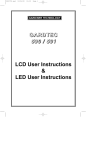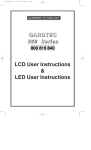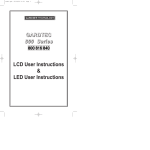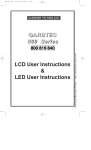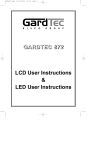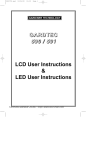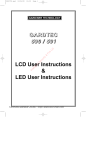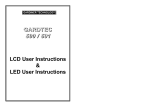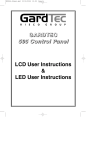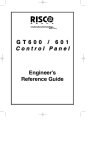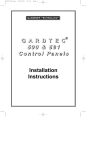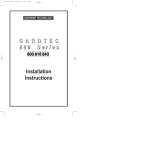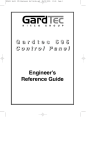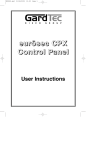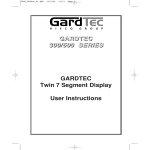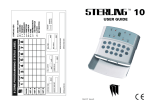Download Gardtec 593
Transcript
PR5201.qxd 04/04/02 08:44 Page 1 GARDTEC 593 LCD & LED User Instructions PR5201.qxd 04/04/02 08:44 Page 1 User Manual GARDTEC 593 Contents User Information ......................................................... 2 Using LCD Keypads Introduction ................................................................... 3 User Code Types .......................................................... 3 Setting The System ...................................................... 4 Unsetting The System .................................................. 5 Part Setting The System ............................................... 5-6 Removing Zones........................................................... 7 Testing The System ...................................................... 8 Viewing The Event Log ................................................. 9 - 10 Changing The Chime Status......................................... 10 - 11 Programming User Codes ............................................ 12 - 14 Programming Time & Date ........................................... 15 User Initiating Remote Access ..................................... 16 Resetting After An Alarm .............................................. 17 - 18 Using LED Keypads.................................................... 19 Setting The System ...................................................... 19 Unsetting The System .................................................. 19 Part Setting The System ............................................... 20 Removing Zones........................................................... 21 Testing The System ...................................................... 22 Viewing The Event Log ................................................. 23 Changing The Chime Status......................................... 24 Programming User Codes ............................................ 24 - 25 User Initiating Remote Access...................................... 25 Resetting After An Alarm .............................................. 26 LED Display Glossary ................................................... 27 - 28 System Attributes.......................................................... 29 Service Record ............................................................. 30 User Chart .................................................................... 31 ACE Instructions ........................................................... 32 Programming ACE Keyfobs onto your System ............. 33 Page 1 PR5201.qxd 04/04/02 08:44 Page 2 User Manual GARDTEC 593 User Information Customer Name:- Customer Address:- Control Panel Model Gardtec 593 No of Keypads Keypad 1 Location Keypad 2 Location Keypad 3 Location Keypad 4 Location ACE Mode (if fitted) Keyswitch Location Type Type Type Type Normal Security High Security Reserved User Code User No. Installation Company Name:- Installation Company Address:- Installation Company Tel. Fax. Other Information:- Note: Please ensure this section is completed by the installation engineer Page 2 PR5201.qxd 04/04/02 08:44 Page 3 User Manual GARDTEC 593 Introduction The Gardtec 593 control Panel is a microprocessor based unit with multiple user and engineer programmable options. Two types of display variation are also available, LCD giving two rows of 16 character English text and LED giving two 7 segment LED digits.Throughout this manual references will be made to the specific display type. You may find this information from the user information section on page 2 of this manual. Please take time to familiarise yourself with the type of equipment fitted to your premises as it will prove invaluable whilst using this manual. User Code Types Four types of User Codes are available on the Gardtec 593 each user code type allows for different levels of access. In total 7 User codes may be programmed by a Master Level User Code. User number 1 will always be a Master Level User but the remaining 6 User Codes may be programmed (by a Master Code) to the required level of access. These may be changed at any time via a Master level code The User Code levels available and the functions available for the levels are:1 = Set Only Only Allows for the setting of the system. 2 = Main User Allows Setting, Part Setting, Zone Remove (if programmed by engineer), System Test, Unsetting, Reset after Alarm (if programmed by engineer). 3 = User Allows Setting, Part Setting, Reset after Alarm (if programmed by engineer), Unsetting. 4 = Master (User 1 always Master) Allows Setting, Unsetting, Zone Remove (if programmed by engineer), Test System, View Log, Chime On/Off, User Codes, Set Time/Date, Reset After Alarm (if programmed by engineer), Unsetting. Note: For information on using Duress on the Gardtec Series see Using Duress Section. Page 3 PR5201.qxd 04/04/02 08:44 Page 4 GARDTEC 593 User Manual Setting The System 1) With the display showing:- 2) Enter the User code (followed by YES if Master or Main type code has been used). The display will show:and a continuous exit tone will sound < < < < UN-SET > > > > 01 JAN 18 : 58 : 01 3) Exit the premises via the authorised exit route (the exit tone will change if any detectors are violated during exit) 4) Once the premises are secure listen that the exit tone returns to the continuous tone. 5) Wait until the exit tone finishes before leaving. EXIT Now ! All Zones ON 15 Setting & Unsetting the System via a Keyswitch One of two types of keyswitch(es) may have been fitted to your system. Normal To set the system with a normal keyswitch, insert the key and turn to the ON position then remove the key. To unset insert the key and turn to the OFF position. Biased To set the system with a biased keyswitch, insert the key and turn it then return the key to the original position and remove. To unset repeat this operation. Page 4 PR5201.qxd 04/04/02 08:44 Page 5 GARDTEC 593 User Manual Unsetting The System 1) Enter the premises via the authorised entry route (the broken entry tone will sound), proceed to the keypad. 2) At the keypad enter a valid code, the display will show:- 3) < < < < UN-SET > > > > 01 JAN 18 : 58 : 01 The system is now unset. Part Setting The System (using Master & Main type codes) < < < < UN-SET > > > > 01 JAN 18 : 58 : 01 1) With the display showing:- 2) Enter a Master or Main type code, the display will show for example:- 3) Do you want to . . Set , STUART ? Press 1, 2 or 3 (for Part 1, 2 or 3), the display will show for example:EXIT Now! Part 1 Page 5 15 PR5201.qxd 04/04/02 08:44 Page 6 GARDTEC 593 User Manual 4) The exit tone may or may not be heard dependant on the system settings. 5) Exit the premises or retire to an unprotected part of the system. At the end of the exit time either the exit sounder will stop or a single beep will be emitted (dependant on system settings). Page 6 PR5201.qxd 04/04/02 08:44 Page 7 User Manual GARDTEC 593 Removing Zones When Setting (Master & Main codes only) If programmed by the installation company individual zones may be removed, this may only be done by a Master or Main level of code. 1) With the display showing:- 2) Enter a Master or Main level code, the display will show:- < < < < UN-SET > > > > 01 JAN 18 : 58 : 01 3) Press NO, the display will show:- 4) Press YES, the display will show:- 5) Enter the zone number you wish to remove followed by YES (pressing NO will 'un-remove' a zone), the display will show:- 6) Repeat step 5 until you have removed all the required zones. 7) Press 0 to escape, the display will show:- 8) Press YES, the continuous exit tone will sound. 9) Exit the premises via the authorised exit route ( the exit tone will change as detectors are violated). When the premises are secure listen that the exit tone returns to the continuous tone. Wait until the exit tone finishes before leaving. Note: Zone remove is only effective for the one set. Page 7 Do you want to . . Set . STUART ? Do you want to . . REMOVE Zones ? Enter Zone No. - then + YES or - NO Enter Zone No. - then + YES or - NO Do you want to . . Set . STUART ? PR5201.qxd 04/04/02 08:44 Page 8 User Manual GARDTEC 593 Testing The System (Master & Main codes only) 1) With the display showing:- 2) Enter a Master or Main level code, the display will show:- < < < < UN-SET > > > > 01 JAN 18 : 58 : 01 Do you want to . . Set . STUART ? 3) Press NO, the display will show:- 4) Press NO, the display will show:- 5) Press YES to test the system 6) The display will show:- 1=Status 4 = Strobe 6 = Sounder 9 = Bell 7) Then for example:- < All Zones OK > TESTING . . . 8) Pressing 1 will enter zone Status mode (All zones will show on the display and will be deleted as each zone is triggered). Press 0 to escape. Pressing 6 will silence the internal sounder, Pressing 4 will toggle the Strobe On/Off, Pressing 9 will toggle the Bell On/Off Page 8 Do you want to . . REMOVE Zones ? Do you want to . . TEST the System ? PR5201.qxd 04/04/02 08:44 Page 9 User Manual GARDTEC 593 9) Whilst in Test mode any zones violated will sound the internal sounder (if it has not been silenced) and show on the display. 10) When you have finished testing the system press 0 twice, the display will show:- < < < < UN-SET > > > > 01 JAN 18 : 58 : 01 Viewing The Event Log (Master code only) 1) With the display showing:- 2) Enter a Master Code, the display will show for example:- 3) 4) < < < < UN-SET > > > > 01 JAN 18 : 58 : 01 Press NO three times, the display will show:- Press YES, the display will show:for 3 seconds Then, for example:- Do you want to . . Set . STUART ? Do you want to . . View the LOG ? While Viewing . . . 1 = Printer On / Off Read Log 01 JAN 18 : 58 : 01 Page 9 PR5201.qxd 04/04/02 08:44 Page 10 User Manual 5) GARDTEC 593 This is the most recent event in the log. Whilst viewing the Log, Pressing NO will move back to the previous event. Pressing YES will move forward to the next event. Pressing 7 will take you to back to the last event of the previous day. Pressing 9 will take you forward to the first event of the next day. 6) When you have finished viewing the Log press 0 twice the display will show:< < < < UN-SET > > > > 01 JAN 18 : 58 : 01 Changing The Chime Status (Master code only) The Chime zones will have previously been programmed by the installation company. A Master level code may change the status of the Chime between On and Off. To do so proceed as follows:1) With the display showing:- 2) Enter a Master Code, the display will show for example:- 3) < < < < UN-SET > > > > 01 JAN 18 : 58 : 01 Press NO four times, the display will show:- Page 10 Do you want to . . Set . STUART ? Do you want to . . Change Chime ? PR5201.qxd 04/04/02 08:44 Page 11 User Manual GARDTEC 593 4) Press YES the display will show for example:Chime is Off ok ? Or:- 5) 6) Chime is On ok ? Press NO to change the status of the Chime, then press YES, the display will show:- Do you want to . . Change Chime ? Press 0 to escape, the display will show:< < < < UN-SET > > > > 01 JAN 18 : 58 : 01 Page 11 PR5201.qxd 04/04/02 08:44 Page 12 User Manual GARDTEC 593 Programming User Codes (Master code only) The charts on pages 2 & 31 should be completed by the engineer/user for future reference of what codes have been allocated on your system. Under no circumstances should the actual user code be written down. If your installation company has given you keyswitches for the operation of your system some user codes may have been reserved for use by these keyswitches. If your engineer has indicated (see pages 2 & 31) that some of the user numbers on your system have been reserved you should not use them whilst programming user codes. If you do so your system may be adversely affected 1) With the display showing:- 2) Enter a Master Code, the display will show:- Do you want to . . Set . STUART ? 3) Press NO five times, the display will show:- Do you want to . . Prog. USER CODES ? 4) Press YES, the display will show:- 5) Enter the user number (1 to 7 that you wish to program followed by YES, the display will show:- < < < < UN-SET > > > > 01 JAN 18 : 58 : 01 Enter User No. (1- 7) Then YES Now Enter Code . . - - - - - - Then YES Page 12 - - PR5201.qxd 04/04/02 08:44 Page 13 User Manual GARDTEC 593 6) Enter the code you require (codes may be 4, 5 or 6 digits) followed by YES. (Entering 000000 will delete an existing code) Note: If the code already exists or is a duress of another code an error will be shown, choose another code and return to step 6 7) The display will show:(not if user 1 is being programmed). The display will scroll showing the code types available (see user types or display). 8) Choose Type . . 0 = xxxxxx 1 = xxxxxx Enter the required type followed by YES, the display will show for example:User 1 Name = STUART 9) If you wish to accept the name shown press YES and jump to step 13 Or If you wish to change the name shown press NO, the display will show:User 1 Name > 10) You may now enter up to nine characters for the user name using the layout shown below for the allocation of characters. 1 2 3 ABC DEF GHI 4 5 6 JKL MNO PQR 7 8 STU VWX NO 0 0-9 Page 13 9 YZ - YES PR5201.qxd 04/04/02 08:44 Page 14 User Manual GARDTEC 593 11) Referring to the character map enter the required character (pressing the 3 key will display 'G', pressing it again will show 'H' and again will show 'I '), once the correct character is displayed press YES and the display will move on to the next position. 12) Continue entering characters (up to 9). If you require a blank space press YES while the '-' is displayed 13) As you press YES for the ninth character (or if you have jumped from step 9) the display will change to:Do you want to . . Prog. USER CODES ? 14) If you wish to program other User Codes return to step 4 Or Press 0 to return to:- < < < < UN-SET > > > > 01 JAN 18 : 58 : 01 Page 14 PR5201.qxd 04/04/02 08:44 Page 15 User Manual GARDTEC 593 Programming Time & Date 1) With the display showing:- 2) Enter a Master Code, the display will show:- Do you want to . . Set . STUART ? 3) Press NO six times, the display will show:- Do you want to . . Set DATE / TIME ? 4) Press YES the display will show:- 5) Enter the Day/Month (ie. 0706 for 7th June) followed by YES. The display will show:- 6) 7) < < < < UN-SET > > > > 01 JAN 18 : 58 : 01 Enter the time using 24Hr Clock (ie. 23:30 for 11:30pm) followed by YES the display will show:- Press 0 the display will show:- Page 15 Enter Day / Month -- -- / -- -- Then YES Enter Hrs / Mins -- -- : -- -- Then YES Do you want to . . Set DATE / TIME ? < < < < UN-SET > > > > 07 Jun 23: 30: 02 PR5201.qxd 04/04/02 08:44 Page 16 User Manual GARDTEC 593 User Initiating Remote Access (Optional) Access Remote allows your installation company to examine your system and reprogram system settings as you need the changes without the need for an engineer to visit your premises. If your system has remote communications fitted your installation company may have programmed the system so that you initialise the Access Remote call (usually on lines with incoming calls barred). To initiate the Remote Call follow the instructions below. 1) Negotiate with your installation company when you should initiate the Remote Call. 2) With the display showing:- 3) Enter a Master Code, the display will show:- 4) Press NO seven times, the display will show:- 5) Press YES the display will show:- < < < < UN-SET > > > > 01 JAN 18 : 58 : 01 Do you want to . . Set . STUART ? Do you want to . . Access Remote ? Please WAIT Until Dialling commences Then:- Please WAIT Dialling Until Connection Then:- 6) Please WAIT Connect When your installation company has finished the display will show:< < < < UN-SET > > > > 01 JAN 18 : 58 : 01 Note: In the event of any errors the display will show:(Check line is not in use or disconnected etc.) Page 16 ! ! ! ! ERROR ! ! ! ! Try Again . . . . PR5201.qxd 04/04/02 08:44 Page 17 User Manual GARDTEC 593 Resetting After an Alarm Your installation company will have programmed the reset modes for your system so that it complies to your insurance company and legislation requirements. Your installation company will have informed you as to the type of reset that your system is set for. Before attempting to reset your system ensure that the system is Un-set. 1) If the system is programmed for any code reset enter a user (followed by YES if Master or Main code is used), the exit tone will sound and the display will show for example:EXIT Now ! All Zones ON 2) Enter the code again to abort the setting 3) The system is now reset 15 Or If a higher level of code is required one of the following displays will be shown:Use a Master code to reset the system. Can't Set Use Master Code Or:Can't Set Use ENGNR Code Call the installation company Or:Call the central station or installation company (as instructed) and quote the number given Can't Set Use ENG +Anti Code 1234 Can't Set Use Anti Code 1234 Or:- Page 17 PR5201.qxd 04/04/02 08:44 Page 18 User Manual GARDTEC 593 4) To reset the system with an anti-Code, contact the central station or engineer (as instructed by the installation company) and quote the source given by the display. 5) The central station or engineer will give a return Anti-Code ( this may contain the YES & NO keys) for example 5, YES, 2, 4. 6) Enter this Anti-Code into the keypad 7) The system is now reset. Page 18 PR5201.qxd 04/04/02 08:44 Page 19 User Manual GARDTEC 593 Using LED Keypads This section is dedicated to using LED keypads (Twin Seven Segment). Setting The System 1) With the display showing ' Un ' 2) Enter the User Code (followed by YES if Master or Main type code has been used). 3) The display will show 'E=' and the exit tone will sound. Exit the premises via the authorised exit route (the exit tone will change if any detectors are violated during exit). 4) Once the premises are secure listen that the exit tone returns to the continuous tone. 5) Wait until the exit tone finishes before leaving. Unsetting The System 1) Enter the premises via the authorised entry route (the broken entry tone will sound). 2) Proceed to the keypad, enter a valid user code, the display will show' Un '. 3) The system is now Unset. Page 19 PR5201.qxd 04/04/02 08:44 Page 20 User Manual GARDTEC 593 Part Setting The System (using Master & Main type codes) 1) With the display showing ' Un ' Enter a Master or Main type code 2) The display will show ' SE ' (flashing). Press 1, 2 or 3 (for Part 1, 2 or 3) the display will show the 'E' and:The two bottom bars if Part 1 has been selected The top and bottom bars if Part 2 has been selected The bottom bar only if Part 3 has been selected. 3) The exit tone may or may not be heard dependant on the system settings. 4) Exit the premises or retire to an unprotected part of the system. At the end of the exit time either the exit tone will stop or a single beep will be emitted (dependant on system settings). Page 20 PR5201.qxd 04/04/02 08:44 Page 21 User Manual GARDTEC 593 Removing Zones When Setting (Master & Main codes only) If programmed by the installation company individual zones may be removed, this may only be done by a Master or Main level of code. 1) With the display showing ' Un ' Enter a Master or Main level code. 2) The display will show ' SE ' (flashing), press NO. 3) The Display will show ' r E ' (flashing), press YES. 4) The display will show ' r- 5) Enter the zone number you wish to remove followed by YES. 6) The display will show ' r- 7) If you wish to remove other zones return to step 5 ' ' Or To escape press 0 the display will show ' SE ' (flashing). 8) Press YES to start setting the system. 9) Exit the premises or retire to an unprotected part of the system. At the end of the exit time the exit tone will stop provided the system was clear. Note: Zone remove is only effective for the one set. Page 21 PR5201.qxd 04/04/02 08:44 Page 22 User Manual GARDTEC 593 Testing The System (Master & Main codes only) 1) With the display showing ' Un ' 2) Enter a Master or Main level code, the display will show ' SE ' (flashing). 3) Press NO twice, the display will show ' t E ' (flashing). 4) The display will show ' t E ' (if all zones are clear). 5) Whilst in test mode:Pressing 6 will silence the internal sounders Pressing 4 will toggle the strobe On / Off Pressing 9 will toggle the Bells On / Off 6) When you have finished testing the system press 0 twice to return to the Unset condition. Page 22 PR5201.qxd 04/04/02 08:44 Page 23 User Manual GARDTEC 593 Viewing The Event Log (Master code only) 1) With the display showing ' Un ' enter a Master code. 2) The display will show 'SE ' (flashing), press NO three times. 3) The display will show ' L o ' (flashing). 4) Press YES, the display may show for example ' AL ' this is the most recent event. 5) If you have a printer connected pressing 1 will toggle the printer On/Off 6) Whilst viewing the Log :Pressing NO will move back to the previous event. Pressing YES will move forwards to the next event. Pressing 7 will take you back to the first event of the previous day. Pressing 9 will take you forwards to the first event of the next day. Pressing 3 will display the Date / Time in the format Day of month (two digits) Month (two digits) Hour (two digits) Seconds (two digits) 7) When you have finished viewing the Log press 0 twice to return to the Unset condition. Note: A complete list of possible LED displays is given in the section LED Display Glossary. Page 23 PR5201.qxd 04/04/02 08:44 Page 24 User Manual GARDTEC 593 Changing The Chime Status (Master code only) The Chime zones will have previously been programmed by your installation company. A Master level code may change the status of the chime between On and Off. To do so proceed as follows:1) With the display showing ' Un ' enter a Master code 2) The display will show ' SE ' (flashing) 3) Press NO four times the display will show ' Ch ' 4) Press YES, the display will show ' oF ' or ' on ' 5) Press NO to change the Chime status. 6) When you have finished press 0 twice to return to the Unset condition. Programming User Codes (Master code only) Please refer to pages 2 & 31 for details of codes already programmed onto your system. 1) With the display showing ' Un ' enter a Master code 2) The display will show ' SE ' 3) Press NO five times, the display will show ' Uc ' (flashing). 4) Press YES, the display will show ' U- ' 5) Enter the User number you wish to program (1 to 7) followed by YES 6) The display will show ' Co ' Enter the required code (4, 5 or 6 digits) followed by YES. (Entering 000000 will delete an existing code). 7) The display will show ' t- ' enter the code type from the following list 1 = Set Only 2 = Main User 3 = User 4 = Master followed by YES. A full description of code types is given on page 3. 8) The display will show ' Uc ' (flashing) Page 24 PR5201.qxd 04/04/02 08:44 Page 25 User Manual GARDTEC 593 9) If you wish to program other User codes return to step 4 Or To return to the Unset condition press 0 Programming Date & Time Note: When using LED keypads the Date & time will only be displayed when the 3 key is pressed whilst viewing the Log. 1) With the display showing ' Un ' enter a Master code 2) The display will show ' SE ' 3) Press NO six times, the display will show ' dt ' (flashing). 4) Press YES, the display will show ' d-' enter the day and month followed by YES (e.g 0706 for 7th June). 5) The display will show ‘ t -’ enter the time using the 24Hr clock followed by YES (e.g 2330 for 11:30pm). 6) The display will show ' dt ‘ (flashing). 7) If you wish to re-program the time return to step 4 Or To return to the Unset condition press 0 User Initiating Remote Access Users should only initiate Remote Access when instructed to do so by the installation company. 1) With the display showing ‘Un’ enter a master level code then press NO seven times the display will flash ‘Ar’. 2) Press YES the display will show ‘W’ (Wait) then ‘di’ (Dialling) then ‘Cn’ (Connected). 3) When the installation company has finished the display will return to ‘Un’ In the event of an error the display will show ‘Er’ you should try again Page 25 PR5201.qxd 04/04/02 08:44 Page 26 User Manual GARDTEC 593 Resetting After An Alarm Your installation company will have programmed the reset modes for your system so that it complies to your insurance company and legislation requirements. Your installation company will have informed you as to the type of reset that your system is set for. Before attempting to reset your system ensure that the system is Un-set. 1) If the system is programmed for any code reset enter a user (followed by YES if Master or Main code is used), the exit tone will sound and the display will show for example ' E= ' 2) Enter the code again to abort the setting. 3) The system is now reset. Or If the display shows ' Er ' when you attempt to reset it refer to the programmed reset mode and take the appropriate action as follows:Reset Type Action Master Code Use a Master code to set and abort setting Engineer Code Call the installation company. Engineer + Anti-Code Call the installation company. Anti-Code When you try to set the system make a note of the four digit number given on the display, call the installation company or central station for an Anti-Code and proceed as shown from step 4 4) To reset the system with an Anti-Code enter the number given by the central station or installation company into the keypad (this may contain the YES & NO keys). 5) The system is now reset. Page 26 PR5201.qxd 04/04/02 08:44 Page 27 User Manual GARDTEC 593 LED Display Glossary Displays During Normal Use 'Er' Reset is required by a higher level code or an error has occurred whilst programming. 'Un' System Unset. 'E=' The system is full setting. 'Ac' Reset by Anti-Code is required. ' =' The system is fully set. 'SE' (flashing) Do you want to Set. 'E=' The system is part 1 setting. 'rE' Remove zones. ' =' The system is part 1 set. 'tE' Test system. 'E ' The system is part 2 setting. 'Ch' Change Chime. ' The system is part 2 set. 'Uc' Program User codes. 'E_' The system is part 3 setting 'dt' Program date time. ' _' The system is part 3 set 'Lo' Log 'c =' The system is cleaner setting. '_ _' Waiting for numeric input. 'c =' The system is cleaner set. 'W ' Wait, system in use. 'AL' An alarm has occurred press NO to view. 'En' Engineer code reset required. 'Fb' Fuse blown or battery volts low. ‘En’ (flashing) Call Engineer ‘AA’ Alarm Abort ‘b1’ NovaActive Bellbox 1 Tamper ' 'Cb' Control box tamper. 'bb' bell box tamper. 'E1' Expander1 tamper (may show 1 to 8). 'PL' Telephone Line fault (or coms fail). 'Pc' Power Cut. 't4' Tamper keypad 4 (may show 1 to 4). Page 27 PR5201.qxd 04/04/02 08:44 Page 28 User Manual GARDTEC 593 Displays Whilst Viewing Log '04' '04' Alarm occurred because of zone 4 was activated. Alarm occurred because of tamper on zone 4. '04' (flashing) zone 4 was removed. 'Lr ' Telephone Line restored. 'Pr ' Power restored. 'd3 ' Duress code by user 3. 'rE ' Watchdog reset. 'Ar ' Alarm was reset. 'bo ' bells on. '01' User code 1 used (may show 1 to 7). 'F2' Fire activated from alert keys on keypad 2. 'A2' Alert activated from alert keys on keypad 2. 'P2' Panic activated from alert keys on keypad 2. 't F' A zone on test has failed. 'rL' read Log. ‘rA’ Modem (Remote) Access ‘Pr’ Power Restore ‘Lr’ Telephone Line Restored ‘OL’ Battery Volts off-charge - Low ‘CF’ Comms Fail Page 28 PR5201.qxd 04/04/02 08:44 Page 29 User Manual GARDTEC 593 System Attributes Zone No. Example 1 2 3 4 5 6 7 8 9 10 11 12 13 14 15 16 17 18 19 20 21 22 23 24 25 26 27 28 29 30 31 32 33 34 35 36 37 38 Zone Type E/E Descriptors Front Door Page 29 Part Info 1&2 PR5201.qxd 04/04/02 08:44 Page 30 User Manual GARDTEC 593 Service Record Date Alarm Reset Type:- Comments Signature Tamper Reset Type:- Service Company:- Tel:- Fax:- Page 30 PR5201.qxd 04/04/02 08:44 Page 31 User Manual GARDTEC 593 User Chart Please use this chart to indicate what user names have been programmed onto your system and those that are in use. In Use Name User 1 User 2 User 3 User 4 User 5 User 6 User 7 Page 31 PR5201.qxd 04/04/02 08:44 Page 32 User Manual GARDTEC 593 ACE User Instructions ACE (Advanced Control Equipment) allows control of your Gardtec 593 system via Infra-Red Remote control. Ace is available built in to a range of keypads or as a stand alone unit, control is via neat remote keyfob(s). We strongly advise that User Number 1 is not used for ACE in order that the user retains control of the programming functions. Setting the System with ACE 1) Point the keyfob at the ACE receiver and press the button. 2) When the exit tone sounds exit the premises in the usual way. Part Setting the System with ACE 1) Point the keyfob at the ACE receiver and press the button. 2) When you hear the exit tone press the keyfob button again (within 3 seconds) for Part Set 1. or Press 1, 2 or 3 on the receiver/keypad for the Part Set you require. Unsetting the System with ACE 1) Enter the premises via an authorised entry point. 2) Point the keyfob at the receiver and press the button. Page 32 PR5201.qxd 04/04/02 08:44 Page 33 User Manual GARDTEC 593 Programming ACE Keyfobs onto your Gardtec 593 System Two modes are available for ACE, these are ‘Normal’ & ‘High’ Security. Please check the User Information Chart on page 2 noting the mode of your ACE control. Normal Security In this mode up to fourteen keyfobs may be programmed onto a single user number 1) Follow the procedure for programming user codes to the point when the user code is entered. 2) Point the keyfob at the ACE unit and press the button on the fob. 3) Repeat this procedure for any other fobs you wish to be programmed using the same user number each time (e.g User 1 or User 2 etc.) each time. 4) If more than one ACE receiver is fitted fobs need to be programmed onto all ACE receivers, yet again the same user number should be used. Note: When programming the fob onto more than one receiver (on the same system) the button on the fob MUST be held down continuously between programming onto the first and subsequent ACE receivers. High Security In this mode each keyfob will occupy a User number. The number of keyfobs that may be used is limited by the maximum number of user codes available on the system. 1) Follow the procedure for programming user codes to the point when the user code is entered. 2) Point the keyfob at the ACE unit and press the button on the fob. 3) Repeat this procedure for any other fobs you wish to be programmed using a different user number each time (e.g User 1 or User 2 etc.) each time. 4) If more than one ACE receiver is fitted fobs need to be programmed onto all ACE receivers, retaining the same user number for each individual fob. Note: When programming the fob onto more than one receiver (on the same system) the button on the fob MUST be held down continuously between programming onto the first and other ACE receivers. Note: In all cases when the ACE is used only Master & Main user levels will allow part setting via the keyfob. Other code levels will only allow part setting in conjunction with the keypad. Page 33 PR5201.qxd 04/04/02 08:44 Page 34 GardTec Ltd Queensway, Rochdale, Lancashire, OL11 1TQ United Kingdom Internet: http://www.gardtec.ltd.uk e-mail: [email protected] PR5201 Rev1.0