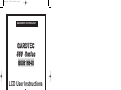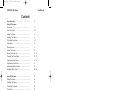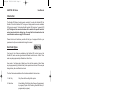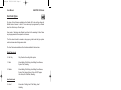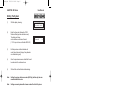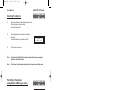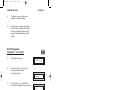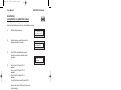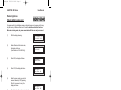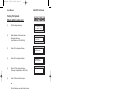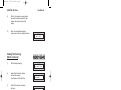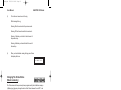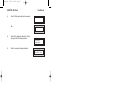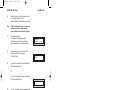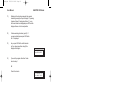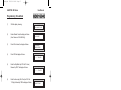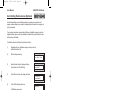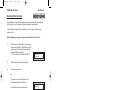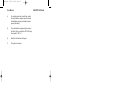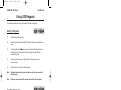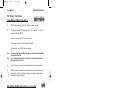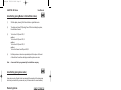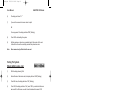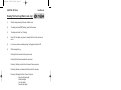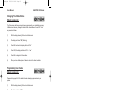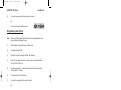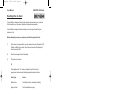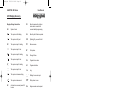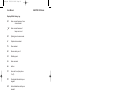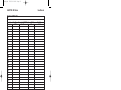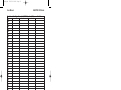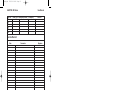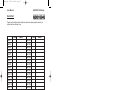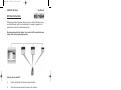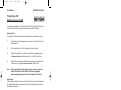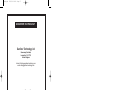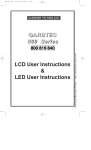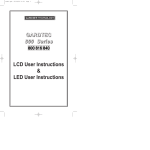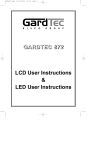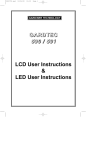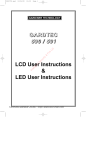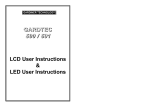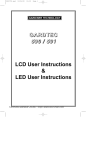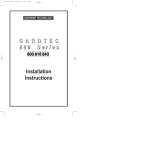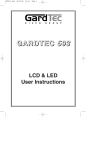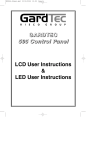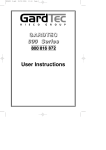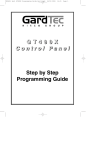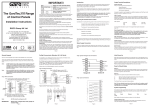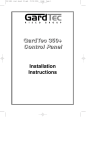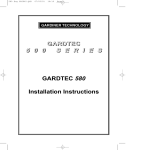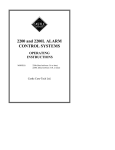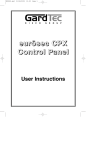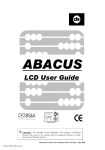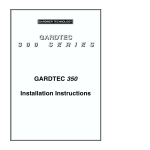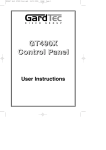Download GardTec 800 User Guide
Transcript
combi.qxd 12/01/99 09:00 Page 1 GARDINER TECHNOLOGY GARDTEC 800 Series LCD User Instructions & LED User Instructions combi.qxd 12/01/99 09:00 Page 1 User Manual GARDTEC 800 Series Contents User Information ......................................................... 2 Using LCD Keypads Introduction ................................................................... 3 User Code Types .......................................................... 3-4 Setting The System ...................................................... 5 Unsetting The System .................................................. 6 Part Setting The System ............................................... 6-7 Area Setting .................................................................. 8 Removing Zones........................................................... 9 Testing The System ...................................................... 10 Viewing The Event Log ................................................. 11 - 12 Changing The Chime Status......................................... 12 - 13 Programming User Codes ............................................ 13 - 16 Programming Time & Date ........................................... 17 User Initiating Remote Access ..................................... 18 Resetting After An Alarm .............................................. 19 - 20 Using LED Keypads.................................................... 21 Setting The System ...................................................... 21 Unsetting The System .................................................. 21 Part Setting The System ............................................... 22 Area Setting .................................................................. 23 Removing Zones........................................................... 23 - 24 Testing The System ...................................................... 24 Viewing The Event Log ................................................. 25 Changing The Chime Status......................................... 26 Programming User Codes ............................................ 26 - 27 User Initiating Remote Access Resetting After An Alarm .............................................. 27 - 28 LED Display Glossary ................................................... 29 - 30 System Attributes.......................................................... 31 - 33 Service Record ............................................................. 33 User Chart .................................................................... 34 ACE Instructions ........................................................... 35 Programming ACE Keyfobs onto your System ............. 36 Page 1 combi.qxd 12/01/99 09:00 Page 2 User Manual GARDTEC 800 Series User Information Customer Name:- Customer Address:- Tick Tick Tick Control Panel Model No of Keypads Keypad 1 Location Keypad 2 Location Keypad 4 Location Keypad 5 Location (840) Keypad 6 Location (840) Keypad 7 Location (840) Keypad 8 Location (840) ACE Mode (if fitted) Keyswitch 1 Location Keyswitch 2 Location Keyswitch 3 Location Keyswitch 4 Location Keyswitch 5 Location Keyswitch 6 Location Keyswitch 7 Location Keyswitch 8 Location Type Type Type Type Type Type Type Normal Security High Security Reserved User Code User No. Reserved User Code User No. Reserved User Code User No. Reserved User Code User No. Reserved User Code User No. Reserved User Code User No. Reserved User Code User No. Reserved User Code User No. Installation Company Name:- Installation Company Address:- Installation Company Tel. Fax. Other Information:- Note: Please ensure this section is completed by the installation engineer Page 2 combi.qxd 12/01/99 09:00 Page 3 User Manual GARDTEC 800 Series Introduction The Gardtec 800 Series of control panels consists of 3 models, the Gardtec 800, the Gardtec 816 and the Gardtec 840. Two types of display variation are also available, LCD giving two rows of 16 character English text and LED giving two 7 segment LED digits.Throughout this manual references will be made to the specific model of control panel and also the display type. You may find this information from the user information section on page 2 of this manual. Please take time to familiarise yourself with the type of equipment fitted to your premises as it will prove invaluable whilst using this manual. User Code Types Four types of User Codes are available on the Gardtec 800, and six types on the Gardtec 816, each user code type allows for different levels of access. In total 7 User codes may be programmed by a Master Level User Code. User number 1 will always be a Master Level User but the remaining 6 User Codes may be programmed (by a Master Code) to the required level of access. These may be changed at any time via a Master level code The User Code levels available and the functions available for the levels are:1 = Set Only Only Allows for the setting of the system. 2 = Main User Allows Setting, Part Setting, Zone Remove (if programmed by engineer), System Test, Unsetting, Reset after Alarm (if programmed by engineer). 3 = User Allows Setting, Part Setting, Reset after Alarm (if programmed by engineer), Unsetting. 4 = Master (User 1 always Master) Allows Setting, Unsetting, Zone Remove (if programmed by engineer), Test System, View Log, Chime On/Off, User Codes, Set Time/Date, Reset After Alarm (if programmed by engineer), Unsetting. 5 = Cleaner (816 Only) Full System Setting (from unset system), Cleaner Area Unsetting (from set system), Cleaner Part Set (from part cleaner set system). 6 = Duress (816 Only) Initiates a Duress call to Central Station whilst appearing to operate the system as normal. Note: For information on using Duress on the Gardtec Series see Using Duress Section. Page 3 combi.qxd 12/01/99 09:00 Page 4 User Manual GARDTEC 800 Series User Code Types Ten types of User Codes are available on the Gardtec 840, and each type allows for different levels of access. In total 47 User codes may be programmed by a Master Level User Code to any of the ten types. User number 1 will always be a Master Level User but the remaining 46 User Codes may be programmed to the required level of access. The Code Levels should be viewed as two groups, global codes that give system control and area codes that give area control. The User Code levels available and the functions available for the levels are:Global Code Levels 0 = Set Only Only Allows for the setting of the system. 1 = Main Allows Setting, Part Setting, Area Setting, Zone Remove, System Test, Unsetting. 3 = Master Allows Setting, Part Setting, Area Setting, Zone Remove, System Test, Viewing the Log, Chime On/Off, Program User Codes, Set Time/Date, Unsetting. Area Code Levels 2 = Area 1 Allows Area 1 Setting, Area 1 Part Setting, Area 1 Unsetting. 4 = Cleaner Full System Setting (from unset system), Cleaner Area Unsetting (from set system), Cleaner Part Set (from part cleaner set system). 5 = Area 2 Allows Area 2 Setting, Area 2 Part Setting, Area 2 Unsetting. 6 = Area 3 Allows Area 3 Setting, Area 3 Part Setting, Area 3 Unsetting. 7 = Main 1 Allows Area 1 Setting, Area 1 Part Setting, Area 1 Zone Remove, Area 1 Test, Area 1 Unsetting. 8 = Main 2 Allows Area 2 Setting, Area 2 Part Setting, Area 2 Zone Remove, Area 2 Test, Area 2 Unsetting. 9 = Main 3 Allows Area 3 Setting, Area 3 Part Setting, Area 3 Zone Remove, Area 3 Test, Area 3 Unsetting. Page 4 combi.qxd 12/01/99 09:00 Page 5 User Manual GARDTEC 800 Series Setting The System 1) With the display showing:- 2) Enter the User code (followed by YES if Master or Main type code has been used). The display will show:and a continuous exit tone will sound (1 2 3 C may not show on Gardtec 800 & 816) < < < < UN-SET > > > > 01 JAN 18 : 58 : 01 EXIT Now ! 1 2 3 C All Zones ON 15 3) Exit the premises via the authorised exit route (the exit tone will change if any detectors are violated during exit) 4) Once the premises are secure listen that the exit tone returns to the continuous tone. 5) Wait until the exit tone finishes before leaving. Note: Setting the system with an area code (840 Only) will set only the area associated with that code. Note: Setting an unset system with a cleaner code will set the full system. Setting & Unsetting the System via a Keyswitch One of two types of keyswitch(es) may have been fitted to your system. Normal To set the system with a normal keyswitch, insert the key and turn to the ON position then remove the key. To unset insert the key and turn to the OFF position. Biased To set the system with a biased keyswitch, insert the key and turn it then return the key to the original position and remove. To unset repeat this operation. Page 5 combi.qxd 12/01/99 09:00 Page 6 User Manual GARDTEC 800 Series Unsetting The System 1) Enter the premises via the authorised entry route (the broken entry tone will sound), proceed to the keypad. 2) At the keypad enter a valid code, the display will show:(Area information may be shown on 840) < < < < UN-SET > > > > 01 JAN 18 : 58 : 01 3) The system is now unset. Note: If an Area Code (840 Only) has been entered only the area associated with that code will be unset. Note: If a Cleaner Code has been entered only the cleaner area will be unset. Part Setting The System (using Master & Main type codes) < < < < UN-SET > > > > 01 JAN 18 : 58 : 01 1) With the display showing:- 2) Enter a Master or Main type code, the display will show for example:(User Name on 816 & 840 Only) 3) Press 1, 2 or 3 (for Part 1, 2 or 3), the display will show for example:(1 2 3 may not show on Gardtec 800 & 816) Do you want to . . Set , STUART ? EXIT Now! Part 1 Note: (840 Only) If a Global code (Master or Main) has been used all areas that are being set will be Part 1 set. Note: (840 Only) If an Area Main code has been used only Part 1 set for that associated area will occur. Page 6 123C 15 combi.qxd 12/01/99 09:00 Page 7 User Manual GARDTEC 800 Series 4) The exit tone may or may not be heard dependant on the system settings. 5) Exit the premises or retire to an unprotected part of the system. At the end of the exit time either the exit sounder will stop or a single beep will be emitted (dependant on system settings). Part Setting System (using Area 1, 2 or 3 codes) 1) With the display showing:- 2) Enter an Area Code (1, 2 or 3), the exit tone will sound and the display will show for example:- 3) < < < < UN-SET > > > > 01 JAN 18 : 58 : 01 Press NO then 1, 2 or 3 (for the Part Set you require), the display will show for example:- 4) The exit sounders may or may not go silent this will depend on the system settings. 5) Exit the premises or retire to an unprotected part of the system. At the end of the exit time either the exit sounder will stop or a single beep will be emitted (dependant on system settings). Page 7 EXIT Now ! 1 All Zones ON 15 EXIT Now ! 1 Part 1 20 combi.qxd 12/01/99 09:00 Page 8 User Manual GARDTEC 800 Series Area Setting (using Master or global Main codes) Areas will need to have been set up by the installation company. 1) With the display showing:- 2) Enter a Master or global Main code, the display will show for example:- 3) 4) < < < < UN-SET > > > > 01 JAN 18 : 58 : 01 Press YES to start setting the system, the exit tone will sound and the display will show:- Do you want to . . Set. ELIZABETH ? EXIT Now ! 1 2 3 C All Zones ON 30 To turn Area 1 Off press YES, 1 and / or To turn Area 2 Off press YES, 2 and / or To turn Area 3 Off press YES, 3 and / or To turn the Cleaner Area Off press YES, 0 As areas are turned off they will be removed from the display. 5) Exit the premises or retire to an un-protected area (as detectors are violated the continuous exit tone will change). Note: Areas must first be programmed by the installation company before they will appear on the display. Area Setting (using Area codes) Area codes are only effective to their own area with the exception of the cleaner area. This may be turned off by an area code (only if all areas are in the unset condition). Use is the same as Setting the system shown on page 5 but only the relevant area will be set Page 8 combi.qxd 12/01/99 09:00 Page 9 User Manual GARDTEC 800 Series Removing Zones (Master & Main codes only) If programmed by the installation company individual zones may be removed, this may only be done by a Master or Main level of code. It should be noted that if an Area Main code is being used, only zones associated with that area may be removed. 1) With the display showing:- 2) Enter a Master or Main level code, the display will show:(User Names on 816 & 840 Only) < < < < UN-SET > > > > 01 JAN 18 : 58 : 01 3) Press NO, the display will show:- 4) Press YES, the display will show:- 5) Enter the zone number you wish to remove followed by YES (pressing NO will 'un-remove' a zone), the display will show:- 6) Repeat step 5 until you have removed all the required zones. 7) Press 0 to escape, the display will show:- 8) Press YES, the continuous exit tone will sound. 9) Exit the premises via the authorised exit route ( the exit tone will change as detectors are violated). When the premises are secure listen that the exit tone returns to the continuous tone. Wait until the exit tone finishes before leaving. Note: Zone remove is only effective for the one set. Page 9 Do you want to . . Set . STUART ? Do you want to . . REMOVE Zones ? Enter Zone No. - then + YES or - NO Enter Zone No. - then + YES or - NO Do you want to . . Set . STUART ? combi.qxd 12/01/99 09:00 Page 10 User Manual GARDTEC 800 Series Testing The System (Master & Main codes only) 1) With the display showing:- 2) Enter a Master or Main level code, the display will show:(User Names on 816 & 840 Only) < < < < UN-SET > > > > 01 JAN 18 : 58 : 01 3) Press NO, the display will show:- 4) Press NO, the display will show:- 5) Press YES, the display will show:(This step not applicable on 800 & 816) 6) Press YES to test the full system Do you want to . . Set . STUART ? Do you want to . . REMOVE Zones ? Do you want to . . TEST the System ? Test ALL Areas ? or NO until the area you wish to test is shown 7) Press YES, the display will show:for 3 seconds 1=Status 4 = Strobe 6 = Sounder 9 = Bell Then for example:< All Zones OK > TESTING . . . 8) Pressing 1 will enter zone Status mode (All zones will show on the display and will be deleted as each zone is triggered). Press 0 to escape. Pressing 6 will silence the internal sounder, Pressing 4 will toggle the Strobe On/Off, Pressing 9 will toggle the Bell On/Off Page 10 combi.qxd 12/01/99 09:00 Page 11 User Manual GARDTEC 800 Series 9) Whilst in Test mode any zones violated will sound the internal sounder (if it has not been silenced) and show on the display. 10) When you have finished testing the system press 0 twice, the display will show:- < < < < UN-SET > > > > 01 JAN 18 : 58 : 01 Viewing The Event Log (Master code only) 1) With the display showing:- 2) Enter a Master Code, the display will show for example:(User Names on 816 & 840 Only) 3) 4) < < < < UN-SET > > > > 01 JAN 18 : 58 : 01 Press NO three times, the display will show:- Press YES, the display will show:for 3 seconds Then, for example:- Do you want to . . Set . STUART ? Do you want to . . View the LOG ? While Viewing . . . 1 = Printer On / Off Read Log 01 JAN 18 : 58 : 01 Page 11 combi.qxd 12/01/99 09:00 Page 12 User Manual 5) GARDTEC 800 Series This is the most recent event in the log. Whilst viewing the Log, Pressing NO will move back to the previous event. Pressing YES will move forward to the next event. Pressing 7 will take you to back to the last event of the previous day. Pressing 9 will take you forward to the first event of the next day. 6) When you have finished viewing the Log press 0 twice the display will show:< < < < UN-SET > > > > 01 JAN 18 : 58 : 01 Changing The Chime Status (Master code only) The Chime zones will have previously been programmed by the installation company. A Master level code may change the status of the Chime between On and Off. To do so proceed as follows:1) With the display showing:- 2) Enter a Master Code, the display will show for example:(User Names on 816 & 840 Only) 3) < < < < UN-SET > > > > 01 JAN 18 : 58 : 01 Press NO four times, the display will show:- Page 12 Do you want to . . Set . STUART ? Do you want to . . Change Chime ? combi.qxd 12/01/99 09:00 Page 13 User Manual GARDTEC 800 Series 4) Press YES the display will show for example:Chime is Off ok ? Or:- 5) 6) Chime is On ok ? Press NO to change the status of the Chime, then press YES, the display will show:- Do you want to . . Change Chime ? Press 0 to escape, the display will show:< < < < UN-SET > > > > 01 JAN 18 : 58 : 01 Page 13 combi.qxd 12/01/99 09:00 Page 14 User Manual GARDTEC 800 Series Programming User Codes (Master code only) The charts on pages 2 & 34 should be completed by the engineer/user for future reference of what codes have been allocated on your system. Under no circumstances should the actual user code be written down. If your installation company has given you keyswitches for the operation of your system the last five user codes may have been reserved for use by these keyswitches. If your engineer has indicated (see pages 2 & 34) that some of the user numbers on your system have been reserved you should not use them whilst programming user codes. If you do so your system may be adversely affected 1) With the display showing:- < < < < UN-SET > > > > 01 JAN 18 : 58 : 01 2) Enter a Master Code, the display will show:(User Names on 816 & 840 Only) Do you want to . . Set . STUART ? 3) Press NO five times, the display will show:- Do you want to . . Prog. USER CODES ? 4) Press YES, the display will show:(1 - 7) displayed on 800 & 816 Enter User No. (1- 47) Then YES 5) Enter the user number (1 to 47 for 840 or 1 to 7 for 800/816) that you wish to program followed by YES, the display will show:- Page 14 Now Enter Code . . - - - - - - Then YES - - combi.qxd 12/01/99 09:00 Page 15 User Manual GARDTEC 800 Series 6) Enter the code you require (codes may be 4, 5 or 6 digits) followed by YES. (Entering 000000 will delete an existing code) Note: If the code already exists or is a duress of another code an error will be shown, choose another code and return to step 6 7) The display will show:(not if user 1 is being programmed). The display will scroll showing the code types available (see user types or display). 8) 9) Choose Type . . 0 = xxxxxx 1 = xxxxxx Enter the required type followed by YES, the display will show for example:(816 & 840 Only) User 1 Name = STUART If you wish to accept the name shown press YES and jump to step 13 Or If you wish to change the name shown press NO, the display will show:User 1 Name > 10) You may now enter up to nine characters for the user name using the layout shown below for the allocation of characters. 1 2 3 ABC DEF GHI 4 5 6 JKL MNO PQR 7 8 9 STU VWX YZ NO 0 YES 0-9 Page 15 combi.qxd 12/01/99 09:00 Page 16 User Manual GARDTEC 800 Series 11) Referring to the character map enter the required character (pressing the 3 key will display 'G', pressing it again will show 'H' and again will show 'I '), once the correct character is displayed press YES and the display will move on to the next position. 12) Continue entering characters (up to 9). If you require a blank space press YES while the '-' is displayed 13) As you press YES for the ninth character (or if you have jumped from step 9) the display will change to:Do you want to . . Prog. USER CODES ? 14) If you wish to program other User Codes return to step 4 Or Press 0 to return to:- < < < < UN-SET > > > > 01 JAN 18 : 58 : 01 Page 16 combi.qxd 12/01/99 09:00 Page 17 User Manual GARDTEC 800 Series Programming Time & Date 1) With the display showing:- 2) Enter a Master Code, the display will show:(User Names on 816 & 840 Only) Do you want to . . Set . STUART ? 3) Press NO six times, the display will show:- Do you want to . . Set DATE / TIME ? 4) Press YES the display will show:- 5) Enter the Day/Month (ie. 0706 for 7th June) followed by YES. The display will show:- 6) 7) < < < < UN-SET > > > > 01 JAN 18 : 58 : 01 Enter the time using 24Hr Clock (ie. 23:30 for 11:30pm) followed by YES the display will show:- Press 0 the display will show:- Page 17 Enter Day / Month -- -- / -- -- Then YES Enter Hrs / Mins -- -- : -- -- Then YES Do you want to . . Set DATE / TIME ? < < < < UN-SET > > > > 07 Jun 23: 30: 02 combi.qxd 12/01/99 09:00 Page 18 User Manual GARDTEC 800 Series User Initiating Remote Access (Optional) Access Remote allows your installation company to examine your system and reprogram system settings as you need the changes without the need for an engineer to visit your premises. If your system has remote communications fitted your installation company may have programmed the system so that you initialise the Access Remote call (usually on lines with incoming calls barred). To initiate the Remote Call follow the instructions below. 1) Negotiate with your installation company when you should initiate the Remote Call. 2) With the display showing:- 3) Enter a Master Code, the display will show:(User Names on 816 & 840 Only) 4) Press NO seven times, the display will show:- 5) Press YES the display will show:- < < < < UN-SET > > > > 01 JAN 18 : 58 : 01 Do you want to . . Set . STUART ? Do you want to . . Access Remote ? Please WAIT Until Dialling commences Then:- Please WAIT Dialling Until Connection Then:- 6) Please WAIT Connect When your installation company has finished the display will show:< < < < UN-SET > > > > 01 JAN 18 : 58 : 01 Note: In the event of any errors the display will show:- Page 18 ! ! ! ! ERROR ! ! ! ! Try Again . . . . combi.qxd 12/01/99 09:00 Page 19 User Manual GARDTEC 800 Series Resetting After an Alarm Your installation company will have programmed the reset modes for your system so that it complies to your insurance company and legislation requirements. Your installation company will have informed you as to the type of reset that your system is set for. Before attempting to reset your system ensure that the system is Un-set. 1) If the system is programmed for any code reset enter a user (followed by YES if Master or Main code is used), the exit tone will sound and the display will show for example:(1 2 3 may not show on Gardtec 800 & 816) 2) Enter the code again to abort the setting 3) The system is now reset EXIT Now ! 1 2 3 C All Zones ON 15 Or If a higher level of code is required one of the following displays will be shown:Use a Master code to reset the system. Can't Set Use Master Code Or:Can't Set Use ENGNR Code Call the installation company Or:Call the installation company and quote the number given Can't Set Use ENG +Anti Code 1234 Or:Can't Set Use Anti Code 1234 Page 19 combi.qxd 12/01/99 09:00 Page 20 User Manual GARDTEC 800 Series 4) To reset the system with an anti-Code, contact the central station or engineer (as instructed by the installation company) and quote the source given by the display. 5) The central station or engineer will give a return Anti-Code ( this may contain the YES & NO keys) for example 5, YES, 2, 4. 6) Enter this Anti-Code into the keypad 7) The system is now reset. Page 20 combi.qxd 12/01/99 09:00 Page 21 User Manual GARDTEC 800 Series Using LED Keypads This section is dedicated to using LED keypads (Twin Seven Segment). Setting The System 1) With the display showing ' Un ' 2) Enter the User Code (followed by YES if Master or Main type code has been used). 3) The display will show 'E=' and the exit tone will sound. Exit the premises via the authorised exit route (the exit tone will change if any detectors are violated during exit). 4) Once the premises are secure listen that the exit tone returns to the continuous tone. 5) Wait until the exit tone finishes before leaving. Note: Setting the system with an area code will set only the area associated with that code. Note: Setting an unset system with a cleaner code will set the full system. Unsetting The System 1) Enter the premises via the authorised entry route (the broken entry tone will sound). 2) Proceed to the keypad, enter a valid user code, the display will show' Un '. 3) The system is now Unset. Note: If an area code has been entered only the area associated with that code will be Unset. Note: If a cleaner code has been entered only the cleaner area will be Unset. Page 21 combi.qxd 12/01/99 09:00 Page 22 User Manual GARDTEC 800 Series Part Setting The System (using Master & Main type codes) 1) With the display showing ' Un ' Enter a Master or Main type code 2) The display will show ' SE ' (flashing). Press 1, 2 or 3 (for Part 1, 2 or 3) the display will show the 'E' and:The two bottom bars if Part 1 has been selected The top and bottom bars if Part 2 has been selected The bottom bar only if Part 3 has been selected. Note: Note: If a Global code (Master or Main) has been used all areas that are being set would be Part Set. If an Area Main code has been used only the Part Set associated with that area would be Part Set. 3) The exit tone may or may not be heard dependant on the system settings. 4) Exit the premises or retire to an unprotected part of the system. At the end of the exit time either the exit tone will stop or a single beep will be emitted (dependant on system settings). Part Setting System (using Area 1, 2 or 3 codes) 1) With the display showing ' Un ' Enter an Area code (1, 2 or 3). 2) The exit tone will sound and the display will show 'E=' 3) Press NO, then 1, 2 or 3 (for Part 1, 2 or 3). The bars on the display will change to:The two bottom bars if Part 1 has been selected The top and bottom bars if Part 2 has been selected The bottom bar only if Part 3 has been selected. 4) The exit tone may or may not be heard dependant on the system settings. 5) Exit the premises or retire to an unprotected part of the system. At the end of the exit time either the exit tone will stop or a single beep will be emitted (dependant on system settings). Page 22 combi.qxd 12/01/99 09:00 Page 23 User Manual GARDTEC 800 Series Area Setting (using Master or Global Main codes) 1) With the display showing ' Un ' Enter a Master or global Main code. 2) The display will show 'SE' (flashing) Press YES to start setting the system, the exit tone will sound. 3) To turn Area 1 Off press YES, 1 and / or To turn Area 2 Off press YES, 2 and / or To turn Area 3 Off press YES, 3 and / or To turn the Cleaner Area Off press YES, 0 4) Exit the premises or retire to an unprotected part of the system. At the end of the exit time the exit tone will stop provided the system was clear. Note: Areas must first be programmed by the installation company. Area Setting (using Area codes) Area codes are only effective to their own area with the exception of the cleaner area which may be turned off by an area code (only if all areas are in the unset condition). Removing Zones (Master & Main codes only) If programmed by the installation company individual zones may be removed, this may only be done by a Master or Main level of code. It should be noted that if an Area Main code is being used (840 Only), only zones associated with that area may be removed. 1) With the display showing ' Un ' Enter a Master or Main level code. 2) The display will show ' SE ' (flashing), press NO. 3) The Display will show ' r E ' (flashing), press YES. 4) The display will show ' r- 5) Enter the zone number you wish to remove followed by YES. ' Page 23 combi.qxd 12/01/99 09:00 Page 24 User Manual GARDTEC 800 Series 6) The display will show ' r- ' 7) If you wish to remove other zones return to step 5 Or To escape press 0 the display will show ' SE ' (flashing). 8) Press YES to start setting the system. 9) Exit the premises or retire to an unprotected part of the system. At the end of the exit time the exit tone will stop provided the system was clear. Note: Zone remove is only effective for the one set. Testing The System (Master & Main codes only) 1) With the display showing ' Un ' 2) Enter a Master or Main level code, the display will show ' SE ' (flashing). 3) Press NO twice, the display will show ' t E ' (flashing). 4) Press YES, the display will show ' t A ' press YES if you wish to test all areas (or press NO until the area you wish to test is displayed then press YES) 5) The display will show ' t E ' (if all zones are clear). 6) Whilst in test mode:Pressing 6 will silence the internal sounders Pressing 4 will toggle the strobe On / Off Pressing 9 will toggle the Bells On / Off 7) When you have finished testing the system press 0 twice to return to the Unset condition. Page 24 combi.qxd 12/01/99 09:00 Page 25 User Manual GARDTEC 800 Series Viewing The Event Log (Master code only) 1) With the display showing ' Un ' enter a Master code. 2) The display will show 'SE ' (flashing), press NO three times. 3) The display will show ' L o ' (flashing). 4) Press YES, the display may show for example ' AL ' this is the most recent event. 5) If you have a printer connected pressing 1 will toggle the printer On/Off 6) Whilst viewing the Log :Pressing NO will move back to the previous event. Pressing YES will move forwards to the next event. Pressing 7 will take you back to the first event of the previous day. Pressing 9 will take you forwards to the first event of the next day. Pressing 3 will display the Date / Time in the format Day of month (two digits) Month (two digits) Hour (two digits) Seconds (two digits) 7) When you have finished viewing the Log press 0 twice to return to the Unset condition. Note: A complete list of possible LED displays is given in the section LED Display Glossary. Page 25 combi.qxd 12/01/99 09:00 Page 26 User Manual GARDTEC 800 Series Changing The Chime Status (Master code only) The Chime zones will have previously been programmed by your installation company. A Master level code may change the status of the chime between On and Off. To do so proceed as follows:1) With the display showing ' Un ' enter a Master code 2) The display will show ' SE ' (flashing) 3) Press NO four times the display will show ' Ch ' 4) Press YES, the display will show ' oF ' or ' on ' 5) Press NO to change the Chime status. 6) When you have finished press 0 twice to return to the Unset condition. Programming User Codes (Master code only) Please refer to pages 2 & 34 for details of codes already programmed onto your system. 1) With the display showing ' Un ' enter a Master code 2) The display will show ' SE ' 3) Press NO five times, the display will show ' Uc ' (flashing). 4) Press YES, the display will show ' U- ' 5) Enter the User number you wish to program (1 to 47 for 840 or 1 to 7 for 800 & 816 ) followed by YES 6) The display will show ' Co ' Enter the required code (4, 5 or 6 digits) followed by YES. (Entering 000000 will delete an existing code). 7) The display will show ' t- ' enter the code type from the following list followed by YES:Code Types may be seen at the beginning of this manual. 8) The display will show ' Uc ' (flashing) Page 26 combi.qxd 12/01/99 09:00 Page 27 User Manual GARDTEC 800 Series 9) If you wish to program other User codes return to step 4 Or To return to the Unset condition press 0 Programming Date & Time Note: When using LED keypads the Date & time will only be displayed when the 3 key is pressed whilst viewing the Log. 1) With the display showing ' Un ' enter a Master code 2) The display will show ' SE ' 3) Press NO six times, the display will show ' dt ' (flashing). 4) Press YES, the display will show ' d-' enter the day and month followed by YES (e.g 0706 for 7th June). 5) The display will show ‘ t -’ enter the time using the 24Hr clock followed by YES (e.g 2330 for 11:30pm). 6) The display will show ' dt ‘ (flashing). 7) If you wish to re-program the time return to step 4 Or To return to the Unset condition press 0 User Initiating Remote Access Users should only initiate Remote Access when instructed to do so by the installation company. 1) With the display showing ‘Un’ enter a master level code then press NO seven times the display will flash ‘Ar’. 2) Press YES the display will show ‘W’ (Wait) then ‘di’ (Dialling) then ‘Cn’ (Connected). 3) When the installation company has finished the display will return to ‘Un’ In the event of an error the display will show ‘Er’ you should try again Page 27 combi.qxd 12/01/99 09:00 Page 28 User Manual GARDTEC 800 Series Resetting After An Alarm Your installation company will have programmed the reset modes for your system so that it complies to your insurance company and legislation requirements. Your installation company will have informed you as to the type of reset that your system is set for. Before attempting to reset your system ensure that the system is Un-set. 1) If the system is programmed for any code reset enter a user (followed by YES if Master or Main code is used), the exit tone will sound and the display will show for example ' E= ' 2) Enter the code again to abort the setting. 3) The system is now reset. Or If the display shows ' Er ' when you attempt to reset it refer to the programmed reset mode and take the appropriate action as follows:Reset Type Action Master Code Use a Master code to set and abort setting Engineer Code Call the installation company. Engineer + Anti-Code Call the installation company. Anti-Code When you try to set the system make a note of the four digit number given on the display, call the installation company or central station for an Anti-Code and proceed as shown from step 4 4) To reset the system with an Anti-Code enter the number given by the central station or installation company into the keypad (this may contain the YES & NO keys). 5) The system is now reset. Page 28 combi.qxd 12/01/99 09:00 Page 29 User Manual GARDTEC 800 Series LED Display Glossary Displays During Normal Use 'Er' Reset is required by a higher level code or an error has occurred whilst programming. 'Un' System Unset. 'E=' The system is full setting. 'Ac' Reset by Anti-Code is required. ' =' The system is fully set. 'SE' (flashing) Do you want to Set. 'E=' The system is part 1 setting. 'rE' Remove zones. ' =' The system is part 1 set. 'tE' Test system. 'E ' The system is part 2 setting. 'Ch' Change Chime. ' The system is part 2 set. 'Uc' Program User codes. 'E_' The system is part 3 setting 'dt' Program date time. ' _' The system is part 3 set 'Lo' Log 'c =' The system is cleaner setting. '_ _' Waiting for numeric input. 'c =' The system is cleaner set. 'W ' Wait, system in use. 'AL' An alarm has occurred press NO to view. 'En' Engineer code reset required. 'Fb' Fuse blown or battery volts low. ‘En’ (flashing) Call Engineer ' 'Cb' Control box tamper. 'bb' bell box tamper. 'E1' Expander1 tamper (may show 1 to 8). 'PL' Telephone Line fault (or coms fail). 'Pc' Power Cut. 't4' Tamper keypad 4 (may show 1 to 4). Page 29 combi.qxd 12/01/99 09:00 Page 30 User Manual GARDTEC 800 Series Displays Whilst Viewing Log '04' '04' Alarm occurred because of zone 4 was activated. Alarm occurred because of tamper on zone 4. '04' (flashing) zone 4 was removed. 'Lr ' Telephone Line restored. 'Pr ' Power restored. 'd3 ' Duress code by user 3. 'rE ' Watchdog reset. 'Ar ' Alarm was reset. 'bo ' bells on. '01' User code 1 used (may show 1 to 47). 'F2' Fire activated from alert keys on keypad 2. 'A2' Alert activated from alert keys on keypad 2. 'P2' Panic activated from alert keys on keypad 2. 't F' A zone on test has failed. 'rL' read Log. Page 30 combi.qxd 12/01/99 09:00 Page 31 User Manual GARDTEC 800 Series System Attributes Zone No. Example 1 2 3 4 5 6 7 8 9 10 11 12 13 14 15 16 17 18 19 20 21 22 23 24 25 26 27 28 29 30 31 32 33 34 35 36 37 38 39 40 41 42 43 44 Zone Type E/E Descriptor(816/840) Front Door Page 31 Areas(840) 1&2 Part Info A1 Pt2 combi.qxd 12/01/99 09:00 Page 32 User Manual Zone No. 45 46 47 48 49 50 51 52 53 54 55 56 57 58 59 60 61 62 63 64 65 66 67 68 69 70 71 72 73 74 75 76 77 78 79 80 81 82 83 84 85 86 87 88 89 90 91 92 Zone Type GARDTEC 800 Series Descriptor(816/840) Page 32 Areas(840) Part Info combi.qxd 12/01/99 09:00 Page 33 User Manual GARDTEC 800 Series Zone No. 93 94 95 96 97 98 Zone Type Descriptor(816/840) Areas(840) Part Info Service Record Date Alarm Reset Type:- Comments Signature Tamper Reset Type:- Service Company:- Tel:- Fax:- Page 33 combi.qxd 12/01/99 09:00 Page 34 User Manual GARDTEC 800 Series User Chart Please use this chart to indicate what user names have been programmed onto your system and those that are in use. In Use User 1 User 2 User 3 User 4 User 5 User 6 User 7 User 8 User 9 User 10 User 11 User 12 User 13 User 14 User 15 User 16 User 17 User 18 User 19 User 20 User 21 User 22 User 23 User 24 Name In Use User 25 User 26 User 27 User 28 User 29 User 30 User 31 User 32 User 33 User 34 User 35 User 36 User 37 User 38 User 39 User 40 User 41 User 42 User 43 User 44 User 45 User 46 User 47 Page 34 Name combi.qxd 12/01/99 09:00 Page 35 User Manual GARDTEC 800 Series ACE User Instructions ACE (Advanced Control Equipment) allows control of your Gardtec 800 Series system via Infra-Red Remote control. Ace is available built in to a range of keypads or as a stand alone unit, control is via neat remote keyfob(s). We strongly advise that User Number 1 is not used for ACE in order that the user retains control of the programming functions. Setting the System with ACE 1) Point the keyfob at the ACE receiver and press the button. 2) When the exit tone sounds exit the premises in the usual way. Part Setting the System with ACE 1) Point the keyfob at the ACE receiver and press the button. 2) When you hear the exit tone press the keyfob button again (within 3 seconds) for Part Set 1. or Press 1, 2 or 3 on the receiver/keypad for the Part Set you require. Unsetting the System with ACE 1) Enter the premises via an authorised entry point. 2) Point the keyfob at the receiver and press the button. Page 35 combi.qxd 12/01/99 09:00 Page 36 User Manual GARDTEC 800 Series Programming ACE Keyfobs onto your System Two modes are available for ACE, these are ‘Normal’ & ‘High’ Security. Please check the User Information Chart on page 2 noting the mode of your ACE control. Normal Security In this mode up to fourteen keyfobs may be programmed onto a single user number 1) Follow the procedure for programming user codes to the point when the user code is entered. 2) Point the keyfob at the ACE unit and press the button on the fob. 3) Repeat this procedure for any other fobs you wish to be programmed using the same user number each time (e.g User 1 or User 2 etc.) each time. 4) If more than one ACE receiver is fitted fobs need to be programmed onto all ACE receivers, yet again the same user number should be used. Note: When programming the fob onto more than one receiver (on the same system) the button on the fob MUST be held down continuously between programming onto the first and subsequent ACE receivers. High Security In this mode each keyfob will occupy a User number. The number of keyfobs that may be used is limited by the maximum number of user codes available on the system up to a maximum of fourteen. 1) Follow the procedure for programming user codes to the point when the user code is entered. 2) Point the keyfob at the ACE unit and press the button on the fob. 3) Repeat this procedure for any other fobs you wish to be programmed using a different user number each time (e.g User 1 or User 2 etc.) each time. 4) If more than one ACE receiver is fitted fobs need to be programmed onto all ACE receivers, retaining the same user number for each individual fob. Note: When programming the fob onto more than one receiver (on the same system) the button on the fob MUST be held down continuously between programming onto the first and other ACE receivers. Note: In all cases when the ACE is used only Master & Main user levels will allow part setting via the keyfob. Other code levels will only allow part setting in conjunction with the keypad. Page 36 combi.qxd 12/01/99 09:01 Page 37 GARDINER TECHNOLOGY Gardiner Technology Ltd Queensway, Rochdale, Lancashire, OL11 1TQ United Kingdom Internet: http://www.gardiner-technology.com e-mail: [email protected] PR4345 Rev1.1