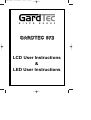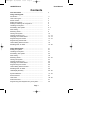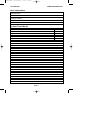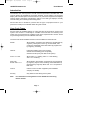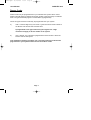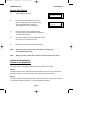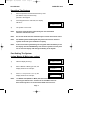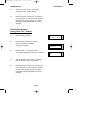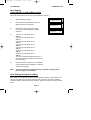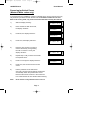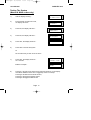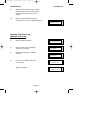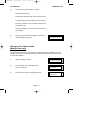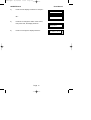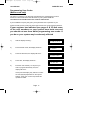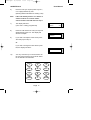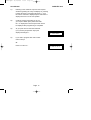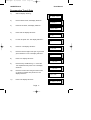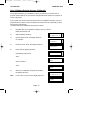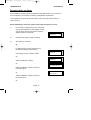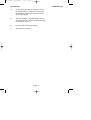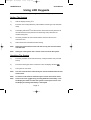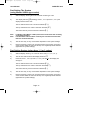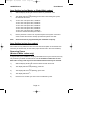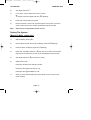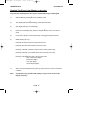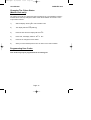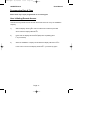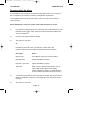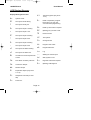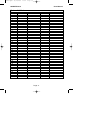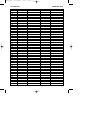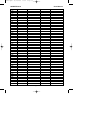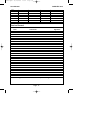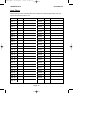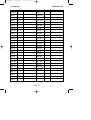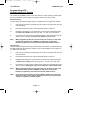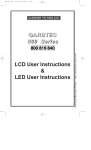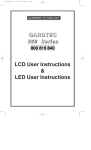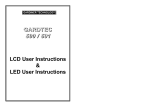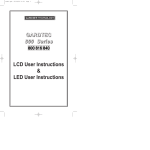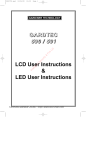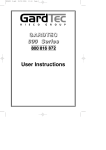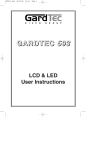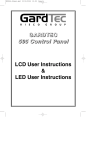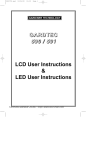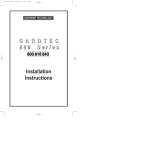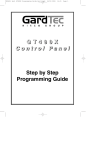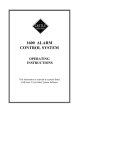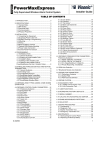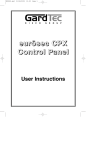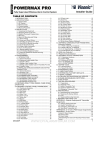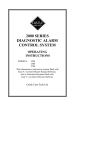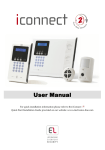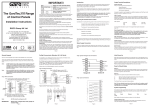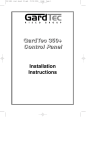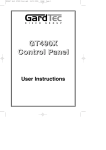Download 872 - TOPS Security Solutions Ltd
Transcript
PR5407.qxd 05/11/2003 15:12 Page 1 GARDTEC 872 LCD User Instructions & LED User Instructions PR5407.qxd 05/11/2003 15:12 Page 1 User Manual GARDTEC 872 Contents User Information ......................................................... Using LCD Keypads Introduction ................................................................... User Code Types .......................................................... Duress Codes ............................................................... Setting The System ...................................................... Setting & Unsetting via a Keyswitch ............................. Unsetting The System .................................................. Part Setting The System ............................................... Area Setting .................................................................. Removing Zones........................................................... Testing The System ...................................................... Viewing The Event Log ................................................. Changing The Chime Status......................................... Programming User Codes ............................................ Programming Time & Date ........................................... User Initiating Remote Access ..................................... Resetting After An Alarm .............................................. 3 3 4 5 5 6 6-7 8 9 10 11 - 12 12 - 13 14 - 16 17 18 19 - 20 Using LED Keypads.................................................... Setting The System ...................................................... Unsetting The System .................................................. Part Setting The System ............................................... Area Setting .................................................................. Removing Zones........................................................... Testing The System ...................................................... Viewing The Event Log ................................................. Changing The Chime Status......................................... Programming User Codes ............................................ User Initiating Remote Access...................................... Resetting After An Alarm .............................................. LED Display Glossary ................................................... 21 21 21 22 23 23 - 24 24 25 26 26 27 28 29 - 30 System Attributes.......................................................... Service Record ............................................................. User Chart .................................................................... ACE Instructions ........................................................... Programming ACE Keyfobs onto your System ............. 31 - 34 34 35 - 36 37 38 Page 1 2 PR5407.qxd 05/11/2003 15:12 Page 2 User Manual GARDTEC 800 Series User Information Customer Name:- Customer Address:- Control Panel Model No of Keypads Keypad 1 Location Keypad 2 Location Keypad 4 Location Keypad 5 Location Keypad 6 Location Keypad 7 Location Keypad 8 Location ACE Mode (if fitted) Keyswitch 1 Location Keyswitch 2 Location Keyswitch 3 Location Keyswitch 4 Location Keyswitch 5 Location Keyswitch 6 Location Keyswitch 7 Location Keyswitch 8 Location Type Type Type Type Type Type Type Normal Security High Security Reserved User Code User No. Reserved User Code User No. Reserved User Code User No. Reserved User Code User No. Reserved User Code User No. Reserved User Code User No. Reserved User Code User No. Reserved User Code User No. Installation Company Name:- Installation Company Address:- Installation Company Tel. Fax. Other Information:- Note: Please ensure this section is completed by the installation engineer Page 2 PR5407.qxd 05/11/2003 15:12 Page 3 User Manual GARDTEC 800 Series Introduction The Gardtec 872 control panel is a multi zone microprocessor controlled unit. Two types of display are available for the system keypads, a) LCD offering a 32 character display with zone descriptors and user names or, b) Twin seven segment LED displays offering limited control/user programming options. The LED type displays normally used for setting and unsetting at secondary points. Please take time to familiarise yourself with the type of equipment fitted to your premises as it will prove invaluable whilst using this manual. User Code Types 99 user codes are available offering 19 code types with varying levels of access to the system. User number 1 will always be a Master Level User but the remaining User Codes may be programmed (by a Master Code) to the required level of access. These may be changed at any time via a Master level code The User Code levels available and the functions available for the levels are:Master Allows Setting, Unsetting, Zone Remove (if programmed by engineer), Test System, View Log, Chime On/Off, User Codes, Set Time/Date, Reset After Alarm (if programmed by engineer), Unsetting. Cleaner Full System Setting (from unset system), Cleaner Area Unsetting (from set system), Cleaner Part Set (from part cleaner set system). Area 1 to 7 User Allows Area 1 to 7 Setting, Area 1 to 7 Part Setting, Area 1 to 7 Unsetting. Main User & Main User 1 to 7 Allows Setting, Part Setting, Zone Remove (if programmed by engineer), System Test, Unsetting, Reset after Alarm (if programmed by engineer). Main User 1 to 7 are specific to their area. Control Used for control of other equipment (see installation company for details). Set Only Only Allows for the setting of the system. Note: For information on using Duress on the Gardtec 872 see Using Duress Section. Page 3 PR5407.qxd 05/11/2003 15:12 Page 4 User Manual GARDTEC 872 Duress Codes Duress Codes may be programmed onto your GardTec 872 system. When used a Duress code will appear to operate the security system in the normal way but will also send a PA (personal attack) signal to central station (if programmed). One of two types of Duress codes may be programmed onto your system. a) Add 1 to the first digit of any User Code e.g the normal User Code is 5678 so the Duress code for this User would be 6678. If programmed to this type of Duress by the engineer the 1 digit increment will apply to all User Codes on the system. b) User 7 Duress. Any code that is programmed as User number 7 will be the Duress code for that system. Your installation company will advise you on the type of Duress codes that are programmed on your system and the correct use of those codes. Page 4 PR5407.qxd 05/11/2003 15:12 Page 5 User Manual GARDTEC 872 Setting The System 1) With the display showing:- 2) Enter the User code (followed by YES if Master or Main type code has been used). The display will show for example:and a continuous exit tone will sound < < < < UN-SET > > > > 01 JAN 18 : 58 : 01 EXIT Now ! 1 2 3 C All Zones ON 15 3) Exit the premises via the authorised exit route (the exit tone will change if any detectors are violated during exit) 4) Once the premises are secure listen that the exit tone returns to the continuous tone. 5) Wait until the exit tone finishes before leaving. Note: Setting the system with an area code will set only the area associated with that code. Note: Setting an unset system with a cleaner code will set the full system. Setting & Unsetting the System via a Keyswitch One of two types of keyswitch(es) may have been fitted to your system. Normal To set the system with a normal keyswitch, insert the key and turn to the ON position then remove the key. To unset insert the key and turn to the OFF position. Biased To set the system with a biased keyswitch, insert the key and turn it then return the key to the original position and remove. To unset repeat this operation. Page 5 PR5407.qxd 05/11/2003 15:12 Page 6 User Manual GARDTEC 872 Unsetting The System 1) Enter the premises via the authorised entry route (the broken entry tone will sound), proceed to the keypad. 2) At the keypad enter a valid code, the display will show:- < < < < UN-SET > > > > 01 JAN 18 : 58 : 01 3) The system is now unset. Note: If an Area Code has been entered only the area associated with that code will be unset. Note: If a Cleaner Code has been entered only the cleaner area will be unset. Note: For DD243 systems ACE keyfobs may have to be used to unset the system, chexk with your installation company. Note: In the event of the system being set using ACE when the battery is low the display will show ACE Battery Low when the system is unset press Yes to clear the display and change the battery in the keyfob. Part Setting The System (using Master & Main type codes) < < < < UN-SET > > > > 01 JAN 18 : 58 : 01 1) With the display showing:- 2) Enter a Master or Main type code, the display will show for example:- 3) Press 1, 2 or 3 (for Part 1, 2 or 3), the display will show for example:- Note: Do you want to . . Set , STUART ? EXIT Now! Part 1 123C If a Global code (Master or Main) has been used all areas that are being set will be Part 1 set. Note: If an Area Main code has been used only Part 1 set for that associated area will occur. Page 6 15 PR5407.qxd 05/11/2003 15:12 Page 7 User Manual GARDTEC 872 4) The exit tone may or may not be heard dependant on the system settings. 5) Exit the premises or retire to an unprotected part of the system. At the end of the exit time either the exit sounder will stop or a single beep will be emitted (dependant on system settings). Part Setting System (using Area 1 to 7 codes) 1) With the display showing:- 2) Enter an Area Code (1to 7), the exit tone will sound and the display will show for example:- 3) < < < < UN-SET > > > > 01 JAN 18 : 58 : 01 Press NO then 1, 2 3 (for the Part Set you require), the display will show for example:- 4) The exit sounders may or may not go silent this will depend on the system settings. 5) Exit the premises or retire to an unprotected part of the system. At the end of the exit time either the exit sounder will stop or a single beep will be emitted (dependant on system settings). Page 7 EXIT Now ! 1 All Zones ON 15 EXIT Now ! 1 Part 1 20 PR5407.qxd 05/11/2003 15:12 Page 8 User Manual GARDTEC 872 Area Setting (using Master or global Main codes) Areas will need to have been set up by the installation company. < < < < UN-SET > > > > 01 JAN 18 : 58 : 01 1) With the display showing:- 2) Enter a Master or global Main code, the display will show for example:- 3) Press YES to start setting the system, the exit tone will sound and the display will show:- Do you want to . . Set. ELIZABETH ? EXIT Now ! 1 2 3 C All Zones ON 30 4) To turn Area 1 Off press YES, 1 and / or To turn Area 2 Off press YES, 2 and / or To turn Area 3 Off press YES, 3 and / or To turn Area 4 Off press YES, 3 and / or To turn Area 5 Off press YES, 3 and / or To turn Area 6 Off press YES, 3 and / or To turn Area 7 Off press YES, 3 and / or To turn the Cleaner Area Off press YES, 0 As areas are turned off they will be removed from the display. 5) Exit the premises or retire to an un-protected area (as detectors are violated the continuous exit tone will change). Note: Areas must first be programmed by the installation company before they will appear on the display. Area Setting (using Area codes) Area codes are only effective to their own area with the exception of the cleaner area. This may be turned off by an area code (only if all areas are in the unset condition). Use is the same as Setting the system shown on page 5 but only the relevant area will be set Page 8 PR5407.qxd 05/11/2003 15:12 Page 9 User Manual GARDTEC 872 Removing Individual Zones (Master & Main codes only) If programmed by the installation company individual zones may be removed, this may only be done by a Master or Main level of code. It should be noted that if an Area Main code is being used, only zones associated with that area may be removed. < < < < UN-SET > > > > 01 JAN 18 : 58 : 01 1) With the display showing:- 2) Enter a Master or Main level code, the display will show:- 3) Press NO, the display will show:- 4) Press YES, the display will show:- 5) Enter the zone number you wish to remove followed by YES (pressing NO will 'un-remove' a zone), the display will show:- 6) Repeat step 5 until you have removed all the required zones. 7) Press 0 to escape, the display will show:- 8) Press YES, the continuous exit tone will sound. 9) Exit the premises via the authorised exit route ( the exit tone will change as detectors are violated). When the premises are secure listen that the exit tone returns to the continuous tone. Wait until the exit tone finishes before leaving. Note: Zone remove is only effective for the one set. Page 9 Do you want to . . Set . STUART ? Do you want to . . REMOVE Zones ? Enter Zone No. - then + YES or - NO Enter Zone No. - then + YES or - NO Do you want to . . Set . STUART ? PR5407.qxd 05/11/2003 15:12 Page 10 User Manual GARDTEC 872 Testing The System (Master & Main codes only) < < < < UN-SET > > > > 01 JAN 18 : 58 : 01 1) With the display showing:- 2) Enter a Master or Main level code, the display will show:- 3) Press NO, the display will show:- 4) Press NO, the display will show:- Do you want to . . TEST the System ? 5) Press YES, the display will show:- Test ALL Areas ? 6) Press YES to test the full system Do you want to . . Set . STUART ? Do you want to . . REMOVE Zones ? or NO until the area you wish to test is shown 7) 8) Press YES, the display will show:for 3 seconds 1=Status 4 = Strobe 6 = Sounder 9 = Bell Then for example:- < All Zones OK > TESTING . . . Pressing 1 will enter zone Status mode (All zones will show on the display and will be deleted as each zone is triggered). Press 0 to escape. Pressing 6 will silence the internal sounder, Pressing 4 will toggle the Strobe On/Off, Pressing 9 will toggle the Bell On/Off Page 10 PR5407.qxd 05/11/2003 15:12 Page 11 User Manual GARDTEC 872 9) Whilst in Test mode any zones violated will sound the internal sounder (if it has not been silenced) and show on the display. 10) When you have finished testing the system press 0 twice, the display will show:- < < < < UN-SET > > > > 01 JAN 18 : 58 : 01 Viewing The Event Log (Master code only) 1) With the display showing:- 2) Enter a Master Code, the display will show for example:- 3) Press NO three times, the display will show:- 4) < < < < UN-SET > > > > 01 JAN 18 : 58 : 01 Do you want to . . Set . STUART ? Do you want to . . View the LOG ? Press YES, the display will show:for 3 seconds While Viewing . . . 1 = Printer On / Off Then, for example:- Read Log 01 JAN 18 : 58 : 01 Page 11 PR5407.qxd 05/11/2003 15:12 Page 12 User Manual 5) GARDTEC 872 This is the most recent event in the log. Whilst viewing the Log, Pressing NO will move back to the previous event. Pressing YES will move forward to the next event. Pressing 7 will take you to back to the last event of the previous day. Pressing 9 will take you forward to the first event of the next day. 6) When you have finished viewing the Log press 0 twice the display will show:- < < < < UN-SET > > > > 01 JAN 18 : 58 : 01 Changing The Chime Status (Master code only) The Chime zones will have previously been programmed by the installation company. A Master level code may change the status of the Chime between On and Off. To do so proceed as follows:1) With the display showing:- 2) Enter a Master Code, the display will show for example:- Do you want to . . Set . STUART ? 3) Press NO four times, the display will show:- Do you want to . . Change Chime ? < < < < UN-SET > > > > 01 JAN 18 : 58 : 01 Page 12 PR5407.qxd 05/11/2003 15:12 Page 13 User Manual GARDTEC 872 4) Press YES the display will show for example:- Or:- 5) 6) Chime is Off ok ? Chime is On ok ? Press NO to change the status of the Chime, then press YES, the display will show:- Press 0 to escape, the display will show:- Page 13 Do you want to . . Change Chime ? < < < < UN-SET > > > > 01 JAN 18 : 58 : 01 PR5407.qxd 05/11/2003 15:12 Page 14 User Manual GARDTEC 872 Programming User Codes (Master code only) The charts on pages 2 & 35 should be completed by the engineer/user for future reference of what codes have been allocated on your system. Under no circumstances should the actual user code be written down. If your installation company has given you keyswitches for the operation of your system the last five user codes may have been reserved for use by these keyswitches. If your engineer has indicated (see pages 2 & 35) that some of the user numbers on your system have been reserved you should not use them whilst programming user codes. If you do so your system may be adversely affected 1) With the display showing:- 2) Enter a Master Code, the display will show:- 3) Press NO five times, the display will show:- 4) Press YES, the display will show:- 5) Enter the user number (1 to 99 ) that you wish to program followed by YES, the display will show:- < < < < UN-SET > > > > 01 JAN 18 : 58 : 01 At this point the display may ask if this code is for ACE (Keyfob) dependant on the system settings. Press Yes or No as required if this question is asked. Page 14 Do you want to . . Set . STUART ? Do you want to . . Prog. USER CODES ? Enter User No. (1- 99) Then YES Now Enter Code . . - - - - - - Then YES - - PR5407.qxd 05/11/2003 15:12 Page 15 User Manual GARDTEC 872 6) Enter the code you require (codes may be 4, 5 or 6 digits) followed by YES. (Entering 000000 will delete an existing code) Note: If the code already exists or is a duress of another code an error will be shown, choose another code and return to step 6 7) The display will show:(not if user 1 is being programmed). 8) 9) Code Type = Master Press No until the level of code you require is displayed then press Yes. The display will show for example:- User 02 Name = USER 02 If you wish to accept the name shown press YES and jump to step 13 Or If you wish to change the name shown press NO, the display will show:User 1 Name > 10) You may now enter up to nine characters for the user name using the layout shown below for the allocation of characters. 1 2 3 ABC DEF GHI 4 5 6 JKL MNO PQR 7 8 9 STU VWX YZ NO 0 YES 0-9 Page 15 ok ? PR5407.qxd 05/11/2003 15:12 Page 16 User Manual GARDTEC 872 11) Referring to the character map enter the required character (pressing the 3 key will display 'G', pressing it again will show 'H' and again will show 'I '), once the correct character is displayed press YES and the display will move on to the next position. 12) Continue entering characters (up to 9). If you require a blank space press YES while the '-' is displayed to show the space this will not be displayed after programming is completed. 13) As you press YES for the ninth character (or if you have jumped from step 9) the display will change to:- 14) Do you want to . . Prog. USER CODES ? If you wish to program other User Codes return to step 4 Or < < < < UN-SET > > > > 01 JAN 18 : 58 : 01 Press 0 to return to:- Page 16 PR5407.qxd 05/11/2003 15:12 Page 17 User Manual GARDTEC 872 Programming Time & Date 1) With the display showing:< < < < UN-SET > > > > 01 JAN 18 : 58 : 01 2) Enter a Master Code, the display will show:- 3) Press NO six times, the display will show:- Do you want to . . Set . STUART ? Do you want to . . Set DATE / TIME ? 4) Press YES the display will show:- 5) For UK use press Yes. The display will show:- 6) Press No. The display will show:- 7) Enter the last two digits of the year e.g 03 if the year is 2003 then Yes. The display will show:- 8) Summer - Adjust is On ok ? Year is 2000 ok ? Enter Year 20-- Then YES Year is 2003 ok ? Press Yes. Display will show:Enter Day / Month - - / - - Then YES 9) 10) 11) Enter the Day and Month e.g 11 / 09 for the 11th September then press Yes. The display will show:Enter the current Time using the 24Hr format e.g 20:30 for 8:30pm then press Yes. The display will show:- Press 0 the display will show:- Page 17 Enter Hours : Mins - - / - - Then YES Do you want to . . . Set Time / Date < < < < UN-SET > > > > 01 JAN 18 : 58 : 01 PR5407.qxd 05/11/2003 15:12 Page 18 User Manual GARDTEC 872 User Initiating Remote Access (Optional) Access Remote allows your installation company to examine your system and reprogram system settings as you need the changes without the need for an engineer to visit your premises. If your system has remote communications fitted your installation company may have programmed the system so that you initialise the Access Remote call (usually on lines with incoming calls barred). To initiate the Remote Call follow the instructions below. 1) Negotiate with your installation company when you should initiate the Remote Call. 2) With the display showing:- 3) Enter a Master Code, the display will show for example:- < < < < UN-SET > > > > 01 JAN 18 : 58 : 01 4) Press NO seven times, the display will show:- 5) Press YES the display will show:- Do you want to . . Set . STUART ? Do you want to . . Access Remote ? Please WAIT Until Dialling commences Then:- Please WAIT Dialling Until Connection Then:- 6) Note: Please WAIT Connect When your installation company has finished the display will show:- < < < < UN-SET > > > > 01 JAN 18 : 58 : 01 In the event of any errors the display will show:! ! ! ! ERROR ! ! ! ! Try Again . . . . Page 18 PR5407.qxd 05/11/2003 15:12 Page 19 User Manual GARDTEC 872 Resetting After an Alarm Your installation company will have programmed the reset modes for your system so that it complies to your insurance company and legislation requirements. Your installation company will have informed you as to the type of reset that your system is set for. Before attempting to reset your system ensure that the system is Un-set. 1) If the system is programmed for any code reset enter a user (followed by YES if Master or Main code is used), the exit tone will sound and the display will show for example:- 2) Enter the code again to abort the setting 3) The system is now reset EXIT Now ! 1 2 3 C All Zones ON 15 Or If a higher level of code is required one of the following displays will be shown:Use a Master code to reset the system. Can't Set Use Master Code Or:Can't Set Use ENGNR Code Call the installation company Or:- Can't Set Use ENG +Anti Code 1234 Call the installation company and quote the number given Can't Set Use Anti Code 1234 Or:Call the installation company and quote the number given Or:- Page 19 PR5407.qxd 05/11/2003 15:12 Page 20 User Manual GARDTEC 872 4) To reset the system with an anti-Code, contact the central station or engineer (as instructed by the installation company) and quote the source given by the display. 5) The central station or engineer will give a return Anti-Code ( this may contain the YES & NO keys) for example 5, YES, 2, 4. 6) Enter this Anti-Code into the keypad 7) The system is now reset. Page 20 PR5407.qxd 05/11/2003 15:12 Page 21 User Manual GARDTEC 872 Using LED Keypads This section is dedicated to using LED keypads (Twin Seven Segment). Setting The System TM 1) With the display showing 2) Enter the User Code (followed by YES if Master or Main type code has been used). 3) The display will show D $ and the exit tone will sound. Exit the premises via the authorised exit route (the exit tone will change if any detectors are violated during exit). 4) Once the premises are secure listen that the exit tone returns to the continuous tone. 5) Wait until the exit tone finishes before leaving. Note: Setting the system with an area code will set only the area associated with that code. Note: Setting an unset system with a cleaner code will set the full system. Unsetting The System 1) Enter the premises via the authorised entry route (the broken entry tone will sound). 2) Proceed to the keypad, enter a valid user code, the display will show 3) The system is now Unset. Note: If an area code has been entered only the area associated with that code will be Unset. Note: Note: If a cleaner code has been entered only the cleaner area will be Unset. In the event of the system being set using ACE when the battery is low T M. the display will show A B when the system is unset press Yes to clear the display and change the battery in the keyfob. Page 21 PR5407.qxd 05/11/2003 15:12 Page 22 User Manual GARDTEC 872 Part Setting The System (using Master & Main type codes) 1) With the display showing T M Enter a Master or Main type code 2) The display will show R D (flashing). Press 1, 2 or 3 (for Part 1, 2 or 3) the display will show the D and:The two bottom bars if Part 1 has been selected (D %) The top and bottom bars if Part 2 has been selected (D &) The bottom bar only if Part 3 has been selected (D ]) Note: Note: If a Global code (Master or Main) has been used all areas that are being set would be Part Set. If an Area Main code has been used only the Part Set associated with that area would be Part Set. 3) The exit tone may or may not be heard dependant on the system settings. 4) Exit the premises or retire to an unprotected part of the system. At the end of the exit time either the exit tone will stop or a single beep will be emitted (dependant on system settings). Part Setting System (using Area 1, 2 or 3 codes) 1) With the display showing ' Un ' Enter an Area code (1, 2,3, 4, 5, 6, 7). 2) The exit tone will sound and the display will show D $ 3) Press NO, then 1, 2 or 3 (for Part 1, 2 or 3). The bars on the display will change to:The two bottom bars if Part 1 has been selected (D %) The top and bottom bars if Part 2 has been selected(D &) The bottom bar only if Part 3 has been selected (D ]) 4) The exit tone may or may not be heard dependant on the system settings. 5) Exit the premises or retire to an unprotected part of the system. At the end of the exit time either the exit tone will stop or a single beep will be emitted (dependant on system settings). Page 22 PR5407.qxd 05/11/2003 15:12 Page 23 User Manual GARDTEC 872 Area Setting (using Master or Global Main codes) 1) With the display showing T M Enter a Master or global Main code. 2) The display will show R D (flashing) Press YES to start setting the system, the exit tone will sound. 3) To turn Area 1 Off press YES, 1 and / or To turn Area 2 Off press YES, 2 and / or To turn Area 3 Off press YES, 3 and / or To turn Area 4 Off press YES, 4 and / or To turn Area 5 Off press YES, 5 and / or To turn Area 6 Off press YES, 6 and / or To turn Area 7 Off press YES, 7 and / or To turn the Cleaner Area Off press YES, 0 4) Exit the premises or retire to an unprotected part of the system. At the end of the exit time the exit tone will stop provided the system was clear. Note: Areas must first be programmed by the installation company. Area Setting (using Area codes) Area codes are only effective to their own area with the exception of the cleaner area which may be turned off by an area code (only if all areas are in the unset condition). Removing Zones (Master & Main codes only) If programmed by the installation company individual zones may be removed, this may only be done by a Master or Main level of code. It should be noted that if an Area Main code is being used only zones associated with that area may be removed. 1) With the display showing T M Enter a Master or Main level code. 2) The display will show R D (flashing), press NO. 3) The Display will show L D (flashing), press YES. 4) The display will show L - 5) Enter the zone number you wish to remove followed by YES. Page 23 PR5407.qxd 05/11/2003 15:12 Page 24 User Manual 6) GARDTEC 872 The display will show L - 7) If you wish to remove other zones return to step 5 Or To escape press 0 the display will show R D (flashing). 8) Press YES to start setting the system. 9) Exit the premises or retire to an unprotected part of the system. At the end of the exit time the exit tone will stop provided the system was clear. Note: Zone remove is only effective for the one set. Testing The System (Master & Main codes only) 1) With the display showing T M 2) Enter a Master or Main level code, the display will show R D (flashing). 3) Press NO twice, the display will show D (flashing). 4) Press YES, the display will show A press YES if you wish to test all areas (or press NO until the area you wish to test is displayed then press YES) 5) The display will show A (if all zones are clear). 6) Whilst in test mode:Pressing 6 will silence the internal sounders Pressing 4 will toggle the strobe On / Off Pressing 9 will toggle the Bells On / Off 7) When you have finished testing the system press 0 twice to return to the Unset condition. Page 24 PR5407.qxd 05/11/2003 15:12 Page 25 User Manual GARDTEC 872 Viewing The Event Log (Master code only) To get the full capability from the Log we recommend using an LCD keypad 1) With the display showing T M enter a Master code. 2) The display will show R D (flashing), press NO three times. 3) The display will show 4) Press YES, the display may show for example A K this is the most recent event. 5) If you have a printer connected pressing 1 will toggle the printer On/Off 6) Whilst viewing the Log :- K N (flashing). Pressing NO will move back to the previous event. Pressing YES will move forwards to the next event. Pressing 7 will take you back to the first event of the previous day. Pressing 9 will take you forwards to the first event of the next day. Pressing 3 will display the Date / Time in the format Day of month (two digits) Month (two digits) Hour (two digits) Seconds (two digits) 7) When you have finished viewing the Log press 0 twice to return to the Unset condition. Note: A complete list of possible LED displays is given in the section LED Display Glossary. Page 25 PR5407.qxd 05/11/2003 15:12 Page 26 User Manual GARDTEC 872 Changing The Chime Status (Master code only) The Chime zones will have previously been programmed by your installation company. A Master level code may change the status of the chime between On and Off. To do so proceed as follows:1) With the display showing T M enter a Master code 2) The display will show R D (flashing) 3) Press NO four times the display will show ( G 4) Press YES, the display will show 5) Press NO to change the Chime status. 6) When you have finished press 0 twice to return to the Unset condition. N E or N M Programming User Codes User Codes may only be programmed via an LCD keypad Page 26 PR5407.qxd 05/11/2003 15:12 Page 27 User Manual GARDTEC 875 Programming Date & Time Date & Time may only be programmed via an LCD keypad User Initiating Remote Access Users should only initiate Remote Access when instructed to do so by the installation company. 1) With the display showing T M enter a master level code then press NO seven times the display will flash A Q 2) Press YES the display will show VW (Wait) then C H (Dialling) then ( M (Connected). 3) When the installation company has finished the display will return to T M In the event of an error the display will show D Q you should try again Page 27 PR5407.qxd 05/11/2003 15:12 Page 28 User Manual GARDTEC 872 Resetting After An Alarm Your installation company will have programmed the reset modes for your system so that it complies to your insurance company and legislation requirements. Your installation company will have informed you as to the type of reset that your system is set for. Before attempting to reset your system ensure that the system is Un-set. 1) If the system is programmed for any code reset enter a user (followed by YES if Master or Main code is used), the exit tone will sound and the display will show for example D $ 2) Enter the code again to abort the setting. 3) The system is now reset. Or If the display shows D Q when you attempt to reset it refer to the programmed reset mode and take the appropriate action as follows:Reset Type Action Master Code Use a Master code to set and abort setting Engineer Code Call the installation company. Engineer + Anti-Code Call the installation company. Anti-Code When you try to set the system make a note of the four digit number given on the display, call the installation company or central station for an Anti-Code and proceed as shown from step 4 4) To reset the system with an Anti-Code enter the number given by the central station or installation company into the keypad (this may contain the YES & NO keys). 5) The system is now reset. Page 28 PR5407.qxd 05/11/2003 15:12 Page 29 User Manual GARDTEC 872 LED Display Glossary S4 Displays During Normal Use TM System Unset. D$ The system is full setting. $ The system is fully set. D% The system is part 1 setting. % The system is part 1 set. D& The system is part 2 setting. & The system is part 2 set. D] The system is part 3 setting ] The system is part 3 set B$ The system is cleaner setting. B$ The system is cleaner set. DQ Tamper keypad 4 (may show 1 to 4). Reset is required by a higher level code or an error has occurred whilst programming. AB Reset by Anti-Code is required. RD (flashing) Do you want to Set. rD Remove zones. D Test system. (G Change Chime. TB Program User codes. CS Program date time. KN Log ]] An alarm has occurred press NO to view. Waiting for numeric input. VW Wait, system in use. EB Fuse blown or battery volts low. DM Engineer code reset required. (B Control box tamper. DM (flashing) Call Engineer BB bell box tamper. AK D1 OK OB Expander1 tamper (may show 1 to 16). Telephone Line fault (or coms fail). Power Cut. Page 29 PR5407.qxd 05/11/2003 15:12 Page 30 User Manual GARDTEC 872 Displays Whilst Viewing Log Please be aware not all Log Events can be viewed on an LED keypad. We recommend the use of an LCD keypad. 04 04 KQ Telephone Line restored. OQ Power restored. C3 Duress code by user 3. 'rD ' Watchdog reset. Ar Alarm was reset. BN bells on. A2 O2 QK read Log. Alarm occurred because of tamper on zone 4. (flashing) zone 4 was removed. E2 A zone on test has failed. Alarm occurred because of zone 4 was activated. 04 01 E User code 1 used (may show 1 to 47). Fire activated from alert keys on keypad 2. Alert activated from alert keys on keypad 2. Panic activated from alert keys on keypad 2. Page 30 PR5407.qxd 05/11/2003 15:12 Page 31 User Manual GARDTEC 872 System Attributes Zone No. Example 1 2 3 4 5 6 7 8 9 10 11 12 13 14 15 16 21 22 23 24 25 26 27 28 31 32 33 34 35 36 37 38 41 42 43 44 45 46 47 48 Zone Type E/E Descriptor Front Door Page 31 Areas 1&2 Part Info A1 Pt2 PR5407.qxd 05/11/2003 15:12 Page 32 User Manual GARDTEC 872 51 52 53 54 55 56 57 58 61 62 63 64 65 66 67 68 71 72 73 74 75 76 77 78 81 82 83 84 85 86 87 88 91 92 93 94 95 96 97 98 101 102 103 104 105 106 107 108 Page 32 PR5407.qxd 05/11/2003 15:12 Page 33 User Manual GARDTEC 872 111 112 113 114 115 116 117 118 121 122 123 124 125 126 127 128 131 132 133 134 135 136 137 138 141 142 143 144 145 146 147 148 151 152 153 154 155 156 157 158 161 162 163 164 165 166 167 168 Page 33 PR5407.qxd 05/11/2003 15:12 Page 34 User Manual GARDTEC 872 171 172 173 174 175 176 177 178 Service Record Date Alarm Reset Type:- Comments Signature Tamper Reset Type:- Page 34 PR5407.qxd 05/11/2003 15:12 Page 35 User Manual GARDTEC 872 User Chart Please use this chart to indicate what user names have been programmed onto your system and those that are in use. In Use Name User 25 User 1 User 26 User 2 User 27 User 3 User 28 User 4 User 29 User 5 User 30 User 6 User 31 User 7 User 32 User 8 User 33 User 9 User 34 User 10 User 35 User 11 User 36 User 12 User 37 User 13 User 38 User 14 User 39 User 15 User 40 User 16 User 41 User 17 User 42 User 18 User 43 User 19 User 44 User 20 User 45 User 21 User 46 User 22 User 47 User 23 User 48 User 24 Page 35 PR5407.qxd 05/11/2003 15:12 Page 36 User Manual In Use GARDTEC 872 Name User 76 User 49 User 77 User 50 User 78 User 51 User 79 User 52 User 80 User 53 User 81 User 54 User 82 User 55 User 83 User 56 User 84 User 57 User 85 User 58 User 86 User 59 User 87 User 60 User 88 User 61 User 89 User 62 User 90 User 63 User 91 User 64 User 92 User 65 User 93 User 66 User 94 User 67 User 95 User 68 User 96 User 69 User 97 User 70 User 98 User 71 User 99 User 72 User 73 User 74 User 75 Page 36 PR5407.qxd 05/11/2003 15:12 Page 37 User Manual GARDTEC 872 ACE User Instructions ACE (Advanced Control Equipment) allows control of your Gardtec 872 system via Infra-Red Remote control. Ace is available built in to a range of keypads or as a stand alone unit, control is via neat remote keyfob(s). We strongly advise that User Number 1 is not used for ACE in order that the user retains control of the programming functions. Setting the System with ACE 1) Point the keyfob at the ACE receiver and press the button. 2) When the exit tone sounds exit the premises in the usual way. Part Setting the System with ACE 1) Point the keyfob at the ACE receiver and press the button. 2) When you hear the exit tone press the keyfob button again (within 3 seconds) for Part Set 1. or Press 1, 2 or 3 on the receiver/keypad for the Part Set you require. Unsetting the System with ACE 1) Enter the premises via an authorised entry point. 2) Point the keyfob at the receiver and press the button. Page 37 PR5407.qxd 05/11/2003 15:12 Page 38 User Manual GARDTEC 872 Programming ACE Keyfobs onto your System Two modes are available for ACE, these are ‘Normal’ & ‘High’ Security. Please check the User Information Chart on page 2 noting the mode of your ACE control. Normal Security In this mode up to fourteen keyfobs may be programmed onto a single user number 1) Follow the procedure for programming user codes to the point when the user code is entered. 2) Point the keyfob at the ACE unit and press the button on the fob. 3) Repeat this procedure for any other fobs you wish to be programmed using the same user number each time (e.g User 1 or User 2 etc.) each time. 4) If more than one ACE receiver is fitted fobs need to be programmed onto all ACE receivers, yet again the same user number should be used. Note: When programming the fob onto more than one receiver (on the same system) the button on the fob MUST be held down continuously between programming onto the first and subsequent ACE receivers. High Security In this mode each keyfob will occupy a User number. The number of keyfobs that may be used is limited by the maximum number of user codes available on the system up to a maximum of fourteen. 1) Follow the procedure for programming user codes to the point when the user code is entered. 2) Point the keyfob at the ACE unit and press the button on the fob. 3) Repeat this procedure for any other fobs you wish to be programmed using a different user number each time (e.g User 1 or User 2 etc.) each time. 4) If more than one ACE receiver is fitted fobs need to be programmed onto all ACE receivers, retaining the same user number for each individual fob. Note: When programming the fob onto more than one receiver (on the same system) the button on the fob MUST be held down continuously between programming onto the first and other ACE receivers. Note: In all cases when the ACE is used only Master & Main user levels will allow part setting via the keyfob. Other code levels will only allow part setting in conjunction with the keypad. Page 38 PR5407.qxd 05/11/2003 15:12 Page 39 GardTec Ltd Internet: http://www.gardtec.ltd.uk e-mail: [email protected] PR5407 Rev1.0