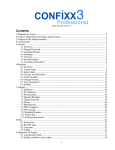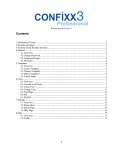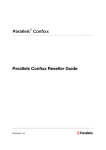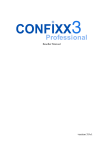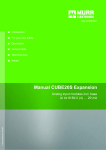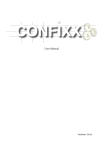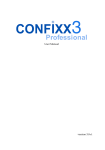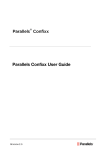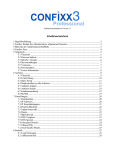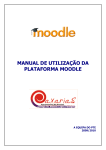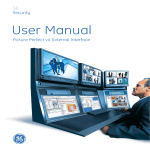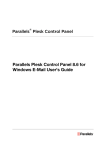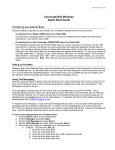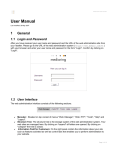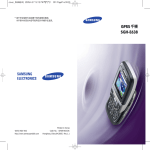Download Parallels Confixx Administrator Guide - euroline
Transcript
® Parallels Confixx Legal and Copyright Notice ISBN: N/A Parallels th 660 SW 39 Street Suite 205 Renton, Washington 98057 USA Phone: +1 (425) 282 6400 Fax: +1 (425) 282 6444 © Copyright 2009, Parallels GmbH All rights reserved Distribution of this work or derivative of this work in any form is prohibited unless prior written permission is obtained from the copyright holder. Product and service names mentioned herein are the trademarks of their respective owners. Contents Preface 5 Typographical Conventions ........................................................................................................... 5 Feedback ....................................................................................................................................... 6 Definition of Terms 7 Parallels Confixx Administrator Privileges: General Notes 8 Sections of the Administrator Interface 9 Parallels Confixx Easy 10 General Menu 11 Overview ...................................................................................................................................... 11 Change Password ....................................................................................................................... 13 Language/Design......................................................................................................................... 14 Messages .................................................................................................................................... 15 Versions ....................................................................................................................................... 16 Licensing Information................................................................................................................... 17 Resellers 18 Overview ...................................................................................................................................... 19 Tools .................................................................................................................................. 19 Change Reseller Data ....................................................................................................... 19 Manage Reseller ............................................................................................................... 20 E-mail Setup ................................................................................................................................ 21 Index Setup .................................................................................................................................. 22 Circular to All Resellers ............................................................................................................... 23 Create Reseller ............................................................................................................................ 24 Step 1. Setting Maximum Values and Limits ..................................................................... 25 Step 2. Personal Data ....................................................................................................... 30 Step 3. IP Addresses/Design ............................................................................................ 31 Step 4. Access Details ...................................................................................................... 32 Change Reseller .......................................................................................................................... 33 User Assignment ......................................................................................................................... 34 MySQL Databases....................................................................................................................... 35 Settings 36 Databases .................................................................................................................................... 36 IP Addresses ............................................................................................................................... 37 IP Restrictions .............................................................................................................................. 38 Domain Blacklist .......................................................................................................................... 39 Preface 4 Update Intervals ........................................................................................................................... 40 Quota ........................................................................................................................................... 41 httpd Special ................................................................................................................................ 41 Standard Domain ......................................................................................................................... 42 Shared SSL ................................................................................................................................. 43 Customizable Menus ................................................................................................................... 44 Stats 46 Session List ................................................................................................................................. 46 Reseller Stats .............................................................................................................................. 47 User Stats .................................................................................................................................... 48 Traffic ........................................................................................................................................... 48 Standard CGI Scripts 50 Copying the scripts ............................................................................................................ 50 Setting variables in the scripts........................................................................................... 50 CHAPTER 1 Preface In this chapter: Typographical Conventions ............................................................................... 5 Feedback .......................................................................................................... 6 Typographical Conventions Before you start using this guide, it is important to understand the documentation conventions used in it. The following kinds of formatting in the text identify special information. Formatting convention Type of Information Example Special Bold Items you must select, such as menu options, command buttons, or items in a list. Go to the System tab. Titles of chapters, sections, and subsections. Read the Basic Administration chapter. Italics Used to emphasize the importance of a point, to introduce a term or to designate a command line placeholder, which is to be replaced with a real name or value. The system supports the so called wildcard character search. Monospace The names of commands, files, directories, and domain names. The license file is located in the http://docs/common/ licenses directory. 6 Preface Preformatted Preformatted Bold On-screen computer output in your commandline sessions; source code in XML, C++, or other programming languages. What you type, contrasted with on-screen computer output. # ls –al /files total 14470 # cd /root/rpms/php CAPITALS Names of keys on the keyboard. SHIFT, CTRL, ALT KEY+KEY Key combinations for which the user must press and hold down one key and then press another. CTRL+P, ALT+F4 Feedback If you have found a mistake in this guide, or if you have suggestions or ideas on how to improve this guide, please send your feedback using the online form at http://www.parallels.com/en/support/usersdoc/. Please include in your report the guide‟s title, chapter and section titles, and the fragment of text in which you have found an error. CHAPTER 2 Definition of Terms The following terms are repeatedly used in this manual: End user/User has a home directory and one or more domains on the server. Reseller may create and manage users. Admin is responsible for server settings and creates Resellers. User, Reseller and Admin each have their own Parallels Confixx web interface. This manual describes the Admin interface. CHAPTER 3 Parallels Confixx Administrator Privileges: General Notes Parallels Confixx Admin can access all three interfaces using his Admin password. To login as Admin, use your Admin authorization details. To login as one of your resellers, use this reseller‟s Parallels Confixx username (you must learn it first) and your Admin password. All Reseller usernames are organized according to a pattern “res+number” – e.g., res1, res2, res3, etc. To login as one of the Users, use this User‟s Parallels Confixx username (the pattern for Users is: “web1”, “web2”, …”web25”, etc.) and your Admin password. After logging on you can access the entire Reseller/User interfaces, browse through personal settings and information, excluding protected User sections, such as FTP and POP3 accounts. By default Parallels Confixx Admin is provided with his own Reseller (res0) and User account (web0). These you can access by a corresponding username and Admin password or, alternatively, by means of Parallels ConfixxEasy feature described below in section 4. To access the Webalizer stats, enter your Admin username and Admin password. CHAPTER 4 Sections of the Administrator Interface The Parallels Confixx navigation pane is divided into four main menus: General, Reseller, Settings and Stats. Menus are expanded by clicking on the main menu item (e.g. General), as shown below. CHAPTER 5 Parallels Confixx Easy Parallels Confixx Easy is a special feature which allows to instantly switching between the Admin, Reseller and User interfaces. Using Parallels Confixx Easy you can edit Reseller domains, mailboxes and other settings without having to relogin in the system. This feature is also useful if you intend to use Parallels Confixx for managing your own web sites and do not wish to create reseller accounts. In this case your web pages will be put into the home directory of the default User web0, who is administrated by Reseller res0. This User has the same password as your Admin. To get into the Reseller interface of res0 click Domains in the Parallels Confixx Easy menu. To get back into the Admin interface, click Back to admin. To get into the User interface of web0, click Services in the Parallels Confixx Easy menu. In User interface you can create e-mail addresses, FTP accounts and edit settings, as described in User manual. The FTP account of web0 has the same password as Admin. CHAPTER 6 General Menu From the General menu Administrators can change their passwords, register Parallels Confixx licenses, set interface language and skins, edit personal information, view the Parallels Confixx error messages. In this chapter: Overview ........................................................................................................... 11 Change Password ............................................................................................. 13 Language/Design .............................................................................................. 14 Messages .......................................................................................................... 15 Versions ............................................................................................................ 16 Licensing Information ........................................................................................ 17 Overview By clicking Overview in each Parallels Confixx menu, you can see a toolbar of major features available in this menu, These toolbar controls correspond to menu items and are provided for quick navigation. Below you can see the toolbar for the General menu. 12 General Menu In the Overview toolbar you can also find information on your current Parallels Confixx settings: At the bottom of the page you can see a list of last planned and/or executed server scripts. The last SCHEDULED run column shows which scripts have been scheduled and when, whereas last ACTUAL run shows successfully executed scripts. Some scripts are executed on regular basis by default (e.g., the Update script), and therefore have no last SCHEDULED run. Parallels Confixx scripts: Update script. The main system script which analyzes Reseller/User configuration files and commits necessary changes into the system. The Update script creates and deletes Reseller/User accounts, applies new system settings, etc. Web server reload. This script restarts the web server when necessary. E-mail aliases. Rewrites Virtusertable when necessary. Determine used storage space: this script monitors storage space occupied by Resellers/Users. Measure web traffic: measures traffic generated by webpage retrievals. Measure FTP traffic: measures traffic generated by FTP transfers. General Menu 13 Change Password In this section you can change your Admin username and password (also used to login to the Admin, Reseller and User interfaces). The password must contain not less than 6 and not more than 12 characters. 14 General Menu To change your password: 1 First enter your current password. 2 Now enter your new password twice. 3 Confirm by clicking Change Password. If you want to change username only, leave password fields blank. Language/Design In this section, you can select the language and design of your interface. Choose the applicable language and design scheme from the drop-down lists. This language and design will be used for newly created Resellers/Users by default. Resellers and Users can select their own language and design if necessary (Users can select language only). When you set up a new Reseller you can select an individual design scheme for him/her. In Parallels Confixx 3.x it is possible to use old skins from Parallels Confixx 2.0. These skins can be recognized by the Confixx 2.0 prefix. To activate old skins: In the Design drop-down list, tick the Use old skins box. To add/remove old skins from the list: Check/uncheck the box and click Change. Note: By selecting an old skin, you change not only the design scheme, but the menu structure as well. General Menu 15 Messages Server messages are generated by the update script. You can use this page to list the different error messages in chronological order. There are the following types of server messages in Parallels Confixx: Errors. If errors occur, the update script cancels execution to prevent damage to the system. It is important to detect the cause of errors and fix them, as Parallels Confixx will not function properly otherwise. Warnings. Warnings refer to less severe errors which may occur, for example, if directories could not be deleted. You should try to correct the problem described in the warning manually and, if necessary, remove the cause of the problem. Notices. Notices are displayed when Resellers log on/off and when Reseller accounts are created or deleted. In Parallels Confixx 3.x it is possible to sort messages by type (Errors, Warnings, Notices, All) and to define the number of messages to be displayed per page. 16 General Menu Versions This feature provides full information on Parallels Confixx versions and their release dates. To get version information: 1 Click the version name (number). You will get detailed information, including URLs for download from Parallels Confixx web site. 2 You will be prompted to enter your personal details. Required fields are marked with *. 3 After you have finished entering you data, click Apply. General Menu 17 Licensing Information It is necessary to register your Parallels Confixx. If your license is invalid or has expired, the Parallels Confixx interface will still be usable without any restrictions, but no changes will be committed to the system. As soon as you obtain a valid license or unlock your existing license, all prior changes will be committed to the system. For Parallels Confixx registration your local computer must be connected to the internet. For your server this is not necessary. To register Parallels Confixx: 1 Click Licensing information. A special Licensing section opens. 2 Choose Unlock license in the General menu. 3 Click Next to connect to Parallels Confixx registration server. 4 Fill out the Serial number and Activation key fields with your license data and click Next. You will see your license key generated by Parallels Confixx registration server. 5 Click Next to transfer this information to your Parallels Confixx server. 6 Click Next again to store this data in the database. Once your Parallels Confixx license has been unlocked, the key and serial number your license information will appear in the Licensing information field set. The Valid until field shows when your license will expire. Immediately after registration the field Status will show Verifying license. The status will be updated when the confixx_counterscript.pl is executed (please refer to Parallels Confixx Installation and Upgrade Guide for further details). To refresh this page, click Licensing information. The license will work as soon as the Status field shows Valid. The following events will make your Parallels Confixx license invalid: License expiration Changing primary IP address of the server (eth0): simply re-register your Parallels Confixx in this case Changing primary nic hardware (eth0): contact your support partner for Parallels Confixx in this case. CHAPTER 7 Resellers Only Resellers can create Users. When creating a Reseller, you determine which privileges this Reseller will have, inlcluding limits and services available to this Reseller and to his Users, accordingly. For example, you can set a maximum number of end users and limits for storage space of traffic. In this chapter: Overview ........................................................................................................... 19 E-mail Setup...................................................................................................... 21 Index Setup ....................................................................................................... 22 Circular to All Resellers ..................................................................................... 23 Create Reseller ................................................................................................. 24 Change Reseller................................................................................................ 33 User Assignment ............................................................................................... 34 MySQL Databases ............................................................................................ 35 Resellers 19 Overview Tools As in the General menu, the Tools bar of the Overview section provides shortcuts to major menu features. Change Reseller Data The Change reseller data toolbar provides quick access to major features for editing the Reseller information. For details please refer to the Change Reseller (on page 33) section. 20 Resellers To edit settings of a certain Reseller: 1 In the Change reseller data toolbar, enter the reseller‟s username in the Reseller field (as shown on the screenshot above) 2 Click the appropriate icon. 3 Make the necessary changes and click Save data. Manage Reseller Below the two main toolbars you can see the Manage reseller field set. This feature (first implemented in Parallels Confixx 3.1) allows to perform a number of individual and group Reseller management operations from a single view. By default this field set displays the complete list of Resellers set up in the system. You can specify the number of Resellers to be displayed per page by choosing Items per page at the bottom right of the list. To search in the list of Resellers: Click Search. It is possible to search by Reseller‟s username, Reseller‟s Company name and Reseller‟s name/lastname (if specified during the Reseller setup process). The search results will be shown in the table below. To return to full Reseller list click Show all. The first column from the left shows current Reseller status (locked/unlocked). To change Reseller status: 1 Click the status icon (under the S column for a given Reseller). 2 Check the applicable box (Yes or No) in the window that will appear and click Next (see below). Resellers 21 When the Reseller is locked, neither the Reseller himself/herself, nor his/her users can access the Parallels Confixx interface. When they try to log into the system, a special Parallels Confixx Locked page is displayed. To view or change Reseller information: Click the Reseller‟s username link under the Reseller column of the Manage reseller table. You will be transferred to the Reseller‟s interface, where you can view this Reseller‟s Users and personal details and edit his settings using his interface features. Click the Change icon (under the Change column for a given Reseller). You will get into the Change reseller (on page 33) window of the Admin interface. To send a standard e-mail (Circular) to a group of Resellers: 1 Check the Resellers in the list and click Circular. To check all Resellers at once, check the upper checkbox on the list heading. 2 Enter the message into the Text field, specify the Subject and click Next to send the circular. To delete a group of Resellers: Check them in the list and click Delete. To check all Resellers at once, check the upper checkbox on the list heading.. Non-clickable columns in the Resellers list: Company: Reseller company name (if specified during the Reseller setup process). Users: the number of Users assigned to the Reseller. E-mail Setup 22 Resellers Once a Reseller has been created, you can send him/her a registration e-mail containing his/her credentials (login and password) and other relevant information. For this purpose you can create a specialized e-mail template. To create an E-mail template: Enter the E-mail setup page. Modify the fields Subject, Text, E-mail Address and Name of Sender as needed. You can use tags specified in the provided variables list. Tags will be automatically replaced with the appropriate content during the e-mail generation process. Index Setup When creating a Reseller, Parallels Confixx generates a default Index page (Home page) for this Reseller and stores it in this Reseller‟s home directory. You can create your own Index page template using the “Index setup” feature. Specify the filename and content of your Index page (in HTML) in the provided fields (below) and click “Save”. Besides HTML tags, you can use the ##user## tag as described below. Resellers 23 Resellers can alter their Index page templates at a later stage using a similar feature of their interface. The changes will be effective for all Users assigned to this Reseller. Users can overwrite the Index page file later by uploading their own Internet pages onto the server. Circular to All Resellers You can use Parallels Confixx to send standard e-mails to all resellers. Compose your e-mail in the “Text” window (below) and enter the subject. When you click “Next”, a list of all the Resellers will appear. 24 Resellers If necessary you can remove certain Resellers from the list of recipients. You can add or remove Resellers to/from the list by clicking on them and pressing <Ctrl> on your keyboard. After you‟ve made your selection, click “Send to selected recipients”. It may take a few minutes for the e-mail to be sent to all addressees. Create Reseller To create a reseller: Click Create Resellers from the Tools (on page 19) bar. Creating a Reseller involves four steps: Step 1. Setting Maximum Values and Limits. Step 2. Personal Data Step 3. IP Addresses/Design Step 4. Access Details In this section: Step 1. Setting Maximum Values and Limits ..................................................... 25 Step 2. Personal Data ....................................................................................... 30 Step 3. IP Addresses/Design ............................................................................ 31 Step 4. Access Details ...................................................................................... 32 Resellers 25 Step 1. Setting Maximum Values and Limits For each feature Admin can specify a maximum value. Use whole non-zero numbers only! If you enter 0 for a function, it won‟t be available to the Reseller and his Users. To assign the unlimited value to a feature, check the unlimited box. Fields marked with * are required. Setting Hard Limits You can set hard limits to ensure that Resellers don‟t exceed the specified maximum values. To do so, check the Hard limit box against the appropriate feature. Hard limits can be set for all features, except Traffic. If hard limit is not checked, the Reseller can exceed the maximum value specified for a feature. This will be reflected in his Reseller stats. If some feature is limited for a Reseller, the summary amount of this service for his Users must not exceed the specified limit. E.g., if a Reseller is assigned 200 GB of storage space, the total storage space available to his Users must not exceed 200 GB. When a Reseller attempts to assign more space, Parallels Confixx will display an error message. Setting Maximum Values You can define maximum values to the following parameters: 26 Resellers Maximum number of users. The number of Users that the new Reseller may create can be limited. Storage space. A Reseller cannot assign Users more storage space than he‟s been assigned by Admin. This means that he/she can assign one of Users unlimited storage space only if he is provided with unlimited storage capacity by Admin. Please note that 1 GB = 1,024 MB. Number of POP3 boxes. POP3 box is a mailbox where e-mail messages are stored. For Linux, POP3 boxes are users on the server without Shell access. If this option is enabled for Reseller, he/she can activate this option for Users. Number of e-mail addresses. E-mail addresses are forwarders to either POP3 boxes or other existing e-mail addresses. If using POP3 boxes is not authorized, Reseller can allow Users to set up e-mail addresses which forward to other existing e-mail addresses. Autoresponders: a Reseller can allow Users to set up autoresponders for individual email addresses. For that reason, we recommend to assign as many autoresponders as there are e-mail addresses, thus enabling to set up a separate autoresponder for each e-mail address. Number of additional FTP users. FTP users are users who have a home directory on the web server within the User‟s home directory, and don‟t have shell access. Resellers can allow users to create such additional FTP accounts, and can also limit a number of accounts to be created. Traffic. If traffic limit defined in this section is exceeded, Admin will be alerted accordingly. Creatable subdomains. End users can create subdomains and have them point to a certain folder within their home directory. The subdomains will function only if User‟s domains are specified as wildcard domains (*.domain.tld) on the name server. Number of wildcard subdomains. In this section specify the number of wildcard subdomains the Reseller is authorized to assign to Users. Number of @domains. With @ domains Users can create web pages with URLs looking the same as their e-mail addresses (e.g., [email protected]). Note: for @domains JavaScript is used. Number of cronjobs. With cronhobs Users can automatically run scripts at scheduled time. A cronjob corresponds to an entry in the file /etc/crontab. Number of mailing lists. Majordomo mailing lists, which can be created by Users. MySQL databases. under normal conditions, one database per User should be sufficient. Defining services The following services can be activated or deactivated for Reseller. If a service is activated, the Reseller can activate or deactivate this service for his/her Users. Reseller cannot provide a deactivated service to his/her Users. Resellers 27 28 Resellers External MySQL access. When this function is activated, the Reseller can provide Users external access to their My SQL databases. FTP. Activate FTP to provide Users FTP access. This function must also be activated for creating additional FTP users. PHP. When PHP is activated, files ending with *.php, *.php3 and *.phtml can be used. PHP upload. If this feature is enabled, a temporary folder (‟phptmp‟) is created in the User‟s home directory. If this feature is activated for a User at a later time, the temporary folder must be created and authorized appropriately (chmod 777). CGI/Perl. If this feature is disabled, a CGIBIN directory is not created. For security reasons, you should only activate CGI / Perl if the Apache web server is running with SuEXEC. If SuEXEC is not available, all CGI programs will be running under the Apache user and the web server group. Each program running under the Apache user has access to all user directories, and also to system files and folders on your web server. Thus, it is possible for User to read the home directories of all other users via a simple Perl script. Python: disables or activates files with the postfix.py. You have to distinguish normal cgiscripts written in Python and scripts that are to be run by mod_python. More information can be found at http://www.modpython.org. (http://www.modpython.org/) SSI: if the Reseller deactivates SSI for a User, then files ending with *.shtm, *.shtml and *.sht cannot be used. Wap: *.wml files can be used if this feature has been activated. DirectoryListing: if this feature has been activated, Users can specify whether to display the content of their home directories in case their Index files (Home pages) are not available. If this feature has been deactivated for Reseller, DirectoryListing cannot be provided to Users. FrontPage support: if this feature has been activated for a Reseller, he can install the FrontPage extension for his Users. FrontPage can only be assigned to Users whose functions ‟Password protection‟ and ‟Error files‟ have been deactivated. Shell access. If Reseller activates Shell access for Users, they can log onto the Linux shell using the main user (e.g. www1). Shell access should be assigned only in exceptional cases, as this involves a substantial security risk for your server. Though user directories cannot be viewed, Users can call up system programs and browse system files. This might be enough to crash your server, or generate high traffic. Scp/SFTP: With this feature activated, an alternative restricted shell will be used instead of the default shell. The restricted shell doesn‟t allow to execute files remotely; Users can only transfer files encrypted via scp or sftp. SSL: If this feature is activated, Users of this Reseller will be able to perform secure online transactions from their web pages via https. If the Reseller has exclusive IPs, he‟ll be able to register private certificates for these IPs. ColdFusion: deactivated/activates files with postfix .cf. Resellers 29 Webalizer/Stats. If Webalizer (which must be installed on your server first) is activated for User, Parallels Confixx generates the Webalizer configuration file and creates a personal folder in the „webalizer‟ folder of Parallels Confixx web directory, where this User can access his stats. This folder is protected by a password stored in the .htaccess file. If Users change their passwords for their main users, they can choose whether the passwords for their stats should be changed as well. Using your Admin password and username, you can access Resellers‟/Users‟ stats as well. PW-protected directories: Users of the Reseller can use Parallels Confixx interface to protect their directories with a password. Define error files: Users of this Reseller can use Parallels Confixx interface to set up error files for directories. WebFTP: an interface used to upload and download files from a web browser. FTP users created by User can log onto this User section. The Parallels Confixx interface for additional FTP users is restricted to password change and WebFTP, provided that WebFTP is available. WebMail: an interface used to send and receive e-mails via the web browser. POP3 users can log onto the user section. The Parallels Confixx interface for POP3 users is restricted to changing the password and to WebMail, provided that WebMail is available. 30 Resellers Standard CGI scripts: if you activate this option, Resellers will be able to copy standard CGI scripts into Users‟ CGI directories when creating Users. The Installation Manual describes how to set up standard CGI scripts on the server. DNS: Creates DNS entries automatically. DNR: Registers domains automatically by generating a standard e-mail to a domain registrar. Spam filter: if SpamAssassin is installed on your server, your Resellers/Users will have an effective spam filter. If this feature is activated, Reseller/User can modify settings through WebMail per mailbox. Backup is available as a service. From a drop-down list choose one of three options. Choose “No” to disable the backup service. If you choose “Yes”, Users of this Reseller will be able to make backups and store them in their home directories. If you choose “Backup and upload”, you will enable Users to automatically upload their backups on FTP. After setting necessary limits and services for reseller, click Next to proceed to Step 2 (on page 30). Step 2. Personal Data Required fields are marked with *. Three additional fields are available which you can label and fill out with any additional information you want. You can leave password fields blank; in this case, Parallels Confixx will generate a standard 8-character password. Resellers 31 Click Next to proceed to Step 3 (on page 31), or click Back if you wish to edit settings specified in the Limits and Services (on page 25) view. Step 3. IP Addresses/Design This step defines a standard IP for a Reseller. All Reseller‟s Users will be created under this standard IP unless they have been assigned their own exclusive IP addresses. Choose from the list which IP addresses will be available to Reseller. You can make multiple selections by clicking on the IP and pressing CTRL. If you given Reseller access to the DNS, you must specify a domain name (FQDN) in Primary nameserver and Secondary nameserver fields. 32 Resellers Step 4. Access Details In this window you will see the username and password of the new Reseller. Reseller usernames have the following format: res+number (res1, res2, …, res25, etc.). Password is either entered manually during the Reseller setup process or is generated automatically. Please save this data and make it known to the new Reseller. Should you forget the newly created Reseller‟s password, there are no ways to recover it. Use one of the two options to change Reseller password: Log on to his Reseller interface using your Admin password and the Reseller‟s username. Choose Change password in the General menu. Enter your admin password in Old password field and confirm the input. Change Reseller password using the menu item Reseller ->Change reseller in the admin section of Parallels Confixx. Sending e-mail If you have already created a confirmation e-mail template in the E-mail setup window, you only need to specify Sender‟s name, e-mail address and click Send. Resellers 33 If you haven‟t set up a standard template, you can compose an individual e-mail in the provided Text window, enter a subject, and fill in the Sender information mentioned above. Change Reseller It may be necessary on occasion to change Reseller privileges, for example, for resellers who need more storage space for their Users. To edit Reseller data: 1 In the Change Reseller form, enter the username of the Reseller in the field Reseller. To see all Resellers click Show reseller list. 34 Resellers 2 After entering the Reseller‟s username, select an operation you want to perform. The following operations are available: Change personal data: edit personal information for this Reseller. Change services. When you select this option and click Next, you will see a list of services currently available to Reseller. Having made the necessary changes, click Save data to commit your changes to the system. Edit IP addresses. Here you can assign new IP addresses, remove IP addresses or set a new standard IP. Change password. Delete Reseller. Resellers can be deleted only if they no longer have any Users assigned to them. If you want to delete a Reseller with Users assigned, you must either delete these Users or re-assign them to a different Reseller. To delete the Reseller‟s users, you must log onto the reseller section using this Reseller‟s username and delete Users as described in Reseller manual. Lock/unlock Resellers. Locked resellers cannot access their Parallels Confixx interface. The Users of the locked Reseller are locked as well. They cannot access the Parallels Confixx interface, their web pages are not displayed and FTP access is not possible either. They cannot access their e-mail accounts; but all incoming mail is received and stored. Once Reseller is unlocked, his Users will be able to use all features again. Users locked personally by Reseller remain locked after the Reseller has been unlocked by Admin. The Admin can still log into the Parallels Confixx interface of a locked Reseller and of Reseller‟s locked Users. 3 Click Next to proceed to the selected option. User Assignment Users are created only by their Resellers. Therefore, Users always belong to a Reseller. A Reseller who has created a User has control over the entire User‟s data, services and domains. A User can be deleted only by the Reseller that created the User account or to which the User is assigned. Once a User has been assigned to a different Reseller, that Reseller gains full control over this User. User assignment plays an important role in measuring traffic. Total Reseller traffic includes the traffic of all Users assigned to a Reseller. If a user is moved from one Reseller to another, the traffic of that User will be allocated to the new Reseller, starting from the moment of transfer. User‟s traffic generated prior to transfer is not reflected in the new Reseller‟s statistics, it is displayed in the previous Reseller‟s statistics. Note: Locked Resellers are not displayed in the list; you must unlock the Reseller first. When re-assigning Users, choose one of the following options: Assign all Users to another Reseller: this method moves all Users from a source Reseller to target Reseller. Move individual Users: this method moves individual Users to another Reseller. Resellers MySQL Databases In this overview of the databases that have been set up, you can clear individual Reseller databases for access from external servers. To provide Reseller external MySQL access: Click the MySQL icon of a given database (under the left column E) to change its status to Activated. 35 CHAPTER 8 Settings Before creating your first Reseller in Parallels Confixx, you should configure basic system settings using the “Settings” menu. Refer to this section when you need to edit Parallels Confixx settings as well. Ideally, you should set Parallels Confixx parameters only once, directly after installing Parallels Confixx on your server. In this chapter: Databases ......................................................................................................... 36 IP Addresses ..................................................................................................... 37 IP Restrictions ................................................................................................... 38 Domain Blacklist ................................................................................................ 39 Update Intervals ................................................................................................ 40 Quota ................................................................................................................ 41 httpd Special ..................................................................................................... 41 Standard Domain .............................................................................................. 42 Shared SSL ....................................................................................................... 43 Customizable Menus ......................................................................................... 44 Databases If phpMyAdmin is installed on your server, you can specify the URL using which phpMyAdmin can be accessed, and whether this URL will be displayed in the User section. Specify the PHP MyAdmin path in “My SQL” window. To make this information available to Users, check “Yes” and click “Apply settings”. If you don‟t wand Users to have access to this feature, leave “Yes” checkbox blank. Settings 37 IP Addresses Parallels Confixx Administrator can add new IP addresses to Parallels Confixx. You will see a list of all IP addresses currently present in Parallels Confixx, showing which Resellers/Users these addresses have been assigned to. You can delete one or several addresses from the list by ticking them and clicking Delete. If an IP address is assigned to a User, it cannot be removed from the list. To remove this IP address you have to replace this address with another one in this User‟s domain settings. This should be done in cooperation with this User‟s Reseller. To add new addresses, click “Add IP addresses”. You will see a list of available IP addresses (the ones which haven‟t been registered in Parallels Confixx). Tick those you wish to add and click “Apply selection”. To update your IP information (e.g., after you‟ve added new addresses) use the “Update IP list” button. 38 Settings The next time the update script is started, any IP addresses available in the system will be re-evaluated by the system program ifconfig. IP Restrictions Parallels Confixx Administrator can restrict or grant access to the Parallels Confixx control panel for certain IP addresses. In Parallels Confixx this is done by creating rules for IPs. If you wish to allow access from a certain IP (range of IPs), enter this IP or IP mask (e.g., 212.123.332.*) into the IP address field, check the Accept box and click Add. To restrict access do the same, but leave the Accept box unchecked. The rule will work immediately but does not apply to all active sessions. Please make sure that at least one IP address range is still accepted, otherwise you won‟t be able to login. Example: 10.1.197.* accept (Accept checked) ..*.* deny (Accept unchecked) In this case access from the whole IP range (*.*.*.*), except for 10.1.197.*, will be denied. For example, IP address 10.1.197.112 will be able log into the control panel, access from 80.70.60.50 will be denied. To switch between “accept” and “deny” for an existing rule, click the corresponding accept/deny icon in the list. The status will be changed immediately but will not apply to all active sessions. Parallels Confixx provides a search function for existing rules. To search for a rule, enter the IP address (IP mask) and click Search. Settings 39 Domain Blacklist You can restrict using certain domain names, including those available in the system or those you wish to enter manually in the HTTPD configuration file into the blacklist. To add a domain to the blacklist: Enter a domain name and click OK. Blacklisted domains can no longer be set up by Resellers. To make a domain name available to Resellers: Check the appropriate tick box in the list and click Delete to remove the domain from blacklist. 40 Settings Update Intervals Here you can determine how often the following system scripts should be invoked: Settings 41 Parallels Confixx Main. Specifiy the time interval for Main Parallels Confixx script execution. Main Parallels Confixx script is responsible for critical system modifications and calls up other scripts when needed. Web server reload. Specify the minimum interval between reloads. This value should not be too small as the web server is not available for a short period of time during reload. E-mail aliases. To prevent a long waiting period after setting up e-mail addresses, set the Once per... parameter to a smaller value. The Virtusertable will be rewritten only when necessary. Determine used storage space. This script determines storage space used by Users. You can define a time period during which the script will be executed. It is recommended to execute this script at night. Measure web traffic. Measures traffic generated by web page retrievals. You can define a time period during which the script will be executed. It is recommended to execute this script at night. Measure FTP traffic. Measures traffic generated by FTP. Define a time period during which the script will be executed. It is recommended to execute this script at night. Hint: If you want the script to be executed only once per day, e.g. at 3 a.m., set the time period to ”3 a.m. - 4 a.m.” and set the interval value (Once per...) to at least 60 minutes. If you specify a shorter interval, the script may be executed several times during the specified time period. Quota If Quota is installed, you can specify a storage limit for POP3 accounts in this section. Enter 0 if you don‟t wish to set any limits. httpd Special 42 Settings You can use this feature to write additional lines to the virtual host entries of the Apache configuration file for: individual domains Users all Users of a certain Reseller for all domains on the server. The changes will not be applied to the Apache configuration file immediately. They won‟t take effect until the Apache web server has been restarted. Warning: Please verify that the Apache web server functions properly after restart. You can create a template for Name server entries which will be used by all Resellers who haven‟t created their own templates. When creating a template you can use Parallels Confixx tags specified in the “Variables” list. Click “Save” to confirm input. Using this function you can create or edit DNS entries for domains or Resellers. Select the appropriate action (“change a domain” or “change a reseller”) and click “Next”. Follow wizard steps to complete the chosen action. Standard Domain In the Standard Domain section you can change the main server domain name. Note: Please do not make any changes unless you know exactly what you are doing, and unless you‟re sure these changes are truly necessary. Settings 43 To change main server domain name and IP settlings: 1 In the Standard domain field set, modify the following controls: Standard domain: domain name Apply new standard domain to existing users, too? If you check this option, all user domains will also be affected. Disable Standard domain: checking this option will disable the main server domain. Standard IP: main server domain IP address 2 Clck Change domain to apply changes. Shared SSL Parallels Confixx enables secure Internet transactions via Parallels Confixx-hosted web pages through using a common SSL certificate. The SSL service can be activated for a Reseller, who in turn allows or restricts this service for Users. This SSL certificate is not from an “official” authority and won‟t be recognized by the web browser as being valid for the login URL; the browser will show the warning message. The Shared SSL page shows the status of the default SSL certificate, allows activating and deactivating SSL certificates for the domains, and changing the shared SSL certificate. 44 Settings The default SSL certificate is used for all User‟s domains which are ticked to be accessed via https. Reseller can define its own certificates if he/she has an exclusive IP. In this case all domains that are pointed to this IP would use this certificate for https connections. In case your existing SSL certificate becomes invalid, you need to contact a certification authority to acquire a new one. To register a new SSL certificate in Parallels Confixx: 1 On the Shared SSL page, use the Change SSL certificate field set. 2 Choose Private key and certificate from the drop-down menu and click Next. 3 Enter your private key and certificate numbers into the appropriate data fields and click Save to store them in Parallels Confixx. Starting with Parallels Confixx 3.3.5, you can deactivate Shared SSL globally for user‟s default domains (webX.standard_domain) or all domains. The deactivation will reduce a web server load. To deactivate an existing SSL certificate in Parallels Confixx: 1 On the Shared SSL page, use the Actions performed on physical level for domains with enabled shared SSL field set. 2 Choose Deactivate shared SSL for default domains to deactivate physically all enabled Shared SSL certificates for default domains (webX.standard_domain.name) of all existing users. Mind that if you create a new user with SSL feature enabled when Shared SSL is disabled globally, then the Shared SSL certificates will be physically deactivated for the default domain for this user. 3 Choose Deactivate shared SSL for all domains to deactivate physically all enabled users‟ Shared SSL certificates for all domains. Mind that if you create a new user with SSL feature enabled when Shared SSL is disabled globally, then the Shared SSL certificates will be physically deactivated for all domains for this user. The deactivation procedure effects web server configuration files, but not the system database, so you can activate Shared SSL again at any time later using the Activate shared SSL for all domains option. If you select Deactivate shared SSL for all domains option, then only users with exclusive IP will be able to activate SSL in the users‟ interface. Customizable Menus Using this feature you can create your own custom menus in Reseller and User interfaces. Settings 45 Custom menus will appear in the same design as the rest of Parallels Confixx interface and will change accordingly if a new skin is applied. The first item of the custom menu will always be named Overview. You can add custom text to this item. This text will be shown in the interface if the User clicks on this menu item. To create a custom menu: 1 Insert the menu name the Text field (see the screenshot above), then select Reseller or User from the User type drop-down menu and click Add. Depending on your choice, you will create a menu in the User or Reseller interface, correspondingly. 2 You will see a new entry in the menu list below. First click the Edit icon for this menu. 3 On the new page that will appear, enter the content to be displayed in the Overview section (HTML is allowed). Click Save to save your content and get back to the menu list. 4 Click on the Change link for the chosen menu (in your case, it will read “0 menu items”) to create menu items. 5 In the new window that appears, specify the item name and insert a URL in the Link field. You can use the ##username## tag which is substituted with the Reseller‟s and User‟s names (resN or webN) in the Reseller and User interfaces accordingly. CHAPTER 9 Stats The Stats section provides you with extensive information on your Resellers‟ activity and on the traffic they produce. In this chapter: Session List ....................................................................................................... 46 Reseller Stats .................................................................................................... 47 User Stats ......................................................................................................... 48 Traffic ................................................................................................................ 48 Session List Here you can see all system users currently logged into the Parallels Confixx control panel. The table also displays the current IP address, the time of login and shows the last time the user was active. Stats 47 Only currently active sessions will be shown in this list. If the user is logged out, or if there‟s been no activity from this user for more than 30 minutes, his session is closed. Reseller Stats The Reseller Stats list reflects activity of all Resellers set up in Parallels Confixx. If a Reseller has exceeded his maximum (set up during the Reseller creation process), the appropriate field in the table is highlighted in color. Parallels Confixx calculates monthly traffic statistics for each Reseller and provides separate calculation of web and FTP traffic. To view details statistics on each Reseller, click the Reseller‟s username. The detailed overview of a Reseller provides information on all services assigned to this Reseller and all exceeded limits. You can also view a graphic representation of this Reseller‟s monthly traffic by clicking Comprehensive overview. 48 Stats User Stats Parallels Confixx Administrator can also run a query on User stats. You can view these stats by User and by service. The service overview displays pertinent information on all Users receiving the service. You can specify a number of users to be displayed per page and sort the information according to various parameters. It is possible to filter out Users who have exceeded their Reseller‟s limits (e.g., storage space or traffic) and display their stats in a separate view. Traffic This graphical overview displays the summary traffic generated by Resellers and their assigned Users. Separate stats are provided for traffic generated by FTP accounts and by web pages retrieval. Stats By clicking on the appropriate month you can see daily traffic reports for this month. Parallels Confixx stores web traffic stats for three preceding months and FTP transfer summary for twelve preceding months. Parallels Confixx also shows traffic generated prior to the last time the traffic monitoring script was executed. You can view monthly and daily traffic reports. 49 CHAPTER 10 Standard CGI Scripts Copying the scripts The program directory of Parallels Confixx contains the folder cgi (e.g. /root/сonfixx/cgi). This folder contains the file aendern and the folder html. When creating a User, the content of the folder html can be installed into the HTML directory of the User if this has been set in the web interface. For example, copy the CGI scripts to the directory cgi-bin in the folder html. If the CGI programs contain HTML files or images, you can copy them directly to the html directory or create corresponding subdirectories. File privileges are assigned when copying into a User‟s home directory. The user of the end user becomes the owner of the files. Setting variables in the scripts In the file aendern, enter the files in which variables are replaced by corresponding values that vary from end user to end user. When specifying files, assume the directory cgi/html/ in the confixx directory as your document root directory. You can enter the following variables in the scripts: ##user## ##domain## When copying the CGI program, the variable ##user## is then replaced by the username of the User (e.g. web1) and the variable ##domain## is replaced by a User‟s domain. For example: In the script test.pl, there must be an absolute path to a file in which the data can be saved. This second file is to be named db.txt, privileges are to be set to 777. 1 First copy the files test.pl and db.txt to, for example, /root/сonfixx/cgi/html/cgibin/. 2 Set any privileges for files that do not contain any variables accordingly, that is: chmod 777 /root/Parallels Confixx/cgi/html/cgibin/db.txt 3 Make the following entry to the file aendern: cgibin/test.pl:755