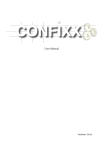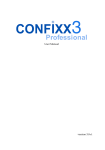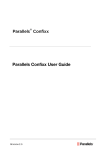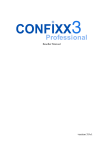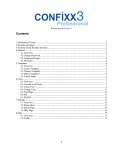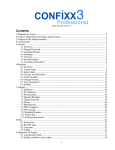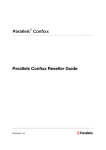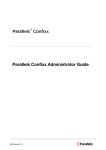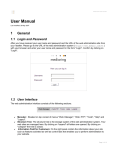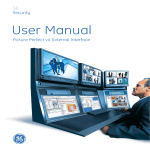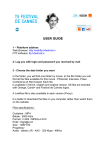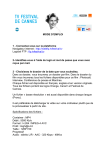Download Confixx Manual
Transcript
User Manual version 2.0-r1 Confixx - User Manual version 2.0 Contents 1 What is Confixx? - General Information 1.1 Login . . . . . . . . . . . . . . . . . . . . . . . . . . . . . . . . 1.2 Settings Lag . . . . . . . . . . . . . . . . . . . . . . . . . . . . 4 4 5 2 The Sections of the Web Interface 5 3 General 3.1 Overview . . . . . 3.2 Change Password 3.3 Language . . . . . 3.4 Traffic . . . . . . . 3.5 Access stats . . . 3.6 Server Messages . 3.7 FrontPage . . . . 4 5 . . . . . . . . . . . . . . . . . . . . . . . . . . . . . . . . . . . . . . . . . . . . . . . . . . . . . . . . . . . . . . . . . . . . . . . . . . . . . . . . . . . . . . . . . . . . . . . . . . . . . . . . . . . . . . . . . . . . . . . 6 6 8 8 9 9 10 11 E-mail 4.1 POP3 Boxes . . . . . . . . . . . . 4.1.1 Create POP3 Box . . . . . 4.1.2 Change POP3 box . . . . 4.1.3 Delete POP3 Box . . . . . 4.2 E-mail Addresses . . . . . . . . . 4.2.1 Create E-mail Address . . 4.2.2 Set up E-mail Forwarders 4.2.3 Edit List of Recipients . . 4.2.4 Delete E-mail Address . . 4.2.5 Catch-all E-mail Address 4.3 Autoresponders . . . . . . . . . . . . . . . . . . . . . . . . . . . . . . . . . . . . . . . . . . . . . . . . . . . . . . . . . . . . . . . . . . . . . . . . . . . . . . . . . . . . . . . . . . . . . . . . . . . . . . . . . . . . . . . . . . . . . . . . . . . . . . . . . . . . . . . . . . . . . . . . . . . . . . . . . . . . . . . . . . . . . . . . . . . . . . . . . . . . . . . . . . 12 12 12 13 14 14 14 15 15 16 16 16 Databases 5.1 Overview . . . . . . . . . . . . . . . 5.2 MySQL . . . . . . . . . . . . . . . . 5.2.1 Create Database . . . . . . . 5.2.2 Change Database Password 5.2.3 Delete Database . . . . . . . 5.2.4 phpMyAdmin . . . . . . . . 5.3 Shell Access . . . . . . . . . . . . . . . . . . . . . . . . . . . . . . . . . . . . . . . . . . . . . . . . . . . . . . . . . . . . . . . . . . . . . . . . . . . . . . . . . . . . . . . . . . . . . . . . . . . . . . . . . . . . . . . . . . . . . . 18 18 18 19 19 21 21 22 . . . . . . . . . . . . . . . . . . . . . . . . . . . . . . . . . . . . . . . . . . 2 . . . . . . . . . . . . . . Confixx - User Manual 6 7 version 2.0 Tools 6.1 Overview . . . . . . . . . . . . . . . . 6.2 WebFTP . . . . . . . . . . . . . . . . 6.3 WebMail . . . . . . . . . . . . . . . . 6.4 Perl Debugger . . . . . . . . . . . . . 6.5 Domains / Sub-domains . . . . . . . 6.5.1 Set Domain Rules . . . . . . . 6.5.2 Create Sub-domains . . . . . 6.5.3 Delete Sub-domain . . . . . . 6.5.4 Catch-all Domain . . . . . . . 6.6 Password Protection . . . . . . . . . 6.6.1 Set up Password Protection . 6.6.2 Edit Password Protection . . 6.6.3 Remove Password Protection 6.7 FTP Users . . . . . . . . . . . . . . . 6.7.1 Create FTP User . . . . . . . . 6.7.2 Change Password . . . . . . . 6.7.3 Delete FTP User . . . . . . . . 6.8 Error Files . . . . . . . . . . . . . . . 6.8.1 Create Error Files . . . . . . . 6.8.2 Edit Error Files . . . . . . . . 6.8.3 Delete Error Files . . . . . . . 6.9 Backup/Restore . . . . . . . . . . . . . . . . . . . . . . . . . . . . . . . . . . . . . . . . . . . . . . . . . . . . . . . . . . . . . . . . . . . . . . . . . . . . . . . . . . . . . . . . . . . . . . . . . . . . . . . . . . . . . . . . . . . . . . . . . . . . . . . . . . . . . . . . . . . . . . . . . . . . . . . . . . . . . . . . . . . . . . . . . . . . . . . . . . . . . . . . . . . . . . . . . . . . . . . . . . . . . . . . . . . . . . . . . . . . . . . . . . . . . . . . . . . . . . . . . . . . . . . . . . . . . . . . . . . . . . . . . . . . . . . . . . . . . . . . . . . . . . . . . . . . . . . . . . . . . . . . . . . . . . . . . . . . . . . . General Help 7.1 FTP - How to Load Files onto the Server . . . . . . . . . . . . 7.1.1 Upload using an FTP program . . . . . . . . . . . . . 7.1.2 Index / Home Page . . . . . . . . . . . . . . . . . . . 7.1.3 Special Considerations When Executing CGI Scripts / Perl Programs . . . . . . . . . . . . . . . . . . . . . . 7.2 Writing and Sending E-mails . . . . . . . . . . . . . . . . . . 7.2.1 Using Outlook Express . . . . . . . . . . . . . . . . . . 7.2.2 Using Netscape . . . . . . . . . . . . . . . . . . . . . . 7.2.3 Using WebMail . . . . . . . . . . . . . . . . . . . . . . 7.3 Webalizer . . . . . . . . . . . . . . . . . . . . . . . . . . . . . . 3 23 23 23 24 26 26 28 28 28 30 30 30 31 32 32 33 33 34 35 35 36 36 37 38 38 38 40 40 40 41 42 43 44 Confixx - User Manual 1 version 2.0 What is Confixx? - General Information Confixx is a web interface that allows you to make many important settings on your web site. You will probably not be able to access all of the features described in this manual. Your webhoster may not have granted you privileges to use all of the features, or your web server may not support all of the features. 1.1 Login You can log on once you have received the access data and Internet address to log onto the Confixx web interface from your webhoster. Call up the address from your browser, then enter your username and password and confirm by clicking on ’OK’. You must also use the username used to log onto the Confixx web interface to log on with an FTP program to upload your files. 4 Confixx - User Manual 1.2 version 2.0 Settings Lag Any changes made via the Confixx web interface will not be available immediately. Depending on the web server settings, the changes will be applied after a few minutes or even after several hours. Generally, the changes pertaining to your e-mails will be applied faster than, say, changes to your domains or sub-domains. Therefore, if you change a password, the old password will remain valid until the server has applied the changes you have made using the Confixx web interface. 2 The Sections of the Web Interface The Confixx web interface is divided into four main sections. You can move to the individual sections by clicking on one of the links in the top menu. Each main menu has submenus. These are located on the left side of the browser window below the Confixx logo. 5 Confixx - User Manual 3 3.1 version 2.0 General Overview This service overview displays information on your web site. The first value shows the actual value (e.g., storage space used). The value in parentheses is the upper limit which, in most cases, cannot be exceeded. Should you exceed a limit, provided that this is possible, this value will be highlighted. If the entry DirectoryListing appears in the list, you can specify whether the web server is allowed to show a list of your files if an index file is not 6 Confixx - User Manual version 2.0 available. If you do not see this entry, you are not able to activate DirectoryListing. 7 Confixx - User Manual 3.2 version 2.0 Change Password In this section, you can change the user password for the user with which you log onto the Confixx interface and with which you log on with an FTP program. You can also change the password for your access stats. To change your password, first enter your current password. Now enter your new password twice and confirm by clicking on ’Change password’. Your password may only contain letters and numbers. For security reasons, your password must consist of at least 6 characters. It may have no more than 12 characters. 3.3 Language In this section, you can select the language of your web interface. The language selected here will be used for newly created users. Users can select their own language. 8 Confixx - User Manual 3.4 version 2.0 Traffic This graphical overview displays all the traffic produced by your web site. It measures the traffic generated by the uploads and downloads of your files via FTP as well as traffic produced by your Internet pages being called up. The monthly traffic details show each individual day, the traffic summary each individual month. Depending on the web server configuration, several hours may have passed since the last time traffic was measured. 3.5 Access stats You can view your Webalizer access stats in this section. 9 Confixx - User Manual 3.6 version 2.0 Server Messages In this section you can view notices and error messages generated by the server. If, for example, password protection has not been set up for a directory, you will be able to determine the cause in this section and remove it. First select the type of message and the number of messages you want to have listed, and confirm by clicking on ’View’. This will produce an overview of the error messages or notices. 10 Confixx - User Manual 3.7 version 2.0 FrontPage If FrontPage server extensions have been set up for you, you can change the password you use to access the server with the FrontPage editor in this section. This is also where you can find out about the parameters required to upload your page using FrontPage. Enter an e-mail address, too. The e-mail address will be used as sender’s address for e-mails that have been sent via forms on your home page. 11 Confixx - User Manual 4 4.1 version 2.0 E-mail POP3 Boxes A POP3 box is similar to a mailbox. It saves the e-mails it receives. The key to this mailbox is a password that you receive during set-up. As soon as you have set up a POP3 box, you can allocate e-mail addresses to this mailbox. If you merely want to forward e-mails to an existing e-mail address, you do not need a POP3 box. The following pages will provide you with more related information. Listing of your POP3 boxes: 4.1.1 Create POP3 Box To create a new POP3 box, you have to click on ’Create’ in the table ’Create new POP3 box’. You have the option to enter a comment. Username and password will then be displayed. 12 Confixx - User Manual version 2.0 You should note down or remember the username and password. It will be required by your e-mail program to retrieve your e-mails. 4.1.2 Change POP3 box If you want to change the password for your POP3 box or the comment, simply click on the link ’Change’ in the overview of your POP3 boxes. If you only want to change the comment, leave the password information blank. To change your password, enter your new password twice. 13 Confixx - User Manual 4.1.3 version 2.0 Delete POP3 Box As soon as a POP3 box is no longer needed, you can delete it by clicking on ’Delete box’ in the overview of your POP3 boxes. 4.2 E-mail Addresses E-mail addresses can be allocated to a POP3 box so that e-mails are saved in this mailbox, or they can be forwarded to an existing e-mail address. 4.2.1 Create E-mail Address As soon as you have set up a POP3 box, you can create an e-mail address which forwards to a POP3 box. The form used to create a new e-mail address with a POP3 box can be found at ’Add new e-mail address’. In the first field, enter the name to appear in front of ’@domain’. If you have more than one domain or if you have created a sub-domain, you can select the domain to be used in the e-mail address in the second field. In the last field, select the POP3 box in which the e-mails should be saved and which you plan to use to retrieve the e-mail messages. 14 Confixx - User Manual 4.2.2 version 2.0 Set up E-mail Forwarders The form used to create a new e-mail forwarder can be found at ’Add new forwarder’. In the first field, enter the name to appear in front of ’@domain’. If you have more than one domain or if you have created a subdomain, you can select the domain to be used in the e-mail address in the second field. In the last field, enter the existing e-mail address that the new e-mail address should forward to. Click on ’Add’ and the new e-mail address will be created and incorporated into the list of your e-mail addresses. 4.2.3 Edit List of Recipients You can change the recipient of an e-mail address at a later time by clicking on ’Change’. In addition, you can add up to ten further recipients for an e-mail address. The additional recipients each receive a copy of the e-mails 15 Confixx - User Manual version 2.0 that are sent to the e-mail address for which you have specified several recipients. 4.2.4 Delete E-mail Address To delete an e-mail address, simply click on ’Delete’ in the table ’The following e-mail addresses have been created’. 4.2.5 Catch-all E-mail Address The e-mail address ’*@domain.tld’ receives any e-mails that are sent to your domain unless the e-mail has been sent to an existing e-mail address which you had previously created. For example: You have only created the e-mail addresses ’[email protected]’ and *@domain.tld. The former forwards to the existing e-mail address ’[email protected]’ and the latter forwards to the POP3 box ’www1p1’. If someone sends an e-mail to ’[email protected]’, then this e-mail will be forwarded to ’[email protected]’ immediately. If someone, however, sends an e-mail to a non-existing address ’[email protected]’, then this email will not be ignored but will be saved in the POP3 box ’www1p1’ until you have retrieved this e-mail with your e-mail program. If the email address ’*@domain.tld’ had not been created, the e-mail that had been sent to ’[email protected]’ would have been ignored, that is, you would not have received it. It is also possible to create only the e-mail address ’*@domain.tld’ and to forward to a POP3 box or to an existing e-mail address. 4.3 Autoresponders You can set up autoresponders for e-mail address created via Confixx. If someone sends an e-mail to an e-mail address for which you have set up an autoresponder, then the sender will automatically receive a standard text in response. The e-mail that was sent to you can of course still be retrieved with your e-mail program. Autoresponders are useful, for example, if you are unable to retrieve your e-mails for a longer period of time. 16 Confixx - User Manual version 2.0 17 Confixx - User Manual 5 5.1 version 2.0 Databases Overview This section will only be interesting for you if you run programs or CGI scripts that require a database. Many guest books, shop systems or platforms require a database. 5.2 MySQL In this section, you can set up and manage databases with a click of the mouse. 18 Confixx - User Manual 5.2.1 version 2.0 Create Database You can set up a database by clicking on ’Click here...’ link. After you have set up your database, you will receive pertinent information on how to access the database. You should note down or remember this information. The username for database access is identical to the username for the Confixx web interface and FTP access. This username and password will be valid for any databases you set up in the future. 5.2.2 Change Database Password Click on ’Change your password here’ to change your password for the MySQL user. Now enter your new password twice and confirm by clicking on ’Change password’. 19 Confixx - User Manual version 2.0 20 Confixx - User Manual 5.2.3 version 2.0 Delete Database Databases can be deleted by clicking on ’Delete database’ in the list of your databases. You must confirm the deletion of the database again with ’Delete database’. 5.2.4 phpMyAdmin phpMyAdmin is a web interface that allows you to manage your MySQL databases. phpMyAdmin is not a part of Confixx. It is merely linked to the Confixx web interface. When calling up phpMyAdmin, you will be asked to enter your username and password for your databases. You can find more information on phpMyAdmin at phpmyadmin.sourceforge.net. 21 Confixx - User Manual 5.3 version 2.0 Shell Access The access data for Shell access to MySQL databases are displayed on the start page of the database section. Shell access provides you with direct access to the MySQL console, which in turn allows you to enter SQL commands directly. You access using a Telnet or SSH client that is appropriate for your operating system. Your webhoster will be able to tell you whether you are using Telnet or SSH. 22 Confixx - User Manual 6 6.1 version 2.0 Tools Overview This section provides you with a large variety of other programs and optional settings. 6.2 WebFTP WebFTP is a web interface used to upload and download your HTML documents and graphics. You can also edit files directly on the server using WebFTP. To access WebFTP, please select an FTP account, enter your password and click on ’Go WebFTP!’. You can also log onto the Confixx web interface directly using an FTP account. A limited interface will then be available to you. After having logged on, you receive a list of files on the server. By clicking on a file name you can either view the file using the browser or open a folder. To rename a file or to change privileges for this file, click on the icon for ’File Properties’. The WebFTP menu provides you with various commands and features. 23 Confixx - User Manual version 2.0 ’New text file’ creates a new document. You can enter data directly into a form and save the data on the server. Use ’Upload file’ to transfer a file from your local computer to the server. Use the feature ’New directory’ to create new directories. ’Refresh’ updates the list of files. Use ’Logout’ to log out of WebFTP. 6.3 WebMail WebMail is a web interface for writing and reading e-mails in your browser. You access WebMail in the tool section. Select the POP3 box you plan to use to retrieve or send e-mails, and enter the matching password. You can also log onto the Confixx web interface directly using a POP3 box. A limited interface will then be available to you. After having logged on successfully, you will see a list of all the e-mails in the POP3 box you use for WebMail. 24 Confixx - User Manual version 2.0 Click on the subject line to see an e-mail. To delete one or more e-mails, select the e-mails and click on ’Delete’. If you have opened an e-mail, the following features are available to you: If you answer an e-mail or write a new e-mail, you must select the sender’s e-mail address. You can choose from the e-mail addresses that forward to the POP3 box you used to log on. 25 Confixx - User Manual version 2.0 You can attach a file from your computer to the e-mail. Click on ’Search’ and select the appropriate file. 6.4 Perl Debugger You can use the Perl debugger to check your Perl scripts for syntax errors. Select a Perl script from your CGI directory and start the debugger. Select the script to be checked and click on ’Check’. The output of the Perl debugger is equivalent to the output from the command ’perl -cw <script>’. 6.5 Domains / Sub-domains Sub-domains and domains can refer to certain directories or Internet addresses. The top level of the directory is displayed with ’/’. You can also get to this directory by logging onto the server using an FTP program. A sub-directory called ’folder1’ has the path ’/folder1’. If this folder has a 26 Confixx - User Manual version 2.0 sub-directory ’folder2’, then the path is ’/folder1/folder2’. If you want the domain / sub-domain to refer to a page on the Internet, then enter this address directly (e.g., http://www.domain.tld). 27 Confixx - User Manual 6.5.1 version 2.0 Set Domain Rules To transfer a domain to a different directory or to forward to a specific Internet address, click on ’Change’ for the domain in question. You can forward ’www.domain.tld’ and ’domain.tld’ separately. Specify the Internet address or the directory the domain is to point to, and confirm with ’Save’. 6.5.2 Create Sub-domains Enter the desired sub-domain in the first field. If you have several domains, select the domain under which the sub-domain is to be created. Specify the target path or the target Internet address and confirm by clicking on ’Save’. Please note that the target path must already be in existence when you create the sub-domain. 6.5.3 Delete Sub-domain The sub-domain will be deleted from your list of sub-domains by clicking on ’Delete’. Sub-domains for which SSL has been installed cannot be deleted unless SSL has been removed by your webhoster. 28 Confixx - User Manual version 2.0 29 Confixx - User Manual 6.5.4 version 2.0 Catch-all Domain ’*.domain.tld’ can refer all call-ups of your domain in the format ’http://xyz.domain.tld to a certain directory, where ’xyz’ stands for any character sequence. This affects neither ’http://domain.tld’ and ’http://www.domain.tld’ nor any additionally created sub-domains; the path must be entered in addition. Important: Depending on the web server settings, it may take several hours before the sub-domains are functional. 6.6 Password Protection You can assign a password to certain directories in order to ensure that only authorized users have access to this directory. 6.6.1 Set up Password Protection To protect a directory with a password, you must select the directory in question from a list and click on ’Protect’. 30 Confixx - User Manual 6.6.2 version 2.0 Edit Password Protection Click on ’Edit’ in the directory list to edit directory protection. The upper section of the following page provides you with information on the protected directory. You can edit this information and confirm by clicking on ’Apply’. The middle section below provides you with a list of existing logins with access to this directory. You can delete users and change passwords. Use the form below to add new users. Simply enter a login and a password (twice). Then confirm with ’Create’. 31 Confixx - User Manual 6.6.3 version 2.0 Remove Password Protection To remove password protection of a directory, proceed as described above on the page to edit, and click on ’Remove all users and passwords’. 6.7 FTP Users You can create additional FTP users aside from your main FTP user, for example if you want to allow friends or colleagues to set up a web site in one of your home page’s subfolders. You do not have to reveal the access data of your main FTP user to your friends or colleagues; each new FTP user gets his or her own username and password. The new FTP users can use these access data to log onto the Confixx web interface. In this case, of course, not all of the features are available but merely the feature ’Change password’ and access to WebFTP (if your webhoster has activated WebFTP for you). Each new FTP user you create gets a separate folder within your web site. It is not possible for several FTP users to share the same folder. An FTP user can save and delete data and create new folders within his or her folder. The FTP users you create do not have access to files outside their folder. It is especially useful to create additional FTP users in connection with sub- 32 Confixx - User Manual version 2.0 domains pointing to the directory of an FTP user that you created. Special considerations concerning FTP users: Your main FTP user (your access to the Confixx web interface) does not have the privileges of changing or deleting folders of additionally created FTP users. This applies to any files contained in these directories as well. You can delete folders belonging to other FTP users only once you have deleted the respective FTP user using the Confixx web interface. 6.7.1 Create FTP User If you create additional FTP users, go to the page ’FTP users’ in the ’Tools’ section in the Confixx interface. Enter the folder of the new FTP user in the field. If this folder does not already exist, it will be created automatically. The folders of the new FTP users may not be in sub-folders. 6.7.2 Change Password To change the password for an FTP user, click on ’Change password’ in the list of FTP users. 33 Confixx - User Manual 6.7.3 version 2.0 Delete FTP User FTP access will be deleted from the list of FTP users by clicking on ’Delete user’. 34 Confixx - User Manual 6.8 version 2.0 Error Files Calling up a non-existing page from the browser causes an error message to be displayed. In this case, it is the error message 404 - file not found. In the section error files, you can replace these standard error files with your own. Error files defined for a directory also apply to sub-directories unless error files have already been defined for the sub-directories. Error 404 - File not found: This error message is displayed every time a non-existing page has been called up. Error 401 - Access denied: This error file is displayed if a wrong password has been entered when calling up a password-protected page. Error 500 - Internal Server Error: This error mostly occurs when you call up an incorrect CGI script. 6.8.1 Create Error Files Select from the directory list a directory for which you want to define error files. Then, enter the Internet address of the error file for each type of error to be displayed every time this error occurs. You do not have to enter a URL for every error. The standard error file of the web browser will be displayed if you do not define a URL. 35 Confixx - User Manual 6.8.2 version 2.0 Edit Error Files Click on ’Edit’ in the directory list to edit the error files of a directory. 6.8.3 Delete Error Files To delete error files, first click on ’Edit’ and then on ’Delete now’ at the bottom of the page. 36 Confixx - User Manual 6.9 version 2.0 Backup/Restore To create a backup first click on Backup and select with areas you want to save a copy of. You can choose from the following three areas: - Files: the files contained in your files directory - HTML: the files contained in your html directory - MySQL: the content of your SQL databases, including the database structure When you have issued the Backup command it can take a number of minutes before the files are available for download via FTP in the Backup directory. The files for download are not counted when calculating available space. If you change your providor or if important files are deleted, you can play the backup back onto the server by uploading the file you downloaded for the backup into the restore directory . It can take a few minutes for the backup to be restored. When it is finished you can delete the files from the restore directory. The files in your restore directory are taken into account when calculating available space, however the maxiumum disk quota may be exceeded for a short amount of time during a restore operation. 37 Confixx - User Manual 7 version 2.0 General Help This section describes general steps, such as setting up e-mail addresses and uploading files using an FTP program. 7.1 FTP - How to Load Files onto the Server You have two possibilities to transfer your files to the server; both use FTP: The most common and most convenient method is to use a so-called ’FTP program’, also called an FTP client, which you use to set up an FTP connection to the server and then load the files onto the server. FTP clients are available for every operating system. The second possibility is to use WebFTP, provided that your webhoster has authorized this feature for you. If you use WebFTP, you do not need an FTP client to upload your files but merely your Internet browser. WebFTP is an integral part of the Confixx web interface. You can also use WebFTP when you are not at home and the computer you surf with does not have an FTP client installed. 7.1.1 Upload using an FTP program There are a large number of FTP clients which are all quite similar in their operation. The following access data will be requested by your FTP client to establish a connection to the server: Username/login/user: enter your username for Confixx (e.g., www123). If you have created another FTP user and wish to use that user, enter that username (e.g., www123f1). Password: enter the password you use to log onto the Confixx web interface. If you have created another FTP user and wish to use that user, enter the password of that user. Host/URL/server: in this section, enter your domain or the address you 38 Confixx - User Manual version 2.0 received from your webhoster (without ’http://’, i.e. only ’domain.tld’). You have two choices when transferring files via FTP: 1. Transfer in ASCII format 2. Transfer in binary format The preferred type of transfer depends on what individual file you want to upload. Many FTP programs offer automatic detection of ASCII/BINARY files. This works for most files (HTML documents and images), but if you want to upload PHP3, Perl scripts, ZIP or program files or other less common types of files, you should select the type of transfer manually. Any ASCII files must be uploaded in ASCII format, any binary files in binary format. The ASCII files principally include all text files: • htm/html documents (*.html, *.htm, *.shtml) • script files (*.php3, *.php, *.asp) • text files (*.txt) • Perl scripts (*.pl/*.cgi) Some of the files included in binary files are: • images/graphics (*.gif,*.jpg) • Microsoft Word files, rich text format (*.doc, *.rtf) • archives (*.zip, *.rar, *.arj) • programs (*.exe, *.com) • Java applets (*.class, *.java) • compiled CGI programs (*.cgi) Hint: First upload all ASCII files (html documents), followed by the binary files (images etc.): That way, you must change the type of transfer only once. 39 Confixx - User Manual 7.1.2 version 2.0 Index / Home Page The HTML page called up when only your domain (e.g. ’http://www.domain.tld’) is entered must have one of the following names: index.php, index.php3, index.phtml, index.htm, index.html, index.shtml 7.1.3 Special Considerations When Executing CGI Scripts / Perl Programs After uploading your CGI script in the correct format (ASCII / binary), you must clear it for execution. To do so, run the command ’chmod 755’ using your FTP program. Some CGI programs may require you to execute ’chmod’ with another parameter for certain files or directories. Please read the installation manual for your CGI program for more details. 7.2 Writing and Sending E-mails You have two possibilities to retrieve and send e-mails: • Using an e-mail program To retrieve e-mails from a POP3 box using an e-mail program, you need the following access data: Outgoing and incoming mail server (please ask your storage provider) user (POP3 box, e.g., www123p1) password (password for the POP3 box) • Using WebMail 40 Confixx - User Manual 7.2.1 version 2.0 Using Outlook Express If you want to retrieve your e-mails from a POP3 box using the e-mail program Outlook Express, you must set up a new e-mail account. Open Outlook Express and select ’Accounts’ from the menu ’Extras’. Now click on ’Add’ and select ’E-mail...’. Enter your name and e-mail address. Enter the server provided by your webhoster in the fields for incoming and outgoing mail servers. Enter the user or your POP3 box (e.g., www123p1) as in the field for your account name. 41 Confixx - User Manual 7.2.2 version 2.0 Using Netscape Open Netscape Messenger. Select ’Settings’ from the menu ’Edit’. Select the page ’Mail servers’ from the category ’Mail & newsgroups’. First enter the SMTP server to send your e-mails. You can get the server address from your storage provider. Now set your POP3 server to receive your e-mails by clicking on ’Add’. In the window that is now displayed, enter the server name you have received from the webhoster and the POP3 box you have created using the Confixx web interface. 42 Confixx - User Manual 7.2.3 version 2.0 Using WebMail If you want to use WebMail to receive and send e-mails, you merely need to specify your POP3 box and the matching password. Move to WebMail from the ’Tools’ section in your Confixx web interface. You can also log onto the Confixx web interface directly using your POP3 box. You then have limited access to the Confixx interface, where you can change the password for your POP3 box and call up WebMail. 43 Confixx - User Manual 7.3 version 2.0 Webalizer Webalizer is a server log file analysis program. You can access the stats by clicking on a link in the Confixx web interface. Your domain(s) and sub-domain(s) are not evaluated individually but together. Depending on the web server configuration, several hours may have passed since the last time your visitors were evaluated. Webalizer is password-protected so that only you have access to this evaluation. The user for Webalizer is equivalent to your user for the Confixx interface. You can specify the password by clicking on the link ’access stats’ in the ’general’ section. Webalizer is not part of Confixx. You can find more information about Webalizer at www.webalizer.org. 44