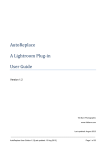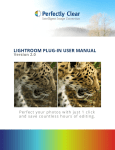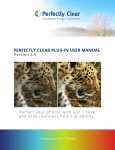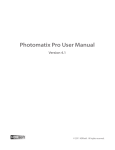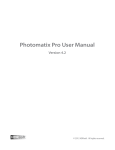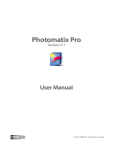Download - Photographer`s toolbox
Transcript
P L U S F O R L I G H T R O O M Embed PLUS metadata from within Lightroom Version 2.01 w w w. p h o t o g r a p h e r s - t o o l b o x . c o m Table of Contents What is PLUS ? " 1 The PLUS for Lightroom Plug-in" 3 What PLUS for Lightroom is..." 3 What PLUS for Lightroom is NOT..." 3 Installing PLUS for Lightroom" 5 Mac users" 5 Windows users" 6 Registering the plug-in" 7 What’s new in version 2? " 9 The Two Types of PLUS Metadata" 11 Image specific metadata " 11 License specific metadata" 11 Accessing Image Specific Metadata" 13 Native Fields" 14 A word about dates" 15 Multi-line fields" 15 Exporting Images and Defining License Specific Metadata" 17 Post-processing plug-ins" 17 Accessing the plug-in" 17 The PLUS for Lightroom panel" 19 Parties Involved" 19 Media Permissions" 20 Constraints" 25 Image/License Information" 26 Remembering your settings" 29 Configuration Options" 31 Creating a summary file" 31 Creating an overall report" 31 Migrating your old metadata" 32 What is PLUS ? The PLUS coalition defines PLUS as follows : “The Picture Licensing Universal System—a cooperative, multi-industry initiative—is a three part system that clearly defines and categorizes image usage around the world, from granting and acquiring licenses to tracking and managing them well into the future. Through standardized language and a machine-readable coding architecture, image licenses become more transparent, more fair, and much simpler for everyone.” Essentially, PLUS is a metadata standard for clearly defining usage rights licenses applied to digital works. This user guide is does not attempt to explain the PLUS licensing system. If you wish to learn more about PLUS, and we believe that any photographer selling their usage rights should know about PLUS, then please visit the PLUS website: http://www.useplus.com 1 2 The PLUS for Lightroom Plug-in WHAT PLUS FOR LIGHTROOM IS... PLUS for Lightroom is a post-processing plug-in for Adobe Lightroom 2 that will embed PLUS metadata into images as they are exported from Lightroom. PLUS for Lightroom has been designed for photographers who use Lightroom as their primary tool for cataloguing their images. With PLUS for Lightroom it’s possible to associate image specific PLUS metadata (such as model release details) with your images using the metadata panel of the “Library” module, and to embed this metadata along with any license specific PLUS metadata into your images as they are exported from Lightroom. WHAT PLUS FOR LIGHTROOM IS NOT... PLUS for Lightroom is not designed to read ☛ PLUS for Lightroom will PLUS metadata from existing images. It is not purposely remove PLUS assumed that Lightroom is being used as the metadata from images that are first tool in the photographic workflow, and exported from Lightroom, but that images imported into Lightroom do not have PLUS metadata associated with them. 3 it may overwrite existing PLUS metadata during export. Installing PLUS for Lightroom Please follow the Mac or Windows specific instructions below. MAC USERS Once you have downloaded the plug-in and unzipped it, it should be available as a file called PLUSforLightroom.lrplugin. You may store this plug-in anywhere on your system. A sensible choice would be to create a folder called “Lightroom plug-ins” within your “Applications” folder and place it in there. 1. From Lightroom’s file menu choose “Plug-in manager…” 2. Press the “Add’ button 3. Browse to and select the PLUSforLightroom.lrplugin plugin, then press “Add plug-in”. 4. The plug-in should appear in the list with a green dot to indicate that it’s functioning correctly. 5 WINDOWS USERS Once you have downloaded the plug-in and unzipped it you should have a folder called PLUSforLightroom.lrplugin that contains a number of files. The plug-in is the folder itself, not the contents. You may store this plug-in anywhere on your system. A sensible choice would be to create a folder called “Lightroom plug-ins” within your “Programs Files” folder and place it in there. 1. From Lightroom’s file menu choose “Plug-in manager…” 2. Press the “Add’ button 3. Browse to and select the PLUSforLightroom.lrplugin folder, then press “OK”. 4. The plug-in should appear in the list with a green dot to indicate that it’s functioning correctly. 6 REGISTERING THE PLUG-IN The trial version of PLUS for Lightroom is limited to exporting just one file at a time. After purchasing the plug-in you will receive a registration code that will remove this restriction. To do this simply enter your code in the plug-in manager: 7 What’s new in version 2? Lightroom 3 now includes native support for the small subset of PLUS fields that also happen to be defined by the IPTC Extension schema: • Image Licensor • Image Creator(s) • Copyright Owner(s) • Image Supplier • Image Supplier's Image ID • Model Release Status • Minor Model Age Disclosure • Model Release IDs • Property Release Status • Property Release IDs Rather than providing it’s own versions of these fields, Version 2 of PLUS for Lightroom includes direct support for these fields. If you’re upgrading from Lightroom 2 or a previous version of this plugin then you should migrate your existing PLUS metadata into these fields as explained in the Migration section at the end of this manual. 9 The Two Types of PLUS Metadata PLUS for Lightroom splits the metadata fields that PLUS provides into two distinct groups: image specific and license specific. IMAGE SPECIFIC METADATA Image specific metadata is directly associated with an image, and is not expected to vary on a per license basis. Examples of image specific metadata include the owner ID, the copyright registration number and the model release references. Since this information is independent of any license rights that you will be selling, it would be very frustrating to have to re-input this data each time a photo was exported for a new client or usage. Instead, PLUS for Lightroom provides access to these fields from the Metadata panel of Lightroom’s library module. LICENSE SPECIFIC METADATA The rest of the PLUS fields are considered to be specific to each license granted for the use of an image. These fields include details such as the name and contact details of the licensee, the media usage permissions and any restrictions placed upon the use of the image. Most of this information is not intrinsic to an image itself, and it is likely to change each time a new license is created. For these reasons you will provide this data at the moment the image is exported. During export, PLUS for Lightroom will embed all the PLUS metadata that you have defined – both ☛ It is important to understand that PLUS for image specific and license specific – into the exported Lightroom does not store images. license specific metadata within the Lightroom database. 11 Accessing Image Specific Metadata Image specific metadata is accessed from the metadata panel of Lightroom’s Library module. Choosing “All PLUS for Lightroom fields” from the pull down menu will show the image specific PLUS fields. PLUS for Lightroom’s metadata field in the Metadata Browser. The presentation in Lightroom 2 (left) and Lightroom 3 (right) is different. The information is mostly the same, with the exception of the licensor information that has been added to Lightroom 3. 13 As for other metadata fields within Lightroom, selecting one or more photos will allow you to see and modify this data. Choosing “PLUS for Lightroom release fields” will show only the subset of PLUS fields that pertain to model and property releases. Note that fields that are left blank, or pull down menus that show “Undefined”, are not written to the image during export. NATIVE FIELDS ☛ Lightroom 3 and later A number of the fields listed here are now provided natively by Lightroom 3 (see the “What’s New” section), and so you’ll also see them listed under the “IPTC Extension” fields. These are exactly the same fields; if you change the information in the “All PLUS for Lightroom fields” list then you’ll see that the information is also visible when viewing the “IPTC Extension” fields. When you export images without using PLUS for Lightroom the information defined in the Lighroom 3 fields will be embedded in the images, however the remaining PLUS fields will not be. You should export all your images using the plugin to ensure that all your PLUS metadata is embedded into your images. 14 A WORD ABOUT DATES The image specific metadata includes two date fields, the creation date and the publication date. These dates must be entered in a very specific format. Unfortunately Lightroom doesn’t provide plug-ins with any mechanism to ensure that you enter this information correctly, however if you do not do so then PLUS for Lightroom will prevent the export from completing until the dates are correctly formatted. The correct format is YYYY-MM-DD. For example, entering “2010-02-25” is valid, however entering “25/01/2010” is not. MULTI-LINE FIELDS The Property and Model release fields can contain multiple values. ☛ Lightroom 2 Under Lightroom 2 each value should be on its own line; to enter a new line press ⎇ – <return> on a Mac or <ctrl> – <return> on a PC. ☛ Lightroom 3 and later Under Lightroom 3 and later these fields are provided natively by Lightroom, and the values must be separated by commas. 15 Exporting Images and Defining License Specific Metadata POST-PROCESSING PLUG-INS PLUS for Lightroom is a post-processing plug-in, and as such it is designed to sit “between” Lightroom and any export plug-ins that you have installed. Your PLUS metadata will be embedded into your images as soon as they are exported from Lightroom, and the processed images are then passed onto the final export plug-in for further handling. For example, you may use PLUS for Lightroom in conjunction with Timothy Armes’ LR/GMail plug-in to embed your PLUS metadata into your images before sending them by way of your GMail account. You may also use PLUS for Lightroom with any ☛ Both LR/GMail and other post-processing plug-in’s that you use. For LR/Mogrify 2 are also example, you may wish use LR/Mogrify 2 to place available from the a watermark or text annotation on your images Photographer’s Toolbox during export. ACCESSING THE PLUG-IN Press the “Export” button to reveal the export dialog box (you must be in the Library module to see this). PLUS for Lightroom is accessed from the left hand side of the dialog box, along with any other post-processing plug-ins that you have installed. Clicking on the triangle next to PLUS for Lightroom will reveal two options – “Metadata” and “Configuration”. Double-click on “Metadata” to tell Lightroom that you wish PLUS for Lightroom to embed PLUS metadata into your exported images. 17 When you do this the PLUS for Lightroom panel will be added to the right hand side. If there are many other panels you may need to scroll down to find PLUS for Lightroom. The PLUS for Lightroom panel opened in the export dialog 18 THE PLUS FOR LIGHTROOM PANEL This panel provides access to all the license specific PLUS fields. Although this may be a little overwhelming at first, it’s important to understand that there is no expectation to complete all the fields. PLUS provides a very complete and flexible system for specifying usage licenses, and you may pick and choose the parts that are applicable to your workflow and that of your clients. Metadata that is left unspecified is simply not written to the exported file. The metadata fields are split up among the four tabs that run along the top of the panel: • Parties Involved • Media Permissions • Constraints • Image/License Information To aid you in creating a license each PLUS field is accompanied by an information icon (a blue circle with a ‘?’ inside). Click on these to read more about the corresponding fields. PARTIES INVOLVED This tab groups all the PLUS metadata that relates to the parties involved in the license. You may add up to three licensees or end users. ☛ Lightroom 2 Under Lightroom 2 you should also specify the licensor(s) of the image. ☛ Lightroom 3 and later Under Lightroom 3 the licensor information should be defined on a per image basis in the metadata panel described previously. We recommend that you add this information to a metadata preset that you apply to all your imported images. 19 MEDIA PERMISSIONS This tab is used to define what the licensee is able to do with the exported images. PLUS provides several ways to specify this information, and you should choose an option from those provided at the top of the tab. The options are discussed below. PLUS Packs PLUS Packs are essentially pre-packaged licenses that have been very carefully designed based on industry input. Using a PLUS Pack facilitates both the creation of the license and its acceptance by the licensee. To select a pack, simply choose the appropriate Media Category, Type and Detail from the pull down menus. The resulting pack is displayed and clearly explained. 20 Example of selecting a PLUS Pack Note that some packs may require that you supply further information, such as the regions that the license is limited to, or its duration. Typically you would only need to define one PLUS Pack, however there may be cases where there are several packs that are appropriate. 21 The PLUS Media Matrix The PLUS Media Matrix provides the greatest flexibility when creating a license. To define a specific usage, start by selecting the appropriate Media Category and then work down the panel. Up to 26 specific usages, labelled from A to Z, may be defined for a license. To add a new usage to the license click on the button provided. It’s worth considering that the PLUS Packs provide access to a well thought out subset of the possibilities offered by the Media Matrix. Unless you have very specific needs you’ll find that the PLUS Packs will probably offer a license that meets your needs without the complications associated with the Media Matrix. The Media Matrix allows very fine control over the creation of the license 22 Broad Rights The Broad Rights option is designed to allow you to quickly create a license for a wide variety of uses. It is essentially the same as using the Media Matrix with most of the options set to “All”, and this is reflected by the presentation of the dialog box. Unlicensed Image PLUS provides a means for specifying that an image is unlicensed. An unlicensed image may not be used for any purpose. Media Summary Code All the above options result in the generation of a Media Summary Code. The summary code is a concise definition of the permissions that are granted by a license. Here’s an example of a valid summary code: |PLUS|V0120|U001|1IAK1UNA2FOG3PQC4SIQ5VUP6QEB7DWZ8RAA8LAA8IAA9ERE| If you have an existing summary code that you would like to reuse, or if your client provides you with a summary code, you may enter it using this tab. 23 Once the code is entered you may option choose to open the Media Matrix with all the rights as defined by the media code. This allows you to verify that the code is appropriate before exporting your images. 24 CONSTRAINTS The Media Permissions tab was used to define what the licensee is allowed to do with an image. The Constraints tab specifies what the licensee is not allowed to do with an image, or what the licensee must do. The image constraints tab 25 The tab is divided into Constraints and Requirements and Conditions. The fields are easy to understand and further information can be provided by clicking on the corresponding ‘?’ information icons. Please refer to the PLUS web site if you need further descriptions of these fields. IMAGE/LICENSE INFORMATION This tab is further divided into Image Information, License Information, Licensor’s Custom Fields and Licensee’s custom fields. Image Information Here you may specify any image specific information that is written to the file. By default the filename and size of the export image(s) are written to the appropriate PLUS fields. You may choose not to do this if you so wish. In some workflows the Licensee may request that you embed their image ID and notes into the image, and you may do this from here. License Information This tab allows certain license related information to be embedded into the image, such as transactions IDs and Document references. Where multiple values are allowed, pressing the “+” button will add a new field. Once again the licensee information may be provided for workflows that require this. Licensor’s Custom Fields PLUS provides up to 5 custom fields for the licensor’s use. You may use them for any purpose that you see fit and each field may contain any number of values. Since you’re likely to use these fields in a standardised way for all your licensing needs it is recommended that you give these custom fields 26 “friendly” names. You may do this from the plug-in manager, as shown below: Assigning ‘friendly names’ to the custom fields These names are displayed in the export dialog, however they are not embedded into the images. The data itself is embedded. 27 Licensee’s Custom Fields PLUS also provides 5 custom fields for the licensee to use. Should your workflow require it, you may enter values into these fields. Note that you can’t provide user friendly names for these fields since they’ll be different for each licensee. 28 REMEMBERING YOUR SETTINGS You may find that you reuse the same PLUS settings on a regular basis. There are two ways to save your settings, one is offered as standard by Lightroom and the other is provided by PLUS for Lightroom. Creating a standard export preset Once your have all your settings defined you may create an Export Preset by pressing the “Add” button on the left hand side. Lightroom will save all of the settings for this export. The advantage of this technique is that the ☛ Note that once a preset has entire export can be recalled, including you been created you can update it settings for the destination, the image sizes, by right-clicking (or <ctrl> etc. However there is no way to extract only the settings that you have chosen in PLUS for Lightroom and apply them to another export. 29 clicking with a Mac) on it with your mouse and choosing the appropriate option from the menu. Creating a PLUS for Lightroom preset To give you this added flexibility PLUS for Lightroom also allows you to save the settings that you have defined in the main panel as preset that you can reload at any moment. This is accessed from the top of the panel. 30 Configuration Options These options may be accessed by adding the “PLUS for Lightroom Configuration” panel that is listed as a post-process action in the export dialog. CREATING A SUMMARY FILE Selecting this option will create a summary file for each image exported by Lightroom. The file will have the same name as the original, but with a .txt extension. The file will contain an easy to read listing of the PLUS metadata that has been applied to the image. CREATING AN OVERALL REPORT This option is similar to the previous one with ☛ Since PLUS for Lightroom the exception that one single “report” file will doesn’t store license specific list the metadata that has been applied to each metadata within the image. The file will be create alongside the images. Lightroom database, it’s recommended that you create and store reports so that you can refer back to them. 31 Migrating your old metadata Lightroom 3 now includes native support for the small subset of PLUS fields that also happen to be defined by the IPTC Extension schema: • Image Licensor • Image Creator(s) • Copyright Owner(s) • Image Supplier • Image Supplier's Image ID • Model Release Status • Minor Model Age Disclosure • Model Release IDs • Property Release Status • Property Release IDs Version 1 of PLUS for Lightroom provided it’s own support for these fields. Version 2 continues to provide these fields for Lightroom 2 users, however it no longer provides them for Lightroom 3 users (to avoid the fields being doubled up needlessly). When either upgrading a Lightroom 2 catalogue or else upgrading to version 2 of PLUS for Lightroom on a Lightroom 3 catalogue there will be a need to migrate the metadata from the old field (provided by the plugin) to the navite fields (provided by Lightroom). When the plugin is run it will detect if there is still old metadata in the catalog and ask if you you’d like to migrate it. You may choose to do so 32 immediately, or else at a later stage via the button provided in the plugin manager. When migrating the metadata the plugin will try to copy all of your existing PLUS metadata into the new fields provided by Lightroom. Generally this should work without any issues, however there may be problems if you already have different metadata defined in the native PLUS fields. In the event of any migration problems PLUS for Lightroom will create a new collection into which it’ll place any images for which the metadata couldn’t be migrated. For each image a precise description of the migration issues will be noted in a field called Migration Notes which you’ll be able to see by choosing “PLUS for Lightroom migration notes” in the metadata panel. Once you’ve resolved the problems manually you can delete the collection without consequence. Similarly, images containing successfully migrated metadata are also placed into a collection so that you can check the data if yo so wish. 33