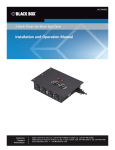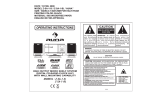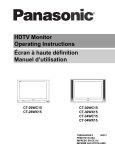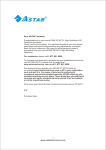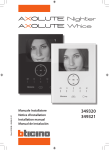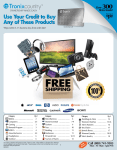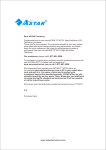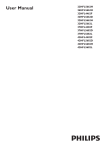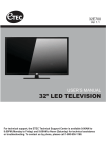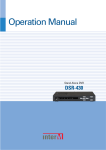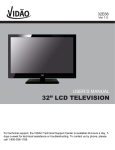Download 42˝ PDP TV User`s Guide - Recambios, accesorios y repuestos
Transcript
42˝ PDP TV User's Guide ● Please observe all safety precautions when using this product. ● Please read this manual carefully before using this product. CONTENTS ● Quick and Easy Installation ● Versatility and Expendability ● That doesn’t make you feel fatigue on your Eyes. ● Flat-Panel Digital Display easy on the Eyes. Important Safety Instructions Important safeguards for you and your new product ………………………………………………………………… 4 Note to Cable/TV Installer ………………………………………………………………………………………………… 6 Warning ………………………………………………………………………………………………………………………… 6 Regulatory Information ………………………………………………………………………………………………………6 Considerations For Usage …………………………………………………………………………………………………7 User Guidance Information Name of each part …………………………………………………………………………………………………………… 8 Controls and Functions……………………………………………………………………………………………………… 9 Mounting on a Desktop …………………………………………………………………………………………………… 10 Installation Precautions …………………………………………………………………………………………………… 10 Installing an Antenna ……………………………………………………………………………………………………… 11 Remote controller …………………………………………………………………………………………………………… 12 Precautions ………………………………………………………………………………………………………………… 13 Connection VCR Connections …………………………………………………………………………………………………………… 14 Cable TV Connections …………………………………………………………………………………………………… 15 Camcorder/ Game Console Connections …………………………………………………………………………… 16 DVD Connections …………………………………………………………………………………………………………… 17 DTV Connections …………………………………………………………………………………………………………… 18 PC Connections …………………………………………………………………………………………………………… 19 Basic Use Powering the PDP TV ……………………………………………………………………………………………………… 20 Initial Settings………………………………………………………………………………………………………………… 20 Watching TV ………………………………………………………………………………………………………………… 21 Memorizing the channels …………………………………………………………………………………………… 22~23 Selecting input source …………………………………………………………………………………………………… 23 Changing Picture Settings………………………………………………………………………………………………… 24 2 CONTENTS Basic Use Changing Sound Settings …………………………………………………………………………………………………… 25 Selecting the Menu Language……………………………………………………………………………………………… 26 Setting OSD Tone Menu Background …………………………………………………………………………………… 26 Setting Blue Background …………………………………………………………………………………………………… 27 Application Changing Screen Size ……………………………………………………………………………………………………… 28 Adjusting Unclear Screen …………………………………………………………………………………………………… 29 Using the V-Chip ………………………………………………………………………………………………………… 30~33 Viewing the Closed Captions ……………………………………………………………………………………………… 34 Viewing Picture in Picture …………………………………………………………………………………………………… 35 Auto Volume Level …………………………………………………………………………………………………………… 36 Listening to Stereo Sound / MTS(Multi Television Sound) ………………………………………………………… 36 Resetting PDP TV Settings / Panel Protection ………………………………………………………………………… 37 Setting Time …………………………………………………………………………………………………………………… 38 Automatic Power On/ Off …………………………………………………………………………………………………… 39 Monitor Using TV as a Monitor ……………………………………………………………………………………………………… 40 Adjusting PC Screen ………………………………………………………………………………………………………… 40 Adjusting Color Tone ………………………………………………………………………………………………………… 41 Maintenance and Service Trouble shooting Tips …………………………………………………………………………………………………… 42~43 Supported Display Modes …………………………………………………………………………………………………… 44 3 Safety Precautions Important Safety Instructions ● Important safeguards for you and your new product Always be careful when using your PDP TV. To reduce the risk of fire, electrical shock, and other injuries, keep these safety precautions in mind when installing, using, and maintaining your machine. 1) Read these instructions. 2) Keep these instructions. 3) Heed all warnings. 4) Follow all instructions. 5) Do not use this apparatus near water. 6) Clean only with a dry cloth. 7) Do not block any of the ventilation openings. Install in accordance with the manufacturer's instructions. 8) Do not install near any heat sources such as radiators, heat registers, stoves, or other apparatus (including amplifiers) that produce heat. 9) Do not defeat the safety purpose of the polarized or grounding type plug. A polarized plug has two blades with one wider than the other. A grounding type plug has two blades and a third grounding prong. The wide blade or the third prong is provided for your safety. When the provided plug does not fit into your outlet, consult an electrician for replacement of the obsolete outlet. 10) Protect the power cord from being walked on or pinched particularly at plugs, convenience receptacles, and the point where they exit from the apparatus. 11) Only use the attachments/accessories specified by the manufacturer. 12) Use only with a cart, stand, tripod, bracket, or table specified by the manufacturer, or sold with the apparatus. When a cart is used, use caution when moving the cart/apparatus combination to avoid injury from tip-over. 13) Unplug this apparatus during lightning storms or when unused for long periods of time. 14) Refer all servicing to qualified service personnel. Servicing is required when the apparatus has been damaged in any way, such as power supply cord or plug is damaged, liquid has been spilled or objects have fallen into the apparatus, the apparatus has been exposed to rain or moisture, does not operate normally, or has been dropped. • Appa ratus sh all n ot be exposed to dri ppin g or spla shi ng and no obj ects fill ed with li quids, such a s vases, shal l be pla ced o n th e appar atus 4 Safety Precautions Important Safety Instructions 14) Refer all servicing to qualified service personnel. Servicing is required when the apparatus has been damaged in any way, such as power supply cord or plug is damaged, liquid has been spilled or objects have fallen into the apparatus, the apparatus has been exposed to rain or moisture, does not operate normally, or has been dropped. • Appar atus sha ll no t be exp osed to dri pping or splashi ng and n o obje cts fille d wi th liq uids, such as vase s, shall b e placed on the ap paratus CAUTION RISK OF ELECTRIC SHOCK DO NOT OPEN CAUTION : TO REDUCE THE RISK OF ELECTRIC SHOCK , DO NOT RE MOVE COVER (OR B ACK). NO USER S ERVICEABLE PARTS I NSIDE. REFER SERV ICING TO QUALIFIED S ERVICE PERSONNEL. This symbol indicates high voltage is present inside. It is dangerous to make any kind of contact with any inside part of this product. This s ymbol alerts you that important literature c onceming operation and maintenance has been included with this product. NOTE TO CABLE/TV INSTALLER : This reminder is provided to call the CATV system installer’s attention to Article 820-40 of the National Electric Code (U.S.A.). The code provides guidelines for proper grounding and, in particular, specifies that the cable ground shall be connected to the grounding system of the building, as close to the point of the cable entry as practical. 5 Safety Precautions Important Safety Instructions WARNING TO PREVENT DAMAGE WHICH MAY RESULT IN FIRE OR ELECTRIC SHOCK HAZARD, DO NOT EXPOSE THIS APPLIANCE TO RAIN OR MOISTURE. Caution : - These servicing instructions are for use by qualified service personnel only. To reduce the risk of electric shock, do not perform any servicing other than that contained in the operating instructions unless you are qualified to do so. - Any changes or modifications not expressly approved by the party responsible for compliance could void the user’s authority to operate the equipment. Important : One Federal Court has held that unauthorized recording of copyrighted TV programs is an infringement of U.S. copyright laws. Certain Canadian programs may also be copyrighted and any unauthorized recording in whole or in part may be in violation of these rights. REGULATORY INFORMATION : This equipment has been tested and found to comply with the limits for a Class B digital device, pursuant to Part 15 of the FCC Rules. These limits are designed to provide reasonable protection against harmful interference when the equipment is operated in a residential i nstall ation. This equipment generates, uses and can radiate radio frequency energy and, if not installed and used in accordance with the instruction manual, may cause harmful interference to radio communications. However, there is no guarantee that interference will not occur in a particular installation. If this eq uipment d oes cause harmful interfere nce to radi o o r tel evi si on reception , wh ich can be determined by turni ng the equipment off and on, the user is encouraged to try to correct the interference by one or more of the following measures: • Reorient or relocate the receiving antenna. • Increase the separation between the equipment and receiver. • Connect the equipment into an outlet on a circuit different from that to which the receiver is connected. • Consult the dealer or an experienced radio/TV technician for help. 6 Safety Precautions Considerations For Usage Still image (immovable) screen may cause permanent damage to PDP TV. 1. Lengthy display of still images from video games, banners, graphics and others may fatally damage the screen. 2. When using Picture-In-Picture, permanent damage may occur if the sub-image screen stays on the corner of screen for a long time. 3. When using the PDP TV in 4 : 3 formats with sidebars for a long period of time, it may cause damage to the plasma panel. It is recommended that you use Wide(16 :9) or Panorama format. (Image burn-in can be avoided by using "Panel Protection" function or a screen-saver. However, once image burn-in occurs, it may not disappear completely. An image will be dimmed as the image is displayed long time or repeatedly.) ※ Any damage to the PDP TV caused by improper usage (such as image burn-in) shall not be covered by the warranty. Defective pixels that can be seen on PDP TV screen. (illuminated spots, bright spots, scotoma , blind spot, blinking) Generally, PDP TV consists of about 1.22 million pixels and having defective pixels is possible. A PDP TV with a number of defective pixels below a certain number is not considered defective. The limited number of defective pixels does not affect the performance or reliability of the PDP TV. The standard of inspection regarding defective pixels is the same or better as the competitor's offering on similar PDP TV. It is not subject to replacement or a refund. We will do our best to minimize the defective pixel as best as we can. 7 User Guidance Information Names of each part Front View ② ③ ④ ⑤ ⑥ ① ① Main Power Button ④ Program/Channel ▼, ▲ Button ⑤ Volume ◀, ▶ Button ⑥ Standby - Please turn off the main power switch, if the PDP TV will not be used for a long period of time. ② Input Button ③ Menu key Options ● To improve the quality of the PDP TV, specification is subject to change without notice. Please contact your dealer for current options available. Stand 8 Ceiling - Mount Bracket Adjustable - Angle Wall mount User Guidance Information Controls and Functions Back View ⑩ ⑪ ⑫ ⑦ ① ② ③ ④ ⑤ ⑥ ⑧ ⑨ ① RS-232C Terminal ⑦ Component 1 Input Terminal ② Antenna Terminal ⑧ Component 2 Input Terminal ③ AV Output Terminal ⑨ AC Input Terminal ④ Audio Input Terminal (Comp1, Comp2, PC) ⑩ Audio Input Terminal (S-Video/ CVBS) ⑤ DVI-D Input Terminal ⑪ CVBS Input Terminal ⑥ RGB PC Input Terminal ⑫ S-Video Input Terminal Accessories ● The configurat ion of the components may look diff erent from the following illustration. User's Guide Antenna Cable Power Cord User's Guide Remote Control Battery 1.5V (AAA×2) 9 User Guidance Information Mounting on a Desktop ● Your PDP TV can be mounted on a Desktop as shown in the figure above. ● This is not floor-standing unit. Installation Precautions Wall Mounting ● Please secure enough space for safe use. (Please refer to A and B.) ● Installation of the PDP TV in an improperly ventilated location can cause a fire or damage to the PDP TV due to increased temperature. A (Mounting on a wall) ※ Contact your dealer to purchase the "Adjustable-angle wall mount" required for wall-mounted installation. Using the Stand ● Do not install on an unstable location with support area smaller than the PDP TV. ● Please refer to the desktop stand user's manual for details of installation. B (Using the Stand) ※ Please contact your dealer to purchase the "speakers". 10 User Guidance Information Installing an Antenna Wall Jack with F-Connector Coaxial (Round) Antenna Cable Connecting an Outdoor Antenna For the best reception, we recommend you use an outdoor antenna. Severely weathered antennas and antenna cables can reduce the signal quality. Before making any connections, inspect all antenna hardware. Any service center can explain the various outdoor antennas available to you. ● 300 Ohm Flat Wire Connect the 300 ohm flat wire to the screws on the 300 ohm to 75 ohm adapter. Push the end of 300 ohm to 75 ohm adapter onto the 75 ohm antenna jack. ① ② 300 ohm Flat Wire 300 to 75 ohm Adapter ● 75 Ohm Coaxial Cable Connect the 75 ohm coaxial cable directly to the 75 ohm antenna jack. 11 User Guidance Information Remote Controller ●Functions of remote control buttons The remote control is using Infra-Red (IR). Point it towards the front of the PDP TV. The remote control may not work correctly if it is operated out of range or out of angle. 1. POWER : TURNS THE TV ON AND OFF(page.20) 2. SOURCE : USE TO SELECT AN INPUT SOURCE (page.23) 3. MUTE : PRESS TO TEMPORARILY TURN OFF THE SOUND (page.21) 4. SLEEP : PRESS TO SELECT A TIME FOR THE TV TO TURN OFF AUTOMATICALLY (page.39) 5. STILL : PRESS TO STOP THE ACTION DURING A PARTICULAR SCENE (page.21) 6. ARC (Aspect Ratio Control) : PRESS TO CHANGE THE SCREEN SIZE (page.28) 7. MTS (Multi-Television Sound) : PRESS TO SELECT MONO OR STEREO MODE (page.36) 8. ADD/ ERASE : PRESS TO ADD OR ERASE CHANNELS IN THE TV'S MEMORY (page.23) 9. PSM : PICTURE STATUS MEMORY KEY (page.24) (CUSTOM, DYNAMIC, STANDARD, MOVIE, MILD) 10. SSM : SOUND STATUS MEMORY KEY (page.25) (CUSTOM, STANDARD, MUSIC, MOVIE, SPEECH) 11. +100 : PRESS TO SELECT CHANNELS OVER 100. FOR EXAMPLE, TO SELECT CHANNEL 107, PRESS"+100" THEN PRESS "0" AND "7" 12. LAST : TUNES TO THE PREVIOUS CHANNEL (page.21) ◈ PIP CONTROL KEY (page.35) 13. PIP : PIP ON/OFF 14. P.INPUT : PIP INPUT SELECT KEY 15. P.POSITION : PIP POSITION CONTROL KEY 16. P.SIZE : PIP AND PBP MODE CHANGE 17. SWAP : PIP SOURCE SWAP 18. S.SELECT : MAIN OR SUB SOUND SELECT KEY 19. AUTO/LNA : PC MODE : AUTO IN PROGRESS KEY (Press to Control the Monitor screen automatically) LNA : NOT AVAILABLE : CLOSED CAPTION (page.33) 20. C/ C 21. MENU : ON-SCREEN MENU ON/OFF KEY 22. DISPLAY : PRESS TO DISPLAY THE CURRENT CHANNEL AND AUDIO/ VIDEO SETTINGS (page.21) 23. ▲,▼ (CH+, CH-) : PRESS TO CHANGE THE MEMORIZED CHANNELS OR MENU CONTROL KEY 24. ◀,▶ (VOL-, VOL+) : PRESS TO INCREASE OR DECREASE THE VOLUME OR MENU CONTROL KEY 25. ENTER : SELECT OR ENTER KEY IN MENU 26. CH.M-, CH.M+ : PRESS TO CHANGE THE ONE BY ONE CHANNEL 12 User Guidance Information Precautions Avoiding Remote Control Problems 1. Check the polarity (+,-) of the batteries in the remote controller. 2. Check that the batteries have power. 3. Check that the PDP TV is powered and that it is properly plugged in. 4. Check if any three-wavelength lamp, special fluorescent or neon sign is turned on near the PDP TV. Inserting Batteries in the Remote Controller 1. Open the cover out completely. 2. Insert the two supplied batteries (AAA, 1.5V). Ensure that the polarities ( + and -) of the batteries are aligned correctly. 3. Replace the cover. CAUTION : Risk of explosion if battery is replaced by an incorrect type. Dispose of used batteries according to the national code (Recycling program). How to use remote controller ・The remote control should be operated within 30 feet(7m) and 30˚to the left and the right of the IR receiver on the front of the PDP TV. ・ Used batteries should be disposed properly. 13 Connection VCR Connections ● Connecting to the AV terminal ※ Connection terminals of other appliances differ by manufacturer and model. < VIDEO > (R) (L) < PDP TV Back view > AV Cable ・Connect the PDP TV's AV In terminal to the VCR's AV Out terminal using the AV cable. (Make sure the color of the terminals and the color of the cable are the same) ● Connecting to the S-Video terminal < VIDEO > (R) (L) < PDP TV Back view > S-Vid eo Cabl e ※ Use the S-Video cable for higher picture quality. Playing the VCR 1. Turn on the PDP TV and press 2. Use on the remote controller. to move to "AV". ・If S-Video has been connected, select S-Video. 3. Turn on the VCR, insert the tape and press play button. 14 Connection Cable TV Connections ● Connecting to the AV terminal ※ In order to watch Cable TV, Subscribe to your local Cable TV company and install a separate converter(Set-Top-Box) ※ Connection terminals of other appliances differ by manufacturer and model. < Cable broadcasting receiver > (R) (L) < PDP TV Back view > AV Ca ble ・Connect the PDP TV's AV In terminal to the cable broadcasting receiver AV Out terminal using the AV cable. (Make sure the color of the terminals and the color of cable are the same) ● Connecting to S-Video terminal < Cable broadcasting receiver > (R) (L) < PDP TV Back view > S-Vide o Cable ※ Use the S-Video cable for higher picture quality. Viewing Cable TV 1. Turn on the PDP TV and press 2. Use on the remote controller. to move to "AV". ・If S-Video has been connected, select S-Video. 3. Turn on the cable broadcasting receiver and select the channel you wish to view. 15 Connection Camcorder/Game Console Connections ● Connecting to the AV terminal ※ Connection terminals of other appliances differ by manufacturer and model. < Camcorder/ Game machine > (R) (L) < PDP TV Back view > AV Cable ・Connect the PDP TV's AV In terminal to the camcorder/game console's AV Out terminal with the AV cable. (Make sure the color of the terminals and the color of cable are the same) ● Connecting to S-Video terminal < Camcorder/ Game machine > (R) (L) < PDP TV Back view > S-Video Cable ※ S-Video cable can be used if there is an S-Video terminal. Using Camcorder/Game Console 1. Turn on the PDP TV and press 2. Use on the remote controller. to move to "AV". ・ If S-Video has been connected, select S-Video. 3. Turn on the Camcorder or video game and set to Video mode. (Please refer to the User's manual of Camcorder/ Video game for more information) 4. Insert tape into Camcorder and press play button or insert disc into the Video game console. 16 Connection DVD Connections ● Connecting to the component terminal ※ Connection terminals of other appliances differ by manufacturer and model. < DVD > Y PB PR (R) (L) < PDP TV Back view > Component connection cable Component Audio cable 1. Connect PDP TV's Y, P B,PR terminal in Component 1 or 2 to DVD's Video Out terminal using the external cable. 2. Connect PDP TV's Audio terminals (left& right) in Component 1 or 2 to DVD's Audio Out terminal using the Audio cable. 3. It musts agree Component's number of Y, PB , PR terminal and Audio terminal. ● Connecting to the S-Video terminal < DVD > Y < PDP TV Back view > PB PR (R) (L) S-Vi deo Cab le ※ S-Video cable can be used if there is an S-Video terminal. ● Connecting to the DVI-D terminal < DVD > Y < PDP TV Back view > PB PR (R) (L) DVI-D C able Playing the DVD 1. Turn on the PDP TV and press 2. Use on the remote controller. to move to "Component 1 or 2". ・If S-Video has been connected, select S-Video. ・If DVI-D has been connected, select “DVI” 3. Turn on the DVD, insert the DVD and press Play button. 17 Connection DTV Connections ● Connecting to the component terminal ※ Connection terminals of other appliances differ by manufacturer and model. < DTV receiver> Y PB PR < PDP TV Back view > (R) (L) Component Audio Cable Component Connection Cable 1. Connect PDP TV's Y, P B, PR terminal in Component 1 to DTV receiver's Video Out terminal using the external cable. 2. Connect PDP TV's Audio terminals (left & right) in Component 1 to DTV receiver's Audio Out terminal using the Audio cable. 3. It musts agree Component's number of Y, PB, PR terminal and Audio terminal. ※ DTV receiver's output terminal can be marked Y, PB, PR or Y, CB, C R according to products. ● Connecting to the PC/DVI terminal < DTV receiver> Y PB PR (R) (L) < PDP TV Back view > Analog RGB(D-Sub 15 pin) Cable DVI-D Cable PC Audio Cable ・ Some of DTV receiver(Set-Top-Box) have an PC Connector (D-Sub 15pin), DVI connector instead of Component output . ・ Connect Audio Cable from the Audio output terminal of receiver to the PC Audio input terminal of the PDP TV. Viewing DTV 1. Turn on the PDP TV and press 2. Use on the remote controller. to move to "Component 1 or 2". ・If D-Sub 15 Pin has been connected, select PC. ・If DVI-D has been connected, select DVI. 3. Turn on the DTV receiver and select the channel that you want. 18 Connection PC Connections ※ Connection terminals of other appliances differ by manufacturer and model. < PC > < PDP TV Back view > Analog RGB(D-Sub 15 pin) Cable DVI-D Cable PC Audio Cable ・Connect PDP TV's PC INPUT terminal to PC's RGB terminal using the D-Sub cable. ・If there is a DVI-D terminal in your PC, use the DVI-D cable connection. ・Connect PDP TV's PC Audio terminal to PC's Audio terminal using the Audio cable. (Only possible for PC's with Audio terminal) How to Use as PC 1. Turn on the PDP TV and press 2. Use on the remote controller. to move to "PC". If DVI-D has been connected, select “DVI” 3. Set the PC video output mode to VGA (640× 480)/ SVGA (800×600)/ XGA (1024×768). In the mode higher than XGA (1024×768) "Out of Range" message appears. Be sure to change your PC video format to less than SXGA mode. 19 Basic Use Powering the PDP TV ● Power on/ off ・To turn the PDP TV on : Press the "Main Power" button of PDP TV and then press the "Standby" button. ・To turn the PDP TV off : Press "Standby" button on the PDP TV and then press the "Main Power" button. Turning the main power switch off will save energy. It is the same as unplugging the power cord. If ON Time setting is set, the main power should be ON. ・To turn on/off by remote controller : Press the “POWER” button of remote controller (If the PDP TV is not turned on, check that the "Main Power" button on the PDP TV main body is turned on. The main power indicator will light up red if turned on). CAUTION - After turning off the main Power, please wait at least more than 3 seconds to turn the main power back on. Initial Settings ・When the brand new television set it turned on for the first time, following settings can be set using the plug and play function of the TV. ● Using the menu Press the “Main Power” button of PDP TV and then press the “Standby” button. You will see the Tuner Mode selection menu. Use to move to the desired "Tuner Mode". (See page. 22) Press to select. Automatically "Auto Search" beginning. After "Auto Search" ends, select the desired Language. 20 Use to move to the desired "Language". Press to select. Press to Exit menu. Basic Use Watching TV ● Channel Selection increases the memory channel. decreases by one channel. decreases the memory channel. increases by one channel. You will see all the channels that the TV has memorized. You will see channels that were either erased or not memorized. ● To go back to the previous channel Press to go back to the channel you were previously viewing. ● To View the still picture Press . Picture will freeze, but sound will continue to be heard. Press again to cancel. ● Volume Control increases the volume. decreases the volume. ● To turn off only sound Use the mute function to turn off the PDP TV sound for a while, when a phone or a bell rings. Press button again to hear the sound again. ● To check the current state Press button on the remote control. Display shows user's setting and selections. Press button or wait 10 seconds for the display to disappear. 21 Basic Use Memorizing the Channels ● Selecting the Video signal-source. Before your television can begin memorizing the available channels, you must specify the type of signal source that is connected to the TV. Press . Use to move to Press to select “Tuner Mode”. Use to move to the desired signal source. Press to select signal source. Use to move to "Yes" or "No". Press to select. Press to go back to the previous menu. . STD, IRC and HRC identify Various types of Cable TV systems. Contact your local company to identify the type of cable system that exists in your particular area. ・ AIR : Airwaves broadcasting ・ STD : Standard CATV frequency ・ IRC : Incrementally Related Carrier ・ HRC : Harmonically Related Carrier ● Storing Channels in Memory (Automatic Method) First, Select the correct signal source (AIR, STD, IRC, HRC) 22 Press . Use to move to Press to move to "Auto Search". Press to select. Use to move to "Start". Press to select. Searching all the channels on each tuner modes (Air, STD, IRC, HRC) using Auto search. Press to go back to the previous menu. . Basic Use Memorizing the Channels ● Adding and Erasing Channel (Manual Method) Press . Use to move to Press to move to "Add/ Erase" Press to select. Use to move to "Add" or "Erase". Press to select. Press to go back to the previous menu. Or press . button on the remote control. . Selecting Input Source You can select between the TV signal and the input signal of other appliances connected to the TV. Use this function to switch to the input source you wish to view. Press Press button on the remote control. Use to move to the desired input source. Press to select. ※ Aside from the watching TV, you can connect AV, S-Video, Component1, Component 2, PC and DVI to the TV set and enjoy these functions. ※ All input sources will be automatically detected and displayed on screen, but you may select an activated source when the input cable is connected only. 23 Basic Use Changing Picture Settings Press button on the remote control. Press the mode buttons on the shown on the screen repeatedly to adjust the settings. Custom Dynamic Standard ・Custom : Select to set user's preferences. ・Dynamic : Select when using the PDP TV in a brightly lit environment. ・Standard : It is the best screen setting (factory setting). ・Movie : Select when watching a movie. ・Mild : Select when using the PDP TV in a dimly lit environment. ● Custom Picture Adjustment Press . Use to move to Press to select “Custom Adjust”. Use to move to the desired category. Use to adjust the setting. Use select between Brightness/ Contrast/ Color/Tint/ Sharpness. Press to go back to the previous menu. . Custom Mode ・Brightness : It adjusts the brightness of the image. ・Contrast : It adjusts the contrast of image. ・Tint : It adjusts the natural tint of thhe image. ・Color : It adjusts the intensity of the color. ・Sharpness : It adjusts the clarity of the image. 24 Movie Mild Basic Use Changing Sound Settings Press button on the remote control. Press the mode buttons on the shown on the screen repeatedly to adjust the settings. Custom Standard Music Movie Speech ・Custom : Select when listening to the sound to user's preference. ・Standard : It is the flat sound setting with no equalizer effect at all. ・Music : It is preset for music listening. ・Movie : It is preset sound for watching a movie. ・Speech : It is preset for hearing vocal audio clearly. ● Custom Sound Adjustment Press . Use to move to Press to select “Custom Adjust”. . Use to move to the desired category. Use to adjust the setting. Press to go back to the previous menu. Custom Mode ・10KHz, 3KHz, 1KHz,300Hz, 100Hz, : It adjusts the volume by frequency bands and the user can select the desired sound quality. ・Balance : It adjusts the volume of speakers on the left and the right. 25 Basic Use Selecting the Menu Language Menu screen can be viewed in the language preferred by the user. Press . Use to move to Press to select “Language”. Use to select the desired language. Press to go back to the previous menu. . Setting OSD Tone Menu Background 26 Press . Use to move to Press to move to "OSD Tone". Press to select. Use to select the "On". Press to go back to the previous menu. . Basic Use Setting Blue Background The PDP TV c an be set to display blue screen when no TV signal or signal from other connected appliances are being received. If there is an incoming signal, the blue screen will be replaced by the normal picture screen. Press . Use to move to Press to move to "Blue Screen". Press to select. Use to select the "On". Press to go back to the previous menu. . 27 Application Changing Screen Size Press button on the remote control (aspect ratio controller). Wide Panorama Zoom 4 : 3 (normal) In PC/ DVI input mode, you can only select either the Wide or the 4 : 3 (normal) mode. Wide Panorama 14 : 9 Screen Size ・Wide - It makes 16 : 9 format for input signal. ・Panorama - It makes 4 : 3 format fit into 16 : 9 format with minimal loss in content. ・Zoom - It enlarges the natural screen factor by approx. ・4 : 3 - It is the standard format of broadcasting. ・14 : 9 - It makes 14 : 9 format for input signal. 28 Zoom 4:3 14 : 9 Application Adjusting Unclear Screen Use screen fine-tune controls to adjust the screen when picture quality is unclear or lines appear. Press . Use to move to Press to move to "Fine Tune". Press to select. Use to tune. Press to go back to the previous menu. To return to initial setting, use . to select "Reset" and press . 29 Application Using the V-Chip The V-Chip feature automatically locks out programming that is deemed inappropriate for children. The user must first enter a password before any of the V-Chip restrictions can be set up or changed. Press . Use to move to Press to move to "V-Chip". Press to select. . The "ENTER Password" screen will appear. Enter your 4-digit number. ※ The default password for a new TV set is . After entering a valid password, The "V-Chip" Screen will appear. ● How to Enable/ Disable the V-Chip Use to move to "Status" Press to select. Use to select the "On" or "Off". Press to go back to the previous menu. ● Setting up your V-CHIP password First, Set up a personal identification number(password) and enable the V-Chip. Use to move to "Change password" Press to select. The "Edit password" screen will appear. Press number button to select the "Enter New Password" and "Confirm New Password" (4-digit). Press 30 to go back to the previous menu. Application Using the V-Chip ● How to set up Restrictions using the "TV guidelines" First, Set up a personal identification number (password) and enable the V-Chip. Parental restrictions can be set up using either of two methods ; The TV guidelines or the MPAA rating. Use to move to "TV Parental Guide". Press to select. Use or Press to set the restriction ratings. Press to go back to the previous menu. to move to desired categories. The V-Chip will automatically block certain categories that are "More restrictive". For example, if you check "L" Sub-rating in TV-PG, then the "L" Sub-rating in TV-14 and TV-MA will automatically be checked. ・ TV-Y : Young Children ・ TV-Y7 : Child 7 and over ・ TV-G : General audience ・ TV-PG : Parental guidance suggested ・ TV-14 : Parents strongly cautioned ・ TV-MA : Mature audience (young Children through age 7) (everybody else) ※ The restrictions for these two groups work independently. ・FV : F antasy Violence ・V : Violence ・S : Sexual situation ・L : Adult Language ・D : Sexual Suggestive Dialog 31 Application Using the V-Chip ● How to Set up Restrictions using the MPAA Ratings The MPAA rating system uses the Motion Picture Association of America(MPAA) system, and its main application is for movies. When the V-Chip lock is on, the TV will automatically block any programs that are coded with objectionable rating (either MPAA or TV-Rating). First, Set up a personal identification number(password) and enable the V-Chip. Use to move to "MPAA" Press to select. Use to move to desired categories. Press to set the restriction ratings. Press to go back to the previous menu. ・G : All Children and General audience. ・PG : Parental guidance suggested ・PG13 : Parental guidance for children under 13 ・R : Restricted viewing, parental guidance is suggested for children under17. ・NC17 : No children under age 17 ・X : Adults only ・NR : Not rated 32 Use to move to "Canadian English". Press to select. Use to move to desired categories. Press to set the restriction ratings. Press to go back to the previous menu. Application Using the V-Chip ・E : Exempt ・C : Children ・C8+ : Children eight years and older ・G : General programming. Suitable for all aduiences ・PG : Parental Guidance ・14+ : Viewers 14 years and older ・18+ : Adult Programming Use to move to "Canadian French". Press to select. Use to move to desired categories. Press to set the restriction ratings. Press to go back to the previous menu. ・E : Exemptées ・G : General ・8 ans+ : General-Deconsaille aux jeunes enfants ・13 ans+ : Cette emission peut ne pas convenir aux enFants de moins de 13 ans ・16 ans+ : Cette emission ne convicnt pas aux moins de 16 ans ・18 ans+ : Cette emission est reservee aux adultes ● How to Reset the TV after the V-Chip Blocks a Channel. If the TV is turned to restricted channel, the V-Chip will block it. The Screen will go blank and the following message will appear: To resume normal viewing, press the key and press your personal identification number (Password). 33 Application Viewing the Closed Captions Press . Use to move to Press to move to "Caption". Press to select. Use to set the closed captions. Press to go back to the previous menu. . ※ You can select these options in the following order. ※ You can get the same result by pressing the 34 button on the remote control. Application Viewing Picture in Picture press button on the remote control. Sound from only one of the screens may be heard. ● TV/External Input press button on the remote control. The sub-screen can be changed to display picture from the desired input source. ● Changing the Screen Size press button on the remote control. . ● Selecting Position press button on the remote control. Sub-screen position can be selected only from the . ● Main Screen/Sub Screen Swap press button on the remote control. The main screen and the sub screen will swap. ● Selecting Sub Screen Sound press button on the remote control. You can select sound of "Main" screen or "sub" screen. 35 Application Auto Volume Level This feature maintains an equal Volume level ; even if you change channels. Press . Use to move to Press to move to "AVL". Press to select. Use to select the "On". Press to go back to the previous menu. . Listening to Stereo Sound/ MTS(Multi Television Sound) Depending on the particular program being broadcast, you can listen to stereo, mono or a secondary Audio Program. Press . Use to move to Press to move to "MTS". Press to select. Use to select the desired category. Press to go back to the previous menu. Or press 36 . Button on the remote control. (Multi Television Sound) Application Resetting PDP TV Settings It resets all of the parameters to the factory default. Press . Use to move to Press to move to "Reset". Press to select. Use to select the "YES". Press to select . ※ The PDP TV will turn off. The parameters will be set to factory default. Panel Protection Press . Use to move to Press to move to "Orbiter". Press to select. Use to select the "On". Press . to select. ON : The screen will move every 30 seconds. Down → Down → Right → Right → Up → Up →Left → Left OFF : The screen will be in place the opposite way of orbiter On. 37 Application Setting Time 38 Press . Use to move to Press to select "Clock". Use to adjust the desired hour. Press to move one step. Use to adjust the desired minute. Press to go back to the previous menu. . Application Automatic Power On/Off ● Clock time must be set Press . Use to move to Press to move to desired category. Press to select. . Setting Time for Power On Setting Time for Power Off Setting Hour Use to set Setting Minute Use to select, to set Set/Cancel Use to select, to select the "On" or "Off" Channel Select Use to set Channel Volume Control Use to set volume ● To have the TV turn off after you fall a sleep press button on the remote control. It automatically turns off the TV after a designated period of time Depending on the number of times the "Sleep" button is pressed, the TV will be turned off after 30, 60, 90, 120, 150 or 180 minutes. 39 Monitor Using TV as a Monitor Press button on the remote control. Use to move to "PC". Press to select. Using TV as a Monitor PC Mode must be on in order for you to use the TV as a monitor. Adjusting PC Screen Press . Use to move to Press to move to "PC/HDTV". Press to select. Use to move to desired category. Use to adjust the setting. Press to go back to the previous menu. . ・Auto in progress ・Phase : It adjusts the phase shift of the image. Use when image appears blurry or out of focus. ・H-Position : It moves the image on the screen horizontally. ・V-Position : It moves the image on the screen vertically. 40 Monitor Adjusting Color Tone Press . Use to move to Press to move to "PC/HDTV". Press to select. Use to move to "Color Tone" Press to select. Use to select the desired category. Press to go back to the previous menu. . ・Cool 1: This results in a more blueish tone. ・Cool 2: This results in a blueish tone. ・Normal : This is standard color setting. ・Warm1 : This results in a reddish tone. ・Warm2 : This results in a more reddish tone. 41 Maintenance and Service Trouble shooting Do not use other functions that are mentioned on this user’s manual. It will be main reason of a faculty and motion error. In case a problem occurs with your PDP TV, please take the following steps first. If you still have the problem, turn the power off and contact your dealer or an authorized service center. ● Screen related Matters Problem Action The screen does not appear. Is the power plug pulled out? Insert the power plug. Turn the main power button on and press the power button of the remote controller. The screen appears too slowly after the power is turned on. This problem occurs for a brief time in the process of image elimination processing in order to hide temporary screen noise that occurs when the power is turned on. But if the screen does not come af ter 1 minute has passed, contact your dealer or an authorized service center. Screen is too bright or too dark. Perform brightness adjustment or Contrast adjustment. (Please refer to page 24) Screen is too large or too small. Adjust the screen size. (Please refer to page 28) Stripes appear on the screen and it shakes. Stop using wireless telephones, hair driers and electric drills. Simultaneous Screen does not appear. Check that PDP TV and external equipment are connected. Check the inputs of simultaneous screen by pressing sub-screen selection. The screen does not move. Press the STILL button. (Please refer to page 21) Check if the Pause button is pressed on external equipment. Computer Input Screen is abnormal. Perform manual fine adjustment (Please refer to page 40). Automatic Turn On does not work. Automatic Turn On function works only when turning the PDP TV off with the remote controller or Standby button. The screen does not appear on AV source. Check that S-VIDEO source is connected. If AV and S-VIDEO are simultaneosely connected, you can’t select AV source. ● Sound related Matters Problem 42 Action Screen appears, Voice is not heard 1. Press the "Mute"button. (page 21) 2. Increase the sound by pressing volume adjustment button. 3. Check if voice terminal of external input is connected properly. 4. Check if audio cables are connected properly. 5. If it is on PIP mode, convert audio of main screen and subscreen by pressing S.SELECT. 6. Select and check the other input. If the sound still does not work and the other channels are the same after you have done as the above, contact your dealer or an authorized service center. Lots of noise (static) occurs. When connecting a Set-Top-Box, check that it is on stereo broadcasting. If it is, the TV program may not be available or the reception may be bad. Check the audio source with another player. If that source is good, contact your dealer or an Authorized service center. Maintenance and Service Trouble shooting Tips ● Others Problem Action Remote controller does not work. 1. Check if main power is On. 2. Check that the batteries of the remote controller were loaded properly. 3. Check to see if any obstacle exists between the PDP TV and the remote controller and remove it, if any. 4. If the batteries have no power, replace them with two new batteries. PDP TV makes strange noise. It is the noise when the mechanism expands or contracts from to changes to the environment due to factors such as humidity, temperature, etc. It is not a failure. PDP TV indication lamp is On. The red means the Stand-by power is ON. It will take a few seconds to turn off as the main power is off. Had forgotten Password of V-Chip Press , , , , buttons on the Remote control in V-Chip function. Can not select PC mode when D-sub cable is connected to the RGB output of Set-top-box. D-sub cable must not meet VESA standard. (D-sub No. 10 pin must be grounded) Component Cable can be used if there is an Component Terminal.(See Page 18) This PDP TV is for household use and registered as suitable on electromagnetic waves. Therefore, you can use it in every location as well as residential areas. ● Supporting display mode It is optimal screen when the resolution is 640 x 480. Resolution 640×480 720×400 800×600 1024×768 Horizontal Frequency (KHz) Vertical Frequency (Hz) 31.47 60 37.86 72 37.50 75 31.47 70 35.15 56 37.88 60 48.08 72 46.88 75 48.36 60 56.48 70 60.02 75 ● Considerations in Installation If any signal of unsupported resolution is input, the "Out of Range" message appears. 43 Maintenance and Service Supported Display Modes ● Component Mode [ Y, CB (P B), CR (PR) ] Resolution Horizontal Frequency (KHz) Vertical Frequency (Hz) 720×480 15.73 60.00 SDTV, DVD 480i 720×480 31.47 59.94 SDTV, 480p 1280×720 44.96 59.94 HDTV, 720p 1280×720 45.00 60.00 HDTV, 720p 1920×1080 33.72 59.94 HDTV, 1080i 1920×1080 33.75 60.00 HDTV, 1080i ● Specifications Aspect Ratio Screen Size (H×V) 16 : 9 920.1×518.4mm Resolution 852×480(Wide VGA) Cell pitch (H×V) 0.36(H)×1.08(V)mm Displayable Colors Brightness Contrast Viewing Angle Input signal Tuner 16.77M(256×256×256) 1000cd/㎡(w/o filter) 3000:1 over 160 。 NTSC, SD, HD , VGA, SVGA, XGA NTSC-M PC Input Analog RGB (D-Sub 15pin), DVI-D AC Input AC100-240V~, 60Hz, 4A Power Consumption 320W If any signal of unsupported resolution is input, the "Out of Range" message appears. The outside design and specification can be modified without any previous notice for improving the performance. 44 Maintenance and Service Memo 42˝ PDP TV User's Guide