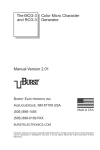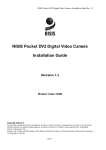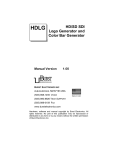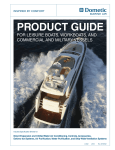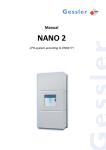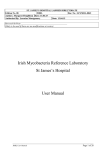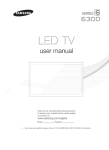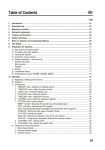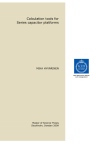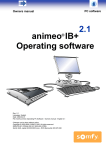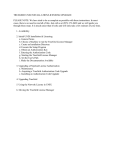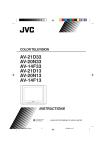Download The MCG-2 Micro Character Generator
Transcript
The MCG-2
Micro Character Generator
Manual Version 2.01
BURST ELECTRONICS INC
ALBUQUERQUE, NM 87109 USA
(505) 898-1455
Made in USA
(505) 898-0159 FAX
burstelectronics.com
Hardware, software and manual copyright by Burst Electronics. All rights reserved. No part of this publication
may be reproduced or distributed in any form or by any means without the written permission of Burst
Electronics.
MCG-2 Micro Character Generator
Table of Contents
Part One: Introduction
About The Manual
Tutorial
Main menu
Screen control menu
Utility menu
Adjusting Display Brightness
Part Two: Remote Control Tutorial
Waking up the MCG-2
Networking
Notes on Cables
Command Reference
Part Three: Technical
Lithium Battery - 3V
Notes on “Master Reset”
Troubleshooting and Flashing Lights
Specifications
Jumper Settings
Error Messages
ASCII to MCG-2 Display Convert Table
RS232 Adapters
1
MCG-2 Micro Character Generator
PART ONE
Introduction:
The MCG-2 is a low cost B/W character generator for adding titles or
captioning to NTSC or PAL Color or Monochrome video. The MCG-2
will automatically Genlock to either NTSC or PAL inputs with no
adjustments or switch settings required. The MCG-2 outputs black or
white characters (user adjustable), appropriate for logging and
documenting experiments, video source I.D., camera and location
display for security applications, time and date stamp from a PC (or the
MCG-2 with the real time clock option), Patient monitoring,
Information displays, and basic CG applications. The MCG-2 requires
a video input to operate.
The unit displays a maximum of 180 characters (9 lines by 20 letters).
Characters may be set to 4 widths and 4 heights for a total of 16
character sizes.
The character set includes upper case letters A–Z, numerals 0–9, and
various punctuation marks and symbols as shown in the ASCII to
MCG-2 Display Convert table. Characters may be set to have
background or to flash or both. Characters and background brightness
may be individually set with "screwdriver" adjusters on the rear panel.
The display memory holds 10 pages of text and is protected from
power losses by a lithium cell that should last 10 years (3 years if RTC
is installed). Stored on a page by page basis for each page is: the
character size, display position, background on/off status, and the
position of the Real Time Clock Display.
The MCG-2 may be controlled by either front panel controls or
remotely by an RS232 link to a PC.
Multiple units may be chained together with standard 4-conductor
RJ11 modular telephone cable and individually accessed from a PC.
Easy to use two letter commands are sent to the MCG-2 from a PC
2
MCG-2 Micro Character Generator
running a communication program (such as Procomm or Windows
HyperTerminal) or from user written software.
The MCG-2 has 3 LEDs: Power, RS232 Activity (Remote), and OnLine status.
About This Manual:
This manual is divided into three sections. Section One is a tutorial and
describes initial setup and MCG-2 front panel operation. Section Two
describes how to remotely control one MCG-2 or a network of
MCG-2’s from a Personal Computer. Also included in Section Two is a
reference section describing how to use each of the two letter remote
control commands. Section Three has information on specifications,
troubleshooting, etc.
When reading the next section, the Tutorial, it is best to have the
MCG-2 in front of you to get a full understanding of the operation of
the MCG-2.
Material Supplied:
In the shipping carton you should find:
1 MCG-2 Micro Character Generator
1 AC adapter 12 Vdc/500mA
1 Operations manual
1 Three foot modular telephone cable (RJ11 Type)
1 DB9 (RS232) to RJ11 (Telephone cord) adapter
1 Floppy Disk (Containing example software for remote control)
Operation:
Power up the MCG-2 using the AC adapter or an external source of 12
Vdc. The MCG-2 has an auto polarity feature for the DC input
3
MCG-2 Micro Character Generator
(polarity is unimportant). Connect a video source (black burst, VCR,
live video, etc.) to the VIDEO-IN BNC connector. Connect the
VIDEO-OUT BNC connector to a composite monitor. The REMOTE
IN and OUT RJ11 connectors will be discussed in Section Two.
WARNING!!! - DO NOT CONNECT YOUR MCG-2 UNIT TO A
TELEPHONE SYSTEM. DAMAGE MAY RESULT AND YOUR
WARRANTY MAY BE VOIDED.
The RJ11 connectors are for remote control of the MCG-2 from a PC
computer RS232 port, and not for direct connection to a telephone
system. The MCG-2 may be controlled over phone lines with the use of
a modem.
Switch the unit on. When the unit is powered up it goes to On Line
status and displays the page it was set for the last time it was powered
up. The Green POWER LED and the red ON LINE LED should glow.
The page will appear blank if there is no text present. (If no text is
displayed and the page is not blank or if the green Power LED is
flashing, see the section on troubleshooting.)
The MCG-2 may be controlled either by front panel controls or via an
RS232 link to a PC. This section will discuss front panel control.
(Remote control via a PC is discussed in Section Two.)
Front panel controls use menus on the screen to guide the user in
editing text or setting options. There are 3 menus:
CG-2
MA
ME
MCG
-2 M
AI N M
ENU
SC RE E N C
ONTRO
LM
ENU
CO
ROL
ME
LIT
ME
UTI LI
TY M
ENU
As each new menu is brought up, move the arrow to the item of interest
and read the manual description.
Press the MENU button now to go to the MAI N M
ME
E N U. The UP and
DOWN arrow buttons will move the arrow to select the different menu
items. The following details each menu item.
4
MCG-2 Micro Character Generator
Main Menu:
E DI T P
AG
E
PAG
AGE
AG
E. Press the MENU key. A flashing
PAG
AGE
Move the arrow to E DIT P
cursor will appear. The cursor may be moved left or right with the
arrow buttons, and up or down by holding SHIFT and pressing the
arrow buttons. Holding the arrow keys for more than about a second
will cause the key to repeat, moving the cursor across the screen.
Characters may be selected by pressing the PLUS or MINUS keys.
Holding down the PLUS or MINUS keys will cause the characters to
cycle up or down. The cycling will stop briefly at the beginning and
end of: the alphabet, the numbers, the punctuation marks, and the
symbols.
Characters may be set to flash by holding the SHIFT key and pressing
the PLUS key. Flash mode is indicated by the cursor changing from a
block to a special underline character. Now all subsequent characters
set will flash. To exit flash mode, hold down the SHIFT key and press
the MINUS key. The cursor now returns to the normal block character.
Individual characters that are already set on the screen may be set to
flash by moving the cursor over the character, holding the SHIFT key
AG
E.
and pressing the PLUS key. Press MENU to exit from E DIT P
PAG
AGE
This also saves your text.
Try setting some titles to get a feel for using E DIT P
PAG
AGE
AG
E. To exit from
E DI T P
AG
E press the MENU key.
PAG
AGE
DI S PLA
YP
AG
E
LAY
PAG
AGE
Pressing the MENU key displays the currently selected page. Pressing
the DISP key will cause the unit to toggle between on line and off line.
Pressing the PLUS or MINUS keys will switch the unit to the next
higher or lower page. There are ten pages that may be selected.
Once you have set text on all your pages, this is the menu item you will
use to recall them. Press the MENU key to exit.
5
MCG-2 Micro Character Generator
C H AN G E P
AG
E
PAG
AGE
This is another way to change pages. Pressing the PLUS or MINUS
keys will change the current page and show the page number.
S ET B
AC
KG
RO
UND
BAC
ACKG
KGRO
ROU
Pressing the PLUS key will change the background for the current
page, and pressing the MINUS key will turn it off.
YP
AG
E to see
Turn the background on or off and then go to DI S PLA
LAY
PAG
AGE
what the page looks like.
S ET V
E RT (V
ertical) S
VE
(Vertical)
SIIZ E
ORZ (Horizontal) S
HO
SIIZ E
S ET H
Y
This menu item sets the size of the characters displayed with DI S PLA
LAY
PAG
E. Move the arrow to S ET H
ORZ S
E RT S
AGE
HO
SIIZ E or S ET V
VE
SIIZ E.
Pressing the PLUS or MINUS keys will change the character size for
the current page.
After setting a character size, go to DI S PLA
LAY
PAG
AGE
YP
AG
E to see what the
characters look like.
Character size is stored on a page by page basis such that each page
may have a different character size. On a given page, all characters are
of the same size.
Screen Control Menu:
S ET H
ORZ (Horizontal) P
OS (P
osition)
HO
PO
(Position)
E RT (V
ertical) P
OS (P
osition)
VE
(Vertical)
PO
(Position)
S ET V
This menu item sets the display position of the characters on the
monitor. The display position may be set by either pressing the PLUS
or MINUS keys, or by pressing the MENU key.
6
MCG-2 Micro Character Generator
If you pressed the MENU key, the current page is displayed. You can
move the page left and right by pressing the arrow keys, or up and
down by pressing SHIFT and the arrow keys.
Display position is stored on a page by page basis such that each page
may have a different display position.
Press MENU to exit.
C LEA
RP
AG
E
LEAR
PAG
AGE
Pressing the MENU key clears only the currently selected page.
C LEA
RA
LL P
AG
ES
LEAR
ALL
PAG
AGE
Pressing the MENU key clears all 10 pages. (Use this one with
caution!)
DI S PLA
Y IID
DO
NS
C RE E N
LAY
ON
SC
Pressing the MENU key will display, on the video in large print, the ID
code used to access the MCG-2 in a network of linked MCG-2’s. This
is useful in setting up a network of MCG-2’s.
Press MENU to exit.
C LOC K D
Y
DII S PLA
LAY
This menu item is used to set a display position for the Real Time
Clock option. If this option is not installed, this item will default to
OFF. For more information, see the REA
LT
LOC K addendum
EAL
TII M E C
CL
that comes with the RTC option.
7
MCG-2 Micro Character Generator
Utility Menu:
NO C
LOC K IIN
N ST
ALLE
D
CL
STA
LLED
LOC K when the real time clock
This menu item will change to S ET C
CL
option is installed. For more information, see the REAL TIME CLOCK
addendum that comes with the RTC option.
NOST
DIAG
STIIC S
AGN
This item tests RAM, ROM, RS232 (Remote control) port, and checks
if the real time clock is running, if installed. Note that the RS232 test
requires a loop back plug. See Section Three for more information on
building a loop back plug. Results of the tests will be either PASS E D!
D.
or FAI LE
LED
Pressing the MENU key runs the tests. To exit, press the MENU key
after the test.
S ET B
AU D RA
TE
BA
RAT
Pressing the PLUS or MINUS keys will set the baud rate (1200, 1800,
2400, 4800 & 9600) for the RS232 link. The baud rate is stored in
battery backed memory. Default is 9600.
S ET D
EV
D
DEV
EVIIC E IID
Pressing the PLUS or MINUS keys will set the ID code used to access
the MCG-2 in a network of linked MCG-2’s (The ID is stored in
battery backed memory.) Values are 01-FF (1-255).
MAST
ER R
E S ET
STE
RE
Resets MCG-2 to factory defaults as follows:
Character size is set to smallest size for all pages.
8
MCG-2 Micro Character Generator
Display position is centered for all pages.
Background is set to ON for all pages.
Baud rate is set to 9600 baud.
Device ID code is set to 01.
Clock display is set to OFF.
This menu item is useful if you want to “start over from scratch.”
This menu item should also be used after replacing the lithium battery,
or to recover from a “Flashing Power LED” condition. (See Section
Three for more information.)
Note that text pages are not erased by this menu item. If you want to erase
RA
LL P
AG
E S on the Screen Control Menu.
all the pages, use C LEA
LEAR
ALL
PAG
AGE
VE RS ION N
UMBER
NU
Pressing the MENU key will show the version number of the ROM
firmware and a copyright statement. You may need this information if
you need to call the factory for technical support.
Adjusting Display Brightness:
On the back panel of the unit there are two adjustment controls for
characters and background brightness; they are adjustable from 7.5 IRE
(setup) to 100 IRE.
These adjustments are set at the factory for white (80 IRE) characters
on a medium gray (30 IRE) background.
9
MCG-2 Micro Character Generator
PART TWO
Remote Control Tutorial
WARNING!!! - DO NOT CONNECT YOUR MCG-2 UNIT TO A
TELEPHONE SYSTEM. DAMAGE MAY RESULT AND YOUR
WARRANTY MAY BE VOIDED.
The RJ11 connectors are for remote control of the MCG-2 from a PC
computer RS232 port, and not for direct connection to a telephone
system. The MCG-2 may be controlled over phone lines with the use of
a modem.
Your MCG-2 may be controlled from a PC computer via the
computer’s RS232 (serial) port by sending the MCG-2 simple two
letter commands (See the command reference for more information on
commands).
We provide:
1 RJ11 cable
1 DB9 to RJ11 adapter
You will need the following:
1 PC computer with a RS232 Serial Port
1 terminal emulation program such as Procomm (ANSI.SYS
compatible) or Windows HyperTerminal.
You will need to determine if you have one or two RS232 ports, and
the name of the one you plan to use. The names will be COM1: or
COM2:
M2:. If you have only one RS232 port then the correct name is
COM1:
M1:.
We’ll start by connecting the DB9-to-RJ11 adapter to the RS232 port
you have chosen. Next, connect one end of the RJ11 (Telephone Type)
cable to the DB9 to RJ11 adapter, and connect the other end to the
RJ11 connector on the MCG-2 marked HOST. (It is assumed that the
10
MCG-2 Micro Character Generator
MCG-2 is connected to a video source and a monitor, and that the
MCG-2 is turned on.)
Next, run your communications program. You will need to set up the
program for the following:
Set the COM port to either COM1: or COM2:
(Depending on what you chose earlier.)
Baud rate: 9600 baud
(Unless you changed it in the Utility Menu
Menu)
Stop bits: 1
Data bits: 8
Parity: None
Echo: Off (or Set Duplex to Full)
Note that other combinations may not work reliably or may not work at
all, so please double check your connections and communications
D code is set
program setup. Also confirm that the MCG-2 Device IID
to 01
01, in the utility menu.
If you did everything correctly, then when you type on your computer
keyboard the REMOTE light should flash.
11
MCG-2 Micro Character Generator
Networking:
Your MCG-2 may be used as a stand alone unit, or in a network of
linked MCG-2’s. Networking allows more than one MCG-2 to be
controlled from a single PC computer, over a single RS232 link.
A MCG-2 network is much like a telephone party line, where each
subscriber may listen in but only one person is allowed to talk at any
one time. Because of this, each MCG-2 may be put to sleep or woke up
and in this way only one MCG-2 will talk at any one time.
Each MCG-2 in a network is assigned a unique ID number. (See “Set
TY M
E N U in Part One). This number is used to
device ID” in the UTI LI
LIT
ME
wake up an MCG-2 so you can send it commands.
Waking Up the MCG-2
When first powered up the MCG-2 will be asleep, meaning that it will
ignore any data sent to it except for a WAKE command. (However, the
front panel keypad will work whether the MCG-2 is awake or asleep).
The wake command format is as follows:
>WK,id
>W
K,id
Where id is the device ID number. (Range 00 to FF Hex.)
After receiving a WAKE command the responding MCG-2 will send
the following:
REA
EAD
#id R
EA
DY
COM MAN D?
>_
Again, the I D is the device number. At this time the MCG-2 is ready to
receive commands.
To switch to another MCG-2 on the network, first issue a sleep
command as follows:
>SP
>S
P
12
MCG-2 Micro Character Generator
This will put all MCG-2’s on the network to sleep. Next issue a WAKE
command using the ID number for the MCG-2 you wish to work with.
E P command does not use an ID number; instead, the
Note that the S LE
LEE
S LE
E P command puts all MCG-2’s on the network to sleep.
LEE
Notes On Cables:
Your MCG-2 uses standard 4-conductor RJ11 modular telephone cable.
This type of cable was chosen because of its low cost and ease of use.
RJ11 cable (with connectors) is widely available in various lengths, or
custom lengths can be fabricated. You can make you own cable; Radio
Shack stocks cable, connectors, and the crimping tool.
The cable has four conductors and uses four conductor RJ11
connectors. The connectors should be attached so as to have the
locking “snap” tab facing the same way on both ends of the cable. Use
the sample cable that came with your MCG-2 as an example. Some
cable has a rib along one side to aid in orienting the connectors.
Connecting the MCG-2
To connect several MCG-2’s together, proceed as follows:
Run an RJ11 cable from the PC computer to the RS232 HOST
connector on the first MCG-2. Next connect another RJ11 cable from
the LOOP connector on the first MCG-2 to the HOST connector on
the next MCG-2. The process repeats for all MCG-2’s on the network.
The RJ11 cabling should be a direct connection from one MCG-2 unit
to the next. Do not use “Y” connectors or try to double up units. Also
the computer MUST be first in line on the network.
If the layout of a building is such that the computer should be in the
middle of the cabling, you might want to split the network between two
COM ports on the computer.
13
MCG-2 Micro Character Generator
Video Cabling
Video cabling is set up a bit different than the RJ11 cables. If all units
will be using the same video source, then a cable may be connected to
each unit’s VIDEO-IN connector using BNC T-adapters. Note,
however, that the 75 ohm termination jumper on the MCG-2 (JP9) must
be removed on all but the physically last unit on the cable (see
JUMPER SETTINGS in Part Three). The rules for connecting the
video cables to the MCG-2 units are the same as for connecting several
monitors (without loop through) to one video source. The MCG-2
VIDEO-OUT connector is connected to a video monitor. The monitor
should be terminated with 75 ohms.
If the MCG-2 units will use separate video sources, then connect each
video source to its MCG-2, and leave the MCG-2 terminator jumper
(JP9) in place.
If it is not convenient to run video cables over a long distance, and a
black background video is acceptable, you may consider placing a
black burst generator at the MCG-2 remote location. Burst Electronics
manufactures a full line of black burst generators. Call for more
information.
14
MCG-2 Micro Character Generator
COMMAND REFERENCE:
Your MCG-2 may be remotely controlled by sending two letter
commands. The commands in this section are listed in alphabetical
order.
All commands have the same basic format, as follows:
CC,X,Y
Where: CC is the two letter command itself.
X and Y are operation parameters.
Parameters are information the command needs to operate. These may
be page and line numbers or something else. Parameters may be one or
two characters long. Some commands take one parameter, others take
two, and some don’t use parameters at all.
An example:
N E, will write a line of text to the
The following command, WRITE LI
LIN
MCG-2 memory:
L,8,3,TH
TE
WL,8,3,T
H I S IIS
SAT
E ST
This sequence will write THIS IS A TEST to page 8, line 3 of the
MCG-2.
To display the page that has this line, use the DI S PLA
LAY
PAG
AGE
YP
AG
E
command:
DP,8
In this case we used only one parameter.
To get started, first be sure to read the remote control tutorial and
WAKI NG U
P the MCG-2. Then look over the command reference to
UP
get familiar with the remote control commands. If you will be
controlling your MCG-2 manually then you will simply send the
MCG-2 commands with a communications program. If you will be
15
MCG-2 Micro Character Generator
writing your own software to control your MCG-2, look at the example
programs on the floppy disk that came with your MCG-2.
These example programs show how to send commands and how to set
DM E.D
OC file on the
up the serial port of a PC computer. See the REA
EAD
.DO
floppy disk for more information.
The description of each command is formatted as follows:
PURPOSE: Tells what the command does.
FORMAT: Shows the correct format for the command. Keep in mind:
Capital letters must be entered as shown, lower case letters are variable
information (parameters), commas must separate commands and all
parameters.
DESCRIPTION: Describes in detail how the command is used.
EXAMPLE: Shows one or more examples of how to use the command.
16
MCG-2 Micro Character Generator
Command List
Name
Command
BG
Background
CA
Clear All
CD
Clock Display
Clear PC Screen C L
CP
Clear Page
CS
Character Size
CV
Clear Video
DL
Date Location
DP
Display Page
EP
Edit Page
HE
Help
ID
Display ID
MX
Mixer
PC
IBM PC Type
PP
Page Position
Run Diagnostics RD
RL
Read Line
Set Current Page SC
SD
Set Date
SP
Sleep
SR
Set Responds
Set Time
Time Format
Time Location
Update Page
Version Number
ST
TF
TL
UP
VN
Wake
Write Line
WK
WL
17
Action
Sets background on/off.
Clears all pages.
Turns TIME/DATE ON/OFF.
Clears PC Screen.
Clears one page.
Sets character size.
Clears only Video Display screen, not CP.
Date location on video.
Displays page on video.
Allows editing of a page.
Displays help screen to PC monitor.
Displays MCG-2 network ID on video.
Sets Mixer to on or off line.
Sets Control for IBM Type PC.
Sets position of page on screen.
Runs diagnostic tests.
Displays MCG-2 text line to PC monitor.
Sets the current page.
Sets the date to Real Time Clock.
Puts all devices on network to sleep.
Turns responses from commands to on or
off (for high speed communication).
Set time of day of Real Time Clock.
Display format of Time of Day.
Time Location on Video.
Update Page (No Char. Size Change)
Displays ROM software version number to
PC monitor.
Wakes up a device on the network.
Writes a line of text to the MCG-2.
MCG-2 Micro Character Generator
BG B
AC
KG
RO
UND
BAC
ACKG
KGRO
ROU
PURPOSE: Set the background video for a page.
FORMAT: BG,p
p = 1 for background ON
p = 0 for background OFF
DESCRIPTION: Sets the background status for the currently selected
page. Background status is stored on a page by page basis.
EXAMPLE:
G,1
B G,
1
18
Sets background ON
MCG-2 Micro Character Generator
CA C
LEA
RA
LL
CLEA
LEAR
ALL
PURPOSE: Clears all 10 pages in the MCG-2 memory.
FORMAT: CA
DESCRIPTION: Clears all 10 pages in the MCG-2 memory. This
LEA
R
command does not clear the MCG-2 screen (See the CD, C
CLEA
LEAR
DI S PLA
Y command). For obvious reasons this command should be
LAY
used with caution. This command needs no parameters.
EXAMPLE:
CA
19
Clear All Pages
MCG-2 Micro Character Generator
CD C
LOC K D
Y
CL
DII S PLA
LAY
PURPOSE: Turns time and date display on or off.
FORMAT: DS,x
x = T for TIME display only
x = D for DATE display only
x = B to display BOTH time and date
x = O (Not zero) to turn OFF both time and date display
DESCRIPTION: This command sets the on/off status for the date and
time of day displays. This display status is stored on a page by page
basis. If the RTC option is not installed, issuing this command will
LT
LOC K N
OT IIN
N ST
ALLE
D error.
produce a REA
EAL
TII M E C
CL
NO
STA
LLED
EXAMPLE:
DS,B
20
Displays T/D on selected page
MCG-2 Micro Character Generator
C L (or C
LS) Clear P
C Scr
een
CLS)
PC
Screen
PURPOSE: Clears the PC Screen.
FORMAT: C L or C LS
R
DESCRIPTION: This command will send back to the PC a C LEA
LEAR
SC RE E N code to clear the PC’s video screen. This is useful when the
PC screen gets cluttered up from previous commands. Note: this
command is used only when the MCG-2 is being controlled through a
communications program, and is not intended for use with user written
software.
EXAMPLE:
CL
21
Clears the PC monitor of text.
MCG-2 Micro Character Generator
CP C
LEA
RP
AG
E
CLEA
LEAR
PAG
AGE
PURPOSE: Clears one page.
FORMAT: CP,p
p = page number 1 through 10
DESCRIPTION: Clears the page indicated. Page is cleared in the
MCG-2 memory only. This command does not clear the MCG-2 screen
LEA
RD
Y).
(See the CD, C
CLEA
LEAR
DII S PLA
LAY
EXAMPLE:
CP,4
22
Clears page 4 in MCG-2 memory.
MCG-2 Micro Character Generator
CS C
HARACT
ER S
CH
RACTE
SIIZ E
PURPOSE: Sets character size for a page.
FORMAT: C S,x,y
x = Horizontal size 1 through 4
y = Vertical size 1 through 4
DESCRIPTION: Sets character size for the current page. There are 16
sizes available (4 horizontal, 4 vertical). Character size is stored on a
page by page basis. If there are more characters on a page in memory
than will fit on the screen for the current character size, as many
characters as is possible from the upper left portion of the page will be
displayed. The following tables will show how many characters and
lines will be displayed for different character sizes.
Horz. size
1
2
3
4
No. of characters (per line)
20
12
8
6
Vert. size
1
2
3
4
No. of lines (per page)
9
6
4
3
EXAMPLE:
C S,2,2
23
Sets character size to display 12 characters
by 6 lines.
MCG-2 Micro Character Generator
CV C
LEA
RV
CLEA
LEAR
VII DEO
PURPOSE: Clears the MCG-2 Video Display.
FORMAT: CV
DESCRIPTION: This command clears the MCG-2 Video display
screen but not any of the ten pages of the MCG-2 memory.
EXAMPLE:
CV
24
Clears video display of generated text.
MCG-2 Micro Character Generator
DL D
ATE L
OCATION
DA
LO
PURPOSE: Sets the position of the date (RTC) display.
FORMAT: DL,xx,yy
xx = Two digit horizontal position, 01 through 13
yy = Two digit vertical position, 00 through 09
DESCRIPTION: Sets the display position for date display maintained
in the Real Time Clock option. If this option is not installed, issuing
LT
LOC K N
OT IIN
N ST
ALLE
D
this command will produce a REA
EAL
TII M E C
CL
NO
STA
LLED
error. The display position is stored on a page by page basis.
EXAMPLE:
L,01
,09
DL,0
1,0
9
25
Places date on line 9, starting at 1st character
position.
MCG-2 Micro Character Generator
DP D
YP
AG
E
DII S PLA
LAY
PAG
AGE
PURPOSE: Displays a page, in the MCG-2 memory, on the screen.
FORMAT: DP,p
p = Page to be displayed 1 through 10
DESCRIPTION: The MCG-2 holds 10 pages of text. This command
copies any one page to the screen. The contents of the pages in memory
are unaffected.
If the character size for the page is larger than size 1 vert., 1 horz., only
a portion of the page may be displayed. (See the C S, character size,
command for more details).
EXAMPLE:
P,7
D P,
7
26
Copies page seven to the screen.
MCG-2 Micro Character Generator
EP E
DI T P
AG
E
ED
PAG
AGE
PURPOSE: Edit a page from a remote location.
FORMAT: E P,p
p = Page to be edited 1 through 10
DESCRIPTION: This command displays, on the PC, a copy of the
referenced page to the PC and allows editing of the page, on a line by
line basis, on the computer screen.
Page 7
4
3
ID01
2
THIS IS A TEST
1
Line #
1
2
4
3
3
PLEASE STAND BY
4
5
2
ONE MOMENT PLEASE
1
6
7
8
9
ENTER LINE NUMBER?__
Computer Monitor Screen
27
MCG-2 Micro Character Generator
Type ^C for command line. (^ is the Control Button on your PC.)
Type ^F to toggle Flash.
Type ^B to toggle Background.
After issuing this command, the MCG-2 asks for a line number. Enter
the desired line. (Line numbers are printed on the right side of the box.)
The text line is reprinted in the second box, and the third box down
then is blanked. Enter the text for this line in the third box, then press
return. Now the new text is printed back to the first box. Continue this
AG
E press ^C.
process until all desired lines are entered. To exit E DIT P
PAG
AGE
When entering a line of text you may press ^F to set a part of the line to
flash. Press ^F again to turn flash mode off.
The numbers on the left and top of the first box are a guide to indicate
how many characters will fit across the MCG-2 screen for different
character sizes.
For example, in the above figure for character size 3 horizontal, 4
vertical: only the word THIS would be displayed on the MCG-2 screen.
Similarly, if the character size were 1 horizontal, 2 vertical, then the
words THIS IS A TEST followed by PLEASE STAND BY would by
displayed. However the words on line 7, ONE MOMENT PLEASE,
would not be displayed.
When the MCG-2 is asking for a line number, you may also enter a ^B
to toggle the background for the page.
Notes: This command edits pages in the MCG-2 memory only. To
AG
E and issue a DI S PLA
Y
display an edited page, exit from E DIT P
PAG
AGE
LAY
PAG
E (D
P) command from the desired page.
AGE
(DP)
To blank a line, choose the line, and enter a space.
Use the percent sign (%) to set a non-background (transparent) space.
This command is intended for use with a communications program and
not with user written software.
Front panel controls will be inoperative while this command is
executing.
28
MCG-2 Micro Character Generator
The communications software used must be ANSI.SYS compatible
(most are); also, you must have the statement DEVICE=ANSI.SYS in
.sys file. See the documentation that came with your
your config
config.sys
communications program for more detail.
29
MCG-2 Micro Character Generator
HE H
E LP
HE
PURPOSE: Displays a help screen to the PC monitor.
FORMAT: H E or H E LP
DESCRIPTION: This command displays, on the PC, a brief list of all
of the remote control commands and their parameters. This listing may
be exited from at any time by pressing ^C on the PC keyboard.
Front panel controls will be inoperative while this command is
executing.
EXAMPLE:
HE
30
All available commands are displayed on the PC
monitor
MCG-2 Micro Character Generator
ID D
Y IID
D
DII S PLA
LAY
PURPOSE: Displays the network ID code on the MCG-2 screen.
FORMAT: I D
DESCRIPTION: The network ID code is the code used to access the
MCG-2 with a WAKE command. This command displays the ID code
on the MCG-2 screen. This is useful in diagnosing a network spread
over a large area.
EXAMPLE:
ID
31
Identification # on video monitor.
MCG-2 Micro Character Generator
MX M
MIIXE R
PURPOSE: Sets display overlay On or Off.
FORMAT: MX,x
x = 1 for Mixer On (ONLINE)
x = 0 for Mixer Off (OFFLINE)
DESCRIPTION: This command sets the ONLINE (Mixer ON,
characters are present) and OFFLINE (Mixer OFF, characters are NOT
present) status of the MCG-2. The looped though video is not affected
(other than the character overlay). The contents of the MCG-2 page
memory are not affected.
EXAMPLE:
MX,1
MX,
1
32
Sets MCG-2 to ONLINE. ONLINE LED ON.
MCG-2 Micro Character Generator
PC S
ET FO
RP
CO
RI E NTATION
SET
FOR
PC
OR
PURPOSE: Sets Edit Page command to use IBM PC extended “Line
Draw” characters.
FORMAT: PC,x
x = 1 for IBM PC
x = 0 for non IBM PC
AG
E command will
DESCRIPTION: Sets whether or not the E DIT P
PAG
AGE
use IBM PC (XT, AT) extended ASCII characters to build the “edit”
boxes. This command is used when the MCG-2 will be controlled
through non-IBM PC equipment, such as a dumb terminal. The default
for this command is 1 for IBM PC. This setting is maintained in battery
back RAM.
33
MCG-2 Micro Character Generator
PP P
AG
EP
OS ITION
PAG
AGE
PO
PURPOSE: Sets the position of the page on the screen.
FORMAT: PP,x,y
x = Horizontal position
y = Vertical position
DESCRIPTION: This command sets the horizontal and vertical
position of a page on the screen. The page position may need
adjustment after changing a character size, or you may want to position
text over an object on the incoming video (such as redoing a telephone
number on a commercial).
The numbers used to specify the vertical and horizontal positions are
arbitrary. Probably the best way to determine what position you may
want, for a given situation, is to manually adjust an MCG-2 to the
position you want, and use the numbers on the screen (in the SC RE E N
CONTRO
L menu) to send with this command.
ROL
34
MCG-2 Micro Character Generator
RD R
UN D
NOST
RU
DIIAG
AGN
STIIC S
PURPOSE: Runs diagnostic tests from a remote location.
FORMAT: RD
DESCRIPTION: This command is exactly the same command used in
the utility menu and as such it displays the results of the tests on BOTH
the MCG-2 screen and the PC screen. The results of the RS232 loop
test are not sent to the PC as a loop plug cannot be installed while the
PC is connected to the MCG-2. However, if you would like your
software to be able to conduct the RS232 loop test, simply echo back
all characters sent by the MCG-2 after the results of the ROM test. The
test string sequence, in ASCII, is as follows:
(space)123456
234567
890(space)abcdefghij
0(space)abcdefghijklmnopqrstuvwx
klmnopqrstuvwxyz
(space)1
23456
789
0(space)abcdefghij
klmnopqrstuvwx
yz
(space)123456
234567
890(space)A
0(space)ABCD
BCDE
FGH
LMN
PQRST
STU
VWXYZ
(space)1
23456
789
0(space)A
BCD
E FG
H IJ KLM
NOPQR
ST
UVWXY
Z
Spaces are 32d (ASCII).
Possible results of the RAM and ROM tests are as follows:
Testing RAM...(space)RAM Test Passed!
Testing RAM...(space)RAM Test Failed.
Testing ROM...(space)ROM Test Passed!
Testing ROM...(space)ROM Test Failed.
Each line ends with a carriage return (13d), linefeed (10d).
One easy way to interpret the results of the tests is to look for either a
period or an exclamation point just before the carriage return, line feed.
35
MCG-2 Micro Character Generator
RL R
EA
D LI
NE
REA
EAD
LIN
PURPOSE: Reads one line from the MCG-2 memory.
FORMAT: RL,p,l
p = Page number 1 through 10
1 = line number 1 through 9
DESCRIPTION: This command reads any line in the MCG-2 memory,
given the page and line number. Results are in ASCII. However, if a
character is displayed in bold (meaning BG-Background is On) or is
flashing, the corresponding ANSI.SYS codes will also be sent.
Codes are defined as follows:
Function
ANSI code
Bold on
ESC[7m
Flash on
ESC[5m
All attr. off
ESC[0m
Note that ESC is ASCII code 27d.
EXAMPLE: If the string THIS IS A TEST is in the MCG-2 memory at
page 1, line 1 and the word IS is flashing the sequence read by the
1,1 would be:
command RL,
L,1
THIS ESC[5misESC[0m A TEST
followed by a carriage return (13d), and line feed (10d).
If there were no flashing or bolded characters the sequence read would
be
THIS IS A TEST
again followed by a carriage return (13d), and line feed (10d).
36
MCG-2 Micro Character Generator
SC S
ET C
U RRE NT P
AG
E
SET
CU
PAG
AGE
PURPOSE: Provides a means of setting the current page without
affecting the video display.
FORMAT: SC,p
p = page number 1 through 9
DESCRIPTION: This command is used in conjunction with commands
that affect the current page. This command allows the current page to
be changed without affecting the video display, so that undisplayed
pages may be changed or edited while another page is being displayed.
EXAMPLE:
P,1
D P,
1
SC,5
BG,0
P P,
12,2
1
P,1
2,21
DP,5
37
Display Page 1 to Video Screen
Current Page is now 5
Set Page 5 Background OFF
Set Current Page (5) to 12 Horizontal,
21 Vertical
Display Page 5
MCG-2 Micro Character Generator
SD S
ET D
ATE
SET
DA
PURPOSE: Sets the date maintained in the RTC option.
FORMAT: S D,mm-dd-yy
mm = Two digit month 01 through 12
dd = Two digit date 01 through 31
yy = Two digit year 00 through 99
DESCRIPTION: This command sets the date maintained in the RTC
option. The Real Time Clock will automatically detect and adjust for
leap year. If the RTC option is not installed, issuing this command will
LT
LOC K N
OT IIN
N ST
ALLE
D error.
produce a REA
EAL
TII M E C
CL
NO
STA
LLED
EXAMPLE:
03-15-00
S D, 03-1
5-00 Sets RTC date to March 15, 2000
38
MCG-2 Micro Character Generator
SP S
LE
EP
SLE
LEE
PURPOSE: Puts all devices in the network to sleep.
FORMAT: S P
DESCRIPTION: This command is used when you want to switch
control from one MCG-2 to another MCG-2 on the network. The sleep
command causes all MCG-2’s on the network to ignore all data sent to
them except for the WAKE command. See the WAKE command.
The MCG-2 front panel controls are always active regardless if the
MCG-2 is asleep or awake.
EXAMPLE: The following sequence will access two MCG-2’s and
send each some commands.
K,01
Unit with ID 01 is awake
W K,0
1
P,1
Display page 10 on unit 01
D P,
10
Put all units to sleep
SP
WK,02
Now accessing unit 02
Clears Page 5 of unit 02
CP,5
39
MCG-2 Micro Character Generator
SR S
ET R
E S PON S E S
SET
RE
PURPOSE: Turns responses from commands on or off.
FORMAT: S R,x
x=2
“>” prompt
x=1
Responses ON
x=0
Responses OFF
DESCRIPTION: When responses are set to off, the corresponding
MCG-2 will not send ANY data to the PC but will still accept
commands. Also, the MCG-2 front panel controls become inoperative.
There are basically three situations where you might want to use this
command. First, if you want to send commands to more than one unit
at a time (see the example below). This way, the MCG-2’s on the
network won’t try to all talk at once. Second, if you want to send
commands at high speed (9600 baud - no wait between characters).
Because the MCG-2 won’t have to spend time echoing back received
characters or processing the signals from the front panel controls, it
will have more time to process incoming characters at high speed. The
third situation is to lockout the front panel controls on the MCG-2 to
prevent unauthorized use.
Caution: When sending a WAKE command, it is possible to think that
an MCG-2 is hung up because the W
40
MCG-2 Micro Character Generator
EXAMPLE: The following sequence will send a command to more
than one unit:
SP
All units asleep
W K,0
1
K,01
Unit 01 is awake
S R,0
Responses for unit 01 are OFF
WK,02
Unit 02 is awake
S R,0
Responses for unit 02 are OFF
WK,03
Unit 03 is awake
S R,0
Responses for unit 03 are OFF
W L,
1,1,T
E ST
L,1
,TE
STII NG Write TESTING to all awake units
SP
Put all units to sleep
W K,0
1
K,01
Unit 01 is awake
S R,
1
R,1
Responses for unit 01 are ON
SP
Put all units to sleep
WK,02
Unit 02 is awake
S R,
1
R,1
Responses for unit 02 are ON
SP
Put all units to sleep
WK,03
Unit 03 is awake
S R,
1
R,1
Responses of unit 03 are ON
SP
Put all units to sleep
41
MCG-2 Micro Character Generator
ST S
ET T
SET
TII M E
PURPOSE: Sets the time maintained in the RTC option.
FORMAT: ST,hh:mm:xx
hh = Two digit hour, 01 through 12 (or 01 through 23 for MT)
mm = Two digit minute, 00 through 59
xx = MT (Military 24 hour mode), AM or PM
DESCRIPTION: This command sets the time of day maintained in the
RTC option. The Real Time Clock can operate in military (24 hour) or
standard (12 hour) formats. To operate in military time use MT in place
of xx above, to operate in standard time use AM or PM. If the RTC
L
option is not installed, issuing this command will produce a REA
EAL
TI M E C
LOC K N
OT IIN
N ST
ALLE
D error.
CL
NO
STA
LLED
EXAMPLE:
ST,04:59:PM
ST,04:59:P
M
42
Sets RTC to 4:59 PM
MCG-2 Micro Character Generator
TF T
RMAT
TII M E FO
FOR
PURPOSE: Sets the display format for the time of day.
FORMAT: TF,x
x = 1 for no seconds displayed (12:59)
x = 2 for AM/PM indicator (12:59 AM)
x = 3 for seconds display (12:59:59)
DESCRIPTION: This command sets the time of day display format.
The time format is stored on a page by page basis. If the RTC option is
LT
not installed, issuing this command will produce a REA
EAL
TII M E
C LOC K N
OT IIN
N ST
ALLE
D error.
NO
STA
LLED
EXAMPLE:
TF,3
T L,
13,0
9
L,1
3,09
CD,T
43
Sets RTC for Seconds Display
Time to be displayed in lower right corner
Turn on Time display
MCG-2 Micro Character Generator
TL T
OCATION
TII M E L
LO
PURPOSE: Sets the display position of the time of day (RTC) display.
FORMAT: TL,xx,yy
xx = Two digit horizontal position, 01 through 13
yy = Two digit vertical position, 00 through 10
DESCRIPTION: Sets the display position for the time display
maintained in the Real Time Clock option. If this option is not
LT
LOC K
installed, issuing this command will produce a REA
EAL
TII M E C
CL
NOT IIN
N ST
ALLE
D error. The display position is stored on a page by
STA
LLED
page basis.
44
MCG-2 Micro Character Generator
UP U
PDATE P
AG
E
UP
PAG
AGE
PURPOSE: Displays a page, in the MCG-2 memory, on the screen.
FORMAT: U P,p
p = Page to be displayed 1 through 10
DESCRIPTION: The MCG-2 holds 10 pages of text. This command
copies any one page to the screen. The contents of the pages in memory
are unaffected.
If the character size for the page is larger than size 1 vert., 1 horz., only
SC
HARACT
ER
a portion of the page may be displayed. (see the C
CS
CH
RACTE
S IZ E command for more datails).
YP
AG
E, only
This command operates exactly the same as DP D
DII S PLA
LAY
PAG
AGE
it doesn’t cause a flash on the video screen. Note that using this
command to update a page that has a different character size than the
currently displayed page may cause a brief over write of the sync in the
video signal. Generally this over write is not long enough to cause any
noticeable change in the displayed video. The over write will not occur
Y
if changing to a page with the same character size. The DP D
DII S PLA
LAY
PAG
E command will not over write sync.
AGE
EXAMPLE:
P,7
U P,
7
45
Copies page seven to the screen.
MCG-2 Micro Character Generator
VN V
E RS ION N
UMBER
VE
NU
PURPOSE: Displays the ROM firmware version number to the PC
monitor.
FORMAT: VN
DESCRIPTION: This command displays the version number of the
ROM firmware and a copyright statement to the PC monitor. It is not
displayed on the video out monitor.
EXAMPLE:
VN
46
Version # is displayed on PC monitor
MCG-2 Micro Character Generator
WK W
AK E
WA
PURPOSE: Wakes up an MCG-2 that is in sleep mode.
FORMAT: WK,id
id = Two digit network ID code
DESCRIPTION: This command is used when you want switch control
of the PC to another MCG-2 on the network. The WAKE command
causes the referenced MCG-2’s to start accepting data after previously
E P command.
being asleep. See the S LE
LEE
Also see “Waking up the MCG-2” in the Remote control tutorial.
The ID code may be a hexadecimal number in the range 01 to FF.
EXAMPLE:
K,01
W K,0
1
SP
WK,F7
SP
47
Unit 01 is awake
Unit 01 is asleep
Unit F7 is awake
Unit F7 is asleep
MCG-2 Micro Character Generator
WL W
RITE LI
NE
WR
LIN
PURPOSE: Write a line of text to the MCG-2 memory.
FORMAT: WL,p,l,text
p = Page number (1 through 10) of where text will go.
1 = Line number (1 through 9) of page where text will go.
text = Text to be sent to page, 20 characters max.
DESCRIPTION: This command will send one line of text to the
MCG-2 memory.
To cause a character to flash, embed an underline (_) in the text portion
of the command. The first underline will turn the flash function ON,
the second underline turns the flash OFF.
EXAMPLE:
WL,2,5,T
H I S IIS
SAT
E ST
L,2,5,TH
TE
Will write THIS IS A TEST
to page 2, line 5.
WL,2,5,T
H I S IIS
S _F
LA
S H_! Will cause the text FLASH to flash;
L,2,5,TH
_FLA
LAS
note that the exclamation point
does not flash.
48
MCG-2 Micro Character Generator
ASCII Code to MCG-2 Display Convert Table
ASCII ASCII
Code Char.
Displayed
Character
ASCII ASCII
Code Char.
Displayed
Character
32
33
34
35
36
37
38
39
40
41
42
43
44
45
46
47
48
49
50
51
52
53
54
55
56
57
58
59
60
61
62
63
64
65
66
67
68
69
background space
!
”
telephone
foreground box
transparent space
&
’
(
)
*
+
,
dash
.
/
0
1
2
3
4
5
6
7
8
9
:
;
left arrrow
=
right arrow
?
raised dot
A
B
C
D
E
70
71
72
73
74
75
76
77
78
79
80
81
82
83
84
85
86
87
88
89
90
91
92
93
94
95
96
97
98
99
100
101
102
103
104
105
106
107
F
G
H
I
J
K
L
M
N
O
P
Q
R
S
T
U
V
W
X
Y
Z
kanji (Year)
kanji (Month)
kanji (Day)
up arrow
dash
hoarfrost symbol
A
B
C
D
E
F
G
H
I
J
K
49
space
!
”
#
$
%
&
’
(
)
*
+
,
dash
.
/
0
1
2
3
4
5
6
7
8
9
:
;
<
=
>
?
@
A
B
C
D
E
F
G
H
I
J
K
L
M
N
O
P
Q
R
S
T
U
V
W
X
Y
Z
[
\
]
^
underline
‘
a
b
c
d
e
f
g
h
i
j
k
MCG-2 Micro Character Generator
ASCII ASCII
Code Char.
Displayed
Character
108
109
110
111
112
113
114
115
116
117
118
119
120
121
122
123
124
125
126
127
L
M
N
O
P
Q
R
S
T
U
V
W
X
Y
Z
(
down arrow
)
~
transparent space
l
m
n
o
p
q
r
s
t
u
v
w
x
y
z
{
|
}
~
null
Note: Codes from 0 through 31 and 128 through 159 are not used.
Codes 160 through 255 display the same characters as 32
through 127 except the characters will be flashing on the Video
output.
50
MCG-2 Micro Character Generator
RTC (REAL TIME CLOCK) OPTION
Introduction:
The RTC (Real Time Clock) option for the MCG-2 allows the MCG-2
to maintain the date and time of day, and displays these on the video
display. Time keeping is battery backed so the RTC will maintain time
and date information when power to the unit is off. The RTC maintains
date information as follows: month, date, and year. Leap year is
detected and corrected for on leap years. For time information the RTC
maintains hours, minutes, seconds and AM/PM status. The RTC will
work in miliary time (24 hour format) or standard time (12 hour
format).
Installation:
The RTC option is a small printed circuit board that installs on the
inside of the MCG-2. Proceed as follows:
1. Turn off the power to the MCG-2.
2. Remove the two screws on the face of the unit.
3. Gently pull the front cover plate forward.
4. Slide the top cover forward and remove.
5. Locate the lithium battery. It is positioned towards the front of
the unit, it is silver, about the size of a quarter, and is sitting in a
black holder. Directly behind the lithium battery (looking from
the front of the unit) is a black connector with 20 holes. This is
the connector for the RTC.
6. Remove the RTC board from its plastic bag. Note, to avoid
damaging the RTC and the MCG-2 by static electricity, be sure
to electrically discharge yourself before removing the RTC
board from its bag.
7. With the power off, insert the RTC into the black 20 hole
connector, long end toward the rear of the MCG-2. (You should
still be able to see the lithium battery after the RTC is installed.)
51
MCG-2 Micro Character Generator
Be sure that none of the pins bend, and that all of the pins and
connector holes line up, assuring that there is no misalignment.
8. Reassemble the unit being careful not to over tighten the
screws. (Do not tighten more than 1/8 turn past seated).
Resetting the RTC:
The very first time the RTC is powered up it must be reset (this only
needs be done once) and then set to the proper time/date. Proceed as
follows: Press and HOLD the PLUS button of the MCG-2 unit WHILE
N ST
ALLE
D
turning on the power switch. The screen should flash RTC IIN
STA
LLED
E RO
ET T
OZ
SET
TO
ZE
RO. This message indicates that the
followed by RTC S
MCG-2 found the RTC and that the RTC was installed properly. If you
don’t get this message then the RTC was not properly installed – go to
the beginning of this section and make sure that you did everything
correctly.
Setting the Time and Date:
TY M
E N U and select S ET C
LOC K. Using the PLUS
Go to the UTI LI
LIT
ME
CL
or MINUS keys set AM / PM or MT for military time. Note, in setting
the time, AM / PM / MT must be set first. Move to the other items to set
hours, minutes, and the date. To exit press either the MENU or
DISPLAY key. Upon exiting, the seconds will be set to 00 and the
RTC will start (when in the setting mode the RTC is stopped).
Turning on the Time and Date Display:
ONTRO
LM
E N U and select C LOC K D
Y.
Go to the SC RE E N C
CO
ROL
ME
DII S PLA
LAY
The items for time and date display position are self explanatory,
RMAT and DI S P ST
ATU S will need some
however the items TI M E FO
FOR
STA
explanation.
FOR
RMAT sets the format for which the time of day is displayed.
TI M E FO
52
MCG-2 Micro Character Generator
12:59
If set for 1, only hours and minutes are displayed (1
2:59). If set for 2,
12:59 A
M). If set for 3, then hours,
an AM / PM indicator is displayed (1
AM
12:59:59
minutes, and seconds are displayed (1
2:59:59).
DI S PLA
Y ST
ATU S turns the Time and Date display On or Off. Cycling
LAY
STA
through with the PLUS or MINUS keys produces: T for Time display
only, D for Date display only, T&D for both Time and Date display, and
OFF to turn off both the Time and Date display.
OS ITION, DATE P
OS ITION, TI M E FO
RMAT and
Note that TI M E P
PO
PO
FOR
DI S PLA
Y ST
ATU S are stored on a page by page basis, so it is possible
LAY
STA
ER R
E S ET
to have a different setup for each page. Issuing a MAST
STE
RE
will reset these items.
53
MCG-2 Micro Character Generator
ER R
E S ET
NOTES ON MAST
STE
RE
ET:
ER R
E S ET (found on the UTI LI
TY M
E N U) resets the
The MAST
STE
RE
LIT
ME
MCG-2 to factory defaults as follows (for all 10 pages of memory):
Character size: Smallest.
Display position: Centered.
Background: OFF.
Baud rate: 9600 baud.
Device ID: 01.
Clock display: OFF.
With the RTC installed:
Date display position horizontal 04, vertical 09.
Time display position horizontal 13, vertical 09.
Time and date display status OFF.
Time format set to #3 (seconds display).
The MAST
STE
RE
ER R
E S ET can be used to recover from a FLASHING
POWER LED condition, and may be needed after replacing the
Lithium battery. If, after replacing the battery, improper operation is
ER R
E S ET is required. Be warned that using the
observed, then MAST
STE
RE
MAST
ER R
E S ET will set all page attributes to the factory default
STE
RE
setting. It does not erase the text pages. If you want to erase all the
RA
LL P
AG
E S on the SC RE E N C
ONTRO
LM
E N U.
pages, use C LEA
LEAR
ALL
PAG
AGE
CO
ROL
ME
54
MCG-2 Micro Character Generator
TROUBLESHOOTING & FLASHING LED’s:
Your MCG-2 was designed to be reliable and easy to operate, and
features RAM Memory Error Detection. If an error in the battery
backed RAM memory should occur, (may be caused by the internal
battery being run down after a loss of AC power or by a glitch on the
AC power line) the POWER (green) LED will flash rapidly indicating
the error.
To recover from a flashing POWER LED condition issue a MAST
STE
ER
RE S ET from the UTI LI
TY M
E N U.
LIT
ME
If the error was detected on power up, the video screen will be blanked
(so that possible garbage won’t be displayed). Pressing the MENU
ER
button on the MCG-2 will automatically bring you to the MAST
STE
RE S ET selection on the UTI LI
TY M
E N U.
LIT
ME
The MAST
STE
RE
ER R
E S ET function is not available from remote control,
and a flashing POWER LED condition is not detectable by remote
control. The reason for this is that the serial baud rate information is
stored in battery backed RAM; if the RAM contents have an error (the
RAM scrambled) then the baud information is likely to be wrong, in
which case serial communication would not be possible.
If your MCG-2 should not function as you think it should, try
ER
switching the power off and on again. Also you might try a MAST
STE
RE S ET
ET; however, be warned that character sizes, baud rate and other
information will be reset. (See the section NOTES ON MASTER
RESET for more information.)
If you are experiencing trouble with remote control, check the
following:
Are you using the proper 4-conductor RJ-11 cable?
Are the RS232 connectors plugged into the correct positions?
On the MCG-2? On the computer?
Does the baud rate you are using match the number set in the
utility menu?
Be sure that your PC is set for 8 data bits, 1 stop bit, and no parity.
55
MCG-2 Micro Character Generator
Be sure that the command(s) you are using are correct. (Look them
up in the COMMAND reference.)
In writing your own software, be sure to have a short delay between
DM E.D
OC file on the example
lines sent to the MCG-2. (See the REA
EAD
.DO
programs diskette for more information.)
If you are writing your own software, the MCG-2 may be reporting
errors that you don’t know about (your software may not read response
information or responses have been turned off). One thing that is highly
recommended in writing your own software, is to run a
communications program on the PC computer, execute the commands
that you think might be giving you trouble one by one, and see what
responses (errors) come from the MCG-2. Executing the commands
one by one also gives you a chance to see what exactly the MCG-2
does and/or needs in your particular circumstance.
JUMPER SETTINGS:
The MCG-2 has two internal jumpers: J11 and J9. J9 is the 75 ohm
termination for VIDEO IN. Jumper J9 installed terminates the
incoming video with 75 Ohms. If J9 is not installed, the video input is
HiZ. J11 sets the loop through for the RS232 connections. J11 is a two
position jumper. Inserting the jumper toward the middle of the unit
buffers the RS232 line, toward the outside is unbuffered. See the
section on Battery Replacment for instruction on how to open the
MCG-2.
From the factory the jumpers are set as follows: J9: IN (75 Ohms), J11:
Unbuffered Position.
The 75 ohm termination is normally on. The only time it would need to
be changed is if you are feeding several MCG-2 units from the same
video source. (See VIDEO CABLING in Section Two for more
information).
Normally the RS232 loop through is unbuffered. The only time you
might want to set J11 for buffered is if you are using several MCG-2
units over VERY long cables.
56
MCG-2 Micro Character Generator
ERROR MESSAGES:
The RS232 remote control ROM software has five error messages as
follows:
or - Unknown command
#1 Err
Error
command..
The MCG-2 did not understand the command you sent it. The
command is probably misspelled. Look up the command in the
Command Reference Section.
#2 Err
or - Bad par
ameter
Error
parameter
ameter..
One or more of the parameters in a command sent to the MCG-2 is
either too large, or too small, or of the wrong type (letters were sent
when the command wanted numbers or vice versa). Also this error can
occur if not enough or too many parameters are sent. Look up the
command in the Command Reference Section.
#3 Err
or - R
eal time clock not installed
Error
Real
installed..
This error occurs when a RTC command is issued but the RTC option
is not installed.
#4 Err
or - Command una
vailable.
Error
unavailable.
This is an error that you are not likely to see. It is only produced with
custom ROM software and for special purposes at the factory.
#5 Err
or - Comma missing or misplaced
Error
misplaced..
This error may be produced by not having enough commas in a
command sequence. In issuing a command there must be a comma
after the command to separate the command from its parameter(s).
57
MCG-2 Micro Character Generator
Also if the command has more than one parameter a comma must
separate each parameter. This error may also be produced if a comma is
misplaced. This would be the case if a command wanted two digit
parameters and was issued with single digit parameters. Example: The
PP) needs two digit parameters. The
page position command (P
command sequence PP,9,6 would produce an error, while the
9,0
6 would not.
command sequence PP,0
P,09,0
9,06
58
MCG-2 Micro Character Generator
BATTERY REPLACEMENT:
Your MCG-2 uses a 3V Lithium watch battery (BR2325/CR2325 or
equivalent). This battery should last 10 years (3 years if RTC is
installed). Battery replacement is indicated by one or more of the
following:
1. A “flashing power LED” condition whenever the unit is
powered up.
2. Time and date (with the RTC option) and buffer information is
not correctly maintained when power is off for any length of
time.
3. Baud rate and other settings not correctly maintained when
power is off.
If you take care in replacing the battery, with the Power On, then none
of the stored data will be lost.
To replace the battery, proceed as follows:
1. Remove the two screws on the face of the unit.
2. Gently pull the front cover plate forward and down.
3. Slide the top cover forward and remove.
4. The battery is silver, about the size of a quarter, and is sitting in
a black holder. Using a small screwdriver, gently remove the
battery, being VERY careful not to over bend the metal tab
holding the battery in place.
5. Locate the plus symbol (+) on the new battery and insert the
new battery plus (+) side up. BE VERY CERTAIN THAT THE
PLUS (+) SIDE IS UP.
6. Reassemble the unit being careful not to over tighten the
screws. (Do not tighten more than 1/8 turn past seated).
The battery may be replaced with the power on to maintain the buffer
data, and date and time (with the RTC option).
59
MCG-2 Micro Character Generator
SPECIFICATIONS:
Power: 12 to 15 volts DC at 300mA (Polarity insensitive) or via 120
Vac - 12Vdc wall module.
Size: 5.6W x 1.5H x 7.3D inches.
Video: Input - 1 volt PP composite terminated in 75 ohms.
Output - 1 volt PP composite with text overlay (short circuit
protected).
Keyer: Internal keyer (overlay).
Background and character brightness separately adjustable from 7.5
IRE setup (Black) to 100 IRE (100% White)
Character Size: 16 height and width combinations, as follows:
Height 1 - 28 scan lines
Height 2 - 56 scan lines
Height 3 - 84 scan lines
Height 4 - 112 scan lines
Width 1 - 20 characters per line
Width 2 - 13 characters per line
Width 3 - 9 characters per line
Width 4 - 6 characters per line
Selectable background and blink modes.
Storage: 10 pages of 180 characters each (Battery backed).
Remote control:
May be remotely controlled or function as a stand-alone unit.
Remote control via RS232 link to PC computer.
Simple two letter remote control commands.
Units may be “daisy chained” to form a network controlled by
one PC computer.
Uses inexpensive RJ11 (telephone) cable.
Accessories:
RS232 to RJ11 adapter
3 foot RJ11 cable
Remote control example programs diskette
User manual
120Vac - 12Vdc wall adapter
Options:
Real Time Clock (RTC) - Maintains time and date, battery backed.
60
MCG-2 Micro Character Generator