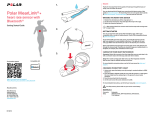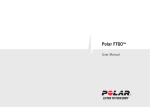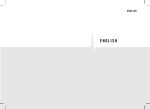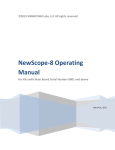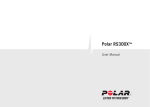Download Getting Started Guide - Polar FlowLink Drivers for Microsoft
Transcript
GETTING STARTED GUIDE Polar FlowLink Drivers for Microsoft® HealthVault 1 © Polar Electro Oy CONTENTS GENERAL ..................................................................................................................................................... 3 SYSTEM REQUIREMENTS ......................................................................................................................... 3 INSTALLATION............................................................................................................................................. 2 CHECKING INSTALLATION SUCCESS ...................................................................................................... 5 DOWNLOAD DATA TO MICROSOFT HEALTHVAULT............................................................................... 6 HOW TO TRANSFER DATA – POLAR FLOWLINK................................................................................. 6 HOW TO USE MICROSOFT HEALTHVAULT CONNECTION CENTER ................................................ 8 HOW TO USE MICROSOFT HEALTHVAULT WEB SERVICE.............................................................. 10 HOW TO UNINSTALL FLOWLINK DRIVER .............................................................................................. 13 CUSTOMER SUPPORT INFORMATION................................................................................................... 14 DISCLAIMER .............................................................................................................................................. 15 2 © Polar Electro Oy GENERAL Polar FlowLink Training Computer Drivers for Microsoft® HealthVault is software used to transfer data from Polar FA20, FT40, FT60 and FT80 training computers to www.healthvault.com for web analysis. Microsoft® HealthVault is a free, privacy and security enhanced online service that lets you gather health data from many sources, store it in a single location, and share it with those you trust. See 3rd party information from http://www.healthvault.com These service providers use www.healthvault.com as a building block for personal health data analysis web applications. FlowLink is an USB data transfer unit. Microsoft Health Vault Connection Center is data transfer software for Microsoft® HealthVault health services. Polar WebSync is software for www.polarpersonaltrainer.com fitness and cross training services. Both Microsoft Health Vault Connection Center and Polar WebSync can not be used on the same computer. Therefore you need to decide whether you want to transfer data to www.healthvault.com or to www.polarpersonaltrainer.com. You can change your decision simply by removing/installing support for other data transfer software. SYSTEM REQUIREMENTS Windows® XP SP2 or SP3, Vista 32/64-bit or 7 32/64-bit with latest updates Processor: 1 GHz or better System memory: 512 MB or better. 1 GB of system memory recommended Available hard disk space: 200 MB or better Network: High-speed broadband. Monitor: 1024 x 768 or higher resolution Administrator rights Polar FA20 / FT40 / FT60 / FT80 training computer Polar FlowLink® data transfer unit* Recorded training or activity data on Polar training computer Microsoft HealthVault Connection Center 2.X or later installed. See: http://www.microsoft.com/downloads/details.aspx?displaylang=en&FamilyID=73b45ded-c81c4505-a1a7-2dd3686e95b1 Microsoft Live account with Microsoft Live ID to use the Connection Center. See https://signup.live.com/ for sign up information. *sold as an accessory if not included in training computer package 3 © Polar Electro Oy GETTING STARTED Physical activity and exercising may include some risks. It is recommended to consult your physician before starting a regular exercise program. Get to Know Your Polar Training Computer Wrist Unit records and displays your heart rate/activity and other data during training. FT80/FT60/FT40: WearLink transmits the heart rate signal to the wrist unit. The WearLink consists of a connector and strap. Register your Polar product at http://register.polar.fi/ to ensure we can keep improving our products and services to better meet your needs. FT80/FT60/FT40: Wear the WearLink Before starting training recording, you need to wear the WearLink. 1. Wet the electrode areas of the strap well under running water. 2. Attach the connector to the strap. Adjust the strap length to fit it tightly but comfortably. 3. Tie the strap around your chest, just below the chest muscles, and attach the hook to the other end of the strap. 4. Check that the wet electrode areas are firmly against your skin and that the Polar logo of the connector is in a central and upright position. Detach the connector from the strap when you are not using it to maximize the transmitter lifetime. Start Training In display showing time of day press OK twice or long-press once to start recording your training session. To stop your training recording press Back twice. Your training session is saved only when recording for more than one minute. 4 © Polar Electro Oy See user manual of your Polar training computer for detailed instructions how to get started with your training computer and how to record training/activity data. User manuals of Polar training computers can be found at Polar support pages at: http://polar.fi/support After recording training/activity data you can transfer your data to Microsoft HealthVault web service according to following instructions. INSTALLATION If you have installed Polar WebSync software or any other software utilizing Polar Daemon service, uninstall it via Windows Control Panel and restart your computer before running the installation package. Before starting FlowLink driver installation, make sure you have Microsoft HealthVault Connection Center 2.x or later installed to your computer. Download Polar FlowLink Training Computer Drivers for Microsoft HealthVault and go through the installation process: 1. Welcome screen opens. Click Next to proceed. 2 © Polar Electro Oy 2. Select your Polar training computer from the list and click Next. 3. Read and accept License Agreement. Click Next. 3 © Polar Electro Oy 4. Click Install. 5. Installation process is shown. 4 © Polar Electro Oy 6. Click Finish to complete installation. You can now plug the Polar FlowLink to a USB port. CHECKING INSTALLATION SUCCESS When the FlowLink driver is correctly installed, Polar training computer name is found in Control Panel → Device Manager → Portable Devices. 5 © Polar Electro Oy DOWNLOAD DATA TO MICROSOFT HEALTHVAULT Following data can be download from Polar training computer to Microsoft HealthVault Polar Training Computer Data transferred to Microsoft HealthVault FT80 exercise date, time, and duration; exercise count; average and maximum heart rate of the exercise; calories expended; *distance. FT60 exercise date, time, and duration; exercise count; average and maximum heart rate of the exercise; calories expended; *distance. FT40 exercise date, time, and duration; exercise count; average and maximum heart rate of the exercise; calories expended. FA20 exercise date, time, and duration; exercise count; calories expended; distance *Requires G1/S1 sensor during exercise recording. Polar cannot guarantee a 3rd party application to show features as they appear in Polar products or applications. HOW TO TRANSFER DATA – POLAR FLOWLINK 1. Plug your FlowLink in the computer USB port. 2. Set your Polar product face down on the FlowLink. 6 © Polar Electro Oy FlowLink lights: The DATA lights up yellow when FlowLink is connected to your PC. The ALIGN lights up green, when the product is correctly aligned. Do not move the product during the data transfer! Even a slight movement will disrupt the data transfer. 3. Wait for ALIGN light to turn on and DATA light starts flashing. Driver is up and running. To reconnect: 1. Remove your training computer from FlowLink. Wait until ALIGN light turns off. 2. Place your training computer on FlowLink. Wait for ALIGN light to turn on and DATA light starts flashing. Driver is up and running. 7 © Polar Electro Oy HOW TO USE MICROSOFT HEALTHVAULT CONNECTION CENTER 1. Open Microsoft Health Vault Connection Center. If you are using Connection Center for the first time you need to give access to your HealthVault account. Click Go to HealthVault online…. After completing your HealthVault account you are guided back to Connection Center. 2. Place your Polar training computer on FlowLink. To start upload click Upload now button. 8 © Polar Electro Oy 3. You can see the upload process. 4. After the upload succeeded number of transferred items is shown. Click View data in HealthVault to see your data. 9 © Polar Electro Oy HOW TO USE MICROSOFT HEALTHVAULT WEB SERVICE 1. Sign in to HealthVault web service (if not automatically signed in). 2. Home page opens. 10 © Polar Electro Oy 3. Open Health information tab. 4. Click Exercise under Fitness. List of transferred exercises are shown. 11 © Polar Electro Oy 5. Click the exercise to see more detailed information. 12 © Polar Electro Oy HOW TO UNINSTALL FLOWLINK DRIVER When uninstalling FlowLink driver, also Polar Daemon needs to be uninstalled. 1. Select Start → Control Panel 2. In Windows XP select Add/Remove programs. In Windows Vista or Windows 7 select Programs and Features. 3. Select Polar FlowLink Training Computer Drivers for MS Health Vault and click Uninstall. 4. Select Polar Daemon and click Uninstall. 13 © Polar Electro Oy CUSTOMER SUPPORT INFORMATION Microsoft HealthVault support, see: MS HealthVault Help Polar FlowLink Drivers troubleshooting see: o Troubleshooting Guide o ReadMe.txt select Start → All Programs → Polar → Polar FlowLink Drives for MS HealthVault Polar training computer user manuals: FA20 User Manual FT40 User Manual FT60 User Manual FT80 User Manual Polar product support: http://polar.fi/support 14 © Polar Electro Oy DISCLAIMER The material in this manual is for informational purposes only. The products it describes are subject to change without prior notice, due to the manufacturer’s continuous development program. Polar Electro Inc. / Polar Electro Oy makes no representations or warranties with respect to this manual or with respect to the products described herein. Polar Electro Inc. / Polar Electro Oy shall not be liable for any damages, losses, costs or expenses, direct, indirect or incidental, consequential or special, arising out of, or related to the use of this material or the products described herein. Copyright © 2011 Polar Electro Oy, FIN-90440 KEMPELE. The names and logos marked with a ® symbol in this document are registered trademarks of Polar Electro Oy, except Windows and Microsoft which are registered trademarks of Microsoft Corporation. All rights reserved. No part of this manual may be used or reproduced in any form or by any means without prior written permission of Polar Electro Oy. Polar Electro Oy is a ISO 9001:2000 certified company. Polar Electro Oy Professorintie 5 FIN-90440 KEMPELE Tel +358 8 5202 100 Fax +358 8 5202 300 www.polar.fi [email protected] 15 © Polar Electro Oy