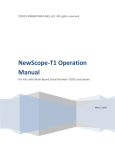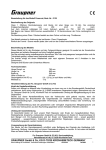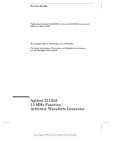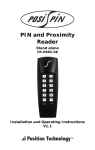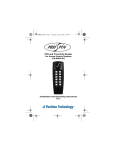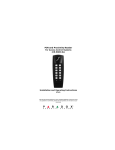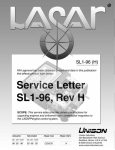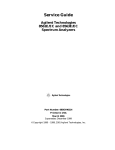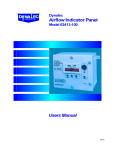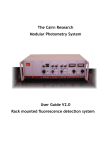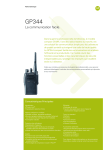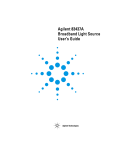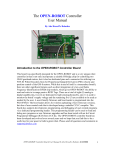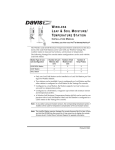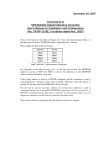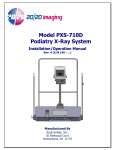Download NewScope-8 Operating Manual
Transcript
©2014 SIMMCONN Labs, LLC All rights reserved NewScope-8 Operating Manual For Kits with Main Board Serial Number 8001 and above March 31, 2015 NewScope-8 Operating Manual 1 Introduction .......................................................................................................................................... 4 2 Installation ............................................................................................................................................ 5 3 4 2.1 Initial Inspection ............................................................................................................................ 5 2.2 Installation of the NewScope-8 Kit ............................................................................................... 7 2.2.1 Read before installation ........................................................................................................ 7 2.2.2 Prepare the 85662A unit ....................................................................................................... 7 2.2.3 Remove the front panel ........................................................................................................ 7 2.2.4 Remove the metalized glass window .................................................................................... 8 2.2.5 Replace the Front Bezel (required if the kit comes with a modified bezel).......................... 9 2.2.6 Remove the XYZ driver boards (Optional) .......................................................................... 10 2.2.7 Remove the CRT and high voltage module ......................................................................... 10 2.2.8 Install the NewScope-8 main board .................................................................................... 11 2.2.9 Wire connections on the 85662A main board .................................................................... 13 2.2.10 Install the Power Plug board ............................................................................................... 14 2.2.11 Install LCD panel and 85662A Bridge board (5.7” VGA Kit) ................................................ 14 2.2.12 Install LCD panel (6.5” VGA Kit) .......................................................................................... 16 2.2.13 Install LCD panel (6.5” XGA Kit) ........................................................................................... 16 2.2.14 Finishing installation ........................................................................................................... 16 Operations .......................................................................................................................................... 17 3.1 Intensity control .......................................................................................................................... 17 3.2 Focus control ............................................................................................................................... 17 3.3 Align control ................................................................................................................................ 17 3.4 Display on/off control ................................................................................................................. 18 3.5 LCD panel pixel geometry ........................................................................................................... 18 3.6 LEDs ............................................................................................................................................. 18 3.7 Jumpers ....................................................................................................................................... 18 3.8 Other Onboard Connectors ........................................................................................................ 19 Adjustment.......................................................................................................................................... 19 4.1 Zero-Span Fast Sweep Vertical Adjustment ................................................................................ 19 2 4.1.1 Equipment Needed ............................................................................................................. 19 4.1.2 Adjustment Procedure ........................................................................................................ 20 3 1 Introduction The NewScope-8 Color LCD replacement Kit is designed to replace the monochrome CRT in the HP® 85662A spectrum analyzer display. The Kit may be equipped with 5.7”, 6.4”, 6.5” or 7” TFT color LCD with VGA (640 x 480), XGA (1024 x 768) or WXGA (1280x800) resolutions. The key features of the Kit include: • • • • • • • Bitmap font with hand-optimized glyphs gives better clarity over the original vector font when rendered on a raster LCD panel. Enlarged marker in distinct shape and color. Resolution enhancement takes advantage of the 1024 point original resolution of the 85662A display and gives a smooth curve with reduced jaggedness. Four display schemes selectable by the align pot Sweeps of 10ms and below are now digitized and stored in trace A memory, which can be captured via GPIB. The X axis is timed with a crystal oscillator that requires no adjustment. Compatible with existing GPIB automation software. The LCD backlight is powered from the source that was used for the CRT high voltage module. Figure 1 NewScope-8 6.4” VGA Kit shown with default (NewScope) display scheme 4 2 Installation 2.1 Initial Inspection Refer to the following tables for a list of parts included in the NewScope-8 Kit. Verify that all parts listed are included in your kit. Note: items may differ with different LCD panel configurations. Table 1 NewScope-8 5.7” VGA Kit Content Item 1 2 3 4 5 6 7 Qty 1 1 1 1 1 1 1 Reference NewScope-8 LVDS_ADP Pwr_plg 85662A_Bridge 18-0001-018 18-0001-015 18-0001-019 8 9 1 4 18-0001-017 Description Main board for VGA kit Display Board (LVDS Adapter) Power Plug board 85662A Bridge board Display Link Cable, LVDS, 20-Conductor Display Board Control Cable, 6-Conductor Power Plug Board Control Cable, 3Conductor LCD Backlight Cable #4 x 3/8” Pan-head Philips self-tapping screw 5.7” LCD Panel 5.7” LCD Panel Bracket Nylon Flat Washer, 3.5x7x1mm M3x8 Flat-head Philips screw 6-32 x ½” Flat-head Philips Screw 6-32 KEP® Nut Foam strip w/ adhesive backing, 10mm 2” Wire for LRTRC and FS connection 14” Wire for CRT_DSBL connection Coax cable for Y connection Nylon wire ties 4” Note Description Main board for VGA kit Display Board (LVDS Adapter) Power Plug board 85662A Bridge board Display Link Cable, LVDS, 20-Conductor Display Board Control Cable, 6-Conductor Power Plug Board Control Cable, 3 to 5Conductor LCD Backlight Cable Note 10 1 11 1 19-0001-011 12 4 13 2 14 2 15 2 16 1 17 2 18 1 19 1 20 2 Note: 1. Shipped pre-assembled as LCD panel assembly. 1 1 1 1 1 1 1 Table 2 NewScope-8 6.5" VGA Kit Content Item 1 2 3 4 5 6 7 Qty 1 1 1 1 1 1 1 8 1 Reference NewScope-8 LVDS_ADP Pwr_plg 85662A_Bridge 18-0001-018 18-0001-015 18-0001-019 1, For TTL Panels only 1 Cable may differ depending on LCD Panel Cable may differ 5 9 1 CCFL Backlight Inverter, 12VDC depending on LCD Panel For 6.5” CCFL Panels only 1 1 2 1 10 1 6.5” VGA LCD Panel 11 1 19-0001-012 LCD Panel Bracket 12 1 19-0001-013 Modified 85662A bezel for 6.5” LCD panel 13 4 M2 x 3 Pan-head T-6 screw 14 2 M3 x 8 Flat-head Philips screw 15 2 6-32 x ½” Flat-head Philips Screw 16 2 6-32 KEP Nut 17 2 2” Wire for LRTRC and FS connection 18 1 14” Wire for CRT_DSBL connection 19 1 Coax cable for Y connection 20 2 Nylon wire ties 4” Note: 1. Shipped pre-assembled as LCD panel assembly. 2. The LCD panel assembly is installed on the 85662A bezel for shipping purpose. Please remove the LCD panel assembly from the bezel for installation. Table 3 NewScope-8 6.5" XGA Kit Content Item 1 2 3 4 5 6 Qty 1 1 1 1 1 1 Reference NewScope-8 Pwr_plg 85662A_Bridge 18-0001-008 18-0001-015 18-0001-019 7 1 Description Main board for XGA/WXGA kit Power Plug board 85662A Bridge board Display Link Cable, LVDS, 20-Conductor Display Board Control Cable, 6-Conductor Power Plug Board Control Cable, 3 to 5Conductor LCD Backlight Cable, 12 conductor 8 1 LED Backlight driver, 12VDC input 9 10 11 12 13 14 15 16 17 18 19 20 1 1 1 1 4 2 2 2 2 1 1 2 18-0001-021 19-0001-009 19-0001-013 LED Backlight driver cable, 6 conductor 6.5” XGA LCD Panel LCD Panel Bracket Modified 85662A bezel for 6.5” LCD panel M2 x 3 Pan-head T-6 screw M3x8 Flat-head Philips screw 6-32 x ½” Flat-head Philips Screw 6-32 KEP Nut 2” Wire for LRTRC and FS connection 14” Wire for CRT_DSBL connection Coax cable for Y connection Nylon wire ties 4” Note 1 Cable may differ depending on LCD Panel 1, Cable may differ depending on LCD Panel 1, For Power Plug board without LED driver 1 1 1 2 1 6 Note: 1. Shipped pre-assembled as LCD panel assembly. 2. The LCD panel assembly is installed on the 85662A bezel for shipping purpose. Please remove the LCD panel assembly from the bezel for installation. 2.2 Installation of the NewScope-8 Kit Installation should be performed by a qualified technical person who is familiar with the 85662A unit. The Kit installation time is approximately 3 hours. Please refer to spectrum analyzer service manuals for location of the assemblies. 2.2.1 Read before installation Please treat the parts and assemblies with care during installation. Take the following guidelines when installing the kit: 1) Do not use power tools to fasten screws. Use a manual screwdriver so that you can see and feel if something is not well aligned. If you meet considerable resistance when fastening a screw, back off and try again. 2) The connectors are fragile. If you meet resistance when trying to make a connection, wiggle the connector gently left and right, let it find its way and then gradually plug in. Do the same when disconnecting a cable. 3) Do not force anything into position. If something doesn't seem to fit, give it a little wiggle room and it will likely correct itself. 4) Before you try to modify some part that doesn’t seem to fit, take a short break and read the manual one more time. Chances are some steps in the manual may not be very clear or well understood. Ask questions and we'll get back to you as soon as we can. 2.2.2 Prepare the 85662A unit Disconnect AC power cord. Remove all cables connecting the 85662A IF section to the 8566/67/68 RF section, separate the IF section from the RF section. Remove the top and bottom covers from the 85662A. 2.2.3 Remove the front panel Refer to the 85662A service manual (HP part # 85662-90085) section A1A1 for procedures to remove the front panel: 7 Remove the plastic trim strip on the top of the unit by inserting a small flat screwdriver into the slot and lifting upwards. Remove two screws located under trim strip. Remove adhesive trim strips from both sides of instrument. Remove two screws located under each trim strip. Remove all four screws, two on each side. Remove two screws from bottom of instrument used to secure front panel to frame. Pull front panel forward to separate from the frame. Disconnect the two 14-pin DIP ribbon cable connectors from the motherboard sockets. Disconnect the 50-pin ribbon cable connector from the top edge of the A1A1 keyboard. Front panel is now loose from instrument. 2.2.4 Remove the metalized glass window Remove the two small screws from the bottom of the plastic CRT bezel. With the front panel assembly on its back so the glass cannot fall out, gently pull the plastic CRT bezel bottom forward until it clears the mounting tabs on the inner bezel casting, then slide it downward to free its upper retaining tabs and remove it. Carefully remove the metalized glass window from the inner bezel casting. Clean the glass with glass cleaner. 8 2.2.5 Replace the Front Bezel (required if the kit comes with a modified bezel) Loosen the set screws on the “Level” and “Intensity” knobs using 0.050” hex wrench. Remove the knobs and the retaining nuts underneath them. Lift the front dress panel and set it aside. On some units, the front dress panel is taped to the front subpanel. Remove the nine 4-40 panhead Philips screws and remove the front panel PCB. Slowly separate the front dress panel from the subpanel by pushing from the PCB side. Remove the eight 4-40 flat-head screws on the front of the front subpanel. Remove the subpanel from the front bezel. In the kit that you received, the LCD panel assembly is installed in the bezel for shipping purpose. It needs to be removed for installation. (6.5” VGA panel assembly shown) Undo the four screws on the top, bottom and side of the bezel. Remove the LCD panel assembly. Save the fasteners for installation. 9 Replace the original bezel with the modified bezel. Install the subpanel and keyboard PCB A1A1 to the new bezel. Replace the front dress panel, retaining nuts, “Level” knob, and “Intensity” knob. Return the undamaged original bezel to the Kit vendor to receive the core charge refund. 2.2.6 Remove the XYZ driver boards (Optional) NOTE: If the XYZ output function is no longer needed, A1A2, A1A4 and A1A5 boards may be removed from the unit. On some later model 85662A units, a single board replaces the A1A2, A1A4, and A1A5 boards. To retain the XYZ output function, no change is required to the above boards. 2.2.7 Remove the CRT and high voltage module Warning! Potentially Lethal Voltages Present! Review the 8566/67/68 service manual for safety guidelines, CRT warnings and high voltage power supply warnings before proceeding. Remove the A1A3 shielding cage cover. In older 85662A units, the A1A6/A7/A8 cage cover and the A1C3 capacitor cover may also need to be removed. They will be reinstalled later. Remove the rear CRT mount. 10 Carefully discharge the CRT and high voltage power supply. Disconnect and remove the CRT as per the 8566/67/68 service manual. Remove the four 6-32 screws securing the A1A3 high voltage power supply and the shielding cage to the mother board. Remove the A1A3 high voltage power supply. Separate the high voltage power supply from the shielding cage. The A1A3 shielding cage can be left loose in the unit with cable clips attached. It will be installed later. 2.2.8 Install the NewScope-8 main board On the top cover of the A3 card cage near the SMB connectors, mark the color of the cables for later installation. Disconnect the three SMB cables that are connected to the top of the A3 card cage. Remove the top cover of the A3 card cage. Remove A3A4 from the A3 card cage (the card with YELLOW extraction levers). 11 Make two loops with wire ties. These will be the extraction aid should you need to remove the board later. Rest the loop in the PCB notch. Feed the display link cable and display board control cable through the venting holes into the A3 card cage. Plug the display board control cable (6conductor) to the NewScope-8 Main board P19. Plug the display link cable to the NewScope-8 Main board P2. Note the end with a white dot aligns with the triangle on the PCB. Install the main board into the A3A4 card cage slot, route the display link cable and the display board control cable between the A3 card cage and the A1A3 shielding cage to the LCD panel area. Set Main board jumper P1 base on the orientation of the LCD panel. See section 3.5 LCD panel pixel geometry. Replace the A3 card cage top cover. Reconnect the three SMB cables that were connected through the top cover of the A3 card cage. 12 2.2.9 Wire connections on the 85662A main board Note: The signal names provided in parenthesis () in this section are for referencing to the HP service manual. They may or may not be labeled on the PCB. This is the overview of the wiring locations from bottom of the unit. Solder a 2” wire between A3XA2P2 pin 27 and A3XA4P1 pin 6 (signal name LRTRC) on the underside of the A3 motherboard. Solder a 2” wire between A3XA2P2 pin 23 and A3XA4P1 pin 24 (signal name FS). Route a coax cable under the 50-pin ribbon cable and solder the center conductor to A3XA4P1 pin-8 (signal name Y) and the shield (GND) to A3XA4P1 pin-26. On the other end of the cable, solder the center conductor to A3XA2P1 pin-4 and the shield to A3XA2P1 pin-21 (located diagonally from pin-4). 13 Solder a 14” wire between A4XA9P1 pin 3 (signal name CRT_DSBL) and A3XA4P1 pin 1. Run the wire under the 50-pin ribbon cable. De-solder and discard the eight L-shaped pins that the CRT plugged into on the motherboard. This step helps to prevent the pins from shorting to the instrument cover. 2.2.10 Install the Power Plug board Plug the 6-pin end of the Power Plug Board control cable on the Power Plug board. Install the Power Plug board in A1XA3P1. Note that pin 1 is facing the front of the unit. Route the cable through the large round opening on the A1A3 high voltage power supply shielding cage. For older units without the large round hole, work the connector through one of the small round holes in the front and install the grommet. Reinstall the A1A3 shielding cage cover. Ensure the display link cable and the display board control cable pass in front of the A1A3 cage. Engage cards A1A7 and A1A8 into their guide slots if removed. Reinstall the A1C3 and A1A6/A7/A8 covers if removed in step 2.2.6. Reconnect all cable clamps that were disconnected from the A1A3 and A1A6/A7/A8 assemblies. 2.2.11 Install LCD panel and 85662A Bridge board (5.7” VGA Kit) Apply foam strips to four edges on the front side of the LCD panel. Remove the protective plastic shipping film from the front of the LCD screen. Be careful not to scratch the LCD screen. 14 Place the LCD panel assembly face down into the front bezel cavity for the CRT. Connect the LCD panel backlight cable to the LCD Panel. Connect the Display Link Cable to the Display Board (LVDS Adapter) mounted on the back of the LCD panel. Connect the Power Plug Board Control Cable, Display Board Control Cable and LCD Backlight Cable to the 85662A Bridge Board. Plug the 85662A Bridge Board to the motherboard A1J1. Connect A1A1W1 to the 14-pin DIP socket on top of the 85662A Bridge Board. Re-connect the remaining front panel cables to the 85662A by connecting the 50-pin ribbon cable to the keyboard and the remaining 14-pin DIP cable from the keyboard to A3J1. Fit the front bezel back into the front frame. Fasten the LCD mounting bracket using M3 flathead Philips screws on top and bottom (Green Arrow in picture). Fasten the front bezel using the ½” 6-32 screws from the left side of the unit. Engage the KEP nuts while feeding the screw. Tighten the screws first, then the KEP nuts. Install the remaining frame screws that were removed in step 2.2.2. Be careful not to pinch any cables between the front panel and the frame. 15 Turn the unit face-up. Replace the EMI glass and the plastic CRT bezel removed in step 2.2.3. 2.2.12 Install LCD panel (6.5” VGA Kit) On the 6.5” TTL panel, the Display Board (LVDS Adapter) is very close to the lower side mounting hole. Use the original mounting screw and do not install the KEP nut at this location. Use the supplied ½” 6-32 screw and install the KEP nut at the upper side mounting hole only. Refer to previous section 2.2.11 for other installation steps. 2.2.13 Install LCD panel (6.5” XGA Kit) On the 6.5” XGA panel, the LVDS cable is very close to the lower side mounting hole. Use caution not to damage the wires when installing the KEP nut. Refer to previous section 2.2.11 for other installation steps. 2.2.14 Finishing installation Replace the bottom cover. Turn the front panel intensity knob to the 12 o’clock position. Reconnect the 85662A to the spectrum analyzer RF section with the interconnect cables. Reconnect AC power. Turn on spectrum analyzer and verify correct operation. Replace top cover. 16 3 Operations 3.1 Intensity control The intensity knob works as before. You may not be able to completely dim the backlight with the intensity knob with LCD panels using CCFL backlight, due to the minimum operating current requirement of the CCFL tube. A noisy intensity pot may cause surges in the backlight operating current. It should be cleaned or replaced. The intensity is set to max for the original CRT circuit. 3.2 Focus control The Focus control does not have any effect to the NewScope display. The Focus pot voltage is forwarded to the main board. 3.3 Align control The Align control is used by the NewScope display to switch between display schemes. There are four preset, user configurable display schemes. Turning the pot clockwise with a screw driver or a tuning tool will change the display scheme from 1 to 4. The preset display schemes are listed in Table 2. The Align control is set to center (0V) for the original CRT circuit. Table 4 Default Display Schemes for 6.4” VGA Kit Display Items NewScope 8560EC Sample picture See Figure 1 See Figure 3 Background Black Black Label Cyan White Display Line Orange Orange Marker Red (Bitmap) Red Resolution Enhancement Yes No Trace A White Yellow Trace B 66% White 75% Cyan Trace C 50% Yellow 75% Magenta Graticule Lines Green 50% Cyan Graticule Style Dotted* Solid Small Font (D1) Bitmap+Vector Bitmap+Vector Medium Font (D2) Bitmap Bitmap Large Font (D3) Bitmap+Vector Bitmap+Vector Large Font (Bex) Vector Vector *Dotted graticule is not available on 5.7” or 7” LCD Panels Original Mono See Figure 4 Black Green 89% Green White No Green 75% Green 63% Green 50% Green Solid Bitmap+Vector Vector Vector Vector Inverted See Figure 5 White Black Orange Red (Bitmap) No 50% Green Magenta Blue Green Solid Bitmap+Vector Bitmap, Bold Bitmap+Vector Vector 17 Figure 2 8560EC Display Scheme Figure 3 Original Display Scheme Figure 4 Inverted Display Scheme 3.4 Display on/off control Display-off and -on (shift-g and shift-h) still work as before. The backlight is turned off and the LCD outputs blank screen when shift-g is pressed. Except for the display, the instrument operation is not affected. When shift-h is pressed, the NewScope display firmware is reinitialized. Shift-g and shift-h can be used to reset the NewScope display in case of malfunction. 3.5 LCD panel pixel geometry The Resolution Enhancement in the NewScope display scheme is sensitive to the LCD panel pixel geometry. The jumper P1 pin 1-3 selects matching geometry for the best result. When the jumper block is not installed, the NewScope display expects an R-G-B pixel order (from left to right). A jumper block should be installed if the panel is installed with B-G-R pixel order. The NewScope-8 Kit is shipped with correct jumper setting. If the user is not sure about the pixel order, he/she should try a different setting if apparent color fringes appear on the sides of the graphic curves. 3.6 LEDs There are two LEDs on the main board, D1 and D2. D1 serves as ‘activity’ LED. Its duty ratio roughly indicates the display CPU utilization. The longer it stays on, the lower the utilization. D2 serves as ‘FPGA configuration done’, indicating a successful FPGA configuration. 3.7 Jumpers There are four jumpers on the NewScope-8 main board. Their usage is explained in Table 3 Table 5 Jumper Settings Jumper P1 Position 1-3 P3 2-4 1-3 On Use alternate pixel geometry Reserved 5.7” LCD Panel OFF Use default pixel geometry Reserved 6.5” LCD Panel Note Refer to section 3.5 Set LCD panel configuration 18 2-4 Used for recovery from unsuccessful firmware update only P17* 1-2 LCD image scan direction LCD image scan Change LCD image scan line #1 High direction line #1 Low direction. Some LCD panels require 3-4 LCD image scan direction LCD image scan installing both jumpers to line #2 High direction line #2 Low rotate image 180°. Other LCD panels require only one jumper. If image rotation is desired, try both jumpers until display image is satisfactory. P20 1-2 Jumper installed on the right side Use Digital (PWM) dimming 2-3 Jumper installed on the left side Use Analog dimming. Dimming type (PWM/Analog) is set at the factory to the LCD panel requirement. *P17 pin 5 and 6 are reserved for factory use. Do not change the factory setting. 3.8 Return to factory setting Normal operation Other Onboard Connectors Other onboard connectors such as P10 and P12 are reserved for factory use. P12 may be used by advanced users to update firmware and/or communicate to the main board. Its usage is described in the NewScope-8 Programming Manual 4 Adjustment 4.1 Zero-Span Fast Sweep Vertical Adjustment The zero-span with sweep speed 10ms or below is digitized and stored in the trace memory. The horizontal sweep of the digitizing system is timed by a crystal oscillator and requires no adjustment. The vertical gain and offset need to be adjusted in order to be consistent with the ADC in the 85662A. The Zero-Span Fast Sweep Vertical adjustment should be performed after the Track and Hold adjustments in the 8568/8566 Performance Tests and Adjustments Manual. 4.1.1 Equipment Needed Any RF signal generator that is capable of generating AM modulated signal up to 90% modulation depth, with output carrier frequency within the frequency range of the spectrum analyzer, such as HP® 8656B. The modulating signal needs to be between 400Hz and 1KHz. It can be any kind of repetitive signal, such as sine wave or square wave. An external audio signal generator is needed if the RF signal generator does not have internal modulation source. 19 4.1.2 Adjustment Procedure Connect the output of the RF signal generator to the input of the spectrum analyzer. Set RF carrier frequency to any frequency (100MHz for example), level to -10dBm, AM modulation depth to 90% and audio frequency to 400Hz or 1KHz. Turn on the AM modulation and RF output. Set the spectrum analyzer center frequency to the RF carrier frequency. Set frequency span to zero Hz. Set sweep speed to 20ms, linear scale, free run, video trigger. Set RBW and VBW high enough (>10KHz) to not attenuate the modulating signal. Adjust reference level and trigger level for a stable modulation waveform display. Adjust reference level such that the positive peak is within the top division of the graticule, AND negative peak is within the bottom division. Set the sweep speed back and forth between 10ms and 20ms; adjust reference level and modulation depth as needed, such that the above condition is met at both sweep speeds. Set sweep speed to 20ms, press CF step size button. The trace color should change to the reference line color (orange by default), and the active function readout should display ‘CAL START’, indicating CAL procedure begins. Set sweep speed to 10ms, press CF step size button. The trace color should change back to normal, and the active function readout should display ‘CAL OK’, indicating CAL procedure complete. The gain and offset values are calculated automatically and saved in the on-board flash memory. They are in effect until the next adjustment. If the active function readout displays ‘CAL FAIL’, check the position of the positive and negative peaks on the displayed modulation waveform and repeat the procedure. 20 Revision History Revision 1.0 1.1 1.2 Date Notes 11/3/2014 Initial revision for serial numbers 8001 and above 11/23/2014 Updated kit content table with pre-assembly information Added section 2.2.12 Install LCD panel (6.5” VGA Kit) Added pictures in section 2.2.9 Wire connections on the 85662A main board Updated jumper P17 pin positions in jumper settings table 3/30/2015 Added kit content table for 6.5” VGA and XGA kits Added section 2.2.1 Read before installation. Added LCD assembly removal picture in section 2.2.5 Removed the resistor changes in section 2.2.6 as they are no longer needed. Added section 2.2.13 Install LCD panel (6.5” XGA Kit) Replaced the 85662A bridge board installation picture in section 2.2.11 Other minor edits to text 21