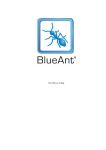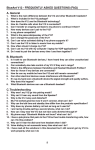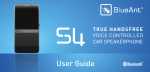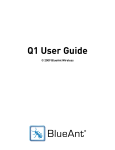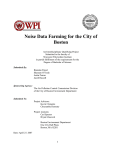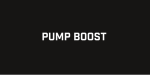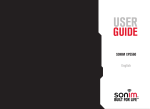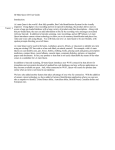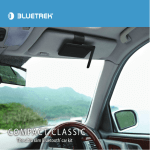Download User Guide X3 Micro Bluetooth Headset
Transcript
User Guide X3 Micro Bluetooth Headset Introduction Bluetooth headset overview Getting started 1-2 3-5 6-11 Using your headset 12-18 Using your headset with multiple Bluetooth devices 19-23 Function / Button matrix 24-25 LED indicator chart 26-27 Audio indicator chart 28 Additional information 29-32 Declaration of conformity 33-35 Regulatory information Frequently Asked Questions 36 37-48 Introduction lntroduction Your Bluetooth headset is a portable headset solution based on Bluetooth wireless technology. Please read the "Additional Information” before using your headset. What is Bluetooth wireless technology? Bluetooth is the most advanced cable-replacement technology available today. It enables effortless, cable-free connections between your Bluetooth devices. your headset and the Bluetooth enabled phone can communicate within the range up to 10m (30 ft) outdoors or up to 5m (15 ft) indoors with no solid objects in between. How to use your headset? Your headset is a Bluetooth V1.2 qualified product and supports both Headset profile and Handsfree profile. Your headset can store information and wirelessly interacts with up to three different Bluetooth V1.1/V1.2 compliant devices, including mobile phones, PDA’s and PC / Mac or any Bluetooth enabled device that supports Headset profile or Handsfree profile. This manual focuses on how to use your headset with your Bluetooth enabled phone. When your headset is connected to your phone, you can: Handle incoming and outgoing calls. Adjust the volume. Mute the microphone. Voice dialing (if your phone supports this function). Last call redial (if your phone supports Handsfree profile). Reject the incoming call (if your phone supports Handsfree profile). What's in the package? Your headset package comes equipped with a headset and a charging solution. In this package you will find: One Bluetooth headset. One USB charging cable. One user guide. One AC wall charger One car lighter adapter for USB charging cable. One soft gel earbud cover Two foam earbud covers Two removable ear-hooks. 01 02 Bluetooth Headset overview Headset overview 1 Indicator LED 2 Multi Function Button (MFB) 3 Volume Control + 4 Removable Ear Hook 5 Speaker 6 Microphone 7 Charging Port 03 04 Getting started Getting started Before you can use your headset, you must do the following two things: 1. Charge your headset battery for 4 hours using only the charger provided. IMPORTANT NOTE: 2. Pair your headset with a Bluetooth enabled device, for example, a mobile phone. It is recommended to charge the battery only when it goes flat. This will ensure the battery life is preserved. Of course this is not always possible, but running down the battery until you get the low battery LED lights is advised every so often. Charging Your headset comes with a built-in rechargeable battery. For the first time use, you need to charge for 4 hours. During charging, the indicator shows a steady red light. When the battery is fully charged, the red light will turn off. It takes 90-120 minutes to fully charge the battery. Do not charge your headset for more than 1 day. The more you talk using your headset, the less standby time your battery has for that charge. Your headset will require longer charging times when not used over extended periods of time. 05 06 Getting started Charging the X3 Micro with the USB connecter 1. Plug the USB charging cable into the charging port of your headset. 2. Plug the other end of the USB charging cable into the PC/Mac's USB port or the car charger. 3. When charging is complete (Red indicator turns off), remove the charging adapter or car charger, and detach the USB charging cable from your headset. Charging the X3 Micro with the Wall Charger 1. Plug the AC Charger into a power socket. 2. Plug the charge lead into the charging port on the X3 micro. 3. When charging is complete (Red indicator turns off), remove the charge lead from the X3 07 micro. 08 Getting started Power On / Off Pairing the X3 Micro Headset with a Bluetooth mobile phone or PDA Power on your headset Before using the X3 Micro for the first time, you must pair the headset with your mobile phone. The Bluetooth audio connection between the headset and your phone can be established by first setting up a paired link. The X3 Micro can store pairing information for three (3) different Bluetooth mobile phones and PDA's. Press the MFB long enough and you will hear a power on melody and the blue indicator will quickly flash twice. Power off your headset Press the MFB Example Pairing Procedure 1. 2. 3. long enough and you will hear a power off melody and the red indicator will quickly flash twice. 4. . Turn the mobile phone off and then back on again to refresh the device. Bring the mobile phone to about 30cm from the X3 Micro. Find the Bluetooth menu in your mobile phone. Turn Bluetooth on but do not search for devices yet. (Check your mobile phone user guide) button for long enough (3 seconds) and Turn the X3 Micro on by pressing the MFB the blue indicator will quickly flash twice. N.B. The first time you ever turn the X3 Micro on the headset may go straight into pairing mode. This is when the blue and red indicators flash quickly. 09 10 Using your headset 5. Put your headset into pairing mode by long pressing (3 seconds) the Volume up button. You can see the blue indicator and red indicator cross blink every second. 6. Your headset is now ready to be discovered by your Bluetooth mobile phone. 7. Perform Bluetooth device discovery on your mobile phone to add a new device. It takes a few seconds to search for and find other Bluetooth devices around you. 8. Phone display will show "X3 Micro" as found. Scroll to it and press OK to confirm that you want to pair with it. 9. Enter passkey "1234" when your phone prompts you. The phone will now pair with the X3 Micro. 10. If your Bluetooth phone menu supports "set as authorised" or "add to trusted devices" then turn this feature on. 11. Short press the MFB button to connect with the phone. (If voice dialing is on it will be activated). Using your headset After you have paired your headset with your phone, you can make and receive a call using your headset as long as your headset and your phone are turned on and these two devices are within range of up to 10 m(30 ft) outdoors or up to 5 m(15 ft) indoors with no solid objects in between. When using your headset, always make sure the Bluetooth operation mode in your phone is on. Your headset supports both Handsfree profile and Headset profile. Accessing call functions depends on which profile your phone supports. Connecting, Disconnecting and Re-connecting to the headset 1. Press the MFB button once shortly to connect to this first paired phone. (Voice dial will be activated if enabled in phone, short press MFB to cancel this). 2. Short press the MFB and VOL together to disconnect. 3. Press the MFB button once shortly to re-connect to this first paired phone. To connect and make a call using voice dialing Note: If your headset is not successfully paired within 2 minutes, it will automatically leave pairing mode. Please refer to steps 4 - 10. 1. Make sure your phone supports voice dialing and that voice commands have been recorded (refer to your phones user manual for this procedure). 2. Make sure your headset and your phone are both powered on and within range of each other. 11 12 Using your headset 3. Short press the MFB on your headset. It may take a while to set up the Bluetooth connection if the Bluetooth connection is down. 4. After you hear a beep, say the name of the contact you want to call. 5. To cancel the voice dialing or end the call, short press the MFB button. Note: If your phone rings first, wait until your headset rings, then short press the MFB. Your phone takes time to set up the Bluetooth connection if the Bluetooth connection is down. 2. End the call by short pressing the MFB . To redial the last call 1. Make sure your phone supports Handsfree profile. Note: Using your headset to record the voice tags can enhance the recognition rate. Please refer to the user guide of your phone. Noisy environments can affect voice recognition. Record your voce commands in a quiet environment. To answer a call 1. When your headset rings or t h e LED indicates you have an incoming call (please refer to to answer the call. the LED indicator chart), short press the MFB 2. When your headset is in standby mode, long press the Volume down button 3. To cancel last call redial or end the call, short press the MFB until you hear a long beep. . To make a call using the phones keypad. 1. Short press the MFB Short press the MFB to connect to the headset. You may need to cancel voice dial if it is activated. once to do this. 2. Use the keypad on your phone to dial as usual. Audio will be heard on the headset. 13 14 Using your headset To reject an incoming call Note: For safety reasons, do not always adjust the listening volume to the maximum setting. 1. Make sure your phone supports Handsfree profile. For Headset mode Call Reject must be done using the phone. 2. When your headset rings, long press the MFB until you hear a long beep. Adjusting the volume Your headset listening volume and ring volume can be adjusted during a call; your headset To mute the microphone 1. During a call, short press both Volume up button and Volume down button at the same time to turn off the microphone. While the microphone is turned off, a mute notice tone is heard every 3 seconds. will remember your volume setting. 2. Short press both Volume up button the conversation. To adjust the listening volume To transfer a call from your phone to your headset. 1. To increase the volume, short press the Volume button. and Volume down button at the same time to resume If your headset is turned on or is within range after a call has been initiated, you can transfer during a call. the sound from your phone to your headset by short pressing the MFB 2. To decrease the volume, short press the Volume down button To transfer a call from your headset to your phone. 3. A long beep will be heard when either the minimum or maximum volume has been achieved. To transfer an ongoing call from your headset to your phone, short press the MFB at the same time. Alternatively, Long Press the MFB to turn the headset OFF. and Volume 15 16 Using your headset To turn the flashing LED lights off (for night time driving) Phone Software Please make sure you have the latest firmware upgrade for your Phone especially if you are 1. Make sure the headset is on but not connected to any phone. 2. Short press the MFB button 5 times. 3. Repeat this process to turn the LED’s back on. using a PDA Phone. Go to the support section of the manufacturers’ website to check you have the latest version. Many new pda phones require a Bluetooth patch to improve Bluetooth functionality from the original version. Setting up a Phone Profile (different to Bluetooth Profiles) Resetting Your Phone In your phone, set up a Profile with appropriate ringing volumes and keypad tones and activate As new phones become more like computers they become prone to software and memory when using with the X3 micro. Some phones can automatically activate a desired profile when issues which may cause Bluetooth reconnection problems. This can be fixed simply by turning connecting to a Car Kit or Headset Accessory. E.g. Go to Enhancement Settings and select a the phone off and back on again. The phone will be reset and the working memory cleared. Default Profile to activate when the headset connects. You can also personalize levels to make Leaving your phone on continually for weeks at a time can cause this to happen so we suitable for yourself (see your phone’s user manual for instructions on using and activating recommend you switch your phone off at least once a fortnight to avoid any problems. Phone Profiles). Typical phone Profiles are General, Outdoor, Meeting, Silent, Handsfree, lf you experience this problem regularly call your phone's manufacturer for a software upgrade Headset, Portable handsfree and Carkit. at a service center. You may be able to do this online. 17 18 Using your headset with multiple Bluetooth devices Using your headset with multiple Bluetooth devices To answer a call on any of the paired phones Your headset can be used with up to three different Bluetooth V1.1/V1.2 compliant devices that When any of your paired phones rings you can answer by - support Headset or Handsfree profile. 1. Short pressing the MFB Multi Connect Call Switching Once to answer the first paired phone Twice to answer the second paired phone Three times to answer the third paired phone. You can pair a 2nd or 3rd mobile, Smartphone, pda or computer as per the pairing procedure on page10. If your headset is already connected to one of the paired phones, and one of the other paired phone rings, you can answer the call following these steps: Selecting the required mobile phone Disconnect from the currently connected phone by Short pressing the MFB and VOL Connect to any of the three paired devices on request by short pressing the MFB Once for the first paired phone Twice for the second paired phone Three times for the third paired phone. 1. Release the Bluetooth connection with current device by short pressing MFB at the same time. 2. S h o r t p r e s s the MFB and Volume Once to answer the first paired phone Twice to answer the second paired phone Three times to answer the third paired phone. 19 Note: After connecting voice dialing will be activated. To cancel voice dialing short press the MFB . 20 Using your headset with multiple Bluetooth devices Note: Your headset takes time to set up the Bluetooth connection with the required phone. If you hear the ring tone from your headset, short press MFB 3. End the call by short pressing the MFB 2. After you hear a beep, say the name of the contact you want to call. 3. To cancel the voice dialing or end the call, short press the MFB again to answer this call. Note: To voice dial from another phone if you are already connected to a phone, short press and VOL to disconnect. Then short press the MFB One ,Two or Three times MFB depending on the phone required. . To make a call using voice dialing Make sure your phone supports voice dialing and your phone and headset is both powered on To redial the last call 1. Make sure your phone support Handsfree profile. within range of each other, and voice commands have been recorded into the phone. 1. Voice dialing through the current connected device by short pressing the MFB . once on 2. Redial the last call through the current connected device by long pressing the Volume down button on your headset. your headset. Note: Last call redial works when using the current connected phone and also and using the first paired phone when not connected. It may take a while to set up the Bluetooth connection if the Bluetooth connection is down. 21 3. To cancel the last call redial or end the call by short pressing the MFB 22 . Function / Button matrix Resetting your headset Note: If you have paired the headset with 3 devices you cannot then enter into pairing mode as the memory is full. If you want to pair your headset with another phone you must reset your headset to clear the paired devices list. Resetting your headset clears all the current pairings. All device data will be lost. 1. Short press and release all the three buttons on your headset together for less than 1 second. You will see the purple indicator quickly flash twice then the blue and red indicator alternatively blink every second, your headset go into pairing mode automatically after resetting. You can only reset your headset when it is in standby mode (please refer to the LED indicator chart). Function / Button matrix Function Button Power on/off long press for 3 seconds Pair long press for 3 seconds Voice dial using the current connected phone when connected Voice dial through the first paired phone when not connected Cancel voice dialing short press 1 time Cancel last call redial Answer a call End a call Voice dial through the second paired phone when not connected short press 2 times Voice dial through the third paired phone when not connected short press 3 times Turn ON/OFF LED lights (disconnect from phone first) short press 5 times 2. Pair the new Bluetooth device with your headset. 23 24 LED Indicator chart Function Last call redial using the current connected phone when connected Last call redial using the first paired phone when not connected Reject a call Volume up ButtonPo long press for 3 seconds long press for 3 seconds short press 1 time LED indicator chart Headset State LED Indication Power on Blue indicator blinks twice Power off Red indicator blinks twice Pairing mode Red & Blue indicator alternate blinks Reset Purple indicator blinks twice and then Blue & Red indicators alternate Volume down short press 1 time Mute/Unmute the microphone short press 1 time Standby mode Blue indicator blinks once every 4 seconds short press 1 time Sniff mode Blue indicator rapidly blinks twice every 4 seconds Incoming call Purple indicator blinks once per second Talking Blue indicator rapidly blinks 3 times every 4 seconds Charging Red indicator light steady on Short press: It refers to press and release and the duration is less than 1 second. After short press, you should hear 1 short beep. Charging complete Red indicator off Long press: It refers to press and release and the duration is more than 3 seconds. After long press, you should hear 1 long beep. Voice dialing Blue indicator blinks once per second Release the Bluetooth connection to the current phone Audio transfer from the headset to your phone Reset (deletes all stored pairing info) blinks as for pairing mode 25 26 Audio Indicator chart Audio indicator chart Headset State LED Indication Headset state Audio indication Mute Red indicator blinks once per second Power on Ascending melody Low battery Red indicator rapidly blinks twice every 5 seconds Power off Descending melody Pairing success Fast melodic tone Note: Sniff mode: The sniff mode is for power conservation and short response times. When in sniff Volume adjustment Short beep. A long beep will sound when the maximum volume mode there is already a Bluetooth connection between your headset and your phone so you do Incoming call Mobile phone ring tone or Headset default ring tone depends has been achieved a long beep tone will sound. not have to spend time to set up a Bluetooth connection. on the mobile phone in use Mute Short beep tone Low battery warning Low battery tone Long press Long beep tone Short press Short beep tone 27 28 Additional information Additional information Product care Please check the laws and regulations on the use of mobile phones and hands free equipment like Do not attempt do disassemble your headset. Your headset does not contain consumer serviceable or replaceable components. Only Blueant service partners should perform service. your headset in the areas where you drive. Do not carry or store flammable goods such as gas, Do not place your headset in extreme hot or cold temperature. liquid in your vehicle compartment containing your headset. Do not place your headset in dusty or dirty area, and only use soft damp cloth to clean it. Do not use your headset while the plane is in the air, Turn OFF your headset before boarding any Do not place your headset near lit cigarettes, cigars or candles, or near open flames etc. aircraft. Do not allow children to play with your headset, as they might injure themselves or others as Do not use your headset near the medical equipment without requesting permission. well as your headset, and small parts of it may become a choking hazard. Use of non-Blueant original accessories may result in loss of performance, product damage, If you will not be using your headset for a while, store it in a place that is dry, free from electronic shock or injury, and warranty termination. Please note only Blueant service partners damp, dust and extreme temperatures. should remove or replace the battery. 29 30 Additional information X3 Micro specification Bluetooth compliance Bluetooth version 1.2 with Headset profile and Handsfree profile Bluetooth power 2.5mW (0.0025W) Max. cordless distance 30 feet (10 meters) Weight of headset 13g Standby time 180 hrs Talk time 7 hours Normal re-charge time 1.5 ~ 2 hours Battery type Li polymer rechargeable battery Battery information The rechargeable battery of your headset is not fully charged when it is new. For first time, please charge for 4 hours before using. When the rechargeable battery of your headset is low, there will be one battery low tone and the red indicator quickly flash twice every 5 seconds to alert the user. The rechargeable battery of your headset has a long service life if treated properly. One new battery, or one that has not been used for a long period of time, could have reduced capacity the first few times it is used. Use your headset in room temperature for maximum battery capacity. Do not expose your headset in an environment temperature above +55 your headset is operated in cold temperatures, the battery capacity is reduced. The battery can only be charged in temperatures between +10 Note: Talk time and standby time may vary according to different mobile phones. 45 ( (+113 ) ( (+55 (+131 ). If ) and 31 32 Declaration of conformity Declaration of conformity FCC statement This device complies with Part 15 of the FCC Rules. Operation is subject to the following two conditions. 1. This device must accept any interference received, including interference that may cause undesired operation. 2. This device may not cause harmful interference. pursuant to part 15 of the FCC rules. These limits are designed to provide reasonable protection against harmful interference in a residential installation. This equipment generates, uses and can radiate radio frequency energy and, if not installed and used in accordance with the instructions, may cause harmful interference to radio communications. However, there is no guarantee that interference will not occur in a particular installation. If this equipment does cause harmful interference to radio or television reception, which can be determined by turning the equipment off and on, the user is encouraged to try to correct the interference by one or more of the following measures: Reorient or relocate the receiving antenna. Federal Communications Commission (FCC) statement 15.21 Increase the separation between the equipment and receiver. Connect the equipment into an outlet on a circuit different from that to which the receiver You are cautioned that changes or modifications not expressly approved by the part responsible for is connected. compliance could void the user's authority to operate the equipment. Consult the dealer or an experienced radio/TV technician for help. 15.105(b) This equipment has been tested and found to comply with the limits for a Class B digital device, You are cautioned that changes or modifications not expressly approved by the party responsible for compliance could void your authority to operate the equipment. 33 34 Regulatory information FCC RF radiation exposure statement: Regulatory information This Transmitter must not be co-located or operating in conjunction with any other antenna or Any modifications or changes (e.g. antennas) made to this headset that are not expressly transmitter. approved by Blueant may void the user's authority to operate this headset. Blueant is not responsible for any radio or television interference caused by unauthorized Warning: modification of this headset. It is the responsibility of the user to correct any interference Prolonged use of a headset at high volumes may affect your hearing capacity. Using for extensive time periods may result in noise induced hearing loss (NIHL). Be careful about using in noisy environments as the tendency is to turn the headset up to compensate. Hearing loss may occur if the headset is used at maximum volumes for more than 5 minutes per day. Hearing loss may occur if the headset is used at medium volumes if used for more than 1 hour per day. Exposure to sound at such a close range for more than eight hours a day may result in hearing loss, even at low levels. caused by such unauthorized modification. Blueant and its authorized resellers or distributors will assume no liability for any damage or violation of government regulations arising from failing to comply with these guidelines. The word mark and logos are owned by the Bluetooth SIG, Inc. and any use of such marks by G.G. Telecom is under license. Other trademarks and trade names are those of their respective owners. 35 36 FAQ FREQUENTLY ASKED QUESTIONS (FAQ) General 1. What is the main difference between the X3 micro and other Bluetooth headsets? 2. What is included in the X3 micro package? 3. How does the X3 micro use the Bluetooth technology? 4. How do I handle calls when the X3 micro is connected? 5. Can I transfer an ongoing call back to my phone to continue it there? 6. How many devices can I pair to the X3 micro? 7. Is my phone compatible? 8. What is the passcode/passkey of the X3 micro? 9. Can I change the passcode of the X3 micro? 10. Can I use voice activated dialing if my phone supports it? 11. Can I use the X3 micro to listen to music from my mobile? 12. How often should I charge my X3 micro? 13. Can I use my X3 micro with my computer / laptop for VOIP applications? 14. Do I need to pair the devices every time I use them together? Bluetooth 1. 2. 3. 4. 5. 6. 7. Is it safe to use Bluetooth devices, I have heard they can allow unauthorized connections? Can somebody else take control of my X3 micro if they are in range? What is the difference between Handsfree and Headset Bluetooth Profiles? How do I know if my devices are connected? How far can my mobile be from the X3 micro and still remain connected? Can other electrical devices cause interference with Bluetooth? If I cup my hand over a bluetooth device the signal strength and quality suffers. Why does this happen? 8. What Bluetooth mobile phone can use the X3 micro headset? Troubleshooting 1. 2. 3. 4. 5. How do I re-connect my X3 Headset? Why won’t my X3 micro go into pairing mode? Is my X3 micro Charged? Why can’t I hear any sound from the Speaker? Why is the X3 micro noisy and distorted? 37 38 FAQ 6. My X3 micro worked great but now it won’t connect, what can I do? 7. Why can the talk time and standby time differ from the products specification? 8. Why does my phones battery not last as long as it used to? 9 I am having trouble pairing a second phone, what can I do? 10. How can I stay near the X3 micro but not have calls diverted through it? 11. My phone says “Bluetooth Module not found” what can I do? 12. I have a pda phone that pairs to the X3 micro but has trouble transferring calls, how can I fix this problem? 13. Why can’t I hear the dial tone from headset when I dial? 14. Voice dialing is not successful every time what can I do? 15. People cannot hear my voice what am I doing wrong? 16. I have read all the solutions in this document but I still cannot get my X3 micro to work properly, what can I do General 1. What is the main difference between the X3 micro and other Bluetooth headsets? The X3 micro can connect to paired devices on request. Press the MFB (Multi-Function Button) once to connect to the first paired phone, twice to connect to the second paired phone or three times to connect to the third paired phone. For example if you have a personal mobile and a work mobile these can be the first two devices and a computer can be the third. 2. What is included in the X3 micro package? In the box is the X3 micro headset, a USB charging cable, a Car Charger adapter for the USB charging cable, a User guide, a removable ear hook, a soft gel earbud cover, two foam earbud covers, and a neck strap. 3. How does the X3 micro use the Bluetooth technology? Bluetooth is used to send and receive voice signals over radio waves between your mobile phone and the X3 micro. It allows the X3 micro to control phone calls on your mobile phone remotely. 39 40 FAQ 4. How do I handle calls when the X3 micro is connected? For incoming calls simply press the MFB button (multi-function button) once to answer the call. For outgoing calls press the MFB button once to activate voice dialing or dial as per normal from your phone and the call will transfer to the X3 micro. For redialing the last number called, press volume for 3 seconds, To terminate an ongoing call press the MFB button once. 8. What is the passcode/passkey of the X3 micro? The Passcode for the X3 micro is “1234”. 5. Can I transfer an ongoing call back to my phone to continue it there? Yes, simply short press the MFB and volume buttons together and the call will transfer back to the phone. Or long press the MFB button, the headset will turn off and the call will continue on the phone. 10. Can I use voice activated dialing if my phone supports it? Yes the X3 micro supports voice activated dialing if your phone also supports it. Check your phones user manual for information on setting this up. 6. How many devices can I pair to the X3 micro? The X3 micro can store pairing information for 3 different phone devices and connect to either when requested using Multi-Connect Call Switching Technology. With the headset on… press the MFB once to connect to the first paired phone, twice for the second and three times for the third. The X3 micro can only connect to one phone at a time. To connect to the second or third phone the first must be disconnected by short pressing MFB and volume buttons. 11. Can I use the X3 micro to listen to music from my mobile? Some mobiles can send music to the X3 micro using the Handsfree profile but it will be a mono signal and sound a bit like an AM radio. 7. Is my phone compatible? If your phone has Bluetooth it more than likely supports a Handsfree or Headset Bluetooth profile, and so will work with the X3 micro. Check your phones manual or our compatibility list on the Blueant website for up to date information. 9. Can I change the passcode of the X3 micro? No, the passkey is inbuilt and cannot be changed. 12. How often should I charge my X3 micro? You should charge the X3 micro when the LED Indicator rapidly flashes Red twice every 5 seconds. The battery will last for about 180 hrs on standby and much longer if the X3 micro is switched off in between uses. 41 42 FAQ 13. Can I use my X3 micro with my computer for VOIP applications? Yes, you can connect the X3 micro to a PC or Mac that supports the Headset or Handsfree profile. To do this you need to have Bluetooth enabled in your computer by using a Bluetooth USB Dongle or having a computer that has Bluetooth inbuilt. Depending on the Bluetooth Software the connection process is different. Simply put the X3 micro into Pairing mode, then search for it using your computers’ Bluetooth Software. Enter the Passkey “1234” then start the Headset/Handsfree service. 14. Do I need to pair the devices every time I use them together? No, the pairing process is required only once for each phone unless the devices are deleted. Bluetooth 1. Is it safe to use Bluetooth devices, I have heard they can allow unauthorized connections? For Bluetooth security reasons, once you have set up your bluetooth devices we recommend turning OFF the visibility option in the Bluetooth Menu of your phone so that other Bluetooth users cannot see the your phone. (This only applies to a few mainly older Bluetooth enabled phones as most new phones have better security.) 2. Can somebody else take control of my X3 micro if they are in range? No, the X3 micro can only connect to previously paired devices that have been authenticated. The Pairing procedure creates an encrypted key known only to the two devices paired. 3. What is the difference between Handsfree and Headset Bluetooth Profiles? Handsfree Profile allows for extra features to be used with a mobile phone. Voice Dial, redial, call transfer are some that are included in Handsfree but not Headset. Handsfree also allows for a slightly better call quality. 4. How do I know if my devices are connected? When Bluetooth is turned ON on your phone you will see a Bluetooth symbol appear on your main screen that changes slightly (colours invert or arrows appear) when connected to the X3 micro. Some phones show a Headset or Car symbol to notify you that the devices are connected. 5. How far can my mobile be from the X3 micro and still remain connected? The X3 micro will remain connected within a range of 10 meters (30 ft). Sound quality may start to deteriorate after about 7 meters depending on your environment. 6. Can other electrical devices cause interference with Bluetooth? Bluetooth technology employs a technique called frequency hopping to constantly change the frequency at which it sends data, reducing interference with wireless devices like wireless LAN’s, cordless landline phones. Noise Interference can occur if the Bluetooth device is used in close proximity with microwave. Check if there are any such devices in the surroundings, and if so keep the distance between the X3 micro and such devices to at least 5 - 10m. Usually any interference will only cause a slight crackling sound. The frequency of Bluetooth is much higher than that of radio station bands. 43 44 FAQ 7. If I cup my hand over a bluetooth device the signal strength and quality suffers. Why does this happen? Bluetooth signals are radio waves and so do not need line of sight to operate. But, radio waves cannot travel through water and as the human body is made up of mostly water they cannot travel through it. And so, your hand will create a barrier causing slight interference and a loss of signal quality. 3. Is my X3 micro charged? A red light will blink twice every 5 seconds when the battery is low. A red light will show when the headset is plugged in and charging. It will turn off when fully charged. 8. What Bluetooth mobile phones can use the X3 micro headset? To use the X3 the phone must support either headset or handsfree bluetooth profiles. Some devices may only support data transmissions and not audio. Eg. Nokia 7650 4. Why can’t I hear any sound from the Speaker? The phone’s memory may have become corrupt and can be fixed by rebooting the phone. If this does not resolve the issue Delete the pairing information and re-pair Troubleshooting 5. Why is the X3 micro noisy and distorted? Turn the X3 micro Volume down to a level that does not give echo or feedback. Also turn the volume down on your phone. A low battery can also cause bad voice quality. Please charge the headset. Some people like to have their phone ring loudly, but this may cause distortion when transferred to the X3 micro speaker. In your phone, set up a Profile with lower ringing volumes and keypad tones and activate when using with X3 micro. (see your phones user manual for instructions on setting up profiles). Also, you may have low antenna strength from your phone network which may cause signal drop outs or disruption. 1. How do I re-connect my X3 Headset? Press the MFB button once shortly to re- connect to the first paired phone. (Voice dial will be activated if enabled in phone, short press MFB to cancel this). Short press the MFB and VOL together to disconnect. 2. Why won’t my X3 micro go into pairing mode? to enter pairing mode Follow through the instructions in the X3 micro Manual. Press Volume If you have already paired 3 different phones to the X3 micro you will need to reset it to pair a new device. Short press all three buttons on the X3 together to delete pairing information of all paired devices and enter pairing mode. Also, the X3 micro sometimes requires a few seconds to establish a connection. Please be patient while devices are searching. 6. My X3 micro worked great but now it won’t connect, what can I do? As newer phones are like mini-computers, they may become corrupt over time and you may need to reset them every so often (at least once a week is good). Simply switch off your phone remove the battery for a few seconds, replace and reboot. The X3 micro should now connect. If not, remove existing pairing and re-pair the devices. 45 46 FAQ 7. Why can the talk time and standby time differ with the products specification description? The talk time and stand by time will differ based on different brands’ mobile phones, different distances between devices and different Bluetooth link status (active, sleep, sniff mode etc.) 11. My phone says “Bluetooth Module not found” what can I do? This means that your phone cannot find its internal Bluetooth chip for some reason. Restarting your phone should fix this problem. If not please contact your phones manufacturer. 8. Why does my phones battery not last as long as it used to? When you switch Bluetooth ON, your phone searches for Bluetooth devices in the area. This will use more battery power than without Bluetooth ON. The X3 micro has a standby mode it enters when connected to your phone so that it minimizes battery loss. This allows the X3 micro to have such outstanding battery life as well as reducing the power required by the phone. 12. I have a pda phone that pairs to the X3 micro but has trouble transferring calls, how can I fix this? Go to the phone manufacturers’ website and download and install the latest ROM software for your device. Many new pda phones are software upgradeable and fixes are made available for problems such as this. This is especially the case with newly released devices. 9. I am having trouble pairing a second phone, what can I do? When Pairing a second mobile phone, make sure the first is off or out of range. If you cannot connect to a previously paired and connected phone, go to the Bluetooth menu in the phone and select the X3 micro and Press Connect.. Some phones may require this if it is the second device used. You do not have to re-pair the devices just manually connect. 10. How can I stay near the X3 micro but not have calls diverted through it? The X3 micro will remain connected within a range of 10 meters so if you are staying near the device but want to take calls through the phone simply switch the X3 micro off by long pressing the MFB button. 13. Why can’t I hear the dial tone from headset when I dial? Check the Bluetooth protocol of your mobile phone to see if it supports in-band ring tone. If it does, then you should hear the dial tone (such as Nokia series) or if it doesn’t you cannot (such as some Sony-Ericsson series). 14. Voice dialing is not successful every time what can I do? Using your headset to record the voice tags can enhance the recognition rate. Please refer to the user guide of your phone. Noisy environments can affect voice recognition. Record your voce commends in a quiet environment 15. People cannot hear my voice what am I doing wrong? Check that the headset is not in mute mode. 47 48