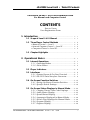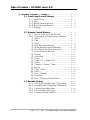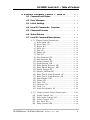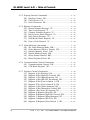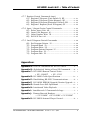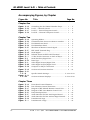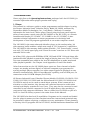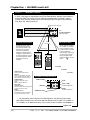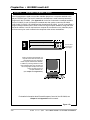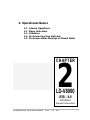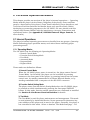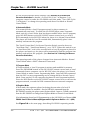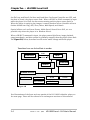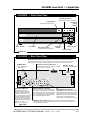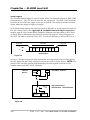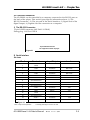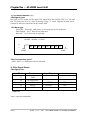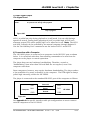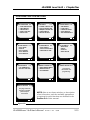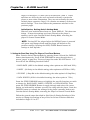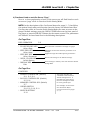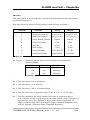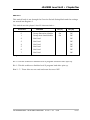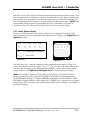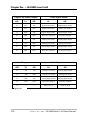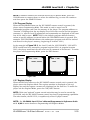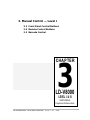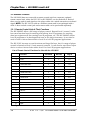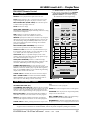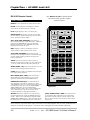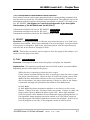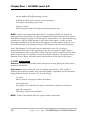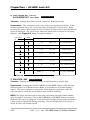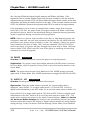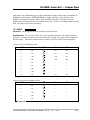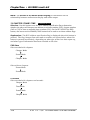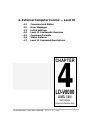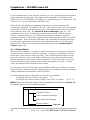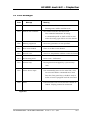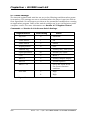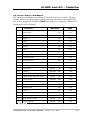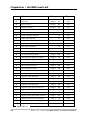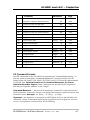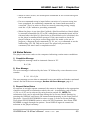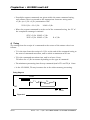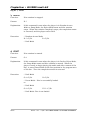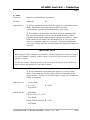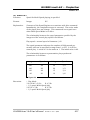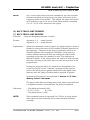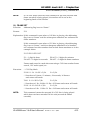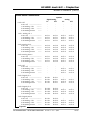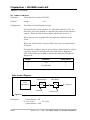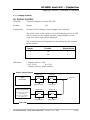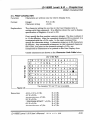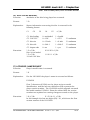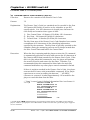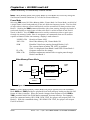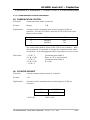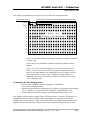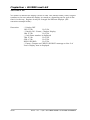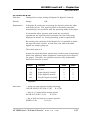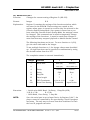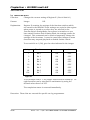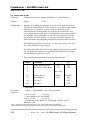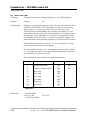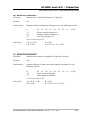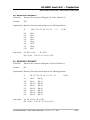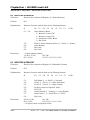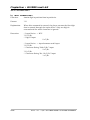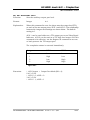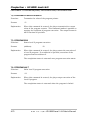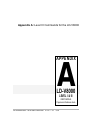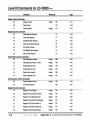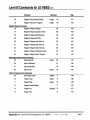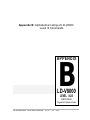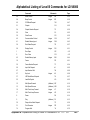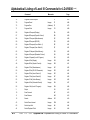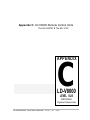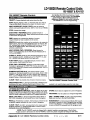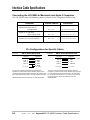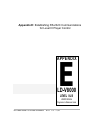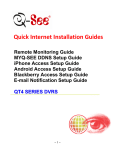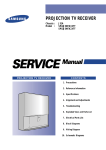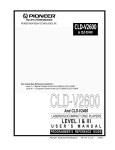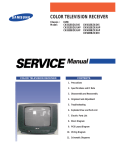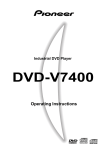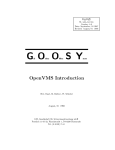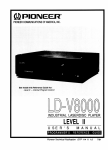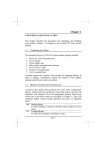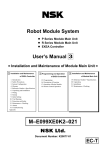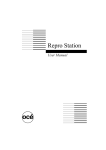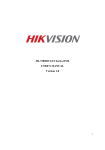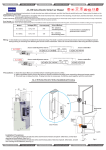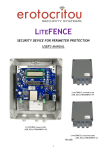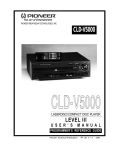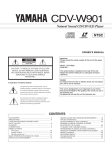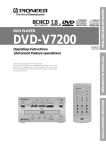Download LD-V8000 Manual Level 1 & 3
Transcript
LD-V8000 Level I & III • NOTE TO USERS LD-V8000 Level I & III Documentation For Manual and Computer Control Note to Users This manual is based on the most up-to-date information for Level I and Level III program development and delivery on the LD-V8000 available at the time of publication. It is subject to change without notice. Although every reasonable effort has been made to include accurate information, the statements in this document are not warranties. Pioneer Communications of America, Inc., makes no warranty or claims as to the accuracy, completeness or fitness for any particular purpose of the technical information provided herein. Throughout this manual NOTES appear reflecting details of the particular player functions which may be different on future players. The NOTES are included to aid understanding, but should not be depended upon in designing applications. Please fill out the Registration Form on the next page and return it to us to insure that you receive updated versions of the Level I & III Manual for the LD-V8000, and related support materials as they become available. Also, comments, observations, and/or corrections regarding this document would be appreciated. As of October 17, 1990, Pioneer implemented a version upgrade to the LD-V8000, all players manufactured after that date, with the serial numbers above KJ3906076, contain software modifications on EPROMS, #DYW 1119 & #DYW 1120 and above. The LD-V8000 version upgrade player returns the model name #P150604 when queried under external computer control. An EPROM Upgrade Kit is available for customers with LD-V8000’s manufactured before October 17, 1990. Since then there have been several running EPROM Upgrades. EPROMs #DYW 1202 and #DYW 1194 and above contain two new features, Interleaved Video Playback capability and LaserBarcode 2 capability. Please see Appendix F of this manual for information about the Version Upgrade; Appendix G for information about ordering the latest EPROM Upgrade Kit; Appendix H for information about Interleaved Video Playback; Appendix I for information on LaserBarcode 2 Standard Command Set and Logo. For more information on Level II Internal Program Control for the LD-V8000, refer to the LD-V8000 Level II User’s Manual /Programmer’s Reference Guide. The Level II Manual for the LD-V8000 is available from Pioneer New Media Technologies, Inc., Multimedia Systems Division,Technical Support/systems Integration. For additional information or technical support call: Pioneer New Media Technologies, Inc., Multimedia Systems Division, Technical Support/Systems Integration Pioneer New Media Technologies, Inc. 310/952-2111. LD-V8000 Level I & III User’s Manual TP 113 v. 2.1 • 5/96 LD-V8000 Level I & III • REGISTRATION FORM Level I & III Documentation For Manual and Computer Control Registration Form Name: Title: Company: Address: City: State: Phone: Date: Comments: Please return this registration form and any comments to: Pioneer New Media Technologies, Inc. Technical Support and Systems Integration 2265 E. 220th Street Long Beach, CA 90810 PHONE: 310-952-2111 FAX 310-952-3031 LD-V8000 Level I & III User’s Manual TP 113 v. 2.1 • 5/96 Zip: LD-V8000 Level I & III • Table Of Contents LD-V8000 LEVEL I & III DOCUMENTATION For Manual and Computer Control CONTENTS Note to Users User Registration Form 1. Introduction ........................................................................... 1 - 1 1.1 Scope of Level I & III Manual ................................. 1 - 1 1.2 Three Player Control Methods ............................... • Manual Control — Level I ........................................ • Internal Program Control — Level II....................... • Computer Control — Level III .................................. 1 1 1 1 - 2 2 2 2 1.3 Chapter Highlights ..................................................... 1 - 7 2. Operational Basics............................................................ 2- 1 2.1 Internal Operations ................................................... 2 - 1 2.1.1 Operating Modes .............................................. 2 - 1 2.1.2 Active States ...................................................... 2 - 3 2.2 Player Indicators ........................................................ 2 - 6 2.3 Interfaces ...................................................................... 2 - 6 2.3.1 Remote Sensor & Ext Cont Terminal ............ 2 - 7 2.3.2 RS-232C Serial Interface Connector.............. 2 - 9 2.4 On-Screen Function Switches ................................ 2 - 12 2.4.1 Setting On-Screen Function Switches ........... 2 - 12 2.4.2 Specific Switch Settings .................................. 2 - 18 2.5 On-Screen Status Displays in Manual Mode ...... 2.5.1 Chapter/Frame/Time Code Displays........... 2.5.2 Audio Status Display ....................................... 2.5.3 Speed Status Display ...................................... 2.5.4 Arguments Displayed in Manual Mode ........ 2.5.5 Search Flag Displayed in Manual Mode ...... 2.5.6 Program Display ............................................... 2.5.7 Register Display ............................................... LD-V8000 Level I & III User’s Manual TP 113 v. 2.1 • 2/93 2 2 2 2 2 2 2 2 - 24 - 24 - 25 - 27 - 28 - 28 - 29 - 29 I Table of Contents • LD-V8000 Level I & III 3. Manual Control — Level I ............................................. 3.1 Front 3.1.1 3.1.2 3.1.3 3.1.4 3.1.5 II Panel Control Buttons .................................. Open/Close ....................................................... Play ..................................................................... Step Forward/Reverse .................................... Scan Forward/Reverse ................................... Display ............................................................... 3 - 1 3 3 3 3 3 3 - 1 1 2 2 3 3 3.2 Remote Control Buttons .......................................... 3 3.2.1 The RU-V103 & the RU-V6000T .................... 3 3.2.2 Description of Remote Control Buttons ........ 3 1) Reject ................................................................ 3 2) Play .................................................................... 3 3) Stop ................................................................... 3 4) Step Forward/Reverse .................................. 3 5) Multi-Speed Forward/Reverse ......................3 6) Fast Speed Set/Slow Speed Set .................. 3 7) Scan Forward/Reverse ................................. 3 8) Search ............................................................... 3 9) Auto Stop ......................................................... 3 10) Pause ................................................................ 3 11) Audio 1/L / Audio 2/R ................................. 3 12) Audio ................................................................. 3 13) Chapter / Frame / Time .............................. 3 14) Recall ................................................................ 3 15) Clear / Halt ..................................................... 3 16) Store .................................................................. 3 17) Run / Branch ................................................. 3 18) Program ............................................................ 3 19) End / Chapter/Frame/Time ....................... 3 - 4 - 4 - 7 - 7 - 7 - 8 - 9 - 9 - 10 - 10 - 11 - 11 - 12 - 12 - 13 - 14 - 15 - 16 - 16 - 16 - 17 - 17 3.3 Barcode Control .......................................................... 3.3.1 LD-V8000 LaserBarcode 2 Capability ......... 3.3.2 LaserBarcode 2 Standard Commands ........ 3.3.3 Creating LaserBarcodes................................. 3.3.4 The LaserBarcode Logos ................................ 3.3.5 Pioneer Barcode Readers ............................... - 17 - 17 - 18 - 18 - 19 - 19 TP 113 v. 2.1 • 2/93 3 3 3 3 3 3 LD-V8000 Level I & III User’s Manual LD-V8000 Level I & III • Table of Contents 4. External Computer Control — Level III ............... 4- 1 4.1 Command and Status ................................................ 4 - 1 4.2 Error Messages ............................................................ 4 - 3 4.3 Initial Settings ............................................................ 4 - 4 4.4 Level III Commands / Overview ............................ 4 - 5 4.5 Command Formats .................................................... 4 - 7 4.6 Status Returns ............................................................ 4 - 9 4.7 Level III Command Descriptions ........................... 4 - 11 4.7.1 Player Control Commands .............................. 4 - 11 1) Door Open OP ..........................................4 - 11 2) Door Close CO..........................................4 - 11 3) Reject RJ..................................................4 - 12 4) Start SA ...................................................4 - 12 5) Play PL .....................................................4 - 13 6) Pause PA ..................................................4 - 14 7) Still ST .....................................................4 - 14 8) Step Forward SF.......................................4 - 15 9) Step Reverse SR .......................................4 - 15 10) Scan Forward NF......................................4 - 15 11) Scan Reverse NR ......................................4 - 15 12) Multi Speed Forward MF ..........................4 - 16 13) Multi Speed Reverse MR ..........................4 - 16 14) Speed Integer SP ......................................4 - 17 15) Search Address SE ...................................4 - 18 16) Multi Track Jump Forward JF ..................4 - 19 17) Multi Track Jump Reverse JR...................4 - 19 18) Stop Marker SM .......................................4 - 20 19) Frame FR .................................................4 - 21 20) Time TM...................................................4 - 22 21) Chapter CH ..............................................4 - 22 22) Clear CL ...................................................4 - 23 23) Lead Out Symbol LO ................................4 - 23 4.7.2 24) 25) 26) 27) 28) Player Control Switch Commands ............... 4 - 24 Audio Control AD.....................................4 - 24 Sub-Audio Control AS..............................4 - 24 Video Control VD .....................................4 - 28 Key Lock KL.............................................4 - 29 Beep Control IBP .....................................4 - 30 LD-V8000 Level I & III User’s Manual TP 113 v. 2.1 • 2/93 III LD-V8000 Level I & III • Table of Contents 4.7.3 Display Control Commands ................................................. 4 - 31 29) Display Control DS .............................................4 - 31 30) Clear Screen CS .................................................4 - 32 31) Print Character PR .............................................4 - 33 4.7.4 Request Commands .............................................................. 4 - 34 32) Frame Number Request ?F .................................4 - 34 33) Time Code Request ?T ........................................4 - 35 34) Chapter Number Request ?C ..............................4 - 35 35) Player Active Mode Request ?P............................4 - 36 36) Disc Status Request ?D ......................................4 - 37 37) LDP Model Name Request ?X ..............................4 - 37 38) User's Code Request ?U ......................................4 - 38 4.7.5 Video Memory Commands ................................................... 4 - 39 39) Set Video Memory Mode MM ...............................4 - 42 40) Video Memory (Field or Frame) VM .....................4 - 42 41) Disable Memory Input DM .................................4 - 43 42) Enable Memory Input EM ...................................4 - 44 43) Select Frame Interval RM....................................4 - 45 44) Select Playback Field IM .....................................4 - 46 4.7.6 Communication Control Commands................................... 4 - 47 45) Communication Control CM ...............................4 - 47 46) CCR Mode Request ?M .......................................4 - 47 4.7.7 Register Control Commands ................................................ 4 - 48 47) Register A Set (Display) RA .................................4 - 48 48) Register B Set (Squelch Control) RB....................4 - 51 49) Register C Set (Miscellaneous) RC .......................4 - 52 50) Register D Set (RS-232 Parameter) RD ................4 - 53 51) Register E Set (User's Switch 1) RE .....................4 - 54 52) Register F Set (User's Switch 2) RF .....................4 - 55 53) Register G Set (Video Memory) RG ......................4 - 56 54) Register H Set (Extended Control) RH ..................4 - 57 55) Register I Set (Level II Program) RI ......................4 - 58 56) Register A Request (Display) $A ..........................4 - 59 57) Register B Request (Squelch Control) $B.............4 - 59 58) Register C Request (Miscellaneous) $C................4 - 60 59) Register D Request (RS-232) $D..........................4 - 60 60) Register E Request (User Switch 1) $E ................4 - 61 IV TP 113 v. 2.1 • 2/93 LD-V8000 Level I & III User’s Manual LD-V8000 Level I & III • Table of Contents 4.7.7 Register Control Commands (cont.) 61) Register F Request (User Switch 2) $F.................4 - 61 62) Register G Request (Video Memory) $G ...............4 - 62 63) Register H Request (Extended Control) $H ..........4 - 62 64) Register I Request (Level II Program) $I ...............4 - 63 4.7.8 Input / Output Device Control Commands ....................... 4 - 64 65) Select Input Unit #S ...........................................4 - 64 66) Input Unit Request #I .........................................4 - 65 67) Input Number Wait ?N ........................................4 - 66 68) Set AUX Port #A .................................................4 - 67 4.7.9 Level II Program Control Commands ................................. 4 - 68 69) Set Program Pointer *S .......................................4 - 68 70) Program Read *D ................................................4 - 68 71) Program Write *W ...............................................4 - 69 72) Program Pointer Request *P ................................4 - 70 73) Program Run *R .................................................4 - 70 74) Program Halt *H .................................................4 - 70 Appendices: Appendix A: Level III Commands for the LD-V8000 .............. A Appendix B: Alphabetical Listing of Level III Commands ..... B Appendix C: LD-V8000 Remote Control Units........................ C • RU - V6000T • RU - V103 Appendix D: LD-V8000 Cable Specifications .......................... D Appendix E: Establishing RS-232C Communications .......... E Appendix F: LD-V8000 EPROM Upgrade/Version Upgrade F Appendix G: Sound-Over-Still Operations ............................. G Appendix H: Interleaved Video Playback ................................ H Appendix I: LaserBarcode 2 Commands & Logo .......................I Appendix J: Pioneer Barcode Readers ...................................... J • UC-V104BC • UC-V108BC • UC-V109BC Appendix K: LD-V8000 Internal Player Control ..................... K - LD-V8000 Level I & III User’s Manual TP 113 v. 2.1 • 2/93 1 1 1 1 1 1 1 1 1 1 1 V LD-V8000 Level I & III • Table of Contents Accompanying Figures, by Chapter Figure No. Title Page No. Chapter One Figure Figure Figure Figure 1 1 1 1 - A B C D Controlling the LD-V8000 Videodisc Player.......... Level I — Manual Control .................................... Level II — Internal Program Control..................... Level III — External Computer Control ................ 1 1 1 1 - 3 4 5 6 Operating Modes ................................................. Transitions from One Active State to Another ...... LD-V8000 Front Panel......................................... LD-V8000 Rear Panel .......................................... Waveform of Remote Control Signal ..................... EXT CONT Terminal Plug .................................... Serial Signal........................................................ Infrared Sensor & EXT CONT Terminal ............... 15-Pin D-Sub Connector on back of Player .......... Serial Interface/Signal Line ................................. Data Type............................................................ Other Signal Output/Signal Line ......................... Other Signal Output/Signal Level........................ Computer to Player Connection ........................... On-Screen Function Switches.............................. 2 2 2 2 2 2 2 2 2 2 2 2 2 2 2 - 3 4 5 5 7 7 8 8 9 9 10 10 11 11 13 Chapter Two Figure 2 - A Figure 2 - B Figure 2 - C Figure 2 - D Figure 2 - E Figure 2 - F Figure 2 - G Figure 2 - H Figure 2 - I Figure 2 - J Figure 2 - K Figure 2 - L Figure 2 - M Figure 2 - N Figure 2 - O Figure 2 - P to 2 - U Figure 2 - V to 2 - E.1 Specific Switch Settings ................................. 2-18 to 2-23 On-Screen Status Displays ............................ 2-24 to 2-29 Chapter Three Figure Figure Figure Figure Figure Figure Figure Figure Figure VI 3 3 3 3 3 3 3 3 3 - A B C D E F G H I Front Panel Control Buttons................................ List of Remote Control Functions......................... Diagram of RU-V6000T Remote Control Unit ....... Diagram of RU-V103 Remote Control Unit ........... Fast/Slow Speed Set ........................................... Audio Switches for Disc with Digital Sound ......... Audio Switches for Disc without Digital Sound .... LaserBarcode Logo .............................................. LaserBarcode 2 Logo ........................................... TP 113 v. 2.1 • 2/93 3 3 3 3 3 3 3 3 3 - 1 4 5 6 10 13 13 19 19 LD-V8000 Level I & III User’s Manual LD-V8000 Level I & III • Table of Contents Accompanying Figures, by Chapter (cont.) Figure No.Title Page No. Chapter Four Figure 4 - A Figure 4 - B Figure 4 - C Figure 4 - D Figure 4 - E Figure 4 - F Figure 4 - G Figure 4 - H Figure 4 - I Figure 4 - J Figure 4 - K Figure 4 - L Figure 4 - M Figure 4 - N Figure 4 - O Figure 4 - P Figure 4 - Q Figure 4 - R Figure 4 - S Figure 4 - T Figure 4 - U Figure 4 - V to 4 - C.1 Figure 4 -D.1 Figure 4 -E.1 Commands and Completion Status ..................... Status Reporting ................................................. Error Messages ................................................... Initial Settings..................................................... List of Level III Commands .................................. Frame, Chapter or Time Code Addresses ............. Timing Diagram .................................................. Level III Speed Set ............................................... Audio Switch Combinations................................. Audio Control Register Settings ........................... Audio Switch Diagram......................................... Video Control Diagram ........................................ Display Control Diagram ..................................... Character Code Table .......................................... Player Active Mode Request Codes ....................... Video Memory/Frame Mode Diagram................... Video Memory/Field Mode Diagram ..................... Interleaved Video Playback Program Example ...... Setting Level III Register A Contents .................... Register A: Display Control Diagram.................... Register A: User’s Display Area Diagram.............. 4 4 4 4 - 1 - 2 - 3 - 4 5,6,7 4 - 8 4 - 10 4 - 17 4 - 25 4 - 26 4 - 27 4 - 28 4 - 31 4 - 33 4 - 36 4 - 40 4 - 41 4 - 46 4 - 48 4 - 48 4 - 49 Setting Level III Register Contents .................4-51 to 4-58 Input Device Selection Diagram ........................... 4 - 64 Setting Auxiliary Output Ports............................. 4 - 67 LD-V8000 Level I & III User’s Manual TP 113 v. 2.1 • 2/93 VII 1. Introduction 1.1 Scope of Level I & III Manual 1.2 Three Player Control Methods 1.3 Chapter Highlights CHAPTER 1 LD-V8000 LEVEL I & III USER’S MANUAL Programmer’s Reference Guide LD-V8000 Level I & III User’s Manual TP 113 v. 2.1 • 2/93 LD-V8000 Level I & III • Chapter One 1 Introduction Please refer first to the Operating Instructions, packaged with the LD-V8000, for essential information about player operation and safety. 1.1 Scope This manual is a reference guide to assist programmers and developers in using the Pioneer Industrial Laser Videodisc Player, Model LD-V8000, marketed by PioneerNew Media Technologies, Inc., Long Beach, California. It contains information for basic Level I direct player control using the front panel buttons, either of two remote control units (the RU-V6000T or the RU-V103), or a Pioneer LaserBarcode Reader (UC-V104BC, UC-V108BC or the UC-V109BC). It also contains technical information to assist programmers in the design and development of Level III program applications to run under computer control. The LD-V8000 is the most advanced videodisc player on the market today. It’s video memory buffer enables a whole new range of “CLV interactive” capabilities. The LD-V8000’s video memory buffer makes possible: CLV “freeze frame”, soundover-still, CLV multi-speed play; and “Frame Accurate” searches on CLV discs with extended 24-bit code. As of May 1992, players with EPROMs #DYW 1202 and #DYW 1194 and above offer interleaved video playback to extend the length of playing time on a CAV or CLV disc. Two new commands were added to the Level III command set to make interleaved video playback possible. See Chapter 4 and Appendices G and H for details. Other features that set the LD-V8000 player apart are: Four channels of audio output, two analog and two digital; an internal composite sync generator for syncing multiple players together; two video output signals for playback on two monitors simultaneously; built-in LaserBarcode capability; and an EFM port, for connection to the LD-ROM Adapter (DA-V1000). All Pioneer Industrial Laser Videodisc Players (Models LD-V8000, LD-V4400, CLDV2400, LD-V2200, LD-V2000 and the discontinued LD-V4200, LD-V6000A and LD-V6010A series) can be used as stand-alone systems. When connected to a television or video monitor, they become self-contained interactive audio-video retrieval and display systems for Level I use. They may also be connected to and controlled by an external computer for Level III applications, often working in conjunction with computer databases. How to control the LD-V8000 as part of a Level I or Level III delivery system is the main focus of this Manual. The LD-V8000 also has Level II capabilities: Programs can be created and loaded into the player’s memory so that complex interactive instructional materials may be presented, without requiring a computer at every workstation. Those planning to develop Level II programs for the LD-V8000, should familiarize themselves with LD-V8000 Level I & III User’s Manual TP 113 v. 2.1 • 2/93 1-1 Chapter One • LD-V8000 Level I & III the concepts and operational details in this manual and then refer to Pioneer’s LD-V8000 Level II User’s Manual/Programmer’s Reference Guide, V. 1.1 8/92, for internal program control. The LD-V8000 player can be used for Level I, Level II, and Level III control. The three control methods are: Level I — Control using a Remote Control Unit (RUV6000 or RU-V103), using the player’s Front Panel Buttons or using a Pioneer Barcode Reader (UC-V104BC, UC-V108BC or UC-V109BC). Level II — Control by loading Level II programs into the player’s memory. Level III — Control by sending commands from an external computer to the player via the RS-232 serial interface. The LD-V8000 supports the LaserVision Standard for CAV or CLV discs allowing development of either Level I, II or III applications. It supports the LaserBarcode 2 Command Set for Level I control. It also has an RS-232 interface and uses the same Level III mnemonic command protocol introduced in the LD-V4200 and also available in the LD-V2200, CLD-V2400, LD-V4400 and the LD-V4300D. See Technical Bulletin #143A, for Pioneer Industrial LaserDisc Player Command Comparison Chart. 1.2 Level I, Level II, and Level III Levels I, II and III describe delivery platforms for interactive videodisc applications: • A Level I system consists of a videodisc player and a monitor. It is controlled by using the front panel buttons on the player, a remote control unit or a Pioneer Barcode Reader. Level I is used mainly for playing videodiscs continuously, for simple searches, for searching to a specific series of frames and stepping through them, or for playing discrete motion video segments. • Level II systems are comprised of various hardware configurations. A Level II system may consist of only a videodisc player with a programmable memory and a monitor, or a programmable videodisc player, a monitor, a touch screen, printer, etc. In Level II, these systems are controlled by loading a Level II program into the memory of the player from either a program encoded on a videodisc, or by sending ASCII-Hex commands to the player’s memory from the remote control unit or via the RS-232 interface from an external computer. Not all videodisc players support Level II applications. See LD-V8000 Level II User’s Manual/Programmer’s Reference Guide V. 1.1 8/92. • A Level III system generally consists of an LD player, a monitor and a computer. The system is controlled by the computer. This is a complex interactive system allowing access to computer data as well as access to audio-video material on the videodisc. See Figures 1-A, 1-B, 1-C, 1-D on pages 1-3 through 1-6. 1-2 TP 113 v. 2.1 • 2/93 LD-V8000 Level I & III User’s Manual LD-V8000 Level I & III • Chapter One Controlling the LD-V8000 Videodisc Player • Level I — Manual Control Player is controlled using Front Panel Buttons, Remote Control or Pioneer Barcode Reader • Level II — Internal Program Control Programs loaded into player’s memory from data encoded on Audio Track 2 of a videodisc or sent to memory by RU-V6000T Remote Control Unit or by a computer • Level III — Computer Control Commands to control the player are sent via RS-232C from a computer or controller (For detailed illustrations of Front and Rear Panels of the LD-V8000, See Figures 2-C & 2-D, Chapter 2.) LEVEL 3 (For details on Setting the LD-V8000’s On-screen Function Switches, See Section 2.4.) (For Overview of Internal Player Controls, See Appendix K.) Computer (Infrared Sensor) (External Control Terminal) Level I - Manual Control Using Front Panel Buttons LD-V8000 Videodisc Player Level III - Computer Control via RS-232C (Chapter 3) • • • (See Chapter 4) see Section 2.3, and Appendix G.) LEVEL 2 LEVEL 1 Both remotes, the RU-V103 and the RU-V6000T, can be wired to the LD-V8000 via the EXT CONT Terminal on the front panel. (For Interface Connections, Using Remote Control Units (Chapter 3) The remotes can also send signals to the player via the infrared sensor on the front panel. (See Section 3.2.) Using a Pioneer Barcode Reader • (Chapter 3) • Level II - Internal Program Control Programs encoded on a videodisc are sent to the LD-V8000’s memory. Level II program codes may also be sent to the player via the RU-V6000T Remote Control or a computer. 7 4 8 5 1 2 9 6 3 0 7 4 8 5 9 6 1 2 3 0 UC-V104BC RU-V6000T RU-V103 UC-V108BC (See Pioneer’s LD-V8000 Level II User’s Manual / Programmer’s Reference Guide ) UC-V109BC Figure 1-A LD-V8000 Level I & III User’s Manual TP 113 v. 2.1 • 2/93 1-3 Chapter One • LD-V8000 Level I & III Level I — Manual Control In Level I, the player is controlled by using Front Panel Buttons, Remote Control Buttons on the RU-V6000T or the RU-V103, or scanning LaserBarcode2 commands. Manual Control (Level I) allows simple control of the videodisc player using such commands as Play, Stop, Still, Step Forward, etc. (Infrared Sensor) (External Control Terminal) LEVEL 1 LD-V8000 Videodisc Player See Front Panel Buttons described below • • • wired connections Remote Control Units For Manual Control, either of two optional remote control units, the RU-V6000T or the RU-V103, can be used to control the LD-V8000 by sending an infrared signal to the player’s infrared sensor, or by sending signals via a wired connection to the EXT CONT Terminal on the front of the player. Barcode Readers Pioneer Barcode Readers, UC-V104BC, UC-V108BC, and UC-V109BC can also be used to send commands to the LD-V8000 via infrared signal. These units can also send the signal through the EXT CONT Terminal on the front of the player. Infrared signal • • 7 4 8 5 1 2 9 6 3 0 7 4 8 5 9 6 1 2 3 RU-V103 0 RU-V6000T UC-V104BC UC-V108BC OPEN /CLOSE Opens and closes disc drawer. UC-V109BC DISPLAY Turns on-screen display ON / OFF. (Also used with Power-ON button to set On-Screen Function Switches.) POWER ON/OFF Powers the player ON / OFF. LD-V8000 Front Panel Buttons OPEN / CLOSE PLAY PLAY Spins-up & plays videodisc. STILL/STEP forward & reverse Holds a still frame / and steps forward or back one frame at a time. SCAN forward & reverse Moves rapidly forward or backward through video material on a disc. STILL / STEP Forward & Reverse DISPLAY • POWER ON / OFF SCAN Forward & Reverse For information about using the Front Panel Buttons, the Remote Control Units (RU-V6000T and RU-V103) or Pioneer Barcode Readers (UC-V104BC, UC-V108BC or UC-V109BC), or for Manual Control (Level I Control) of the LD-V8000, see Chapter 3. Figure 1-B 1-4 TP 113 v. 2.1 • 2/93 LD-V8000 Level I & III User’s Manual LD-V8000 Level I & III • Chapter One Level II — Internal Program Control Usually, a Level II Program is developed and then encoded on a videodisc during manufacturing. When a Level II disc is inserted into the player, the Level II Program can be loaded into the memory of the LD-V8000 to provide pre-programmed control, allowing viewer input from a remote control or a keypad. Level II Programs may also be loaded into the player’s memory from the RU-V6000T Remote Control, or from a computer. The player retains the Level II program in it’s memory until it is overwritten, as long as the player is plugged into a power source. If the player is unplugged, a lithium battery can maintain the Level II program in memory up to 5 years. (Infrared Sensor) (External Control Terminal) LEVEL 2 LD-V8000 Videodisc Player • • • wired connection Infrared signal • - OR - OR - A Level II Program can be prepared and sent to the disc manufacturing plant for encoding onto Audio Track 2 of the videodisc. The Level II program can be loaded into the LD-V8000’s internal memory automatically after spin-up. With Level II, the player and the disc form a stand-alone, highly interactive system. Encoding material onto the disc and sending it to the player’s memory is the most common way of delivering Level II programming, but programs can also be sent to memory via the remote control or a computer. Simple Level II 7 8 9 programs 4 5 6 can be sent 1 2 3 0 to the RU-V6000T player’s memory, via the RU-V6000T Remote Control Unit. Level II test programs or repeating video segments developed for demonstration purposes and trade shows are often sent to the player’s memory from the Remote Control. Level II programs can also be sent directly to the LD-V8000’s memory for demonstration and test purposes via the player’s RS-232 connection. Computer For detailed information about Internal Program Control of the LD-V8000, see Pioneer’s LD-V8000 Level II User’s Manual / Programmer’s Reference Guide. TP 114, Ver. 1.1. 8/92 Figure 1-C LD-V8000 Level I & III User’s Manual TP 113 v. 2.1 • 2/93 1-5 Chapter One • LD-V8000 Level I & III Level III — External Computer Control Level III programs are used to control the videodisc player from a computer attached to the player’s RS-232C port. The Level III mnemonic command set is used to develop interactive programs for the LD-V8000. (See Appendix A for the list of mnemonic commands available on the LD-V8000.) Level III mnemonic commands are also used to control the LD-V4400, CLD-V2400, LD-V2200, LD-V4300D,and the discontinued LD-V4200. Level III is used when a program designer wants users to have access to a large computer database, along with video and audio material. Level III requires that a computer be connected to every videodisc player. A file server may be used to network the computers at the various workstations. LEVEL 3 LD-V8000 Videodisc Player • • • RS-232 cable to RS-232 port on back of player Level III programs are developed on a computer. Commands are sent to the player directly from the computer to control a specific interteractive videodisc. In addition to providing interactive control of the videodisc player, the computer can also send graphic overlays to the video monitor, provide access to a computer database, etc. (See Chapter 4 and Appendix A.) Computer For detailed information about ExternalComputer Control of the LD-V8000, see Chapter 4 and Appendix A of this manual. Figure 1-D 1-6 TP 113 v. 2.1 • 2/93 LD-V8000 Level I & III User’s Manual LD-V8000 Level I & III • Chapter One 1.3 Chapter Highlights This manual provides: • An overview of player operating processes. • How to customize player functions by using On-Screen Function Switches and On-Screen Status Displays. • Specific information on Manual and Computer control. It is divided into chapters providing the following information: Chapter One — Introduction This chapter describes the scope and overview of the Pioneer LD-V8000 Level I and III User’s Manual and explains how information is organized. It also defines Level I, II, III as they relate to three different hardware configurations, each allowing different methods of player control. Chapter Two — Operational Basics This chapter gives an overview of the player’s internal operating processes, describing Operating Modes and Active States, and the front panel indicators. It also describes player interfaces: The infrared sensor, used to receive infrared remote control signals; the External Control (EXT CONT) terminal, used to receive wired remote control signals; and the RS-232C serial interface connector. There is also a detailed section about On-Screen Function Switches. On the LD-V8000 the function switches are set on-screen, rather than with dip switches, as on previous players. The last section describes the On-Screen Status Displays. Chapter Three — Manual Control — Level I This chapter describes the player’s front panel buttons, the remote control buttons on the RU-V6000T and the RU-V103, and Pioneer Barcode Readers. All of these can be used for Level I control of the LD-V8000. Chapter Four — External Computer Control — Level III This chapter explains how commands are sent to the LD-V8000 from an external computer, what error messages may be returned, the default settings, a basic list of Level III commands and descriptions of each command. Commands are described by categories: Player Control Commands, Player Control Switch Commands, Display Control Commands, Request Commands, Video Memory Commands, Communication Control Commands, Register Control Commands, Input/Output Device Commands and Commands to prepare the player for Level II Programming. LD-V8000 Level I & III User’s Manual TP 113 v. 2.1 • 2/93 1-7 Chapter One • LD-V8000 Level I & III For additional information see the attached Appendices: Appendix A: Level III Commands for the LD-V8000 Appendix B: Alphabetical Listing of Level III Commands Appendix C: LD-V8000 Remote Control Units • RU - V6000T • RU - V103 Appendix D: LD-V8000 Cable Specifications Appendix E: Establishing RS-232C Communications for Level III Player Control Appendix F: LD-V8000 EPROM Upgrades; 1990 Version Upgrade Appendix G: Sound-Over-Still Operations Appendix H: Interleaved Video Playback Appendix I: LaserBarcode 2 Commands & Logo Appendix J: Using Pioneer Barcode Readers • UC-V104BC • UC-V108BC • UC-V109BC Appendix K: LD-V8000 Internal Player Control Further questions should be referred to Pioneer New Media Technologies, Inc., Phone: 310-952-2111; FAX: 310-952-3031. 1-8 TP 113 v. 2.1 • 2/93 LD-V8000 Level I & III User’s Manual 2. Operational Basics 2.1 2.2 2.3 2.4 2.5 Internal Operations Player Indicators Interfaces On-Screen Function Switches On-Screen Status Displays in Manual Mode CHAPTER 2 LD-V8000 LEVEL I & III USER’S MANUAL Programmer’s Reference Guide LD-V8000 Level I & III User’s Manual TP 113 v. 2.1 • 2/93 LD-V8000 Level I & III • Chapter Two 2 LD-V8000 Operational Basics This chapter provides an overview of the player’s internal operations — Operating Modes and the player’s Active States; Diagrams of the player’s Front and Rear panels; a description of the player’s Front Panel Indicators, Player Interfaces, and On-Screen Function Switches and details about each specific switch. Before developing or presenting programs on the LD-V8000, the user should read this chapter and become familiar with the introductory concepts, illustrations and operational basics. (See Appendix K, LD-V8000 Internal Player Controls, for more details.) 2.1 Internal Operations The player’s internal operating processes are classified into two groups: Operating Modes indicating player operation status, and Active States indicating player processing status. 2.1.1 Operating Modes The LD-V8000 has the following six Operating Modes: • Normal Control Mode • Function Switch Setting Mode • Test Mode • Automatic Mode • Program Mode • Register Mode These modes are defined as follows: 1) Normal Control Mode When the LD-V8000 player power is turned on, the player enters Normal Control Mode. In this mode, the player can be controlled by pressing buttons on the front panel of the player, by pressing buttons on the remote control unit, by sending commands via a Pioneer Barcode Reader, or by sending commands from a computer via the RS-232C connector. 2) Function Switch Setting Mode The player enters Function Switch Setting Mode when the LD-V8000 player is powered-on while simultaneously pressing the front panel DISPLAY button. In this mode, function switch parameters are confirmed or modified. See Section 2.4 On-Screen Function Switches for details. 3) Test Mode The Test Mode is used for player maintenance and management. This mode is used primarily by Authorized Service Center personnel to determine key part numbers of the player and to service the player. Generally, the player is not controlled in this mode. Select or deselect Test Mode from page - 2 of LD-V8000 Level I & III User’s Manual TP 113 v. 2.1 • 2/93 2-1 Chapter Two • LD-V8000 Level I & III the on-screen function switch settings. (See Section 2.4 On-Screen Function Switches for details.) Or turn ON (1) bit 7 of Register C via computer control to make the LD-V8000 enter this mode. Turn OFF (0) bit 7 of Register C to change the operating mode from Test Mode to Normal Control Mode. 4) Automatic Mode In Automatic Mode, a Level II program stored in player memory is automatically executed. To make the LD-V8000 player enter Automatic Mode, spin up a Level II disc that has been encoded with a Level II program, press the RUN button on the RU-V6000T remote control unit, or send a RUN command via the RS-232C when the player is in Normal Control Mode. The player will look for Level II encoded data, automatically place it into memory and execute the program. The “Level II Auto Start” On-Screen Function Switch can also be set to “Load from Disc”, “Load from Memory”, or to “OFF”. When this switch is set to “Load from Disc”, and a disc encoded with a Level II program is placed in the player and spun-up, the player will automatically load the program into memory and execute the program. (See Section 2.4.1 Setting On-Screen Function Switches.) The operating mode of the player changes from Automatic Mode to Normal Control Mode when a HALT command is executed. 5) Program Mode In Program Mode, a Level II program is written and modified in memory. Press the PROGRAM button on the RU-V6000T remote control unit or send commands from a computer via the RS-232C when the player is in Normal Control Mode to make it enter Programming Mode. Input an END command from the RCU to stop programming and to change back to Normal Control Mode. Press any key on the computer keyboard to exit Programming Mode. Press the RUN button on the RU-V6000T remote control unit to execute the program entered, or send the RUN command from an external computer. 6) Register Mode In this mode, the registers referred to during the execution of a Level II program are written or modified. Send a RECALL command from the RU-V6000T to make the player enter Register Mode. Input a CLEAR command from the RU-V6000T to change from Register Mode to Normal Control Mode. (For information about Level II Programming on the LD-V8000, see Pioneer’s LDV8000 Level II User’s Manual/Programmer’s Reference Guide v.1.1 8/92.) See Figure 2-A on the next page, describing LD-V8000’s operating modes. 2-2 TP 113 v. 2.0 • 2/93 LD-V8000 Level I & III User’s Manual LD-V8000 Level I & III • Chapter Two Operating Modes POWER — ON +Simultaneously Pressing the DISPLAY Button Function Switch Setting Mode Test Mode Press DISPLAY again, to commit settings to memory and to exit Function Switch Setting Mode Select Test Mode on P - 2 of Function Settings; or Turn ON (1) Bit 7 of Reg C. Not required for normal player operation; used primarily for servicing the player REG. C BIT 7=0 REG. C BIT 7=1 Normal Control Mode using RS—232C REMOTE CONTROL RUN HALT PROGRAM END RECALL CLEAR Automatic Mode Program Mode Register Mode For execution of Level II Program For sending Level II Program Codes to the Player’s Memory For entering data into Registers for recall within a Level II Program Figure 2-A 2.1.2 The Player’s Active States LD-V8000 processing is performed within several distinct Active States. When a command is executed, the Active State changes inside the player. If you consider player processing as a series of events within the Active States listed below, it is easier to understand the effects of various commands. The Player’s five main Active States are: • Door Open • Park • Spin Up • Spin Down • Random Access LD-V8000 Level I & III User’s Manual TP 113 v. 2.1 • 2/93 2-3 Chapter Two • LD-V8000 Level I & III The player is in Door Open before the disc is loaded into the disc tray. If a disc is in the disc tray and Power-On Start and Load Start On-Screen Functions are OFF, and the door is closed, the player enters Park. When a START or PLAY command is input while the player is in Park, the disc starts rotating and the player enters Spin Up. When the player is ready to play images, it enters Random Access. Random Access is further divided into Play, Still, Scan, Pause, Multi-Speed, and Search. Special effects such as Freeze Frame, Multi-Speed, Sound-Over-Still, etc. are possible only when the player is in Random Access. When a REJECT command is input, the player enters Spin Down, image playback stops immediately, and disc rotation is gradually stopped, then the player enters Park. The Figure 2-B, below, describes how the active states change within the player. Transitions from one Active State to another OPEN DOOR OPEN PARK CLOSE SPIN DOWN SPIN UP RANDOM ACCESS PLAY STILL SCAN MULTI-SPEED SEARCH PAUSE Figure 2-B See illustrations of the front and rear panels of the LD-V8000 videodisc player on the next page. These will be referred to in subsequent sections of this manual. 2-4 TP 113 v. 2.0 • 2/93 LD-V8000 Level I & III User’s Manual LD-V8000 Level I & III • Chapter Two LD-V8000 — Front Panel View LED Status Indicators (Program Run, Park, Play, Search) Infrared Sensor Front Panel Control Buttons (for receiving infrared signal) LaserDisc • • • Power Indicator Disc Drawer EXT CONT Terminal (for Wired Remote Connection) Key Lock Indicator Power-On / Off Display Button Figure 2-C LD-V8000 — Rear Panel View VIDEO OUTPUT Terminals (RCA Jacks) These two terminals are only for connection to color video monitors (monitors with a video input terminal.) They provide an NTSC video signal. They are not for connection to conventional TV sets. The player can output video to two monitors simultaneously. POWER CORD Interface Connector / RS-232 Port Plugs into wall outlet (120V, 50/60 Hz.) D-SUB 15 pin. Used for serial interface connection to a computer or a controller. • ••••••••••••••• • EFM OUT Terminal Connects an LD-ROM adaptor. • • EFM OUT EXT SYNC C SYNC IN EXT SYNC IN Terminals (BNC Jacks) One of these terminals is used for inputting an external sync signal from a sync generator, and the other is used for loop through when the player is operated in the EXT SYNC Mode. When the external sync signal is present, the player enters the EXT SYNC Mode automatically. (Input condition: (75Ω, Min: 0: ~ -3V, MAX: +1 ~ -5V, Negative) GEN SYNC OUT VIDEO OUT AUDIO OUT 1- -3L -1L -4R -2R 2- • • • • • • ANALOG AUDIO OUT Terminals (RCA Jacks) These two terminals output only the analog audio of LaserVision discs. Connect them to the AUX input terminals of your stereo amplifier. Do not connect these to your amplifier PHONO input. These terminals do not output digital sound from LaserVision Digitial Sound Discs. DIGITAL/ANALOG AUDIO OUT Terminals (RCA Jacks) These two terminals output LaserVision Disc analog audio and the digital audio from LaserVision Discs with Digital Sound. Connect these to the CD or AUX input terminals of your stereo amplifier. Do not connect them to your amplifier’s PHONO input. GEN SYNC OUT Terminal (BNC Jack) To externally synchronize another player with the composite sync of this LaserVision player, connect this terminal to one of the EXT SYNC In terminals of the other player. Figure 2-D LD-V8000 Level I & III User’s Manual TP 113 v. 2.1 • 2/93 2-5 Chapter Two • LD-V8000 Level I & III 2.2 Player Indicators The LD-V8000 has six indicator lights on the front panel. This section explains these indicators. (See diagram of LD-V8000’s Front Panel, Figure 2-C, on page 2-5.) Power Indicator (red) The Power Indicator lights up when the player power is turned on. Program Run Indicator (green) — Depending on the active mode, the Program Indicator light provides different information. In Random Access Mode, the Program Indicator is on only when a Level II program is being executed. In other modes, this light indicates whether a Level II program is automatically being loaded and executed. The Program Indicator is OFF if there is no Level II program to be automatically loaded or executed. Park Indicator (green) — The Park Indicator lights up if the player is in Park and a disc has been placed in the drawer. It blinks while the player door is opening or closing. Play Indicator (green) — The Play Indicator lights up when the player is in Random Access Mode and a search is not being executed. It blinks when the the player is in Spin Up, Spin Down, or Random Access Mode and when the lead-in or lead-out area is reached. Search Indicator (green) — The Search Indicator lights up only when the player is searching. Key Lock Indicator (red) — The Key Lock Indicator lights up if a command has been sent to the player to lock the front panel control buttons, preventing them from being used during execution of a Level II or Level III program. 2.3 Interfaces This Chapter explains the LD-V8000’s three interfaces that allow control signals to be received by the player: • The remote sensor receives infrared signals from the either of the RU-V60000T or the RU-V103 remote control units, or from Pioneer Barcode Readers; • The EXT CONT terminal receives signals from a wired connection to either of the remote control units, or to a Pioneer Barcode Reader. • The RS-232C port receives signals from a computer via the appropriate RS-232C cable. See Section 2.3.2, page 2-9, and Appendix D for more information about cable connections. 2-6 TP 113 v. 2.0 • 2/93 LD-V8000 Level I & III User’s Manual LD-V8000 Level I & III • Chapter Two (Please refer to diagrams of the Front and Rear Views of the player Figures 2-C and Figure 2-D on page 2-5 to locate each interface.) 2.3.1 Remote Sensor and the External Control Terminal The infrared sensor and the external control (EXT CONT) terminal on the front of the player are the interfaces that receive input from the remote control units RU6000T, RU-V103 and Pioneer Barcode Readers. Both remote control and barcode Carrier 48 KHz Signal received by the infrared receiver Demodulated infrared signal Figure 2-E commands sent from these units are transmitted in serial data streams. NOTE: The remote sensor and the EXT CONT terminal cannot be used simultaneously. The infrared sensor receives the RCU signals on a 48-KHz carrier, removes the carrier, shapes the waveform, and outputs the shaped waveform. (See Figure 2-E.) The stereo mini-plug (Figure 2-F) is used to input a signal to the EXT CONT terminal providing a wired connection for the remote control units (RU-V6000T, RU-V103) or a Pioneer Barcode Reader. GND Switch Data, or RCU/Serial Data are input as signals as shown in Figure 2-G, on the next page. RCU/Serial Data is an active-low signal. The input serial data must be asynchronous, 1200-baud, no parity, 7-bit, and 1-stop bit serial data. The TTL level is used for the signal level. GND Switch RCU/Serial Data EXT CONT Terminal Plug Stereo Mini-Plug Figure 2-F LD-V8000 Level I & III User’s Manual TP 113 v. 2.1 • 2/93 2-7 Chapter Two • LD-V8000 Level I & III Serial Signal The Ground Switch Signal is used to make either the infrared sensor or EXT CONT terminal active. The TTL level is used for the input level. The EXT CONT terminal becomes active when the signal is low (or is closed). The infrared sensor becomes active when the signal is high (or is open). RCU/Serial Data input is decoded by the RCU Decoder or by the Serial Decoder of the sub control block. (See Appendix K, LD-V8000 Internal Player Controls for details; page K-4 for Control Block Diagram.) Whether the input data is RCU Data or Serial Data is determined according to bit 6 of the player’s internal Register H. The RCU Decoder is selected if bit 6 is 0. The Serial Decoder is selected if bit 6 is 1. Start Bit Stop Bit Data Bit 5V D0 D1 D2 D3 D4 D5 D6 0V Serial Signal Figure 2-G The RCU Decoder interprets both commands and responses from an input device but the Serial Decoder only interprets responses from an input device. NOTE: The player’s RCU decoder cannot simultaneously decode signals received via the remote sensor and EXT CONT Terminal. Infrared Sensor EXT CONT Terminal o o o @@@@@@@@e? @@@@@@@@e?@@@@@@@@?e@@@@@@@@e?@@@@@@@@?e@@@@@@@@e?@@@@@@@@?e@@@@@@@@e?@@@@@@@@?e@@@@@@@@e?@@@@@@@@?e@@@@@@@@e?@@@@@@@@?e@@@@@@@@e?@@@@@@@@?e@@@@@@@@e?@@@@@@@@?e@@@@@@@@e?@@@@@@@@?e@@@@@@@@e?@@@@@@@@?e@@@@@@@@e?@@@@@@@@?e@@@@@@@@e?@@@@@@@@?e@@@@@@@@e?@@@@@@@@?e@@@@@@@@e?@@@@@@@@?e@@@@@@@@e?@@@@@@@@?e@@@@@@@@e?@@@@@@@@?e@@@@@@@@e?@@@@@@@@?e@@@@@@@@e?@@@@@@@@?e@@@@@@@@e?@@@@@@@@?e@@@@@@@@e?@@@@@@@@?e@@@@@@@@e?@@@@@@@@?e@@@@@@@@e?@@@@@@@@?e@@@@@@@@e?@@@@@@@@?e@@@@@@@@e?@@@@@@@@?e@@@@@@@@e?@@@@@@@@?e@@@@@@@@e?@@@@@@@@?e@@@@@@@@e?@@@@@@@@?e@@@@@@@@e?@@@@@@@@?e@@@@@@@@e?@@@@@@@@?e@@@@@@@@e?@@@@@@@@?e@@@@@@@@e?@@@@@@@@?e@@@@@@@@e?@@@@@@@@?e@@@@@@@@e?@@@@@@@@?e@@@@@@@@e?@@@@@@@@?e@@@@@@@@e?@@@@@@@@?e@@@@@@@@e?@@@@@@@@?e@@@@@@@@e?@@@@@@@@?e@@@@@@@@e?@@@@@@@@? @@@@@@@@e?@@@@@@@@?e@@@@@@@@e?@@@@@@@@?e@@@@@@@@e?@@@@@@@@?e@@@@@@@@e?@@@@@@@@?e@@@@@@@@e?@@@@@@@@?e@@@@@@@@e?@@@@@@@@?e@@@@@@@@e?@@@@@@@@?e@@@@@@@@e?@@@@@@@@?e@@@@@@@@e?@@@@@@@@?e@@@@@@@@e?@@@@@@@@?e@@@@@@@@e?@@@@@@@@?e@@@@@@@@e?@@@@@@@@?e@@@@@@@@e?@@@@@@@@?e@@@@@@@@e?@@@@@@@@?e@@@@@@@@e?@@@@@@@@?e@@@@@@@@e? @@@@@@@@e?@@@@@@@@?e@@@@@@@@e?@@@@@@@@?e@@@@@@@@e?@@@@@@@@?e@@@@@@@@e?@@@@@@@@?e@@@@@@@@e?@@@@@@@@?e@@@@@@@@e?@@@@@@@@?e@@@@@@@@e?@@@@@@@@?e@@@@@@@@e?@@@@@@@@?e@@@@@@@@e?@@@@@@@@?e@@@@@@@@e?@@@@@@@@?e@@@@@@@@e?@@@@@@@@?e@@@@@@@@e?@@@@@@@@?e@@@@@@@@e?@@@@@@@@?e@@@@@@@@e?@@@@@@@@?e@@@@@@@@e?@@@@@@@@?e@@@@@@@@e? @@@@@@@@ @@@@@@@@e? @@@@@@@@e?@@@@@@@@?e@@@@@@@@e?@@@@@@@@?e@@@@@@@@e?@@@@@@@@?e@@@@@@@@e?@@@@@@@@?e@@@@@@@@e?@@@@@@@@?e@@@@@@@@e?@@@@@@@@?e@@@@@@@@e?@@@@@@@@?e@@@@@@@@e?@@@@@@@@?e@@@@@@@@e?@@@@@@@@?e@@@@@@@@e?@@@@@@@@?e@@@@@@@@e?@@@@@@@@?e@@@@@@@@e?@@@@@@@@?e@@@@@@@@e?@@@@@@@@?e@@@@@@@@e?@@@@@@@@?e@@@@@@@@e?@@@@@@@@?e@@@@@@@@e?@@@@@@@@?e@@@@@@@@e?@@@@@@@@?e@@@@@@@@e?@@@@@@@@?e@@@@@@@@e?@@@@@@@@?e@@@@@@@@e?@@@@@@@@?e@@@@@@@@e?@@@@@@@@?e@@@@@@@@e?@@@@@@@@?e@@@@@@@@e?@@@@@@@@?e@@@@@@@@e?@@@@@@@@?e@@@@@@@@e?@@@@@@@@?e@@@@@@@@e?@@@@@@@@?e@@@@@@@@e?@@@@@@@@?e@@@@@@@@e?@@@@@@@@?e@@@@@@@@e?@@@@@@@@?e@@@@@@@@e?@@@@@@@@?e@@@@@@@@e?@@@@@@@@?e@@@@@@@@e?@@@@@@@@?e@@@@@@@@e?@@@@@@@@?e@@@@@@@@e?@@@@@@@@?e@@@@@@@@e?@@@@@@@@?e@@@@@@@@e?@@@@@@@@?e@@@@@@@@e?@@@@@@@@?e@@@@@@@@e?@@@@@@@@? @@@@@@@@e?@@@@@@@@?e@@@@@@@@e?@@@@@@@@?e@@@@@@@@e?@@@@@@@@?e@@@@@@@@e?@@@@@@@@?e@@@@@@@@e?@@@@@@@@?e@@@@@@@@e?@@@@@@@@?e@@@@@@@@e?@@@@@@@@?e@@@@@@@@e?@@@@@@@@?e@@@@@@@@e?@@@@@@@@?e@@@@@@@@e?@@@@@@@@?e@@@@@@@@e?@@@@@@@@?e@@@@@@@@e?@@@@@@@@?e@@@@@@@@e?@@@@@@@@?e@@@@@@@@e?@@@@@@@@?e@@@@@@@@e?@@@@@@@@?e@@@@@@@@e?@@@@@@@@?e@@@@@@@@e?@@@@@@@@?e@@@@@@@@e?@@@@@@@@?e@@@@@@@@e?@@@@@@@@?e@@@@@@@@e?@@@@@@@@?e@@@@@@@@e?@@@@@@@@?e@@@@@@@@e?@@@@@@@@?e@@@@@@@@e?@@@@@@@@?e@@@@@@@@e?@@@@@@@@?e@@@@@@@@e?@@@@@@@@?e@@@@@@@@e?@@@@@@@@?e@@@@@@@@e?@@@@@@@@?e@@@@@@@@e?@@@@@@@@?e@@@@@@@@e?@@@@@@@@?e@@@@@@@@e?@@@@@@@@?e@@@@@@@@e?@@@@@@@@?e@@@@@@@@e?@@@@@@@@?e@@@@@@@@e?@@@@@@@@?e@@@@@@@@e?@@@@@@@@?e@@@@@@@@e?@@@@@@@@?e@@@@@@@@e?@@@@@@@@?e@@@@@@@@e?@@@@@@@@?e@@@@@@@@e?@@@@@@@@? @@@@@@@@ @@h? @@ @@h? @@ @@h? @@ @@h? @@ @@h? @@ @@h?@@@@@@@@e?@@@@@@@@?e@@@@@@@@e?@@@@@@@@?e@@@@@@@@e?@@@@@@@@?e@@@@@@@@e?@@@@@@@@?e@@@@@@@@e?@@@@@@@@?e@@@@@@@@e?@@@@@@@@?e@@@@@@@@e?@@@@@@@@?e@@@@@@@@e?@@@@@@@@?e@@@@@@@@e?@@@@@@@@?e@@@@@@@@e?@@@@@@@@?e@@@@@@@@e?@@@@@@@@?e@@@@@@@@e?@@@@@@@@?e@@@@@@@@e?@@@@@@@@?e@@@@@@@@e?@@@@@@@@?e@@@@@@@@e?@@@@@@@@?e@@@@@@@@e?@@@@@@@@?e@@@@@@@@e?@@@@@@@@?e@@@@@@@@e?@@@@@@@@?e@@@@@@@@e?@@@@@@@@?e@@@@@@@@e?@@@@@@@@?e@@@@@@@@e?@@@@@@@@?e@@@@@@@@e?@@@@@@@@?e@@@@@@@@e?@@@@@@@@?e@@@@@@@@e?@@@@@@@@?e@@@@@@@@e?@@@@@@@@?e@@@@@@@@e?@@@@@@@@?e@@@@@@@@e?@@@@@@@@?e@@@@@@@@e?@@@@@@@@?e@@@@@@@@e?@@@@@@@@?e@@@@@@@@e?@@@@@@@@?e@@@@@@@@e?@@@@@@@@?e@@@@@@@@e?@@@@@@@@?e@@@@@@@@e?@@@@@@@@?e@@@@@@@@e?@@@@@@@@?e@@@@@@@@e?@@@@@@@@?e@@@@@@@@e?@@@@@@@@?e@@@@@@@@e?@@@@@@@@?e@@@@@@@@e?@@@@@@@@? @@ @@ @@ @@ @@ @@ @@ @@ @@ @@ @@ @@ @@ @@ @@ @@ @@ @@ @@ @@ @@ @@ @@ @@ @@ @@ @@ @@ @@ @@ @@ @@ @@ @@ @@ @@ @@ @@ @@ @@ @@ @@ @@ @@ @@ @@ @@ @@ @@ @@ @@ @@ @@ @@ @@ @@ @@ @@ @@ @@ @@ @@ @@ @@ @@ @@ @@ @@ @@ @@ @@ @@ @@ @@ @@ @@ @@ @@ @@ @@ @@ @@ @@ @@ @@ @@ @@ @@ @@ @@ @@ @@ @@ @@ @@ @@ @@ @@ @@ @@ @@ @@ @@ @@ @@ @@ @@ @@ @@ @@ @@ @@ @@ @@ @@ @@ @@ @@ @@ @@ @@ @@ @@ @@ @@ @@ @@ @@ @@ @@ @@ @@ @@ @@ @@ @@ @@ Reg. H Bit 6 @@ @@ @@ @@ @@ @@ @@ @@ @@ @@ @@ @@ @@ @@ @@ @@ @@ @@ @@ @@ @@ @@ @@ @@ o @@ @@ @@ @@ @@ @@ @@ @@ @@ @@ @@ @@ @@ @@ @@ @@ @@ @@ @@ @@ @@ @@ @@ @@ @@ @@ @@ @@ @@ @@ @@ @@ @@ @@ @@ @@ @@ @@ @@ @@ @@ @@ @@ @@ @@ @@ @@ @@ @@ @@ @@ @@ @@ @@ @@ @@ @@ @@ @@ @@ @@ @@ @@ @@ @@ @@ @@ @@ @@ @@ @@ @@ @@ @@ @@ @@ @@ @@ @@ @@ @@ @@ @@ @@ @@ @@ @@ @@ @@ @@ @@ @@ @@ @@ @@ @@ @@ @@ @@ @@ @@ @@ @@ @@ @@ @@ @@ @@ @@ @@ @@ @@ @@ @@ @@ @@ @@ @@ @@ @@ @@ @@ @@ @@ @@ @@ @@ @@ @@ @@ @@ @@ @@ @@ @@ @@ @@ @@ @@ @@ @@ @@ @@ @@ @@ @@ @@ @@ @@ @@ @@ @@ @@ @@ @@ @@ @@ @@ @@ @@ @@ @@ @@ @@ @@ @@ @@ @@ @@ @@ @@ @@ @@ @@ @@ @@ @@ @@ @@ @@ @@ @@ @@ @@ @@ @@ @@ @@ @@ @@ @@ @@ @@ @@ @@ @@ @@ @@ @@ @@ @@ @@ @@ @@ @@ @@ @@ @@ @@ @@ @@ @@ @@ @@ @@ @@ @@ @@ @@ @@ @@ @@ @@ @@ @@ @@ @@ @@ @@ @@ @@ @@ @@ @@ @@ @@ @@ @@ @@ @@ @@ @@ @@ @@ @@ @@ @@ @@ @@ @@ @@ @@ @@ @@ @@ @@ @@ @@ @@ @@ @@ @@ @@ @@ @@ @@ @@ @@ @@ @@ @@ @@ @@ @@ @@ @@ @@ @@ @@ @@ @@ @@ @@ @@ @@ @@ @@ @@ @@ @@ @@ @@ @@ @@ @@ @@ @@ @@ @@ @@ @@ @@ @@ @@ @@ @@ @@ @@ @@ @@ @@ @@ @@ @@ @@ @@ @@ @@ @@ @@ @@ @@ @@ @@ @@ @@ @@ @@ @@ @@ @@ @@ @@ @@ @@ @@ @@ @@ @@ @@ @@ @@ @@ @@ @@ @@ @@ @@ @@ @@ @@ @@ @@ @@ @@ @@ @@ @@ @@ @@ @@ @@ @@ @@ @@ @@ @@ @@ @@ @@ @@ @@ @@ @@ @@ @@ @@ @@ @@ @@ @@ @@ @@ @@ @@ @@ @@ @@ @@ @@ @@ @@ @@ @@ @@ @@ @@ @@ @@ @@ @@ @@ @@ @@ @@ @@ @@ @@ @@ @@ @@ @@ @@ @@ @@ @@ @@ @@ @@ @@ @@ @@ @@ @@ Sub Control Block RCU Decoder / Serial Decoder @@ @@ @@ @@ @@ @@ @@ @@ @@ @@ @@ @@ @@ @@ @@ @@ @@ @@ @@ @@ @@ @@ @@ @@ @@ @@ @@ @@ @@ @@ @@ @@ @@ @@ @@ @@ @@ @@ @@ @@ @@ @@ @@ @@ @@ @@ @@ @@ @@ @@ @@ @@ @@ @@ @@ @@ @@ @@ @@ @@ @@ @@ @@ @@ @@ @@ @@ @@ @@ @@ @@ @@ @@ @@ @@ @@ @@ @@ @@ @@ @@ @@ @@ @@ @@ @@ @@ @@ @@ @@ @@ @@ @@ @@ @@ @@ @@ @@ @@ @@ @@ @@ @@ @@ @@ @@ @@ @@ @@ @@ @@ @@ @@ @@ @@ @@ @@ @@ @@ @@ @@ @@ @@ @@ @@ @@ @@ @@ @@ @@ @@ @@ @@ @@ @@ @@ @@ @@ @@ @@ @@ @@ @@ @@ @@ @@ @@ @@ @@ @@ @@ @@ @@ @@ @@ @@ @@ @@ @@ @@ @@ @@ @@ @@ @@ @@ @@ @@ @@ @@ @@ @@ @@ @@ @@ @@ @@ @@ @@ @@ @@ @@ @@ @@ @@ @@ @@ @@ @@ @@ @@ @@ @@ @@ @@ @@ @@ @@ @@ @@ @@ @@ @@ @@ @@ @@ @@ @@ @@ @@ @@ @@ @@ @@ @@ @@ @@ @@ @@ @@ @@ @@ @@ @@ @@ @@ @@ @@ @@ @@ @@ @@ @@ @@ @@ @@ @@ @@ @@ @@ @@ @@ @@ @@ @@ @@ @@ @@ @@ @@ @@ @@ @@ @@ @@ @@ @@ @@ @@ @@ @@ @@ @@ @@ @@ @@ @@ @@ @@ @@ @@ @@ @@ @@ @@ @@ @@ @@ @@ @@ @@ @@ @@ @@ @@ @@ @@ @@ @@ @@ @@ @@ @@ @@ @@ @@ @@ @@ @@ @@ @@ @@ @@ @@ @@ @@ @@ @@ @@ @@ @@ @@ @@ @@ @@ @@ @@ @@ @@ @@ @@ @@ @@ @@ @@ @@ @@ @@ @@ @@ @@ @@ @@ @@ @@ @@ @@ @@ @@ @@ @@ @@ @@ @@ @@ @@ @@ @@ @@ @@ @@ @@ @@ @@ @@ @@ @@ @@ @@ @@ @@ @@ @@ @@ @@ @@ @@ @@ @@ @@ @@ @@ @@ @@ @@ @@ @@ @@ @@ @@ @@ @@ @@ @@ @@ @@ @@ @@ @@ @@ @@ @@ @@ @@ @@ @@ @@ @@ @@ @@ @@ @@ @@ @@ @@ @@ @@ @@ @@ @@ @@ @@ @@ @@ @@ @@ @@ @@ @@ @@ @@ @@ @@ @@ @@ @@ @@ @@ @@ @@ @@ @@ @@ @@ @@ @@ @@ @@ @@ @@ @@ @@ @@ @@ @@ @@ @@ @@ @@ @@ @@ @@ @@ @@ @@ @@ @@ @@ @@ @@ @@ @@ @@ @@ @@ @@ @@ @@ @@ @@ @@ @@ @@ @@ @@ @@ @@ @@ @@ @@ @@ @@ @@ @@ @@ @@ @@ @@ @@ @@ @@ @@ @@ @@ @@ @@ @@ @@ @@ @@ @@ @@ @@ @@ @@ @@ @@ @@ @@ @@ @@ @@ @@ @@ @@ @@ @@ @@ @@ @@ @@ @@ @@ @@ @@ @@ @@ @@ @@ @@ @@ @@ @@ @@ @@ @@ @@ @@ @@ @@ @@ @@ @@ @@ @@ @@ @@ @@ @@ @@ @@ @@ @@ @@ @@ @@ @@ @@ @@ @@ @@ @@ @@ @@ @@ @@ @@ @@ @@ @@ @@ @@ @@ @@ @@ @@ @@ @@ @@ @@ @@ @@ @@ @@ @@ @@ @@ @@ @@ @@ @@ @@ @@ @@ @@ @@ @@ @@ @@ @@ @@ @@ @@ @@ @@ @@ @@ @@ @@ @@ @@ @@ @@ @@ @@ @@ @@ @@ @@ @@ @@ @@ @@ @@ @@ @@ @@ @@ @@ @@ @@ @@ @@ @@ @@ @@ @@ @@ @@ @@ @@ @@ @@ @@ @@ @@ @@ @@ o @@ @@ @@ @@ @@ @@ @@ @@ @@ @@ @@ @@ @@ @@ @@ @@ @@ @@ @@ @@ @@ @@ @@ @@ @@ @@ @@ @@ @@ @@ @@ @@ o @@ @@ @@ @@ @@ @@ @@ @@ @@ @@ @@ @@ @@ @@ @@ @@ @@ @@ @@ @@ @@ @@ @@ @@ @@ @@ @@ @@ @@ @@ @@ @@ @@ @@ @@ @@ @@ @@ @@ @@ @@ @@ @@ @@ @@ @@ @@ @@ @@ @@ @@ @@ @@ @@ @@ @@ @@ @@ @@ @@ @@ @@ @@ @@ @@ @@ @@ @@ @@ @@ @@ @@ @@ @@ @@ @@ @@ @@ @@ @@ @@ @@ @@ @@ @@ @@ @@ @@ @@ @@ @@ @@ @@ @@ @@ @@ @@ @@ @@ @@ @@ @@ @@ @@ @@ @@ @@ @@ @@ @@ @@ @@ @@ @@ @@ @@ @@ @@ @@ @@ @@ @@ @@ @@ @@ @@ @@ @@ @@ @@ @@ @@ @@ @@ @@ @@ @@ @@ @@ @@ @@ @@ @@ @@ @@ @@ @@ @@ @@ @@ @@ @@ @@ @@ @@ @@ @@ @@ @@ @@ @@ @@ @@ @@ @@ @@ @@ @@ @@ @@ @@ @@ @@ @@ @@ @@ @@ @@ @@ @@ @@ @@ @@ @@ @@ @@ @@ @@ @@ @@ @@ @@ @@ @@ @@ @@ @@ @@ @@ @@ @@ @@ @@ @@ @@ @@ @@ @@ @@ @@ @@ @@ @@ @@ @@ @@ @@ @@ @@ @@ @@ @@ @@ @@ RCU Decoder Serial Decoder @@ @@ @@ @@ @@ @@ @@ @@ @@ @@ @@ @@ @@ @@ @@ @@ @@ @@ @@ @@ @@ @@ @@ @@ @@ @@ @@ @@ @@ @@ @@ @@ @@ @@ @@ @@ @@ @@ @@ @@ @@ @@ @@ @@ @@ @@ @@ @@ @@ @@ @@ @@ @@ @@ @@ @@ @@ @@ @@ @@ @@ @@ @@ @@ @@ @@ @@ @@ @@ @@ @@ @@ @@ @@ @@ @@ @@ @@ @@ @@ @@ @@ @@ @@ @@ @@ @@ @@ @@ @@ @@ @@ @@ @@ @@ @@ @@ @@ @@ @@ @@ @@ @@ @@ @@ @@ @@ @@ @@ @@ @@ @@ @@ @@ @@ @@ @@ @@ @@ @@ @@ @@ @@ @@ @@ @@ @@ @@ @@ @@ @@ @@ @@ @@ @@ @@ @@ @@ @@ @@ @@ @@ @@ @@ @@ @@ @@ @@ @@ @@ @@ @@ @@ @@ @@ @@ @@ @@ @@ @@ @@ @@ @@ @@ @@ @@ @@ @@ @@ @@ @@ @@ @@ @@ @@ @@ @@ @@ @@ @@ @@ @@ @@ @@ @@ @@ @@ @@ @@ @@ @@ @@ @@ @@ @@ @@ @@ @@ @@ @@ @@ @@ @@ @@ @@ @@ @@ @@ @@ @@ @@ @@ @@ @@ @@ @@ @@ @@ @@ @@ @@ @@ @@ @@ @@ @@ @@ @@ @@ @@ @@ @@ @@ @@ @@ @@ @@ @@ @@ @@ @@ @@ @@ @@ @@ @@ @@ @@ @@ @@ @@ @@ @@ @@ @@ @@ @@ @@ @@ @@ @@ @@ @@ @@ @@ @@ @@ @@ @@ @@ @@ @@ @@ @@ @@ @@ @@ @@ @@ @@ @@ @@ @@ @@ @@ @@ @@ @@ @@ @@ @@ @@ @@ @@ @@ @@ @@ @@ @@ @@ @@ @@ @@ @@g @@ ?@@ @@g ?@@ @@g ?@@ @@g ?@@ @@g ?@@ @@g ?@@ @@@@@@@@ ?@@@@@@@@?e@@@@@@@@e?@@@@@@@@?e@@@@@@@@e?@@@@@@@@?e@@@@@@@@e?@@@@@@@@?e@@@@@@@@e?@@@@@@@@?e@@@@@@@@e?@@@@@@@@?e@@@@@@@@e?@@@@@@@@?e@@@@@@@@e?@@@@@@@@?e@@@@@@@@e?@@@@@@@@?e@@@@@@@@e?@@@@@@@@?e@@@@@@@@e?@@@@@@@@?e@@@@@@@@e?@@@@@@@@?e@@@@@@@@e?@@@@@@@@?e@@@@@@@@e?@@@@@@@@?e@@@@@@@@e?@@@@@@@@?e@@@@@@@@e?@@@@@@@@?e@@@@@@@@e?@@@@@@@@?e@@@@@@@@e?@@@@@@@@?e@@@@@@@@e?@@@@@@@@?e@@@@@@@@e?@@@@@@@@?e@@@@@@@@e?@@@@@@@@?e@@@@@@@@e?@@@@@@@@?e@@@@@@@@e?@@@@@@@@?e@@@@@@@@e?@@@@@@@@?e@@@@@@@@e?@@@@@@@@?e@@@@@@@@e?@@@@@@@@?e@@@@@@@@e?@@@@@@@@?e@@@@@@@@e?@@@@@@@@?e@@@@@@@@e?@@@@@@@@?e@@@@@@@@e?@@@@@@@@?e@@@@@@@@e?@@@@@@@@?e@@@@@@@@e?@@@@@@@@?e@@@@@@@@e?@@@@@@@@?e@@@@@@@@e?@@@@@@@@?e@@@@@@@@e?@@@@@@@@?e@@@@@@@@e?@@@@@@@@?e@@@@@@@@e?@@@@@@@@?e@@@@@@@@e?@@@@@@@@?e@@@@@@@@ ?@@@@@@@@?e@@@@@@@@e?@@@@@@@@?e@@@@@@@@e?@@@@@@@@?e@@@@@@@@e?@@@@@@@@?e@@@@@@@@e?@@@@@@@@?e@@@@@@@@e?@@@@@@@@?e@@@@@@@@e?@@@@@@@@?e@@@@@@@@e?@@@@@@@@?e@@@@@@@@e?@@@@@@@@?e@@@@@@@@e?@@@@@@@@?e@@@@@@@@e?@@@@@@@@?e@@@@@@@@e?@@@@@@@@?e@@@@@@@@e?@@@@@@@@?e@@@@@@@@e?@@@@@@@@?e@@@@@@@@e?@@@@@@@@?e@@@@@@@@e?@@@@@@@@?e@@@@@@@@e?@@@@@@@@?e@@@@@@@@e?@@@@@@@@?e@@@@@@@@e?@@@@@@@@?e@@@@@@@@e?@@@@@@@@?e@@@@@@@@e?@@@@@@@@?e@@@@@@@@e?@@@@@@@@?e@@@@@@@@e?@@@@@@@@?e@@@@@@@@e?@@@@@@@@?e@@@@@@@@e?@@@@@@@@?e@@@@@@@@e?@@@@@@@@?e@@@@@@@@e?@@@@@@@@?e@@@@@@@@e?@@@@@@@@?e@@@@@@@@e?@@@@@@@@?e@@@@@@@@e?@@@@@@@@?e@@@@@@@@e?@@@@@@@@?e@@@@@@@@e?@@@@@@@@?e@@@@@@@@e?@@@@@@@@?e@@@@@@@@e?@@@@@@@@?e@@@@@@@@e?@@@@@@@@?e@@@@@@@@e?@@@@@@@@?e@@@@@@@@e?@@@@@@@@?e@@@@@@@@e?@@@@@@@@?e@@@@@@@@ ?@@@@@@@@?e@@@@@@@@e?@@@@@@@@?e@@@@@@@@e?@@@@@@@@?e@@@@@@@@e?@@@@@@@@?e@@@@@@@@e?@@@@@@@@?e@@@@@@@@e?@@@@@@@@?e@@@@@@@@e?@@@@@@@@?e@@@@@@@@e?@@@@@@@@?e@@@@@@@@e?@@@@@@@@?e@@@@@@@@e?@@@@@@@@?e@@@@@@@@e?@@@@@@@@?e@@@@@@@@e?@@@@@@@@?e@@@@@@@@e?@@@@@@@@?e@@@@@@@@e?@@@@@@@@?e@@@@@@@@e?@@@@@@@@?e@@@@@@@@e?@@@@@@@@ ?@@@@@@@@ @@@@@@@@ ?@@@@@@@@?e@@@@@@@@e?@@@@@@@@?e@@@@@@@@e?@@@@@@@@?e@@@@@@@@e?@@@@@@@@?e@@@@@@@@e?@@@@@@@@?e@@@@@@@@e?@@@@@@@@?e@@@@@@@@e?@@@@@@@@?e@@@@@@@@e?@@@@@@@@?e@@@@@@@@e?@@@@@@@@?e@@@@@@@@e?@@@@@@@@?e@@@@@@@@e?@@@@@@@@?e@@@@@@@@e?@@@@@@@@?e@@@@@@@@e?@@@@@@@@?e@@@@@@@@e?@@@@@@@@?e@@@@@@@@e?@@@@@@@@?e@@@@@@@@e?@@@@@@@@?e@@@@@@@@e?@@@@@@@@?e@@@@@@@@e?@@@@@@@@?e@@@@@@@@e?@@@@@@@@?e@@@@@@@@e?@@@@@@@@?e@@@@@@@@e?@@@@@@@@?e@@@@@@@@e?@@@@@@@@?e@@@@@@@@e?@@@@@@@@?e@@@@@@@@e?@@@@@@@@?e@@@@@@@@e?@@@@@@@@?e@@@@@@@@e?@@@@@@@@?e@@@@@@@@e?@@@@@@@@?e@@@@@@@@e?@@@@@@@@?e@@@@@@@@e?@@@@@@@@?e@@@@@@@@e?@@@@@@@@?e@@@@@@@@e?@@@@@@@@?e@@@@@@@@e?@@@@@@@@?e@@@@@@@@e?@@@@@@@@?e@@@@@@@@e?@@@@@@@@?e@@@@@@@@e?@@@@@@@@?e@@@@@@@@e?@@@@@@@@?e@@@@@@@@e?@@@@@@@@?e@@@@@@@@e?@@@@@@@@?e@@@@@@@@ ?@@@@@@@@?e@@@@@@@@e?@@@@@@@@?e@@@@@@@@e?@@@@@@@@?e@@@@@@@@e?@@@@@@@@?e@@@@@@@@e?@@@@@@@@?e@@@@@@@@e?@@@@@@@@?e@@@@@@@@e?@@@@@@@@?e@@@@@@@@e?@@@@@@@@?e@@@@@@@@e?@@@@@@@@?e@@@@@@@@e?@@@@@@@@?e@@@@@@@@e?@@@@@@@@?e@@@@@@@@e?@@@@@@@@?e@@@@@@@@e?@@@@@@@@?e@@@@@@@@e?@@@@@@@@?e@@@@@@@@e?@@@@@@@@?e@@@@@@@@e?@@@@@@@@?e@@@@@@@@e?@@@@@@@@?e@@@@@@@@e?@@@@@@@@?e@@@@@@@@e?@@@@@@@@?e@@@@@@@@e?@@@@@@@@?e@@@@@@@@e?@@@@@@@@?e@@@@@@@@e?@@@@@@@@?e@@@@@@@@e?@@@@@@@@?e@@@@@@@@e?@@@@@@@@?e@@@@@@@@e?@@@@@@@@?e@@@@@@@@e?@@@@@@@@?e@@@@@@@@e?@@@@@@@@?e@@@@@@@@e?@@@@@@@@?e@@@@@@@@e?@@@@@@@@?e@@@@@@@@e?@@@@@@@@?e@@@@@@@@e?@@@@@@@@?e@@@@@@@@e?@@@@@@@@?e@@@@@@@@e?@@@@@@@@?e@@@@@@@@e?@@@@@@@@?e@@@@@@@@e?@@@@@@@@?e@@@@@@@@e?@@@@@@@@?e@@@@@@@@e?@@@@@@@@?e@@@@@@@@e?@@@@@@@@?e@@@@@@@@ ?@@@@@@@@?e@@@@@@@@e?@@@@@@@@?e@@@@@@@@e?@@@@@@@@?e@@@@@@@@e?@@@@@@@@?e@@@@@@@@e?@@@@@@@@?e@@@@@@@@e?@@@@@@@@?e@@@@@@@@e?@@@@@@@@?e@@@@@@@@e?@@@@@@@@?e@@@@@@@@e?@@@@@@@@?e@@@@@@@@e?@@@@@@@@?e@@@@@@@@e?@@@@@@@@?e@@@@@@@@e?@@@@@@@@?e@@@@@@@@e?@@@@@@@@?e@@@@@@@@e?@@@@@@@@?e@@@@@@@@e?@@@@@@@@?e@@@@@@@@e?@@@@@@@@ ?@@@@@@@@ Infrared Sensor and EXT CONT Terminal block diagram Figure 2-H 2-8 TP 113 v. 2.0 • 2/93 LD-V8000 Level I & III User’s Manual LD-V8000 Level I & III • Chapter Two 2.3.2 Interface connector The LD-V8000 can be controlled by a computer connected to the RS-232 port on the back of the player. This section gives specific information about: 1.) The RS-232 Connector; 2.) The pin outs of the Serial Interface; 3.) Signal level of the Signal Output; 4.) Signals used for connection to a computer 1) The RS-232 Connector: 15-pin D-SUB connector (JAE DALC-J15SAF) Fitting plug: JAE DA-15PF-N 15 pin D-Sub Connector As it appears on back of player Figure 2-I 2) Serial Interface Pin Outs Pin # Terminal Input/Output Level 1 GND 2 TXD OUTPUT RS-232C 3 RXD INPUT RS-232C 4 DTR OUTPUT RS-232C 5 CTS INPUT RS-232C 6 No Connection 7 No Connection 8 No Connection 9 TXD OUTPUT TTL 10 RXD INPUT TTL 11 GND 12 No Connection 13 AUX 1 OUTPUT TTL 14 AUX 2 OUTPUT TTL** Figure 2-J * DOC = Drop Out Compensated ** Internally pulled high to 5v when not used. LD-V8000 Level I & III User’s Manual TP 113 v. 2.1 • 2/93 2-9 Chapter Two • LD-V8000 Level I & III 2) The Serial Interface (cont.) The Signal Level RS-232C or TTL levels can be used. The signal level for the RS-232C is ± 12v and the TTL levels are 0 to 5v, with 5v having a logic “1” value. Signals in both levels cannot be used or connected at the same time. The Data type Parity bit: No parity, odd parity, or even parity can be selected. Data length: 8 or 7 bits can be selected. Stop bit: 1 or 2 bits can be selected. 1 START + 8 DATA + 1 STOP 0 D0 1 D1 D2 D3 D4 D5 D6 START D7 STOP Figure 2-K The Transmission speed 9600, 4800, or 1200 baud can be selected. 3) Other Signal Output The Signal Line Pin # Terminal 11 12 13 14 15 GND Input/Output Level No Connection AUX 1 AUX 2 GND OUTPUT OUTPUT TTL TTL Figure 2-L * DOC = “Drop Out Compensated” 2-10 TP 113 v. 2.0 • 2/93 LD-V8000 Level I & III User’s Manual LD-V8000 Level I & III • Chapter Two 3) Other Signal Output The Signal Level Video indicator output (TTL) It is pulled “low” during video playback AUX 1 Play in progress Figure 2-M AUX 1 is pulled low only during playback or in still mode. It is not valid during a squelch or search. During these operations it is off, or pulled high. AUX 2 is an alternate output (TTL) and is pulled “high” to 5v when not in use. Note: The AUX 1 and AUX 2 output can be controlled by an external computer through Register H. Use the “Set Auxiliary Port” command to set the levels of AUX 1 and AUX 2. 4) Connection with a Computer The LD-V8000 player is connected to a computer via the RS-232C port as shown below. It is connected with three lines allowing commands to be sent from the computer to the player to control operations. The player does not use hardware handshaking. Therefore, control or “handshaking” lines other than TxD and RxD are not required, even if the computer uses them. Some computers, however, may require hardware handshaking. The player makes a line available to be used, as needed, by the computer. The DTR signal is always pulled high internally, within the LD-V8000. The player is connected to the standard RS-232C port of the computer as follows: Computer TxD Command RxD RxD Status TxD GND Ground GND LD-V8000 Figure 2-N See Appendix D for specific interface cable pin configurations to use to connect various computers to the LD-V8000. LD-V8000 Level I & III User’s Manual TP 113 v. 2.1 • 2/93 2-11 Chapter Two • LD-V8000 Level I & III 2.4 On-Screen Function Switches The LD-V8000 videodisc player contains no physical dip-switches for setting various function parameters. Instead, the function parameters can be set by controlling on-screen menus with the buttons on the front panel of the player, or with buttons on an RU-V6000T or RU-V103 remote control unit. NOTE: Some settings can be modified by entering data into Registers from a computer via the RS-232 port. (See Section 4.7.7 Register Control Commands.) 2.4.1 Setting Function Switches Use the following steps to set the on-screen function switches: 1) Function Switch Setting Mode First, turn the player OFF using the power button on the front of the player. Then press the DISPLAY button on the front panel of the player while turning the power back ON. This sets the Function Switch Setting Mode and prepares the player to receive inputs to set the on-screen function switches. (In Function Switch Setting Mode, the LD-V8000’s front panel LEDs cycle ON and OFF.) You will see a screen titled “KEY OPERATION P-0.” This on-screen “page” explains which buttons on the front panel of the player allow you to locate, select and set the function switches. (See Figure 2-O, next page.) 2) Setting Switches Using The Player’s Front Panel Buttons or Remote Control Page Selection By pressing the SCAN FORWARD button you can move forward through each of the 13 pages, one at a time. The SCAN REVERSE button lets you move through the pages in reverse order. Page 1 is titled “CONTENTS P-1.” This tells you the particular page on which to find the function you want to set. Item Selection When you locate the page that contains the function you want, press the STEP FORWARD button. This will highlight the top function on the page. Press the STEP FORWARD button until the function you want to set is highlighted. Pressing the STEP REVERSE button will toggle through the available options/parameters for that particular function, allowing you to select the setting. Modifying the Settings Continue through additional pages (P-2 through P-7) to set the switches to your required default settings. 2-12 TP 113 v. 2.0 • 2/93 LD-V8000 Level I & III User’s Manual LD-V8000 Level I & III • Chapter Two ON-SCREEN FUNCTION SWITCHES CONTENTS KEY OPERATION P-0 P-1 PLAYER SWITCH P-2 PLAYER CONTROL SW RS-232 CONTROL SW MEMORY CONTROL SW USER’S SWITCH SWITCH SETTING • • • • • PLAYER SWITCH P-3 PLAYER SWITCH P-4 RS-232 SWITCH • • • • • • INPUT DEVICE • LEVEL II AUTO START • VIDEO DELAY TIME • • • • • • • • • SCAN FWD/REV KEY STEP FWD KEY STEP REV KEY OPEN/CLOSE KEY DISPLAY KEY STILL MODE SQULCH DOC CONTROL AUX 1 DEFAULT AUX 2 DEFAULT • • • • • P-6 MEMORY CONTROL P-7 • TxD TERMINATOR • RS-232C FUNCTION • VIDEO MEMORY MODE • MEMORY SELECT • AUTO MEMORY RS-232 SWITCH SWITCH SETTING SIDE REPEAT LOAD START POWER-ON START AUDIO DEFAULT TEST MODE SELECT P-5 BAUD RATE PARITY STOP BIT DATA LENGTH USER’S SWITCH P-8-11 This switch is reserved for user programming. P-12 This page shows the selection of the bits (ON or OFF) for each switch. NOTE: How to set these switches, a description of each function, and the available parameters or options for each function are detailed in the Section 2.4 of this manual. Figure 2-O LD-V8000 Level I & III User’s Manual TP 113 v. 2.1 • 2/93 2-13 Chapter Two • LD-V8000 Level I & III Pages P-8 through P-11 allow you to set switches 3 and 4. These switches can be set by the user and used to identify a particular player or store other information They are not necessary for most normal player operation. Page P-12 contains a summary of the seven switch settings. This chart reflects the parameters selected in the previous pages. Initialization; Exiting Switch Setting Mode When all your switches have been set, press DISPLAY. This does two things. It saves the settings you have selected to the player’s memory, and it exits Function Switch Setting Mode, returning the player to Normal Control Mode. NOTE: Turning OFF the player before the DISPLAY button is pressed will ignore any changes made and the player will default to the previous settings. Pressing the OPEN/CLOSE Button returns all settings to their defaults. 3. Setting the Baud Rate Using The Player’s Front Panel Buttons Enter Function Switch Setting Mode by pressing Power-ON and the DISPLAY button simultaneously. Press SCAN FORWARD to move through the onscreen “pages” to page five. The top of page five reads “RS-232 Switch P-5”. You will see the following functions listed: * BAUD RATE (9600 is the default setting; other options are 4800 and 1200.) * PARITY (No Parity is the default setting; other options are EVEN or ODD.) * STOP BIT (1 Stop Bit is the default setting; the other option is 2 Stop Bits.) * DATA LENGTH (8 Bit is the default setting; the other option is 7 Bit.) Press the STEP FORWARD button to highlight the specific function you wish to change (ie. BAUD RATE, PARITY, STOP BIT, or DATA LENGTH). Then press the STEP REVERSE Button to toggle through and select the correct setting, as indicated by software you may be using with the player. Press the DISPLAY button to commit the settings to the player’s memory and to exit Function Switch Setting Mode, returning the Player to Normal Control Mode. Follow the general steps described in Sub-Point 2 (Setting Switches) of this section to change the settings of any of the On-Screen Function Switches included on Pages P-2 to P-7. 2-14 TP 113 v. 2.0 • 2/93 LD-V8000 Level I & III User’s Manual LD-V8000 Level I & III • Chapter Two 4) Functions Listed on each On-Screen “Page” Here is a short explanation of each of the terms you will find listed on each on-screen “page” while in Function Switch Setting Mode: NOTE: In the descriptions of the On-Screen Menus for pages 2 - 7 that follow, the options listed under each function have the factory set default listed first. If at any time while in Function Switch Setting Mode you want to return to the player’s default settings, press the OPEN/CLOSE button on the front panel of the player or press the REJECT Button on the remote control. The parameters will “default” to those listed first in the following descriptions. On Page Zero: KEY OPERATION P-0 * SCAN FWD/REV KEY Select Page * STEP FWD KEY Select Item * STEP REV KEY Select Parameter * OPEN /CLOSE KEY Initial Setting * DISPLAY KEY Exit Moves forward or backward through the pages. Highlights the function with the parameter to be changed. Toggles through selectable options/parameters. Returns all settings to the default settings. Saves settings to memory and exits Function Switch Setting Mode. On Page One: CONTENTS P-1 * PLAYER CONTROL SW. (Switch) P-2, P-3, P-4 * RS-232C CONTROL SW. (Switch) P-5, P-6 * MEMORY CONTROL SW. (Switch) P-7 * USER’S SWITCH P-8, P-9, P-10, P-11 * SWITCH SETTING P-12 LD-V8000 Level I & III User’s Manual TP 113 This page describes the “Contents” of the Function Switch Setting menus. It identifies the pages where function settings are listed for each general topic. For example, the functions that determine Player Control are found on pages 2, 3, 4. v. 2.1 • 2/93 2-15 Chapter Two • LD-V8000 Level I & III On Page Two: PLAYER SWITCH P-2 * SIDE REPEAT Off or On * LOAD START Off or On * POWER-ON START Off or On * AUDIO DEFAULT Auto Digital or Analog * TEST MODE SELECT Off or On When set to ON and the end of the videodisc is reached, the player automatically returns to the beginning of the disc. When set to ON and a loaded disc tray is pushed in, playback starts automatically. When set to ON and Power is turned on, and there is a disc in the drawer, playback is started automatically. If AUTO DIGITAL is selected, and a disc has Digital Audio on it, digital is played; if not, Analog Audio is played. Selecting Analog plays only Analog Audio. This mode is usually left OFF. It is turned ON by Service Center personnel when servicing the player. On Page Three: PLAYER SWITCH P-3 * STILL MODE 2 Field or 4 Field * SQUELCH Blue Background or Black Background or No Video * DOC CONTROL On or Off * AUX 1 DEFAULT Video Indicator or Output Port * AUX 2 DEFAULT High Level Output or Output Port Either 2 fields or 4 fields are held in video memory. Usually 2 field is selected, 4 field is selected for broadcast output. Selects Blue or Black Squelch Screen seen during PAUSE or STOP. The Drop Out Compensator compensates for imperfections in the video signal, and makes adjustments to improve them. AUX 1 is pulled “low” during video playback. AUX 2 is an alternate (TTL) output and is fixed to “high” level. On Page Four: PLAYER SWITCH P-4 * INPUT DEVICE Device 0 (RCU) or Device 1 (Serial) * LEVEL II AUTO START Load from Disc or Back-up Memory or Off * VIDEO DELAY TIME 4.21 - 16.2 mSec. or 15.2 - 16.2 mSec. 2-16 Selects either the Remote Control or A controller as the device to send commands to the player under Level II. Allows Level II programs to be loaded automatically from the disc, to be played automatically from memory or not to be accessed at all (OFF). Offers the option of a shorter video delay time, (15.2 - 16.2 mSec.) to provide for tighter synchronization when multiple players are used, but this option increases the spin-up time of the TP 113 v. 2.0 • 2/93 LD-V8000 Level I & III User’s Manual LD-V8000 Level I & III • Chapter Two On Page Five: RS-232 SWITCH P-5 * BAUD RATE 9600 or 4800 or 1200 Baud * PARITY No Parity or Even or Odd * STOP BIT 1 Stop Bit or 2 Stop Bits * DATA LENGTH 8 Bit or 7 Bit Sets the BAUD Rate. Sets the PARITY. Sets the STOP BIT. Sets the DATA LENGTH. Refer to specific hardware and software specifications for proper communication settings. On Page Six: RS-232 SWITCH P-6 * TxD Terminator <CR> or <CR> <LF> * RS-232C FUNCTION Controller or Input Device Establishes the terminator as either Carriage Return, or Carriage Return/Line Feed. Identifies the Serial Interface for inputting responses from a Level II or Level III program as either an input data device or as a controller. If sending a data response to player under Level II, input device must be selected. On Page Seven: MEMORY CONTROL P-7 * VIDEO MEMORY MODE Control Disable or Control Enable Enables or Disables Video Memory Mode. This can also be set with the MM or RG command. This enables storing a Field or full Frame into the player’s Video Memory Banks; makes possible sound-over still. See pg. 4-39+. * MEMORY SELECT Frame Memory or Field Memory Allows two single fields or one full frame to be held in video memory banks. (One Field freezes fast motion; single fields from two different frames can be stored.) Also set with RG cmd. * AUTO MEMORY On or Off This selects memory video (OFF) or (ON). NOTE: Turn Video Memory and Auto Memory both OFF, to disable the video memory buffer during searches so that a blue or black squelch screen will appear instead of a still frame. On Page Eight, Nine, Ten & Eleven USER’S SWITCH P-8, P-9, P-10, P-11 This switch is reserved for user programs. On Page Twelve: SWITCH SETTING SW. SW. SW. SW. SW. SW. SW. 1 2 3 4 5 6 7 = = = = = = = 00000000 00000000 00000000 00000000 00000000 00000000 00000000 P-12 This page shows the selection of the bits (ON or OFF) for each switch. Contents of each switch are explained in the next section. NOTE: The specific bit settings for one switch may be located on different menu pages within Function Switch Setting Mode. LD-V8000 Level I & III User’s Manual TP 113 v. 2.1 • 2/93 2-17 Chapter Two • LD-V8000 Level I & III 2.4.2 Specific Switch Settings SWITCH 1 This switch bank is set through the Function Switch Setting Mode and the settings are stored in Register C. This switch sets the following player operating characteristics: Switch Number 1 Bit Position Function On (=1) Off (=0) 0 Side Repeat On Off 1 Load Start On Off 2 Power On Start On Off 3 Not Used 4 Back Color Select 5 Not Used Off 6 Not Used Off 7 Test Mode Off Black On Blue Off Figure 2-P The default settings of the above bits are 0 (reset). Bit 0: When this bit is set to ON, the player repeats playing the disc from the beginning to the end. When set to OFF, the player automatically Parks the disc after one side is played. Bit 1: When this bit is set to ON, the player starts to play a disc if one is loaded. Bit 2: When this bit is set to ON, the player starts to play a disc once power is turned on and if a disc is loaded. Bit 3: This bit is not used; set to 0. Bit 4: This bit is used to select the background color for squelch screens. ON selects Black, OFF selects Blue. Bit 5: This bit is not used; set to 0. Bit 6: This bit is not used; set to 0. Bit 7: When this bit is set to ON, Test Mode is enabled. Test Mode is used for servicing the player and should always be set to OFF for normal operation. 2-18 TP 113 v. 2.0 • 2/93 LD-V8000 Level I & III User’s Manual LD-V8000 Level I & III • Chapter Two SWITCH 2 This switch bank is set through the Function Switch Setting Mode and the settings are stored in Register D. This switch sets the player’s serial interface characteristics as follows : Switch Number 2 Bit Position Function On (=1) Off (=0) 0 Baud Rate Switch 0 See Figure 2-R, below See Figure 2-R, below 1 Baud Rate Switch 1 See Figure 2-R, below See Figure 2-R, below 2 Parity Enable/Disable 3 Even/Odd Parity 4 Enable Disable Odd Even Stop Bit 2 bits 1 bit 5 Data Length 7 bits 8 bits 6 TxD Terminator <C/R> & <L/F> <C/R> 7 Serial Port Setting Input Device Controller Figure 2-Q Bit 0 & Bit 1: These bits set the player’s serial interface communication speed as follows: Switch 1 Switch 0 Baud Rate Off Off 9600 bps Off On 4800 bps On Off 1200 bps Figure 2-R Bit 2: This bit selects parity enable or disable. Bit 3: This bit selects even or odd parity. Bit 4: This bit selects 1 or 2 stop bits. Bit 5: This bit selects 7-bit or 8-bit data length. Bit 6: This bit selects the termination code (<C/R> & <L/F> or <C/R> only). Bit 7: This bit establishes the serial interface as either an input data device or a controller during Level II program execution. When a Level II program is not executed, there is no difference. When Input Device is selected, the player recognizes only ASCII 0 through 9 (Input Command Response) and ASCII A through J (Function Input Command Response). LD-V8000 Level I & III User’s Manual TP 113 v. 2.1 • 2/93 2-19 Chapter Two • LD-V8000 Level I & III SWITCH 3 and SWITCH 4 Switch 3 and Switch 4 settings are read and stored into Registers E and F. These two switches are not pre-defined, and the stored values can be read by Registers E and F Request. Also, these values can be used by the Read Rear Switch Command in Level II. When the RRS command is executed, the return value is two bytes of data, Register E is the lower byte and Register F is the higher byte. 2-20 TP 113 v. 2.0 • 2/93 LD-V8000 Level I & III User’s Manual LD-V8000 Level I & III • Chapter Two SWITCH 5 This switch bank is set through the Function Switch Setting Mode and the settings are stored in Register G. Switch Number 5 Bit Position Function On (=1) Off (=0) On Off 0 Video Memory Mode SW 0 1 Video Memory Mode SW 1 2 Video Memory Mode SW 2 3 Video Memory Mode SW 3 4 Memory select Field Frame 5 Auto Memory Off Auto 6 Not Used Off 7 Not Used Off Figure 2-S This switch sets the following player operating characteristics : Bit 0 - Bit 3: If bit 0 is OFF, memory control is disabled. If bit 0 is set to ON, memory control is enabled. This mode can be set by the Set Video Memory Control Mode (MM) command. Bits 1, 2 and 3 are reserved for future use. Bit 4: This bit selects the use of video memory (field or frame mode). Bit 5: This bit selects the background video for display during a search. Squelch (blue or black) or memory video are available. LD-V8000 Level I & III User’s Manual TP 113 v. 2.1 • 2/93 2-21 Chapter Two • LD-V8000 Level I & III SWITCH 6 This switch bank is set through the Function Switch Setting Mode and the settings are stored into Register H. This switch sets the following player operating characteristics : Switch Number 6 Bit Position Function On (=1) Off (=0) 0 Still Mode 4 Field 2 Field 1 AUX 1 Default Setting Output Video Indicator 2 AUX 2 Default Setting Output High State 3 Sync Out (During SQ) Off On 4 Drop Out Control Off On 5 Audio Default Analog Digital 6 Input Device Device 1 Device 0 (Serial) (RCU) 7 Video Delay Time 4.2-16.2 mSec. 15.2-16.2 mSec. Figure 2-T Bit 0: This bit selects 4 fields or 2 fields in still mode. Bit 1: This bit assigns AUX 1 as the Output or as the Video Signal Indicator. Bit 2: This bit assigns AUX 2 as the Output or as the High State Output. Bit 3: This bit enables or disables sync insertion during squelch. Bit 4: This bit enables or disables DOC (Drop Out Compensation). Bit 5: This bit selects the digital or analog audio output as default. It is usually set to Digital. If there is no Digital on the disc, the player will default to analog. Bit 6: This bit selects the input device to either 0 (RCU) or 1 (Serial) Bit 7: This bit is used to set the Video Delay time to either 4.2 - 16.2 mSec. or to 15.2 - 16.2 mSec. The default setting is 4.2 - 16.2 mSec. For some applications, especially those requiring precise audio sync, a shorter delay time is required. (For more information, refer to Pioneer Application Note #177A, Built-In Audio Sync Lock on the LD-V8000, 12/17/90. Contact Pioneer LaserDisc Engineering and Technical Support, 201/327-6400. ) 2-22 TP 113 v. 2.0 • 2/93 LD-V8000 Level I & III User’s Manual LD-V8000 Level I & III • Chapter Two SWITCH 7 This switch bank is set through the Function Switch Setting Mode and the settings are stored into Register I. This switch sets the player’s Level II characteristics : Switch Number 7 Bit Position Function On (=1) Off (=0) 0 Dump Execution disable On Off 1 Dump Auto Load disable On Off 2 Not Used Off 3 Not Used Off 4 Not Used Off 5 Not Used Off 6 Not Used Off 7 Not Used Off Figure 2-U Bit 0: This bit enables or disables Level II program execution after spin up. Bit 1: This bit enables or disables Level II program load after spin up. Bits 2 - 7: These bits are not used and must be to set OFF. LD-V8000 Level I & III User’s Manual TP 113 v. 2.1 • 2/93 2-23 Chapter Two • LD-V8000 Level I & III 2.5 On-Screen Status Displays in Manual Mode The LD-V8000 displays messages on the monitor using its own internal character display. Display commands sent to the player by pressing the DISPLAY button on the remote control will cause the chapter and frame numbers (CAV discs) or chapter and time numbers (CLV discs) to be displayed in the upper left corner of the video monitor. NOTE: Chapter numbers will be displayed only if they have been encoded on the disc at the customer’s request. NOTE: The LD-V8000 can also access extended time numbers (hours, minutes, seconds, and frame number) if they have been encoded on the disc. Audio commands are sent by pressing the AUDIO button on the RU-V103 or the AUDIO 1/L and AUDIO 2/R buttons on the RU-V6000T. The current audio status of the player is displayed across the upper center of the video monitor. Speed commands are sent to the player by pressing the remote control SPEED Buttons (Up or Down on the RU-V103; Slow or Fast on the RU-V6000T). The player’s current speed setting is displayed across the top of the video monitor. The type of address the player will search to (Chapter, Frame, Time or Time frame number) are established and displayed on the screen in Level I by pressing the Frame/Chapter/Time button on the remote control unit. These can be toggled through by pressing the remote control Chapter/Frame/Time button repeatedly. 2.5.1 Chapter, Frame Number, and Time Displays 02 02638 While playing a CAV disc, the player displays Chapter and Frame numbers as follows: The two digit chapter number and five digit frame number are displayed on the top line of the monitor (display line 0) as in the example in Figure 2-V. The two digits indicating a chapter number are not displayed if a disc does not have chapter numbers. During lead-in no chapter or frame numbers appear. The chapter and frame numbers can be displayed only Figure 2-V when active video starts on the disc. During lead-out, the final frame and chapter numbers displayed are maintained on the screen. 02 0 : 26 . 38 12 While playing a CLV disc, the player displays chapters and time numbers as follows: The two digit chapter and seven digit time numbers are displayed on the top line (display line 0) in Figure 2-W. The two characters indicating a chapter number are not displayed if the disc does not have chapter numbers encoded on it. Only the time number that indicates the hour and minutes is displayed if the disc is not encoded with Figure 2-W 2-24 TP 113 v. 2.0 • 2/93 LD-V8000 Level I & III User’s Manual LD-V8000 Level I & III • Chapter Two extended 24-bit code, which includes seconds and time number frame values. (CLV discs pressed prior to 1986 may not have extended 24-bit code; discs pressed since then usually do.) Extended 24-bit code includes not only hours and minutes, but also seconds and frame numbers. It also has status information in it. (NOTE: The time number frame number will be displayed, only if extended 24-bit code is encoded on the CLV Disc and if the player has been set to Frame Mode.) 2.5.2 Audio Status Display Press the AUDIO button on the remote control unit to display the current audio output status on the two top display lines (display lines 0 and 1). See Figure 2-X and Figure 2-Y, below. A/D 1/L 2/R 3/L 4/R x1 x2 x3 x4 x5 x1 A/D 1/L 2/R 3/L 4/R x1 x2 x3 x4 x5 = A (Analog) or D (Digital) x2 - 5 = ON or OFF Figure 2-X Figure 2-Y The first item, A/D, indicates whether audio output from the audio 1/L and 2/R output terminals is analog or digital. The 1/L, 2/R, 3/L, and 4/R items indicate the status of signals output to the audio output terminals. These are set with remote control buttons. See Figure 2-Z and Figure 2-A.1 on the next page for details. (Note: The Analog or Digital (A/D) selection is set with the On-Screen Function Settings. Power-down the player, Press DISPLAY and Power-ON simultaneously, SCAN FORWARD to Page-2, STEP FORWARD to highlight AUDIO DEFAULT, STEP REVERSE to toggle Analog or Auto Digital ON. If Digital is ON, and there is no Digital audio on the disc, the player will automatically default back to Analog. Auto Digital is the default setting.) LD-V8000 Level I & III User’s Manual TP 113 v. 2.1 • 2/93 2-25 Chapter Two • LD-V8000 Level I & III Player’s On-Screen Display Audio Signal Output A/D 1/L 2/R 1/L 2/R D ON ON Digital Left Audio Digital Right Audio D ON OFF Digital Left Audio Digital Left Audio D OFF ON Digital Right Audio Digital Right Audio D OFF OFF No Audio Outptut No Audio Output A ON ON Analog Left Audio Analog Right Audio A ON OFF Analog Left Audio Analog Left Audio A OFF ON Analog Right Audio Analog Right Audio A OFF OFF No Audio Outptut No Audio Outptut Figure 2-Z Display Audio Output A/D 3/L 4/R 3/L 4/R D ON ON Analog Left Audio Analog Right Audio D ON OFF Analog Left Audio Analog Left Audio D OFF ON Analog Right Audio Analog Right Audio D OFF OFF No Audio Outptut No Audio Outptut A — — Same as 1/L Same as 2/R Figure 2-A.1 2-26 TP 113 v. 2.0 • 2/93 LD-V8000 Level I & III User’s Manual LD-V8000 Level I & III • Chapter Two 2.5.3 Speed Status Display To set the speed at which the player will play when it is instructed to play in MultiSpeed, press MULTI-SPEED SET (“Up” or “Down” on the RU-V103, “Fast” or “Slow” on the RU-V6000T). The current speed setting will be displayed in the upper left of the monitor on the first or second display line (display line 0 or 1). See the example below in Figure 2-B.1. The display in this example indicates the speed of the player in Multi-Speed will be 1/4 speed. SPEED = 1/4 The table below shows the codes as they are displayed and corresponding speeds. (See Figure 2-C.1.) Figure 2-B.1 Displayed Code Speed Set x3 150 / 60 ~ 255 / 60 x2 91 / 60 ~ 149 / 60 x1 46 / 60 ~ 90 / 60 1/2 23 / 60 ~ 45 / 60 1/4 12 / 60 ~ 22 / 60 1/8 6 / 60 ~ 11 / 60 1 / 15 3 / 60 ~ 5 / 60 STEP 1 2 / 60 1 Fr. / Sec STEP 2 1 / 60 2 Fr. / Sec. Figure 2-C.1 LD-V8000 Level I & III User’s Manual TP 113 v. 2.1 • 2/93 2-27 Chapter Two • LD-V8000 Level I & IIi 2.5.4 Arguments Displayed in Manual Mode An “argument” displayed in Manual Mode is the numeric information preceding a search command that provides the player with the exact location (address) on the disc to search or play. It is displayed in the upper left corner of the video screen on the first or second display lines (Line 0 or 1) when a search flag has been set, and after the numeric keys and then the SEARCH button on the remote control are pressed. (e.g. 1000 SEARCH.) The numbers are displayed according to the type of address flag that has been set: Chapter, Frame, or Time number. (See Figure 2-D.1.) The LD-V8000 searches or plays to frame numbers on a CAV disc; to chapter numbers on a CAV or CLV disc that has chapters encoded; to time numbers or to extended time numbers on a CLV disc that has extended 24-bit code (including seconds and frames) on the disc. FRAME 01000 All CAV Discs Figure 2-D.1 CHAPTER 10 CAV or CLV Discs (Encoded at Customer’s Request) (OR) TIME 0 :20.15 10* FRAME 0 :20.15 10* CLV Discs (Frame numbers at Customer’s Request) *NOTE: It is possible to do CLV Frame Accurate Searches on the LD-V8000, if extended time numbers are encoded on the disc, and if the address flag is set to Frame Mode. The LD-V8000 will hold a still frame on the CLV disc after completing the search in Frame Mode. 2.5.5 Address Flag Displayed in Manual Mode To send the correct “address” to the player to indicate where it should search to or play to, and to see the address accurately displayed on the video screen, the proper address flag must first be set by pressing the Frame/Chapter/Time button on the remote control. (On the RU-V103 the button labeled CHAP/FRAME TRACK/TIME is used to select the flag (Chapter, or Frame or Time) before inputting the exact location to which the player will search or play. On the RU-V6000T, the END button is also the FRAME/CHAP button, used to select Chapter, Frame, Time number or Time number frame value address flags. (For more information, see Section 3.2.2 #13 & #19.) NOTE: Before a Search or Play command is sent from a computer, the Frame/ Chapter /or Time number address flag must be set by first sending the appropriate command. Neither the address flag nor the characters of the address will be displayed on the screen during a computer transmitted Search or Play. See Section 4.5 for more information on Command Formats; See Section 4.7 for specific Level III Player Control Commands used to set the desired address flag. 2-28 TP 113 v. 2.0 • 2/93 LD-V8000 Level I & III User’s Manual LD-V8000 Level I & III • Chapter Two NOTE: If address numbers are entered incorrectly in Manual Mode, press the CLEAR button to remove them, re-select the address flag, re-enter the numbers and then press the SEARCH button. 2.5.6 Program Display When the PROGRAM button on the RU-V6000T remote control is pressed, the player enters Programming Mode. This mode is used to enter Level II commands/program code into the memory of the player. The program address or “location” is displayed on the top display line of the video screen and the program contents (i.e. specific Level II arguments and commands) are displayed on the next line of the video screen. NOTE: 0000 is the default program address location, unless a specific address is entered before the PROGRAM button is pressed. (For example: 1000 PROGRAM indicates the subsequent program code will be entered and stored in the player’s memory, beginning at location 1000.) In the example in Figure 2-E.1, the Level II code for 1000 SEARCH, 1200 AUTO STOP would have been entered at program location 0000. At program location 0010, the player would wait for the next Level II command to be entered. To make the player exit Programming Mode, press the END button. Program Display REG. = 0000 PRG. = 0010 00001 1000SC, 1200AS, Register Display Figure 2-E.1 2.5.7 Register Display When the RECALL button on the RU-V6000T remote control unit is pressed, the player enters the Register Mode. The register number is displayed on the top display line and the register contents are displayed on the next line. To make the player exit the Register Mode, press the CLR/HALT button. NOTE: Of the two “optional” remote control units that may be used to control the LD-V8000, only the RU-V6000T remote control has Level II programming capabilities. The other remote, the RU-V103, is capable only of Level I player control. NOTE: See LD-V8000 Level II User’s Manual/Programmer’s Reference Guide v1.1 8/92 for more details on Programming and Register Modes. LD-V8000 Level I & III User’s Manual TP 113 v. 2.1 • 2/93 2-29 3. Manual Control — Level I 3.1 Front Panel Control Buttons 3.2 Remote Control Buttons 3.3 Barcode Control CHAPTER 3 LD-V8000 LEVEL I & III USER’S MANUAL Programmer’s Reference Guide LD-V8000 Level I & III User’s Manual TP 113 v. 2.1 • 2/93 LD-V8000 Level I & III • Chapter Three 3 MANUAL CONTROL — Level I The LD-V8000 can be manually controlled by using the front panel buttons, by using either of two optional remote control units — The RU-V6000T or the RU-V103, or by using a Pioneer Barcode Reader (UC-V104BC, UC-V108BC or UC-V109BC). 3.1 Front Panel Buttons On the front of the player are seven buttons: OPEN/CLOSE; PLAY; STILL/STEP (Forward and Reverse); SCAN (Forward and Reverse); and DISPLAY. This section describes how to use these buttons in Manual Mode for Level I control of the player. (Please refer to Section 2.4 On-Screen Function Switches for information on using these front panel buttons in Function Switch Setting Mode.) LD-V8000 Front Panel Buttons OPEN / CLOSE PLAY STILL / STEP Forward & Reverse DISPLAY • POWER ON / OFF SCAN Forward & Reverse Figure 3-A 3.1.1 OPEN/CLOSE Function: Pressing this button opens or closes the disc drawer. If a disc is playing, pressing this button spins down the disc, pressing it again rejects the disc. Explanation: The operation performed when the OPEN/CLOSE button is pressed depends on the active mode of the player. In Spin Up or Random Access Mode If the OPEN/CLOSE button is pressed when the player is in Spin Up or Random Access Mode, the active mode of the player changes to Reject Mode and the player enters Park when disc rotation stops. In Spin Down Mode If this button is pressed when the player is in Spin Down Mode, processing waits until the player enters Park. When the player enters Park, the door is opened. In Park Mode or while door is closed If this button is pressed when the player is in Park or while the door is closed, the player opens the door. In Door Open Mode or while door is opened If this button is pressed when the player is in Door Open Mode or while the door is opened, the player closes the door. NOTE: To open the door when the player is in Random Access or Spin Up Mode, press the OPEN/CLOSE button twice. LD-V8000 Level I & III User’s Manual TP 113 v. 2.1 • 2/93 Chapter Three • LD-V8000 Level I & III 3.1.2 PLAY Function: This button is used to start player processing and to play the disc. Explanation: Pressing this button has different effects, depending on the active mode of the player: In Door Open Mode or when door is opened If this button is pressed while the disc tray is opening or when it is open, the player closes the door. After the door is closed, the player enters Park Mode and then determines whether a disc is in the drawer. If there is no disc in the drawer, the player does nothing. If there is a disc in the drawer, it proceeds through the operations described in Park Mode below. In Park Mode In Park Mode the player determines whether or not there is a disc in the drawer. If there is no disc, the player does not operate. If there is a disc, the player enters Spin Up Mode and spins up the disc. When Spin Up Mode ends, the player performs an initial search. If the automatic dump program execution switch is on, the player reads the Level II program into memory and then executes the program. If there us no Level II program on the disc, if the program cannot be read or the automatic dump program execution switch is off, the player enters Random Access Mode and begins playing the disc. In Random Access Mode (when player is not searching) The player starts playing the disc. While a search is in progress The player starts playing the disc after searching. NOTE: When the outer-most lead out area is reached during normal play, the player automatically returns and repeats playing the disc if the “Side Repeat” feature is selected among the On-Screen Function Settings. 3.1.3 STEP FWD / REV Function: Pressing this button makes the player step forward or backward one frame at a time and then hold a still frame. Explanation: This key is effective only in Random Access Mode. The effect of pressing this button differs depending when it is pressed. If pressed during a search The player presents a still frame after the search is completed. 3-2 TP 113 v. 2.1 • 2/93 LD-V8000 Level I & III User’s Manual LD-V8000 Level I & III • Chapter Three If pressed during a still frame The player steps forward or backward one frame at a time and then holds a still frame. If pressed during any other operation The player holds a still frame. NOTE: During step and still frames, audio is squelched and not output. The command cannot be used with CLV discs that are not encoded with seconds. 3.1.4 SCAN FWD / REV Function: Pressing this button makes the player scan forward or backward rapidly. Explanation: The player scans as long as this button is pressed and audio is squelched during a scan. When the scan button is released, the player reverts to the mode it was in before scanning. The player clears an auto stop if it is in the process of searching to an auto stop when the scan button is pressed. Note: If the player is in the process of playing to an auto stop target address when the SCAN button is pressed, the auto stop target frame number will be cancelled, and the player will not stop at the pre-set location. 3.1.5 DISPLAY Function: During normal player operation, pressing this button turns ON or OFF the on-screen display. Explanation: The display may be toggled ON or OFF. If it is turned ON, the chapter, frame or time numbers, and characters generated by the user will be displayed on the monitor. The items displayed depend on the setting for Register A. The initial value of Register A is 3. this allows the chapter, frame and time numbers to be displayed. For more information about Register A, see page 4-48 of this manual. If the display is turned OFF, the items indicated by Register A will not be displayed. NOTE: The On-Screen Audio Status Display, Speed Status Display, and Program Status Display are not affected by DISPLAY ON and OFF. These will continue to present information as described in Section 2.5 Status Displays in Manual Mode whether DISPLAY is ON or OFF. NOTE: The chapter, frame, and time numbers can be displayed only in Random Access Mode. If the power is turned on while the DISPLAY button is pressed, the player enters Function Switch Setting Mode. The player exits Function Switch Setting Mode when the DISPLAY button is pressed again. See Section 2.4 OnScreen Function Switches for details on Function Switch Setting Mode. LD-V8000 Level I & III User’s Manual TP 113 v. 2.1 • 2/93 3-3 Chapter Three • LD-V8000 Level I & III 3.2 Remote Control The LD-V8000 does not come with a remote control unit but a separate, optional remote control unit, either the RU-V103 or RU-V6000T, can be used with it. Both of these can be used to send signals to the player either via a wired connection or infrared signal. NOTE: The RU-V103 is sold as a wireless remote and is not packaged with a cable. It does include a mini-jack and a mono cable can be purchased separately. 3.2.1 Remote Control Units & Their Functions The RU-V6000T offers a full range of player control. Beyond Level I control, it also has extra function keys for entering and editing Level II programs, for entering data into registers and for running Level II programs, etc. The RU-V6000T allows Level II programs to be developed and sent to the player’s memory. It can also be used to select choices from within a Level II or Level III program applications. The RU-V103 has easy-to-use functions and large flat keys, but it’s range of player control is limited to Level I, basic manual controls. It can also be used as an input device to select choices from within Level II or Level III program applications. List of Remote Control Functions for Use with the LD-V8000 Function RU-V6000 RU-V103 Page # 1 REJECT ✔ ✔ 3-7 2 PLAY ✔ ✔ 3-7 3 STOP ✔ — 3-8 4 STEP FWD / REV ✔ ✔ 3-9 5 MULTI SPEED FWD / REV ✔ ✔ 3-9 6 FAST / SLOW SPEED SET ✔ ✔ 3-10 7 SCAN FWD / REV ✔ ✔ 3-10 8 SEARCH ✔ ✔ 3-11 9 AUTO-STOP ✔ — 3-11 10 PAUSE — ✔ 3-12 11 AUDIO 1/L, 2/R ✔ — 3-12 12 AUDIO — ✔ 3-13 ✔ 3-14 Same as the END button 13 CHAPTER / FRAME / TIME 14 RECALL ✔ — 3-15 15 CLEAR / HALT ✔ CLEAR 3-16 16 STORE ✔ — 3-16 17 RUN / BRANCH ✔ — 3-16 18 PROGRAM ✔ — 3-17 19 END ✔ — 3-17 Figure 3-B 3-4 TP 113 v. 2.1 • 2/93 LD-V8000 Level I & III User’s Manual LD-V8000 Level I & III • Chapter Three RU-V6000T Remote Control: See Section 3.2.2 for descriptions of each specific remote control button. See LD-V8000 Level II User’s Manual/Programmer’s Reference Guide for more about using the RU-V6000T for Level II Programming. LEVEL I CONTROL REJECT: Ceases playback and spins-down the disc. PLAY: Begins playing a disc, or resumes play. (In Level II, • Programming Mode, prepares the player to receive code.) MULTI-SPEED SET (SLOW / FAST): Sets the fixed speed REJECT at which multi-speed play will occur. PLAY STOP: Freezes the image. MULTI-SPEED SET SCAN (FWD / REVERSE): Moves quickly forward or backward through the disc. Rapid scanning continues as long as the button is depressed. SLOW STOP FAST SCAN DISP: Displays or removes the display of current chapter/frame/or time code numbers on the screen. INPUT SEARCH: Specify the number to be searched to by using the SEARCH digit buttons, then press the SEARCH button to execute. Set the “address flag” using the FRAME/CHAP button. (It is the same as the END button). After searching, the LD-V8000 presents a still frame. D DISP DEC REG MULTI-SPEED E AUTO STOP AUDIO 1/L F STEP AUDIO 2/R A B C 7 8 9 RECALL 4 5 6 CLR/HALT 1 2 3 STORE 0 PROGRAM END RUN/BRCH MULTI-SPEED (FWD / REVERSE): Plays forward or reverse in the speed that is set with MULTI-SPEED. AUDIO 1/L & 2/R: These are the ON/OFF buttons for up to four channels of audio. AUDIO 1/L turns ON/OFF 1/L and 3/L ; AUDIO 2/R turns ON/OFF 2/R and 4/R. AUTO STOP: Plays to a specified chapter, frame or time number, then freezes the frame. Plays through picture stops. See command description on page 3-12. STEP (FWD / REVERSE): Produces a still video image. Subsequent presses of the STEP FWD button advances to the next frame. STEP REV presents each preceding frame. FRAME/CHAP. NUMERIC BUTTONS (0-9): Use these buttons to enter LaserDisc locations on the disc for searches and auto stops. (Enter 1000 SEARCH, 1200 AUTO STOP to play a specific video segment.) First, use the FRAME/CHAP to set an address flag, indicating chapter, frame or time code searches. VIDEO DISC PLAYER REMOTE CONTROL UNIT RU-V6000 ? ? ? ?O2@@@f?@@6K? ? ?W2@@@@@f?@@@@6K? ? O&@@@@@@f?@@@@@@6X? ? W2@@@@@@@@f?@@@@@@@)X ? 7@@@@@@@@@f?@@@@@@@@)X? ? ?J@@@@@(Y@@@f?@@@@@@@@@1? ? W&@@@@(Y?@@@f?@@@V'@@@@@Lhe@@@@@@@@@@@@@@@@@@@@@@@6X??@@@@@@@@@fO2@@@@@@@@@@@@@@@@6Ke?@@@@@@@@@@6X?h@@@@@?eW2@@@@@@@@@@@@@@@@@@@@@(eO2@@@@@@@@@@@@@@@@@@@@(?@@@@@@@@@@@@@@@@@@@@@@@6K?e@@@6X?e? 7@@@@(Y??@@@f?@@@?V'@@@@)X?hN@@@@@@@@@@@@@@@@@@@@@@@)X?N@@@@@@@@eW2@@@@@@@@@@@@@@@@@@@@@??N@@@@@@@@@@)Xh@@@@@??W&@@@@@@@@@@@@@@@@@@@@@(Y?@@@@@@@@@@@@@@@@@@@@@@(Y?N@@@@@@@@@@@@@@@@@@@@@@@@@e@@@@1?e? @@@@(Ye?@@@f?@@@eV'@@@@1?h?@@@@@@@@@@@@@@@@@@@@@@@@1e@@@@@@@@e7@@@@@@@@@@@@@@@@@@@@@@Le@@@@@@@@@@@)X?g@@@@@??7@@@@@@@@@@@@@@@@@@@@@(Y?J@@@@@@@@@@@@@@@@@@@@@(Ye?@@@@@@@@@@@@@@@@@@@@@@@@@L?@@@@@?e? ?J@@@@H?e?@@@f?@@@e?N@@@@@?h?@@@@@@@@@@@@@@@@@@@@@@@@@e@@@@@@@@e@@@@@@@@@@@@@@@@@@@@@@@1e@@@@@@@@@@@@1?g@@@@@??@@@@@@@@@@@@@@@@@@@@@0Ye7@@@@@@@@@@@@@@@@@@@@0Y?e?@@@@@@@@@@@@@@@@@@@@@@@@@1?@@?@5?e? ?7@@@@f?@@@f?@@@f@@@@@?h?@@@@@@@@?hI'@@@@@@L?@@@@@@@@e@@@@@@@?h?@@@@@@@e@@@@?@@@@@@@@Lg@@@@@?J@@@@@@@ @@@@@@@? ?@@@@@@@@?he@@@@@@@?@@@0Y?e? ?@@@@5f?@@@f?@@@f3@@@@Lh?@@@@@@@@?h?N@@@@@@1?@@@@@@@@e@@@@@@@?h?@@@@@@@e@@@@?3@@@@@@@)X?f@@@@@?7@@@@@@@ @@@@@@@? ?@@@@@@@@?he@@@@@@@?h? ?@@@@Hf?@@@f?@@@fN@@@@1h?@@@@@@@@?he@@@@@@@?@@@@@@@@e@@@@@@@?h?@@@@@@@e@@@@?V'@@@@@@@1?f@@@@@?@@@@@@@@ @@@@@@@? ?@@@@@@@@?he@@@@@@@?h? ?@@@@?f?@@@f?@@@f?@@@@@h?@@@@@@@@?he@@@@@@@?@@@@@@@@e@@@@@@@?h?@@@@@@@e@@@@eV'@@@@@@@Lf@@@@@?@@@@@@@@ @@@@@@@? ?@@@@@@@@?h?J@@@@@@@?h? ?@@@@?f?@@@f?@@@f?@@@@@h?@@@@@@@@?h?J@@@@@@@?@@@@@@@@e@@@@@@@?h?@@@@@@@e@@@@e?N@@@@@@@)X?e@@@@@?@@@@@@@@e@@@@@@@@@@@@(?e@@@@@@@??W2@@@@@@@@@@@f?@@@@@@@@?hO&@@@@@@@?h? ?@@@@Lf?@@@L?eJ@@@fJ@@@@@h?@@@@@@@@?hW&@@@@@@@?@@@@@@@@e@@@@@@@?h?@@@@@@@e@@@@f@@@@@@@@)Xe@@@@@?@@@@@@@@e@@@@@@@@@@@(Y?e@@@@@@@?W&@@@@@@@@@@@Hf?@@@@@@@@??'@@@@@@@@@@@@@@5?h? ?@@@@1f?@@@)K?O&@@@f7@@@@5h?@@@@@@@@?g?O&@@@@@@@5?@@@@@@@@e@@@@@@@?h?@@@@@@@e@@@@f3@@@@@@@@1e@@@@@?@@@@@@@@@@@@@@@@@@@@(Yf@@@@@@@W&@@@@@@@@@@@@?f?@@@@@@@@??V'@@@@@@@@@@@@(Y?h? ?@@@@@f?@@@@@@@@@@5f@@@@@Hh?@@@@@@@@@@@@@@@@@@@@@@@@@H?@@@@@@@@e@@@@@@@?h?@@@@@@@e@@@@fV'@@@@@@@@L?@@@@@?@@@@@@@@@@@@@@@@@@@0Y?f@@@@@@@@@@@@@@@@@@0Mg?@@@@@@@@?eV'@@@@@@@@@@0Yhe? ?3@@@@L?e?@@@@@@@@@@He?J@@@@@?h?@@@@@@@@V'@@@@@@@@@@@@@@5e@@@@@@@@e@@@@@@@?h?@@@@@@@e@@@@f?V'@@@@@@@)X@@@@@?@@@@@@@@ @@@@@@@? ?@@@@@@@@?e?V'@@@@@@@@?hf? ?N@@@@)Xe?@@@@@@@@@5?eW&@@@@@?h?@@@@@@@@?V4@@@@@@@@@@@@0Ye@@@@@@@@e@@@@@@@?h?@@@@@@@e@@@@gV'@@@@@@@@@@@@@?@@@@@@@@ @@@@@@@? ?@@@@@@@@?fV'@@@@@@@Lhf? @@@@@)X?eI'@@@@@0Y??W&@@@@@5?h?@@@@@@@@? @@@@@@@@e@@@@@@@?h?@@@@@@@e@@@@g?N@@@@@@@@@@@@@?3@@@@@@@ @@@@@@@? ?@@@@@@@@?f?N@@@@@@@)X?he? 3@@@@@)Xe?V'@@@fW&@@@@@(Y?h?@@@@@@@@? @@@@@@@@e@@@@@@@LhJ@@@@@@@e@@@@h3@@@@@@@@@@@@?N@@@@@@@L? @@@@@@@L ?@@@@@@@@?g3@@@@@@@)Xhe? V'@@@@@)K?eN@@@e?O&@@@@@@Hhe?@@@@@@@@? @@@@@@@@e@@@@@@@)K?f?O&@@@@@@5e@@@@hV'@@@@@@@@@@@??@@@@@@@)K ?C@@@@@@@)K? ?@@@@@@@@?gN@@@@@@@@1he? ?V'@@@@@@6K??@@@?@@@@@@@@@5?he?@@@@@@@@? @@@@@@@@e3@@@@@@@@@@@@@@@@@@@@@@He@@@@h?N@@@@@@@@@@@??3@@@@@@@@@@@@@@@@@@@@@@@(Y@@@@@@@@@@@@@@@@@@@@@@@@@@@@@@@@@@?g?@@@@@@@@@L?h? N@@@@@@@@@?@@@?@@@@@@@@(Y?he?@@@@@@@@? @@@@@@@@eV'@@@@@@@@@@@@@@@@@@@@5?e@@@@L?h3@@@@@@@@@@??V'@@@@@@@@@@@@@@@@@@@@@(Y?3@@@@@@@@@@@@@@@@@@@@@@@@@@@@@@@@@?h?@@@@@@@)Kh? ?@@@@@@@@@?@@@?@@@@@@@@Yhf?@@@@@@@@? @@@@@@@@e?V4@@@@@@@@@@@@@@@@@@0Y?e@@@@1?hV4@@@@@@@@@LeV4@@@@@@@@@@@@@@@@@@@(Y??V4@@@@@@@@@@@@@@@@@@@@@@@@@@@@@@@@?h?@@@@@@@@@@?g? '@@@@@@@@@@@?@@@?@@@@@@@@@@@he?@@@@@@@@? @@@@@@@@f?I4@@@@@@@@@@@@@@0M?f@@@@@?heI4@@@@@@@@fI4@@@@@@@@@@@@@@@@0YgI4@@@@@@@@@@@@@@@@@@@@@@@@@@@@@? ? V'@@@@@@@@@@?@@@?@@@@@@@@@@H ? ?V4@@@@@@@@@?@@@?@@@@@@@@@@? ? ? ? ? CLEAR / HALT: As CLEAR, this removes erroneous inputs. END / FRAME/ CHAP: In Normal Control Mode, FRAME/ CHAP establishes the type of address flag (chapter, frame or time code) to be used during a search or auto stop. Figure 3-C LEVEL II PROGRAMMING / CONTROL LETTERED BUTTONS (A-F) and NUMERIC BUTTONS (0-9): After the player is put into program execution. In Programming Mode, it enters a HALT command into a Level II program. Programming Mode and the PLAY button is pressed, use these STORE: Stores data in registers for Level II Programs. buttons to enter Level II HEX codes. These buttons are also used for viewer responses during Level II program execution. PROGRAM: Puts the player into Programming Mode, ready to receive Level II code. INPUT / DEC REG: In Programming Mode allows INPUT or DEC REG commands to be entered into a Level II program. END / FRAME/ CHAP: As END, exits Programming RECALL: Preceded by numbers, this button is pressed to Mode and returns to Normal Control Mode. call up specific register locations for use in Level II programs. RUN/BRANCH: In Normal Control Mode, RUN causes CLEAR / HALT: As HALT, pressing this button stops Level II the player to execute a Level II program that has been NOTE: The RU-V6000T remote is shipped with a plastic template covering some of the buttons. To gain access to all buttons on the RU-V6000T, remove the plastic template by lifting the side tabs. LD-V8000 Level I & III User’s Manual TP 113 v. 2.1 • 2/93 3-5 Chapter Three • LD-V8000 Level I & III RU-V103 Remote Control: LEVEL I CONTROL See Section 3.2.2 for details about the use of each specific remote control button. REJECT: Ceases playback and spins-down the disc. PAUSE: Ceases playback and displays a squelch screen. Press any motion button to resume. PLAY: Begins playing a disc, or resumes play. REJECT PLAY PAUSE REPEAT MODE: This button can only be used with the LD-V2200 for segment repeat play. It has no effect on the operation of the LD-V8000. STILL STEP (FWD / REVERSE): Press either of these buttons to produce a still video image. Additional presses of the STEP FWD button moves the image forward one frame at a time. STEP REV moves the image bnack one frame at a time. REPEAT MODE STILL / STEP REV SCAN DISP AUDIO REV SCAN (FWD / REVERSE): Press either of these buttons to move quickly forward or backward through the disc. Rapid scanning continues as long as the button is depressed. AUDIO: Press these buttons to select up to four channels of audio output. Audio 1/L turns ON & OFF 1/L & 3/L; Audio 2R turns ON/OFF 2/R and 4/R. FWD SPEED DOWN DISP: Displays or removes the display of current chapter/frame/or time numbers on the screen. FWD UP MULTI CLEAR REV FWD 7 8 9 4 5 6 1 2 3 0 SEARCH SPEED (DOWN / UP): Press these buttons to set the speed at which multi-speed play will occur. CHAP/ FRAME TRACK/ TIME CLEAR: Press this button to CLEAR erroneous inputs or to stop a Search operation. LaserDisc MULTI-SPEED (REV / FWD): Press this button to initiate multi-speed play forward or reverse in the speed that has been set with the SPEED button. VIDEO DISC PLAYER REMOTE CONTROL UNIT RU-V103 ? ? ? ?O2@@@f?@@6K? ? ?W2@@@@@f?@@@@6K? ? O&@@@@@@f?@@@@@@6X? ? W2@@@@@@@@f?@@@@@@@)X ? 7@@@@@@@@@f?@@@@@@@@)X? ? ?J@@@@@(Y@@@f?@@@@@@@@@1? ? W&@@@@(Y?@@@f?@@@V'@@@@@Lhe@@@@@@@@@@@@@@@@@@@@@@@6X??@@@@@@@@@fO2@@@@@@@@@@@@@@@@6Ke?@@@@@@@@@@6X?h@@@@@?eW2@@@@@@@@@@@@@@@@@@@@@(eO2@@@@@@@@@@@@@@@@@@@@(?@@@@@@@@@@@@@@@@@@@@@@@6K?e@@@6X?e? 7@@@@(Y??@@@f?@@@?V'@@@@)X?hN@@@@@@@@@@@@@@@@@@@@@@@)X?N@@@@@@@@eW2@@@@@@@@@@@@@@@@@@@@@??N@@@@@@@@@@)Xh@@@@@??W&@@@@@@@@@@@@@@@@@@@@@(Y?@@@@@@@@@@@@@@@@@@@@@@(Y?N@@@@@@@@@@@@@@@@@@@@@@@@@e@@@@1?e? @@@@(Ye?@@@f?@@@eV'@@@@1?h?@@@@@@@@@@@@@@@@@@@@@@@@1e@@@@@@@@e7@@@@@@@@@@@@@@@@@@@@@@Le@@@@@@@@@@@)X?g@@@@@??7@@@@@@@@@@@@@@@@@@@@@(Y?J@@@@@@@@@@@@@@@@@@@@@(Ye?@@@@@@@@@@@@@@@@@@@@@@@@@L?@@@@@?e? ?J@@@@H?e?@@@f?@@@e?N@@@@@?h?@@@@@@@@@@@@@@@@@@@@@@@@@e@@@@@@@@e@@@@@@@@@@@@@@@@@@@@@@@1e@@@@@@@@@@@@1?g@@@@@??@@@@@@@@@@@@@@@@@@@@@0Ye7@@@@@@@@@@@@@@@@@@@@0Y?e?@@@@@@@@@@@@@@@@@@@@@@@@@1?@@?@5?e? ?7@@@@f?@@@f?@@@f@@@@@?h?@@@@@@@@?hI'@@@@@@L?@@@@@@@@e@@@@@@@?h?@@@@@@@e@@@@?@@@@@@@@Lg@@@@@?J@@@@@@@ @@@@@@@? ?@@@@@@@@?he@@@@@@@?@@@0Y?e? ?@@@@5f?@@@f?@@@f3@@@@Lh?@@@@@@@@?h?N@@@@@@1?@@@@@@@@e@@@@@@@?h?@@@@@@@e@@@@?3@@@@@@@)X?f@@@@@?7@@@@@@@ @@@@@@@? ?@@@@@@@@?he@@@@@@@?h? ?@@@@Hf?@@@f?@@@fN@@@@1h?@@@@@@@@?he@@@@@@@?@@@@@@@@e@@@@@@@?h?@@@@@@@e@@@@?V'@@@@@@@1?f@@@@@?@@@@@@@@ @@@@@@@? ?@@@@@@@@?he@@@@@@@?h? ?@@@@?f?@@@f?@@@f?@@@@@h?@@@@@@@@?he@@@@@@@?@@@@@@@@e@@@@@@@?h?@@@@@@@e@@@@eV'@@@@@@@Lf@@@@@?@@@@@@@@ @@@@@@@? ?@@@@@@@@?h?J@@@@@@@?h? ?@@@@?f?@@@f?@@@f?@@@@@h?@@@@@@@@?h?J@@@@@@@?@@@@@@@@e@@@@@@@?h?@@@@@@@e@@@@e?N@@@@@@@)X?e@@@@@?@@@@@@@@e@@@@@@@@@@@@(?e@@@@@@@??W2@@@@@@@@@@@f?@@@@@@@@?hO&@@@@@@@?h? ?@@@@Lf?@@@L?eJ@@@fJ@@@@@h?@@@@@@@@?hW&@@@@@@@?@@@@@@@@e@@@@@@@?h?@@@@@@@e@@@@f@@@@@@@@)Xe@@@@@?@@@@@@@@e@@@@@@@@@@@(Y?e@@@@@@@?W&@@@@@@@@@@@Hf?@@@@@@@@??'@@@@@@@@@@@@@@5?h? ?@@@@1f?@@@)K?O&@@@f7@@@@5h?@@@@@@@@?g?O&@@@@@@@5?@@@@@@@@e@@@@@@@?h?@@@@@@@e@@@@f3@@@@@@@@1e@@@@@?@@@@@@@@@@@@@@@@@@@@(Yf@@@@@@@W&@@@@@@@@@@@@?f?@@@@@@@@??V'@@@@@@@@@@@@(Y?h? ?@@@@@f?@@@@@@@@@@5f@@@@@Hh?@@@@@@@@@@@@@@@@@@@@@@@@@H?@@@@@@@@e@@@@@@@?h?@@@@@@@e@@@@fV'@@@@@@@@L?@@@@@?@@@@@@@@@@@@@@@@@@@0Y?f@@@@@@@@@@@@@@@@@@0Mg?@@@@@@@@?eV'@@@@@@@@@@0Yhe? ?3@@@@L?e?@@@@@@@@@@He?J@@@@@?h?@@@@@@@@V'@@@@@@@@@@@@@@5e@@@@@@@@e@@@@@@@?h?@@@@@@@e@@@@f?V'@@@@@@@)X@@@@@?@@@@@@@@ @@@@@@@? ?@@@@@@@@?e?V'@@@@@@@@?hf? ?N@@@@)Xe?@@@@@@@@@5?eW&@@@@@?h?@@@@@@@@?V4@@@@@@@@@@@@0Ye@@@@@@@@e@@@@@@@?h?@@@@@@@e@@@@gV'@@@@@@@@@@@@@?@@@@@@@@ @@@@@@@? ?@@@@@@@@?fV'@@@@@@@Lhf? @@@@@)X?eI'@@@@@0Y??W&@@@@@5?h?@@@@@@@@? @@@@@@@@e@@@@@@@?h?@@@@@@@e@@@@g?N@@@@@@@@@@@@@?3@@@@@@@ @@@@@@@? ?@@@@@@@@?f?N@@@@@@@)X?he? 3@@@@@)Xe?V'@@@fW&@@@@@(Y?h?@@@@@@@@? @@@@@@@@e@@@@@@@LhJ@@@@@@@e@@@@h3@@@@@@@@@@@@?N@@@@@@@L? @@@@@@@L ?@@@@@@@@?g3@@@@@@@)Xhe? V'@@@@@)K?eN@@@e?O&@@@@@@Hhe?@@@@@@@@? @@@@@@@@e@@@@@@@)K?f?O&@@@@@@5e@@@@hV'@@@@@@@@@@@??@@@@@@@)K ?C@@@@@@@)K? ?@@@@@@@@?gN@@@@@@@@1he? ?V'@@@@@@6K??@@@?@@@@@@@@@5?he?@@@@@@@@? @@@@@@@@e3@@@@@@@@@@@@@@@@@@@@@@He@@@@h?N@@@@@@@@@@@??3@@@@@@@@@@@@@@@@@@@@@@@(Y@@@@@@@@@@@@@@@@@@@@@@@@@@@@@@@@@@?g?@@@@@@@@@L?h? N@@@@@@@@@?@@@?@@@@@@@@(Y?he?@@@@@@@@? @@@@@@@@eV'@@@@@@@@@@@@@@@@@@@@5?e@@@@L?h3@@@@@@@@@@??V'@@@@@@@@@@@@@@@@@@@@@(Y?3@@@@@@@@@@@@@@@@@@@@@@@@@@@@@@@@@?h?@@@@@@@)Kh? ?@@@@@@@@@?@@@?@@@@@@@@Yhf?@@@@@@@@? @@@@@@@@e?V4@@@@@@@@@@@@@@@@@@0Y?e@@@@1?hV4@@@@@@@@@LeV4@@@@@@@@@@@@@@@@@@@(Y??V4@@@@@@@@@@@@@@@@@@@@@@@@@@@@@@@@?h?@@@@@@@@@@?g? '@@@@@@@@@@@?@@@?@@@@@@@@@@@he?@@@@@@@@? @@@@@@@@f?I4@@@@@@@@@@@@@@0M?f@@@@@?heI4@@@@@@@@fI4@@@@@@@@@@@@@@@@0YgI4@@@@@@@@@@@@@@@@@@@@@@@@@@@@@? ? V'@@@@@@@@@@?@@@?@@@@@@@@@@H ? ?V4@@@@@@@@@?@@@?@@@@@@@@@@? ? ? ? ? NUMERIC BUTTONS (0-9): Use these buttons to enter locations on the disc for searches. (i.e. Enter 1000 SEARCH to move to a certain frame (CAV) or time location (CLV) on the disc.) Use the CHAP/FRAME TRACK/TIME button to set an “address flag”, indicating chapter, frame, time or time number frame value. (These buttons can also be used for viewer responses during Level II program execution.) SEARCH: Specify the number to be searched to by using the digit buttons. Press the SEARCH button to execute. (First set the “address flag” using the CHAP/ FRAME TRACK/TIME button.) After searching, the the LD-V8000 presents a still frame on CAV or CLV discs. Figure 3-D CHAP / FRAME TRACK / TIME: Press this button to set the address flag, indicating how a search will be performed, either by chapter or frame number, (CAV disc) or chapter number, time numberor time number frame value. NOTE: The RU-V103 remote control unit does not have Level II programming capabilities. It can be used, however, to provide viewer input to Level II or Level III programs. Also, it is not packaged with a cable for connection to the player. A stereo or mono-mini plug can be purchased separately, 3-6 TP 113 v. 2.1 • 2/93 LD-V8000 Level I & III User’s Manual LD-V8000 Level I & III • Chapter Three 3.2.2. Description of Each Remote Control Function Each remote control unit button associated with a corresponding command that may be used to control the LD-V8000 is described below. The symbols next to the description indicate whether the function is available on the RU-V103 and/or on the RU-V6000T. (See Figures 3-C and 3-D and Appendix C for descriptive illustrations of the RU-V6000 and the RU-V103.) Commands available only on the RU-V6000T RU-V6000T ONLY RU-V103 ONLY Commands available only on the RU-V103 Commands available on both the RU-V6000T & RU-V103 1) REJECT RU-V6000T & RU-V103 RU-V6000T & RU-V103 Function: Pressing this button is effective only when the player is in Spin Up or Random Access Mode. When this command is sent to the player, the active mode of the player is changed to Spin Down, processing waits until the spindle stops, and then the active mode is changed to Park. NOTE: This button cannot be used to open or close the player’s disc drawer; it is used to put the player into Park. 2) PLAY RU-V6000T & RU-V103 Function: Pressing this button starts the player and plays the videodisc. Explanation: The operation performed when the PLAY button is pressed differs depending on the active mode of the player: While the door is opening or when the door is open If this button is pressed while the door is opening or when the door is open, the player closes the door. After the door is closed, the player enters Park Mode and then determines whether a disc is in the drawer. If there is no disc in the drawer, the player does nothing. If there is a disc in the drawer, it proceeds through the operations described in Park Mode below. In Park Mode In Park Mode the player determines whether or not there is a disc in the drawer. If there is no disc, the player does not operate. If there is a disc, the player enters Spin Up Mode and spins-up the disc. When Spin Up Mode ends, the player enters Random Access Mode and begins playing the disc. If the automatic dump program execution switch is on, the player reads the Level II program into memory and then executes the program. If there is no Level II program on the disc, if the program cannot be read or if the LD-V8000 Level I & III User’s Manual TP 113 v. 2.1 • 2/93 3-7 Chapter Three • LD-V8000 Level I & III automatic dump program execution switch is off, the player enters Random Access Mode and begins playing the disc. In Random Mode (when search is not in progress) The player starts playing the disc. During a search After the search ends, the player starts playing the disc. NOTE: Audio is not squelched while the disc is playing. When the lead-out is reached during normal play, the player automatically spins down the disc, enters Park Mode and waits for one of several specific instructions — to reject the disc (by pressing the OPEN/CLOSE button on the front of the player), to play the disc again (by pressing PLAY on the front of the player or on the remote control), or to turn off the player by pressing the Power-OFF button on the front of the player. If the “Side Repeat” On-Screen Function has been set to ON, the player automatically searches to the beginning of the disc and plays it again. When a PLAY command is sent to the player either from the remote control, from the front panel buttons, from a computer, or from the player’s memory, the player enters Random Access Mode, and many other instructions can be sent to the player. 3) STOP RU-V6000T ONLY Function: Pressing this button causes the player to stop playing the disc and to present a still frame. Explanation: Stop is effective only in Random Access Mode. The result of pressing this button to send a stop command differs, depending on the operation being performed when it is sent. If it is sent during: A search After a search, the player holds a still frame. A still operation The player is not affected; the player continues to present a still frame. Any other operation The player presents a still frame. NOTE: Audio is squelched while the player holds a still frame. 3-8 TP 113 v. 2.1 • 2/93 LD-V8000 Level I & III User’s Manual LD-V8000 Level I & III • Chapter Three 4) STEP FWD / REV RU-V6000T & RU-V103 Function: Pressing this button makes the player step one frame forward or backward and present a still frame. Explanation: This command is effective only when the player is in Random Access Mode. The result of sending this command differs, depending on the operation being performed when it is sent: During a search After the search, the player holds a still frame. During a still operation The player performs step forward or reverse then holds a still frame. During any other operation The player holds a still frame. NOTE: Audio is squelched during step forward or step reverse. This command is ineffective when used with CLV discs that do not have the Extended Philips Code, encoding seconds on the disc. 5) MULTI SPEED FWD / REV RU-V6000T & RU-V103 Function: Pressing this button plays the disc forward or backward at a speed determined by pressing the MULTI-SPEED SET button. Explanation: This command is effective only when the player is in Random Access Mode. The player plays forward or backward at the speed that has been set, if a search is not in progress. The player starts playing with the set speed after a search if the command is sent while a search is in progress. NOTE: Audio is squelched and not output during a multi-speed play. This command is ineffective on CLV discs that do not have Extended Philips Code, encoding seconds on the disc. LD-V8000 Level I & III User’s Manual TP 113 v. 2.1 • 2/93 3-9 Chapter Three • LD-V8000 Level I & III 6) FAST SPEED SET , Fast / Up SLOW SPEED SET , Slow / Down RU-V6000T & RU-V103 Function: Pressing this button sets the speed for Multi-Speed play. Explanation: This command can set one of the nine speeds listed below. If the button is pressed once, the current set speed is displayed on the screen. Keep pressing the Fast or Slow button to select a faster or slower speed until the desired speed is displayed. The speed is set when the speed data is written in the Speed Register. (See Figure 3-E, below, for speed settings.) 6000T 103 FAST UP SLOW DOWN — — Code Displayed x normal speed x3 180 / 60 3 x normal speed x2 120 / 60 3 x normal speed x1 60 / 60 normal speed 1/2 30 / 60 1/2 normal speed 1/4 15 / 60 1/4 normal speed 1/8 8 / 60 1/8 normal speed 1 / 15 4 / 60 1/16 normal speed STEP 1 2 / 60 1 fr. every second STEP 2 1 / 60 1 fr. every 2 seconds * *Normal speed is 30 frames per second. Figure 3-E 7) SCAN FWD / REV Speed RU-V6000T & RU-V103 Function: Pressing this button performs a rapid forward or reverse play. Explanation: Pressing the SCAN FORWARD or REVERSE button is effective only when the player is in Random Access Mode. It is not effective if pressed during a search. The scan continues as long as the SCAN button is depressed. After the scan, the player enters the active mode it was in before scanning. NOTE: The player will interrupt an auto stop and cancel the target frame number (play through an auto stop) if the SCAN FORWARD or REVERSE button is pressed while an auto stop is in progress. It will also scan through picture stops encoded on a disc. Audio is squelched during scanning. The scanning speed of the player is about 40 times the normal speed. 3-10 TP 113 v. 2.1 • 2/93 LD-V8000 Level I & III User’s Manual LD-V8000 Level I & III • Chapter Three 8) SEARCH RU-V6000T & RU-V103 Function: Pressing this button instructs the player to search to the address specified by the argument. When the search is completed, the LD-V8000 displays a still screen on a CAV or CLV disc. Explanation: This command searches for the address specified by the argument. Unless a button is pressed during the search, the player holds a still frame when the search is completed. If the CLEAR button is pressed during a search, the player stops the search when the CLEAR command is received and holds a still frame. If the REJECT button is pressed during a search, the player stops the search and enters Reject Mode. If the PLAY or MULTI-SPEED button is pressed, the player continues the search, then starts play or multi-speed after the search. A search is executed when a search address is written into the Search Register. The player then compares the current address with the address in the Search Register and moves the pickup at high speed until the difference between the search address and the current address becomes zero. NOTE: If an argument is set to a chapter number larger than the ones stored on the disc, the player searches to the beginning of the chapter with the largest chapter number. If the argument is set to a frame number larger than the ones stored on the disc and the set frame number does not exceed 65535, the player searches to the final frame number encoded on the disc before lead-out. If the set frame number exceeds 65535, the player searches to the address which is the difference between the argument and 65536. (ie. If you enter 75,536 SEARCH, the player will search to frame 10,000.) If the argument is set to a time or extended time number larger than the ones stored in a CLV disc, the player searches to the highest number located just before lead-out. NOTE: During a search, the video still frame is held in the player’s memory and audio is squelched. 9) AUTO STOP RU-V6000T ONLY Function: Pressing this button instructss the player to play at normal speed up to the address specified by the argument and then hold a still frame. Explanation: The player plays at normal speed up to the address specified by the argument. If the specified address is less than the current address, the player plays in reverse at normal speed. If the specified address is greater than the current address, the player plays forward at normal speed. When the specified address is reached, the player holds a still frame. The auto stop is performed when the target address is written into the Auto Stop Register. When the target address is written into the Auto Stop Register, the player plays at the normal speed and compares the address in the Auto Stop Register with the current address. When the current address becomes equal to the address in the Auto Stop Register, the player enters Still Mode. LD-V8000 Level I & III User’s Manual TP 113 v. 2.1 • 2/93 3-11 Chapter Three • LD-V8000 Level I & III NOTE: If the argument is set to a chapter number larger than those encoded on the disc, the player finds the largest chapter number and holds a still frame. If the argument is set to a frame number larger than the ones encoded on the disc and the argument does not exceed 65535, the player finds the largest frame number on the disc and holds a still frame just before lead-out on the disc. If the set frame number exceeds 65535, the difference between the argument and 65536 is used as the target address. If the argument is set to a time or extended time number larger than the ones stored on a CLV disc, the player finds the largest number and holds a still frame just before lead-out. Audio is not squelched during a forward auto stop operation. Audio is squelched during a reverse auto stop operation. NOTE: If there is a picture stop encoded on the disc, in Play Mode the player will recognize it and stop. An auto stop command executed by the LD-V8000 will take precedence over picture stops encoded on a disc. For example, if there is a picture stop encoded on the disc at frame 1200, and the command 1500 AUTO STOP is sent to the player, the player will play through the picture stop at frame 1200 and stop on frame 1500. (This is also the case if the player is executing an Auto Stop command in a Level II program.) 10) PAUSE RU-V103 ONLY Function: Pressing this button causes the player to stop temporarily. Explanation: The player enters Pause Mode when the PAUSE button is pressed. In Pause Mode, video is squelched. Press PLAY or any other motion button to exit Pause Mode. NOTE: The player does not exit Pause Mode even if the PAUSE button is pressed again while in Pause Mode. (The PAUSE button does not toggle PAUSE ON and OFF.) 11) AUDIO 1/L , 2/R RU-V6000T ONLY Function: Pressing this button sets the audio switches. Explanation: When the audio button is pressed, the current audio value is displayed. Press AUDIO 1/L to toggle audio switch 1/L ON and OFF. If there is digital audio information on the disc, Audio 3/L is set to the same status as Audio 1/L. Press AUDIO 2/R to toggle audio switch 2/R ON and OFF. If there is digital audio information on the disc, Audio 4/R is set to the same status as Audio 2/R. The audio switch settings are written to the Audio Control Register. Note: See Section 2.5 On-Screen Status Displays for details on the relationship between the audio switches and audio output. Set Analog or Digital Output through the Audio Default setting on Page 2 of the On-Screen Function Settings. (Power Down, Press DISPLAY 3-12 TP 113 v. 2.1 • 2/93 LD-V8000 Level I & III User’s Manual LD-V8000 Level I & III • Chapter Three and Power-ON simultaneously, SCAN FORWARD to Page 2 and STEP FORWARD to highlight Audio Default. STEP REVERSE to toggle Analog or Auto Digital. Auto Digital is the default setting. When Auto Digital is selected, the player will play digital audio information if it is encoded on the disc, if there is no digital audio on the disc, the player will revert to Analog.) 12) AUDIO RU-V103 ONLY Function: Pressing this button sets the audio switches. Explanation: The current audio set value is displayed when the audio button is pressed. Pressing this button successively will change the audio status display as shown below. The audio switch data is written into the Audio Control Register. Using a disc with digital sound A/D 1/L 2/R 3/L 4/R D ON ON ON ON D ON OFF ON OFF D OFF ON OFF ON D OFF OFF OFF OFF A ON ON — — A ON OFF — — A OFF ON — — A OFF OFF — — D ON ON ON ON Figure 3-F Using a disc without digital sound A/D 1/L 2/R 3/L 4/R A ON ON — — A ON OFF — — A OFF ON — — A OFF OFF — — A ON ON — — Figure 3-G LD-V8000 Level I & III User’s Manual TP 113 v. 2.1 • 2/93 3-13 Chapter Three • LD-V8000 Level I & III NOTE: See Section 2.5.2 Audio Status Display for information on the relationship between audio status display and audio output. 13) CHAPTER / FRAME / TIME RU-V6000T & RU-V103 Function: Use this button to set the RCU address specification flag to determine whether the player will interpret an address as a frame number (CAV), chapter number (CAV or CLV) or time or extended time numbers (CLV). On the RU-V6000T the END button, also serves as the FRAME/CHAP button and is used to set these address flags. Explanation: The RCU address specification flag is displayed when this button is pressed. The flag changes from one mode to another, as shown below, when this button is pressed successively, depending on what type of disc has been spun-up, and what type of information has been encoded on the disc: CAV discs Discs encoded with chapters Chapter Mode Frame Mode Chapter Mode Discs without chapters Frame Mode Frame Mode CLV discs Discs encoded with chapters and seconds Chapter Mode Time Mode Frame Mode Chapter Mode 3-14 TP 113 v. 2.1 • 2/93 LD-V8000 Level I & III User’s Manual LD-V8000 Level I & III • Chapter Three CLV discs (cont.) Discs encoded with chapters but not seconds Chapter Mode Time Mode Chapter Mode Discs encoded with seconds but not chapters Time Mode Frame Mode Time Mode Discs without chapters and seconds Time Mode Time Mode (Refer to Section 2.5.5 Search Flag Displayed in Manual Mode.) 14) RECALL RU-V6000T ONLY Function: Use this button to call up a register to hold Level II program information. Explanation: Press this button to call up a register to be used for Level II program codes. Only the numeric, STORE, and CLEAR buttons are effective after a register is called. If a register is called without using an argument, register 0 is called. If this button is pressed without using an argument after a register has been called, the next register number is called. If this button is pressed using an argument, the register number specified by the argument is called. NOTE: When a register is called, the register number and the register contents are displayed on the screen. Press the CLR/HALT button to remove the register display from the screen. The STORE button is used to modify the register contents. Example: Call up Register 100 and place the following arguments in successive registers. Place the value 200 in Register 100; 300 in Register 101; and 400 in LD-V8000 Level I & III User’s Manual TP 113 v. 2.1 • 2/93 3-15 Chapter Three • LD-V8000 Level I & III Register 102 and 500 in Register 103, by using the following RCU button presses: 100 RECALL; 200 STORE, 300 STORE, 400 STORE and 500 STORE. These numbers are stored in registers so they can be retrieved and used later in Level II programs. To remove the register display from the screen, press CLR/HALT. (For more information on the use of registers, refer to the LD-V8000 Level II User’s Manual/Programmer’s Reference Guide v.1.1, 8/92). 15) CLR/HALT or CLEAR RU-V6000T & RU-V103 Function: Pressing CLEAR/HALT on the RU-V6000T or CLEAR on the RU-V103 will clear an argument input from the remote control unit or stop a search operation. It is a dual function button on the RU-V6000T: Pressing this button can also clear a register display, enter a halt command in a Level II Program or stop a Level II program execution. Explanation: When the CLEAR button is pressed while an argument is being input, all arguments are cleared and the displayed arguments are removed from the screen. If this button is pressed during a search, the search is stopped and the player displays a still screen. If the CLEAR button is pressed after a register is called in Level II, the register display is removed from the screen and the register can no longer be written to. If HALT is pressed during a Level II program execution, program execution stops. In Programming Mode, pressing HALT enters a HALT command into a Level II program. (See the LD-V8000 Level II User’s Manual.) 16) STORE RU-V6000T ONLY Function: Press this button to write a value into a register to be used in Level II programming. Explanation: An optional value can be written in a register that has been called up. Enter the numbers of a specific argument and then press the STORE button to enter the argument value into the register. If STORE is pressed without an argument, zeros are written into the register. Every time STORE is pressed, the current register number is increased by one. (See the LD-V8000 Level II User’s Manual.) 17) RUN/BRANCH RU-V6000T ONLY Function: Press the RUN button to execute Level II programs that have been sent to the player’s memory. Explanation: Pressing this button sends a program execution command. The address specified in the argument indicates where the program execution starts. If an argument is omitted, execution starts at address 0. NOTE: Press the CLEAR/ HALT button to stop program execution. This button is also used to enter a BRANCH command in Programming Mode. (See the LD-V8000 Level II User’s Manual.) 3-16 TP 113 v. 2.1 • 2/93 LD-V8000 Level I & III User’s Manual LD-V8000 Level I & III • Chapter Three 18) PROGRAM RU-V6000T ONLY Function: Pressing this button makes the player enter Programming Mode. Explanation: This allows programming code to be input at the address specified by the argument. The program is input beginning from the address specified by the argument. If the argument is omitted, the program is input beginning from address 0. If this button is pressed in Programming Mode, the program is not rewritten but the current program address is increased by one. Note: Sending an END command instructs the player to exit Programming Mode. (See the LD-V8000 Level II User’s Manual.) 19) END / FRAME/CHAPTER RU-V6000T ONLY Function: Pressing this as the END button causes the player to exit Programming Mode. Using it as the FRAME/CHAP button changes the player’s address flags. Explanation: Pressing this button while the player is in Programming Mode, takes the player out of Programming Mode. (See the LD-V8000 Level II User’s Manual.) If this button is pressed while the player is in Normal Operating Mode, the address flags and the corresponding screen displays are changed. Pressing the the FRAME/CHAP button successively will toggle through Chapter, Frame and Time as if the CHAPTER/FRAME/TIME button on the RU-V103 were pressed. Refer to Chapter/Frame/Time on page 3-14 and 3-15. 3.3 Barcode Control Barcode control provides a simple method of quickly retrieving specific frames or video/audio segments from a videodisc. By scanning a LaserBarcode with a Pioneer Barcode Reader (UC-V104BC, UC-V108BC, UC-V109BC) and sending the code to the player via a wired connection or via infrared signal, the indicated frame or segment will appear on the monitor. NOTE: All current Pioneer Industrial videodisc players support the original LaserBarcode standard commands. As of August 1, 1992 the LaserBarcode Association officially revised the LaserBarcode standard. This new standard, the LaserBarcode 2 Standard (LB2), has also been adopted by Pioneer. It includes all of the barcode functions available within the original LaserBarcode standard command set and provides “extended commands” for Time searches and time segment plays on CLV discs, slow motion playback on CAV discs, and access to digital audio. LD-V8000 players with serial numbers greater than #ME3912276 are LB2 compatible. 3.3.1 LaserBarcode 2 Capability of the LD-V8000 The LD-V8000 players manufactured after October 17, 1990 with serial numbers KJ3906076 and above, have built-in LaserBarcode capabilities. The player LD-V8000 Level I & III User’s Manual TP 113 v. 2.1 • 2/93 3-17 Chapter Three • LD-V8000 Level I & III responds to official LaserBarcode Standard Commands that are scanned by a Pioneer Barcode Reader and transmitted to the player. EPROMS with LaserBarcode 2 capability are included in all players with serial numbers greater than #ME3912276. LD-V8000 players from September 1992 (serial #MJ3914776) carry the LB2 logo. See Appendix I, LaserBarcode 2 Commands and Logo, page I-10, for more on Player Compatibility. An EPROM Upgrade Kit is also available to provide upgraded LaserBarcode 2 capability to older players. The kit, Pioneer Part #LD-V8EP92, contains EPROMs #DYW 1202 and #DYW 1194. These EPROMS (and above) provide LaserBarcode 2 features and can be ordered through the Pioneer Parts Department in Long Beach, CA. Dealers should call 1-800-457-2881; End Users should call 1-800-228-7221. NOTE: It is strongly recommended that EPROMs be replaced by a Pioneer Authorized Service Technician. If you decide to install Upgraded EPROMs yourself, you run the risk of voiding your player’s warranty. Call 1-800-872-4159 for your nearest Pioneer Authorized Service Center. 3.3.2 LaserBarcode 2 Standard Commands Appendix F, LD-V8000 EPROM Upgrades, page F-3, provides a list of commands that comprise the LB2 Standard. Notice, the list is divided into “Original Commands” and “Extended Commands”. LB2 includes all of the original LaserBarcode standard commands and 15 new LB2 “extended commands”: 12 new independent commands, one additional search command and two new segment play commands. 3.3.3 Creating LaserBarcodes Pioneer provides Bar’n’Coder 3.0 software for creating LaserBarcode 2 extended commands and original LaserBarcode commands. Bar’n’Coder 3.0, Hypercard Barcode Printing Software for the Macintosh, is available through Authorized Pioneer Dealers. The LaserBarcode Association strongly recommends that all extended LB2 barcodes include a subscript 2 next to the code. Pioneer Barcode creation software follows this recommendation: LB2 extended barcodes have a subscript 2 next to them. These LB2 extended commands must be played on LB2 compatible players. See Appendix I, LaserBarcode 2 Commands and Logo, for sample LB and LB2 barcodes. Notice the subscript 2 next to the LB2 barcodes on pages I-3 and I-4. 3.3.4 The LaserBarcode Logos Developers and publishers of barcode applications should pay particular attention to the LaserBarcode and LaserBarcode 2 extended command sets and their respective logos. When creating applications that are intended to work with all 3-18 TP 113 v. 2.1 • 2/93 LD-V8000 Level I & III User’s Manual 4. External Computer Control — Level III 4.1 4.2 4.3 4.4 4.5 4.6 4.7 Command and Status Error Messages Initial Settings Level III Commands/Overview Command Formats Status Returns Level III Command Descriptions CHAPTER 4 LD-V8000 LEVEL I & III USER’S MANUAL Programmer’s Reference Guide LD-V8000 Level I & III User’s Manual TP 113 v. 2.1 • 2/93 LD-V8000 Level I & III • Chapter Four 4 External Computer Control — Level III This chapter describes the computer control protocol and specific commands used for Level III control of the LD-V8000. To attach a computer to the LD-V8000 via the player’s RS-232 port, refer to Appendix C, Interface Cable Specifications. See Section 2.4 On-Screen Function Switches to select Input Device, Baud Rate, etc. 4.1 Command and Status In the LD-V8000 external computer control protocol, the computer transmits a command, and the player returns the execution completion status. ASCII character codes are used for the actual commands and status responses. The command mnemonic is expressed as two ASCII characters. Computer Laser Videodisc Player 1) “Search to Frame 1000”<CR> ->->->- 2) Search Execution 4.) 3) “Completion” R (received) <CR> 5) “Play to Frame 2000”<CR> 8.) R (received) <CR> <-<-<- ->->-> <-<-<- 6) Play Execution 7) “Completion” Figure 4-A In most cases, there is no distinction between the use of uppercase or lowercase letters, and the use of uppercase letters is recommended. Arguments may be set to specify the frame number, speed or other values for a command. The argument is always placed before the command. The command is also used as the terminator of the argument. In the simplest protocol, the player immediately executes one command as soon as the terminator of the command line, a <CR> (carriage return), is received. Example: 1000SE<CR> : Search to frame 1000. The player has a command buffer that allows multiple commands to be sent from the external controller in the same command string. Example: 1000SE 2000PL <CR> : Search to frame 1000, then play to frame 2000. In this example, when the <CR> is received, commands are executed sequentially from the first command of the buffer. LD-V8000 Level I & III User’s Manual TP 113 v. 2.1 • 2/93 4-1 Chapter Four • LD-V8000 Level I & III In the command line, codes such as <SPACE> or <LF> (line feed) that do not affect player operation are ignored. The length of the command line is limited to the buffer size. For the LD-V8000, the length of a command line is 20 characters. The <CR> or <LF> are not included in the buffer size. When all the commands are completely executed, the player transmits the “completion” message. (It sends an “R” <CR>.) If an error occurs, an error message such as E04 <CR> is returned by the player. This indicates the error occurrence, along with the error code. See Section 4.2 Error Messages, page 4-3. The automatic return of an “R” following command execution is called Automatic Status. Automatic Status is very useful when working with some computer programs, because it allows the program to know the appropriate time to send the next command. If this function is not used, the command processing time must be taken into consideration before the next command is sent. To set Automatic Status ON or OFF, see the Level III command description for Communication Control, page 4-38. 4.1.1 Request Status When an error message is received, it may be necessary to determine the player’s current status in order to continue a program. A variety of conditions can occur which may cause an error code to be sent. Since actual hardware failure in the player is a relatively rare event, other conditions may be detected which would allow a program to recover and continue operation. Even when there is no error, there are occasions when player status or disc information is useful. In such cases, the Request Status function can be used. The user may want to find out the current frame number even if there is no error. Request Status commands can be useful under these conditions. Nineteen Request Status commands are available on the LD-V8000. The main Request Status commands in Level III are as follows: 1) To know the active mode of the player: ?P 2) To know the current frame number, time code, or chapter: ?F, ?T, ?C NOTE: These and additional Request Status commands are described in Section 4.7 The status functions are summarized below. Status Reporting Automatic Status Auto-Completion Message Error Indication Message Request Status 4-2 TP 113 v. 2.1 • 2/93 Figure 4-B LD-V8000 Level I & III User’s Manual LD-V8000 Level I & III • Chapter Four 4.2 Error Messages Code E00 Message Communication error Meaning Communication line error, framing error, buffer overflow error. E04 Feature not available Non-usable function has been tried. The command mnemonic is wrong. A command specific to CAV or CLV is sent while the wrong type of disc is in the drawer. E06 Missing argument Necessary parameter is not specified. E11 Disc is not loaded There is no disc in the drawer. E12 Search error Search or Stop Marker address cannot be found. E13 De-focusing error Laser error: Unfocused E15 Picture stop Playing has been stopped by a picture stop code. E16 Other device input The command(s) sent via the serial line, were not executed before commands were sent from the front panel keys, the RCU and/or before a Level II program could be executed. E99 Panic Unrecoverable error occurred. Disc cannot be loaded. Playing cannot be continued. Figure 4-C LD-V8000 Level I & III User’s Manual TP 113 v. 2.1 • 2/93 4-3 Chapter Four • LD-V8000 Level I & III 4.3 Initial Settings The internal registers and switches are set to the following conditions when power is turned on. The settings are not re-initialized when the player is put into Park or Door Open Mode. Do not forget to set them to the parameters needed when creating an application program. Some of the switch settings can be set via Registers under computer control. For more information see Section 4.7.7 Register Control Commands and Section 2.4 On Screen Switch Settings. Register/Switch Initial Setting Status Key lock 0 Unlocked Video switch 1 ON Audio switch 3 Stereo Display switch 0 OFF Address flag Frame (CAV); Time (CLV) Speed parameter 60 Normal (X1) speed CCR 3 Mode 3 REG. A 3 Frame/Chapter display REG. B 0 Normal squelch REG. C - H AUX Port Set to the value of the On-Screen function switches. 1: High 2: High Figure 4-D 4-4 TP 113 v. 2.1 • 2/93 LD-V8000 Level I & III User’s Manual LD-V8000 Level I & III • Chapter Four 4.4 List of Level III Commands The following commands are available in Level III with the LD-V8000. The page number refers to the page that contains a detailed description and examples of how to use the specific command. NOTE: An address or argument contained in parentheses can be omitted. Command Mnemonic Page 1 Door Open OP 4-11 2 Door Close CO 4-11 3 Reject RJ 4-12 4 Start SA 4-12 5 Play PL 4-13 6 Pause PA 4-14 7 Still ST 4-14 8 Step Forward SF 4-15 9 Step Reverse SR 4-15 10 Scan Forward NF 4-15 11 Scan Reverse NR 4-15 12 Multi-Speed Forward (Address) MF 4-16 13 Multi-Speed Reverse (Address) MR 4-16 14 Speed Set Integer SP 4-17 15 Search Address SE 4-18 16 Multi-Track Jump Forward Integer JF 4-19 17 Multi-Track Jump Reverse Integer JR 4-19 18 Stop Marker Address SM 4-20 19 Frame Set FR 4-21 20 Time Set TM 4-22 21 Chapter Set CH 4-22 22 Clear CL 4-23 23 Lead-Out Symbol LO 4-23 24 Audio Control Integer AD 4-24 25 Sub Audio Control Integer AS 4-24 26 Video Control Integer VD 4-28 (Address) Figure 4-E LD-V8000 Level I & III User’s Manual TP 113 v. 2.1 • 2/93 4-5 Chapter Four • LD-V8000 Level I & III Command Mnemonic Page 27 Key Lock Integer KL 4-29 28 Beep Control Integer BP 4-30 29 Display Control Integer DS 4-31 30 Clear Screen CS 4-32 31 Print Character PR 4-33 32 Frame Number Request ?F 4-34 33 Time Code Request ?T 4-35 34 Chapter Number Request ?C 4-35 35 Player Active Mode Request ?P 4-36 36 Disc Status Request ?D 4-37 37 LDP Model Name Request ?X 4-37 38 User’s Code Request (Disc ID) ?U 4-38 39 Set Video Memory Mode Integer MM 4-42 40 Video Memory (Field or Frame) Integer VM 4-42 41 Disable Memory Input Integer DM 4-43 42 Enable Memory Input Integer EM 4-44 43 Select Frame Interval Integer RM 4-45 44 Select Playback Field Integer IM 4-46 45 Communication Control Integer CM 4-47 46 CCR Mode Request ?M 4-47 47 Register A Set (Display) Integer RA 4-48 48 Register B Set (Squelch Control) Integer RB 4-51 49 Register C Set (Miscellaneous) Integer RC 4-52 50 Register D Set (RS-232) Integer RD 4-53 51 Register E Set (User’s Switch 1) Integer RE 4-54 52 Register F Set (User’s Switch 2) Integer RF 4-55 53 Register G Set (Video Memory) Integer RG 4-56 54 Register H Set (Extended Control) Integer RH 4-57 55 Register I Set (Level II Program) Integer RI 4-58 56 Register A Request (Display) $A 4-59 57 Register B Request (Squelch Control) $B 4-59 Integer Figure 4-E (cont.) 4-6 TP 113 v. 2.1 • 2/93 LD-V8000 Level I & III User’s Manual LD-V8000 Level I & III • Chapter Four Command Mnemonic Page 58 Register C Request (Miscellaneous) $C 4-60 59 Register D Request (RS-232) $D 4-60 60 Register E Request (User Switch 1) $E 4-61 61 Register F Request (User Switch 2) $F 4-61 62 Register G Request (Video Memory) $G 4-62 63 Register H Request (Extended Control) $H 4-62 64 Register I Request (Level II Program) $I 4-63 65 Select Input Unit #S 4-64 66 Input Unit Request #I 4-65 67 Input Number Wait ?N 4-66 68 Set AUX Port Integer #P 4-67 69 Set Program Pointer Address *S 4-68 70 Program Read Integer *D 4-68 71 Program Write Integer *W 4-69 72 Program Pointer Request *P 4-70 73 Program Run (Address) *R 4-70 74 Program Halt *H 4-70 Integer Figure 4-E (cont.) 4.5 Command Formats Level III commands on the LD-V8000 are expressed as “Command Mnemonics”, so they are easier to remember. “Command Mnemonics” are also used for Level III control of the LD-V4400, CLD-V2400, LD-V2200, the LC-V330 and the discontinued LD-V4200. (See Technical bulletin #143, Command Mnemonics for Pioneer Industrial LaserDisc Players.) Some commands are preceded by an “argument” that may be a specific “address” or an “integer”. Command Mnemonic — Each Level III mnemonic command is expressed as two ASCII alphabetic characters. There is no distinction between uppercase letters and lowercase letters.Example: PL (Play); Pl (Play); pl (Play) Argument —An argument is expressed in ASCII digits and it is placed before the command. When a command requiring the argument has no argument, an error occurs. An argument consists of one of the following: LD-V8000 Level I & III User’s Manual TP 113 v. 2.1 • 2/93 4-7 Chapter Four • LD-V8000 Level I & III 1) An Address — The address can be a frame, time or chapter number, depending on the address flag. When a value larger than the maximum allowable value is input, correct evaluation cannot be made. Addresses may be expressed as frame, chapter, time or extended time numbers: Frame Set Frame number CAV N1 N2 N3 N4 N5 minimum = 00000 » maximum = 65535 Extended time number CLV N1 N2 N3 N4 N5 N6 N7 (N1=hours, N2 N3=minutes, N4 N5=seconds, N6 N7= frame numbers) minimum = 00000 » maximum = 9595929 Time Set Time number CLV N1 N2 N3 N4 N5 (N1=hour, N2 N3=minutes, N4 N5=seconds) minimum = 00000 » maximum = 95959 Chapter Set Chapter number CAV or CLV N1 N2 minimum = 00 » maximum = 79 Figure 4-F 2) Integer — This indicates that the argument should be an integer. The value is used to set a control register to some specified value or condition. N1 N2 N3 minimum = 000 » maximum = 65535 3) (Address) or (Integer) — When an argument, an address or an integer, is indicated in parentheses, it is optional and can be omitted. 4) Command String — A command string consists of multiple commands. The maximum length of a command string is 20 characters and it is terminated by the <C/R> code (OD hex). Example: FR2000SE 2300PL <C/R> • After the termination, the command string is evaluated, and executed sequentially from the first command. • The <L/F> code (OA hex) and <SPACE> code (20 hex), even if contained in the command string, will be ignored because <L/F>, <C/R> and <SPACE> are not included in the number of characters which can be transmitted in the command string. 4-8 TP 113 v. 2.1 • 2/93 LD-V8000 Level I & III User’s Manual LD-V8000 Level I & III • Chapter Four • When an error occurs, the subsequent commands in the current string will not be executed. • If a new command string is input before execution of a current string has been completed, the remaining commands are cleared and execution is cancelled. Thus, in order to cancel a currently executing string, simply send the <C/R> without a preceding command. • When the player is put into Spin-Up Mode, Spin-Down Mode or Search Mode, by external commands SA, RJ or SE, subsequent commands issued will be executed after the Spin Up, Spin Down or Search Mode cycle is finished, due to the player’s communication protocol. If the user wants to check the player’s status or set player control flags while the mode cycles are in progress, a Request Status command (?P, ?D, etc.) or a command to set the address flag (CH, FR, TM) can be sent. The player will process the command, but won’t send a completion status. 4.6 Status Returns The player can return codes to the computer indicating certain status conditions: 1) Completion Message The completion message used in Automatic Status is “R”. R <C/R> 2) Error Message The error message is indicated by the letter “E” followed by a two-character error number. E N1 N2 <C/R> The error message occurs when a command is non-executable and hinders continued control. See list of the error messages, Section 4.2 Error Messages, page 4-3. 3) Request Status Return In response to a single request command, the status is displayed as the appropriate character string with a termination code at the end. A termination code of either <C/R> or <L/F> can be selected by using function switch S6. NOTE: The termination code can be selected from among the On-Screen Switch Settings by pressing the DISPLAY and Power-ON buttons simultaneously on the front panel of the player. Press SCAN FORWARD to move to page 3 of the On-Screen Settings. Then press STEP FORWARD twice to select the TxD Terminator, then Press STEP REVERSE to toggle through the options. Press DISPLAY again to commit the selection to the player’s memory. LD-V8000 Level I & III User’s Manual TP 113 v. 2.1 • 2/93 4-9 Chapter Four • LD-V8000 Level I & III • If multiple request commands are given within the same command string, each status value is returned as the appropriate character string and a <C/R> (or <C/R> <L/F>) termination code. ?C?F<C/R> 02 <C/R> 10260 <C/R> • When the request command is at the end of the command string, the “R” of the completion message is omitted. ST?F <C/R> 23005 <C/R> ?FST <C/R> 23005 <C/R> R <C/R> 4) Timing The timing from the receipt of a command to the return of the status value is as follows: • T1 is the time from the receipt of <C/R> at the end of the command string to the start of command execution, and is within a maximum of 20 ms. • T2 is the command execution time, and is at least 14 ms. T2 before the <C/R> increases depending on the type of command. • The minimum processing time for any command (total of T1 and T2) is 14 ms. • In the LD-V8000, T2 may increase due to the video memory processing. Timing Diagram <CR> T1 T2 Execution TxD R <CR> Figure 4-G 4-10 TP 113 v. 2.1 • 2/93 LD-V8000 Level I & III User’s Manual LD-V8000 Level I & III • Chapter Four Player Control Commands — DOOR OPEN; DOOR CLOSE 4.7 Level III Command Descriptions This section of the manual contains a detailed explanation of each Level III command available for use when controlling the LD-V8000 from an external computer. The format used to describe each command is as follows: Function: Format: Explanation: Execution: A description of what the command does. The command mnemonic used to send the command to the player. A description of how the command is executed. An example of how to execute the command. 4.7.1 Player Control Commands 1) DOOR OPEN Function: Door is opened. Format: OP Explanation: The Door Open Mode is the state where the drawer is opened to change the disc, or the tray is drawn out. If this command is sent when the player is in Park, the door is opened and the Door Open Mode starts. This command is also effective in other modes. In such a case, the disc rotation stops and then the door is opened. Execution: * Park Mode O P <C/R> R <C/R> * Door Open Mode 2) DOOR CLOSE Function: Door is closed. Format: CO Explanation: When the player door is open and this command is entered, the player closes the door and enters Park. The completion status is returned just after the door has closed. If this command is entered when the player is in some mode other than Door Open, an error message will be returned. Execution: * Door Open Mode C O <C/R> R <C/R> * Park Mode LD-V8000 Level I & III User’s Manual TP 113 v. 2.1 • 2/93 4-11 Chapter Four • LD-V8000 Level I & III REJECT; START 3) REJECT Function: Disc rotation is stopped. Format: RJ Explanation: If this command is sent when the player is in Random Access Mode or Setup Mode, the Reject Mode starts and disc rotation stops. When disc rotation completely stops, the completion status is returned, and the player enters Park. Execution: * Random Access Mode R J <C/R> R <C/R> * Park Mode 4) START Function: Disc rotation is started. Format: SA Explanation: If this command is sent when the player is in Park or Reject Mode, the Setup Mode starts and disc rotation is started. When the player is ready to begin playing the audio and video content of the disc, it enters Pause Mode at the first position in the program area of the disc. Then the completion status is returned. Execution: * Park Mode S A <C/R> R <C/R> * Pause Mode: Disc is successfully loaded. or * Park Mode S A <C/R> E 11 <C/R> * Park Mode: Disc is not loaded. 4-12 TP 113 v. 2.1 • 2/93 LD-V8000 Level I & III User’s Manual LD-V8000 Level I & III • Chapter Four PLAY 5) PLAY Function: Pictures and sound are reproduced. Format: (Address) Explanation: 1) If this command is sent when the player is in Random Access Mode, Play Mode is the only mode in which sound is automatically reproduced simultaneously with video. PL 2) If an address is specified, the player will stop automatically. The specified address is written in the Mark Frame or Mark Chapter Register and compared with the current address. When both values are the same, the Still Mode (CAV or CLV) occurs; then the completion status is returned. Command completion also occurs when lead-out is found before the specified address is reached. IMPORTANT NOTE When using the PLAY command with an address, the auto stop function will be released if any other command, including a status request, is sent to the player before the specified address is reached. Use the Stop Marker command to achieve an auto stop PLAY function that will allow for status requests and maintain the end address marker. 3) If this command is sent when the player is in Park, Setup Mode is executed and the disc plays from the beginning of the program area. As soon as the disc begins to play, the completion status is returned. Execution #1: * Pause Mode P L <C/R> R <C/R> * Play Mode Execution #2: * Still Mode F R 3 2 4 0 0 P L <C/R> * Play Mode Frame 32400 reached R <C/R> * Still Mode LD-V8000 Level I & III User’s Manual TP 113 v. 2.1 • 2/93 4-13 Chapter Four • LD-V8000 Level I & III PAUSE; STILL Execution #3: * Park Mode P L <C/R> R <C/R> * Play mode 6) PAUSE Function: Picture ceases and pausing occurs. Format: PA Explanation: If this command is sent to the player while it is in Random Access Mode, pausing occurs at that position and a blue (or black) screen appears. Execution: * Play Mode P A <C/R> R <C/R> * Pause Mode P L <C/R> R <C/R> * Play Mode 7) STILL Function: Pausing occurs with picture displayed. Format: ST Explanation: If this command is sent to the player when it is in Random Access Mode, pausing occurs at that position and Still Mode occurs (CAV & CLV). Execution: * Play Mode S T <C/R> R <C/R> * Still Mode P L <C/R> R <C/R> * Play Mode NOTE: 4-14 When a CLV disc is playing without extended 24-bit code (which includes seconds and frame numbers), the player will execute a Still but will not execute a Step Forward or Step Reverse. TP 113 v. 2.1 • 2/93 LD-V8000 Level I & III User’s Manual LD-V8000 Level I & III • Chapter Four STEP FWD & REV; SCAN FWD & REV 8) STEP FORWARD 9) STEP REVERSE Function: Pictures are moved one frame forward or backward. Format: S F - STEP FORWARD S R - STEP REVERSE Explanation: If this command is sent to the player when it is in Random Access Mode, the pictures will move one frame forward or backward, and then Still Mode occurs. Execution: * S * S * NOTE: Play Mode F <C/R> Still Mode R S R S R <C/R> Still Mode R <C/R> R <C/R> This command can not be executed if a CLV disc is played which does not have extended 24-bit code (seconds & frames encoded). 10) SCAN FORWARD 11) SCAN REVERSE Function: Quick forward or reverse scanning of the disc. Format: N F - SCAN FORWARD N R - SCAN REVERSE Explanation: If this command is sent to the player when it is in the Random Access Mode, the pictures will move at high speed about 500 frames forward of backward. This movement is referred to as Scan Mode. When the Scan is completed, the original mode is restored and the completion status is returned. Execution: * N * N * Play Mode F <C/R> Play Mode R N R N R <C/R> Play Mode LD-V8000 Level I & III User’s Manual R <C/R> R <C/R> TP 113 v. 2.1 • 2/93 4-15 Chapter Four • LD-V8000 Level I & III MULTI-SPEED FWD & REV 12) MULTI-SPEED FORWARD 13) MULTI-SPEED REVERSE Function: Playing is done at a speed set in the speed register. Format: (Address) M F - MULTI-SPEED FORWARD (Address) M R - MULTI-SPEED REVERSE Explanation: 1) If this command is sent to the player when it is in Random Access Mode, Multi-Speed Mode occurs (CAV & CLV). In MultiSpeed Mode, the pictures are reproduced at a speed specified by the Speed Register. 2) If an address is specified, playing is done at the speed specified in the Speed Register. The specified address is written in the Mark Frame Register or Mark Chapter Register and compared with the current address. When both values are the same, Still Mode occurs. Then the completion status is returned. IMPORTANT NOTE When using the MULTI-SPEED command with an address, the auto stop function will be released if any other command, including a status request, is sent before the specified address is reached. Use the Stop Marker command to achieve an auto stop MULTI-SPEED function to allow for status requests and maintain the end address marker. Execution #1: * Play Mode M F <C/R> R <C/R> * Multi-Speed Mode Execution #2: * Still Mode FR34500MF <C/R> * Multi-Speed Mode Frame 34500 reached R <C/R> * Still Mode NOTE: This command cannot be executed if a CLV disc is being played without extended 24-bit code (seconds & frames encoded). 4-16 TP 113 v. 2.1 • 2/93 LD-V8000 Level I & III User’s Manual LD-V8000 Level I & III • Chapter Four SPEED SET 14) SPEED SET Function: Speed for Multi-Speed playing is specified. Format: Integer Explanation: Contents of the Speed Register are rewritten with this command. Immediately, the completion status is returned. The active mode of the player does not change. This command is accepted even when Multi-Speed Mode is in effect. SP The relationship between the speed parameter specified by the integer and the actual play speed is as follows: Play speed = normal speed x Parameter / 60 The speed parameter indicates the number of fields moved per second, and can be specified in range from 1 to 255. It is 60 for normal play. A value of 0 is the same as 1. The initial value is 60. The relationship between representative play speeds and parameters is as follows. Integer Speed Integer Speed 240 X4 30 1/2 180 X3 20 1/3 120 X2 15 1/4 60 X1 10 1/6 Figure 4-H Execution: * 3 * 2 * Play Mode 0 S P M F <C/R> R <C/R> 1/2 speed Multi-Speed play 0 S P <C/R> R <C/R> 1/3 speed Multi-Speed play LD-V8000 Level I & III User’s Manual TP 113 v. 2.1 • 2/93 4-17 Chapter Four • LD-V8000 Level I & III SEARCH 15) SEARCH Function: Search to disc location specified by the address value. Format: Address Explanation: The specified address is written in the Search Frame Register (or Search Chapter Register, (in accordance with the addressing flag). When the search is started, the search address is compared with the current address and the pickup is moved so that the difference becomes 0. When the specified address is reached, Still Mode occurs. If a specified address cannot be reached, an error message is returned. SE During the search execution, the squelch can be applied to the screen by special control. However, normally the last picture prior to the search is grabbed and held in the digital video memory until the search is finished and no squelch is applied. This results in “seamless searches” without visual interruption. Detailed video memory control features are explained in Section 4.7.5 Video Memory Control Commands. Execution: * CAV disc in Play Mode FR sets address flag to Frame F R 4 5 0 0 S E <C/R> R <C/R> * Still Mode C H 5 S E <C/R> R <C/R> * Still Mode CH sets address flag to Chapter 6 S E <C/R> R <C/R> (Maintains Chapter Mode, Searches to beginning of Chapter 6) * Still Mode * CLV disc in Play Mode FR sets address flag to Frame F R 5 6 3 4 1 2 S E <CR> R <CR> * Still Mode (Player searches to 0 hours, 56 minutes, 34 seconds, 12 frames.) TM sets address flag to Time T M 5 6 3 4 S E <CR> R <CR> * Still Mode (Player searches to 0 hours, 56 minutes, 34 seconds.) * CLV disc in Play Mode C H 5 S E <C/R> * Still Mode 6 S E <C/R> * Still Mode CH sets address flag to Chapter R <C/R> R <C/R> (Maintains Chapter Mode, Searches to beginning of Chapter 6) (See Note on next page, regarding CLV discs that do not have Extended 24-bit code.) 4-18 TP 113 v. 2.1 • 2/93 LD-V8000 Level I & III User’s Manual LD-V8000 Level I & III • Chapter Four MULTI-TRACK JUMP FWD & REV NOTE: If a CLV disc which does not have extended 24-bit code (seconds & frames encoded) is being played, the player will search to the beginning frame of the minute. This means the player will search to 56 minutes, even if it is set to Frame Mode and the command 5 6 3 4 1 2 S E <CR> was sent to the player. 16) MULTI-TRACK JUMP FORWARD 17) MULTI-TRACK JUMP REVERSE Function: Jump the designated number of tracks. Format: Argument J F - Jump Forward Argument J R - Jump Reverse Explanation: When this command is sent to player, the player jumps in either a forward or reverse direction by the number of frames described in the argument. Compared to the search command, which is an absolute address search ending in Still Mode, track jump is a relative address search and does not change the player mode operating at the time the command is sent. The argument is limited to 99999. If the jump ends in the lead-in or lead-out area, the player will stop at the outer most or inner most picture in the program area. During the jump execution, the squelch can be applied to the screen by special control. However, normally the last picture prior to the track jump is grabbed and held in the digital video memory until the jump is finished and no squelch is applied. Detailed control features are explained in Section 4.7.5 Video Memory Control Commands. The player mode does not change after track jump is executed and a completion status is returned after the jump is completed. Execution: * Play Mode (at frame# 1000) 1 0 0 J F <C/R> R <C/R> * Play Mode (from # 1100) NOTE: This command cannot be executed if a CLV disc is being played which does not have extended 24-bit code (seconds & frames encoded). LD-V8000 Level I & III User’s Manual TP 113 v. 2.1 • 2/93 4-19 Chapter Four • LD-V8000 Level I & III STOP MARKER 18) STOP MARKER Function: Stop marker is set to the specified address. Format: Address SM Explanation: The specified address is written in the Mark Frame Register (or Mark Chapter Register, in accordance with the addressing flag), the completion status is returned immediately. When the stop marker address is reached in Play or Multi-Speed Mode, Still Mode occurs and the stop marker is cleared. The stop marker is also cleared when the step command is issued to step through the address marker. Here, the completion status is not returned when the address marker is reached. Whether the stop marker address is reached or not can be established by issuing the Frame or Chapter Number Request. If a CLEAR or a REJECT command is sent before the marker is reached, it is cleared. NOTE: A picture stop on a CAV disc takes precedence over a SM PL command, however, the stop marker will not be cleared when the player encounters the picture stop. When another motion command, such as PL, is issued, the stop marker that had been set, will be executed. The stop marker is functionally similar to the auto stop operation of the play and the multi-speed commands. The auto stop and the stop marker return a completion status at different times. In an auto stop operation, the completion status is returned when the marked address is reached. In the stop marker operation, the completion status is returned when the stop marker is set. The stop marker command is used when status requests are sent to the player before the address marker is reached; it is useful when the operation mode is to be changed before the marked address is reached. Execution: * Still Mode F R 3 2 4 0 0 S M P L <C/R> R <C/R> * Play Mode M F <C/R> R <C/R> * Multi-Speed Mode P L <C/R> R <C/R> * Play Mode * Still Mode Frame 32400 was reached. Mark address Auto Play is set Play Stop Marker is set Pause (CLV, CD) Still (CAV) Pause (CLV, CD) Mark address Play 4-20 Still (CAV) TP 113 v. 2.1 • 2/93 LD-V8000 Level I & III User’s Manual LD-V8000 Level I & III • Chapter Four STOP MARKER (cont.); FRAME SET NOTE: If CLV disc which does not have extended 24-bit code (seconds and frame encoded) is being played, the marker will be set at the beginning frame of the minute. 19) FRAME SET Function: Addressing flag is set to “frame.” Format: FR Explanation: If this command is sent when a CAV disc is playing, the addressing flag is set to “frame” and the subsequent addresses are evaluated as frame numbers. If this command is sent when a CLV disc is playing, the addressing flag is set to “frame,” and the subsequent addresses to be handled are evaluated as time numbers that include frame numbers as in the example below. F1 F2 F3 F4 F5 F6 F7 F1 = 1 digit for hour F4 & F5 = 2 digits for seconds F2 & F3 = 2 digits for minutes F6 & F7 = 2 digits for frame numbers Frame mode must be used when executing a CLV time number frame search, CLV multi-speed, etc. Execution: * CLV Play Mode F R 0 0 1 2 4 1 6 S E <C/R> R <C/R> * Searches to 0 hours. 01 minute, 24 seconds, 16 frames and enters still mode. T M 1 2 4 1 6 S E<C/R> R <C/R> * Searches to 1 Hr. 24 Min. 16 Sec. 00 Frame and enters still mode. F R 0 1 0 8 0 34 S E <C/R> R <C/R> * Searches to 0 Hr. 11 Min. 21 Sec. 04 Frame and enters still mode. NOTE: This command cannot be executed if a CLV disc is being played which does not have extended 24-bit code (seconds & frames encoded). LD-V8000 Level I & III User’s Manual TP 113 v. 2.1 • 2/93 4-21 Chapter Four • LD-V8000 Level I & III TIME SET; CHAPTER SET 20) TIME SET Function: Addressing flag is set to “time.” Format: TM Explanation: If this command is sent when a CLV disc is being played, the addressing flag is set to “time,” and the subsequent addresses to be handled are evaluated as time codes. If a CAV disc is playing and this command is sent to the player, an error message will be returned. Execution: * CLV Play Mode T M 1 2 4 1 6 S E<C/R> R <C/R> * Search 1 Hr. 24 Min. 16 Sec. 00 Frame. 21) CHAPTER SET Function: Addressing flag is set to “chapter.” Format: CH Explanation: If this command is given, the addressing flag is set to “chapter,” and the subsequent addresses to be handled are evaluated as chapter numbers. Execution: * Addressing flag = frame C H <C/R> R <C/R> * Addressing flag = chapter 1 5 S E <C/R> R <C/R> F R 1 0 0 S E <SE> R <C/R> * Addressing flag = frame 4-22 TP 113 v. 2.1 • 2/93 LD-V8000 Level I & III User’s Manual LD-V8000 Level I & III • Chapter Four CLEAR; LEAD OUT SYMBOL 22) CLEAR Function: To clear a value entry or a player mode. Format: CL Explanation: 1) Contents of the digit buffer (input value) are cleared. Immediately, the completion status is returned. 2) Search, Auto Stop, Auto Stop Multi-Speed or Stop Marker Mode is released. If cleared during a search, the clearance is made near the current pickup position, and Still Mode occurs. If cleared during auto stop or stop marker operation, normal play occurs. If cleared during auto stop multi-speed operation, regular multi-speed play occurs. Execution: * Play Mode 2 2 0 0 0 C L 2 3 0 0 0 S E <C/R> * Search mode C L <C/R> R <C/R> * Still mode 23) LEAD-OUT SYMBOL Function: Lead-out is set for an address. Format: LO Explanation: As a target address for search or auto stop, this symbol can be used in place of the value. At that time, the LO is evaluated as follows: Frame number 65535 (CAV), 7595929 (CLV) Time Code 75959 (7 hour 59 minutes 59 seconds) Chapter number 79 In the LD-V8000, when the lead-out search is made, the convergence occurs immediately before the lead-out area, i.e. at the end of the program area. Execution #1:L O S E <C/R> ?F <C/R> R <C/R> 5 0 4 0 0 <C/R> * The last address of the program area is searched and the value is known. Execution #2:L O P L <C/R> R <C/R> * Plays to the beginning of lead-out and address timing is known. LD-V8000 Level I & III User’s Manual TP 113 v. 2.1 • 2/93 4-23 Chapter Four • LD-V8000 Level I & III Player Control Switch Commands — AUDIO; SUB AUDIO CONTROL 4.7.2 Player Control Switch Commands 24) AUDIO CONTROL Function: The audio output condition is selected. Format: Integer Explanation: The contents of the Audio Control Register are rewritten. The completion status is returned immediately. The relationship between the contents of the register specified by the integer and the output audio channel is indicated in the diagram on the next page. Execution: 3 A D <CR> R <CR> Set to play stereo analog tracks only AD 25) SUB AUDIO CONTROL Function: The sub audio output condition is selected. Format: Integer Explanation: The contents of the Sub Audio Control Register are rewritten. The completion status is returned immediately. The relationship between the contents of the register specified by the integer and the output audio channel when the digital audio output is selected by the Audio Control Register is indicated in the diagram on the next page. The initial value upon power-on is 3 (stereo). Execution: 7 A D 2 A S <CR> R <CR> Set to play stereo digital and Ch 2 analog AS The LD-V8000 has the ability to playback two analog audio tracks (right and left channels) and two digital audio tracks (right and left channels) if those tracks are present on the disc. With four channels of amplification and four speakers, many combinations of the four tracks are possible. The following chart shows the results of all possible commands and which track will appear at which speaker. Notice that if a single track is selected it may be directed to more than one speaker. NOTE: The commands 7AD 3AS puts out all four channels of audio through the four audio jacks on the back of the player. The AUTO DIGITAL On-Screen Setting is over-ridden by Level III Audio commands. 4-24 TP 113 v. 2.1 • 2/93 LD-V8000 Level I & III User’s Manual LD-V8000 Level I & III • Chapter Four AUDIO CONTROL (cont.) Audio Switch Combinations speaker digital/analog analog 1-L 2-R 3-L 4-R 0 AD Off 0 AS 1 AS 2 AS 3 AS 1 AD 0 1 2 3 Off ————————Analog Ch 1 ———Analog Ch 2 ———Analog Stereo ——- - - - - Analog Ch 1 AS Off ————————AS Analog Ch 1 ———AS Analog Ch 2 ———AS Analog Stereo ——- A-Ch A-Ch A-Ch A-Ch 1 1 1 1 A-Ch A-Ch A-Ch A-Ch 1 1 1 1 A-Ch A-Ch A-Ch A-Ch 1 1 1 1 A-Ch A-Ch A-Ch A-Ch 1 1 1 1 2 AD Analog Ch 2 0 AS Off ————————1 AS Analog Ch 1 ———2 AS Analog Ch 2 ———3 AS Analog Stereo ——- A-Ch A-Ch A-Ch A-Ch 2 2 2 2 A-Ch A-Ch A-Ch A-Ch 2 2 2 2 A-Ch A-Ch A-Ch A-Ch 2 2 2 2 A-Ch A-Ch A-Ch A-Ch 2 2 2 2 3 AD Analog Stereo 0 AS Off ————————1 AS Analog Ch 1 ———2 AS Analog Ch 2 ———3 AS Analog Stereo ——- A-Ch A-Ch A-Ch A-Ch 1 1 1 1 A-Ch A-Ch A-Ch A-Ch 2 2 2 2 A-Ch A-Ch A-Ch A-Ch 1 1 1 1 A-Ch A-Ch A-Ch A-Ch 2 2 2 2 4 AD Off 0 AS 1 AS 2 AS 3 AS Off ————————Analog Ch 1 ———Analog Ch 2 ———Analog Stereo ——- - - A-Ch 1 A-Ch 2 A-Ch 1 A-Ch 1 A-Ch 2 A-Ch 2 5 AD Digital Ch 1 0 AS Off ————————1 AS Analog Ch 1 ———2 AS Analog Ch 2 ———3 AS Analog Stereo ——- D-Ch D-Ch D-Ch D-Ch 1 1 1 1 D-Ch D-Ch D-Ch D-Ch 1 1 1 1 A-Ch 1 A-Ch 2 A-Ch 1 A-Ch 1 A-Ch 2 A-Ch 2 6 AD Digital Ch 2 0 AS Off ————————1 AS Analog Ch 1 ———2 AS Analog Ch 2 ———3 AS Analog Stereo ——- D-Ch D-Ch D-Ch D-Ch 2 2 2 2 D-Ch D-Ch D-Ch D-Ch 2 2 2 2 A-Ch 1 A-Ch 2 A-Ch 1 A-Ch 1 A-Ch 2 A-Ch 2 7 AD Digital Stereo 0 AS Off ————————1 AS Analog Ch 1 ———2 AS Analog Ch 2 ———3 AS Analog Stereo ——- D-Ch D-Ch D-Ch D-Ch 1 1 1 1 D-Ch D-Ch D-Ch D-Ch 2 2 2 2 A-Ch 1 A-Ch 2 A-Ch 1 A-Ch 1 A-Ch 2 A-Ch 2 Figure 4-I LD-V8000 Level I & III User’s Manual TP 113 v. 2.1 • 2/93 4-25 Chapter Four • LD-V8000 Level I & III AUDIO CONTROL (cont.) Audio Control Register Settings Command Function S0 S1 S2 S3 S4 S5 S6 S7 S8 S9 0 AD Off 0 0 0 0 0 0 1 0 1 0 1 AD Analog CH1 1 0 1 1 0 1 1 0 1 0 2 AD Analog CH2 0 1 1 0 1 1 1 0 1 0 3 AD Analog Stereo 1 1 0 1 1 0 1 0 1 0 4 AD Off 0 0 0 * * * 0 1 0 1 5 AD Digital CH1 1 0 1 * * * 0 1 0 1 6 AD Digital CH2 0 1 1 * * * 0 1 0 1 7 AD Digital Stereo 1 1 0 * * * 0 1 0 1 Figure 4-J Execution: 3 A D <CR> R <CR> Set to play stereo analog tracks only When the digital audio output is enabled, Sub Audio Control can be set. Command Execution: 4-26 Function S3 S4 S5 0 AS Off 0 0 0 1 AS Analog CH1 1 0 1 2 AS Analog CH2 0 1 1 3 AS Analog Stereo 1 1 0 7 A D 2 A S <CR> R <CR> Set to play stereo digital and Ch 2 analog TP 113 v. 2.1 • 2/93 LD-V8000 Level I & III User’s Manual LD-V8000 Level I & III • Chapter Four AUDIO CONTROL (cont.) Audio Switch Diagram SQUELCH SW. AUDIO MATRIX SW. o o Digital Audio o o S0 o o S2 o o o o S1 Squelch Control D-Ch 1 o o S9 A-Ch 1 o o S8 D-Ch 2 o o S7 A-Ch 2 o Ch 1 OUT Ch 2 OUT S6 Audio Control Ch 3 OUT o o Analog Audio o o S3 o o o o o o S5 Ch 4 OUT S4 SUB AUDIO MATRIX SW. Sub Audio Control Figure 4-K LD-V8000 Level I & III User’s Manual TP 113 v. 2.1 • 2/93 4-27 Chapter Four • LD-V8000 Level I & III VIDEO CONTROL 26) VIDEO CONTROL Function: Video switch is turned ON/OFF. Format: Integer Explanation: The Video Control Register is reset. VD The initial value of the register is 1 (the video switch is ON). In this state, the video output is controlled by means of the squelch switch. When in Park or Pause Mode, the switch is set to 1. When pictures are reproducible, the squelch condition is not active. When the video switch is turned OFF, the screen is squelched at all times. The squelch condition may be set to show a blue screen or a black screen by using the background color selection in Register C. Also, sync insert can be add or deleted by using the Flag Bit of Register H. Integer Function Video Switch 0 Off 0 1 On (Normal) 1 Video Control Diagram Squelch Switch Video Switch Video Demodulator o o o o Squelch Video Out Video Control Figure 4-L Execution: 4-28 * Video Switch = ON O V D <C/R> R <C/R> * Video Switch = OFF TP 113 v. 2.1 • 2/93 LD-V8000 Level I & III User’s Manual LD-V8000 Level I & III • Chapter Four KEY LOCK 27) KEY LOCK Function: The key lock switch is turned ON/OFF. Format: Integer Explanation: Operation of the front panel keys and RCU input are locked or unlocked. KL The completion status is returned immediately. The initial value of OFF means the unlocked state exists. A value of 1 means ON, and the locked state is activated. At that time, the key lock LED is set ON and operation of all keys on the player (other than the power switch) and the remote control unit are not accepted. Also Level II is halted, if it is running. However, when the remote control unit is recognized as the input device, then input remains active. KEY LOCK SWITCH Integer 0 1 Execution: 1 K L <C/R> * Key Lock ON Function Unlock Lock R <C/R> NOTE: The Key Lock is on and the indicator light flashes when the player is in Function Switch Setting Mode. In this mode, the front panel or remote control buttons can only be used to set on-screen functions LD-V8000 Level I & III User’s Manual TP 113 v. 2.1 • 2/93 4-29 Chapter Four • LD-V8000 Level I & III BEEP CONTROL 28) BEEP CONTROL Function: Mix beep sound into audio output. Format: Integer Explanation: When this command is sent, the player will mix a beep sound into audio line out for 100 ms. The sound level is determined by the argument of the command described in the chart below. BP The beep sound is approximately an 880 Hz square wave form. The completion status will be returned immediately. Execution: 4-30 3 * 0 * Integer Mix Level 0 1 2 3 6% 10% 20% 40% B P <C/R> R <C/R> 100 ms. beep on with a 40 % sound level. B P 0 B P <C/R> R <C/R> 200 ms. beep on with a 6 % sound level. TP 113 v. 2.1 • 2/93 LD-V8000 Level I & III User’s Manual LD-V8000 Level I & III • Chapter Four Display Control — DISPLAY CONTROL 4.7.3 Display Control 29) DISPLAY CONTROL Function: Character display is turned ON/OFF. Format: Integer Explanation: Contents of the Display Control Register are rewritten. DS The initial value of the register is 0 and the display switch is OFF. If it is turned on, the chapter number, frame number or time code, and user’s area can be displayed. The actual items to be displayed are determined by the contents of the register. Execution: Integer Function Display Switch 0 Off 0 1 On 1 * Display switch = OFF. 1 D S <C/R> R <C/R> * Display switch = frame number Display Control Diagram Squelch SW Video Demodulator Character Generator Frame, Chapter, Time Numbers & User’s Display (LD) o o Video SW o o Squelch Control Video Control Squelch SW Display SW o o o o Video Out Time, Track, Index Numbers & User’s Display (CD) Squelch Control Display Control Figure 4-M LD-V8000 Level I & III User’s Manual TP 113 v. 2.1 • 2/93 4-31 Chapter Four • LD-V8000 Level I & III CLEAR SCREEN 30) CLEAR SCREEN Function: The characters shown in the User Display Area are cleared. Format: CS Explanation: Characters on all of the lines are cleared. To clear only a particular line, overwrite the line with spaces by means of the PR command. Execution: C S 3 P R <C/R> R <C/R> HELLO ! <C/R> R <C/R> After all the lines are cleared, a character string is written in Line 3. 3 P R <C/R> R <C/R> string of spaces <C/R> R <C/R> Only line 3 is cleared. 4-32 TP 113 v. 2.1 • 2/93 LD-V8000 Level I & III User’s Manual Chapter Four • LD-V8000 Level I & III Request Commands — FRAME NUMBER 4.7.4 Request Commands 32) FRAME NUMBER REQUEST Function: The frame number which is currently being played is returned. Format: ?F Explanation: Contents of the current Frame Register are returned. During the play of a CAV disc, a 5-digit frame number is returned. During the play of a CLV disc, a 7-digit time code (hours, minutes, seconds, frame numbers) is returned. As seen from the example, continuous frame numbers may not be received due to timing delays between the computer and the player. Correct values will not be shown when in a mode other than the Random Access Mode, or when the player is in the lead-in or lead-out area of a disc. If a frame number code of the disc cannot be correctly read, the previous value is used. Execution: * Play Mode (CAV) ? F <C/R> ? F <C/R> ? F <C/R> ? F <C/R> * Play Mode (CLV) ? F <C/R> ? F <C/R> 4-34 0 0 0 0 2 2 2 2 0 0 0 0 012 (0 Hr 012 (0 Hr TP 113 v. 2.1 • 2/93 4 4 4 4 4 5 5 7 <C/R> <C/R> <C/R> <C/R> 3329 12 Min 3400 12 Min <C/R> 33 Sec 29 Fr) <C/R> 34 Sec 00 Fr) LD-V8000 Level I & III User’s Manual LD-V8000 Level I & III • Chapter Four TIME CODE REQUEST; CHAPTER NUMBER REQUEST 33) TIME CODE REQUEST Function: The time code which is currently being played is returned (CLV). Format: ?T Explanation: Contents of the current Frame Register are returned. When a CLV disc is being played, time codes are contained in the Frame Register. Some time codes consist of hours and minutes, while most consist of Extended Phillips Code: hour, minutes, seconds, frames. When a disc not encoded with seconds is being played, the seconds unit is fixed to 0. Correct values will not be shown when in a mode other than the Random Access Mode, or when the player is in the lead-in or leadout area of a disc. If a time code on the disc cannot be correctly read, the previous number is used. Execution: * Play Mode ? T <C/R> 0 3 2 1 3 <C/R> (0 hour, 32 minutes, 13 seconds) 34) CHAPTER NUMBER REQUEST Function: The chapter number which is currently being played is returned. Format: ?C Explanation: Contents of the Chapter Number Register are returned. The chapter number is a 2-digit integer. Some discs are not encoded with chapter numbers. When playing a disc without chapters, an error is returned when this request is issued. Correct values will not be shown when in some mode other than the Random Access Mode, or when the player is in the lead-in or lead-out area or a disc. Execution: * Play Mode ? C <C/R> LD-V8000 Level I & III User’s Manual 1 2 <C/R> TP 113 v. 2.1 • 2/93 4-35 Chapter Four • LD-V8000 Level I & III PLAYER ACTIVE MODE REQUEST 35) PLAYER ACTIVE MODE REQUEST Function: The value representing the current active mode of the player is returned. Format: ?P Explanation: Active modes are returned according to the classification shown in the following table. This command is useful in confirming whether the player has already been started and placed in Random Access Mode. Player Active Mode Request Codes Code Player Mode Code Player Mode P00 P01 P02 P03 P04 P40 Door Open Park Set Up Disc Unloading Play Data Collection P05 P06 P07 P08 P09 P41 Still Pause Search Scan Multi-Speed Back-Up Figure 4-O P00 (Door Open): P01 (Park): P02 (Set Up): P03 (Disc Unloading): P04 (Play): P05 (Still): P06 (Pause): P07 (Search): P08 (Scan): P09 (Multi-Speed): P4X : Execution: 4-36 Door is open Disc rotation is stopped Preparing to Play Disc tray is opened Images and sound are reproduced at normal speed Picture is displayed as a still Pausing occurs without picture display Search is executed Scan is executed Playing in Multi-Speed Player is executing data collection or back-up operation * Play Mode ? P <C/R> S T <C/R> * Still Mode ? P <C/R> P 0 4 <C/R> R <C/R> P 0 5 <C/R> TP 113 v. 2.1 • 2/93 LD-V8000 Level I & III User’s Manual LD-V8000 Level I & III • Chapter Four DISC STATUS REQUEST; LDP MODEL NAME 36) DISC STATUS REQUEST Function: Attributes of the disc being played are returned. Format: ?D Explanation: Status information concerning the disc is returned in the following format. C1 C1: C2: C3: C4: C5: Execution: C2 C3 disc loading CAV/CLV disc size disc side chapter code C4 C5 0 = not loaded 0 = CAV 0 = 12 inch 0 = Side 1 0 = no ? D <C/R> Disc is not loaded. ? D <C/R> 12-inch CAV disc. <C/R> 1 = loaded 1 = CLV 1 = 8 inch 1 = Side 2 1 = yes X = unknown X = unknown X = unknown X = unknown 0 X X X X <C/R> 1 0 0 0 1 <C/R> 37) LDP MODEL NAME REQUEST Function: Player’s model name is returned. Format: ?X Explanation: For the LD-V8000 the player’s name is returned as follows: P1506XX First 5 characters (P1506) are the player series or model identification, and the last two characters (XX) represent the player version number. The LD-V8000 version upgrade returned the model number P150604. Please be advised that the version numbers are updated as running changes are made to the player. Execution: ? X <C/R> P 1 5 0 6 0 1 <C/R> In this example the last two digits (XX) = 01, which was the first version number of the LD-V8000. LD-V8000 Level I & III User’s Manual TP 113 v. 2.1 • 2/93 4-37 Chapter Four • LD-V8000 Level I & III PIONEER USER’S CODE REQUEST 38) PIONEER USER’S CODE REQUEST (Disc ID) Function: Returns the contents of the Pioneer User’s Code. Format: ?U Explanation: The Pioneer User’s Code is a standard and is encoded in the first 100 frames (200 fields) of lead-in on the videodisc as per IEC specifications. It is 200 characters in length (one character for each field) and contains three types of data: 1) 2) 3) Disc Control Data - 60 frames (120 fields) 120 characters Key Data - 30 frames (60 fields) 60 characters Control Data- 10 frames (20 fields) 20 characters The Key Data area of the Pioneer User’s Code Standard can contain a maximum of 60 characters of disc identifying information specified by the customer. The Key Data is specially encoded on the videodisc during the mastering process and is always located after the Disc Control Data and before the Control Data. Execution: When the disc is spinning and the player receives the ?U command it automatically searches to lead-in and returns the 60 characters of Key Data (as ASCII data) encoded in the Pioneer User’s Code. If the disc is in play when this command is sent, the player will perform the search to lead-in and return the Key Data. Therefore, it is recommended that this command be issued after the start (SA) command and before any other player control command is issued. If there is no data encoded in the Pioneer User’s Code, the player returns the E04 error code (unavailable command). If the player experiences an error in reading the data an “ ` “ (60 HEX) character is returned. It takes approximately 10 seconds for the player to read this data from the disc. * "Start" is sent; Laser Jukebox Information Disc is at frame #1 ?U <C/R #PTJ-01••••*LASER JU KEBOX INFORMATION VO L1!1 %0192429@@@@@@@ #PTJ-01••••*LASER JU KEBOX INFORMATION VO L1!1 %0192429@@@@@@@ •••••••••••••••••••• •••••••••••••••••••• •••••••••••••••••••• 88888888888888888888 <CR> (• is Null [00H]) NOTE: Implementation and operation of this feature may differ in other Pioneer players. Refer to your player’s User’s Manual for details on if and how a particular player supports the ?U command. 4-38 TP 113 v. 2.1 • 2/93 LD-V8000 Level I & III User’s Manual LD-V8000 Level I & III • Chapter Four Video Memory Commands 4.7.5 Video Memory Control Commands Introduction to Video Memory Control The LD-V8000 has two video memory buffers — Memory Bank 0 and Memory Bank 1. On the LD-V8000, all video is continually passed through these video memory buffers before it is output. These two buffers allow a single video frame or one of two fields to be captured, stored and displayed. They make Sound-Over-Still operations possible, to playback audio from elsewhere on the disc while a single frame or field is held in memory and displayed. They also make possible Interleaved Video Playback. When Video Memory Mode / Frame Mode is ON, one frame can be stored: Field 1 is stored in Bank 0 and Field 2 is stored in Bank 1. When Video Memory Mode / Field Mode is ON, Bank 0 or Bank 1 can be selected to store Field 1. Field 2 is never stored in either Bank in Field Mode. Writing data into the video memory and reading data out of the video memory are functions that operate independently. A selected field or full frame can be stored in the player’s memory buffer and output as a still image, even as the player continues to play audio at normal speed. Overview of Video Memory Control Commands These are the Level III commands that are used to control the player’s video memory buffer to capture a field or frame in memory and display it: • MM — Set Video Memory Mode (See page 4-41.) This command is used to set Video Memory Mode ON or OFF. • RG — Register G Set (See page 4-56.) This command is used to set Video Memory Mode ON or OFF and, in addition, it sets Frame or Field Mode. 1RG — Sets Video Memory Mode / Frame Mode. 17RG — Sets Video Memory Mode / Field Mode. • VM — Video Memory Control (See page 4-42.) Selects the Bank from which to video will be output. • DM — Disable Video Memory Control(See page 4-43.) Disables video from passing through the memory bank(s). In Frame Mode, it captures and stores Field 1 in Bank 0 and Field 2 in Bank 1. In Field Mode, the Field 1 of a frame is stored in Bank 0 and Field 1 of another frame can be stored in Bank 1. Select Bank 0 or 1 in Field Mode, and Bank 0 in Frame Mode. • EM — Enables Video Memory (See page 4-43.) Enables video to again pass through the memory bank(s). Select Bank 0 or 1 in Field Mode, and Bank 0 in Frame Mode. LD-V8000 Level I & III User’s Manual TP 113 v. 2.1 • 2/93 4-39 Chapter Four • LD-V8000 Level I & III Video Memory Commands, Frame Mode Note: Video Memory Mode and Frame Mode or Field Mode can be set by using the On-Screen Function Switches (P-7 of the On-Screen Menus.) Frame Mode Selecting 1RG turns ON Video Memory Mode /Frame Mode. In Frame Mode, each field of a single frame is held independently in the two field-sized memory banks. The first field of input video is always written into Bank 0 and the second field is always written into Bank 1. Sending the 0DM command disables video from passing through the banks. It grabs and displays a single frame of video with Field 1 stored in Bank 0 and Field 2 stored in Bank 1. Use the 0EM command to enable continuous video to again pass through the memory banks. Here is a sequence of commands that can be used to capture a frame of video into memory, display it and release it. 1000SE <CR> 1RG <CR> 0DM PL <CR> 0EM <CR> :Search to Frame 1000 :Sets Video Memory ON, Frame Mode ON :Disables Video from passing through Banks 1 & 2. The current frame number, FR 1000, is grabbed Field 1 is displayed from Bank 0 and Field 2 from Bank 1. :Outputs audio over the image. :Enables continuous motion video to again pass through Bank 0 and Bank 1 Video Memory/Frame Mode Input Video Memory Bank 0 o Output Video o SW 0 Memory Bank 1 Enable/Disable Control One entire frame Figure 4-P Note: In Video Memory Mode, Frame Mode the player ignores the VM command. Both 0VM and 1VM provide for playback from both memory banks so that the full frame of video is output. When the mode changes from Frame to Field, 0VM or 1VM, provided before the Field Mode command, become effective. For example, with the command string 1RG, 0DM, 0VM 17RG, the player will output Field 1 in Bank 0. With the command string 1 RG 0DM 1VM 17RG, the player will output Field 2 in Bank 1. 4-40 TP 113 v. 2.1 • 2/93 LD-V8000 Level I & III User’s Manual LD-V8000 Level I & III • Chapter Four Video Memory Commands, Field Mode Field Mode Issuing the 17RG command puts the player into Video Memory Mode, Field Mode. In this mode, both banks always contain Field 1. Each bank can contain field one from the same frame of video or field one from two different frames of video. Only one bank outputs a field at any given time. ODM stores Field 1 in Bank 0. 1DM stores Field 1 of the same frame or another frame in Bank 1. The VM command selects the bank from which video is to be displayed: 0VM displays the Field 1 stored in Bank 0; 1VM displays Field 1 stored in Bank 1. Use the 0EM command to enable continuous video to again pass through Bank 0 or use the 1EM command to allow continuous video to again pass through Bank 1. Here is a sequence of commands that can be used to capture a field of video into memory, display it, then release it: 1000SE <CR> 17RG<CR> 0DM <CR> :Search to Frame 1000 :Sets Video Memory ON, Field Mode ON :Disables Video from passing through Bank 0 Field 1 of the current frame number, FR 1000, is grabbed and stored in Bank 0. Full motion video continues to pass through Bank 1. :Selects the bank for video output, displays Field in Bank 0. :Outputs audio over the image displayed from memory :Enables continuous motion video to again pass through Bank 0. 0VM <CR> PL 0EM<CR> Video Memory/Field Mode Input Video Input Control o o Output Video Memory Bank 0 SW 1 o o Field 1 Memory Bank 1 o o SW 3 o o SW 4 SW 2 Field 1 Enable/Disable Control DM & EM Commands Video Memory Control VM Command (0VM is default) Figure 4-Q Note: 1DM, 1VM, 1EM can be used if Bank 1 is selected as the bank to hold the field 1 of a frame. LD-V8000 Level I & III User’s Manual TP 113 v. 2.1 • 2/93 4-41 Chapter Four • LD-V8000 Level I & III SET VIDEO MEMORY MODE, VIDEO MEMORY OUTPUT 39) SET VIDEO MEMORY MODE Function: Sets the Video Memory Mode. Format: Integer Explanation: In normal player operation the Video Memory Mode is disabled and all video passes through the video memory buffer. The initial setting is 0. To grab a frame of video or a separate field and display it from memory, Video Memory Mode must be enabled. This can be done with the command “1MM.” MM This command is the first in a sequence of commands that allows holding a still frame or field in memory and displaying it. The command “0MM” is sent to return the player to Video Memory Mode disable. The completion status is returned immediately. NOTE: Video Memory Mode can also be enabled by using Register G, the RG command. See description of Register G on page 4-56. Execution: * Initial Setting 0MM (Video Memory Mode disabled) 1 M M <C/R> R <C/R> * Video Memory Mode enabled 1 RG <C/R> R <C/R> * Sets Video Memory Mode ON, Frame Mode ON. or 17RG <C/R> R <C/R> • Sets Video Memory Mode ON, Field Mode ON 0 DM <C/R> R <C/R> * Captures the image and stores it in Bank 0. 0 V M <C/R> R <C/R> * Bank 0 is selected to display the stored image. 0 EM <C/R> R <C/R> * The image held in Bank 0 is released and video again passes through the video memory. 40) VIDEO MEMORY OUTPUT Function: Selects the memory bank from which a field of stored video or continuous video is output. Or Bank 0 is selected to output Field 1 and Field 2 of a full Frame. Format: Integer Explanation: The LD-V8000 has two video memory banks (0 and 1). Playback video is always passed through the video memory buffer. The VM command is used to select Bank 0 or Bank 1 for output video. Bank 0 or 1 are selected when Video Memory Mode/Field Mode is selected. If Frame Mode is selected, there is no need to use this command. (In Frame Mode, 0 and 1 VM have the same effect). The default setting is 0. The completion status is returned immediately. 4-42 VM TP 113 v. 2.1 • 2/93 LD-V8000 Level I & III User’s Manual LD-V8000 Level I & III • Chapter Four DISABLE VIDEO MEMORY NOTE: WhenVideo Memory Mode / Field Mode, 17RG, is set, send a 0 or 1 DM command to grab a field from a specific frame of video and store it into either Bank 0 or Bank 1. Use the VM command to output stored video from either Bank 1 or Bank 0 or continuous motion video from a Bank where no field has been stored. Send 0EM or 1 EM later to release the field stored in Bank 0 or Bank 1. When in Video Memory Mode / Frame Mode, 1RG, grab, store and display the frame by sending 0DM. Remember, in frame mode, Field 1 will be stored in Bank 0 and Field 2 will be stored in Bank 1. To release the video frame and to activate full motion video at normal playback speed, send the 0EM command. Execution: * Field mode=17RG and memory bank 0=0DM are selected 1 V M <C/R> R <C/R> * Video is output from memory Bank 1. 41) DISABLE VIDEO MEMORY Function: This command grabs and stores a frame or field of video into either Bank 0 and/or Bank 1 (depending whether Frame Mode or Field Mode has been set). In Frame Mode, Field 1 is stored in Bank 0 and Field 2 is stored in Bank 1. In Field Mode, only Field 1 of a specific Frame is stored in either Bank 0 or 1, as indicated by the argument. Format: Memory Bank Number D M Explanation: When Video Memory Mode, Frame Mode is on (1RG), and the DM command is sent, a full frame is held in memory. Field 1 of the Frame is held in Bank 0 and Field 2 is held in Bank 1. 0DM and 1DM result in the same full-frame capture. When Video Memory Mode, Field Mode are selected (17RG) and Memory Bank 0 is selected (0DM), the player captures Field 1 of a Frame and stores it in Bank 0. 0VM outputs the contents of Bank 0 as a still image. 0EM allows continuous motion video to again pass through Bank 0. When 1DM is sent to the player in Field Mode, Field 1, of a Frame is captured and stored in Bank 1. 1VM outputs the contents of Bank 1 as a still image. 1EM allows continuous motion video to again pass through Bank 1. The completion status is returned immediately. Power-on default is Enable Video Memory 0EM. Note: in Field Mode, Field 1 from the same or different Frames can be stored in the banks. Execution: * Field Mode=17RG, Bank 0 Enabled=0EM 0 D M <C/R> R <C/R> * Bank 0 Disabled (Field 1 is captured and stored in Bank 0) LD-V8000 Level I & III User’s Manual TP 113 v. 2.1 • 2/93 4-43 Chapter Four • LD-V8000 Level I & III ENABLE VIDEO MEMORY; Interleaved Video Playback Mode NOTE: When Field 1 of a Frame has been stored in one of the Banks for output as a still image, Field 1 from another frame can be stored on the other Bank or the second Bank can remain “Enabled” and full motion video can be passed through. Use the 0VM and 1VM command to toggle between the two banks. 42) ENABLE VIDEO MEMORY Function: Enables video to again pass through the Memory Bank selected. Format: Memory Bank Number E M Explanation: This command “releases” the image that was grabbed and stored with the DM command and permits continuous video to again pass through the buffer for output to the monitor at normal playback speed. Its arguments are the same as those used with the Disable Video Memory command, either 0 or 1. Power-on default setting is Enable Video Memory, 0EM. The completion status is returned immediately. Execution: * Field Mode=17RG, Bank 0 Disabled =0DM, Bank 0 activated for video output=0VM 0 E M <C/R> R <C/R> * Bank 0 Enabled, allowing video to again pass through the memory buffer at normal playback speed. Note: To store two fields of one Frame, set Video Memory Mode, Frame Mode, 1RG, then grab and store the Frame, 0DM. To then access both Field 1 and Field 2 of that specific frame, Set Video Memory Mode, Field Mode, and send 0VM or 1VM to access either Bank 0 or Bank 1. Overview Interleaved Video Playback Mode The LD-V8000’s video memory buffer also makes possible Interleaved Video Playback when used with a series of three commands: the RG command to select Interleaved Video Playback Mode /Frame or Field, the RM command, Select Frame Interval, and IM command, Select Playback Field. Interleaved Playback Mode of the LD-V8000 allows playback of materials that have been recorded onto video tape in interleaved fashion and then pressed to disc. By placing the video material on the disc in an interleaved fashion, skipping one, two or three frames, the user can effectively double, triple or quadruple the amount of video material on the disc. e.g. Program 1 is placed on every even frame number of the disc, and Program 2 is placed on the odd frame numbers. Play back of Program 1 is achieved by playing the even numbered Frames and displaying each one from memory one Frame count. The player effectively outputs the image two “frame counts”, while it skips the odd numbered frame. Audio, however, is output continually. 4-44 TP 113 v. 2.1 • 2/93 LD-V8000 Level I & III User’s Manual LD-V8000 Level I & III • Chapter Four SELECT FRAME INTERVAL Note: In Interleaved Mode, the player holds the playback frame in memory and outputs the image for the number of frames that it has been instructed to skip. For example, at 30 Frames per second, playing every 60th frame would result in a playback time of 2 seconds per frame, providing a slide-show effect. A maximum of 64 different “slide shows” could be interleaved onto a video tape and mastered to disc, each “slideshow” could be approximately 840 frames in length. These are the Level III commands that are used to control Interleaved Video Playback: • 2RG &18 RG — Register G Set (See page 4-56.) 2RG sets Interleaved Video Mode / Frame Mode. 18RG sets Interleaved Video Mode / Field Mode. • RM — Select the Frame Interval, (See page 4-45.) Indicates the number of frames to be skipped during interleaved playback. • IM — Selects the Playback Field, (See page4-46.) Indicates the field from which interleaved playback is started. After reviewing the command descriptions in this section, we strongly recommend that user’s read Appendix H, Interleaved Video Playback. Examples in Appendix H describe in more detail how Interleaved Video Playback commands are implemented. 43) SELECT FRAME INTERVAL Function: Selects the number of frames to be skipped during interleaved video playback. NOTE: Interleaved Video Playback must first be selected with the command 2RG or 18RG. Format: Integer Explanation: This command sets up the number of frames to be skipped to implement the interleaved video playback. Frames 0-64 can be selected. See Appendix H, Interleaved Video Playback. Execution: * Initial Condition: Memory Control OFF. 2RG 2RM 0IM 1AD 1SE 500PL <C/R> RM R <C/R> * Interleave Video Playback, Frame Mode is selected, “Select Frame Interval” RM, is set to playback every third frame, “Select Playback Field” IM, is set to the first field of every selected frame (See next command description). Audio Channel 1 is ON. Search to Frame 1 (where the specific program materials begins), playback the first field of every third frame to Frame 500. LD-V8000 Level I & III User’s Manual TP 113 v. 2.1 • 2/93 4-45 Chapter Four • LD-V8000 Level I & III SELECT PLAYBACK FIELD 44) SELECT PLAYBACK FIELD Function: Selects the field from which interleaved video playback is started. NOTE: Both the RM and IM commands are used inInterleaved Video Playback, Frame Mode, and Field Mode. Format: Integer Explanation: This command indicates the field from which interleaved video playback is started. Integers 0-127 can be selected. See Appendix H, Interleaved Video Playback, for details. Execution: * Initial Condition: Memory Control OFF, Frame Mode Selected IM 18RG 1RM 2IM 1AD 1SE 500PL <C/R> R <C/R> * Interleaved Video Playback, Field Mode is selected, Select Frame Interval is set to play every other Frame. “Select Playback Field” is set to play back the first field of every second frame, Audio channel 1 is ON. Search to the beginning of the program material at Frame 1, play back the first field of every second frame starting at Frame 2, up to Frame 500. NOTE: When Field 1 of every other frame of video is played, the player plays Field 1 of Frame 1, holds that field in it’s memory and displays it, then displays it again for a second field time. Then Field 1 of Frame 3 is held in memory and displayed two field times, and so forth, through Frame 5,7, 9 etc. This allows the player to play at a constant rate of 30 frames per second and put out un-interrupted audio from channel 1 or 2 to accompany the interleaved video playback. (The player is actually playing through the full frame, while holding one field in memory. Audio is output without interruption.) NOTE: One Frame = 1/30th of a second; One Field = 1/60th of a second. Interleaved Video Playback Program Example Three different programs are laid down on tape in interleaved fashion and encoded to LaserDisc for interleaved access using the Interleaved Mode control commands. Frame A-1 Frame B-1 Frame C-1 Fld 1 Fld 1 Fld 1 Fld 2 Frame 1 Fld 2 Frame 2 Fld 2 Frame 3 Frame A-2 Fld 1 Fld 2 Frame 4 Frame B-2 Frame C-2 Frame A-3 Frame B-3 Frame C-3 Fld 1 Fld 1 Fld 1 Fld 1 Fld 1 Fld 2 Frame 5 Fld 2 Frame 6 Fld 2 Frame 7 Fld 2 Frame 8 Fld 2 Frame 9 Here are some sample commands for Interleaved Playback. The RM command indicates how many Frames to skip; the IM command indicates the field on which playback will start. Frame Mode, playback every frame, skipping no fields: 2RG 0RM 0IM 1SEPL Plays back A1 B1 C1 A2 B2 C2 A3 B3 C3, etc. Frame Mode, playback every 2nd frame, skipping 2 fields: 2RG 1RM 2IM 1SEPL Plays back B1 B1 A2 A2 C2 C2 B3 B3, etc. Frame Mode, playback every 3rd frame, skipping 4 fields: 2RG 2RM 4IM 1SEPL Plays back C1 C1 C1 C2 C2 C2 C3 C3 C3 etc. Figure 4-R 4-46 TP 113 v. 2.1 • 2/93 LD-V8000 Level I & III User’s Manual LD-V8000 Level I & III • Chapter Four Communica. Commands — COMM. CONT.; CCR MODE REQUEST 4.7.6 Communication Control Commands 45) COMMUNICATION CONTROL Function: Communication mode is selected. Format: Integer Explanation: Contents of the communication control register (CCR) are rewritten. For the LD-V8000, selection of ON/OFF of the Auto Status can be made. CM Integer 2 3 Mode Auto-Status MODE-2 MODE-3 OFF ON The initial value (default value) of the CCR is set to Mode 3. With this command, it is possible to change the communication mode as required. If an unsupported mode is specified, an error occurs. Execution: * 2 * 3 * CCR = 3 C M <C/R> CCR = 2 C M <C/R> CCR = 3 Communication Mode 3 Note: an “R” is not returned Communication Mode 2 R <C/R> 46) CCR MODE REQUEST Function: Current communication mode is returned. Format: ?M Explanation: Contents of the communication control register (CCR) are returned. Execution: CM2 MODE-2 CM3 MODE-3 * CCR = 3 ? M <C/R> LD-V8000 Level I & III User’s Manual CM3 <C/R> TP 113 v. 2.1 • 2/93 4-47 Chapter Four • LD-V8000 Level I & III Register Control Commands — REGISTER A SET 4.7.7 Register Control Commands 47) REGISTER A SET Function: Changes the current setting of Register A. (Display) Format: Integer Explanation: In Register A, detailed attributes concerning the display are set. The LD-V8000 has three types of display settings: Frame Number or Time (depending whether a CAV or CLV disc is being played), Chapter Number, and User’s Display. Available combinations of the three display settings are shown in the following table. The initial value is 3. Integer 0 1 2 3 4 5 6 7 RA Function User’s Chapter Frame Display Off Frame Number or Time Number Chapter Number Frame or Time and Chapter User’s Display User’s Display, Frame or Time User’s Display and Chapter User’s Display, Frame or Time, Chapter 0 0 0 0 1 1 1 0 0 1 1 0 0 1 0 1 0 1 0 1 0 1 1 1 Figure 4-S All the character displays are turned ON/OFF by the display control command. The display contents are determined by Register A. Frame #(CAV) or Time # (CLV) o o Chapter #(CAV/CLV) o o User’s Display Lines 0-11 12 lines, 20 characters per line o o Display Control Register A Figure 4-T 4-48 o o TP 113 v. 2.1 • 2/93 LD-V8000 Level I & III User’s Manual LD-V8000 Level I & III • Chapter Four REGISTER A SET The display positions on the screen for LD-V8000 are pictured below: Frame (CAV) or Time(CLV); Extended Time (discs with 24-bit code) Chapter (CAV or CLV) Line 0 Line 1 2 3 4 5 6 7 8 9 10 11 ■ ■ ■ ■ ■ ■ ■ ■ ■ ■ ■ ■ ■ ■ ■ ■ ■ ■ ■ ■ ■ ■ ■ ■ ■ ■ ■ ■ ■ ■ ■ ■ ■ ■ ■ ■ ■ ■ ■ ■ ■ ■ ■ ■ ■ ■ ■ ■ ■ ■ ■ ■ ■ ■ ■ ■ ■ ■ ■ ■ ■ ■ ■ ■ ■ ■ ■ ■ ■ ■ ■ ■ ■ ■ ■ ■ ■ ■ ■ ■ ■ ■ ■ ■ ■ ■ ■ ■ ■ ■ ■ ■ ■ ■ ■ ■ ■ ■ ■ ■ ■ ■ ■ ■ ■ ■ User’s Area ■ ■ 12 lines x 20 Characters ■ ■ ■ ■ ■ ■ ■ ■ ■ ■ ■ ■ ■ ■ ■ ■ ■ ■ ■ ■ ■ ■ ■ ■ ■ ■ ■ ■ ■ ■ ■ ■ ■ ■ ■ ■ ■ ■ ■ ■ ■ ■ ■ ■ ■ ■ ■ ■ ■ ■ ■ ■ ■ ■ ■ ■ ■ ■ ■ ■ ■ ■ ■ ■ ■ ■ ■ ■ ■ ■ ■ ■ ■ ■ ■ ■ ■ ■ ■ ■ ■ ■ ■ ■ ■ ■ ■ ■ ■ ■ ■ ■ ■ ■ ■ ■ ■ ■ ■ ■ ■ ■ ■ ■ ■ ■ ■ ■ ■ ■ ■ ■ ■ ■ Figure 4-U Line 0 is used for displaying chapter number and frame number or time code. Line 0 and 1 are sometimes used for displaying remote control inputs. Line 2 to 11 are used exclusively as the User’s Display Area. If Line 0 and 1 are not used for the player’s display system; if there is no data input to be displayed from the remote control; and if the frame or time code or chapter number display is disabled, then those two lines can also be used as part of the User’s Display Area. To activate the User Display Area: • Set the User’s Display using the Register A command. • Turn ON the display switch. • Identify the line that the characters will appear on by means of an integer (0-11, usually 2-11) and the Print Character command (PR) <CR>. • Then send the character string to be displayed followed by <C/R>. The display switch can be turned ON or OFF at any time. However, if Register A is changed so that the User’s Display Area is disabled, the contents of the User’s Display Area will be cleared. Also, if the Print Character command is issued before Register A is set for the User’s Display Area, the character string will not be seen. LD-V8000 Level I & III User’s Manual TP 113 v. 2.1 • 2/93 4-49 Chapter Four • LD-V8000 Level I & III REGISTER A SET The Power-on default for display control is 3RA. This allows Frame/Time/Chapter numbers to be seen when the display is turned on, depending on the type of disc that is in the tray. Register A may be changed for different displays. (See execution example below.) Execution: 4-50 * Display OFF 1DS <C/R> R <C/R> * Display ON - Frame, Chapter Display 1RA <C/R> R <C/R> * Only frame number is displayed 7RA <C/R> R <C/R> 3PR <C/R> R <C/R> HELLO WORLD R <C/R> * Frame, Chapter and “HELLO WORLD” message on Line 3 of User’s Display Area is displayed. TP 113 v. 2.1 • 2/93 LD-V8000 Level I & III User’s Manual LD-V8000 Level I & III • Chapter Four REGISTER B SET 48) REGISTER B SET Function: Changes the current setting of Register B. (Squelch Control) Format: Integer Explanation: In Register B, attributes concerning the squelch switch for video and audio are set. The squelch switch is normally controlled automatically in accordance with the operating mode of the player. RB In the modes where pictures and sound are not clearly reproduced, the squelch switch prevents the noise from being displayed or heard. (i.e. During scanning, audio is squelched.) By rewriting the contents of the Register B, it is possible to make the squelch switch invalid. In this state, the video and audio signals are always going out. The initial value is 0. It must be noted that these signals may contain noise components which may adversely affect equipment connected to the output of the player. Therefore, the operation must be fully understood before this function is used. Integer Video Audio Normal 0 0 64 Audio Squelch Invalid 0 1 128 Video Squelch Invalid 1 0 192 VD/AD Squelch Invalid 1 1 0 Function Figure 4-V Execution: * Avoid the video squelch during searching. 128 R B 23000 S E 0 R B <C/R> R <C/R> * Play at 1/2 speed while issuing sound. 64 R B 30 S P M F <C/R> R <C/R> * Set to Still and return to normal squelch. ST0RB <C/R> R <C/R> LD-V8000 Level I & III User’s Manual TP 113 v. 2.1 • 2/93 4-51 Chapter Four • LD-V8000 Level I & III REGISTER C SET 49) REGISTER C SET Function: Changes the current setting of Register C. (Miscellaneous) Format: Integer Explanation: Register C contains the settings of the function switches which are stored in the EPROM. These settings are copied to this register when power is turned on or after they have been selected in the Function Switch Setting Mode. Once power is turned on or you have exited the Function Switch Setting Mode, the settings cannot be changed. This command can be used to temporarily change the settings of the functions. It must be noted that changes to some functions may suspend playback or disable further control. RC The following functions can be set. To set a function to 1 (ON), give the value indicated by the integer. Integer Function 1 0 1 Side-Repeat AUTO OFF 2 Load-Start AUTO OFF 4 Power-on-Start AUTO OFF 8 (Not Used) OFF 16 Background Color BLACK 32 (Not Used) OFF 64 (Not Used) OFF 128 Test Mode ON BLUE OFF Figure 4-W To set multiple functions to 1, the integer values must be added up. All eight functions can be specified in combination by using the decimal values from 0 to 255. The completion status is returned immediately. Execution: 4-52 * 3 * 1 * Initial value 0 R C <C/R> R <C/R> Side-Repeat, Load-Start to ON 6 R C <C/R> R <C/R> Background Color BLACK; Side-Repeat and Load-Start to OFF TP 113 v. 2.1 • 2/93 LD-V8000 Level I & III User’s Manual LD-V8000 Level I & III • Chapter Four REGISTER D SET 50) REGISTER D SET Function: Changes the current setting of Register D. (RS-232) Format: Integer Explanation: Register D contains the settings of the function switches which are stored in the EPROM. These settings are copied to this register when power is turned on or when they are selected in the Function Switch Setting Mode. Once power is turned on or you have exited the Function Switch Setting Mode, the settings cannot be changed. This command can be used to temporarily change the settings of the functions. It must be noted that changes to some functions may suspend playback or disable further control. RD The following functions can be set. To set a function to 1 (ON), give the value indicated in the Integer. To set multiple functions to 1, the integer values must be added up. All eight functions can be specified in combination by using the decimal values from 0 to 255. The completion status is returned immediately. Integer 1 Function 1 Baud Rate 2 0 9600 (00) 4800 (01) 1200 (10) NOT USED (11) 4 Parity Enable Disable 8 Parity Odd Even 16 Stop Bit 2 1 32 Data Length 7 8 64 TXD Terminator <C/R> & <L/F> <C/R> Controller Input Device 128 Serial Port Setting Figure 4-X Execution: * Initial value 9600 Baud, No Parity, 1 Stop Bit (00H) 12 R D <C/R> R <C/R> * 9600 Baud, Even Parity, 1 Stop Bit. NOTE: Once the serial port is set to Input Device by Register D bit 7, the player cannot be controlled by the port during a Level II program execution. The only way to recover from this condition is to halt the Level II program execution. LD-V8000 Level I & III User’s Manual TP 113 v. 2.1 • 2/93 4-53 Chapter Four • LD-V8000 Level I & III REGISTER E SET 51) REGISTER E SET Function: Changes the current setting of Register E. (User’s Switch 1) Format: Integer Explanation: Register E contains the settings of the function switches which are stored in the EPROM. These settings are copied to this register when power is turned on or when they are selected in the Function Switch Setting Mode. Once power is turned on or you have exited Function Switch Setting Mode, the settings cannot be changed. This command can be used to temporarily change the settings of the functions. It must be noted that changes to some functions may suspend playback or disable further control. RE To set each bit to 1 (ON), give the value indicated in the integer. Integer Function 1 0 1 Bit 0 ON OFF 2 Bit 1 ON OFF 4 Bit 2 ON OFF 8 Bit 3 ON OFF 16 Bit 4 ON OFF 32 Bit 5 ON OFF 64 Bit 6 ON OFF 128 Bit 7 ON OFF Figure 4-Y To set multiple bits to 1, the integer values must be added up. All eight functions can be specified in combination by using the decimal values from 0 to 255. The completion status is returned immediately. Execution: These bits are reserved for specific use by programmers. 4-54 TP 113 v. 2.1 • 2/93 LD-V8000 Level I & III User’s Manual LD-V8000 Level I & III • Chapter Four REGISTER F SET 52) REGISTER F SET Function: Changes the current setting of Register F. (User’s Switch 2) Format: Integer Explanation: Register F contains the settings of the function switches which are stored in the EPROM. These settings are copied to this register when power is turned on or when they are selected in the Function Switch Setting Mode. Once power is turned on or you have exited Function Switch Setting Mode, the settings cannot be changed. This command can be used to temporarily change the settings of the functions. It must be noted that changes to some functions may suspend playback or disable further control. RF To set each bit to 1 (ON), give the value indicated in the Integer. To set multiple bits to 1, the integer values must be added up. All eight functions can be specified in combination by using the decimal values from 0 to 255. The completion status will be returned immediately. Integer Function 1 0 1 Bit 8 (Bit 0) ON OFF 2 Bit 9 (Bit 1) ON OFF 4 Bit 10 (Bit 2) ON OFF 8 Bit 11 (Bit 3) ON OFF 16 Bit 12 (Bit 4) ON OFF 32 Bit 13 (Bit 5) ON OFF 64 Bit 14 (Bit 6) ON OFF 128 Bit 15 (Bit 7) ON OFF Figure 4-Z Execution: These bits are reserved for specific use by programmers. LD-V8000 Level I & III User’s Manual TP 113 v. 2.1 • 2/93 4-55 Chapter Four • LD-V8000 Level I & III REGISTER G SET 53) REGISTER G SET Function: Changes the current setting of Register G. (Video Memory) Format: Integer Explanation: Register G contains the settings of the function switches which are stored in the EPROM. These settings are copied to this register when power is turned on or when they are selected in the Function Switch Setting Mode. Once power is turned on or you have exited the Function Switch Setting Mode, the settings cannot be changed. This command can be used to temporarily change the settings of the functions. It must be noted that changes to some functions may suspend playback or disable further control. RG The following functions can be set. To set a function to ON, give the value indicated in the Integer. To set multiple functions to ON, the integer values must be added up. All eight functions can be specified in combination by using the decimal values from 0 to 255. The completion status will be returned immediately. Integer 1 2 4 8 16 32 64 128 Function Video Memory Mode Interleaved Video Mode 1 0 ON ON OFF OFF Not Used Memory Select Auto Memory Not Used Not Used FIELD OFF FRAME ON OFF OFF Figure 4-A.1 Execution: selected * Initial »» Video Memory OFF, Frame Mode68 17 R G <C/R> R <C/R> * Video Memory ON, Field Mode 50 R G <C/R> R <C/R> * Interleaved Video Mode On, Field Mode selected, AUTO MEMORY OFF * 1RG = Video Memory Mode / Frame Mode ON; 17 RG = Video Memory Mode / Field Mode ON * 2RG = Inteleaved Video Playback / Frame Mode ON; 18 RG = Interleaved Video Playback / Field Mode. 4-56 TP 113 v. 2.1 • 2/93 LD-V8000 Level I & III User’s Manual LD-V8000 Level I & III • Chapter Four REGISTER H SET 54) REGISTER H SET Function: Changes the current setting of Register H. (Extended Control) Format: Integer Explanation: Register H contains the settings of the function switches which are stored in the EPROM. These settings are copied to this register when power is turned on or when they are selected in the Function Switch Setting Mode. Once power is turned on or you have exited the Function Switch Setting Mode, the settings cannot be changed. This command can be used to temporarily change the settings of the functions. It must be noted that changes to some functions may suspend playback or disable further control. RH The following functions can be set. To set a function to 1 (ON), give the value indicated in the Integer. To set multiple functions to 1, the values must be added up. All eight functions can be specified in combination by using the decimal values from 0 to 255. The completion status will be returned immediately. Integer Function 1 0 4 Field Normal 1 Still Mode Select 2 AUX 1 Port Video Ind. 4 AUX 2 Port High State 8 Sync On SQ Video Off On 16 DOC Off On 32 Audio Default Analog Digital 64 Input Device Set Device 1 Device 0 128 Not used Figure 4-B.1 Execution: * Normal Mode 1 R H <C/R> * 4 Field still Mode LD-V8000 Level I & III User’s Manual R <C/R> TP 113 v. 2.1 • 2/93 4-57 Chapter Four • LD-V8000 Level I & III REGISTER I SET 55) REGISTER I SET Function: Changes the current setting of Register I. (Level II Program) Format: Integer Explanation: Register I contains the settings of the function switches which are stored in the EPROM. These settings are copied to this register when power is turned on or when they are selected in the Function Switch Setting Mode. Once power is turned on or you have exited the Function Switch Setting Mode, the settings cannot be changed. This command can be used to temporarily change the settings of the functions. It must be noted that changes to some functions may suspend playback or disable further control. RI The following functions can be set. To set a function to 1 (ON), give the value indicated in the Integer. To set multiple functions to 1, the integer values must be added up. All eight functions can be specified in combination by using the decimal values from 0 to 255. The completion status will be returned immediately. Integer Function 1 0 1 Dump Execution OFF ON 2 Dump Load from Disc OFF ON 4 Not used OFF 8 Not used OFF 16 Not used OFF 32 Not used OFF 64 Not used OFF 128 Not used OFF Figure 4-C.1 Execution: 4-58 * Normal Mode 1 R H <C/R> * 4 Field still Mode R <C/R> TP 113 v. 2.1 • 2/93 LD-V8000 Level I & III User’s Manual LD-V8000 Level I & III • Chapter Four REGISTER A REQUEST; REGISTER B REQUEST 56) REGISTER A REQUEST Function: Returns the contents of Register A. (Display) Format: $A Explanation: Returns detailed attributes of Register A in the following format: A C8 C7 C6 C5 C4 C3 C1: Frame number display on C2: Chapter number display on C3: User Area display on C4 to C8 are set to “0”. Execution: 7 R A <C/R> $ A <C/R> C2 C1 <C/R> R <C/R> A 0 0 0 0 0 1 1 1 <C/R> 57) REGISTER B REQUEST Function: Returns the contents of Register B. (Squelch Control) Format: $B Explanation: Returns Register B video and audio squelch attributes in the following format: B C8 C7 C6 C5 C4 C8: Video squelch disabled C7: Audio squelch disabled C1 to C6 are set to “0”. Execution: 1 2 8 R B <C/R> $ B <C/R> LD-V8000 Level I & III User’s Manual C3 C2 C1 <C/R> R <C/R> B 1 0 0 0 0 0 0 0 <C/R> TP 113 v. 2.1 • 2/93 4-59 Chapter Four • LD-V8000 Level I & III REGISTER C REQUEST; REGISTER D REQUEST 58) REGISTER C REQUEST Function: Returns the contents of Register C. (Miscellaneous) Format: $C Explanation: Returns function switch setting data in the following format: C C1: C2: C3: C4: C5: C6: C7: C8: Execution: C8 C7 C6 C5 C4 C3 Side Repeat on Load Start on Power On Start on Not Used Back Color Select (0 = Blue) Not Used Not Used Test Mode on * RC=0 8 R C <C/R> $ C <C/R> C2 C1 <C/R> R <C/R> C 0 0 0 0 1 0 0 0 <C/R> 59) REGISTER D REQUEST Function: Returns the contents of Register D. (RS-232) Format: $D Explanation: Returns function switch data in the following format: D C1 & C2: C3: C4: C5: C6: C7: C8: Execution: 4-60 C8 C7 C6 C5 C4 C3 C2 C1: <C/R> Baud Rate 00: 9600 Baud 01: 4800 Baud 10: 1200 Baud 00: Not used Parity (1 = Enable, 0 = Disable) Parity (1 = Odd, 0 = Even) Stop Bit (1 = 1 Bit, 0 = 2 Bit ) Data Length (1 = 7 Bits, 0 = 8 Bits) TxD Terminator (1 = C/R & L/F, 0 = C/R) RS-232C Port Set (1= Controller, 0 = Input Device) * Field Mode (R D = 16) 0 R D <C/R> R <C/R> $ D <C/R> D 0 0 0 0 0 0 0 0 <C/R> TP 113 v. 2.1 • 2/93 LD-V8000 Level I & III User’s Manual LD-V8000 Level I & III • Chapter Four REGISTER E REQUEST; REGISTER F REQUEST 60) REGISTER E REQUEST Function: Returns the contents of Register E. (User’s Switch 1) Format: $E Explanation: Returns function switch data in the following format: Execution: E C8 C7 C6 C5 C4 C3 C2 C1: C2: C3: C4: C5: C6: C7: C8: Bit Bit Bit Bit Bit Bit Bit Bit <C/R> 0 1 2 3 4 5 6 7 2.4 R E <C/R> $ E <C/R> C1 R <C/R> E 0 0 0 1 1 0 0 0 <C/R> 61) REGISTER F REQUEST Function: Returns the contents of Register F (User’s Switch 2) Format: $F Explanation: Returns function switch data in the following format: F C1: C2: C3: C4: C5: C6: C7: C8: Execution: C8 C7 C6 C5 C4 C3 C2 Bit Bit Bit Bit Bit Bit Bit Bit 8 9 10 11 12 13 14 15 2 4 R F <C/R> $ F <C/R> (Bit (Bit (Bit (Bit (Bit (Bit (Bit (Bit C1 <C/R> 0) 1) 2) 3) 4) 5) 6) 7) R <C/R> F 0 0 0 1 1 0 0 0 <C/R> LD-V8000 Level I & III User’s Manual TP 113 v. 2.1 • 2/93 4-61 Chapter Four • LD-V8000 Level I & III REGISTER G REQUEST; REGISTER H REQUEST 62) REGISTER G REQUEST Function: Returns the contents of Register G. (Video Memory) Format: $G Explanation: Returns function switch data in the following format: G C8 C1 - C4: Video Memory Mode 0: Memory Control Off 1: Memory Control On 2: Interleaved Video Mode 3: Not Used Field or Frame Memory Select (1 = Field, 0 = Frame) Auto Memory Not Used Not Used C5: C6: C7: C8: Execution: C7 C6 C5 C4 C3 C2 C1 <C/R> * Frame Memory Mode 1 6 R G <C/R> R<C/R> $ G <C/R> G 0 0 0 1 0 0 0 0 <C/R> 63) REGISTER H REQUEST Function: Returns the contents of Register H. (Extended Control) Format: $H Explanation: Returns function switch data in the following format: Execution: 4-62 H C8 C7 C6 C5 C4 C3 C2 C1 <C/R> C1: C2: C3: C4: C5: C6: C7: C8: Still Mode (1 = 4 Field, 0 = Normal) AUX 1 (1 = Port 1, 0 = Video Indicator) AUX 2 (1 = Port 2, 0 = High Output) No Sync insert on Squelch Video DOC Off Audio Default (1 = Analog, 0 = Auto Digital) Input Device ( 1 = Serial Port, 0 = RCU) Not Used 8 R H <C/R> R<C/R> $ H <C/R> H 0 0 0 0 1 0 0 0 <C/R> * No Sync Insert on Squelch Video TP 113 v. 2.1 • 2/93 LD-V8000 Level I & III User’s Manual LD-V8000 Level I & III • Chapter Four REGISTER I REQUEST 64) REGISTER I REQUEST Function: Returns the contents of Register I. (Level II Program) Format: $I Explanation: Returns function switch data in the following format: Execution: I C8 C1: C2: C3: C4: C5: C6: C7: C8: Dump Execution Disable Dump Auto Load Disable Not Used Not Used Not Used Not Used Not Used Not Used * 3 $ * C7 C6 C5 C4 C3 C2 C1 <C/R> Dump Auto Load and auto execution (RI = 0) R I <C/R> R<C/R> I <C/R> I 0 0 0 0 0 0 1 1 <C/R> Disable Dump Auto Load and Execution LD-V8000 Level I & III User’s Manual TP 113 v. 2.1 • 2/93 4-63 LD-V8000 Level I & III • Chapter Four INPUT UNIT REQUEST 66) INPUT UNIT REQUEST Function: Reads input data from the input device. Format: #I Explanation: When this command is entered, the player reads the data from the input device. NOTE: The input data format is different for each device. The RCU input (Device 0) data is always two ASCII-HEX codes. If many buttons are pressed since the last data has been read, the latest data will be returned. If no buttons are pressed since the last data has been read, a No Input Code (FF) will be returned. The serial input (Device 1) data is string character data with a terminator <C/R>. The buffer size is 20 characters, including the <C/R> and <C/R> is converted to “/”. If several strings have been input since the last data has been read, only the latest data string will be returned. If no data have been input since the last data has been read, then a <C/R> code will be returned, indicating no data input. Execution: * # * # Input Device = RCU I <C/R> F F <C/R> Play Key Input I <C/R> 1 7 <C/R> * # * # * # Input Device = Asynchronous serial input I <C/R> <C/R> <C/R> input I <C/R> / <C/R> /X100/Y0211/<C/R> input I <C/R> / X 1 0 0 / Y 0 2 1 1 / / <C/R> LD-V8000 Level I & III User’s Manual TP 113 v. 2.1 • 2/93 4-65 Chapter Four • LD-V8000 Level I & III INPUT NUMBER WAIT 67) INPUT NUMBER WAIT Function: Awaits digit input data from input device. Format: ?N Explanation: When this command is entered, the player returns the first digit that is entered through the input device. Only one digit is returned and the other character is ignored. Execution: * Input Device = RCU ? N <C/R> * Digit 0 Input 0 <C/R> * Input Device = Asynchronous serial input ? N <C/R> * Character String “246<C/R>” input 2 <C/R> ? N <C/R> * Character String “No. 10<C/R>” input 1 <C/R> 4-66 TP 113 v. 2.1 • 2/93 LD-V8000 Level I & III User’s Manual LD-V8000 Level I & III • Chapter Four SET AUXILIARY PORT 68) SET AUXILIARY PORT Function: Sets the auxiliary output port level. Format: Integer Explanation: When this command is sent, the player sets the output level (TTL) on each of the two output ports, AUX 1 and AUX 2. The relationship between the integers and settings are shown below. The default setting is 0. #A AUX 1 can be used either as a TTL output port or as Video Signal Indicator. AUX 2 can be used as a TTL high level output. For this command to be effective, use the Register H command to set one or both ports as the TTL output port. The completion status is returned immediately. Integer AUX 1 AUX 2 0 Low Low 1 High Low 2 Low High 3 High High Figure 4-E.1 Execution: * 0 * 3 * AUX Output = Output Port Mode (RH = 6) # P <C/R> AUX1 = 0, AUX2 = 0 # P <C/R> AUX1 = 1, AUX2 = 1 LD-V8000 Level I & III User’s Manual TP 113 v. 2.1 • 2/93 4-67 Chapter Four • LD-V8000 Level I & III Level II Program Control — SET PROGRAM POINTER; PROGRAM READ 4.7.10 Level II Program Control Commands 69) SET PROGRAM POINTER Function: Sets address of the program pointer. Format: Address Explanation: The program pointer is used for writing to and reading from the player’s RAM. *S The available pointer addresses are from 0 to 65545. The completion status is returned immediately. 70) PROGRAM READ Function: Transmits program data Format: Data Length Explanation: When this command is entered, the player transmits the contents of RAM. The data transmitted is the length indicated by the argument and transmission begins at the address defined by the Set Program Pointer. *D The data length can be set from 0 to 64. A unit length is one byte. Since the output data format is ASCII-HEX, each command is two bytes so the actual length of data is twice as long as the commands entered. (A program of 20 commands is 40 bytes long.) Also the end of the data string terminator <C/R> is attached. 4-68 TP 113 v. 2.1 • 2/93 LD-V8000 Level I & III User’s Manual LD-V8000 Level I & III • Chapter Four PROGRAM WRITE 71) PROGRAM WRITE Function: Writes the program data into the player’s RAM. Format: Data Length Explanation: When this command is entered, the player prepares the RAM data area to receive a data block. The length of the block is defined by the argument to this command and is limited to 64 bytes. The data is entered beginning at the current program pointer address. The actual data block length is two times longer than the integer, since the data is entered in ASCII-HEX format and each command is two bytes long. The command must be terminated by a <C/R>, and the data must be entered just after the completion status is returned by the player. The data string must be terminated by a <C/R>. Execution: 0 * S <C/R> R <C/R> 11 * W <C/R> R <C/R> 000102030405060708090A <C/R> R <C/R> 7 * S <C/R> R <C/R> 4 * D <C/R> 0708090A <C/R> LD-V8000 Level I & III User’s Manual *W TP 113 v. 2.1 • 2/93 4-69 Chapter Four • LD-V8000 Level I & III PROGRAM COUNTER REQUEST; PROGRAM RUN; PROGRAM HALT 72) PROGRAM COUNTER REQUEST Function: Transmits the value of the program pointer. Format: *P Explanation: When this command is entered, the player transmits the current value of the program counter. This command makes it possible to monitor the condition of program execution. The output format is ASCII Decimal 4 byte data. 73) PROGRAM RUN Function: Starts Level II program execution. Format: (Address) Explanation: When this command is entered, the player starts the execution of a Level II program. If no address is specified, execution of the program starts at address 0. *R The completion status is returned once program execution starts. 74) PROGRAM HALT Function: Halts Level II program execution. Format: *H Explanation: When this command is entered, the player stops execution of the Level II program. The completion status is returned when the program is halted. 4-70 TP 113 v. 2.1 • 2/93 LD-V8000 Level I & III User’s Manual Appendix A: Level III Commands for the LD-V8000 APPENDIX A LD-V8000 LEVEL I & III USER’S MANUAL Programmer’s Reference Guide LD-V8000 Level I & III User’s Manual TP 113 v. 2.1 • 2/93 Appendix B: Alphabetical Listing of LD-V8000 Level III Commands APPENDIX B LD-V8000 LEVEL I & III USER’S MANUAL Programmer’s Reference Guide LD-V8000 Level I & III User’s Manual TP 113 v. 2.1 • 2/93 Alphabetical Listing of Level III Commands for LD-V8000 Command Mnemonic Page 24 Audio Control Integer AD 4-24 28 Beep Control Integer BP 4-30 46 CCR Mode Request ?M 4-47 21 Chapter CH 4-22 34 Chapter Number Request ?C 4-35 22 Clear CL 4-23 30 Clear Screen CS 4-32 45 Communication Control Integer CM 4-47 41 Disable Memory Input Integer DM 4-43 36 Disc Status Request ?D 4-37 29 Display Control DS 4-31 1 Door Open OP 4-11 2 Door Close CO 4-11 42 Enable Memory Input EM 4-44 19 Frame FR 4-21 32 Frame Number Request ?F 4-34 66 Input Unit Request #I 4-65 67 Input Number Wait ?N 4-66 27 Key Lock KL 4-29 37 LDP Model Name Request ?X 4-37 23 Lead Out Symbol LO 4-23 12 Multi Speed Forward (Address) MF 4-16 13 Multi Speed Reverse (Address) MR 4-16 16 Multi Track Jump Forward Integer JF 4-19 17 Multi Track Jump Reverse Integer JR 4-19 6 Pause PA 4-14 5 Play (Address) PL 4-13 35 Player Active Mode Request ?P 4-36 31 Print Character PR 4-33 74 Program Halt *H 4-70 Integer Integer Integer Integer Appendix B Alphabetical Listing of Level III Commands TP 113 v. 2.1 • 2/93 B-1 Alphabetical Listing of Level III Commands for LD-V8000 (cont.) Command B-2 Mnemonic 72 Program Pointer Request 70 Program Read Integer 73 Page *P 4-70 *D 4-68 Program Run (Address) *R 4-70 71 Program Write Integer *W 4-69 56 Register A Request (Display) $A 4-59 57 Register B Request (Squelch Control) $B 4-59 58 Register C Request (Miscellaneous) $C 4-60 59 Register D Request (RS-232) $D 4-60 60 Register E Request (User Switch 1) $E 4-61 61 Register F Request (User Switch 2) $F 4-61 62 Register G Request (Video Memory) $G 4-62 63 Register H Request (Extended Control) $H 4-62 64 Register I Request (Level II Program) $H 4-63 47 Register A Set (Display) Integer RA 4-48 48 Register B Set (Squelch Control) Integer RB 4-51 49 Register C Set (Miscellaneous) Integer RC 4-52 50 Register D Set (RS-232 Parameter) Integer RD 4-53 51 Register E Set (User's Switch 1) Integer RE 4-54 52 Register F Set (User's Switch 2) Integer RF 4-55 53 Register G Set (Video Memory) Integer RG 4-56 54 Register H Set (Extended Control) Integer RH 4-57 55 Register I Set (Level II Program) Integer RH 4-58 3 Reject RJ 4-12 10 Scan Forward NF 4-15 11 Scan Reverse NR 4-15 15 Search Address SE 4-18 43 Select Frame Interval Integer RM 4-45 65 Select Input Unit Integer #S 4-64 44 Select Playback Field Integer IM 4-46 TP 113 v. 2.1 • 2/93 Appendix B Alphabetical Listing of Level III Commands Alphabetical Listing of Level III Commands for LD-V8000 (cont.) Command Mnemonic Page 68 Set AUX Port Integer #P 4-67 69 Set Program Pointer Address *S 4-68 39 Set Video Memory Mode Integer MM 4-42 14 Speed Integer SP 4-17 4 Start SA 4-12 8 Step Forward SF 4-15 9 Step Reverse SR 4-15 7 Still ST 4-14 18 Stop Marker Address SM 4-20 25 Sub-Audio Control Integer AS 4-24 20 Time TM 4-22 33 Time Code Request ?T 4-35 38 User's Code Request ?U 4-38 26 Video Control Integer VD 4-28 40 Video Memory (Field or Frame) Integer VM 4-42 Appendix B Alphabetical Listing of Level III Commands TP 113 v. 2.1 • 2/93 B-3 Appendix C: LD-V8000 Remote Control Units The RU-V6000T & The RU-V103 APPENDIX C LD-V8000 LEVEL I & III USER’S MANUAL Programmer’s Reference Guide LD-V8000 Level I & III User’s Manual TP 113 v. 2.1 • 2/93 Appendix D: LD-V8000 Interface Cable Specifications APPENDIX D LD-V8000 LEVEL I & III USER’S MANUAL Programmer’s Reference Guide LD-V8000 Level I & III User’s Manual TP 113 v. 2.1 • 2/93 Interface Cable Specifications Connecting the LD-V8000 to IBM & Compatible Computers The LD-V8000 uses the following cables to attach to the computers listed below: Computer Pioneer Cable # Connections IBM PC/XT & Compatibles* CC - 12 DB-15 male to DB-25 female IBM PS/2 & Commodore Amiga CC - 12 DB-15 male to DB-25 female IBM AT & Compatibles** CC - 13 DB-15 male to DB-9 female IBM Info Window CK - 15P DB-15 male to DB-25 male *PC & PC/XT require a gender adapter. **PC/AT requires a 25 to 9 pin adapter. Pin Configurations for Specific Cables CC-12 DB-15 male to DB-25 female CC-13 DB-15 male to DB-9 female LD Player Computer LD Player Computer GND TxD RxD DTR 7 3 2 5 6 GND TxD RxD DTR 5 2 3 8 1 4 6 1 2 3 4 Conn. Housing GND RxD TxD CTS DSR 1 2 3 4 Conn. Housing Shield GND RxD TxD CTS Carrier Detect DTR DSR Jumper pins 1, 4, & 6 together on DB-9 The CC-12 is an RS-232 cable which interfaces Pioneer’s LD-V8000, LD-V4200 and LD-V2200 videodisc players and LC-V330 AutoChanger to Commodore Amigas and any IBM PC or compatible computer that supports a 25-pin male D-sub connector RS-232 port . CK-15P Kit The CC-13 is an RS-232 cable which interfaces Pioneer’s LD-V8000, LD-V4200 and LD-V2200 videodisc players and the LC-V330 AutoChanger to IBM PC/ATs or compatibles that support a 9-pin male D-Sub Connector RS-232 port. DB-15 male to DB-25 male LD Player GND TxD RxD DTR Computer 1 2 3 4 7 3 2 5 6 Conn. Housing GND RxD TxD CTS DSR Conn. Housing Shield with two WRAP PLUGS Male 25-PIN D-Sub Connector Female 15- PIN D-Sub Connector Internal Jumper List Internal Jumper List 2 4 6 2 3 5 20 3 This kit contains the CC-03 cable, an RS-232 cable designed to interface Pioneer’s LD-V8000, LD-V4200, LD-V2200 videodisc players to the IBM InfoWindow. However, the CC-03 can also be used to interface the above videodisc players to Pioneer’s UC-V102 Videodisc Controller and, with a 25-pin female-to-female adapter, to an IBM PC or compatible that supports a 25-pin RS-232 port. Two wrap plugs, used to test the RS-232C cable in the InfoWindow configuration, are included. Appendix D LD-V8000 Interface Cable Specifications TP 113 v. 2.1 • 2/93 D-1 Interface Cable Specifications Connecting the LD-V8000 to Macintosh and Apple II Computers The LD-V8000 uses the following cables to attach to the computers listed below: Computer Pioneer Cable # Connection Machintosh Plus, SE, II & Apple IIGS CC - 04 DB-15 male to Mini-Din 8 Apple II, II+, IIE with Super Serial Card CC - 03 DB-15 male to DB-25 male Pioneer UC-V102 Controller CC - 03 DB-15 male to DB-25 male Pin Configurations for Specific Cables CC-03 DB-15 male to DB-25 male LD Player GND TxD RxD DTR 1 2 3 4 Conn. Housing LD Player Computer 7 3 2 5 6 GND TxD RxD DTR 4 & 8 SG & + RxD 5 RxD 3 TxD 1 HS OUT GND RxD TxD CTS DSR Conn. Housing The CC-03 is an RS-232 cable which interfaces Pioneer’s LD-V8000, LD-V4200 and LD-V2200 videodisc players and the LC-V330 AutoChanger to the IBM InfoWindow*, the Apple II series Super Serial Card and to Pioneer’s UC-V102 Videodisc Controller. * IBM InfoWindow does not support the LC-V330 AutoChanger. TP 113 v. 2.1 • 2/93 DB-15 male to Mini-Din 8 male Computer Shield D-2 CC-04 1 2 3 4 Conn. Housing Conn. Housing Shield The CC-04 is an RS-232 cable which interfaces Pioneer’s LD-V8000, LD-V4200 and LD-V2200 videodisc players and the LC-V330 AutoChanger to the Macintosh Plus, SE, Macintosh IIs, and Apple II GS computers. It connects the 15-pin RS-232 port on the player to the Circular-8 Modem port on the Apple/Macintosh. Appendix D LD-V8000 Interface Cable Specifications Appendix E: Establishing RS-232C Communications for Level III Player Control APPENDIX E LD-V8000 LEVEL I & III USER’S MANUAL Programmer’s Reference Guide LD-V8000 Level I & III User’s Manual TP 113 v. 2.1 • 2/93 Establishing RS-232C Communications RS-232C Player Control By opening the communication port, and sending the command mnemonics, users can control the LD-V8000 (and other Pioneer Induistrial Videodisc players) directly from the computer. Check to make sure that the BAUD Rate of the player is set to match the BAUD rate of the software you are using. Also, make sure you have the proper cable connected. (See Appendix D, LD-V8000 Cable Specifications.) Communications software, such as Qmodem™, PROCOMM™ or the terminal program that is included with Microsoft Windows™ 3.xx, can be used to establish communications and send mnemonic commands to the player. This is a simple method of testing the com port to assure the computer and player are communicating. Microsoft Windows is a Registered Trademark of Microsoft Corp. Qmodem is a Registered Trademark of Mustang, Inc. PROCOMM is a Registered Trademark of DataStorm Technologies, Inc. Appendix E Establishing RS-232C Communications TP 113 v. 2.1 • 2/93 E-1