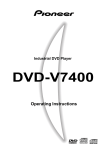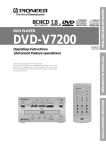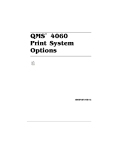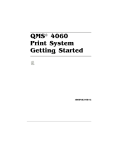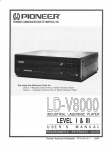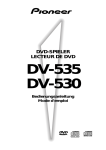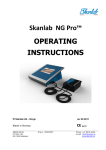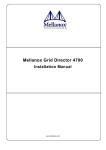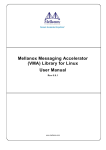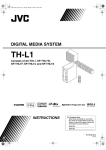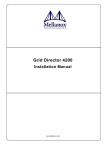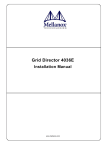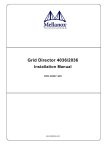Download Pioneer DVD-V7300D User's Manual
Transcript
DVD PLAYER DVD-V7300D Operating Instructions 1 En IMPORTANT CAUTION RISK OF ELECTRIC SHOCK DO NOT OPEN The lightning flash with arrowhead symbol, within an equilateral triangle, is intended to alert the user to the presence of uninsulated "dangerous voltage" within the product's enclosure that may be of sufficient magnitude to constitute a risk of electric shock to persons. CAUTION: TO PREVENT THE RISK OF ELECTRIC SHOCK, DO NOT REMOVE COVER (OR BACK). NO USER-SERVICEABLE PARTS INSIDE. REFER SERVICING TO QUALIFIED SERVICE PERSONNEL. The exclamation point within an equilateral triangle is intended to alert the user to the presence of important operating and maintenance (servicing) instructions in the literature accompanying the appliance. IMPORTANT FOR USE IN THE UNITED KINGDOM The wires in this mains lead are coloured in accordance with the following code: blue: neutral brown: live If the plug provided is unsuitable for your socket outlets, the plug must be cut off and a suitable plug fitted. The cut-off plug should be disposed of and must not be inserted into any 13 amp socket as this can result in electric shock. The plug or adaptor of the distribution panel should be provided with 13 amp fuse. As the colours of the wires in the mains lead of this appliance may not correspond with coloured marking identifying the terminals in your plug, proceed as follows: The wire which is coloured blue must be connected to the terminal which is marked with the letter N or coloured black. The wire which is coloured brown must be connected to the terminal which is marked with the letter L or coloured red. Bij dit product zijn batterijen geleverd. Wanneer deze leeg zijn, moet u ze niet weggooien maar inleveren als KCA. 2 En Do not connect either wire to the earth terminal of a three pin plug. NOTE After replacing or changing a fuse, the fuse cover in the plug must be replaced with a fuse cover which corresponds to the colour of the insert in the base of the plug or the word that is embossed on the base of the plug, and the appliance must not be used without a fuse cover. If lost, replacement fuse covers can be obtained from your dealer. This appliance is rated approved to B.S. 1362 A.S.T.A. should be used. Français IMPORTANT IMPORTANT CAUTION ATTENTION This product contains a laser diode of higher class than 1. To ensure continued safety, do not remove any covers or attempt to gain access to the inside of the product. Refer all servicing to qualified personnel. Ce produit renferme une diode à laser d'une catégorie supérieure à 1. Pour garantir une sécurité constante, ne pas retirer les couvercles ni essayer d'accéder à l'intérieur de l'appareil. Pour toute réparation, s'adresser à un personnel qualifié. The following caution label appear on the player. Location: On the bonnet of the player La note suivante se trouve sur votre lecteur. Emplacement : Sur le couvercle du lecteur CLASS 1 LASER PRODUCT CLASS 1 LASER PRODUCT DRW1995-A CAUTION : VISIBLE AND INVISIBLE LASER RADIATION WHEN OPEN. AVOID EXPOSURE TO BEAM. VORSICHT : SICHTBARE UND UNSICHTBARE LASERSTRAHLUNG, WENN ABDECKUNG GEÖFFNET NICHT DEM STRAHL AUSSETZEN! ADVARSEL : SYNLIG OG USYNLIG LASERSTRÅLING VED ÅBNING UNDGÅ UDSÆTTELSE FOR STRÀLING. VARNING : SYNLIG OCH OSYNLIG LASERSTRÅLNING NÄR DENNA DEL ÄR ÖPPNAD BETRAKTA EJ STRÅLEN. VARO! : AVATTAESSA ALTISTUT NÄKYVÄ JA NÄKYMÄTTÖMÄLLE LASERSATEIL YLLE. ÄLÄ KATSO SÄTEESEN. VRW1699 This product complies with the Low Voltage Directives (73/ 23/EEC) . EMC Directives (89/336/EEC, 92/31/EEC) and CE Marking Directive (93/68/EEC). Australian C-Tick WARNING: TO PREVENT FIRE OR SHOCK HAZARD, DO NOT EXPOSE THIS APPLIANCE TO RAIN OR MOISTURE. CONSULT WITH THE COMPANY SALES REPRESENTATIVE. “USE ONLY SAFETY LICENCED POWER SUPPLY CORD.” A CERTIFIED POWER SUPPLY CORD IS TO BE USED WITH THIS EQUIPMENT. FOR A RATED CURRENT UP TO 6 A, A TYPE NOT LIGHTER THAN H05VV-F 3G O.75 mm2 SHALL BE USED. The generation of Acoustial Noise Is Less Than 70 dB. (ISO 7779/DIN 45635) The stand-by/ ON switch is secondary connected and therefore,does not separate the unit from mains power in standby position. DRW1995-A CAUTION : VISIBLE AND INVISIBLE LASER RADIATION WHEN OPEN. AVOID EXPOSURE TO BEAM. VORSICHT : SICHTBARE UND UNSICHTBARE LASERSTRAHLUNG, WENN ABDECKUNG GEÖFFNET NICHT DEM STRAHL AUSSETZEN! ADVARSEL : SYNLIG OG USYNLIG LASERSTRÅLING VED ÅBNING UNDGÅ UDSÆTTELSE FOR STRÀLING. VARNING : SYNLIG OCH OSYNLIG LASERSTRÅLNING NÄR DENNA DEL ÄR ÖPPNAD BETRAKTA EJ STRÅLEN. VARO! : AVATTAESSA ALTISTUT NÄKYVÄ JA NÄKYMÄTTÖMÄLLE LASERSATEIL YLLE. ÄLÄ KATSO SÄTEESEN. VRW1699 Ce produit est conforme à la directive relative aux appareils basse tension (73/23/CEE), aux directives relarives à la compatibilité électromagnétique (89/336/CEE,92/31/CEE) et à la directive CE relative aux marquages (93/68/CEE). ATTENTION: AFIN DE PREVENIR TOUT RISQUE DE CHOC ELECTRIQUE OU D’INCENDIE, NE PAS EXPOSER CET APPAREIL A L'HUMIDITE NI A LA PLUIE. CONSULTER UN AGENT COMMERCIAL DE LA SOCIETE. “N’UTILISER QU’UN CORDON D’ALIMENTATION GARANTISSANT LA SECURITE”. UN CORDON D’ALIMENTATION HOMOLOGUE DOIT ETRE UTILISE AVEC CET APPAREIL. POUR UN COURANT NOMINAL DE JUSQU’A 6 A, IL FAUT UTILISER UN TYPE DE CORDON QUI NE SOIT PAS INFERIEUR A H05VV-F 3G 0,75 mm2 OU H05VVH2-F 3G 0,75 mm2. La génération de bruit de fond acoustique est inférieure à 70 dB. [ISO 7779/DIN45635] L’interrupteur Veille/ON est à raccordement secondaire et il ne coupe donc pas totalement l’appareil de l’alimentation secteur sur la position de veille. 3 En/Fr Deutsch Italiano WICHTIG IMPORTANTE VORSICHT PRECAUZIONE Dieses Gerät enthält eine Laserdiode mit einer höheren Klasse als 1. Um einen stets sicheren Betrieb zu gewährleisten, weder irgendwelche Abdeckungen entfernen, noch versuchen, sich zum Geräteinneren Zugang zu verschaffen. Alle Wartungsarbeiten sollten qualifiziertem Kundendienstpersonal überlassen werden. Questo prodotto contiene un diodo al laser di classe superiore alla classe1. Per motivi di sicurezza, non smontare i coperchi e non procedere ad interventi sulle parti interne. Per qualsiasi riparazione rivolgersi a personale qualificato. La nota seguente si trova. Ubicazione: Sul comperchio del lettore Die folgenden Warnungsetiketten sind am DVD-Spieler angebracht. Lage: Auf der Haube des Players CLASS 1 LASER PRODUCT DRW1995-A CLASS 1 LASER PRODUCT DRW1995-A VORSICHT : SICHTBARE UND UNSICHTBARE LASERSTRAHLUNG, WENN ABDECKUNG GEÖFFNET NICHT DEM STRAHL AUSSETZEN! CAUTION : ADVARSEL : SYNLIG OG USYNLIG LASERSTRÅLING VED ÅBNING UNDGÅ UDSÆTTELSE FOR STRÀLING. VORSICHT : SICHTBARE UND UNSICHTBARE LASERSTRAHLUNG, WENN ABDECKUNG GEÖFFNET NICHT DEM STRAHL AUSSETZEN! VARNING : ADVARSEL : SYNLIG OG USYNLIG LASERSTRÅLING VED ÅBNING UNDGÅ UDSÆTTELSE FOR STRÀLING. VARNING : SYNLIG OCH OSYNLIG LASERSTRÅLNING NÄR DENNA DEL ÄR ÖPPNAD BETRAKTA EJ STRÅLEN. : AVATTAESSA ALTISTUT NÄKYVÄ JA NÄKYMÄTTÖMÄLLE LASERSATEIL YLLE. ÄLÄ KATSO SÄTEESEN. VRW1699 Dieses Produkt entspricht den Niederspannungsrichtlinien (73/ 23/EC), EMV-Richtlinien (89/336/EEC, 92/31/EEC) und den CE-Markierungsrichtlinien (93/68/EEC). WARNUNG: UM EINEN BRAND ODER STROMSCHLAG ZU VERMEIDEN, DIESES GERÄT NICHT REGEN ODER FEUCHTIGKEIT AUSSETZEN. “AUSSCHLIESSLICH EIN DEN GELTENDEN SICHERHEITSBESTIMMUNGEN ENTSPRECHENDES NETZKABEL VERWENDEN.” DIESES GERÄT MUSS ÜBER EIN DEN GELTENDEN SICHERHEITSBESTIMMUNGEN ENTSPRECHENDES NETZKABEL AN DAS STROMNETZ ANGESCHLOSSEN WERDEN. BEI EINEM NENNSTROM VON MAXIMAL 6 A MUSS EINE NETZKABELGARNITUR VON MINDESTENS H05VV-F 3 G 0,75 mm2 ODER H05VVH2-F 3 G 0,75 mm2 VERWENDET WERDEN. Der Betriebsgeräuschpegel beträgt weniger als 70 dB [ISO 7779/DIN 45635]. Der Bereitschafts-/Ein-Schalter ist sekundär angeschlossen, und trennt das Gerät in der Bereitschaftsstellung nicht vom Stromnetz. 4 VISIBLE AND INVISIBLE LASER RADIATION WHEN OPEN. AVOID EXPOSURE TO BEAM. VISIBLE AND INVISIBLE LASER RADIATION WHEN OPEN. AVOID EXPOSURE TO BEAM. VARO! Ge/It CAUTION : VARO! : SYNLIG OCH OSYNLIG LASERSTRÅLNING NÄR DENNA DEL ÄR ÖPPNAD BETRAKTA EJ STRÅLEN. AVATTAESSA ALTISTUT NÄKYVÄ JA NÄKYMÄTTÖMÄLLE LASERSATEIL YLLE. ÄLÄ KATSO SÄTEESEN. VRW1699 Questo prodotto è conforme alla direttiva sul basso voltaggio (73/23/CEE), alle direttive EMC (89/336/CEE,92/ 31/CEE) e alla direttiva sul marchio CE (93/68/CEE). AVVERTENZA: PER EVITARE IL RISCHIO DI FIAMME O SCOSSE ELETTRICHE, NON ESPORRE QUESTO APPARECCHIO ALLA PIOGGIA O ALL 'UMIDITÀ CONSULTARE IL RAPPRESENTANTE DELLA COMPAGNIA. “USARE SOLTANTO IL CAVO DI ALIMENTAZIONE BREVETTATO PER LA SICUREZZA.” CON QUESTO APPARECCHIO SI DEVE USARE UN CAVO DI ALIMENTAZIONE CERTIFICATO. PER UNA CORRENTE NOMINALE FINO A 6 A, DEVE ESSERE USATO UN TIPO NON PIÙ LEGGERO DI H05VV-F 3G 0,75 mm2 O H05VVH2F 3G 0,75 mm2. La generazione di rumore acustico è inferiore a 70 dB. (ISO 7779/DIN45635) L’interruttore di attesa/accensione (ON) è collegato in modo secondario e perciò nella posizione di attesa non separa l’unità dall’alimentazione della rete. Español IMPORTANTE PRECAUCIÓN Este producto contiene un diodo de láser de clase superior a 1. Para mantener la seguridad apropiada, no quite ninguna tapa ni trate de acceder al interior del aparato. Confíe todo el mantenimiento a personal técnico cualificado. En su aparato se han aplicado las siguientes etiquetas precautorias: Ubicación: En la cubierta del reproductor CLASS 1 LASER PRODUCT DRW1995-A CAUTION : VISIBLE AND INVISIBLE LASER RADIATION WHEN OPEN. AVOID EXPOSURE TO BEAM. VORSICHT : SICHTBARE UND UNSICHTBARE LASERSTRAHLUNG, WENN ABDECKUNG GEÖFFNET NICHT DEM STRAHL AUSSETZEN! ADVARSEL : SYNLIG OG USYNLIG LASERSTRÅLING VED ÅBNING UNDGÅ UDSÆTTELSE FOR STRÀLING. VARNING : SYNLIG OCH OSYNLIG LASERSTRÅLNING NÄR DENNA DEL ÄR ÖPPNAD BETRAKTA EJ STRÅLEN. VARO! : AVATTAESSA ALTISTUT NÄKYVÄ JA NÄKYMÄTTÖMÄLLE LASERSATEIL YLLE. ÄLÄ KATSO SÄTEESEN. VRW1699 Este producto cumple con la Directiva de Bajo Voltaje (73/ 23/CEE), Directivas EMC (89/336/CEE, 92/31/CEE) y Directiva de Marcación CE (93/68/CEE). ADVERTENCIA: PARA EVITAR INCENDIOS Y DESCARGAS ELÉCTRICAS, NO EXPONGA ESTE APARATO A LA LLUVIA NI A LA HUMEDAD. CONSULTE AL REPRESENTANTE DE VENTAS DE LA COMPAÑÍA. "UTILICE SOLAMENTE EL CABLE DE ALIMENTACIÓN APROBADO Y SEGURO". CON ESTE EQUIPO DEBERÁ UTILIZARSE UN CABLE DE ALIMENTACIÓN CERTIFICADO. PARA UNA CORRIENTE NOMINAL DE HASTA 6 A DEBERÁ UTILIZARSE UNO CUYO TIPO NO SEA MÁS LIGERO QUE EL H05VV-F3G DE 0,75 mm2 O EL H05VVH2F3G DE 0,75 mm2. Please read through these operating instructions so you will know how to operate your model properly. After you have finished reading the instructions, put them away in a safe place for future reference. • This player is not suitable for commercial use. Before using Thank you for buying this Pioneer product. Please read through these operating instructions so you will know how to operate your model properly. After you have finished reading the instructions, put them away in a safe place for future reference. Check Accessories Audio cord ........................................................................... 1 Video cord ........................................................................... 1 AC cord ............................................................................... 2 (Europian model) (UK model) Remote control unit ............................................................. 1 Batteries (AA/R6P) .............................................................. 2 Laser barcode sheet ........................................................... 1 Operating Instructions ......................................................... 1 Inserting batteries into the remote control While pressing the back cover, pull out in the direction indicated by the arrow and insert R6P size dry cell batteries. La generación de ruido acústico es inferior a 70 dB. (ISO 7779/DIN45635) El interruptor de alimentación en espera/encendido está conectado en secundario y, por lo tanto, no desconecta la unidad de la toma de alimentación cuando está en la posición de alimentación en espera. ÷ Make sure to match the plus (+) and minus (−) polarity guides in the batteries with the marks inside the battery compartment. Note ÷ Do not mix old and new batteries. ÷ Even batteries of the same type will differ in voltage. Do not mix different type of batteries together. ÷ When not using the remote control for a long period of time (over 1 month), remove the batteries to avoid possible damage from battery corrosion. If battery leakage occurs, wipe the battery liquid from the battery component, then insert new batteries. 5 Sp/En Component Features and Functions 1. High-reliability, high-endurance player 8. This player, when segment commands and barcodes that control are input in advance, enables images to be switched and played back one after the other. This is very convenient when used in demonstrations, presentations, etc. Furthermore, the RS-232C connection allows uploading/downloading of the set content. (See page 59) ÷ Uploading/downloading can be easily performed when dedicated applications are being used. This player features a high-performance brushless spindle motor, and the mechanical components have been sealed against heat and dust, giving this unit improved reliability. 2. PAL/NTSC dual playback DVD discs in either the PAL format or the NTSC format can be played back. (See page 84) 3. Frame search function When the frame search function is used, searching is possible in units smaller than when searching by chapter and time, and any point can be found. (See page 20) When frame segment playback is used, it is possible to play back from any point to any point in a video with still playback at the end. (See page 61, 62) ÷ The frame search function cannot be used with a multi PGC disc (time is not displayed on the TV screen) or with a Video CD, etc. Frame segment playback is possible with the DVD barcode, RS-232C control and a Barcode/Command stack. 4. High-speed search With a 1.3X reading speed and improved memory cache and search algorithm, the search speed has been increased. (See page 19, 20) 5. Enhanced special playback This player enables the DVD and Video CD playback speed to be changed in several ways. Slow forward and reverse playback, scan playback and frame forward/reverse can be freely selected. (See page 18, 20, 21) ÷ To perform reverse slow playback, select Frame from the REV STEP/REV PLAY page of the ADV.SETUP MENU. Slow playback is only possible in the forward direction with a Video CD. 6. Mouse control Instead of the remote control unit, a PS/2* pointing device can be used to control the player if desired. This allows selecting specific locations by the point-and-click method. (See page 49) * PS/2 is a registered trademark of IBM corporation. 7. Weekly timer/ power on start function The times for power on/off and for video playback of a disc can be set for each day within one week or within one day. Combined with the barcode/command stack, program playback is also possible. This player is limited to a maximum of 24 setting at one time. (See page 50, 58) 6 En Barcode/Command stack 9. Interface with external signals (RS-232C, external option switch) The device is fitted with an RS-232C connection so that commands can be given to support DVD, Video CD and CD. The control protocol is, for the most part, compatible with that of LD (Laser Disc) equipment, and LD signals can also be easily transferred. Other than the RS-232C interface connector, a terminal for the external option switch is provided. By simply connecting a switch to this terminal, operation is possible for DVD-VIDEO menu selection and barcode/command stack calls as well as operation of the remote control unit. ÷ Consult the User’s Manual for detailed information regarding this terminal and RS-232C control commands. (See your dealer for more information about the User’s manual.) 10. Video blackboard function Graphics and characters recorded in advance at desired positions on the DVD picture screen will appear during playback. This function enables demonstrations and presentations to be more effectively performed. (See page 76) 11. Video Text Retrieval With this function, you can use the mouse to click on buttons shown on-screen during playback for display of indications of the text file corresponding to the selected button. This is possible only with Video Text Retrieval compatible discs. (See page 82) 12. External Synchronizing Function This terminal allows output of video signals linked to an external sync signal. (See page 82) Remote Control Operations ................................................................ 16 Playing DVDs, CDs, and Video CDs. ................................................... 16 Chapter (Track) skip forward/skip back ............................................. 18 Stopping playback and switching power off ..................................... 18 Searching for a desired scene (SEARCH) .......................................... 19 Still frame/Frame advance/Frame reverse ......................................... 20 Slow motion Play .................................................................................. 21 Repeat Play ........................................................................................... 21 Program Play ........................................................................................ 22 Viewing disc information ..................................................................... 24 Switching the Angle of the Image (Multi-Angle) ................................ 26 Switching the Subtitles during Playback ........................................... 26 Switching the Audio during Playback ................................................ 27 Switching the stereo/left/right Audio .................................................. 27 Basic Operations Index of the Graphical User Interface (GUI) ....................................... 28 Operating the Initial Setup Menu ........................................................ 29 Selecting the aspect ratio .................................................................... 29 Changing visual setting ....................................................................... 31 Setting the Language ........................................................................... 33 Setting viewing and listening restrictions (Parental Lock) .............. 37 Making the ordinary settings .............................................................. 39 Setting the Digital Output .................................................................... 40 Setting to Optimize the Audio Quality ................................................ 42 Returning to the default settings at the time of shipment................ 44 Language code list ............................................................................... 44 Settings Advanced Feature Operations ............................................................ 45 ADV. SETUP MENU settings ................................................................ 47 Player control using a mouse ............................................................. 49 Weekly timer function operation/display ........................................... 50 Power on start function ....................................................................... 57 Barcode/Command stack function ..................................................... 59 Barcode/Command stack setting ....................................................... 60 Grouping some Barcode/Command Stacks ...................................... 67 Using a Barcode/Command Stacks .................................................... 74 Character Input/Output drawing (DVD video blackboard) ................ 76 Grouping video blackboards ............................................................... 80 Video text retrieval ............................................................................... 82 External synchronizing function ......................................................... 82 Advanced Operations Connection/etc. Basic Advanced Operations Operations Contents How to display total hours played and power on time ..................... 83 Connecting the player .......................................................................... 83 Using a Laser Barcode Scanner (Sold Separately) ........................... 89 Troubleshooting ................................................................................... 90 Terms ..................................................................................................... 91 Specifications ....................................................................................... 92 7 En Precaution regarding use Installation ÷ Install the player in a level and stable location. Do not use in shaky, unstable locations, or locations exposed to much vibration. ÷ Do not impair the player’s cooling functions. Avoid placing on longpile carpets, etc.. Also do not wrap or cover with towels or cloths when in use. Such coverings can impede the player’s cooling function and result in internal damage. ÷ Do not place objects on top of the player. ÷ Install in a location which is not exposed to heat sources. Avoid installing the player above an amplifier or other heat-emitting component. If installing the player in a component rack, select a rack with good ventilation, located well below the amplifier. ÷ If the player is installed in a rack, care must be taken to avoid internal temperature buildup. Position it so that the ventilation openings in the top and bottom of the player are not obstructed. As a rule, install so that there is no heat from below and leave a gap of 10 cm or more at the left and right and above so that air can flow around the device by natural convection at a room temperature of 35°C or less. If installation is necessary in any other circumstances, ensure that the air temperature at a point 5 cm above the center of the player in a sufficiently warmed up state is no higher than 35°C. When necessary, use forced air cooling. ÷ When multiple players are connected in parallel, a high surge current will be impressed on the units when external power is first turned on. Please consult your Pioneer dealer regarding ratings for the power switch to be used. ÷ Do not install the player in a closed rack. An internal temperature builts up and results in internal damage. Operating Environment Operating environment temperature and humidity: +5°C - +35°C ; less than 85% RH (cooling vents not blocked) 7 Do Not Install in the Following Locations: ÷ Locations exposed to direct sunlight or strong artificial light ÷ Locations exposed to dust or smoke ÷ Locations subject to vibration ÷ Locations subject to strong electro-magnetic fields. ÷ Near sources of heat. ÷ Locations exposed to high levels of electronic noise ÷ Locations subject to electrostatic noise ÷ Locations exposed to high humidity, or poorly ventilated locations ÷ A closed rack Moving the Player When transporting this player to a new location, be sure to use the packaging provided and avoid subjecting the player to vibration, shock, or dropping. During transport, protect the player from exposure to heat or water. Before packaging the player, remove any disc loaded, since moving the player with a loaded discs may cause damage to the disc or player’s internal parts. Special Precautions! Never attempt to move the player while a disc is playing. Discs rotate at very high speeds during play, and lifting or moving the player at such times could cause damage to the disc. Also, subjecting the player to strong impact or vibration when a disc is loaded may cause damage to disc or player. Be sure the player is stopped and no disc is loaded before moving the player. Also be sure that no disc is loaded when lifting the player. This component is built using precision optical parts. Be sure to take care to control temperature and dust inside the room where this player is installed. 8 En Copyright ÷ Unauthorized public preference, broadcasting, or copying is a violation of applicable laws. ÷ This product incorporates copyright protection technology that is protected by method claims of certain U.S. patents and other intellectual property rights owned by Macrovision Corporation and other rights owners. Use of this copyright protection technology must be authorized by Macrovision Corporation, and is intended for home and other limited viewing uses only unless otherwise authorized by Macrovision Corporation. Reverse engineering or disassembly is prohibited. Handling the discs 7 Handling ÷ Never play clacked, scratchesd or warped disc. This may damage the player or cause it to malfunction. ÷ Do not damage or dirty the signal surface of the disc. ÷ Do not affix paper and seals to the disc. ÷ Too much glue will cause a malfunction. Many rental discs, particularly, have labels affixed to them, and use the disc after confirming that there is no glue. 7 Stacking ÷ Store the discs carefully. If you store discs at an angle, or stacked on top of each other, discs may become warped even when in their jackets. ÷ Read the operating instructions included in discs. 7 Cleaning ÷ Fingerprints or other dirt on the disc may affect sound and picture quality. To remove dirt or finger prints, wipe gently from the inside toward the outer edges. (Do not wipe in a circular direction.) ÷ Discs must not be cleaned with record cleaning sprays, or static prevention sprays, etc. Also do not use volatile liquids such as benzine, or thinner, etc. ÷ To clean your discs, use a soft clean cloth to wipe them. If necessary, moisten a soft cloth with diluted neutral detergent to remove heavy dirt or fingerprints. 7 Discs with special shapes Discs with special shapes (heart shaped discs, hexagonal discs, etc.) cannot be played on this set. Attempting to do so may damage the set. Do not use such discs. Lens cleaning The player’s pickup lens should not become dirty in normal use but if for some reason it should malfunction due to soiling, contact your nearest PIONEER authorized service centre. Lens cleaners are commercially available but special care should be exercised in their use since some may cause damage to the lens. Condensation Moisture will form in the operating section of the player if the player is brought from cool surroundings into a warm room or if the temperature of the room rises suddenly. When this happens, player’s performance will be impaired. To prevent this, let the player stand in its new surroundings for about an hour before switching it on, or make sure that the room temperature rises gradually. Condensation may also form during the summer if the player is exposed to the breeze from an air conditioner. In such cases, change the location of the player. Français Précautions à prendre concernant l’utilisation Installation ÷ Installez le lecteur sur une surface horizontale et stable. Ne le placez pas sur une surface branlante, instable ou dans un endroit exposé à trop de vibrations. ÷ Ne gênez pas le refroidissement du lecteur. Evitez de le placer sur une moquette épaisse, etc. Ne l’enveloppez ni le couvrez de serviettes ou de vêtements pendant qu’il fonctionne. Cela pourrait nuire aux fonctions de refroidissement du lecteur et l’endommager internement. ÷ Ne placez pas d’objet sur le lecteur. ÷ Installez-le dans un endroit qui n’est pas exposé à une source de chaleur. Evitez de l’installer au-dessus d’un amplificateur ou d’un autre appareil générant de la chaleur. Si vous l’installez dans un meuble, sélectionnez un emplacement ayant une bonne ventilation, situé bien au-dessous de l’amplificateur. ÷ Si le lecteur est installé dans un meuble, il faut prendre des précautions pour éviter une montée de la température interne. Positionnez-le de sorte que les orifices de ventilation sur les panneaux inférieur et supérieur du lecteur ne soient pas obstrués. En règle générale, installez le lecteur de sorte qu’il n’y ait pas de chaleur depuis le bas et laissez un espace d’au moins 10 cm sur la gauche, la droite et au-dessus afin que l’air puisse circuler autour de l’appareil par convection naturelle à une température ambiante de 35 °C ou moins. S’il est nécessaire d’effectuer l’installation dans d’autres conditions, assurez-vous que la température à un point se trouvant 5 cm au-dessus du centre du lecteur, lorsque celui-ci est en état de préchauffage suffisant, ne dépasse pas 35 °C. Si nécessaire, utilisez une ventilation forcée. ÷ Lorsque plusieurs lecteurs sont raccordés en parallèle, un courant de pointe élevé sera sorti aux appareils lorsque la tension externe est tout d’abord appliquée. Consultez votre distributeur Pioneer pour les caractéristiques nominales de l’interrupteur d’alimentation à utiliser. ÷ N’installez pas le lecteur dans un meuble fermé. Cela provoquerait des dommages internes lorsque la température interne s’élève. Ambiance de fonctionnement Température et humidité de l’ambiance de fonctionnement : +5 °C - +35 °C ; moins de 85% d’humidité relative (orifices de refroidissement non obstrués) 7 N’effectuez pas l’installation dans les emplacements suivants: ÷ Endroits exposés aux rayons directs du soleil ou à une forte lumière artificielle ÷ Endroits exposés à de la poussière ou fumée ÷ Endroits soumis à des vibrations ÷ Endroits soumis à de forts champs électromagnétiques ÷ Près de sources de chaleur ÷ Endroits exposés à de hauts niveaux de parasites électroniques ÷ Endroits soumis à des parasites électrostatiques ÷ Endroits exposés à une forte humidité ou mal aérés ÷ Un meuble fermé Déplacement du lecteur Pour transporter le lecteur, utilisez toujours l’emballage fourni et évitez de soumettre le lecteur à des vibrations, des chocs ou de le laisser tomber. Pendant le transport, protégez le lecteur pour ne pas l’exposer à la chaleur ou à l’eau. Avant d’emballer le lecteur, retirez tout disque chargé car un déplacement du lecteur lorsqu’un disque est chargé peut endommager le disque ou les pièces internes du lecteur. Précautions spéciales ! N’essayez jamais de déplacer le lecteur pendant qu’un disque est en cours de lecture. Les disques tournent à très grande vitesse pendant la lecture et vous pouvez endommager le disque si vous soulevez ou déplacez le lecteur à ce moment-là. Un choc important ou des vibrations pendant qu’un disque est chargé peuvent également endommager le disque ou le lecteur. Vérifiez toujours que le lecteur est arrêté et qu’aucun disque n’est chargé avant de déplacer le lecteur. Assurez-vous aussi qu’aucun disque n’est chargé avant de soulever le lecteur. Cet appareil incorpore des pièces optiques de précision. Contrôlez la température et la poussière à l’intérieur de la pièce où ce lecteur est installé. Droits d’auteur ÷ La présentation publique, la diffusion ou la copie non autorisées sont une violation des lois applicables. ÷ Ce produit incorpore une technologie à protection de droits d’auteur qui est protégée par des titres de méthode de certains brevets américains et autres droits de propriété intellectuelle détenus par Macrovision Corporation et d’autres ayant droits. L’utilisation de cette technologie à protection de droits d’auteur doit être autorisée par Macrovision Corporation et elle n’est destinée qu’à des utilisations privées et autres visionnements limités sauf autorisation de Macrovision Corporation. L’ingénierie à rebours ou le désassemblage est interdit. Manipulation des disques 7 Manipulation ÷ N’utilisez jamais un disque fêlé, rayé ou déformé. Cela pourrait endommager le lecteur ou provoquer un fonctionnement défectueux. ÷ N’endommagez ni ne salissez la surface de signal du disque. ÷ N’apposez pas de papier et d’autocollant sur un disque. ÷ Trop de colle peut provoquer un fonctionnement défectueux. De nombreux disques de location, en particulier, portent des étiquettes n’utilisez ces disques qu’après avoir vérifié qu’il n’y a pas de colle. 7 Empilage ÷ Rangez les disques avec soin. Évitez que les disques ne demeurent inclinés ou ne soient empilés, ce qui peut les voiler, même lorsqu’ils sont dans leur coffret. ÷ Lisez les instructions d’utilisation fournies avec les disques. 7 Nettoyage ÷ Les empreintes digitales et les taches que peut porter la surface du disque peuvent, selon leur importance, Pour enlever la saleté ou les traces de doigts, essuyez doucement de l’intérieur vers le bord extérieur. (N’essuyez pas dans le sens circulaire). ÷ N’utilisez aucun produit de nettoyage pour les microsillons. Pareillement, ne tentez pas de nettoyer un disque avec de l’essence, du diluant pour peinture ou tout autre solvant volatil. ÷ Pour nettoyer un disque, essuyez-le au moyen d’un chiffon doux. Si le disque est très sale, humectez d’eau un chiffon et, après l’avoir bien essoré, éliminez les taches en procédant avec soin et sans frotter. 7 Disques de forme spéciale Les disques de forme spéciale (disques en forme de cœur, disques hexagonaux, etc.) ne peuvent pas être lus sur cet appareil. N’essayez pas d’utiliser de tels disques car ils pourraient endommager l’appareil. Nettoyage de la lentille En principe, il n’y a aucune raison pour que l’optique du capteur se salisse; toutefois, si cela devait se produire et entraîner une anomalie de fonctionnement, consultez le centre d’entretien PIONEER. Des produits et des dispositifs de nettoyage de l’optique sont vendus dans le commerce, mais nous ne saurions trop vous conseiller d’être prudent dans leur usage car certains peuvent faire plus de mal que de bien. Condensation La vapeur d’eau peut se condenser à l’intérieur des parties nobles de l’appareil si vous le transporter d’une pièce froide vers une pièce chaude, ou encore si la température de la pièce dans laquelle il se trouve augmente rapidement. La condensation de l’humidité a pour effet d’altérer les performances de l’appareil. Pour l’éviter, conservez l’appareil dans son nouvel environnement pendant au moins une heure avant de le mettre sous tension, ou bien veillez à ce que la température n’augmente que progressivement. L’été, l’humidité peut également se condenser si l’appareil est placé dans le courant d’air frais d’un climatiseur. En ce cas, changez la place de l’appareil. 9 Fr Deutsch Vorsichtshinweise zum Gebrauch Aufstellung ÷ Den Player auf einer waagerechten, stabilen Unterlage aufstellen. Den Player nicht auf einer schrägen oder unstabilen Unterlage oder an einem Ort aufstellen, der starken mechanischen Schwingungen ausgesetzt ist. ÷ Die Kühlvorrichtungen des Players nicht behindern, z.B. durch Aufstellung auf einem langfasrigen Teppich usw. Den Player beim Betrieb nicht mit einem Handtuch oder einer Decke umwickeln oder abdecken. Durch eine derartige Abdeckung kann die Wärmeabfuhr blockiert und eine Beschädigung des Players verursacht werden. ÷ Keinerlei Gegenstände auf den Player stellen. ÷ Den Player an einem Ort aufstellen, an dem er keinen Wärmequellen ausgesetzt ist. Eine Aufstellung des Players auf einem Verstärker oder anderen Wärme abgebenden Gerätes vermeiden. Bei Einbau des Players in einem HiFi-Schrank ein Regal mit guter Belüftung und möglichst weit unterhalb des Verstärkers auswählen. ÷ Wenn der Player in einem HiFi-Schrank aufgestellt wird, muss für ausreichende Wärmeabfuhr gesorgt werden. Den Player so plazieren, dass die Entlüftungsschlitze an der Ober- und Unterseite des Gerätes nicht blockiert sind. Dabei darf keine Wärme von oben auf den Player abgestrahlt werden, und es muss ein Freiraum von mindestens 10 cm über und an beiden Seiten des Players eingehalten werden, damit bei einer Zimmertemperatur von weniger als 35 °C ein natürlicher Luftkonvektionsstrom im Umfeld des Gerätes gewährleistet ist. Falls eine Aufstellung unter anderen Bedingungen unvermeidbar ist, sicherstellen, dass die Lufttemperatur in einem Abstand von 5 cm über der Mitte des betriebswarmen Players 35 °C nicht überschreitet. Gegebenenfalls muss eine Zwangskühlung vorgesehen werden. ÷ Wenn mehrere Player parallel angeschlossen sind, werden die Geräte beim erstmaligen Einschalten der externen Stromversorgung einem hohen Stromstoß ausgesetzt. Bitte den Pioneer-Fachhändler zu den minimalen Kennwerten des zu verwendenden Stromschalters konsultieren. ÷ Den Player nicht in einem durch Türen verschlossenen HiFi-Schrank aufstellen. Anderenfalls kann es zu einem Wärmestau und somit zu einer Beschädigung von Bauteilen im Geräteinneren kommen. Betriebsumgebung Betriebstemperatur und -luftfeuchtigkeit: 5 °C bis 35 °C, weniger als 85 % rel. Feuchte (Entlüftungsschlitze dürfen nicht blockiert werden.) 7 Eine Aufstellung an den folgenden Orten vermeiden: ÷ Orte, die direkter Sonneneinstrahlung oder starkem Kunstlicht ausgesetzt sind ÷ Orte, die einer hohen Staubkonzentration oder Rauch ausgesetzt sind ÷ Orte, an denen mechanische Schwingungen auftreten ÷ Orte, die starken elektromagnetischen Feldern ausgesetzt sind ÷ In der Nähe von Wärmequellen ÷ Orte, die starken elektronischen Rauscheinstreuungen ausgesetzt sind ÷ Orte, an denen elektrostatisches Rauschen auftritt ÷ Orte, an denen eine hohe Luftfeuchtigkeit herrscht, sowie unzureichend belüftete Orte ÷ In einem geschlossenen HiFi-Schrank Transport des Players Den Player zum Transport an einen anderen Ort unbedingt wieder in seinem Original-Verpackungskarton verpacken. Den Player vor starken Erschütterungen und Stößen schützen und beim Transport nicht fallen lassen. Während des Transports den Player vor Hitze und Wasser schützen. Vor dem Verpacken des Players darauf achten, eine evtl. eingelegte Disc zu entfernen. Wird der Player mit eingelegter Disc transportiert, kann dies eine Beschädigung von Disc und Bauteilen im Geräteinneren verursachen. Zur besonderen Beachtung! Den Player auf keinen Fall bewegen, während eine Disc abgespielt wird. Da die Disc mit hoher Drehzahl im Geräteinneren rotiert, kann sie durch Anheben oder Transportieren des Players an einen anderen Ort beschädigt werden. Wird der Player starken Stößen oder Erschütterungen ausgesetzt, während eine Disc eingelegt ist, können Disc und Player dadurch beschädigt werden. Vor einem Transport des Players sicherstellen, dass der Player auf Stopp geschaltet und keine Disc eingelegt ist. Auch vor einem Anheben des Players nachprüfen, dass keine Disc eingelegt ist. Bei diesem Gerät finden optische Bauteile Anwendung, die mit höchster Präzision gefertigt wurden. Daher unbedingt darauf achten, dass die Umgebungstemperatur den zulässigen Bereich nicht überschreitet und keine hohe Staubkonzentration am Aufstellungsort vorliegt. 10 Ge Hinweise zum Urheberschutz ÷ Eine öffentliche Verbreitung oder Übertragung sowie das Kopieren von urhebergeschütztem Material ohne schriftliche Genehmigung des Inhabers der Urheberrechte ist strafbar. ÷ Dieses Produkt ist mit einer Urheberschutz-Vorrichtung ausgestattet, deren Technologie durch US-Patente und geistige Eigentumsrechte im Besitz von Macrovision Corporation und anderen Inhabern von Urheberrechten geschützt ist. Der Gebrauch dieser UrheberschutzVorrichtung muss durch Macrovision Corporation genehmigt werden und ist ausschließlich für die private Nutzung vorgesehen, sofern dem Benutzer keine weitergehende Genehmigung von Macrovision Corporation erteilt worden ist. Untersuchungen dieses Gerätes zum Zweck eines unbefugten Nachbaus sowie Zerlegen sind untersagt. Hinweise zum Umgang mit Discs 7 Handhabung ÷ Auf keinen Fall eine gesprungene, zerkratzte oder verwellte Disc in diesem Player abspielen. Derartige Discs können den Player beschädigen oder Funktionsstörungen verursachen. ÷ Die Abspielfläche der Disc nicht beschädigen oder Schmutz aussetzen. ÷ Keine Etiketten oder Aufkleber an der Disc befestigen. ÷ Bei Verwendung von Leih-Discs, an denen Aufkleber mit zuviel Klebstoff angebracht worden sind, können Funktionsstörungen auftreten. Vor dem Abspielen einer derartigen Disc sicherstellen, dass kein Klebstoff unterhalb des Aufklebers ausgetreten ist. 7 Aufbewahrung ÷ Beim Aufbewahren der Discs vorsichtig vorgehen. Wenn die Discs schräg positioniert sind oder gestapelt werden, können sich die Discs verziehen, selbst wenn sie sich in der Hülle befinden. ÷ Die Anweisungen in der Begleitliteratur von Discs befolgen. 7 Reinigung ÷ Fingerabdrücke und andere Verschmutzung auf der Disc kann die Bild- und Tonqualität nachteilig beeinflussen.Zum Entfernen von Schmutzflecken und Fingerabdrücken die Disc mit einem weichen, trocken Tuch sacht abreiben, das von der Mitte gerade nach außen geführt wird. (Das Tuch nicht in einer kreisförmigen Bewegung über die Oberfläche der Disc führen.) ÷ Verwenden Sie keine Plattenreinigungs-Sprays oder Antistatik-Mittel an diesen Discs. Achten auch darauf, daß flüchtige Chemikalien, wie Benzol, Verdünner usw., nicht auf die Disc gelangen. ÷ Zur Reinigung einen weichen, trockenen Lappen verwenden. Wenn erforderlich, kann der Lappen leicht mit neutralem Haushaltsreiniger angefeuchtet werden, um starke Verschmutzung zu entfernen. 7 Nicht normgerechte Discs Mit diesem Player können keine anderen als kreisförmige Discs (herzförmige, achteckige Discs usw.) abgespielt werden. Wird versucht, eine nicht kreisförmige Disc abzuspielen, kann der Player dadurch beschädigt werden. Ausschließlich normgerechte Discs verwenden. Reinigen der Abtasterlinse Eine Reinigung der Pickup-Linse des Geräts dürfte bei normaler Verwendung nicht erforderlich werden. Sollte aber durch Verschmutzung eine Funktionsstörung auftreten, ziehen Sie eine PIONEER-Kundendienstwerkstatt zu Rate. Linsen-Reinigungsmittel sind zwar im Fachhandel erhältlich, doch kann eine unsachgemäße Anwendung eine Beschädigung der Linse zur Folge haben. Kondensatbildung Wenn das Gerät von einem kalten Ort in einen warmen Raum gebracht wird, oder wenn die Temperatur im Raum innerhalb kurzer Zeit stark ansteigt, kann sich im Betriebsbereich des CD-Spielers Feuchtigkeit abschlagen. In diesem Fall ist ein einwandfreier Betrieb unter Umständen nicht mehr möglich. Um dies zu verhindern, muß das Gerät in der neuen Umgebung vor dem Einschalten etwa eine Stunde stehengelassen werden, oder darauf achten, daß die Raumtemperatur nach und nach erhöht wird. Kondensationsbildung kann auch im Sommer auftreten, wenn das Gerät der Kühlluft einer Klimaanlage ausgesetzt ist. In diesem Fall muß ein anderer Aufstellort für das Gerät gewählt werden. Italiano Precauzioni riguardo l’uso Installazione ÷ Installare il lettore in una posizione orizzontale e stabile. Non usarlo in posizioni traballanti e instabili o in posizioni soggette a molta vibrazione. ÷ Non danneggiare le funzioni di raffreddamento del lettore. Evitare di collocarlo su un’alta pila di tappeti, ecc. Inoltre non avvolgere o coprire con asciugamani o panni durante l’uso. Tali coperture possono ostacolare le funzioni di raffreddamento del lettore e provocare danni interni. ÷ Non mettere oggetti sopra al lettore. ÷ Installare in una posizione che non è esposta a fonti di calore. Evitare di installare il lettore sopra ad un amplificatore o un altro componente che emette calore. Se si installa il lettore in uno scaffale per componenti, selezionare uno scaffale con buona ventilazione e collocarlo molto sotto all’amplificatore. ÷ Se il lettore viene installato in uno scaffale, prestare attenzione al fine di evitare l’aumento della temperatura interna. Posizionarlo in modo che le aperture di ventilazione sulla parte superiore e sul fondo del lettore non siano ostruite. Come regola, installare in modo che non ci sia calore da sotto e lasciare una distanza di 10 cm o più a sinistra e a destra e sopra perché l’aria possa circolare intorno al dispositivo per convezione naturale ad una temperatura ambiente di 35 ° C o meno. Se l’installazione è necessaria in qualsiasi altra circostanza, assicurarsi che la temperatura dell’aria ad un punto pari a 5 cm sopra al centro del lettore in una condizione di sufficiente riscaldamento non sia superiore a 35°C. Quando è necessario, usare il raffreddamento forzato dell’aria. ÷ Quando più lettori sono collegati in parallelo, una elevata sovracorrente momentanea viene applicata alle unità quando si attiva l’alimentazione esterna la prima volta. Consultare il rivenditore Pioneer riguardo i dati nominali per l’interruttore di alimentazione da usarsi. ÷ Non installare il lettore in uno scaffale chiuso. La temperatura interna aumenta e provoca danni interni. Ambiente operativo Temperatura e umidità dell’ambiente operativo: +5 ° C-+35 ° C; inferiore all’85% di umidità relativa (aperture di raffreddamento non bloccate) 7 Non installare nei seguenti luoghi: ÷ Luoghi esposti alla luce diretta del sole o a forte luce artificiale ÷ Luoghi esposti alla polvere o al fumo ÷ Luoghi soggetti a vibrazione ÷ Luoghi soggetti a forti campi elettromagnetici ÷ Vicino a fonti di calore ÷ Luoghi esposti ad alti livelli di rumore elettronico ÷ Luoghi soggetti al rumore elettrostatico ÷ Luoghi esposti ad elevata umidità o luoghi scarsamente ventilati ÷ Uno scaffale chiuso Spostamento del lettore Quando si trasporta il lettore in una posizione nuova, assicurarsi di usare l’imballaggio in dotazione ed evitare di sottoporre il lettore a vibrazioni, urti o cadute. Durante il trasporto, proteggere il lettore dall’esposizione al calore o all’acqua. Prima di imballare il lettore, togliere qualsiasi disco caricato, poiché spostando il lettore con un disco caricato si possono causare danni al disco o alle parti interne del lettore. Precauzioni speciali! Non tentare mai di spostare il lettore mentre un disco è in corso di lettura. I dischi ruotano a velocità molto alta durante la lettura e se si solleva o si sposta il lettore in quel momento si possono causare danni al disco. Inoltre, se si sottopone il lettore a forti urti o vibrazioni quando un disco è caricato si possono causare danni al disco o al lettore. Assicurarsi che il lettore sia in modo di arresto e nessun disco sia caricato prima di spostare il lettore. Assicurarsi anche che nessun disco sia caricato quando si solleva il lettore. Questo componente è costruito usando parti ottiche di precisione. Assicurarsi di fare attenzione a controllare la temperatura e la polvere all’interno della stanza in cui il lettore viene installato. Diritti d’autore ÷ La trasmissione o la copiatura non autorizzata di materiale pubblico di propria preferenza è una violazione delle leggi applicabili. ÷ Questo prodotto incorpora la tecnologia di protezione dei diritti d’autore che è protetta dai reclami tecnici di certi brevetti statunitensi e altri diritti di proprietà intellettuale in possesso della Macrovision Corporation e altri possessori dei diritti. L’uso di questa tecnologia di protezione dei diritti d’autore deve essere autorizzata dalla Macrovision Corporation ed è destinata all’uso domestico e di altre visioni limitate salvo autorizzazione contraria della Macrovision Corporation. È vietato eseguire le operazioni inverse e lo smontaggio. Modo di maneggiare i dischi 7 Modo di maneggiare ÷ Non eseguire mai la lettura di un disco crepato, graffiato o deformato. Ciò può danneggiare il lettore o causare un malfunzionamento. ÷ Non danneggiare o sporcare la superficie del disco con i segnali. ÷ Non attaccare la carta e gli adesivi al disco. ÷ Troppa colla causa un malfunzionamento. Molti dischi a noleggio, in particolare, hanno le etichette attaccate e quindi usare il disco dopo aver confermato che non ci sia la colla. 7 Accatastamento ÷ Conservare i dischi con la dovuta cura. Se vengono conservati ad una certa angolazione o uno sopra l’altro, possono deformarsi perfino se contenuti nelle loro custodie. ÷ Leggere le istruzioni per l’uso incluse nei dischi. 7 Pulizia ÷ Le impronte digitali e lo sporco sul disco possono influenzare la qualità del suono e delle immagini. Per togliere lo sporco o le impronte digitali, strofinare delicatamente dall’interno verso i bordi esterni. (Non strofinare in direzione circolare.) ÷ I dischi non devono venire puliti con spray per la pulizia di dischi o antistatici. Non usare neppure liquidi volatili come benzina e diluente. ÷ Per pulire i propri dischi, usare un panno soffice e pulito. Se necessario, inumidirlo con detergente neutro diluito con acqua e togliere sporco tenace. 7 Dischi con forme speciali I dischi con forme speciali (dischi a forma di cuore, dischi esagonali, ecc.) non possono essere letti con questo apparecchio. Se si tenta di leggerli si può danneggiare l’apparecchio. Non usare tali dischi. Pulizia della lente La lente della testina di lettura del lettore non dovrebbe sporcarsi, ma se per qualche ragione non dovesse funzionare bene a causa di sporco accumulatosi su di essa, entrare in contatto col più vicino centro assistenza PIONEER. I pulitori per lenti sono in vendita, ma devono venire usati con particolare cura, dato che possono danneggiare la lente. Condensa Se il lettore viene portato improvvisamente da una stanza ad una fredda o se la temperatura ambiente sale velocemente, al suo interno si possono formare gocce di condensa. Se ciò accade, il lettore non può funzionare bene. Per evitare che ciò accada, lasciare che il lettore riposi per circa un’ora prima di tentare di usarlo o far salire la temperatura ambiente in modo graduale. La condensa si può formare anche se durante l’estate il lettore viene esposto ad aria fresca prodotta da un climatizzatore. In tali casi, spostare il lettore. 11 It Español Precauciones relacionadas con la utilización Instalación ÷ Instale el reproductor en un lugar nivelado y estable. No lo utilice en lugares poco firmes o inestables, ni en lugares expuestos a una vibración excesiva. ÷ No altere las funciones de refrigeración del reproductor. Evite colocarlo encima de alfombras de pelo largo, etc. Y no lo envuelva ni cubra con toallas o paños cuando lo utilice. Si lo cubre con tales cosas se anulará la función de refrigeración del reproductor y se producirán daños en su interior. ÷ No ponga objetos encima del reproductor. ÷ Instálelo en una posición que no esté expuesta a fuentes de calor. Evite instalar el reproductor encima de un amplificador u otro componente que emita calor. Si instala el reproductor en un estante de componentes, seleccione uno que esté bien ventilado y coloque el reproductor muy por debajo del amplificador. ÷ Si el reproductor se instala en un estante deberá evitarse la acumulación interna de calor. Póngalo de forma que las aberturas de ventilación de la parte superior e inferior del reproductor no estén tapadas. Por regla general, instálelo en un lugar a donde no llegue calor procedente de la parte inferior, y deje un espacio libre de 10 cm o más por los costados derecho e izquierdo y por la parte superior, para que el aire pueda circular alrededor del aparato mediante convección natural a una temperatura de la sala de 35°C o menos. Si resulta necesario hacer la instalación bajo otras circunstancias, asegúrese de que la temperatura del aire a un punto ubicado a 5 cm por encima del centro del reproductor, estando éste calentado lo suficiente, no sea superior a 35°C. Cuando sea necesario, utilice refrigeración de aire forzada. ÷ Cuando se conecten en paralelo múltiples reproductores, al conectar por primera vez la alimentación externa se aplicará a las unidades una corriente inicial alta. Consulte a su concesionario Pioneer en cuanto a los valores nominales para la conmutación de la alimentación que se vaya a utilizar. ÷ No instale el reproductor en un estante cerrado. El calor se acumula en el interior del aparato y se producen daños internos. Ambiente de funcionamiento Temperatura y humedad del ambiente de funcionamiento: +5 °C-+35 °C; menos del 85% de humedad relativa (orificios de ventilación sin bloquear) 7 No instale el aparato en los lugares siguientes: ÷ Lugares expuestos a la luz solar directa o a una luz artificial intensa. ÷ Lugares expuestos al polvo o al humo. ÷ Lugares expuestos a la vibración. ÷ Lugares expuestos a campos electromagnéticos intensos. ÷ Cerca de fuentes de calor. ÷ Lugares expuestos a altos niveles de ruido electrónico. ÷ Lugares expuestos a ruido electrostático. ÷ Lugares expuestos a una humedad alta o mal ventilados. ÷ Un estante cerrado. Traslado del reproductor Cuando transporte este reproductor a un nuevo lugar, asegúrese de utilizar el embalaje suministrado y evitar someterlo a vibraciones, golpes o caídas. Durante el transporte, proteja el reproductor contra el calor y el agua. Antes de embalar el reproductor, retire el disco cargado, ya que mover el reproductor con un disco cargado puede estropear el disco y las partes internas del reproductor. Precauciones especiales Nunca intente trasladar el reproductor mientras se reproduce un disco. Los discos giran a alta velocidad durante la reproducción, y levantar o trasladar el aparato en esos casos puede estropear el disco. Además, someter el reproductor a un impacto o vibración fuerte estando un disco cargado puede causar daños en el disco o en el reproductor. Asegúrese de que el reproductor esté parado y no haya ningún disco cargado antes de trasladar el reproductor. Asegúrese también de que no haya ningún disco cargado cuando levante el reproductor. Este componente ha sido construido utilizando piezas ópticas de precisión. Tenga cuidado para controlar la temperatura y el polvo en el interior de la sala donde esté instalado este reproductor. 12 Sp Derechos de autor ÷ La emisión o la copia de programas sin autorización viola las leyes aplicables. ÷ Este producto incorpora tecnología de protección de los derechos de autor que a su vez está protegida por reclamaciones de métodos de ciertas patentes de los EE.UU. y otros derechos de propiedad intelectual propiedad de Macrovision Corporation y otros propietarios de derechos. La utilización de esta tecnología de protección de los derechos de autor debe contar con la autorización de Macrovision Corporation, y ha sido propuesta para ser utilizada en el hogar y en otros locales de visión limitada a menos que Macrovision Corporation autorice lo contrario. La inversión de ingeniería o el desmontaje están prohibidos. Manejo de los discos 7 Manejo ÷ Nunca reproduzca discos rajados, rayados o deformados. Éstos pueden estropear el reproductor o hacer que funcione mal. ÷ No estropee ni ensucie la superficie de las señales de los discos. ÷ No ponga papel ni pegatinas en los discos. ÷ El exceso de cola causará problemas en el funcionamiento. Muchos discos de alquiler, en particular, tienen pegadas etiquetas, así que utilícelos después de confirmar que no tengan cola. 7 Instalación en pila ÷ Siga las instrucciones suministradas con los discos. ÷ Guarde los discos cuidadosamente. Si los guarda inclinados, o apilados uno encima de otro, los discos podrán deformarse aunque estén guardados en sus cajas. 7 Limpieza ÷ Las huellas dactilares o la suciedad en los discos pueden afectar al sonido y a la calidad de la imagen.Para quitar la suciedad o las huellas dactilares, limpie suavemente desde el interior hacia el borde exterior. (No limpie los discos en sentido circular.) ÷ Los discos no deben limpiarse con aerosoles de limpieza de discos de vinilo, con aerosoles que evitan la electricidad estática, etc. No utilice tampoco líquidos volátiles tales como bencina, diluyente, etc. ÷ Para limpiar sus discos, utilice un paño blando y limpio. De ser necesario, humedezca un paño blando en detergente neutro diluido para quitar la suciedad o las huellas dactilares difíciles de quitar. 7 Discos con formas especiales Los discos con formas especiales (discos en forma de corazón, discos hexagonales, etc.) no pueden reproducirse en este aparato. Intentar reproducir estos discos puede estropear el aparato. No utilice tales discos. Limpieza de la lente La lente fonocaptora del reproductor no deberá ensuciarse con un uso normal, pero si por alguna razón funcionara mal porque está sucia, póngase en contacto con su centro de servicio PIONEER autorizado más cercano. En el comercio se encuentran a la venta limpiadores de lentes, pero deberá tenerse mucho cuidado al utilizarlos porque algunos podrían estropear la lente. Condensación La humedad puede formarse en la sección de funcionamiento del reproductor si éste se pasa de un lugar frío a otro caliente o si la temperatura de la sala aumenta repentinamente. Cuando pase esto, el rendimiento del reproductor se reducirá. Para impedir esto, deje el reproductor en su nuevo ambiente durante una hora aproximadamente antes de conectar su alimentación, o asegúrese de que la temperatura de la habitación aumente gradualmente. La condensación también puede formarse durante el verano si el reproductor se expone al aire frío de un acondicionador de aire. En tales casos, cambie la ubicación del reproductor. Disc types compatible with this unit ÷ The marks shown below are found on disc labels or on disc jackets. ÷ This player can play all discs bearing the marks below without the read for an adaptor. ÷ This player can play discs recorded in either PAL or NTSC format. Use those discs which indicates “NTSC” or “PAL” on the jacket. Types of playable discs and their marks DVD VIDEO 7 DVD identification markings The following markings are displayed on DVD discs and packaging to indicate the type of video or audio recorded on that disc and the functions that can be used: Mark The number of the audio 2 2 The number of the subtitle language 3 The number of angles Diameter/Playable sides DVD VIDEO 16 : 9 LB 12 cm /single sided 12 cm /double sided 1 layer 2 layer 1 layer 2 layer DVD VIDEO 8 cm /single sided 8 cm /double sided VIDEO CD 4 The picture aspect ratios that can be selected The region number where playback is possible This player can play back discs which include region number “4” and discs on which “ALL” is inscribed. ALL 1 layer 2 layer 1 layer 2 layer VIDEO CD 12 cm /single sided VIDEO CD single 8 cm /single sided CD Meaning CD 12 cm /single sided CD single 8 cm /single sided ÷ Discs indicates below cannot played on this player. DVD audio, DVD-ROM, CD-ROM, DVD with regional number (see page 91) other than 2 or ALL. ÷ Do not use an 8cm adaptor. 7 Disc operation methods The DVD operation method depends on the intention of the disc creator, and there are some discs that prohibit specific operations. For this reason, depending on the disc, the operation method differs and specific operations may not be possible. If a specific operation has been prohibited on the disc, the “Disc prohibition” mark is displayed on the screen of the player. Furthermore, with a disc that is capable of interactive operation in the menu and during playback, some operations such as repeat and program may not be not possible. In this case, the “Prohibition due to the player” mark is displayed on the screen. Disc prohibition mark Prohibition due to the player mark 13 En Names and Functions 7 Remote control unit STD-BY (Stand by)/ON button STOP button (7) PLAY STD-BY/ON STOP REPEAT button DISPLAY button RPT (Repeat) A-B button RECALL button PLAY button (3) REPEAT DISPLAY PAUSE PAUSE button (8) RPT A-B RECALL STEP AUDIO MEMORY SCAN AUDIO button MEMORY button ANGLE button SUBTITLE button MENU button ANGLE SUBTITLE PREV SCAN buttons (1, ¡) NEXT Chapter skip/Next button (¢, NEXT) MENU TOP MENU Chapter skip/Previous button (4, PREV) ENTER Direction buttons (5, 3, ∞, 2) SETUP TOP MENU button SETUP button STEP buttons (e, E ) 1 2 3 RETURN 4 5 6 TITLE/CHP FRM/TIME 7 8 9 FRM/TIME 0 >10 CLEAR SEARCH ENTER button RETURN button Number buttons (0-9, >10) Title/Chapter/Frame/Time Button (TITLE/CHP/FRM/TIME) Frame/Time button (FRM/TIME) SEARCH button CLEAR button 14 En * When using a wired remote control unit (sold separately: CU-V155), the reading of the names of some of the keys needs to be changed. Refer to the home page on backcover of this operation manual for details. 7 Front panel PAL/NTSC indicator Indicates the TV type of the current disc. Lights orange during PAL disc playback, green during NTSC disc playback STEP [e, E ] button PROGRAM indicator Lights when repeat play, program play Forward button [¡ ¢ ] Reverse button [4 1 ] KEY LOCK indicator or command stack function is operated When this indicator is lighted, the unit cannot be operated using the front-panel controls or the remote control unit. Settings can be changed by RS-232C. DISPLAY button PLAY/PAUSE [^] button DVD PLAYER DVD-V7300D STANDBY Indicator PAL / NTSC PROGRAM KEY LOCK DOLBY D I G I T A L SCAN/SKIP DISPLAY 1 4 Power button STILL/STEP ¡ ¢ e ^ E STOP OPEN/CLOSE button STOP OPEN/CLOSE PLAY/PAUSE § Disc illumination STANDBY ON DVD / CD Lights green during DVD playback, orange during CD or video CD playback. Disc table Î MOUSE /KEY BOARD LEVEL PHONES EXT CONT Remote sensor MIN MAX External control jack Headphone volume control (EXT. CONT) Headphone jack 7 Rear panel Your amp Settings Regular AV amp Select [Dolby Digital 3 PCM] from the SETUP MENU. (See page 40) Dolby Digital com- Select [Dolby Digital] from the SETUP patible amp MENU. (See page 40) DIGITAL OUT connector Monaural audio out connector Noise may result if output setting s are not correct. Set as noted in the above table Video output pin-connector S-Video output connector AUDIO OUT jacks INTERFACE CONNECTOR (MONO) INTERFACE CONNECTOR R L AUDIO OUT Video terminator switch M O U S E / K E Y B OA R D connector OFF PCM/ DIGITAL OUT COMPONENT COMPOSITE VIDEO 1 AUDIO OUT VIDEO 2 S-VIDEO ON Y BLACK BURST EXIT SYNC IN PB PR COMPONENT VIDEO OUT Video output selector COMPOSITE VIDEO OUT AUTO PAL NTSC TV SYSTEM AC IN TV system selector AC IN power cord connecton terminal SIGNAL GND External Sync input SIGNAL GND Terminal Video output connector (BNC) Component video output This terminal is the SIGNAL GND terminal. Under certain environmental conditions which create a lot of noise, the mouse, etc., may fail to operate. The SIGNAL GND terminal is provided in such a case that the ground (GND) connections are linked among the devices used. It is not a safe grounding terminal. 15 En Basic Operations Playing DVDs, CDs, and Video CDs I I DVD. Video CD. CD. Remote Control Operations STD-BY/ON Press . ÷ The player’s standby indicator changes from orange (stand by) to green (power on). Wireless Remote Operation When operating the remote control, point it at the remote sensor located on the player’s front panel. The remote control can be used up to 7 m from the player and within a 30° angle each side of the sensor. ÷ Exposing the remote sensor to direct sunlight or strong light may cause faulty operation. NTS DISP LAY STA ON NDBY SCA 1 4 N/SK C/PA § . ÷ The disc table comes out. Load a disc ÷ Load a disc with the label side facing up, using the disc table guide to align the disc. L PRO IP ¡ ¢ STIL GRA M KEY L/ST e LOC EP K PLA E Y/PA DVD USE ^ DVD / CD PLAY ER DVDV730 0D DOLBY D I G I T A L STO OPE P N/C LOS Î E § EXT CON T PHO 7m STOP OPEN/CLOSE Press NES 30° 30° LEV EL MIN MOU /KEY SE BOA RD MAX Press PLAY . ÷ The disc table will close and playback will begin. ÷ Press ^ on the front of the player. ÷ Depending on the disc, a menu is displayed. If a menu is displayed, refer to the next page. PLAY/PAUSE Wired Operation Wired operation is possible with the separately sold remote control. Connect the remote control’s supplied cord to the external control jack (EXT.CONT) on the player’s front panel. NTS DISP STA ON NDBY LAY SCA 1 4 N/SK C/PA Note: ÷ DVD discs that do not have the matching region number that allows playback can not be played (refer to the “Terms” section on page 91). (This unit’s region number is “2”.) ÷ During operation, the following marks may appear on the TV screen. L PRO IP ¡ ¢ STIL GRA M KEY L/ST e EP LOC K PLA E Y/PA DVD USE ^ DVD / CD Î CON DOLBY D I G I T A L E NES LEV EL MIN MAX En DVDV730 0D STO OPE P N/C LOS T PHO 16 PLAY ER § EXT MOU /KEY SE BOA RD : Appears when this player cannot perform the selected function. : Appears when the disc cannot perform the selected function. I I DVD. Video CD. DVD. Video CD. Returning to menu display during playback DVDs and Video CDs, depending on the disc, feature selection menus. 7During DVD playback This player lets you choose a desired title and music by selecting from a menu. 7During DVD playback Press to select the selected item and press ENTER Basic Operations When the menu screen has been displayed . TOP MENU Press . MENU ÷ Press again for a menu of title contents. ÷ Operate according to disc menus. 7During Video CD playback Example) Press TITLE MENU 1 POP RETURN RETURN . 2 JAZZ Pressing 3 COUNTRY Because the player’s operation method and functions depend 4 R&B 5 CLASSICAL during PBC playback will display the menu. on the PBC, playback will differ according to the disc. For details, please refer to the disc’s instruction manual. 7During Video CD playback Select with the number buttons. Note ÷ When the menu screen consists of two pages or more, press PREV NEXT to turn the pages. ÷ When using a menu for Video CD playback; the repeat Play and Track/Time Search functions do not operate. ÷ Menu details differ depending on the disc. Play a disc by Example) making menu selections using , ENTER and the number buttons. 1 POP 2 JAZZ 3 COUNTRY pressing 4 R&B example, to start playback from track 1, press 5 CLASSICAL ÷ You can also play Video CDs without calling up a menu by PREV NEXT or a number button during STOP. For 1 7Turning the menu screen display off/on The way to display the menu screen differs depending on the disc, but menu screen is returned with DVD by pressing or TOP MENU RETURN MENU during playback, and with Video CD, by pressing during PBC playback. ÷ Regarding operations on the menu screen, see the operation method accompanying the disc. 17 En Chapter (Track) skip forward/skip back I I DVD. Video CD. CD. Skipping forward to the next chapter (track) I I DVD. Video CD. CD. STOP Press NEXT Press Stopping playback and switching power off . ÷ Press to skip forward to the next chapter (track). ÷ ¡ on the front panel has the same function. ¢ I I STOP OPEN/CLOSE ÷ On the front panel, press ÷ Playback stops. § . STOP OPEN/CLOSE Press DVD. Video CD. CD. . § . ÷ The disc table comes out. Skipping back to the previous chapter (track) Remove the disc. PREV Press . ÷ Press once to skip back to the start of the chapter (track) currently playing. ÷ Press again to skip back to the start of the previous chapter (track). ÷ 1 on the front panel has the same function. 4 I I DVD. Video CD. CD. Fast forward Press and hold SCAN Press . SCAN ÷ Release when you reach the desired location. Normal playback resumes. ÷ ¡ on the front panel has the same function. ¢ ÷ When the “Scan” indicator on the screen changes from flashing to lit, fast forward will continue even if the button is released. When the desired location has been reached, press SCAN . I I DVD. Video CD. CD. Fast reverse Press and hold SCAN SCAN . ÷ Release when you reach the desired location. Normal playback resumes. ÷ 1 on the front panel has the same function. 4 ÷ When the “Scan” indicator on the screen changes from flashing to lit, fast rewind will continue even if the button is released. When the desired location has been reached, press SCAN . 18 En STD-BY/ON . ÷ The disc table goes back in, power switches OFF, and the STANDBY indicator changes from green to orange. Searching for a desired scene (SEARCH) I I DVD. Video CD. CD. DVD. Press TITLE/CHP FRM/TIME Searching by chapter/track number. 7Using the TITLE/CHP/FRM/TIME button during playback. Press Title : 1 ÷ When selecting title number 3, press Chapter numbers flash on screen when pressed twice. Video CD/CD: Track numbers flash on screen when pressed once. ÷ When selecting the title number 10, press Press SEARCH ÷ Pressing PLAY Select chapter/track numbers directly with the number buttons. 3 3 . Example 1: To select chapter/track number 31 1 → 0 3 1 Press is also available. Press DVD. Direct search with the title numbers in the stop mode If you press number buttons to select the title number in the stop mode, playback starts from beginning of the title you selected. Press 3 1 Press → . Example 2: To select chapter/track number 117 . . To select title number 3 . . ÷ DVD: Selecting title numbers directly with the number buttons. Title : TITLE/CHP FRM/TIME Basic Operations Direct search with title numbers during playback → 7 1 → SEARCH . . ÷ Playback of the selected chapter/track begins. ÷ Pressing NEXT or PLAY is also available except I SEARCH . I DVD. Video CD. CD. Chapter/Track direct search If you press number buttons to select the chapter/track number during playback, playback starts from beginning of the chapter/track you selected. Example 1: To select chapter/track number 3 Press 3 . To select title number 10 Press >10 → 1 → 0 . Example 2: To select chapter/track number 17. Press >10 → 1 → 7 . Note ÷ If appears when the numbers are entered, it is not pos- sible to search. 19 En Searching for a desired scene (SEARCH) I DVD. Video CD. Searching by time/frame number (Time search/Frame search) FRM/TIME Press to select the frame input mode or the time input mode. Still frame/ Frame advance/ Frame reverse I DVD. Video CD. Frame advance/Frame reverse (Playback the picture by 1 frame) ÷ With Video CD, only time search is available. STEP Press Frame : 0/219113 Select the desired time/frame number with the number buttons. : The picture will be advanced by one frame each time the button is pressed. STEP : The effect differs according to the following settings. (DVD only) Example : To select 21 minutes 43 seconds 2 1 3 4 → → → ÷ With DVD, search cannot be performed for time/frame numbers which overlap titles. REV STEP/REV PLAY in ADV. SETUP (see page 48) is set to Frame : The picture will be reversed by one frame each time the Press SEARCH NEXT . PLAY SEARCH do not provide playback time indications within a title when DISPLAY (see page 25). Point ÷ To cancel the Title, Chapter/Track/Time display that is flashCLEAR twice. ing, press ÷ Using a menu to select is also possible for some titles. In MENU this case, press to display the menu screen and select while the display is being displayed . Note ÷ With DVD, Time search may be impossible with certain titles. In this case, the mark is displayed. ÷ When performing DVD or Video CD Time Search, playback may start from a slightly different time than that specified. ÷ On DVD discs, Time search is not possible during the stop mode. ÷ Search using the above operation is not possible during PBC playback of Video CDs. ÷ An error may occur when a frame search is conducted using several frames before or after the breaks in titles and chapters: this happens because of the way in which DVD are constructed. 20 En STEP button is pressed. VOBU*:The picture will be reversed in VOBU each time ÷ Pressing or is also available except . ÷ Playback starts from the selected elapsed play time. ÷ For frame searching, the still frame mode is set at the specified frame. (The accuracy in terms of frame may not be achieved exactly depending on the disc in use.) Example) Discs in which slideshow is recorded movie DVDs (24 frame). ÷ Time Search/Frame Search are not possible with discs that you press . STEP Time : 0.00 STEP button is pressed. ÷ The picture may not be advanced/reversed by 1 frame depending on such disc as movie DVD (24 frame) for example. ÷ If still images appear shaky when playing back DVD stopmotion frames, see page 31 and set the Still Picture to “Field”. (Vertical resolution becomes half but eliminates burriness of the picture when in the picture.) the STEP ÷ If VOBU is selected, each time the is pressed, playback is reversed by 0.4 seconds to 1 second. * VOBU = Video Object Unit: In DVD-VIDEO, it is the smallest unit that forms a stream and, at the time of playback of 1 VOBU, is from 0.4 seconds to 1 second. I DVD. Video CD. Still picture Press STEP . Note ÷ There is no sound when viewing still frames or when advancing one frame at a time. ÷ Pause may not be possible with certain discs. In this case, the mark is displayed. ÷ When you press PAUSE , playback is paused and background color (for example, blue) appears on the TV screen. Slow motion Play Repeat Play I I DVD. Video CD. Forward slow playback STEP Repeat play of a chapter/track during playback. To change the speed of slow playback During slow playback, slow playback speed can be adjusted to any one of four speeds by pressing STEP and STEP Slow Fast STEP STEP . For DVD STEP1 (1/30) – 1/16 – 1/8 – 1/4 –1/2 –1/1 1 For Video CD /16 – 1/8 – 1/4 –1/2 (units: seconds) DVD. Reverse slow playback Press and hold STEP during playback. During playback of the chapter or track REPEAT so that you wish to repeat, press Repeat Chapter is displayed. ÷ With CDs and Video CDs, Repeat Track is displayed. I I DVD. Video CD. CD. Repeat play of a title During playback of the title you wish REPEAT to repeat, press so that repeat Title is displayed. Basic Operations Press and hold I DVD. Video CD. CD. ÷ With DVD discs, the title continues playing until the end, and then playback starts once more from the beginning of that title. ÷ With CDs and Video CDs, the disc is one title, therefore the entire disc is repeated. DVD. Repeat play of all titles To change the speed of slow playback The action differs depending on the setting of the REV STEP/ REV PLAY item of the ADV SETUP menu (page 48). Fast STEP Slow STEP /1 – 1/2 – 1/4 – 1/8 – 1/16 – STEP1 (1/30) (units: seconds) For VOBU*: Reverse slow playback in VOBU units. For frame: 1 * VOBU = Video Object Unit: In DVD-VIDEO, it is the smallest unit that forms a stream and, at the time of playback, is from 0.4 seconds to 1 second. I DVD. Video CD. To return to normal playback Press PLAY . During playback, press Repeat All is displayed. so that ÷ This operation is effective only when the menu’s TITLE PLAY MODE is set to All (see page 47.) ÷ When playback has continued until the end of the final title, playback begins again from title 1. I I DVD. Video CD. CD. Repeat play of a specified section RPT A-B Press at the beginning and end of the section you want to repeat. I I DVD. Video CD. CD. Return to a specified location Press RPT A-B at the desired location. To return, press ÷ Press Note ÷ No sound will be heard during slow motion play. REPEAT CLEAR PLAY . to clear a specified location. Tips CLEAR ÷ To cancel Repeat Play, press the button. The Repeat play mode will be cancelled, but playback will continue normally. Note ÷ With some DVD discs, there may be times when Repeat playback is not possible because of the title. In this case, the mark will appear on the screen. ÷ With Video CDs, Repeat play is not possible during playback with the menu displayed (PBC playback). To perform Repeat play, start playback without displaying a menu (see page 17), and press REPEAT . ÷ PROGRAM indicator on the main unit lights during repeat play. 21 En Program Play The contents of one disc can be arranged in the desired order. Programming is possible up to a maximum of 24 steps. DVD. Press MEMORY Note ÷ If the current title number (upper side) on the display is dif- three times. PROGRAM is displayed on the television screen. ferent from the title number (lower side), inputting chapters ENTER using ENTER Press . is not possible. In such cases, numeric buttons to input chapters. ÷ In case of DVD, program play is not possible depending on The program screen is displayed. disc. In such cases, Program Chapter Program Title Current: Title Title 1 Chapter 1 1 (Chapter 1~ 30) –– –– –– –– –– –– –– –– –– –– –– –– –– –– –– –– –– –– –– –– –– –– –– –– Program Memory – Off Move PLAY Play RETURN Program input screen Exit With , select the mode. Program Chapter: When programming with chapter units Program Title: When programming with title units or mark will appear on the screen. ÷ programming chapter is possible when those chapters are in the same title only. ÷ When the chapter is being changed to the next chapter during program play, the display of the chapter which is not programmed appears on the TV screen. It is not malfunction. I Video CD. CD. Press MEMORY three times. PROGRAM is displayed on the television screen. Press With , the cursor (the place where the color is changed) is moved to the program input screen. With the number buttons, the chapters and titles are designated in the desired playback sequence. ENTER . The program screen is displayed. Program Track 1(/10) Current: Track Total Time 0.00 –– –– –– –– –– –– –– –– –– –– –– –– –– –– –– –– –– –– –– –– –– –– –– –– Move PLAY Play RETURN Exit Example) To program titles or chapters in the sequence 9, 7, 18, press 9 , 7 , >10 , 1 , 8 . With the number buttons, the tracks are designated in the desired playback sequence. Program Chapter Program Title Current: Title Title 1 Chapter 1 1 (Chapter 1~ 30) 09 07 18 –– –– –– –– –– –– –– –– –– –– –– –– –– –– –– –– –– –– –– –– –– Program Memory – Off Move PLAY Play RETURN Exit 7 To input chapters and titles during playback Press ENTER . Example) To program tracks in the sequence 9, 7, 18, press 9 , 7 , >10 , 1 , 8 . With , move the cursor to the track where you want to start playback. Press PLAY . Playback starts in the programmed sequence. With , move the cursor to the chapter or title where you want to start playback Press PLAY . Playback starts in the programmed sequence. ÷ When 22 En RETURN is pressed, the programming ends without playing back. ÷ When RETURN is pressed, the programming ends with- out playing back. Note ÷ During Video CD PBC playback, program playback is not possible. I I I DVD. Video CD. CD. To stop program play during play. Normal playback starts from the chapter/track currently playing. Notes ÷ When the disc table is opened, the program will be completely erased. With DVD, a program that you want to save can be recorded in this player (page 24). CLEAR ÷ When is pressed while stopped, the entire program is Erasing the contents of a program one by one With , designate the numbers that you want to erase. Program Chapter Program Title Current: Title Title 1 Chapter 1 1 (Chapter 1~ 30) 09 07 18 10 19 –– –– –– –– –– –– –– –– –– –– –– –– –– –– –– –– –– –– –– Program Memory – Off Move erased. I I DVD. Video CD. CD. Press Programming a pause PAUSE Press in the program input screen. PLAY Play CLEAR RETURN Exit Basic Operations CLEAR Press I DVD. Video CD. CD. . The designated numbers are erased and the next numbers are moved forward one by one. Program Chapter Program Title Current: Title Title 1 Chapter 1 1 (Chapter 1~ 30) 09 07 18 19 –– –– –– –– –– –– –– –– –– –– –– –– –– –– –– –– –– –– –– –– Program Memory – Off “8” is displayed and a pause is programmed. Move PLAY Play RETURN Exit Program Chapter Program Title PLAY Current: Title Title 1 Chapter 1 1 (Chapter 1~ 30) 09 07 18 –– –– –– –– –– –– –– –– –– –– –– –– –– –– –– –– –– –– –– –– Program Memory – Off Move PLAY Play RETURN ÷ To start program playback, press . To end a program, press RETURN. I I DVD. Video CD. CD. Exit Adding a program ÷ When a pause is programmed, it pauses at the start of the title, chapter/track programmed next. To continue program playback, press PLAY . Notes ÷ It is not possible to program a pause at the beginning and at the end of a program. ÷ It is not possible to program a pause two or more times in a row. I I DVD. Video CD. CD. MEMORY ENTER three times. . Title 1 Chapter 1 1 (Chapter 1~ 30) 09 07 18 10 19 –– –– –– –– –– –– –– –– –– –– –– –– –– –– –– –– –– –– –– Program Memory – Off Move PLAY Play RETURN Exit Program Chapter Program Title Current: Title Title 1 Chapter 1 1 (Chapter 1~ 30) 09 07 18 06 10 19 –– –– –– –– –– –– –– –– –– –– –– –– –– –– –– –– –– –– Program Memory – Off Move With a DVD, press again and select “Program Chapter” or “Program Title”. PLAY ÷ To start program playback, press press RETURN. Current: Title The designated number moves back and a new number is inserted. “PROGRAM” is displayed on the TV screen. Press Program Chapter Program Title Press the number button. Checking a program Press With , designate the place where you want to insert. . To end a program, PLAY Play RETURN Exit ÷ To start program playback, move the cursor to the number where you want playback to start and press PLAY . To end a program, press RETURN. ÷ When all of the program (24 steps) has been input, add after erasing with CLEAR. 23 En Viewing disc information Program Play DVD. Viewing disc information while stopped Recording the program (program memory) This player can record DVD programs up to a maximum of 24 discs, even if the disc is removed. When a program is recorded, program playback starts when the same disc is played back next. When the number of recorded discs exceed 24, the programs are automatically erased starting with the oldest discs. With , select “ON” of “Program Memory” and press ENTER Press DISPLAY while stopped. The disc information screen is displayed. DVD. The titles and the number of chapters within the respective titles are displayed. . Information: DVD Title Program Chapter Program Title Current: Title 7 Chapter 1 Title 1 09 07 18 –– –– –– –– –– –– –– –– –– Program Memory (Chapter 1 ~ 49) 1/2 shows that there are two pages of information, and that this screen is the first of those pages. –– –– –– –– –– –– –– –– –– –– –– –– On Off Move PROGRAM Exit ÷ To start program playback, move the cursor to the number PLAY where you want playback to start and press . To end a program, press RETURN . 01 02 03 04 05 Chapter 1~ 1 1~ 1 1~ 1 1~ 1 1~ 1 Title Chapter 06 07 08 09 10 1/2 1~ 1 1~ 1 1~ 1 1~ 4 1~ 1 DISPLAY Exit When there are two or more pages of disc information, the next screen is displayed when the cursor button direction) is pressed. (right I Video CD. CD. DVD. The tracks and the respective track times are displayed. Erasing the Program of the disc which is used Information: Compact Disc Total Time Track Time Press to select [Off] of [Pro- gram Memory] and press ENTER . ÷ However, the numbers remain as they were on the program input screen, program of the disc is erased. 1/2 shows that there are two pages of information, and that this screen is the first of those pages. 01 02 03 04 05 5.23 4.55 6.13 5.45 5.10 1/2 72.04 Track Time 6.51 3.18 6.50 4.16 3.22 DISPLAY Exit 06 07 08 09 10 When there are two or more pages of disc information, the next screen is displayed when the cursor button direction) is pressed. (right To switch off the disc information Press 24 En DISPLAY again. The disc information screen disappears. Viewing disc information during playback DISPLAY repeatedly during play- When pressed once, the present information of the video CD is displayed. Present track number/total track number Elapsed time of the disc Play All When pressed, the following kind of disc information is displayed in the upper part of the screen. 5/10 –2.38/ 20.19 22.57 Remaining time of the disc DVD. When pressed once, the present frame information is displayed. When pressed twice, the present track information is displayed. Present title number - Present chapter number Elapsed time of the title Play Frame Present number of frame Track number Play Track 1–1 1.19 2389/ 83445 When pressed twice, the present title information is displayed. Track number Play Track 1–1 1.19 –40.00/ 41.19 Remaining time of the title Total time of the title When pressed three times, the present chapter information is displayed. Present title number - chapter number Elapsed time of the present title Play Chapter 1–1 1.19/ When pressed four times, the present chapter information is further displayed. Present title number - chapter number Elapsed time of the present title 1.19 2.18 Remaining time of the chapter Total time of the chapter When pressed five times, the transfer rate* level meter is displayed. Present title number - present chapter number Elapsed time of the present title Play Tr. Rate : Transfer rate level meter Total time of the track 5 –2.02/ Elapsed time of the disc 20.19 4.40 Remaining time of the track Total time of the track When pressed four times, the display screen disappears. ÷ Disc information can’t be viewed during PBC playback of a Video CD. CD. When pressed once, the present track information is displayed. Track number Play Track 1–1 –0.59/ 20.19 4.40 1.19 2.18 Elapsed time of the chapter Total time of the chapter Play Chapter Elapsed time of the disc When pressed three times, the present track information is further displayed. Present title number - Present chapter number Elapsed time of the title Play Title 5 2.38/ Elapsed time of the track Total frame of the title Total time of the disc Basic Operations Press back. Video CD. 1–1 1.19 8.9 Transfer rate level * It is the value that shows the amount of information of the picture recorded on the DVD. The higher the level of the transfer rate, the greater the amount of information, but the picture quality may not always be good. When pressed six times, the display screen disappears. 1 –3.29/ Elapsed time of the track 0.03 3.32 Remaining time of the track Total time of the track When pressed twice, the present information of the CD is displayed. Present track number/total track number Elapsed time of the track Play All 1/10 –66.29/ Remaining time of the disc 0.03 66.32 Total time of the disc When pressed three times, the display screen disappears. 25 En Switching the Angle of the Image (Multi-Angle) DVD. Switching the Subtitles during Playback DVD. With DVDs featuring recordings of pictures shot from different angles, you can choose any desired viewing angle during playback. The mark is placed on the jacket of a DVD that has multiple angles. If the mark is displayed during ANGLE playback, press . When a DVD with subtitles that have been recorded in multiple languages is being played back, the subtitles displayed can be changed. Press DVD. SUBTITLE during playback of the The currently selected subtitles are displayed. Press the SUBTITLE button again. Press angle. ANGLE again to select the desired The angle changes each time ANGLE The subtitle display changes each time Subtitle HOLA \ \ : 4/4 \ Note ÷ is displayed on the screen when you come to a place where multiple angles have been recorded. ÷ When the angle is switched during a pause, the pause is cleared. ÷ In some DVDs the angle can be switched also in the disc menu screen. ÷ When you do not want to be displayed, set the [Angle Indicator] to off in the initial setup menu (page 32). 26 En Subtitle is pressed. :2 English is pressed. \ ANGLE :1 Spanish SUBTITLE HELLO! Note SUBTITLE CLEAR ÷ To cancel the subtitles, press after pressing , or press SUBTITLE and select [OFF]. ÷ In some DVDs subtitle can be switched also in the disc menu MENU and select after the menu is screen. In that case, press displayed. (page 17) ÷ The subtitle language here is temporary. When playback has been stopped, it returns to the subtitle language selected by [Subtitle Language] (page 33) of the initial setup menu. Switching the Audio during Playback I Video CD. CD. DVD. AUDIO while playing back the DVD. AUDIO again. The audio changes each time Audio :1 Spanish AUDIO Dolby Digital 2CH Press AUDIO during playback of a Video CD or CD. Each time the button is pressed, the audio changes to stereo, 1/L (left) and 2/R (right). The currently selected audio is displayed. Press The type of audio of Video CDs and CDs can be switched. Audio :Stereo Audio :1/L Audio :2/R is pressed. Audio : 2 English HOLA Dolby Digital 2CH Basic Operations When a DVD with audio that has been recorded in multiple languages is being played back, the audio played back can be changed. Press Switching the stereo/ left/right Audio HELLO Note ÷ Switching the audio of the DVD may also be performed in MENU the menu screen. In that case, press and select after the menu is displayed. (page 17) ÷ The audio language switched here is temporary. When playback has been stopped, it returns to the audio language selected by [Audio Language] (page 33) of the initial setup menu. ÷ The picture may momentarily stop when the audio changes depending on the disc. Note ÷ With Karaoke, etc., perform the above-mentioned operation and set to the type of audio written on the disc jacket, etc. to make the audio the accompaniment only. 27 En Index of the Graphical User Interface (GUI) On this player, various settings can be selected while watching menu screens. Here we will explain how to access menu screens. Because menu screen access differs according to the type of disc being used, or the playback mode (stop mode etc.), refer to the following menu map when accessing. Audio1 2 Video Language General Audio1 2 Video Language General Audio Language English ...................................... 33 Other page Subtitle Language English ...................................... 33 Other Auto Language page On .............................................. 34 Off DVD Language page w/ Subtitle Language ............... 35 English Other Subtitle Display On .............................................. 35 Off Assist Subtitle Subtitle Off With Audio ............................... 36 Selected Subtitle Dolby Digital Out Dolby Digital ........................... 40 Dolby Digital 3 PCM DTS Out Off ................................................ DTS 96kHz PCM Out MPEG Out Digital Out 40 page 96kHz 3 48kHz ..................... 96kHz 41 Audio DRC page page MPEG .......................................... 41 MPEG 3 PCM page On ................................................. 42 Off 1 Audio2 Video Language General Virtual Surround page page page Off ........................................ 42 VDD/Tru Surround page Large ........................................... 43 Medium page page Small Off Audio1 2 Video Language General Parental Lock page Level Change .......................... 37 Password Change Screen Saver page Off ............................................. 39 Black Background Color Audio1 2 Video Language General 28 En TV Screen page 4:3 (Letter Box ) ....................... 29 4:3 (Pan & Scan) 16:9 (Wide ) Still Picture page Field ............................................. 31 Frame Auto On Screen Display page On ........................................... 31 Off OSD Position page Wide ............................................ 32 Normal Angle Indicator page On ................................................. 32 Off Background Color page ......................................... ■ indicates the setting when shipped 39 Operating the Initial Setup Menu I Selecting the aspect ratio I DVD. Video CD. CD.. DVD. The initial setup menu enables various settings to be made. The basic operating method for the initial setup menu and the locations of the buttons used are explained next. 7 Displaying the initial setup menu Press STD-BY/ON . When the power has been turned on, proceed to Press SETUP . Set the aspect ratio to match the television connected to this player. This setting is unnecessary when connected to a widescreen television. Most DVD movies support a wide-screen television and the screen size ratio (usually called the aspect ratio) is set to 16:9 (horizontal:vertical). Consequently, if a DVD is viewed on a television of the conventional size, the 4:3 aspect ratio has the effect of increasing the height of the image. Set the aspect ratio to 4:3 when viewing on a television of the conventional size to eliminate this distortion. This setting cannot be changed during playback. . The initial setup menu is displayed. Press Example) SETUP . The initial setup menu is displayed. Audio1 2 Video Language General Dolby Digital Out – Dolby Digital DTS Out – Off 96kHz PCM Out – 96kHz 3 48kHz MPEG Out – MPEG 3 PCM Digital Out – Off Select [Video]. Move SETUP Exit 7 Settings that work immediately after changing, depending on the type of disc Depending on the type of disc, whether DVD, Video CD or CD, some settings work immediately after changing. This player provides confirmation by the color of the indicator to the left of the selected setting. See the following table. Color of the indicator Type of disc Blue DVD only Yellow DVD/Video CD only Green Not affected by the type of disc Press the cursor button (right direction). Select the preferred item. Press ENTER . Audio1 2 Video Language General TV Screen Still Picture On Screen Display OSD Position Angle Indicator - Move 7 Settings that cannot be changed during playback Those settings that cannot be changed during playback are displayed in gray. Settings Select [TV Screen]. The buttons that can be operated from the screen. Gray Audio1 2 Video Language General Audio Language Subtitle Language Auto Language DVD Language Subtitle Display - English English Other English On 4:3(Letter Box) 4:3(Pan&Scan) 16:9(Wide) Normal On SETUP Exit 4:3 (Letter Box): Select when a television of the conventional size is connected and you want to view in the letter box format (see the next page). 4:3 (Pan & Scan): Select when a television of the conventional size is connected and you want to view in the pan & scan format (see the next page). 16:9 (Wide): Select when a wide-screen television (16:9) is connected (Setting when shipped). Press SETUP . ÷ If a 16:9 disc with 96 kHz PCM sound is converted to letter box format and played back, the sampling frequency of the sound will be downgraded to 48 kHz. To enjoy the sound at 96 kHz, set the screen aspect ratio to wide-screen. ÷ Whether the aspect can be changed or not depends on the disc. Check the disc jacket, etc. for details. 29 En Selecting the aspect ratio DVD. The images which appear in the TV Regular TV (4:3) Image recorded on DVD Settings of this player 4:3 (Letter Box) Way to view the image There are bands at the top and bottom,but it can be properly viewed 4:3 (Pan & Scan) The left and right sides of the screen are cut off, but it can be properly viewed When you don’t want to view the picture in this way, switch the setting of this player to [4:3 (Letter Box)]. 16:9 (Wide) Appears to be lengthened vertically When the picture appears in this way, switch the settings of this player to [4:3 (Letter Box)] or [4:3 (Pan & Scan)]. 16:9 discs It can be viewed properly 4:3 (Letter Box) 4:3 (Pan & Scan) 16:9(Wide) 4:3 discs Wide TV (16:9) Image recorded on DVD Settings of this player 16:9 (Wide) Way to view the image It can be viewed properly There are bands at the top and bottom depending on the disc. 16:9 discs There are bands at the right and left, but it can be properly viewed 16:9 (Wide) 4:3 discs Appears to be lengthened horizontally When the picture appears in this way, adjust the setting of TV to normal. Refer to the operating instruction of TV for details. NOTE When following operation is operated during playback in the letter box or Pan & Scan modes, the screen size is forcibly changed to the wide-screen mode ÷ When setup menu is displayed. ÷ When ADV.SETUP menu is displayed. ÷ When player control panel is displayed. ÷ When command stack is displayed. ÷ When video blackboard is displayed. ÷ When program is displayed. ÷ When video text is displayed. 30 En Changing visual settings I Switching still pictures Eliminating the burriness of a picture when the DVD has paused, and viewing the picture clearly is possible. Press I DVD. Video CD. CD.. DVD. SETUP . Switching the screen display on/off The setting can be changed when you don’t want to have the display when this player is operated such as “Play” and “Stop” displayed in the television screen. The initial setup menu is displayed. Press Select [Video]. SETUP . The initial setup menu is displayed. Select [Still Picture]. Select [Video]. Press the cursor button (right direction). Select [On Screen Display]. Select the preferred item. ENTER Select the preferred item. . Press Audio1 2 Video Language General TV Screen Still Picture On Screen Display OSD Position Angle Indicator - Move 16:9(Wide) Field Frame Auto On SETUP ENTER . Audio1 2 Video Language General TV Screen Still Picture On Screen Display OSD Position Angle Indicator - Exit Field: Eliminates the burriness of the picture when in the still picture state. Frame: Normal mode. (Setting when shipped) ÷ Scenes that the picture moves dynamic, jittering occurs in the still picture. Auto: Field and Frame automatically switch. Move Press 16:9(Wide) Field On Off On SETUP Exit On: Displays screen. (Setting when shipped) Off: Does not display screen. Press SETUP Settings Press Press the cursor button (right direction). SETUP . . Note ÷ Depending on the disc, there are times when the picture quality may not become clear, even if “Field” is selected. 31 En Changing visual settings DVD. DVD. Selecting the position of the OSD The OSD position of the initial startup screen such as “Play” or “Stop”, etc. which this player displays can be set to suit the type of television. Set the screen ratio of the DVD disc to 4:3. (for details check the disc jacket, etc.) Turning the mark on/off Change the setting when you don’t want to display the mark that is displayed on the screen during playback. Press SETUP . The initial setup menu is displayed. Press SETUP . Select [Video]. The initial setup menu is displayed. Select [Video]. Select [Angle Indicator]. Select [OSD Position]. Press the cursor button (right direction). Press the cursor button (right direction). Select the preferred item. Select the preferred item. Press Press ENTER TV Screen Still Picture On Screen Display OSD Position Angle Indicator - Audio1 2 Video Language General TV Screen Still Picture On Screen Display OSD Position Angle Indicator - Move 16:9(Wide) Field On Wide Normal SETUP Move Exit This setting avoids cutting off part of the OSD when zoom has been selected with the wide-screen television setting. Normal: Select this when normal or full have been selected with the wide-screen television setting (Setting when shipped). Press 32 En SETUP . . Audio1 2 Video Language General . Wide: ENTER 16:9(Wide) Field On Wide On Off SETUP Exit On: Display the mark on the screen. (Setting when shipped) Off: Does not display the Press SETUP . mark on the screen. Setting the Language Some DVD discs have multiple subtitles and audio tracks and have a function that enables the user to select the one he/ she wants to suit his/her needs. The settings related to the various languages and subtitles in (Language) of the initial setup screen are explained here. DVD. DVD. Setting the audio language Select the audio language. This setting cannot be changed during playback. Press SETUP . SETUP . The initial setup menu is displayed. Select [Language]. Select [Language]. Select [Audio Language]. Select [Subtitle Language]. Select the preferred item. Select the preferred item. Press . ENTER . Settings Press the cursor button (right direction). Press the cursor button (right direction). ENTER Select the subtitle language displayed. This setting cannot be changed during playback. Press The initial setup menu is displayed. Press Setting a subtitle language Audio1 2 Video Language General Audio1 2 Video Language General Audio Language Subtitle Language Auto Language DVD Language Subtitle Display Subtitle Off - Audio Language Subtitle Language Auto Language DVD Language Subtitle Display Subtitle Off - English Other On English On Selected Subtitle Move Move English: Other: Press SETUP . SETUP Exit Exit The audio language is English. (Setting when shipped). Select the desired audio from among 136 languages. See “When [Other] is selected by the subtitle language/ audio language/ DVD language setting” on the next page for details. SETUP English English Other English On Selected Subtitle English: Other: Press Displays English language subtitles. (Setting when shipped) Select the desired subtitle from among 136 languages. For details, see “When [Other] is selected by the subtitle language/ audio language/ DVD language setting” on the next page. SETUP . 33 En Setting the Language 7 When (Other) is selected by the subtitle language/ audio language/ DVD language setting Operate while viewing the language code table on page 44. Select [Other]. Press ENTER DVD. Automatically setting the audio and subtitles You can select whether the audio and subtitles are selected automatically or by the initial startup setting. This setting cannot be changed during playback. . The language setting screen is displayed. Example) Audio Language is displayed Press Audio Language List of Languages Code (0~2) ja: Japanese 1 Move +/– 0 Select [Language]. 1 RETURN Return ENTER Select SETUP Select [Auto Language]. Exit Select [List of Languages] or [Code]. 7 Selecting the language with the “List of Languages” (When selecting “French”) Press Press the cursor button (right direction). Select the preferred item. twice. 7 Selecting a language with the “Code” (When selecting “French”) Press the remote control number buttons 0 Press 6 . Audio1 2 Video Language General Audio Language Subtitle Language Auto Language DVD Language Subtitle Display Subtitle Off - ÷ The numbers can also be selected by pressing for each digit. shifts the digit. Pressing the ÷ The numbers in the ( ) of the code show the range of the numbers that can be set. Press ENTER . Move English English On Off On Selected Subtitle SETUP Exit On: This is effective when the audio language and the subtitle language are the same and when the subtitle display is On. With a foreign movie DVD, the original language is selected for the audio and the language selected in the [Subtitle Language] menu option is selected for the subtitles ; with a domestic movie DVD, the original language is selected for the audio and the subtitles are off; (Setting when shipped). Off: Automatic setting of the audio during playback is cancelled, and the audio and subtitle language is set as already set by [Audio Language] and [Subtitle Language]. Press En ENTER 1 8 34 . The initial setup menu is displayed. Audio1 2 Video Language General 0 SETUP SETUP . DVD. DVD. Setting the DVD menu language Some DVDs have a menu. Select the language from this menu. This setting cannot be set during playback. Press SETUP . Turning the subtitle display on/off Select whether subtitles are to be displayed or not, or whether “Assist Subtitle” is to be displayed. This setting cannot be changed during playback. The initial setup menu is displayed. Press Select [Language]. SETUP . The initial setup menu is displayed. Select [DVD Language]. Select [Language]. Press the cursor button (right direction). Select [Subtitle Display]. Select the preferred item. ENTER Select the preferred item. . Press Audio1 2 Video Language General w/Subtitle Language: English: Other: Press Audio Language Subtitle Language Auto Language DVD Language Subtitle Display Subtitle Off - English English On w/Subtitle Language English Other Move SETUP ENTER . Audio1 2 Video Language General Audio Language Subtitle Language Auto Language DVD Language Subtitle Display Subtitle Off - Exit Move Menu screen is displayed with the language selected by the subtitle language. (Setting when shipped) The menu screen is displayed in English. Select the desired language from among 136 languages. For details, see “When [Other] is selected by the subtitle language/ audio language/DVD language setting” on page 34. SETUP . Note When a language that is not recorded on the DVD has been set, the menu screen is displayed with one of the languages recorded. Settings Press Press the cursor button (right direction). English English On English On Off Assist Subtitle SETUP Exit On: The subtitles are displayed (Setting when shipped). Off: The subtitles are not displayed. However, some DVDs enforce the display of subtitles (See the next page). Assist subtitle: An assist subtitle is one which, for example, helps to explain a scene for persons who are hearing impaired. The assist subtitles are displayed when this setting is selected, but only if they have been recorded on the disc. Press SETUP . 35 En Setting the Language DVD. Setting the language of the subtitles with enforced display Some DVDs enforce the display of subtitles even when subtitle display “Off” has been selected. However, the language of the subtitles can still be selected in the normal way. This setting cannot be changed during playback. Press SETUP . The initial setup menu is displayed. Select [Language]. Select [Subtitle Off]. Press the cursor button (right direction). Select the preferred item. Press ENTER . Audio1 2 Video Language General Audio Language Subtitle Language Auto Language DVD Language Subtitle Display Subtitle Off Move With Audio: English English On English On With Audio Selected Subtitle SETUP Exit Subtitles are displayed in the language of the audio that is being played back. Selected Subtitle: Subtitles are displayed in the language selected by “Subtitle Language” on the initial setup menu (Setting when shipped). Press 36 En SETUP . Setting viewing and listening restrictions (Parental Lock) Some DVDs that contain violent scenes incorporate viewing restriction levels (great and small). This information is displayed on the disc jacket. If the level of this player has been set to a level lower than the level of a disc, (it is not possible to view and listen to that disc.) For example, if the level of this player has been set to 6, a special code number has to be input before discs of levels 7 and 8 can be played back. DVD. Setting the restriction level The level of the viewing and listening restrictions and the special code number are set manually. Press SETUP . Press the number buttons and input the code number as 4 digits. ÷ Pressing The initial setup menu is displayed. Select [General] with for each digit and selecting the numbers is also possible. Pressing the digit. . moves Audio1 2 Video Language General Parental Lock: Input Code Number 1 0 1 9 ENTER Parental Lock - Level Change Screen Saver - Password Change Background Color - Blue Move SETUP Move +/– Press Exit Select [Parental Lock] with . and then press ENTER Exit . The viewing and listening restriction level setting screen is displayed. ÷ The setting at the time of shipment is level 8 (unrestricted). Audio1 2 Video Language General Press the cursor button (right direction). Select [Level Change] with ENTER RETURN Return SETUP Settings Audio1 2 Video Language General Parental Lock: Level Change Level 1 2 3 4 5 6 7 8 RETURN Return , Move ENTER Select SETUP Exit . 7 When a code number has not yet been registered: The code number registration screen is displayed. With , select the appropriate number for the level. For example, if level 6 has been selected, viewing and listening restrictions are applied with respect to any discs of levels 7 and 8. Audio1 2 Video Language General Parental Lock: Register Code Number – – – – Audio1 2 Video Language General Parental Lock: Level Change Move +/– RETURN Return SETUP Level 1 Exit Parental Lock: Confirm Code Number – Move +/– – – 4 5 6 7 8 Move Press ENTER ENTER Select SETUP Exit . The level of the viewing and listening restrictions is set. – RETURN Return 3 RETURN Return 7 When the code number has already been registered: The code number input screen is displayed. Audio1 2 Video Language General 2 SETUP Exit Notes: We recommend you make a note of the code number. If you forget the code number, return to the setting when shipped (page 44) and then reset it. 37 En Setting viewing and listening restrictions (Parental Lock) DVD. DVD. When a DVD with a set Parental Lock level is loaded When a DVD with a set Parental Lock level is loaded, password input screen may be displayed. Playback cannot be started until the password has been correctly input. Press the number buttons and input the code number as 4 digits. ÷ Pressing for each digit and selecting the numbers is also possible. Pressing the digit. Changing the code number Perform the operations of procedures ~ “Setting the restriction level” on the previous page Press , select [Password ENTER Change], and press . The code number input screen is displayed. moves Audio1 2 Video Language General Parental Lock: Confirm Code Number Audio1 2 Video Language General – Parental Lock: Confirm Code Number – – – Press ENTER – – – Move +/– Move +/– – RETURN Return SETUP RETURN Return SETUP Exit Exit . Playback starts. Note: Some discs will skip while playing back only the scenes that have had their viewing and listening restricted. See the operation method for with the disc to get details. Press the number buttons and input the present code number with 4 digits. ÷ Pressing for each digit and selecting the numbers is also possible. Pressing the digit. Press ENTER moves . The code number changing screen is displayed. Press the number buttons and input the new code number as 4 digits. Audio1 2 Video Language General Parental Lock: Password Change – Move +/– Press ENTER – – – RETURN Return SETUP . The code number is changed. 38 En Exit Making the ordinary settings I I I DVD. Video CD. CD. Setting the screen saver The screen saver is a function to prevent the burning in (the afterglow phenomenon) of an image when the same image has been displayed for a long time such as during a pause. Press SETUP I DVD. Video CD. CD. Select the background color Select the color of the screen when the disc has stopped. Press SETUP . The initial setup menu is displayed. . The initial setup menu is displayed. Select [General]. Select [General]. Select [Background Color]. Select [Screen Saver]. Press the cursor button (right direction). Press the cursor button (right direction). Press Press ENTER . Settings Select the preferred item. ENTER Audio1 2 Video Language General Parental Lock - Level 8 Screen Saver - Off Background Color - . Move SETUP Exit Audio1 2 Video Language General Parental Lock - Level 8 Screen Saver - Off Background Color - Black Background Color Adjust the coloring with the screen ENTER below and press Move SETUP . Exit Audio1 2 Video Language General Off: The screen saver function does not work. (Setting when shipped) Black: Screen saver set to black. Background color: Screen saver set to background color. Background Color Move –/+ Press SETUP RETURN Return ENTER Select SETUP Exit . Press SETUP . 39 En Setting the Digital Output The type of digital signal that corresponds to the amplifier connected to this player can be selected. Be careful because noise may occur when the appropriate setting is not made. Read this together with the operation manual of the amplifier that you have. DVD. DVD. Dolby Digital Output DTS Output When the connected amplifier does not support Dolby Digital*, set to [Dolby Digital 3 PCM]. Press SETUP When the connected amplifier supports DTS**, set to [DTS]. Press . SETUP . The initial setup menu is displayed. The initial setup menu is displayed. Select [Audio 1]. Select [Audio 1]. Select [DTS Out]. Select [Dolby Digital Out]. Press the cursor button Press the cursor button (right direction). (right direction). Select the preferred item. Select the preferred item. Press ENTER Press Move Dolby Digital: SETUP Audio1 2 Video Language General Dolby Digital Out - Dolby Digital DTS Out - Off 96kHz PCM Out - DTS MPEG Out - MPEG 3 PCM Digital Out - Off Move SETUP Exit Exit Select when connected to an amplifier or decoder that supports Dolby Digital. (Setting when shipped) Dolby Digital 3 PCM: Converts a Dolby Digital signal to a linear PCM signal and outputs. Select when connected to an amplifier that does not support Dolby Digital. SETUP . . Audio1 2 Video Language General Dolby Digital Out - Dolby Digital DTS Out - Dolby Digital 3 PCM 96kHz PCM Out - 96kHz 3 48kHz MPEG Out - MPEG 3 PCM Digital Out - Off Press ENTER Off: Select when connected to an amplifier that does not support DTS. (Setting when shipped) DTS: Select when connected to an amplifier or decoder that supports DTS. Press SETUP . . ** “DTS” and “DTS Digital” are trademarks of Digital Theater Systems, Inc. Manufactured under license from Digital Theater Systems, Inc. 40 En DVD. DVD. 96 kHz PCM Output MPEG Output When the connected amplifier supports 96 kHz, set to (96 kHz). This setting cannot be changed during playback. Press SETUP When the connected amplifier supports MPEG, set to (MPEG). Press . SETUP . The initial setup menu is displayed. The initial setup menu is displayed. Select [Audio 1]. Select [Audio 1]. Select [MPEG Out]. Select [96kHz PCM Out]. Press the cursor button (right direction). Press the cursor button (right direction). Select the preferred item. Select the preferred item. ENTER . . Audio1 2 Video Language General Dolby Digital Out - Dolby Digital DTS Out - Off 96kHz PCM Out - 96kHz 3 48kHz MPEG Out - MPEG Digital Out - MPEG 3 PCM Audio1 2 Video Language General Dolby Digital Out - Dolby Digital DTS Out - Off 96kHz PCM Out - 96kHz 3 48kHz MPEG Out - 96kHz Digital Out - Off Move Move SETUP SETUP Settings Press ENTER Press Exit Exit MPEG: 96 kHz 3 48 kHz: Down-samples a 96 kHz signal to 48 kHz and outputs. Select when connected to an amplifier that does not support 96 kHz. (Setting when shipped) 96 kHz: Select when connected to an amplifier or DAC that supports 96 kHz. Select when connected to an amplifier or decoder that supports MPEG. MPEG 3 PCM: Converts an MPEG signal to a linear PCM signal and outputs. Select when connected to an amplifier that does not suppor ts MPEG. (Setting when shipped) Press Press SETUP SETUP . . 41 En Setting the Digital Output I I DVD. Video CD. CD. Setting the Digital Output Can be set so that an audio signal is not output from the digital audio output terminal. Press SETUP Settings to Optimize the Audio Quality I DVD. Video CD. Surround Setting This player automatically switches to Virtual Dolby Digital and TruSurround in line with the playback audio. . Press Select [Audio 1]. The initial setup menu is displayed. Select [Virtual Surround]. Press the cursor button (right direction). Select the preferred item. Press ENTER Press the cursor button (right direction). Select [VDD/TruSurround]. . Press Audio1 2 Video Language General Dolby Digital Out - Dolby Digital DTS Out - Off 96kHz PCM Out - 96kHz 3 48kHz MPEG Out - MPEG 3 PCM Digital Out - On Off Move SETUP SETUP . . 1 Audio2 Video Language General Virtual Surround - Off Audio DRC - VDD/TruSurround Move Off : SETUP Exit Does not work. (Setting when shipped) VDD/TruSurround : Surround sound setting Press En ENTER Exit On: Outputs audio from the rear digital output terminal. (Setting when shipped) Off: Audio is not output from the rear digital output terminal. Press . Select [Audio 2]. Select [Digital Out]. 42 SETUP The initial setup menu is displayed. SETUP . TruSurround and Virtual Dolby Digital This player, by means of the TruSurround* technology of SRS Labs Inc., processes surround encoded stereo audio and multi-channel audio and reproduces Virtual Surround with only the two front speakers. Particularly, when the playback audio is Dolby Digital multi-channel audio, the Virtual Dolby Digital function automatically works, and a surround sound with a greater sense of presence will be reproduced. I I DVD. Video CD. CD. Dynamic Range Compression Setting Adjust the dynamic range of the audio soundtrack. This function makes loud volume lower, and low volume louder. When Audio DRC (Dynamic Range Compression) is on, movie soft sounds such as dialogue can be heard more clearly without making loud sounds even louder. Press SETUP . The initial setup menu is displayed. Select [Audio 2]. Select [Audio DRC]. Note ÷ This function does not work when the DTS audio and 96 kHz PCM audio of DVD is played back or when a CD is played back. ÷ When AUDIO Press the cursor button (right direction). Select the preferred item. Press ENTER Settings are trademarks of SRS * TruSurround and the symbol Labs, Inc. in the United States and selected foreign countries. TruSurround technology has been commercialized by means of a license from SRS Labs, Inc. . of the remote control is pressed in the Virtual Dolby Digital mode, VDD is displayed in the upper left of the screen. ÷ When [Dolby Digital Output] of [Audio 1] of the “Initial Setup Screen” is set to [Dolby Digital 3 PCM] in Virtual Dolby Digital mode, audio is not output from the digital output terminal. (See page 40) ÷ The surround effect of some discs may be small depending on the disc. 1 Audio2 Video Language General Virtual Surround - Off Audio DRC - Large Medium Small Off Move Large: Medium: Small: Off: Press SETUP Exit Maximum compression of audio source Moderate compression of audio source Minimum compression of audio source Cancel the audio DRC (Setting when shipped) SETUP . Note ÷ Audio DRC is only effective with Dolby Digital audio sources. ÷ Audio DRC effects depending on the speakers and amp that you connected. Adjust the setting of the amp and speaker to set them most effective. 43 En Returning to the default settings at the time of shipment I I DVD. Video CD. CD. All the settings can be returned to the default state at the time of shipment. When this operation is performed, all the data stored in the memory (page 24) will be simultaneously erased. Be sufficiently careful before returning to the default settings. With power to the unit in the standby status, Press and hold of the player. press 1 4 of the player and STANDBY ON Some of the settings are returned to the default status at the time of shipping but the other does not returned. Setting which is returned to the default status SETUP menu, ADV. SETUP menu, program memory, parental lock. Setting which is not returned to the default status Command stack, Video blackboard data, clock Language code list DVD. 44 En Language (Language code) Japanese (ja) English (en) French (fr) German (de) Italian (it) Spanish (es) Dutch (nl) Russian (ru) Chinese (zh) Korean (ko) Greek (el) Afar (aa) Abkhazian (ab) Afrikaans (af) Amharic (am) Arabic (ar) Assamese (as) Aymara (ay) Azerbaijani (az) Bashkir (ba) Byelorussian (be) Bulgarian (bg) Bihari (bh) Bislama (bi) Bengali (bn) Tibetan (bo) Breton (br) Catalan (ca) Corsican (co) Czech (cs) Welsh (cy) Danish (da) Bhutani (dz) Esperanto (eo) Estonian (et) Input code 1001 0514 0618 0405 0920 0519 1412 1821 2608 1115 0512 0101 0102 0106 0113 0118 0119 0125 0126 0201 0205 0207 0208 0209 0214 0215 0218 0301 0315 0319 0325 0401 0426 0515 0520 Language (Language code) Basque (eu) Persian (fa) Finnish (fi) Fiji (fj) Faroese (fo) Frisian (fy) Irish (ga) Scots-Gaelic (gd) Galician (gl) Guarani (gn) Gujarati (gu) Hausa (ha) Hindi (hi) Croatian (hr) Hungarian (hu) Armenian (hy) Interlingua (ia) Interlingue (ie) Inupiak (ik) Indonesian (in) Icelandic (is) Hebrew (iw) Yiddish (ji) Javanese (jw) Georgian (ka) Kazakh (kk) Greenlandic (kl) Cambodian (km) Kannada (kn) Kashmiri (ks) Kurdish (ku) Kirghiz (ky) Latin (la) Lingala (ln) Laothian (lo) Input code 0521 0601 0609 0610 0615 0625 0701 0704 0712 0714 0721 0801 0809 0818 0821 0825 0901 0905 0911 0914 0919 0923 1009 1023 1101 1111 1112 1113 1114 1119 1121 1125 1201 1214 1215 Language (Language code) Lithuanian (lt) Latvian (lv) Malagasy (mg) Maori (mi) Macedonian (mk) Malayalam (ml) Mongolian (mn) Moldavian (mo) Marathi (mr) Malay (ms) Maltese (mt) Burmese (my) Nauru (na) Nepali (ne) Norwegian (no) Occitan (oc) Oromo (om) Oriya (or) Panjabi (pa) Polish (pl) Pashto, Pushto (ps) Portuguese (pt) Quechua (qu) Rhaeto-Romance (rm) Kirundi (rn) Romanian (ro) Kinyarwanda (rw) Sanskrit (sa) Sindhi (sd) Sangho (sg) Serbo-Croatian (sh) Sinhalese (si) Slovak (sk) Slovenian (sl) Samoan (sm) Input code 1220 1222 1307 1309 1311 1312 1314 1315 1318 1319 1320 1325 1401 1405 1415 1503 1513 1518 1601 1612 1619 1620 1721 1813 1814 1815 1823 1901 1904 1907 1908 1909 1911 1912 1913 Language (Language code) Shona (sn) Somali (so) Albanian (sq) Serbian (sr) Siswati (ss) Sesotho (st) Sundanese (su) Swedish (sv) Swahili (sw) Tamil (ta) Telugu (te) Tajik (tg) Thai (th) Tigrinya (ti) Turkmen (tk) Tagalog (tl) Setswana (tn) Tonga (to) Turkish (tr) Tsonga (ts) Tatar (tt) Twi (tw) Ukrainian (uk) Urdu (ur) Uzbek (uz) Vietnamese (vi) Volapük (vo) Wolof (wo) Xhosa (xh) Yoruba (yo) Zulu (zu) Input code 1914 1915 1917 1918 1919 1920 1921 1922 1923 2001 2005 2007 2008 2009 2011 2012 2014 2015 2018 2019 2020 2023 2111 2118 2126 2209 2215 2315 2408 2515 2621 Advanced Feature Operations In the Basic Operation edition, basic handling of this unit is explained. In this Advanced Features edition, however, original features of this unit are explained. ÷ Using the ADV.SETUP Menu This player, in addition to the SETUP menu, has an ADV.SETUP menu for setting special functions such as the weekly timer and power-on start. TOP MENU MENU ÷ Player control using mouse Control method using the mouse is explained in this section. TOP MENU MENU ÷ Barcode/command stack function Various barcodes or commands used to control the DVD-V7300D can be stored in this player’s memory in advance. Memorized content can be recalled for successive or step by step execution. With this function, program playback is possible using the player alone without the need for a computer, controller or advance registration of barcodes. (Memorized data is not erased even if the AC power cord is unplugged.) Playback Input Settings Uses ÷ Sale promotion presentation ÷ Picture reference/Picture exhibition ÷ Education/training BC/COMMAND STACK GROUP 001: 001 001 002 003 004 005 01:02-03 03:001234-002365 02:05-08 01:045867-123456 STEP FWD ¡ ¢ e E ^ 1 4 § ¡ ¢ e E ^ § Input Automatic playback Command input with provided remote control unit ÷ Provided remote control unit ÷ External option switch ÷ Successive playback/repeat with Weekly timer/Power on start ➡ Input Manual playback Barcode input with barcode reader Step by step playback with provided remote control unit Advanced Operations 1 4 45 En ÷ Video blackboard function Using the mouse and keyboard, pictures, lines and characters (alphabet, numbers, symbols) can be drawn during video playback or displayed alone. Free lines can be drawn on the picture during playback, and pre-drawn drawings or characters can be superimposed on the image and displayed at a specified position during playback. (Memorized data is not erased even if the AC power cord is unplugged.) How to use ÷ A pointer ÷ For picture subtitle ÷ For picture explanation ÷ For picture masking Uses ÷ Sale promotion presentation ÷ Education/training 1 4 ¡ ¢ e E ^ § Curved lines can be drawn with the mouses 1 4 ¡ ¢ e E ^ § ÷ Playback time/Power supply time display En ¡ ¢ e E ^ § Pre-drawn drawings or characters can be automatically superimposed on the picture ÷ External synchronizing function 46 1 4 ADV. SETUP MENU settings I I DVD. Video CD. CD. ADV.SETUP WEEKLY TIMER POWER ON START TITLE PLAY MODE REPEAT MODE BAUD RATE TRAY LOCK BLACKBOARD LOCK STACK MODE OSD REV STEP/REV PLAY page 1/2 OFF OFF Single OFF 4800bps OFF OFF ON VOBU SETUP Exit To access the ADV. SETUP menu Press and hold SETUP for one second. The screen displays the special menu shown in the figure on the left (hereafter called the ADV.SETUP menu). To set a parameter, for example, the weekly timer, select WEEKLY TIMER with ADV.SETUP PLAYER CONTRL PANEL SETUP LOCK(MOUSE) EXTERNAL OPTION SW SYNC OUT (DURING SQ) EXTERNAL SYNC AV SYNC COMPENSATE page 2/2 Selectable ON Standard OFF OFF ON ,setting ON/OFF, etc. with . If a parameter is set to ON, press ENTER and per- form the setting instructions as prompted on the screen. Likewise, for power-on start, select POWER ON START with , setting ON/OFF, etc. with , If a param- ENTER eter is set to ON, press , set ON/OFF to ON and perform the setting instructions as prompted on the screen. SETUP Exit Above picture indicates the initial settings. A similar procedure is used to set the other parameters with and set ON/OFF, etc. with . ○ ○ ○ ○ ○ ○ ○ ○ ○ ○ ○ ○ ○ ○ ○ ○ ○ ○ ○ ○ ○ ○ ○ ○ ○ ○ ○ ○ ○ ○ ○ ○ ○ ○ ○ ○ ○ ○ ○ ○ ○ ○ ○ ○ ○ ○ ○ ○ ○ ○ ○ ○ ○ ○ ○ ○ In order to set up the unique functions of the DVD-V7300D, there are settings for 15 parameters that are made by the remote control unit. 4 REPEAT MODE The time for turning the power on and off can be set for each day of the week; moreover, the title and chapter where playback is to start can also be set. The player is limited to a maxiamm of 24 settings at one time. This function makes unmanned operation possible. OFF: The WEEKLY TIMER function does not operate. ON: The WEEKLY TIMER function operates. Select OFF/CHAPTER/TITLE/DISC from the menu. When TITLE PLAY MODE is set to ALL,DISC is be selected. OFF: The DVD player plays back in the normal status and does not repeat. CHAPTER:One selected chapter only is repeated (DVD). One selected track only is repeated (Video CD, CD). TITLE: Playing back repeats only one title (DVD). Playing back repeats the entire disc (Video CD, CD). DISC: Playing back repeats the entire disc (DVD only). 2 POWER ON START This function sets whether or not automatic playback is to start when the power is switched on. OFF: The POWER ON START function does not operate. ON: The POWER ON START function operates. It is also necessary to set the playback title and chapter to identify the starting point for playback. If this starting point is not identified, the player waits in the playback stop status. 5 BAUD RATE This sets the baud rate of the RS-232C interface. Two baud rates of 4800 bps and 9600 bps can be selected. 6 TRAY LOCK When set to ON, the opening and closing action of the disc tray is locked. 3 TITLE PLAY MODE 7 BLACKBOARD LOCK Single: When a single title has been selected in this mode, the DVD player stops when this one title has been played back. 8 STACK MODE OSD All: When this mode has been selected, the player plays back each title on a DVD disc in turn until all have been played. Advanced Operations 1 WEEKLY TIMER When set to ON, entering the video blackboard input mode is prevented. This controls ON/OFF switching of the OSD when executing a stack. ON: The STACK display appears on the screen when executing a stack and when searching. OFF: The STACK display does not appear on the screen. 47 En ADV. SETUP MENU settings 9 REV STEP/REV PLAY ~ SYNC OUT (DURING SQ) This selects the image units for reverse play. VOBU: This depends on the disc being played back, but usually reverses in blocks of 0.4 - 1 second. Frame: Reverses at intervals of one frame. This function sets whether or not a video synchronization signal is output to a black screen or to a blue background when the player is not outputting video. OFF: Video is always output (the synchronization signal remains). ON: Video is not output at times other than during playback and during menu screen display. 0 PLAYER CONTROL PANEL This selects the display mode of the icon panel that can be controlled with a mouse. Selectable:Press (click) the left and right buttons of the mouse simultaneously, or with the left button pressed, click the right button, and the icon control panel is displayed. Always On: The icon control panel is always displayed. However, there are times when the panel will not be displayed due to the various setup screens. Always Off: The icon control panel is not displayed. @ AV SYNC COMPENSATE This sets whether or not the SETUP or ADV.SETUP menu can be activated from the icon control panel. ON: The SETUP or ADV.SETUP menu cannot be activated from the icon control panel. OFF: When the SETUP button on the icon control panel is left- clicked with the mouse, the SETUP menu is activated, and when the ADV.SETUP button is left-clicked, the ADV.SETUP menu is activated. This is set when a method that uses external synchronization is used, when the player is used by itself, and when multiple units are operated side by side and the video frames are aligned. ON: When using the player by itself OFF: When multiple units are operated side by side and the video frames are aligned This is used to set the key of the external option switch. Standard:Input of all external option keys is possible. Limit: Only the following input is possible among the external option keys: Up/down/left/right cursor, ENTER, number keys 1-6, STACK GROUP 1-6, TOP MENU, and MENU En This selects the synchronized TV signal format when external synchronization is input. OFF: This setting prohibits the external synchronizing function. PAL : When the DVD disc is to be played back in PAL format. NTSC: When the DVD disc is to be played back in NTSC format - SETUP LOCK (MOUSE) = EXTERNAL OPTION SW 48 ! EXTERNAL SYNC Note Setting below items can not be changed during playback. Operate them in the stop mode. ÷ REV STEP/REV PLAY ÷ EXTERNAL SYNC ÷ AV SYNC COMPENSATE Player control using a mouse Mouse operation is possible by connecting a PS/2 mouse and turning power ON. In the case of a DVD I DVD. Video CD. Button Selection TOP MENU MENU You can use the mouse to select DVD Menu buttons and buttons displayed on the screen. to When the mark cursor is placed on a button, it changes the mark. While the cursor is displayed as the mark, clicking on a button with the left button on the mouse lets you perform operations in the same way as with the remote control. * Menu selection with the mouse is not possible with Video CDs. I I During REV playback Pressing the mouse’s left and right button simultaneously or clicking the right button while holding the left button displays the player control icons on the bottom left of the screen. When the mouse pointer is placed on a player control icon, the pointer changes from to . While the pointer is in the form of , clicking with the left mouse button performs the same operation as the remote control unit button. RETURN SKIP SCAN STEP PLAY STEP SCAN SKIP TOP MENU MENU A DVD. Video CD. CD.. Player control icon FWD When the player control icon already mentioned is leftclicked with the mouse, an action is performed similar to that when each button of the remote control unit is pressed. ÷ When SETUP LOCK (MOUSE) on the ADV. SETUP menu is set to OFF, the SETUP and ADV. SETUP buttons appear on the player control panel. You can click these buttons with the mouse to enter the corresponding SETUP menu. ÷ When SETUP LOCK (MOUSE) is set to OFF and point “A” is dragged with the left mouse button held down, the location of the player control panel can be changed. Once the location is changed, the new location will be maintained until the power is turned off. The default panel position is restored when the power is turned off, then back on again. Initialization is also performed when the OSD position is changed and when the video blackboard is displayed. NOTE Discs Function ¢ DVD Video CD CD ÷ The position of the player controls cannot be changed during playback of PAL discs. ÷ The position of the player control panel cannot be changed when the [OSD Position] in the SETUP MENU is set to [Wide] or when the video blackboard is displayed. YES YES YES YES YES E YES YES NO 3 YES YES YES In the case of a Video CD e YES NO NO 1 YES YES YES 4 YES YES YES YES YES NO TOP MENU YES NO NO In case of left click, this unit works as the icon indicatedVideo titles cannot be directly selected with a mouse. Right- clicking the player control icon, as in the figure, displays a number at the title the upper right of the screen, and pressing the of the number that has been input to be selected. Track number MENU YES NO NO 4 ÷ The buttons appearing in video images recorded on commercially available DVD video discs may not be located in the recognized positions. With such discs, please use the remote control unit instead of the mouse. Advanced Operations YES ¡ In the case of the rignt click The numbers consecutively decrease by one. The numbers consecutively increase by one. ENTER Note If the title of the number that has been input is not present or mouse operation is prohibited, it cannot be executed. 49 En Weekly timer function operation/display 1 ADV.SETUP WEEKLY TIMER POWER ON START TITLE PLAY MODE REPEAT MODE BAUD RATE TRAY LOCK BLACKBOARD LOCK STACK MODE OSD REV STEP/REV PLAY page 1/2 OFF OFF Single OFF 4800bps OFF OFF ON VOBU SETUP Exit I I DVD. Video CD. CD . Setting/correcting the current time Set the current date and time. 1.Move the ‰ (pointer) to “WEEKLY TIMER” or . and set to ON. by pressing 2.Press or ON 2 3-4 3.Press ENTER . ÷ The Weekly Timer setting screen is displayed. ADV.SETUP WEEKLY TIMER POWER ON START TITLE PLAY MODE REPEAT MODE BAUD RATE TRAY LOCK BLACKBOARD LOCK STACK MODE OSD REV STEP/REV PLAY page 1/2 ON OFF Single OFF 4800bps OFF OFF ON VOBU SETUP Exit 1/3 shows that there are three pages of setting, and that this screen is the first of these pages. 4.Press ENTER . ÷ The date/time setting screen is displayed blinking. 5.Set the time of the day. ÷ Set figures in order of year (2 digits), month, day, day of the week, hour, minute and second. These figures can be input in any of the following two methods. A. Input using the numeric buttons and 00–00–00 ––– 00:00.00 (1/3) B. Input using MON TUE WED THU or and NEXT ENTER ÷ “A” and “B” in the following description refers respectively to the two operation methods above. FRI SAT SUN ALL RETURN Example) To set to 8:15:00, Saturday April 29, 2000 0 A: Press = 5 NEXT 5 00–04–29 SAT 08:15.00 (1/3) 2 = = 0 = NEXT 9 = 8 = = NEXT = 0 NEXT = = = NEXT 0 0 = = 4 5 = 1 = = = = NEXT . * The days of the week can be set using the following numeric buttons. MON: 0, TUE: 1, WED: 2, THU: 3, FRI: 4, SAT: 5, SUN: 6. MON TUE WED THU FRI SAT SUN ALL NEXT 0 = RETURN B: Press the or to select 00 and ENTER Note ÷ The internal clock has a tolerance of approximately ±2 minutes per month. (The amount varies depending on the usage environment.) ÷ The built-in clock is powered by a capacitor. The clock of this unit functions even when it is in the STANDBY mode, provided that the AC cord is plugged into a power outlet. If the AC cord is unplugged, the clock can continue functioning for 7 to 10 days (when the capacitor is fully charged and at 25°C) . ÷ Weekly timer setting is kept remembered as if AC cord is unplugged for long times. 50 En press to start the setting of the next set of figures (the month in this case). Set the month, date, day of the week, hour, minute and second, and press to complete the setting operation. ENTER ENTER To correct the date or time When the setting screen appears in step 3 above, press NEXT so that the figures of the year start to blink. Then press 4 times so that the figures of hour blink, and set them with the same method as above. I I DVD. Video CD. CD . 1 00–04–29 Setting the weekly timer 1.When the setting screen appears in step 3 08:15.00 (1/3) SAT MON TUE WED THU FRI SAT SUN ALL RETURN RETURN on the previous page, press or to move ‰ (pointer) to the day of the week and press ENTER . ÷ Power ON/OFF time setting display appears. ENTER 2.Set the power ON/OFF time. TIMER ON/OFF Example 1) WED To turn power ON at 10:30 on Wednesday ÷ Move ‰ (pointer) to “WED” and press 1.TOP MENU 2.TITLE A: Press 3.BARCODE/COMMAND STACK CLEAR ENTER 1 NEXT RETURN 0 = = NEXT ENTER = . 3 = 0 NEXT = = . B: Press or to select 10 and press ENTER the item to set the setting of the next or to set of figures. Now Press set it to 30 and press 2 TIMER ON/OFF ENTER twice. ÷ If the power OFF time is not set, the timer simply turns power ON. WED 10 30 1.TOP MENU Example 2) To turn power ON at 10:30 on Wednesday and turn it off at 17:45 2.TITLE 3.BARCODE/COMMAND STACK CLEAR ENTER RETURN A: Press NEXT 5 TIMER ON/OFF = B: Press WED 10 30 17 45 = 1 = NEXT or 0 = = 7 NEXT = = NEXT 3 = = 4 0 = . to select 10 and press ENTER 1.TOP MENU 2.TITLE 3.BARCODE/COMMAND STACK CLEAR ENTER RETURN ÷ Select ENTER on the screen to enter the setting and exit the screen. Select RETURN to cancel the setting and return to the previous screen. item to set the setting of the next set of figures. Set the subsequent sets of figures to 30, 17 and 45 by repeating the above. NOTE: It is also possible to set only the power OFF time without setting the power ON time. In this case, when power is turned ON manually, it will be turned OFF at the set time. ÷ You can set the WEEKLY TIMER with the mouse as well as with the remote control. ÷ Where Advanced Operations = 1 is displayed, clicking with the left mouse but- ton lets you change selections or settings. ÷ Each time you click the left mouse button, the numerical value is increased by one, Each time you click the right button, the numerical value is decreased by one. 51 En Weekly timer function operation/display 3.Set the 3 1 TIMER ON/OFF operation to be performed at the moment timer playback starts. WED 10 30 17 45 1.TOP MENU 2.TITLE 3.BARCODE/COMMAND STACK CLEAR 2 TIMER ON/OFF ENTER RETURN WED 10 30 17 45 1.TOP MENU 1. TOP MENU: Setup for playing from top of the menu. 2. TITLE: Setup for playing the specified title and chapter. ÷ Refer to ”Playing the specified title and chapter”. 3. BARCODE/COMMAND STACK: Setup for recalling the display of the barcode command stack groups from memory. ÷ Refer to ”Setup for recalling the barcode/command stack groups from memory” (See page 53). ÷ Select one of the above with or , and press ENTER 2.TITLE NOTE 3.BARCODE/COMMAND STACK CLEAR 3 TIMER ON/OFF ENTER RETURN WED 10 30 17 45 1.TOP MENU 2.TITLE 3.BARCODE/COMMAND STACK CLEAR ENTER . RETURN For your reference Memorized data is not erased even if AC power cord is unplugged. ÷ This step cannot be performed if the power ON time has not been set. ÷ The data is written in memory at the moment the timer setup screen is exited. The timer setup will not be stored in memory if power is turned off before or without exiting the screen. ÷ On a DVD disc that has been setup to start playback automatically, the setup made above will not be applied to the disc. I I DVD. Video CD. CD . Clearing the set time With the TIMER ON/OFF time input screen (shown left) displayed, press CLEAR and then press ENTER of the remote control unit. I I DVD. Video CD. CD . TIMER ON/OFF 10 30 Playing the specified title and chapter WED 17 45 1.TOP MENU ÷ Move ‰ (pointer) to “2 TITLE” and press 2.TITLE 3.BARCODE/COMMAND STACK CLEAR ENTER ENTER . Example) To begin playback with Chapter 2 of Title 6 RETURN A: Press Pointer 0 = 6 = NEXT = 0 = 2 NEXT 00–04–29 SAT = . B: Press or to select 06 and press ENTER to start the setting of the next set of figures. Now press or to select ENTER 02 and press . 08:15.00 MON TUE WED THU FRI SAT SUN ALL 10 30 17 45 T06:C02 RETURN ÷ Select ENTER on the screen to enter the setting and exit the screen. Select RETURN to cancel the setting and return to the previous screen. 52 En NOTE ÷ When a title and chapter are selected, playback continues after the selected chapter only when there is one or more chapter after it. Playback completes at the end of the selected title. If repeat playback is set in the ADV SETUP menu, the selected chapter is played first then the set repeat playback starts. ÷ When setting tracks on a CD or Video CD, please enter the track number in the CHAPTER in the above setting. At this time TITLE and BARCODE/COMMAND STACKs settings will not operate. I I DVD. Video CD. CD . Setting to turn on player power only When selecting a title, enter a title which is not on the disc. Example: Enter title 99. DVD. TIMER ON/OFF Setup for recalling the barcode/command stack groups from memory SAT 17 45 10 30 1.TOP MENU 2.TITLE 3.BARCODE/COMMAND STACK CLEAR ENTER ÷ Move the pointer to 3. BARCODE/COMMAND STACK and RETURN ENTER press . Example) To recall and execute Barcode/Command stack group “5” 00–04–29 WED 08:15.00 (1/3) MON TUE WED THU 10 30 17 45 GROUP005 A: Press B: Press ENTER FRI SAT SUN ALL RETURN ÷ Select ENTER on the screen to enter the setting and exit the screen. Select RETURN to cancel the setting and return to the previous screen. 5 = or NEXT . to select 005 and press . Now the timer setting is complete. NOTE I I DVD. Video CD. CD . ADV.SETUP WEEKLY TIMER POWER ON START TITLE PLAY MODE REPEAT MODE BAUD RATE TRAY LOCK BLACKBOARD LOCK STACK MODE OSD REV STEP/REV PLAY page 1/2 OFF OFF Single OFF 4800bps OFF OFF ON VOBU SETUP Exit Setting the timer function not to operate with the weekly timer setting left as is 1.Move the ‰ (pointer) to WEEKLY TIMER on Advanced Operations When a Barcode Command stack group is selected, the command stack within the group will be executed repeatedly regardless of whether the repeat mode in the ADV SETUP menu is set to ON or OFF. the ADV SETUP menu screen with or and set to OFF with the remote control unit’s or . 53 En Weekly timer function operation/display I I DVD. Video CD. CD . Setting the WEEKLY TIMER and Expandable Functions You can change the day for the WEEKLY TIMER settings. This setting allows for the power to be turned on and off more than two times in the same day. In addition, with the ALL setting, the player can be set to turn on and off at the same time every day. I I DVD. Video CD. CD . 1 TIMER ON/OFF Setting the day for the WEEKLY TIMER 1.Select the WEEKLY TIMER setup screen. MON ÷ For information on how to select this screen, see page 50 and 51. 1.TOP MENU 2.TITLE 3.BARCODE/COMMAND STACK Blink CLEAR RETURN « Blink 2 ENTER TIMER ON/OFF 2.When the setting area below ON is blink- MON ing, press 1.TOP MENU 3.BARCODE/COMMAND STACK ENTER RETURN « or Display changes MON 3 ALL 3.Select a day by using TIMER ON/OFF or . SUN 1.TOP MENU 2.TITLE 3.BARCODE/COMMAND STACK CLEAR ENTER RETURN « 4 . ÷The setting that indicates the day of the week will begin to blink. 2.TITLE CLEAR PREV TIMER ON/OFF In step 3 above, as you press or , the following 8 possible settings will be displayed: MON,TUE, WED, THU, FRI, SAT, SUN, and ALL. For information on how the WEEKLY TIMER operates when ALL is selected, see page 55. 4.Press SUN NEXT . ÷ For information on how to turn the timer ON/OFF and other settings, see page 51. 1.TOP MENU 2.TITLE 3.BARCODE/COMMAND STACK Blink CLEAR 54 En ENTER RETURN ÷ Select ENTER on the screen to enter the setting and exit the screen. Select RETURN to cancel the setting and return to the previous screen. You do not have to use the remote control, the mouse can be used as well. Position the cursor over the day setting and click the left mouse button to change the day. I I DVD. Video CD. CD . Example 1) 00–04–29 SAT Setting the power to turn on and off more than two times in the same day 08:15.00 (1/3) MON Example 1) TUE WED THU FRI SUN SUN ALL 07 30 13 00 12 00 17 30 T01 : C01 T02 : C01 RETURN List display When set as seen in Example 1, the power turns on at 7:30 a.m. on Sunday and playback begins from the first title chapter (track) 1. Then the power turns off at 12:00 noon. At 1:00 p.m. on Sunday, the power turns on again and playback begins from the second title chapter (track) 1. The power then turns off at 5:30 p.m. In this way, the player can be set the time to turn on and off a maximum of 24 times on the same day. I I DVD. Video CD. CD . Example 2) 00–04–29 SAT Setting the player to turn on and off at the same time every day 08:15.00 (1/3) MON TUE WED THU FRI SAT SUN ALL 07 30 17 30 T01 : C01 RETURN List display Example 3) 00–04–29 SAT 08:15.00 (1/3) Example 2) Refer to page 54 while setting the day setting to ALL. After this is set, the time at which the player will turn on and off every day can be entered. In Example 2, the power turns on everyday at 7:30 a.m. and playback begins from the first title chapter (track) 1. The power then turns off at 5:30 p.m. MON Example 3) TUE WED THU SUN ALL 07 30 07 30 17 30 T01 : C01 RETURN List display Example 4) As can be seen in example 2, if you want the power to turn on everyday except Sunday, set the time in the OFF column for Sunday exactly the same as the time for the ON column of ALL. Leave the time setting in the ON column for Sunday blank. In Example 3, on Sunday the power is always off, while on the remaining days the power turns on at 7:30 a.m. and playback begins from the first title chapter (track) 1. The power then turns off at 5:30 p.m. 00–04–29 SAT MON TUE WED THU 08:15.00 (1/3) T01 : C01 23 00 I FRI SAT SUN ALL I DVD. Video CD. CD . 02 00 RETURN Setting the power to turn on and off in the other day Advanced Operations FRI SAT Example 4) As can be seen in example 4, the power turns on at 11:00 p.m. on Monday and turned off at 2:00 a.m. on Tuesday (Monday midnight). 55 En REFERENCE Weekly timer function operation/display I I DVD. Video CD. CD . Examples of when the times set for the WEEKLY TIMER overlap Example 5) When the following settings are selected for the same day. 1 OFF ON OFF ON 2 Result ON OFF 1 2 Example 6) When the following settings are selected for the same day. ON 1 Example 5) In 1, the player begins to operate according to the time set for ON. Next, in 2 the player begins to operate according to the time set for ON. In this case, the OFF setting for 1 will be ignored, and the player will turn off at the time that was set for 2. OFF ON Example 6) OFF 2 Result However when the ON time and the OFF times do overlap, please understand that the player will operate as indicated in the examples below. OFF ON 2 1 In 2, the player begins to operate according to the time set for ON. Next, in 1 the player beings to operate according to the time set for ON. In this case, the OFF setting for 2 will be ignored, and the player will turn off at the time that was set for 1. Example 7) When the following settings are selected for the same day. OFF ON 1 2 Result OFF ON ON OFF 1 2 3 Example 9) When the following settings are selected for ALL and SUN. (The times set for 1 ON and 2 OFF are the same time.) OFF ON 1 ALL OFF 2 SUN OFF ON 1 56 En In 1, the player begins to operate according to the time set for ON. Next, in 2 the player begins to operate according to the time set for ON. In this case, the player will turn off at the time that was set for 2. 2 Example 8) When the following settings are selected for the same day. OFF 1 ON 2 OFF ON OFF 3 ON OFF ON OFF Result Result Except Sunday Example 7) Example 8) In 2, the player begins to operate according to the time set for ON. Next, in 1 the player will turn off momentarily according to the time set for OFF. Then, in 3 the player begins to operate again at the time set for ON. Lastly, the player will turn off at the time that was set for 3. Example 9) In 1 ALL(everyday), the player begins to operate according to the time set for ON except for Sunday. These settings result in the player turning on and off according to the times set for ON and OFF in 1. The player therefore will not operate on Sunday. Notes When the ON and OFF times are set to the same exact time, the player will react differently according to previously designated settings. In Example 9, when the ON and OFF times are set the same, the power is OFF and the player is in standby up until that designated time. When the ON and OFF times are set the same, in the case when the players is ON up until that time, the OFF time set for 2 will be ignored. Power on start function I I DVD. Video CD. CD . 1-2 ADV.SETUP WEEKLY TIMER POWER ON START TITLE PLAY MODE REPEAT MODE BAUD RATE TRAY LOCK BLACKBOARD LOCK STACK MODE OSD REV STEP/REV PLAY page 1/2 OFF OFF Single OFF 4800bps OFF OFF ON VOBU SETUP Exit Setting the power on start function 1.Move the ‰ (pointer) to “POWER ON START” by pressing or . 2.Set it to ON by pressing ENTER 3.Press . 3 In the case of 1 or . ÷ The POWER ON START setting screen is displayed. POWER ON START 1.TOP MENU 1.TOP MENU: 2.TITLE Playing from the top menu screen. 2.TITLE: 3.BARCODE/COMMAND STACK In the case of 2 ENTER RETURN Playing the specified title and chapter. 3.BARCODE/COMMAND STACK: In the case of 3 Recalling and executing the Barcode/Command stack groups in memory. ÷ Select one of the above with or , and POWER ON START ENTER press 1.TOP MENU 2.TITLE TITLE 06 CHAPTER 02 1. Playing the top menu 3.BARCODE/COMMAND STACK ENTER ÷ Move the ‰ (pointer) to 1. TOP MENU and press ENTER RETURN ENTER . Example) To begin playback with Chapter 2 of Title 6 page 1/2 OFF T06:C02 Single OFF 4800bps OFF OFF ON VOBU SETUP Exit Selecting the special title and chapter ÷ Select ENTER on the screen to enter the setting and exit the screen. Select RETURN to cancel the setting and return to the previous screen. A: Press 0 = 6 = NEXT = 0 = = . B: Press or to select 06 and ENTER press item to start the setting of the next set of figures. Now press or to select 02 and press ENTER . 2 NEXT NOTE ÷ When setting tracks on a CD or Video CD, please enter the track number in the CHAPTER in the above setting. At this time TITLE and BARCODE/COMMAND STACKs settings will not operate. Advanced Operations ADV.SETUP WEEKLY TIMER POWER ON START TITLE PLAY MODE REPEAT MODE BAUD RATE TRAY LOCK BLACKBOARD LOCK STACK MODE OSD REV STEP/REV PLAY 2. Playing the specified title and chapter ÷ Move the ‰ (pointer) to 2. TITLE and press « . You can set the POWER ON START FUNCTION with the mouse as well as with the remote control. ÷ Where is displayed, clicking with the left mouse but- ton lets you change selections or settings. ÷ Each time you click on a number with the left mouse button, it increases by 1. Each time you click on a number with the right mouse button, it decreases by 1. 57 En Power on start function 3. Recalling and executing the Barcode/Command stack groups in memory ÷ Move the ‰ (pointer) to 3. BARCODE/COMMAND STACK and press ENTER . A: Press POWER ON START 2.TITLE 3.BARCODE/COMMAND STACK GROUP 005 ENTER RETURN page 1/2 OFF GROUP 005 Single OFF 4800bps OFF OFF ON VOBU SETUP Exit Setting the Barcode/Command stack ÷ Select ENTER on the screen to enter the setting and exit the screen. Select RETURN to cancel the setting and return to the previous screen. ADV.SETUP WEEKLY TIMER POWER ON START TITLE PLAY MODE REPEAT MODE BAUD RATE TRAY LOCK BLACKBOARD LOCK STACK MODE OSD REV STEP/REV PLAY page 1/2 OFF OFF Single OFF 4800bps OFF OFF ON VOBU SETUP Exit For your reference Memorized data is not erased even if AC power cord is unplugged. 58 En = NEXT B: Press or ENTER press . 1.TOP MENU ADV.SETUP WEEKLY TIMER POWER ON START TITLE PLAY MODE REPEAT MODE BAUD RATE TRAY LOCK BLACKBOARD LOCK STACK MODE OSD REV STEP/REV PLAY 5 . to select 005 and Example) To execute Barcode/Command stack group 5 ÷ The ADV SETUP menu setup screen is displayed again, in which the POWER ON START setting is shown. Now the setting of the operation to be performed at power ON is complete. NOTE With a disc with which playback starts automatically, the operation may differ from the setting. I I DVD. Video CD. CD . Setting to turn on player power only When selecting a title, enter a title which is not on the disc. Example: Enter title 99. I I DVD. Video CD. CD . Turning off the POWER ON START FUNCTION 1.On the ADV SETUP menu screen, move the ‰ (pointer) to POWER ON START with the remote control unit’s or and select OFF with the remote control unit’s or . Setting is possible by the mouse instead of the remote control. When the ‰ pointer is on MENU, click left button, ADV. SETUP menu is disappeared. Barcode/Command stack function This player can be used as follows using the Barcode stack/ Command stack function ÷ Commands in the barcode book included with the disc can be memorized in the player in advance. (Barcode stack function.) ÷ Barcodes can be set using the provided remote control for discs that do not have barcodes, or for commands that you want to use that are not provided with barcodes. (Command stack function.) ÷ The remote control can be used for recall and successive execution or step by step execution of memorized content. NOTE: The Barcode stack/Command stack function will not operate with CD or Video CDs. NOTE: ÷ The maximum number of steps that can be memorized in the player is 300 steps including video blackboards. ÷ Memorized data is not erased even if power to the unit is switched OFF.Barcode/Command screen DVD. Basic usage How to use the barcode stack/command stack function is indicated as follows: Details of those settings, refer to the pages after “\”. 1.Display the barcode stack/command stack setup screen with the remote control \ Page 60 2.Input the barcode with the barcode reader and transmit to player \ Page 61 3.Repeat step 2 in the desired playback order. 4.When input is finished, store in the player’s memory \ Page 65 5.Execution \ Page 74, 75 Advanced usage With the barcode stack/command stack function of this unit, groups can be divided and memorized without influencing previously input commands. This is convenient for separate memorization of contents of more than one disc, or when one player is being jointly used by many people. To register a group separate to the already previously memorized content 1.Register a new group \ Page 67 “GROUP 002” on the top right of the barcode stack/command stack input screen is the group number that will be memorized. As the group number will be important for execution, please make a note of it so that you do not forget it. 2.Input the barcode with the barcode reader and transmit to player \ Page 61 ÷ Input can also be done with the remote control unit. \ Page 60-64 3.Repeat step 2 in the desired playback order. 4.When input is finished, store in the player’s memory \ Page 65 5.Execution \ Page 74, 75 At this time please select the group number that was noted in step 1. NOTE: Commands stored in the player’s memory can be grouped together or divided \ Page 70-73. Please note, however, that the order of commands can not be changed. Advanced Operations ÷ Input can also be done with the remote control unit. \ Page 60-64 DVD. 59 En Barcode/Command stack setting Barcode/Command screen 1 The player can store commands input using LASERBARCORD and DVD barcodes. The stored commands can be recalled for either successive or step-by-step execution. Memorized data is not erased even if AC power cord is Unplugged. BARCODE/COMMAND DVD. Displaying the Barcode/ Command stack screen 1.Press MEMORY . ÷ “BARCODE/COMMAND” is displayed. 2 BC/COMMAND STACK GROUP 001/001 001 PLAY 002 03:123000–129000 003 05:03–07 03 2 1 004 005 006 007 008 ALL CLEAR? YES NO BC/COMMAND STACK GROUP 001: 001 TITLE SEARCH FRAME MARK FRAME SUBTITLE AUDIO ANGLE SAVE DEL INS 00 000000 000000 * * * EXIT NOTE The system cannot enter this mode during display of the player control panel. 2.Press ENTER . ÷ The Barcode/Command Stack screen is displayed. ÷ If barcodes have already been input, their data are shown in the screen. Select whether barcodes are to be input by erasing existing barcodes or by adding them to the existing barcodes. ÷ To input new barcodes from the beginning, select “YES” with or and press ENTER . ÷ To add new barcodes to existing barcodes, select “NO” with ÷ Press or ENTER and press ENTER . to display the Barcode/Command Stack In- put screen. ÷ When barcodes have not been input, the Barcode/Command Stack input screen will be displayed. ÷ The setting procedure of this screen will be described in the subsequent pages. ÷ Barcode/Command Stacks can be set directly using a barcode reader (optional) or set using the remote control unit. 60 En DVD. 1 Direct setting using a barcode reader 1.Read a barcode with a barcode reader. 2.Send it to the player. Example 1) Read “PLAY” and send it. Example 2) Read “Play Title 8 Chapters 5 to 12 with Subtitle 3, Audio 2 and Angle 1” and send it. 2 DVD. 30° Setting using the remote control unit 7m 30° Five commands including Play 3, Pause 8, e Still/Step E and Stop 7 and WAIT and GO TO GROUP can be set using the remote control unit. The chapter search, chapter play, frame search and frame segment play* commands can also be set using the remote control unit. * Frame segment play is to play between two specific frames. Press TITLE/CHP FRM/TIME . ÷ The TITLE number will blink and the input mode will be selected. Example 1) To set “Play” BC/COMMAND STACK GROUP 001: 001 Press PLAY . ÷ The Barcode/Command Stack Input screen shows “PLAY” and increments to the next Input screen. Example 2) enter the wait time BC/COMMAND STACK GROUP 004: 006 WAIT 000sec. 1. Press and hold PAUSE . Advanced Operations PLAY ÷ “WAIT 000 sec” appears on the screen. 2. Use the number buttons to enter the wait time in seconds. ÷ The maximum time value that can be entered is 999 NEXT 3. Press . (completes the procedures) 61 En Barcode/Command stack setting Example 3) To “Play Title 3 Frames 123000 to 129000” BC/COMMAND STACK GROUP 001: 001 TITLE 03 SEARCH FRAME 123000 MARK FRAME 129000 1. Press TITLE/CHP FRM/TIME ÷ The TITLE number will blink. INS EXIT Display when the example on the right is input Note The difference between search frames and mark frames cannot be set to 24 frames or less. The entry must be 25 frames or greater. = 3 2. Press SAVE DEL . NEXT . ÷ Title 3 is set, and the mode switches to Frame Input. 3. Press = 0 = 1 = NEXT 2 = 0 = 3 = 0 . ÷ This sets the start frame number. ÷ If the operation up to the present has been performed during playback, the input start frame is searched now. 1 = = NEXT 4. Press = 0 = 2 9 0 = = 0 . ÷ This sets the end frame number. ÷ If the operation in steps 3 and 4 is performed during playback, you can press ENTER in place of specifying the frame number in steps 3 and 4 above. In this case, the frame number being played is input automatically. Example 4) To “Play Title 5 Chapters 3 to 7 with Subtitle 3, Audio 2 and Angle 1” BC/COMMAND STACK GROUP 001: 001 TITLE SEARCH CHAPTER MARK CHAPTER SUBTITLE AUDIO ANGLE SAVE DEL INS 05 03 08 03 2 1 1. Press . ÷ The TITLE number will blink. 2. Press = 5 NEXT . ÷ This sets title 5 and the chapter input mode starts. EXIT Display when the example on the right is input TITLE/CHP FRM/TIME 3. Press TITLE/CHP FRM/TIME to select SEARCH CHAPTER. ÷ This item sets the chapter number where playback should start. ÷ Each press switches “CHAPTER” and “FRAME” alternately. 4. Press 3 = NEXT . ÷ This sets the start chapter number. 8 5. Press = NEXT . ÷ This sets the end chapter number. For your reference To play chapter 7 till the end as shown in Example 4), enter “8”, obtained by adding 1 to 7, in MARK CHAPTER. 3 6. Press = NEXT . ÷ This sets Subtitle 3. 2 7. Press . (Do not press NEXT .) ÷ This sets Audio 2. 8. Press 62 En 1 . (Do not press NEXT .) ÷ This sets Angle 1. Now go to the next step. BC/COMMAND STACK GROUP 001: 001 Item display TITLE SEARCH FRAME MARK FRAME SUBTITLE AUDIO ANGLE SAVE DEL Press DISPLAY INS 00 000000 -----01 2 3 1. When the word TITLE is blinking, enter “00” in the TITLE. ÷ (Do not press NEXT .). SUBTITLE EXIT switches over to the following display List display Example 5) To input the command for setting Subtitle 1, Audio 2 and Angle 3 2. Press while the TITLE digits are blinking. 3. When the SUBTITLE digits start to blink, press 1 then . 4. When the AUDIO digit starts to blink, NEXT BC/COMMAND STACK GROUP 001/ 001 001 SUBTITLE 01 AUDIO 2 ANGLE 3 002 03:10000–15000 003 004 005 006 007 008 SAVE DEL INS EXIT press 2 . 5. When the ANGLE digital starts to blink, press 3 . ÷ With a play command that specifies the start and end frames, it is not possible to set the subtitle, audio and angle simultaneously. However, by placing the subtitle, audio and angle setting command as described above before the frame section play command, the section playback can be executed with the specified setting. The input as shown above allows to play title 3 frames 10000 to 15000 by setting Subtitle 1, Audio 2 and Angle 3. With commands other than the frame section play command, such as the frame search, chapter search and chapter section play commands, the specified setting is valid within each command. 1. BC/COMMAND STACK GROUP 001: 001 03 123000 129000 1. Perform steps 1 to 4 in Example 3. ÷ The barcode/command stack input screen of the next step appears. RPT A-B SAVE DEL 2. INS 2. Press blinking. EXIT while the TITLE number is ÷ The REPEAT indicator appears on the screen. BC/COMMAND STACK GROUP 001: 002 TITLE SEARCH MARK SUBTITLE AUDIO ANGLE SAVE DEL 00 000000 -----* * * FRAME FRAME INS Advanced Operations TITLE SEARCH FRAME MARK FRAME Example 6) To repeat “Play Title 3 frames 123000 to 129000” in Example 3 EXIT BC/COMMAND STACK GROUP 001: 002 REPEAT 63 En Barcode/Command stack setting Example 7) Inputting a command to jump to another group. 1. When the TITLE number RECALL is flashing, press . 2. The display changes to that indicated in the figure on the left. Input the number of the group you want to jump to, and NEXT press . BC/COMMAND STACK GROUP 004: 003 GO TO GROUP - 000 To change a previously input “GO TO GROUP” command group number, press RECALL during Detailed or List display, and input the new number. Using this command enables consecutive jumping to different groups. < Conceptual representation > GROUP - 001 GROUP - 002 GROUP - 004 * * * * * * * * * * * * GO TO GROUP - 002 GO TO GROUP - 004 GO TO GROUP - 010 You can also create standby display groups. If you do this, you return to the standby display after jumping to another group. DVD. Setting the Subtitle, Audio and Angle SUBTITLE ÷ “00” turns the screen color to the color specified in “Background color” in the GUI menu and makes the played image invisible. ÷ “01” to “32” displays the corresponding subtitle. ÷ “33” plays with Subtitle OFF. ÷ “34” is used to make the played image made invisible with “00” visible again. ÷ “99” retains the previous condition. This is used to change other setting than SUBTITLE while maintaining the SUBTITLE setting the same. ÷ “35” to “98” are invalid. AUDIO ÷ “0” plays image with Audio OFF. ÷ “1” to “8” selects and plays the corresponding audio. ÷ “9” retains the previous condition. ANGLE ÷ “1” to “8” selects and plays the corresponding angle. ÷ “9” retains the previous condition. ÷ “0” selects and plays Angle 9. NOTE < Conceptual representation > ÷ When “retain the previous condition” is selected, “ ✽” is displayed in the input screen. ÷ The barcode/command stack cannot be executed if a value that does not exist in the disc is input. GROUP - 001 * * * * DVD. REPEAT To use only the chapter search or frame search Jump GROUP - 002 example RECALL 002 + PLAY or External option switch Group 002 * * * * GO TO GROUP - 001 GROUP - 003 * * * * example RECALL 003 + PLAY or External option switch Group 003 GO TO GROUP - 001 64 En GO TO GROUP - 001 NEXT without setting anything. A still image is displayed after search. DVD. To change a value during input Press the numeric button of the correct number (including 0). To return to a previous setting point, press PREV . DVD. To cancel input in the middle GROUP - 004 * * * * In item “MARK CHAPTER” or “MARK FRAME”, simply press example RECALL 004 + PLAY or External option switch Group 004 Move the ‰ (pointer) to “EXIT” by pressing the cursor button (right direction) and press ENTER . DVD. DVD. Saving Barcode/ Command stack When input has been completed to the end using the example operation, the barcode stack/command stack input screen for the next step appears in a few seconds. BC/COMMAND STACK GROUP 001: 001 TITLE SEARCH CHAPTER MARK CHAPTER SUBTITLE AUDIO ANGLE SAVE DEL When this screen appears, press (pointer) to SAVE and press ENTER INS 05 03 08 03 2 1 EXIT to move ‰ or To delete a previously imput Barcode/ Command stack . ÷ “BARCODE/COMMAND” is displayed. ENTER 2.Press . ÷ The Barcode/Command Stack screen is displayed. 3.Select “NO” with or and press ENTER . ÷ The Barcode/Command Stack Input screen is displayed when . MEMORY 1.Press ENTER is pressed. Step display ÷ The display disappears and the input information is saved. 4.Press BC/COMMAND STACK GROUP 001: 002 TITLE 00 SEARCH FRAME 000000 MARK FRAME 000000 SUBTITLE * AUDIO * ANGLE * SAVE DEL INS EXIT The display disappears. ENTER 5.Move the ‰ (pointer) to “DEL” by pressing 6.Select the step to be deleted by pressing or . BC/COMMAND STACK GROUP 001/ 001 001 PLAY 002 03:123000–129000 003 05:03–07 03 2 1 004 005 006 007 008 SAVE DEL INS EXIT is pressed before the bar code stack/com- is pressed. 7.Press ENTER . ÷ The selected step is deleted and the numbers of the subsequent steps are decremented by 1. BC/COMMAND STACK GROUP 001/ 001 001 03:123000–129000 002 05:03–07 03 2 1 003 004 005 006 007 008 SAVE DEL INS EXIT Advanced Operations ENTER (right direction). the cursor button mand stack input screen for the next step appears. ÷ The input information is not saved if ‰ (pointer) is moved to EXIT and . ÷ The list display appears. NOTES: ÷ The input information is not saved if ‰ (pointer) is moved to SAVE and DISPLAY 8.Move the ‰ (pointer) to “SAVE” by pressing and press ENTER . IMPORTANT: Even if you have come to step 7 in the above deletion procedure, you can still abort deletion by moving the ‰ (pointer) to “EXIT” by pressing the cursor button pressing ENTER (right direction) then . The deletion is entered in memory when the “SAVE” operation is performed in step 8. 65 En Barcode/Command stack setting NOTE: DVD. Correcting a previously input Barcode/ Command Stack Example) 1.Press To save the corrected information, press Press MEMORY . ENTER ENTER to save data. The corrected information is not saved if ‰ (pointer) is moved ENTER is pressed before the end of correction (in DVD. and press ENTER . ÷ The Barcode/Command Stack Input screen is displayed when In this “next step”, move ‰ (pointer) to SAVE and press the middle of the step being corrected). . or one more time to move to the page for the next to SAVE and ÷ The Barcode/Command Stack screen is displayed. 3.Select “NO” with NEXT step. To change the Audio setting of step 003 from 2 to 1 ENTER repeatedly until the last item flashes (ANGLE in this example). ÷ “BARCODE/COMMAND” is displayed. 2.Press NEXT is pressed. Adding a step in a previously input Barcode/Command Stack 1.Perform steps 1 to 4 of “Correcting a previously input Barcode/Command Stack”. 4.Press DISPLAY 2.Select the step where a new step is to be ÷ The list display appears. inserted by pressing 5.Select “003 ‰” by pressing 6.Press TITLE/CHP FRM/TIME or . ÷ This initiates the Barcode/Command Stack input mode. . 3.Move the ‰ (pointer) to “INS” by pressing or . or and press ENTER . ÷ This inserts a new step before the selected step and the numbers of subsequent steps are incremented by 1. BC/COMMAND STACK GROUP 001: 003 TITLE SEARCH CHAPTER MARK CHAPTER SUBTITLE AUDIO ANGLE SAVE DEL 7.Press NEXT 8.Press 1 INS EXIT 4 times to select item “AUDIO”. TITLE SEARCH CHAPTER MARK CHAPTER SUBTITLE AUDIO ANGLE SAVE DEL NEXT INS 05 03 05 03 1 1 EXIT . ÷ The next step’s Barcode/Command Input screen is displayed. 10.Move the ‰ (pointer) to “SAVE” by pressing 66 En 4.Press TITLE/CHP FRM/TIME . ÷ This initiates the Barcode/Command Stack input mode. . BC/COMMAND STACK GROUP 001: 003 9.Press BC/COMMAND STACK GROUP 001/ 001 001 PLAY 002 003 03:123000–129000 004 05:03–07 03 2 1 005 006 007 008 SAVE DEL INS EXIT 05 03 05 03 2 1 and press ENTER . 5.Set a step in the same way as “Setting a Barcode/Command Stack settings”. (See page 61- 64) 6.Move the ‰ (pointer) to “SAVE” by pressing and press ENTER . Grouping some Barcode/Command Stacks DVD. 1 Methods of Grouping BARCODE/COMMAND Grouping some Barcode/Command Stacks A group can be formed with several Barcode/Command Stacks, and more than one group can be formed and stored. When executing a group of commands, select a group from the stored groups and execute them either consecutively or step by step. It is also possible to divide or delete a group. The following procedure consists of inserting a group delimiter after a group of barcode commands. 2 BC/COMMAND STACK GROUP 001/001 001 PLAY 002 03:123000–129000 003 05:03–07 03 2 1 004 005 006 007 008 ALL CLEAR? YES NO Inserting a group 1.Press MEMORY . ÷ “BARCODE/COMMAND” is displayed. 2.Press ENTER . ÷ The Barcode/Command Stack screen is displayed. 3 BC/COMMAND STACK GROUP 001: 004 TITLE SEARCH MARK SUBTITLE AUDIO ANGLE SAVE DEL 5 INS BC/COMMAND STACK GROUP 002: 001 SAVE DEL 00 000000 -----* * * FRAME FRAME INS or and press the ENTER . ÷ The Barcode/Command Stack Input screen is displayed when the EXIT BC/COMMAND STACK GROUP 001/001 001 PLAY 002 03:123000–129000 003 05:03–07 03 2 1 004 005 006 007 008 SAVE DEL INS EXIT TITLE SEARCH MARK SUBTITLE AUDIO ANGLE 3.Select “NO” with 4.Press ENTER DISPLAY is pressed. . ÷ The list display appears. ÷ Make sure that the ‰ (pointer) is located at the step immediately following the last entry. 5.Press NEXT Advanced Operations 4 00 000000 -----* * * FRAME FRAME . ÷ The input screen for the first step of the next Barcode/ Command Stack group appears. ÷ The Barcode/Command Stacks of the next group can be set from here. EXIT 67 En Grouping some Barcode/Command Stacks DVD. Switching the Barcode/ Command Stack group 1.Press BC/COMMAND STACK GROUP 001/002 001 PLAY 002 03:123000–129000 003 05:03–07 03 2 1 004 005 006 007 008 SAVE DEL INS EXIT NEXT J MEMORY . ÷ “BARCODE/COMMAND” is displayed. 2.Press ENTER . ÷ The Barcode/Command Stack screen is displayed. 3.Select “NO” with or and press the ENTER . PREV BC/COMMAND STACK GROUP 002/ 002 001 SUBTITLE 01 AUDIO 2 ANGLE 3 002 03:10000–15000 003 004 005 006 007 008 SAVE DEL INS EXIT ÷ The Barcode Input screen is displayed when the button is pressed. 4.Press DISPLAY . ÷ The list display appears. 5.Press PREV NEXT ÷ Pressing NEXT ÷ Pressing PREV . switches over to the next group. switches over to the previous group. DVD. Deleting a group 1 2 3 En MEMORY . ÷ “BARCODE/COMMAND” is displayed. BC/COMMAND STACK GROUP 001/001 001 PLAY 002 03:123000–129000 003 05:03–07 03 2 1 004 005 006 007 008 ALL CLEAR? YES NO 2.Press BC/COMMAND STACK GROUP 001: 004 3.Select “NO” with TITLE SEARCH MARK SUBTITLE AUDIO ANGLE SAVE DEL 68 1.Press BARCODE/COMMAND 00 000000 -----* * * FRAME FRAME INS EXIT ENTER . ÷ The Barcode/Command Stack screen is displayed. or and press ÷ The Barcode Input screen is displayed when pressed. ENTER ENTER . is 4 BC/COMMAND STACK GROUP 001/001 001 PLAY 002 03:123000–129000 003 05:03–07 03 2 1 004 005 006 007 008 SAVE DEL INS EXIT 5 BC/COMMAND STACK GROUP 001/ 001 001 PLAY 002 03:123000–129000 003 05:03–07 03 2 1 004 005 006 007 008 SAVE DEL INS EXIT 6 7-8 DISPLAY . ÷ The list display appears. 5.Select the group to be deleted by pressing PREV NEXT . ‰ (pointer) to “GROUP” on the first line by pressing . 6.Move the BC/COMMAND STACK GROUP 001/ 001 001 PLAY 002 03:123000–129000 003 05:03–07 03 2 1 004 005 006 007 008 SAVE DEL INS EXIT BC/COMMAND STACK GROUP 001/ 001 001 002 003 004 005 006 007 008 SAVE DEL INS EXIT BC/COMMAND STACK GROUP 001/ 001 001 002 003 004 005 006 007 008 SAVE DEL INS EXIT 7.Move the ‰ (pointer) to “DEL” by pressing the cursor button 8.Press ENTER (right direction). . ÷ This deletes the selected group. 9.Move the ‰ (pointer) to “SAVE” by pressing the cursor button press ENTER (right direction) and . Advanced Operations 9 4.Press IMPORTANT Even if you have come to step 8 in the above deletion procedure, you can still abort deletion by moving the ‰ (pointer) to “EXIT” by pressing the cursor button pressing ENTER (right direction) then . The deletion is entered in memory when the SAVE” operation is performed in step 9. 69 En Grouping some Barcode/Command Stacks DVD. 1 Dividing a previously input group BARCODE/COMMAND 1.Press MEMORY . ÷ “BARCODE/COMMAND” is displayed. 2 3 BC/COMMAND STACK GROUP 001/001 001 PLAY 002 03:123000–129000 003 05:03–07 03 2 1 004 005 006 007 008 ALL CLEAR? YES NO BC/COMMAND STACK GROUP 001: 004 TITLE SEARCH MARK SUBTITLE AUDIO ANGLE SAVE DEL 4 5 70 En 00 000000 -----* * * FRAME FRAME INS 2.Press ENTER . ÷ The Barcode/Command Stack screen is displayed. 3.Select “NO” with or and press ENTER . ÷ The Barcode/Command Stack Input screen is displayed when ENTER is pressed. EXIT BC/COMMAND STACK GROUP 001/001 001 PLAY 002 03:123000–129000 003 05:03–07 03 2 1 004 005 006 007 008 SAVE DEL INS EXIT BC/COMMAND STACK GROUP 001/ 001 001 PLAY 002 03:123000–129000 003 05:03–07 03 2 1 004 005 006 007 008 SAVE DEL INS EXIT 4.Press DISPLAY . ÷ The list display appears. 5.Select the step where the existing group is to be divided by pressing or . ÷ Move the ‰ (pointer) the first step of the group created by division. 6 7 8 BC/COMMAND STACK GROUP 001/ 001 001 PLAY 002 03:123000–129000 003 05:03–07 03 2 1 004 005 006 007 008 SAVE DEL INS EXIT BC/COMMAND STACK GROUP 001/ 001 001 PLAY 002 003 03:123000–129000 004 05:03–07 03 2 1 005 006 007 008 SAVE DEL INS EXIT or 7.Press . ENTER . ÷ This inserts a vacant step before the selected step and the numbers of subsequent steps are incremented by 1. BC/COMMAND STACK GROUP 002: 001 TITLE SEARCH MARK SAVE DEL 03 123000 129000 FRAME FRAME INS EXIT 8.Press NEXT . ÷ This divides the existing group at the vacant step. ÷ A new group is created. The Barcode/Command Stack Input screen of the first step of the newly created group is displayed. BC/COMMAND STACK GROUP 002: 001 TITLE SEARCH MARK SAVE DEL 03 123000 129000 FRAME FRAME INS EXIT 9.Move the ‰ (pointer) to “SAVE” by pressing the cursor button (right direction) and press ENTER . IMPORTANT Even if you have come to step 8 in the above group procedure, you can still abort group by moving the ‰ (pointer) to “EXIT” by pressing then pressing ENTER Advanced Operations 9 6.Move the ‰ (pointer) to “INS” by pressing . The group is entered in memory when the SAVE” operation is performed in step 9. 71 En Grouping some Barcode/Command Stacks DVD. Joining two Barcode/ Command Stack groups 1 2 3 5 72 En MEMORY . ÷ “BARCODE/COMMAND” is displayed. BC/COMMAND STACK GROUP 004/004 001 PLAY 002 03:123000–129000 003 05:03–07 03 2 1 004 005 006 007 008 ALL CLEAR? YES NO BC/COMMAND STACK GROUP 004: 004 TITLE SEARCH FRAME MARK FRAME SUBTITLE AUDIO ANGLE SAVE DEL 4 1.Press BARCODE/COMMAND INS 00 000000 000000 * * * 2.Press ENTER . ÷ The Barcode/Command Stack screen is displayed. 3.Select “NO” with or and press ENTER . ÷ The Barcode/Command Stack Input screen is displayed when ENTER is pressed. EXIT BC/COMMAND STACK GROUP 004/004 001 PLAY 002 03:123000–129000 003 05:03–07 03 2 1 004 005 006 007 008 SAVE DEL INS EXIT 4.Press DISPLAY . ÷ The list display of the last group that was input is displayed. 5.Change the group with BC/COMMAND STACK GROUP 003/ 004 001 02:000150–002050 002 06:22–23 ∗ ∗ ∗ 003 004 005 006 007 008 SAVE DEL INS EXIT PREV . ÷ Move the ‰ (pointer) to the next step of the previously input number with or . This becomes the division point. 6 7 8 BC/COMMAND STACK GROUP 003/ 004 001 02:000150–002050 002 06:22–23 ∗ ∗∗ 003 004 005 006 007 008 SAVE DEL INS EXIT BC/COMMAND STACK GROUP 003/ 003 001 02:000150–002050 002 06:22–23 ∗ ∗∗ 003 PLAY 004 03:123000–129000 005 05:03–07 03 2 1 006 007 008 SAVE DEL INS EXIT BC/COMMAND STACK GROUP 003/ 003 001 02:000150–002050 002 06:22–23 ∗ ∗∗ 003 PLAY 004 03:123000–129000 005 05:03–07 03 2 1 006 007 008 SAVE DEL INS EXIT 6.Move the ‰ (pointer) to “DEL” by pressing the cursor button 7.Press ENTER (right direction). . ÷ This deletes the group delimiter and joins the current group with the next group to it. ÷ The numbers of the groups after the current group are decremented by 1. 8.Move the ‰ (pointer) to “SAVE” by pressing the cursor button press ENTER (right direction) and . IMPORTANT Even if you have come to step 7 in the above group Joining, by pressing the cursor button ing ENTER (right direction) then press- . The group is entered in memory when the SAVE” operation is performed in step 8. Advanced Operations you can still abort group by moving the ‰ (pointer) to “EXIT” 73 En Using a Barcode/Command Stacks DVD. Recalling/executing barcode commands in memory To excute a barcode command group: Load the disc to excute them. Switching the command group 1.Press RECALL . PREV BC/COMMAND STACK GROUP 001: 001 2.Press . 3.Input the number of the command group to be recalled/executed using the numeric buttons. 4.Press Recall screen NEXT twice. ÷ This recalls and executes the selected group. To execute steps in a command group: Load the disc to excute them. Switching the command step 1.Press RECALL 2.Press PREV . . 3.Input the number of the command group to BC/COMMAND STACK GROUP 001: 001 be recalled/executed using the numeric buttons. 4.Press NEXT . ÷ To re-enter the group number, press Recall screen PREV . 5.Input the number of the step to begin execution using the numeric buttons. 6.Press NEXT . ÷ This recalls and executes the selected and subsequent steps in the selected group. NOTES: ÷ Pressing REPEAT ÷ If you press STEP repeats the execution of the set GROUP. in place of NEXT in step 6 above, command steps will be executed step by step. After one step has been executed, press PREV NEXT to advance to the next step. Pressing allows you to return to the previous step. NOTE The system cannot enter this mode during display of the player control panel. 74 En DVD. Recalling/executing previously input barcode/command stack from the list view BC/COMMAND STACK GROUP 001/ 003 001 PLAY 002 03:123000–129000 003 05:03–07 03 2 1 004 005 006 007 008 1.Press RECALL 2.Press DISPLAY . . ÷ This displays a list of commands. 3.Select a group by pressing PREV NEXT . ÷ Select the command group containing the command(s) to be executed. 4.Select a step by pressing . ÷ Select the command step to begin execution with. If the command step number is left to “001” on this step, the commands in the entire command group will be executed. 5.Press PLAY or ÷ Pressing PLAY ÷ Pressing STEP STEP . starts consecutive execution. starts step-by-step execution. Some titles may not be able to be recalled and executed. Advanced Operations Example) The search command cannot be executed with a title that does not show the chapter, time and similar information on the screen or with a disc that is not permitted to use the search function. 75 En Character Input/Output drawing (DVD video blackboard) The video blackboard function of this unit allows you to draw characters and pictures just like on a blackboard. The drawn characters and pictures can be displayed alone or superimposed on the disc video. 1 DVD. Operation using the mouse or keyboard Connect the PS/2 mouse or PS/2 keyboard to the mouse/ keyboard connector of this unit. (See page 84) DVD. 2 “Y” cable Activating the blackboard function 1 Turn the power on. 2 Click the right button anytime to display the Blackboard screen. 1-3 Blackboard screen ABC COLR SAVE UNDO EXIT ABC COLR SAVE UNDO EXIT DVD. 4 Inputting characters P IONEER_ 1. Move the cursor to ABC and click the mouse’s left button. 2.Move the cursor to the position where you want to input the first character. ÷ The cursor changes to the I cursor in the area where character input is possible. Input “PIONEER” 3.Click the mouse’s left button. ÷ “_” brinks. You can input a character from this point. 5 4.Input a character. ÷ Characters can also be input from the PC keyboard provided that this is connected. The PC keyboard can input characters by distinguishing the numerals, symbols and uppercase/lowercase alphabet as well as carriage returns. P IONEER_ ABC COLR SAVE UNDO EXIT 5.Click the mouse’s right button after completing the input. ÷ The Blackboard screen is displayed again. ÷ To save the characters, use the procedure in “Saving characters or pictures” on page 78. 76 En NOTE The system cannot enter this mode during display of the player control panel. DVD. Using the drawing tools ÷ Use the mouse’s left button to select icon below. (LINE):Draws a straight line. ABC (BOX): This tool can be switched by clicking to a tool for drawing a line-enclosed rectangle, solid-painted rectangle or a rectangle the outside of which is painted. : Paints in inside. COLR SAVE UNDO EXIT Drawing tool 1 : Paints in outside. ABC (ROUND): This tool can be switched by clicking to a tool for drawing an ellipse, solid-painted ellipse or an ellipse the outside of which is painted. : Paints in inside. COLR SAVE UNDO EXIT : Paints in outside. 2 ABC COLR SAVE UNDO EXIT : This tool can be switched by clicking to a tool for drawing a thin, medium or thick line. COLR : Each click switches the color to Red, Blue, Green, Yellow, White, Black, Gray or Purple. SAVE : Saves the drawn picture. (See page 78 for the saving method.) : Cancels the drawn picture. Each click cancels the last drawn picture. Press with the mouse for more than 1 second to clear the entire drawing in the screen. EXIT : Click the mouse to exits the current screen . NOTE ÷ The Direction buttons ( ENTER ) and on the remote control unit can also be used for the above operation. ÷ The blackboard function will not function in a disc’s menu screen. 4 Advanced Operations 3 UNDO DVD. Drawing a picture ABC COLR SAVE UNDO EXIT Press the mouse’s left button at the point you want to start drawing and move the cursor (without releasing the mouse button). (This operation is referred to as dragging.) 1.Select a drawing tool. 2.Move cursor to the drawing start position. 3.Drag. ÷ A picture is drawn as you move the cursor. 4.Release finger from the mouse. ÷ Draw other pictures by repeating the above. 77 En Character Input/Output drawing (DVD video blackboard) DVD. 1 Saving characters or pictures 1.Click SAVE on the screen. ÷ The Save screen is displayed. 2.Display the video where you want to begin COLR SAVE UNDO EXIT ABC 2-4 GROUP 001 DISPLAY AREA NEXT IN OUT displaying the object or text. ÷ “IN” blinks. ÷ Display the video by controlling the player control icon at the bottom left of the screen. 3.Click SAVE on the screen. ÷ This sets the display start position. ÷ “OUT” starts to blink. 4.Display the video where you want to stop displaying the object or text. AUTO DISP SAVE DEL EXIT ÷ Display the video by controlling the player control icon at the bottom left of the screen. 5.Click the 5 AUTO DISP on the screen. ÷ This sets the display end position. ÷ The characters or pictures are saved in the player’s memory. ÷ The group and step where they are saved are shown. GROUP 001 001 R–3, RED 02-015.29~015.36 A 6.Click EXIT . ÷ The Blackboard screen is displayed again. AUTO DISP SAVE DEL EXIT 6 GROUP 001 001 R–3, RED 02-015.29~015.36 A NOTE: ÷ By saving the characters and drawing without playing a disc, the drawing can be displayed in a desired scene. (See page 80-81 for executing method.) ÷ Stored data is not erased even if power to the unit is switched OFF. NOTE: AUTO DISP SAVE DEL EXIT ÷ With a DVD, the start point (IN) and end point (OUT) can be set only within the same title. The time display of the IN and OUT points will be shown in ( ) or [ ]. In some cases the image may not be saved exactly as they are in the original. ENTER ÷ The Direction buttons ( ) and on the remote control unit can also be used for the above operation. DVD. Details on the blackboard GROUP 001 001 R–1, YLW 02-002.41~032.06 002 B–3, GRN 01-027.30~035.08 78 En A A RED : BLU : Display mode GRN : (See next page) Display end min.sec. YLW : Display start min.sec. WHT : BLK : Display title GRY : PUR : Red Blue Green Yellow White Black Gray Purple 1 2 3 i o : Line width fine : Line width medium : Line width thick : Painted inside : Painted outside L : Line B : Box R : Round DVD. Indicator on the top of right GROUP 001 001 R–3, RED 02-015.29~015.36 A AUTO DISP SAVE DEL EXIT To change the display mode 1. Move the cursor to the line you want to change and click the left button of the mouse. 2. Move the cursor to AUTO DISP and click the left button of the mouse. Indicator display on the right edge of screen A Notes ÷ It takes time to draw a graphical image, so if you are using it to hide part of the video image, the image-drawing IN point must be set sufficiently in advance of the desired scene. Drawing time varies according to the type of drawn graphic and the number of drawings. As a rule of thumb, the drawing time is usually in the range of 10 to 30 frames. ÷ If different graphics are recorded in adjacent frames, they may not be drawn on the screen during continuous playback due to drawing speed constraints. ÷ Operation will not be performed according to the setting during frame reverse or reverse playback. :Displayed at the same time as the disc playback, from the set start point through the set end point. A S :The video becomes a still image at the set start point. – A S :The video becomes a still image immediately before the set start point. No display :The set characters or pictures are not displayed. ENTER Pressing in this section starts drawing. S :The video becomes the still image at the set start point but objects are not displayed. ENTER Press on the remote control unit to start pic- ture drawing. ✽ :The ✽ mark is displayed on the top right of the screen during playback. ENTER Pressing in this section starts drawing. ✽ S :The video becomes a still image, in which only the ✽ mark is displayed, at the set start point. on the remote control unit to start pic- ture drawing. Meaning of displayed symbols “S” stands for “Still image” and plays a still image at the IN point. “A” stands for “Auto display”, which displays drawing in the screen set with AUTO DISP. “✽” displays only the ✽ marking. “–” displays a still image immediately before the start of the IN point. DVD. Advanced Operations ENTER Press Pencil tool/freehand drawing Draw by dragging with the left button pressed. Click the right button of the mouse in the video blackboard input screen to turn the pointer into the pencil tool. Freehand drawing is possible by holding the mouse’s left button. Clicking the right button again displays the Blackboard screen. To change the color or line width, select COLR or the tool on the Blackboard screen. (See “Drawing Tools” on page 77.) NOTE: ÷ Pictures can be drawn using the pencil tool but they cannot be saved later. 79 En Grouping video blackboards DVD. Grouping blackboards Step Group GROUP 001 001 R–1, YLW 02-002.41~032.06 002 B–3 GRN 01-027.30~035.08 A A Blackboards can be registered by dividing them into groups according to the disc and title to enable selective use later. This makes it possible to store drawn characters and pictures in positions matching the played images. Pictures and characters comprising groups are also stored as steps. When executing the blackboards, arbitrary registered blackboard groups can be selected and displayed. Groups also can be deleted. Selecting a group is done as follows. When “DISPLAY AREA IN OUT” is displayed on the screen or when the ‰ (pointer) is displayed to the left of GROUP, the group that you want can be selected by clicking on the NEXT or PREV display with the mouse. The group can be entered by selecting it and clicking on SAVE on the screen. DVD. To select the group Select the group BLACKBOARD GROUP 001: 000 1.Press RECALL twice. ÷ The step section blinks. ÷ The step section should continue displaying 000. ÷ When the step is 000, the entire group will be executed. ÷ When a step is selected, only the selected step in the group will be executed. 2.Press PREV . ÷ Group part blinks. 3.Input the number of the group to be recalled/ executed using the numeric buttons. 4.Press NEXT twice. ÷ This starts execution according to the selected blackboard. DVD. To execute steps in a group Select the step BLACKBOARD GROUP 001: 000 1.Press 2.Press RECALL PREV twice. if you want to switch the group. ÷ If you do not want to change the group, go to step 5 below. 3.Input the number of the group to be recalled/ executed using the numeric buttons. NEXT 4.Press . 5.Input the number of the step to begin execution using the numeric buttons. 6.Press 80 En NOTE The system cannot enter this mode during display of the player control panel. NEXT . ÷ This starts execution of the selected step in the selected group. ÷ The step setup is released after the step has been executed. DVD. Select the step Select the group GROUP 001 001 R–1, YLW 02-002. 002 B–3, GRN 01-027. 41~032.06 30~035.08 A A Recalling/executing previously input blackboards while observing their list 1.Press RECALL 2.Press DISPLAY twice. . ÷ This displays a list of commands. 3.Select a group by pressing 4.Select a step by pressing 5.Press ENTER PREV NEXT . . . NOTE Press CLEAR to clear the characters or pictures being displayed. However, characters and pictures that have been set with the Example AUTO DISP cannot be cleared with CLEAR . Time Flow Display of the recalled characters and pictures (Start point) (End point) (Start point) (Start point) (End point) (End point) (End point) ÷ When pictures A and B are displayed, picture B appears after the display of picture A has ended. ÷ When pictures A and C are displayed, picture C appears above picture A which is already displayed, and the display of pictures A and C ends at the picture C end point. ÷ When pictures C and D are displayed, picture D appears above picture C which is already displayed, and the display of pictures C and D ends at the picture C end point. Advanced Operations (Start point) Characters and pictures recalled by “Executing an entire group” are not displayed in the order they were registered but in order of the locations of the set display start points. When a characters or picture is displayed while another character or picture is already displayed, the newly displayed character/ picture is superimposed above the existing character/picture, and all characters/pictures are displayed until the last display end point among the set display end points. 81 En Video text retrieval DVD. This player enables playback of text files recorded on DVD Video discs. With the Video Text Retrieval function, you can use the mouse to click on buttons displayed during DVD Video disc playback. This provides text file indications corresponding to the button, either separately displayed on-screen or superimposed over a DVD still image. ÷ The Video Text Retrieval function operates with Video Text Retrieval compatible discs. It does not operate with regular DVDs that do not feature recorded text files. ÷ Video Text Retrieval is our original format. NOTE: Welcome To The Islands When you return to DVD Video playback Of Everlasting Summer! after text file display, playback resumes from where you clicked on the button. Welcome To The Islands Of Everlasting Summer! External synchronizing function DVD. To turn on this this function, set the EXTERNAL SYNC option under the ADV. SETUP menu to OFF, and then set either NTSC or PAL according to the type of disc to be played. Further, select NTSC or PAL of the TV SYSTEM selector on the rear panel depending on the disc which is to be played. Through external input of a synchronization signal (black burst), video output signals can be synchronized with external signals on the DVD-V7300D. (During DVD disc playback.) Through the use of this function, video switch timing can be matched, and switching can be done without causing picture disturbance on the TV without the need for such devices as a TBC (Time Base Collector). Synchronized use of 2 or more players ÷ Using a single sync generator to synchronize two or more players ÷ Make sure that the terminator switch is ON on the terminal player and OFF on the other players. ÷ When applying synchronization to one player, set the terminator switch to ON. INPUT BLACK BURST SIGNAL (MONO) INTERFACE CONNECTOR R L AUDIO OUT OFF PCM/ DIGITAL OUT COMPONENT COMPOSITE VIDEO 1 AUDIO OUT VIDEO 2 ON Y PB COMPONENT VIDEO OUT PR R L AUDIO OUT AUTO PAL NTSC BLACK BURST EXIT SYNC IN (MONO) INTERFACE CONNECTOR S-VIDEO COMPOSITE VIDEO OUT OFF COMPONENT COMPOSITE VIDEO 1 AUDIO OUT VIDEO 2 ON Y BLACK BURST EXIT SYNC IN PB COMPONENT VIDEO OUT PR (MONO) INTERFACE CONNECTOR R L AUDIO OUT S-VIDEO AUTO PAL NTSC COMPOSITE VIDEO OUT OFF SIGNAL GND No X No 2 OFF ON ✩ Cables can be found at your local audio/video dealer. PCM/ DIGITAL OUT COMPONENT COMPOSITE VIDEO 1 AUDIO OUT VIDEO 2 S-VIDEO AUTO PAL NTSC ON Y BLACK BURST EXIT SYNC IN AC IN AC IN SIGNAL GND PCM/ DIGITAL OUT PB COMPONENT VIDEO OUT PR COMPOSITE VIDEO OUT AC IN SIGNAL GND No 1 ON NOTE: ÷ When the external synchronizing function is turned on, discs other than DVD cannot be played. ÷ Locking to the sub carrier element of the black burst signal will not occur. ÷ During the approximately 5 seconds needed for locking to the external synchronizing signal, there will be video disturbance at the video output jacks. ÷ Input the external synchronizing signal before playback of the DVD disc. Synchronization will not operate if input is done after playback is started. ÷ In cases where two or more DVD-V7300D units are externally syncronized and their videos are started simultaneously for 82 frame-synchronized playback, turn off AV SYNC COMPENSATE on the ADV. SETUP menu. The external sync function works only with DVD play: it does not work with any other operation. En How to display total hours played and power on time I I DVD. Video CD. CD . This unit is capable of displaying the total play time and power ON time as the working condition and maintenance timing information. Connecting the player Precautions when connecting the player This player’s Analog copy protect technology is copy guarded. If you connect the player to a TV via a VCR, or record and playback the contents of a disc with a VCR, the playback picture may not be normal. Video output Audio output Right Left The play time and power ON time can be displayed as described below. 1.Press and hold DISPLAY on the front panel of the main unit before turning power ON, and press . ÷ Connect plugs to the terminals that match the plug’s color (white, red, yellow). Interface connector (RS-232C) STANDBY ON 2.The screen shows the following: OPERATING TIME POWER ON 00105:46 PLAY 00078:13 Power on time, which is 105 hours 46 munites in this example. Total play time, which is 78 hours 13 munites in this example. ✩ screw ÷ Align the plug with the connector in the proper orientation and insert, then tighten the lock screws. S-video output ✩ 3.When an operation (playback from the re- NOTE ÷ As the time is measured by the CPU clock, the information includes an error of up to 2%. ÷ This is not capable of turning the total play time and power ON time as the working condition and maintenance timing information to 0. ÷ Connect the TV with S-VIDEO terminal to the S-VIDEO output terminal of this player. External Sync input (BNC)/Video output (BNC)/ Component video output (BNC) ✩ ÷ Align the plug properly with the tab on the connector, and press in carefully, then rotate to the right to lock. Advanced Operations mote, for example) is performed, the time information display disappears and normal operation starts. ✩ Cables can be found at your local audio/video dealer. Connection/etc. 83 En Connecting the player TV SYSTEM selector Video output changes as follows according to the playback disc’s recorded format. NTSC-PAL, PAL-NTSC conversion is possible on Video CDs. PAL-NTSC conversion is not possible on DVDs. When the TV SYSTEM selector is set to the AUTO position, the disc’s format will be output as is. When a CD or disc is not loaded, the previous video output will be selected. Connection of mouse and keyboard A commercially available PS/2 mouse or PS/2 keyboard can be connected to this unit’s mouse/keyboard connector as follows. 1.Turn this unit’s POWER off to set it to the standby mode. 2.Connect the PS/2 mouse or PS/2 keyboard to this unit’s mouse/keyboard connector. AUTO PAL NTSC TV SYSTEM Disc Type Format DVD NTSC PAL NTSC PAL Video CD CD, No disc Most model of the newly developed countdown PAL TV system detect 50 Hz (PAL)/60 Hz (NTSC) and automatically switch vertical amplitude, resulting in a display without vertical shrinkage. On some TVs, the picture may shrink vertically, leaving black bands at the top and bottom of the screen. This is not malfunction; it is caused by the NTSC-PAL conversion. If your PAL TV does not have a V-Hold control, you may not be able to view NTSC disc because the picture may roll. If the TV has V-Hold control, adjust it until the picture stop rolling. En Connection is now complete. Output format Position of TV SYSTEM selector NTSC PAL AUTO NTSC MOD. PAL NTSC ––– PAL PAL NTSC MOD. PAL NTSC NTSC PAL PAL NTSC PAL NTSC or PAL About MOD. (Modulation) PAL 84 3.Turn this unit’s POWER ON. “Y” cable If you want to use both the mouse and keyboard, connect them using a commercially available “Y” cable. Note: ÷ The power rating of this mouse/keyboard connector is no more than 5V 100mA. Do not use a mouse or keyboard with a current drain exceeding the rating of 100mA. ÷ Certain commercially available PS/2 mouse models, PS/ 2 keyboard models and “Y” cables may not be compatible with this unit. For details, please consult PIONEER technical support. These instructions indicate the connections made when connecting this component directly to a television (monitor TV) to perform disc playback. Connection example 1 ÷ Television (monitor TV) ÷ Control Computer ÷ Sync Generator ÷ Please also refer to the manual for the TV (monitor TV) that you are connection to. Audio input (L, R) Computer Connect one or the other Television (monitor television) Audio input (monaural) Video input (pin plug) S-Video input (S) Video input (BNC) Connect one of these three inputs RS-232C Set to COMPOSITE (MONO) INTERFACE CONNECTOR R L AUDIO OUT Set this switch “ON” when using 1 player, and when not connecting any components. OFF AUDIO OUT PCM/ DIGITAL OUT COMPONENT COMPOSITE VIDEO 1 VIDEO 2 S-VIDEO AUTO PAL NTSC ON Y BLACK BURST EXIT SYNC IN PB COMPONENT VIDEO OUT PR COMPOSITE VIDEO OUT TV SYSTEM AC IN SIGNAL GND Sync signal output terminal Finally, connect to a home wall outlet. (Connect the supplied AC cord which fits to the household AC outlet) Connection/etc. ✩ Cables can be found at your local audio/video dealer. 85 En Connect to the Component Video input ÷ The description of the component video input connectors may differ depending on the TV set or monitor. ÷If the color of the picture is thin or something wrong, adjust the color setting of the TV you are connection to. Do not connect to the component video input of the highvision TV (Y, PB, PR). Audio input Set to COMPONENT BNC cables (sold separately) To computer (MONO) INTERFACE CONNECTOR R L AUDIO OUT Component video input OFF PCM/ DIGITAL OUT COMPONENT COMPOSITE VIDEO 1 AUDIO OUT VIDEO 2 S-VIDEO ON Y BLACK BURST EXIT SYNC IN Pb COMPONENT VIDEO OUT Pr COMPOSITE VIDEO OUT AUTO PAL NTSC TV SYSTEM AC IN SIGNAL GND Television with the component video out (monitor television) To SYNC generator Finally, connect to a home wall outlet. (Connect the supplied AC cord which fits to the household AC outlet) ✩ Cables can be found at your local audio/video dealer. 86 En When connecting the player to an amplifier with Dolby Digital inputs. Connection example 2 AV receiver with digital input for Dolby Digital. *Make this connection when using this unit with Pioneer’s VSA-E06, VSA-E07 AV amplifier. ÷ Connect this unit’s digital output PCM/ jack to the Dolby Digital input jack of a Dolby Digital compatible amplifier. ÷ Select whether or not to use the coaxial digital output according to the amplifier’s input jack. (MONO) INTERFACE CONNECTOR R L AUDIO OUT OFF PCM/ DIGITAL OUT COMPONENT COMPOSITE VIDEO 1 AUDIO OUT VIDEO 2 S-VIDEO ON Y BLACK BURST EXIT SYNC IN VIDEO IN /DTS PCM/ DVD, LD, AUDIO IN PB COMPONENT VIDEO OUT PR COMPOSITE VIDEO OUT AUTO PAL NTSC TV SYSTEM AC IN SIGNAL GND Finally, connect to a home wall outlet. (Connect the supplied AC cord which fits to the household AC outlet) ✩ Cables can be found at your local audio/video dealer. ÷ Some discs may not allow digital output when this player’s output down sampling is set for 96 kHz (see page 41). Connection/etc. 87 En By connecting to a regular AV amplifier or stereo amplifier, you can enjoy playback with improved sound quality. Connection example 3 AV amplifier ÷ Connect this player’s audio output jacks to an amplifier’s CD, LD, AUX or other audio input jacks. (Do not connect to PHONO jacks.) ÷ Connect this player’s video output jack to the amplifier’s video input jack. (MONO) INTERFACE CONNECTOR R L AUDIO OUT OFF PCM/ DIGITAL OUT COMPONENT COMPOSITE VIDEO 1 AUDIO OUT VIDEO 2 S-VIDEO ON Y BLACK BURST EXIT SYNC IN PB COMPONENT VIDEO OUT PR COMPOSITE VIDEO OUT AUTO PAL NTSC TV SYSTEM Finally, connect to a home wall outlet. (Connect the supplied AC cord which fits to the household AC outlet) AC IN SIGNAL GND AUDIO IN VIDEO IN AV amplifier ÷ Surround sound can be enjoyed with amplifiers that have a built-in Dolby Pro Logic decoder. ÷ For more details, refer to the connected component’s operation manual You can connect to a digital audio recorder as MD,CD-R or DAT. Connection example 4 Digital Audio recorder ÷ Connect this player’s coaxial digital output jacks to MD player, CD-R player, or DAT player. ÷ Connect this unit’s digital output PCM/ jack to the digital audio recorder. (MONO) INTERFACE CONNECTOR R L AUDIO OUT OFF PCM/ DIGITAL OUT COMPONENT COMPOSITE VIDEO 1 AUDIO OUT VIDEO 2 S-VIDEO ON Y BLACK BURST EXIT SYNC IN PB COMPONENT VIDEO OUT PR COMPOSITE VIDEO OUT AUTO PAL NTSC TV SYSTEM AC IN SIGNAL GND Digital audio input Digital audio recorder (MD player, CD-R player, or DAT player, etc.) 88 En Finally, connect to a home wall outlet. (Connect the supplied AC cord which fits to the household AC outlet) NOTE When you record the Dolby Digital DVD, set [Digital Output] (see page 34) to [Dolby Digital3PCM]. If [Digital Output] is set to [Dolby Digital] during recording Dolby Digital DVD, noise is recorded. ✩ Cables can be found at your local audio/video dealer. Using a Laser Barcode Scanner (Sold Separately) Laser Barcode Scanner To use the optional LaserBarcode Scanner (UC-V108BC or UC-V109BC) in the wired mode to transmit signals, connect the LaserBarcode scanner’s connection cord to the player’s front-panel EXT.CONT jack. To transmit barcode signals in the wireless mode, aim the remote control unit toward the player’s remote control signal receiver. Consult the LaserBarcode Scanner’s Operating Instructions for details on operation. Note: ÷ During operations using the LaserBarcode Scanner, attempting to operate the player by means of the remote control unit, player operating buttons, or serial commands from a computer may cause malfunctions. When using the LaserBarcode Scanner in the wired mode, the remote control unit is disabled in order to prevent error commands from the remote control unit. For this reason, it is recommended that the wired mode be used. ÷ When the player is operated via barcodes, the on-screen displays when this player is operated such as “Play” and “Stop” do not appear. ÷ When a CD or Video CD disc is loaded, barcode commands issued for LD or DVD are ignored. ÷ When a DVD is loaded, commands issued for CDs are ignored. When used in wireless mode: When used in wired mode: 30° 7m 30° Optional LaserBarcode Scanner UC-V108BC Connection/etc. Optional LaserBarcode Scanner UC-V108BC 89 En Troubleshooting If you are wondering whether you have a breakdown, please check and find out. A slight mistake in operation can make you think that you have a breakdown. Furthermore, factors other than this player can also be considered. Check the television, the AV amplifier and the speakers, etc., that you use together with this player. When the problem is not corrected, even after inspecting again according to the items below, contact the store where you purchased the player or the nearest PIONEER authorized service center. Power does not come on. ➡Connect the power cord to the outlet properly (page 86 - 89). Even when the disc table is closed, it comes out. ➡Set the disc in the disc table properly (page 16). ➡Clean the disc (page 8). ➡Check the region no. (page 13, 91). The screen does not appear. ➡Check the setting of the video output selector at the rear of this player with the connected video terminal (page 85, 86). ➡Confirm that connections are correct (page 83-88). ➡Make the television or AV amplifier setting, etc., to DVD playback setting. Cannot play back. ➡Clean the disc (page 8). ➡Set the disc in the disc table properly (page 16). ➡Remove the condensation in the player (page 8). ➡SECAM format discs cannot be played back. ➡Insert the disc with the proper side up. The contents of the settings disappear. ➡When the power has been turned off due to a power outage and the power cord having been pulled out while the power is turned on, the contents of the settings disappear. Make sure to pull out the power cord after the power button of the player or the power button of the remote control has been pressed and the indicator has turned orange. The screen stops and the operation buttons are not accepted. ➡After pressing The STOP , play back once more. mark appears on the screen. The screen is extended vertically or horizontally. ➡Adjust the [TV Screen] setting (page 30). There are difference in volume between DVD and CD. ➡This is due to the difference in the disc recording methods. The picture is distorted or dark during DVD playback ➡This player has the copy guard of an analog copy protect system. Some discs have a copy prohibition signal. When those types of discs are played back, a condition such as lateral stripes on part of the screen appears, but this is not a malfunction. The playback screen is distorted when a DVD video has been recorded on a VCR and played back on a VCR ➡This player has the copy guard of an analog copy protect system. Some discs have a copy prohibition signal and when that kind of disc is played back on a VCR, and recorded and played back on a VCR, it cannot be played back normally due to the copy guard. The television, etc., malfunctions The ➡Some televisions with a wireless remote control function malfunction due to the remote control of this player. Use them separated from this player. mark appears on the screen. Cannot use the remote control. ➡Operate within the usage range of the remote control. (page 16) ➡Replace the dry cell batteries of the remote control with new ones (page 5). External synchronizing cannot be performed. ➡Refer to the EXTERNAL SYNC setting in the ADV. SETUP menu.(page 48) ➡Check the notes under “NOTE” for the external synchronizing function. (page 82). En ➡Confirm that the audio cable is properly connected (pages 83-88). ➡Some discs prohibit 96 kHz digital output of Linear PCM audio. With these kinds of discs, even if the [96 kHz PCM Out] setting of [Audio 1] of the setup menu screen is set to [96 kHz], it is automatically changed to 48 kHz and output. (page 41). ➡During playback of a DVD recorded at 96 kHz in 16:9, when [4:3 (Letter Box)] of [Video] is selected, even if the setting of [96 kHz PCM Out] of [Audio 1] is set to [96 kHz], it is automatically changed to 48 kHz and output (page 29). ➡Clean the disc (page 8). ➡If it has been set to the pause or slow playback mode, change to the playback mode (page 21). ➡If the volume of the television or AV amplifier, etc., has been set to “minimum”, raise the volume. ➡Confirm that the connector plug has been sufficiently inserted and that it has not been disconnected. ➡If the connector plug and terminal are dirty, wipe them. ➡The disc prohibits that operation (page 13). ➡The player prohibits that operation (page 13). 90 No sound comes from the speakers or the sound is distorted When setup menu screen appears, a screen set to letter box suddenly becomes extended vertically. ➡When setup menu screen appears during playback in the letter box or pan & scan modes, the screen size is forcibly changed to the wide-screen mode, but this is not a malfunction. (See page 30) This player may not operate normally due to outside influences such as static electricity. At such times it may operate normally after the power cord has been temporarily unplugged and plugged in again. When the problem has not been solved by this procedure, consult the store where you purchased the player or the nearest service station. Terms Aspect Subtitle Aspect ratio refers to the length to height ratio of TV screens. The ratio of a normal TV is 4:3, while the ratio of a Hi-vision TV or wide TV is 16:9. This allows you to enjoy a picture with a wider perspective. Subtitles are language titles superimposed on movies etc. Up to 32 different subtitle languages can be recorded on a DVD disc. The subtitle function can be used to select the language of your choice. Component video output Regional restriction codes (Region number) The color signal of the TV is divided into the luminance (Y) signal and the color (PB and PR) signals and then output. In this way mutual interference of each signal is avoided. On a TV with component input jacks, these signals are synthesized to produce the picture. Regional restriction codes are built in to DVD players and DVD discs for each sales region. If the regional restriction codes of the DVD player does not match one of the regional restriction codes of the DVD disc, playback is not possible. Parental level This function was suggested by parents. Parental level control are restrictions incorporated into scenes that allow parents to prevent their children from viewing them if they desire. Dynamic range Dynamic range refers to the difference between the maximum and minimum levels of the audio soundtrack as measured in decibels (dB). The regional restriction code can be found on the rear panel of the DVD player. The illustration below shows the regions and corresponding region numbers. Linear PCM This refers to DVD audio recording format. It is the same format as that of CD audio, but the sampling frequency is recorded at 48 kHz and 96 kHz, and audio with a higher sound quality than that of a CD can be enjoyed. DTS Dolby Digital The maximum 5.1 channels of audio used in the surround system (Surround Digital) for movie theaters is digital data compressed by AC-3. DTS stand for Digital Theater System. DTS is a surround system different from Dolby Digital that has become a popular surround format for movies. DOLBY D I G I T A L For DVD discs, the digital output PCM/ jack must be connected to the amplifier or processor’s digital input AC-3/PCM jack. Playback Control (PBC) This refers to signals recorded on a Video CD (Version 2.0) enabling playback control. You can use menus recorded on discs with PBC for easy, interactive search for desired scenes and playback. You can also enjoy viewing high-resolution/standard resolution still images. MPEG MPEG stand for Moving Picture Expert Group. This is an international standard for compression of moving images. On some DVDs, digittal audio has been compressed and recorded in this format. PCM PCM stands for Pulse Code Modulation and is digital audio. The digital audio of CD or DVD discs is PCM. 5.1 ch Multi-angle Multi-audio Some DVD has multi audio language. Up to eight different languages (8 streams) can be recorded on a DVD disc, The multi audio function can be used to select the language of your choice. This refers to multi-channel audio with a special low sound range 0.1 channel added to the five channels of front left/right, center and rear left/right. It is used by the Dolby Digital and DTS surround systems. Connection/etc. When you watch regular TV programs you are watching the image filmed through the TV camera. Because of this, the picture is displayed on your TV from the view point of the TV camera’s position. In a TV studio the image is filmed by many cameras at the same time. One of those images is selected by the program director and transmitted to your TV. If all the filmed images were transmitted to your TV you would be able to select the camera image you want. Some DVD discs are recorded with the angles of all the camera’s used for filming and you can select among them when using this player. These types of discs are called multi-angle discs. 91 En Français Specifications General System .............................................................. DVD system and Compact Disc digital audio system Power requirements ........................ AC 220-240 V, 50/60 Hz Power consumption ....................................................... 15 W Power consumption in standby mode .......................... 0.8W Weight ......................................................................... 4.5 kg Dimensions ....................... 210 (W) x 412 (D) x 119 (H) mm (Not including protruding cables, etc.) Operating temperature .................................. +5°C to +35°C Operating humidity .... No more than 85% (no condensation) Video Output Output level ................................................................ 1 Vp-p (75Ω when loaded, synchronous negative) Jacks .................................................................... BNC, RCA Caractéristiques techniques Généralités Système ........................ DVD et Compact Disc Digital Audio Alimentation ......................................... 220-240 V, 50/60 Hz Consommation .............................................................. 15 W Consommation en veille ............................................... 0,8 W Poids ........................................................................... 4,5 kg Dimensions ............................... 210 (W) x 412 (P) x 119 (H) (Non compris les parties saillantes, câbles, etc.) Température de fonctionnement ..................... +5°C à +35°C Humidité ambiante .... Inférieure à 85% (sans condensation) Sorties vidéo Niveau de sortie .......... 1 Vc-c (75 Ohms, négatif synchrone) Prises ................................................................... BNC, RCA S-Video Output Y (luminance) - Output level ............................. 1 Vp-p (75Ω) C (color) - Output level .............................. 286 mVp-p (75Ω) Component video Output Y - Output level ....................................... 1 Vp-p (75Ω) BNC PB - Output level ................................... 0.7 Vp-p (75Ω) BNC PR - Output level ................................... 0.7 Vp-p (75Ω) BNC S/N ratio ..................................................... more than 60 dB Horizontal resolution ..................................... more than 500 External synchronizing input Input signal level ................................................. Black burst 0.3 Vp-p (75Ω) BNC x 2 (loop through) Audio Output Output level During audio output .................. 200 mVrms (1 kHz, –20 dB) Number of channels ............................................................ 2 Frequency response .......... 4 Hz to 22 kHz (DVD fs: 48 kHz) 4 Hz to 20 kHz (CD) S/N ratio ......................................................... 115 dB (EIAJ) Dynamic range ................................................. 98 dB (EIAJ) Wow and flutter .............. ±0.001% W. PEAK or lower (EIAJ) Other Terminals Coaxial digital output .............................................. RCA jack Communication interface .............................. D-SUB, 15-pin Accessories Audio cord .......................................................................... Video cord .......................................................................... AC cord .............................................................................. Remote control unit ............................................................ AA (R6P) dry cell batteries ................................................. Laser barcode sheet .......................................................... Operating Instructions ........................................................ 1 1 2 1 2 1 1 NOTES: ÷ All values listed in these specifications are standard values. ÷ The specifications and design of this product are subject to change without notice, due to improvement. Sorties S-vidéo Niveau de sortie de la luminance (Y) ........ 1 Vc-c (75 Ohms) Niveau de sortie de la chrominance (C) ............... 286 mVc-c (75 Ohms) Sortie des vidéo component Niveau de sortie de Y ................... 1,0 Vc-c (75 Ohms) BNC Niveau de sortie de PB .................. 0,7 Vc-c (75 Ohms) BNC Niveau de sortie de PR .................. 0,7 Vc-c (75 Ohms) BNC Rapport signal/bruit ........................................ plus de 60 dB Définition horizontale ........................................ plus de 500 Entrée de synchronisation externe Niveau du signal d’entrée ...................................... Salve noir 0,3 Vp-p (75Ω) BNC x 2 (en boucle) Sortie audio Niveau de sortie Niveau de sortie numérique ...... 200 mV eff. (1 kHz, –20 dB) Nombre de voies ................................................................. 2 Réponse en fréquence ... 4 Hz à 22 kHz (Fs de DVD: 48 kHz) 4 Hz à 20 kHz (CD) Rapport signal/bruit ......................................... 115 dB(EIAJ) Dynamique ........................................................ 98 dB(EIAJ) Taux de pleurage et de scintillement ............ ±0,001% crête, pondéré, ou moins (EIAJ) Autres prises Sortie coaxiale .............................................................. RCA Interface de communication ................... D-SUB, 15 broches Accessoires Cordon audio ..................................................................... Cordon vidéo ...................................................................... Cordon d’alimentation ........................................................ Télécommande .................................................................. Piles sèches AA/R6P ......................................................... Feuilles de barres codes laser ........................................... Mode d’emploi .................................................................... 1 1 2 1 2 1 1 Remarque: ÷ Toutes les valeurs indiquées dans ces caractéristiques techniques sont des valeurs standards. ÷ Les caractéristiques et la présentation peuvent être modifiées sans avis préalable à fin d’amélioration. 92 En/Fr Deutsch Italiano Technische Daten Dati tecnici Allgemeines System ...................................................... DVD-System und digitales Compact Disc-Audiosystem Stromversorgung ................. 220 - 240 V Wechselspannung, 50/60 Hz Leistungsaufnahme ....................................................... 15 W Leistungsaufnahme im Bereitschaftsmodus ................ 0,8 W Gewicht ....................................................................... 4,5 kg Abmessungen ..................... 210x 412 x 119 mm (B x T x H) (Ausschließlich hervorstehender Kabel usw.) Betriebstemperatur ...................................... +5°C bis +35°C Luftfeuchtigkeit bei Betrieb .............................. 85% maximal (ohne Kondensationsbildung) Video-Ausgang Ausgangspegel ...... 1 Vs-s (75 Ω, negative Synchronisation) Anschlußbuchsen .................................. BNC, RCA-Buchsen S-Video-Ausgang Y (Leuchtdichte) - Ausgangspegel ................... 1 Vs-s (75 Ω) C (Farbsignal) - Ausgangspegel ................ 286 mVs-s (75 Ω) Komponentensignal-Videoausgang Y - Ausgangspegel ................................ 1 Vs-s (75 Ω) BNC PB - Ausgangspegel ............................. 0,7Vs-s (75 Ω) BNC PR - Ausgangspegel ............................. 0,7Vs-s (75 Ω) BNC Signal/Rauschabstand ................................. mehr als 60 dB Horizontalauflösung ......................................... mehr als 500 Eingang für externe Synchronisation Eingangssignalpegel ....................................... Schwarzburst 0,3 Vs-s (75 Ω) BNC x 2 (durchgeschleift) Audio-Ausgang Ausgangspegel Bei Audio-Ausgabe .................. 200 mVrms (1 kHz, –20 dB) Anzahl der Kanäle ............................................................... 2 Frequenzgang .................. 4 Hz bis 22 kHz (DVD fs: 48 kHz) 4 Hz bis 20 kHz (CD) Signal/Rauschabstand ................................... 115 dB (EIAJ) Dynamikbereich ............................................... 98 dB (EIAJ) Tonhöhenschwankungen ....................... ±0,001% W. PEAK oder niedriger (EIAJ) Andere Anschlüsse Koaxialer Digital-Ausgangsanschluß ................ RCA-Buchse Kommunikations-Schnittstelle ....... 15polige D-SUB-Buchse Zubehör Audiokabel ......................................................................... Videokabel ......................................................................... Netzkabel ........................................................................... Fernbedienungseinheit ...................................................... Trockenzellenbatterien AA (R6P) ....................................... Laser-Strichcodeblatt ......................................................... Bedienungsanleitung ......................................................... 1 1 2 1 2 1 1 Uscite video Livello di uscita ............. 1 Vp-p (75 ohm, Negativo sincrono) Prese .................................................................... BNC, RCA Uscite S-video Y (luminanza) – livello di uscita ................... 1 Vp-p (75 ohm) C (colore) – livello di uscita .................. 286 mVp-p (75 ohm) Uscite video componente Y – livello di uscita ............................ 1 Vp-p (75 ohm), BNC PB – livello di uscita ......................... 0,7Vp-p (75 ohm), BNC PR – livello di uscita ......................... 0,7Vp-p (75 ohm), BNC Rapporto S/R ...................................................... oltre 60 dB Risoluzione orizzontale ......................................... plù di 500 Ingresso esterno di sincronizzazione Livello del segnale in ingresso ...................... A raffiche nero 0,3 Vp-p (75ohm) BNC x 2 (anello passante) Uscita audio Livello di uscita Audio ........................................ 200 mVrms (1 kHz, –20 dB) Numero di canali ................................................................. 2 Risposta in frequenza ............................... da 4 Hz a 22 kHz (freq. campionamento DVD: 48 kHz) da 4 Hz a 20 kHz (CD) Rapporto S/R ................................................. 115 dB (EIAJ) Gamma dinamica ............................................. 98 dB (EIAJ) Wow & flutter ............... ±0,001% a vattaggio di picco (EIAJ) Altri terminali Uscita digitale coassiale ..................................... Presa RCA Interfaccia di comunicazione ....................... D-SUB a 15 pin Accessori Cavo audio ......................................................................... Cavo video ......................................................................... Cavo di alimentazione ........................................................ Telecomando ...................................................................... Batterie a secco AA (R6P) ................................................. Foglio con codice a barre al laser ...................................... Instruzioni per l’uso ............................................................ 1 1 2 1 2 1 1 Note ÷ Tutti i valori elencati in questi dati tecnici sono valori standard. ÷ Il design ed i dati tecnici di questo prodotto sono soggetti a modifiche senza preavviso. Connection/etc. Hinweis ÷ Bei den obigen Angaben handelt es sich um die Standardwerte. ÷ Die technischen Daten und das Design dieses Produkts können aus Gründen der Weiterentwicklung ohne vorherige Ankündigung geändert werden. Generali Sistema .................................... DVD e audio digitale per CD Alimentazione ....................... A c.a. a 220 – 240 V, 50/60 Hz Consumo ....................................................................... 15 W Consumo nel modo di attesa ...................................... 0,8 W Peso ............................................................................ 4,5 kg Dimensioni ..... 210x 412 x 119 (L x P x A) senza protrusioni Temperatura di lavoro ................................... Da 5°C a 35° C Umidità di lavoro ........... Non più dell’85%, senza condensa 93 Ge/It Español Especificaciones Generalidades Sistema .................................................... Sistema de DVD y sistema de audio digital de disco compacto Alimentación ................................... CA 220-240 V, 50/60 Hz Consumo ....................................................................... 15 W Consumo en el modo de espera .................................. 0,8 W Peso ............................................................................ 4,5 kg Dimensiones ................ 210 (An) x 412 (Prof) x 119 (Al) mm (Sin incluir cables que sobresalgan, etc.) Temperatura de funcionamiento ................... +5°C a + 35°C Humedad de funcionamiento ..................... No más del 85% (sin condensación) Salida de vídeo Nivel de salida .......... 1 Vp-p (75 Ω, sincronización negativa) Tomas .................................................................. BNC, RCA Salida de S vídeo Y (luminancia) - Nivel de salida ....................... 1 Vp-p (75 Ω) C (color) - Nivel de salida ......................... 286 mVp-p (75 Ω) Salida de Component vídeo Y - Nivel de salida ................................ 1 Vp-p (75 Ω), BNC PB - Nivel de salida ............................ 0,7 Vp-p (75 Ω), BNC PR - Nivel de salida ............................ 0,7 Vp-p (75 Ω), BNC Relación señala a ruide ...................... mós de 60 dB (EIAJ) Definición horizontal ........................................... más de 500 Entrada de sincronización externa Nivel de señal de entrada ............................... Ráfaga negra 0,3 Vp-p (75Ω) BNC x 2 (conexión derivada) Salida de audio Nivel de salida Durante la salida de audio ....... 200 mVrms (1 kHz, –20 dB) Número de canales ............................................................. 2 Respuesta de frecuencia .... 4 Hz a 22 kHz (DVD fs: 48 kHz) 4 Hz a 20 kHz (CD) Relación señala a ruido ................................. 115 dB (EIAJ) Gama dinámica ................................................ 98 dB (EIAJ) Fluctuación y trémolo ....... ±0,001% W. PEAK menos (EIAJ) Otros terminales Salida digital coaxial ........................................... Toma RCA Interfaz de comunicación .................... D-SUB, 15 contactos Accesorios Cable de audio ................................................................... Cable de vídeo ................................................................... Cable de alimentación ....................................................... Mando a distancia .............................................................. Pilas secas AA (R6P) ......................................................... Hoja de código de barra láser ............................................ Manual de instrucciones .................................................... 1 1 2 1 2 1 1 ÷ Todos los valores listados en estas especificaciones son valores estándar. ÷ Las especificaciones y el diseño de este producto están sujetos a cambios sin previo aviso con motivos de mejoras. 94 Sp Connection/etc. 95 En Information about this product ÷ The German, French, Itarian and Spanish versions of this Operating Instructions are in PDF format at the web site below. ÷ Les versions allemande, française, italienne et espagnole de ce mode d’emploi sont disponibles en format PDF sur le site Internet ci-dessous. ÷ Versionen dieser Bedienungsanleitung in deutscher, französischer, italienischer und spanischer Sprache stehen im PDFFormat beim unten angegebenen Web Site zur Verfügung. ÷ Le versioni in tedesco, francese, italiano e spagnolo di queste istruzioni per l’uso sono disponibili nel formato PDF al sito web sotto. ÷ Las versiones española, alemana, francesa e italiana de estas instrucciones de utilización se encuentran disponibles en formato PDF en el sitio de la telaraña mostrado a continuación. http://www.pioneer-eur.com PIONEER ELECTRONICS AUSTRALIA Pty Ltd: www.pioneeraus.com.au PIONEER CORPORATION 4-1, Meguro 1-Chome, Meguro-ku, Tokyo 153-8654, Japan PIONEER ELECTRONIC [EUROPE] N.V. Multimedia Division: PIONEER House, Hollybush Hill STOKE POGES, SLOUGH SL2 4QP UK TEL: 44-1-753-789-789 FAX: 44-1-753-789-880 <99K00JF0G00> Printed in Japan/Imprimé au Japon <DRB1268-A>