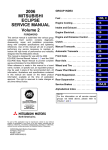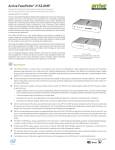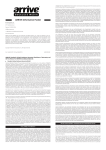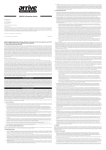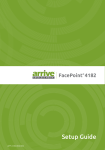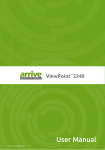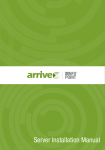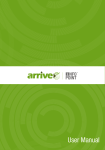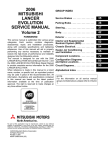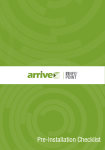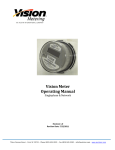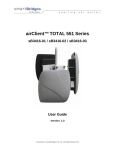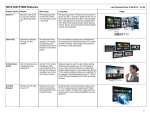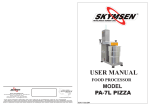Download User Manual
Transcript
User Manual Contents 1. Introduction......................................... 4 1.1 Document Scope......................... 4 1.2 Product OverView...................... 4 2. Technical Specifications..................... 5 2.1 Panel Description........................ 5 2.2 Technical Specifications............. 5 Arrive RoomPoint™ 4242-HDw User Manual 3. Out of the Box ................................... 6 4. Connecting the device ...................... 7 5. Default Power-on Behavior.............. 8 6. Using the device.................................. 9 6.1 Source Selector Button.............. 9 6.2 Remote Control........................ 10 6.3 RS232 Control........................... 10 7. Safety Guidelines.............................. 11 8. Troubleshooting............................... 12 Copyright © 2013 Arrive Systems, Inc. All rights reserved. 2 Copyright Notice and Trademarks This product incorporates copyright protection technology and other intellectual property rights owned by Arrive®. Use of this copyright protection technology must be authorized by Arrive®, and is intended for limited viewing uses only unless otherwise authorized by Arrive®. Reverse engineering or disassembly is prohibited. No part of this document may be reproduced or transmitted in any form, or by any means without the prior written permission of Arrive®. Arrive® reserves the rights to modify its products, including their characteristics, specifications, accessories and any other information stated herein without notice. The official printout of any information shall prevail should there be any discrepancy between the information contained herein and the information contained in that printout. This product and related documentation are proprietary to Arrive® - By Arrive Systems, Inc. All trademarks belong to their respective holders. Copyright © 2013 Arrive Systems, Inc. All rights reserved. Copyright © 2013 Arrive Systems, Inc. All rights reserved. 3 1. Introduction 1.1Document Scope The purpose of the document is to help the user set-up and use the device correctly with ease. 1.2Product OverView Arrive’s RoomPoint™ family of Unified Media Processors are created to provide the ability for system integrators and users to benefit from the AV and IT crossover opportunity of merging the wired world of AV with the wireless and cloud connected world of IT. Arrive RoomPoint™ Unified Media Processors perform the functions that several discreet devices independently used to perform in the past. Edgeless architecture provides the opportunity to integrate the form to single devices with multiple functions that edgelessly perform the AV-IT crossover functions by merging wired, wireless and cloud into a single performing application driven system. The Arrive RoomPoint™ 4242 works in a High Definition presentation environment where all the wired input and outputs are Full HD. Eye-catching design perfectly blends into architectural 1U scenarios for wall mount, under desk mount, table-top or rack mount placement. Figure 1: Rear Panel of RoomPoint 4242 Figure 2: Front Panel of RoomPoint 4242 Copyright © 2013 Arrive Systems, Inc. All rights reserved. 4 2. Technical Specifications 2.1Panel Description INPUT LED INDICATOR RS-232 IR EXT DIP HDMI OUTPUT 2 EXTERNAL BUTTON CONTROL AUDIO SPDIF RS-232 STEREO AUDIO HDMI INPUTS HDMI OUTPUT 1 DISPLAY PORT USB IN USB OUT USB 3.0 ETH 0 HDMI OUT ETH 1 AUDIO USB 3.0 SWITCH DC INPUT POWER BUTTON Figure 3: Port Identification Diagram 2.2Technical Specifications Dimensions (LxBxH in cms) 44x24.5x5 (with the back cover) Weight 3.35 Kg Power Supply 19V DC Input Ports 4 x HDMI OutPut Ports 2 x HDMI from switcher, 1x HDMI and 1 X DP from media processor Network Ports 2 x 10/100/1000 Base-T HDMI audio de-embedding 1 x Stereo, 1 x SPDIF Audio Inputs 1 x MIC- in, 1 x Line-in Control RS232, IR, Remote, Button Panel USB Ports 4 x USB 3.0, 1 X USB 2.0 from switcher Copyright © 2013 Arrive Systems, Inc. All rights reserved. 5 Noise levels 53 dB max 3. Out of the Box No Item Quantity 1 RoomPoint Device 1 2 19V Power adapter 1 3 Remote control 1 4 IR receiver 1 5 Mounting bracket (rack mount) 1 6 Mounting Screws 8 7 Back metal cover 1 8 Power cable 1 We recommend you: Copyright © 2013 Arrive Systems, Inc. All rights reserved. 6 Unpack carefully and check for the listed items. In case of missing items you can reach us at [email protected]. Review the RoomPoint user guide contents prior to setting up the device. 4. Connecting the device RoomPoint 4242 is an ideal for 1U solution for wall mount, under desk mount, table-top or rack mount placement. Ensure the device is mounted on a plain surface. The schematic below is a general reference for connectivity. Copyright © 2013 Arrive Systems, Inc. All rights reserved. 7 PC iOS devices Tablet Laptop Speakers ™ VMware Microsoft App-V™ ™ Citrix Office 365™ Google Apps™ CablePoint VGA Scaler HDMI Switcher Audio Amplifier /DSP CLOUD HDMI / Display Port / VGA+ Audio inputs VDI / Apps DVD / Camera Arrive RoomPoint™ MPA 4242 HDw BYOD Sat. Receiver / Document Camera Laptop Arrive® AirPoint™ RS232 Control System Tablet EDID Management LAN: Wireless: HD Video: Audio: Control: USB: iOS Devices Supports all input sources - Wired, Wireless & Cloud on Connected Projectors and/or Display Panels / Interactive Panels Figure 4: General Connectivity Reference Schema 5. Default Power-on Behavior 1. Power the device and turn it ON. The CloudPoint client application installed on the device starts. Fill in the Server IP. Select the Location, Building, Floor and Room/Venue. Click on Save. Figure 5: Power-On Screen 1.1 If the venue is configured for authentication, (Refer to CloudPoint User Manual for more details), you are prompted for login authentication. Copyright © 2013 Arrive Systems, Inc. All rights reserved. 8 Figure 6: Login authentication Copyright © 2013 Arrive Systems, Inc. All rights reserved. 9 Figure 7: Home page Note: Refer to the CloudPoint User Manual for details about Using the CloudPoint. 6. Using the device The main application of Arrive RoomPoint™ 4242 is to enable multiple HDMI sources, such as Laptops, DVD players etc to be switched and shared on HDMI displays. Input selection to Arrive RoomPoint™ 4242 can be controlled through the selectors on the front panel, remote controller, and an external control system connected through RS232 port. Each of the method is explained in detail in the below sections. 6.1Source Selector Button The Source Selector Buttons on the front panel allows you to select the input. Please refer Figure 3: Port Identification Diagram for more details. Press the switch. The respective LED indicators glow in response to selection. The selected input is visible as output also. 6.2Remote Control Copyright © 2013 Arrive Systems, Inc. All rights reserved. 10 Control for Output1 Control for Output2 Figure 8: Remote Control There are two separate group key pads to control the two outputs. For each output port, there are four number keys and two arrow keys. Press the relevant number key to select specific input. Use to select the previous input and use to select the next input. • Note the respective LED indicators glow in response to selection. 6.3RS232 Control The device can be controlled through an external device connected to the RS232 port of the device. The COM port parameters should be: Baud Rate 2400 bps Data bits 8 bits Parity None Stop bits 1 bit Flow control None RS232 Commands User Command Description cir 17 Switch Input 1 to Output 1 cir 12 Switch Input 2 to Output 1 cir 59 Switch Input 3 to Output 1 cir 08 Switch Input 4 to Output 1 cir 5e Switch Input 1 to Output 2 Copyright © 2013 Arrive Systems, Inc. All rights reserved. 11 cir 06 Switch Input 2 to Output 2 cir 05 Switch Input 3 to Output 2 cir 03 Switch Input 4 to Output 2 cir 11 Switch Next input to Output 1 cir 1b Switch Previous input to Output 1 cir 48 Switch Next input to Output 2 cir 55 Switch Previous input to Output 2 Note: The USB 2: 1 switcher has auto detecting capability. The output automatically switches to the new input plugged. There is a source selector switch; that also helps in manually selecting the input. 7. Safety Guidelines • Follow the installation and connection instructions correctly. • Place/ Mount the device in a dry area and is away from heat sources such as radiators, heat registers, stoves, or other heat generating devices. • Protect the device against rain, moisture, dripping or splashing. • Place objects filled with liquids away from the device. • Place the device away from naked flames, such as lighted candles. • Use a dry cloth for cleaning. • Open all ventilation leads. • Protect the power cord from being strained at the plug-ends, convenience receptacles, and the point where they exit from the device. • Use the attachments and accessories specified by the manufacturer. • Unplug the device during extreme weather conditions like lightening, storm and also when unused for long periods of time. Copyright © 2013 Arrive Systems, Inc. All rights reserved. 12 8. Troubleshooting 1. The CloudPoint homepage is not displayed. You can try these: • Ensure the device is correctly powered on. Press the Power button on the device if needed. • Try changing the power cord. • Check if the input cables (HDMI) are connected correctly. • Connect the display directly to the HDMI OUT of the media processor with a HDMI cable of length not more than 3 mts. • Connect the Cloud port directly to the display port with a HDMI cable of length not more than 3 meters. Copyright © 2013 Arrive Systems, Inc. All rights reserved. 13 NOTES ............................................................................................................................................................................ ............................................................................................................................................................................ ............................................................................................................................................................................ ............................................................................................................................................................................ ............................................................................................................................................................................ ............................................................................................................................................................................ ............................................................................................................................................................................ ............................................................................................................................................................................ ............................................................................................................................................................................ ............................................................................................................................................................................ ............................................................................................................................................................................ ............................................................................................................................................................................ ............................................................................................................................................................................ ............................................................................................................................................................................ ............................................................................................................................................................................ ............................................................................................................................................................................ ............................................................................................................................................................................ ............................................................................................................................................................................ ............................................................................................................................................................................ ............................................................................................................................................................................ ............................................................................................................................................................................ ............................................................................................................................................................................ ............................................................................................................................................................................ Copyright © 2013 Arrive Systems, Inc. All rights reserved. 14 NOTES ............................................................................................................................................................................ ............................................................................................................................................................................ ............................................................................................................................................................................ ............................................................................................................................................................................ ............................................................................................................................................................................ ............................................................................................................................................................................ ............................................................................................................................................................................ ............................................................................................................................................................................ ............................................................................................................................................................................ ............................................................................................................................................................................ ............................................................................................................................................................................ ............................................................................................................................................................................ ............................................................................................................................................................................ ............................................................................................................................................................................ ............................................................................................................................................................................ ............................................................................................................................................................................ ............................................................................................................................................................................ ............................................................................................................................................................................ ............................................................................................................................................................................ ............................................................................................................................................................................ ............................................................................................................................................................................ ............................................................................................................................................................................ ............................................................................................................................................................................ Copyright © 2013 Arrive Systems, Inc. All rights reserved. 15 Arrive Systems, Inc. 6737 Katella Ave. Cypress, CA 90630, USA Toll Free: +1-800-256-3560 (USA / Canada) Fax: +1-510-281-7546 Arrive Limited P.O.Box 17723 Dubai, United Arab Emirates Tel: +971 4 8819134 Fax: +971 4 8814914 www.arrivesys.com Email: [email protected] Copyright © 2013 Arrive Systems, Inc. All rights reserved.