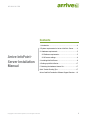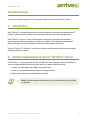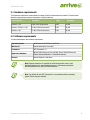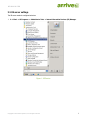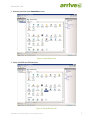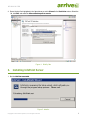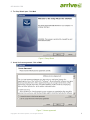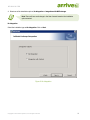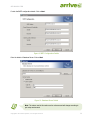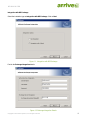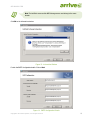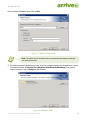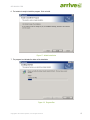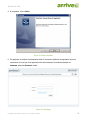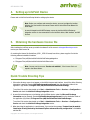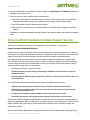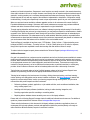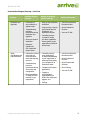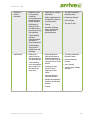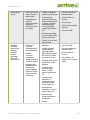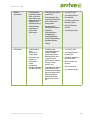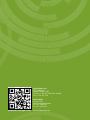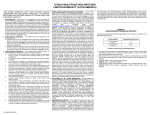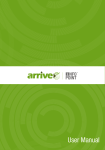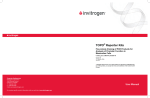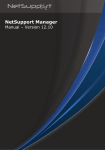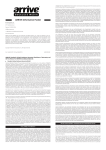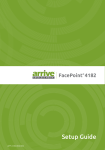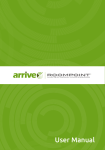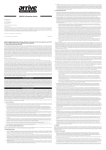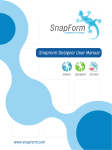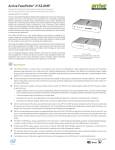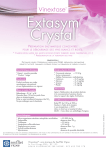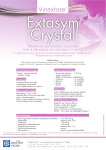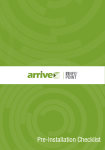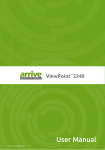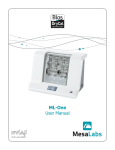Download Server Installation Manual
Transcript
Server Installation Manual AIP-0800-801-SIM Contents 1. Introduction.....................................................................4 2. System requirements for Arrive® InfoPoint™ Server .........4 2.1 Hardware requirements.................................................5 Arrive InfoPoint Server Installation Manual 2.2 Software requirements..............................................5 ™ 2.3 IIS server settings.....................................................6 3. Installing InfoPoint Server................................................8 4. Setting up InfoPoint Device ...........................................17 5. Obtaining the hardware license file................................17 Quick Trouble Shooting Tips...............................................17 Arrive CarePoint Foundation Software Support Services.....18 Copyright © 2013 Arrive Systems, Inc. All rights reserved. 2 AIP-0800-801-SIM Copyright Notice and Trademarks This product incorporates copyright protection technology and other intellectual property rights owned by Arrive®. Use of this copyright protection technology must be authorized by Arrive®, and is intended for limited viewing uses only unless otherwise authorized by Arrive®. Reverse engineering or disassembly is prohibited. No part of this document may be reproduced or transmitted in any form, or by any means without the prior written permission of Arrive®. Arrive® reserves the rights to modify its products, including their characteristics, specifications, accessories and any other information stated herein without notice. The official printout of any information shall prevail should there be any discrepancy between the information contained herein and the information contained in that printout. This product and related documentation are proprietary to Arrive® - By Arrive Systems, Inc. All trademarks belong to their respective holders. Copyright © 2013 Arrive Systems, Inc. All rights reserved. Copyright © 2013 Arrive Systems, Inc. All rights reserved. 3 AIP-0800-801-SIM Document Scope This guide is intended to prepare you for a successful installation of the Arrive® InfoPoint™ Server. 1. Introduction Arrive® InfoPoint™ is a powerful Interactive Room Sign that simplifies room scheduling dramatically. Arrive® InfoPoint™ optimizes resource utilization and erases redundancy at low and modest operating costs. Arrive® InfoPoint™ works in a server-client architecture, enhances the user experience and reduces administrative overhead by centralizing the configuration. InfoPoint™ Server integrates seamlessly with Microsoft Exchange. The venue reservations can be done via MS Outlook or Lotus Notes. The Arrive® InfoPoint™ ID-800 device, a touchscreen display is the client placed outside the venue provides booking information at-a-glance. 2. System requirements for Arrive® InfoPoint™ Server Arrive® InfoPoint™ is a very versatile and easy to use application when installed correctly and completely. To enjoy the complete utilities offered by the product, ensure you follow the steps listed below: •Conform to all the hardware and software requirements listed. •Ensure you have the Administrator privileges on the target machine. •Refer to the User Manual to use the application effectively. Note: If minimum system requirements are not met, then application may not behave as expected. Copyright © 2013 Arrive Systems, Inc. All rights reserved. 4 AIP-0800-801-SIM 2.1 Hardware requirements The Hardware requirements varies based on number of InfoPoint devices(clients) installed. The table below details the requirements based on the number of InfoPoint devices. No. of Devices Processor RAM Free Space Devices <=50 2 GHz 32/64-bit processor 4 GB 40 GB Devices >50 and <=100 3.0 GHz 32/64-bit processor 8 GB 80 GB Devices >100 3.5 GHz 32/64-bit processor 8 GB 80 GB 2.2 Software requirements The table below details the software requirements. Operating System MS Windows 2008 R2 Server (32/64 bit) Web Server Internet Information Server (IIS) Framework .NET Framework 4.0 Application Database MS SQL 2008 Express (64 bit), MS SQL Server 2008 R2 Enterprise Edition ( Recommended for > 50 InfoPoint devices ) Browser Internet Explorer 8 and above Note: Separate machines are required for InfoPoint application server ( with distributed deployment ) and the database server in a clustered environment (Recommended for more than 50 InfoPoint devices). Note: By default, IIS and .NET Framework 4.0 are available with the operating system. Ensure they are installed. Copyright © 2013 Arrive Systems, Inc. All rights reserved. 5 AIP-0800-801-SIM 2.3 IIS server settings The IIS server needs to configured as below: 1. Go to Start -> All Programs -> Administrator Tools -> Internet Information Services (IIS) Manager. Figure 1: IIS Service Copyright © 2013 Arrive Systems, Inc. All rights reserved. 6 AIP-0800-801-SIM 2. Select the parent tree in the Connections column. Figure 2: Select Parent Tree 3. Double-click ISAPI and CGI Restrictions. Figure 3: Select ISAPI and CGI Copyright © 2013 Arrive Systems, Inc. All rights reserved. 7 AIP-0800-801-SIM 4. Ensure the two files highlighted in the figure below are set to Allowed in the Restriction column. Select the file, click Edit, and select the Allow extension path to execute. Figure 4: Modify files 3. Installing InfoPoint Server 1. Run the InfoPoint executable. Figure 5: Installer Copyright © 2013 Arrive Systems, Inc. All rights reserved. 8 AIP-0800-801-SIM 2. The Setup Wizard opens. Click Next. Figure 6: Setup Wizard 3. Accept the License agreement. Click on Next. Figure 7: License agreement Copyright © 2013 Arrive Systems, Inc. All rights reserved. 9 AIP-0800-801-SIM 4. Select one of the installation options; No Integration or Integration with MS Exchange. Note: There will be a small change in the flow of events based on the installation option selected. No Integration Select the installation type as No Integration. Click on Next. Figure 8: No Integration Copyright © 2013 Arrive Systems, Inc. All rights reserved. 10 AIP-0800-801-SIM Furnish the SMTP configuration details. Click on Next. Figure 9: SMTP Configuration Details Enter the details of Database Server. Click on Next. Figure 10: Database Server Details Note: The values used in this section are for reference and will change according to your setup environment. Copyright © 2013 Arrive Systems, Inc. All rights reserved. 11 AIP-0800-801-SIM Integration with MS Exchange Select the installation type as Integration with MS Exchange. Click on Next. Figure 11: Integration with MS Exchange Furnish the Exchange Integration details. Figure 12: Exchange Integration Details Copyright © 2013 Arrive Systems, Inc. All rights reserved. 12 AIP-0800-801-SIM Note: The InfoPoint server and the MS Exchange server must belong to the same domain. Click OK on the information window. Figure 13: Information Window Furnish the SMTP Configuration details. Click on Next. Figure 14: SMTP Configuration Details Copyright © 2013 Arrive Systems, Inc. All rights reserved. 13 AIP-0800-801-SIM Enter the details of Database Server. Click on Next. Figure 15: Database Server Details Note: The values used in this section are for reference and will change according to your setup environment. 5. The installer prompts for the destination folder. In case no changes are made, then the application is stored at the default location. (C:\Program Files (x86)\Arrive\InfoPoint\InfoPointExChange). If any specific location is required, Click on Change and alter the path. Figure 16: Destination Folder Copyright © 2013 Arrive Systems, Inc. All rights reserved. 14 AIP-0800-801-SIM 6. The installer is ready to install the program. Click on Install. Figure 17: Initiate Installation 7. The progress bar indicates the status of the installation. Figure 18: Progress Bar Copyright © 2013 Arrive Systems, Inc. All rights reserved. 15 AIP-0800-801-SIM 8. On completion, click on Finish. Figure 19: Setup completed 9. The application is installed in the destination folder. On successful installation, the application opens in a web browser. You can login to the application with valid credentials. The default credentials are; Username: admin and Password: nimda1. Figure 20: Homepage Copyright © 2013 Arrive Systems, Inc. All rights reserved. 16 AIP-0800-801-SIM 4. Setting up InfoPoint Device Please refer to InfoPoint Quick Setup Guide for setting up the device. Note: Before you configure and access the device, you must configure the location, building, floor, and venue in the server. Please refer to the InfoPoint User Manual for these steps. In case of Integration with MS Exchange, ensure to start the InfoPoint Exchange Integration service to view reservations on the InfoPoint device, Web interface, and MS Outlook. 5. Obtaining the hardware license file After installing the InfoPoint server, provide the hardware ID of the server to [email protected] to receive your valid license file. On receiving the license file (ArriveDemo_IPV31_070512.license) from Arrive, please copy the file into the following software installation locations: •C:\Program Files (x86)\Arrive\InfoPoint\InfoPointExchangeIntegration •C:\Program Files (x86)\Arrive\InfoPoint\InfoPointV3Service\bin Note: You may run into an error “Service not available”, if the License file is not copied in the above folders. Quick Trouble Shooting Tips 1. If the active directory users do not appear on the InfoPoint server web interface, check if the Active Directory Integration is working. Execute InfoPointExchangeIntegration.msi from the destination folder of the application. (By Default, C:\Program Files (x86)\Arrive\InfoPoint\InfoPointExChange). To confirm if the service has started, go to Start -> Administrator Tools -> Services -> Configuration -> Service and check the InfoPoint Exchange Integration service. 2. In case Outlook bookings are not reflecting on the InfoPoint device, restart the Microsoft Exchange Information service manually. Execute InfoPointExchangeIntegration.msi from the destination folder of the application. (By Default, C:\Program Files (x86)\Arrive\InfoPoint\InfoPointExChange). To confirm if the service has started, go to Start -> Administrator Tools -> Services -> Configuration -> Service and check the InfoPoint Exchange Integration service. 3. When launching the application in a web browser, if you receive the message “Content from the website listed below is being blocked by the Internet Explorer enhanced Security configuration” click Add to add the URL. Copyright © 2013 Arrive Systems, Inc. All rights reserved. 17 AIP-0800-801-SIM 4. If room reservations do not reflect in your Outlook calendar, from MS Outlook click Calendar and select the checkbox for the specific room. 5. If the device does not start, please check the following points: •Check if the network cable is connected properly to the device. If the network cable is connected after turning the device ON, you may run into network error, and need to restart the device again. •Check if the InfoPoint Server IP address can be retrieved. •Check if the other connections from the InfoPoint Server to the InfoPoint device hardware are working properly. 6. If database is not attached automatically during installation then manually detach and reattach the database again. Arrive CarePoint Foundation Software Support Services Thank You for choosing us to serve you. Your suggestions for Arrive InfoPoint™ are welcome. Support Coverage and Additional Resources Customers are our top priority and the lifeline of our organization. We consistently operate with our customers’ best interests in mind and offer professional assistance - through online self-service options, world-class phone support, and a network of business partners, certified consultants, and authorized training centers. Arrive Support and Services teams deliver an innovative advisory approach to help Arrive customers better utilize and derive more value from Arrive solutions. In addition to answering questions and resolving technical concerns, Arrive proactively offers valuable advice on using Arrive solutions to their fullest potential- helping customers realize a higher return on investment by: • Gaining greater insight into business activities. • Operating business more effectively by maximizing the capabilities of Arrive solutions to improve business processes. • Improving business efficiency by leveraging Arrive solutions to reduce the time, resources, effort, and cost of operations. Arrive CarePoint provides customers with access to a variety of valuable services, such as: • Optimizing the effectiveness and efficiency of Arrive solutions to achieve business results. • Troubleshooting or resolving technical and non-technical issues that may be encountered during Arrive software installation or use. • Identifying and recommending where additional product training would be of value. • Determining the need and referring appropriate resource(s) to assist with non-Arrive issues. The first year of Software Support and Maintenance is required with your initial purchase. Subsequent years of Support and Maintenance may be renewed yearly. Customers who have not purchased or do not have a current support CarePoint plan in place will not be able receive the full benefits of Arrive’s CarePoint support and maintenance services. With up to date Software Maintenance coverage you will receive personal, written (email) or verbal (by phone) Copyright © 2013 Arrive Systems, Inc. All rights reserved. 18 AIP-0800-801-SIM answers to all technical questions. Responses to most inquiries are usually received in the same business day, often within minutes to an hour of receipt. Answers come directly from an experienced Arrive technical support specialist, involving members of our software development team whenever necessary. Support inquiries may include requests for help with any aspect of the software’s implementation: installation, configuration, testing, troubleshooting. You may also request help to meet unique requirements, specific to your own implementation. When new versions become available, software upgrades are free to all customers with current CarePoint Foundation Maintenance coverage. Customers with current maintenance coverage may purchase additional software and device licenses without having to repurchase the original installation. Through ongoing interaction with end users, our software is always improving and enhancing it’s functionality. If existing functionality does not meet your requirements, you may make a request for enhancements or feature upgrades. Arrive Technical Support will work directly with you and our Development team to understand your requirement and determine if an enhancement can be made available. Whenever possible, requested feature enhancements are developed and released as part of the continuous improvement plan phased out releases and you can be assured that new features will be available in the next released version. Technical Support is available in two time zones - PST Monday - Friday, 9:00am - 5:00pm (excluding some holidays) and GMT+4.00 Sunday - Thursday, 9:00 am - 5:00 pm. Please allow up to 24 hours for response, though most inquiries are responded to same business day and often within minutes of receipt. To make a technical support request, please contact Arrive Technical Support ([email protected]). Additional Resources Our goal is to ensure that our customers receive exceptional service from the best resource available to answer questions quickly and accurately. We work to resolve our customers’ product-specific questions and concerns however, when customers are experiencing issues outside the scope of Arrive products, we will refer customers to the appropriate resource who is best equipped to assist with those issues. These resources may be the customer’s internal personnel, an Arrive-authorized business partner, a certified consultant, or a third-party provider. Arrive Professional Services and Arrive Academy teams also offer a wide variety of services. Topics that are not covered under an Arrive CarePoint program, where an Arrive Customer Support team member will proactively provide the most appropriate alternative resource, include: Training-Arrive Academy is the best resource for training, offering classroom training, real-time Learning, custom training, self-study guides, and an annual customer conference. Visit Arrive Academy to search and register for courses and products, monitor your learning progress through training tracks, and join online communities with product experts and other customers. • Performing software, product, application, or job-related activities, such as software installation, data entry, creating reports, etc.* • Assisting with third-party software (installation, training, trouble-shooting, integration, etc.). • Providing organization-specific consulting or consulting advice. • Repairing data or database issues caused by user error or third-party software. Please refer to the following Support Coverage charts for additional information and resources. For additional questions, please contact Arrive Customer Care at [email protected]. *Please note that references in this document to third-party software, products or applications, does not encompass all third-party software, products and applications that Arrive provides (directly or through an authorized Arrive Business Partner) as part of a customer’s solution. Copyright © 2013 Arrive Systems, Inc. All rights reserved. 19 AIP-0800-801-SIM Arrive CarePoint Support Coverage - Care Plans Category Installation and Upgrades CarePoint Service Coverage • Clarification of any installation or upgrade steps. • Troubleshooting problems encountered during installation and upgrades. • Arrive core product installation. • Automatic upgrades for non-customized environments. Setup, Configuration and Data Conversion • Clarification of what out-of-the-box fields and tables mean and how they are used. • Troubleshooting problems encountered during Arrive setup and configuration. • Recommendations on usage of Arrive products in your organization. Outside of CarePoint Service Coverage Additional Resources • Step-by-step installation assistance. • Your Arrive-authorized Business Partner. • Local (on-site) or remote (via Terminal Services, GoToAssist, etc.) installation services. • Arrive Professional Services. • Your own IT staff. • Consulting services to install or resolve non-Arrive installation issues specific to your organization’s technical environment. • Consulting services, such as gaining an in-depth understanding of your organization’s needs and customizing your configuration to meet those needs. • Your Arrive-authorized Business Partner. • Configuring third-party applications. • Arrive Training. • Creating or troubleshooting customizations (i.e. HTML, SQL scripts and triggers, etc.). • Arrive Professional Services. • Arrive Products and Solutions. • Your own IT staff. • Training. Copyright © 2013 Arrive Systems, Inc. All rights reserved. 20 AIP-0800-801-SIM Data Entry/ Product Operations • Guidance on how to fix problems created by incorrect data entry through the Arrive product interface. • Analyzing your individual data entries. • Your Arrive-authorized Business Partner. • Advice regarding how to configure the system for your environment • Professional Services. • Clarification of what out-of-thebox fields mean or processes you may find confusing. • Training • Your own IT staff. • Arrive Training. • Assistance with data entry or manipulation outside the Arrive product interface. • Troubleshooting problems encountered with data entry or product operations. • Troubleshooting Arrive productrelated errors and messages. Import/Export • Guidance on proper format for importing data into your Arrive product. • Troubleshooting errors encountered when using Arrive data import and export tools. • Exporting data from third-party software or validating/formatting it for you, so that it can be imported into your Arrive product. • Your Arrive-authorized Business Partner. • Creating your data definition files or mappings for data import. • The third-party software publisher. • Arrive Professional Services. • Arrive Training. • Importing data into a third-party product. • Usage and configuration questions on third-party products. • Training. Copyright © 2013 Arrive Systems, Inc. All rights reserved. 21 AIP-0800-801-SIM Reporting and Groups • Clarification of what various reporting options mean. • Troubleshooting problems encountered when setting up or running out-of-thebox reports. • Creating or designing reports or groups for you. • Your Arrive-authorized Business Partner. • Troubleshooting problems encountered with customized reports or groups, third-party reporting programs or tools (formatting formulas, parameters, etc.). • Arrive Professional Services. • Arrive Training. • The third-party software publisher. • Your own IT staff. • Assistance connecting your Arrive data to thirdparty reporting tools. • Training on use of thirdparty products. Hardware, Operating Systems (OS), Database Platforms, Internet Information Server (IIS), Browsers, etc. • Clarification of system recommendations and requirements. • Guidance on specific configuration settings required by your Arrive product. • Assistance with management and monitoring of servers, database platforms, IIS and other server-side components • Installation. • Your own IT staff. • Configuring vendor systems (desktop operating systems, Microsoft Server and/or SQL Server, IIS, SMTP, remote services, etc.). • Your Arrive-authorized Business Partner. • Troubleshooting stability, performance or other problems. • Arrive Professional Services. • Your hardware, OS, database, IIS, or browser vendor. • Troubleshooting operating system issues—firewall, antivirus, permissions, etc. • Troubleshooting, installation, or configuration of your virtual environment (Citrix, HyperV, etc.). • Assistance with installation or set up of email browsers, etc. • Assistance with printer connectivity or configuration. • Training. Copyright © 2013 Arrive Systems, Inc. All rights reserved. 22 AIP-0800-801-SIM Network Connectivity • Troubleshooting connectivity issues within your Arrive product when your supported network infrastructure is otherwise working. • Troubleshooting internet connectivity. • Troubleshooting connectivity to Arrive Server environment. • Assistance with unsupported networks. • Arrive Professional Services. • Installation, troubleshooting or configuration of network(WAN/LAN) security/cards/cabling/ hardware/software. • Your external vendor. • Troubleshooting other connectivity issues that exist outside of your Arrive product. • Your own IT staff. • Your Internet Service Provider (ISP). • Your Arrive-authorized Business Partner. • Training. Performance • Troubleshooting Arrive performancerelated issues. • C larification and guidance on performancerelated configuration settings required by your Arrive product. Copyright © 2013 Arrive Systems, Inc. All rights reserved. • Configuring and troubleshooting vendor systems (desktop operations systems, Microsoft Server and/ or SQL Server, IIS, SMTP, firewall, antivirus, security, remote services, etc.). • Your own IT staff. • Troubleshooting stability, performance or other problems with hardware, operating systems (OS), database platforms, Internet Information Server (IIS), browsers, etc. • Arrive Community. • Your Internet Service Provider (ISP). • Your Arrive-authorized Business Partner. • Arrive Professional Services. • Your external vendor. 23 AIP-0800-801-SIM Arrive Systems, Inc. 6737 Katella Ave. Cypress, CA 90630, USA Toll Free: +1-800-256-3560 (USA / Canada) Fax: +1-510-281-7546 Arrive Limited P.O.Box 17723 Dubai, United Arab Emirates Tel: +971 4 8819134 Fax: +971 4 8814914 www.arrivesys.com Email: [email protected] Copyright © 2013 Arrive Systems, Inc. All rights reserved.