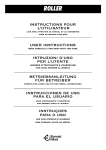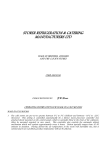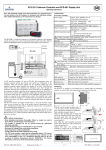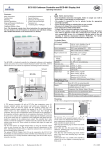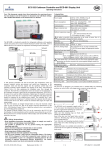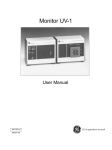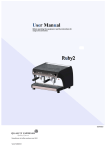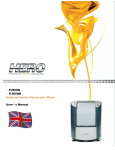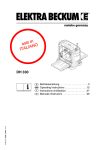Download 120403 User manual PC Weight Indicator with Touch Screen BVT-800
Transcript
BVT800 User Manual Version 15.05.16 26.05.2015 Index 1. INTRODUCTION ........................................................................................................................................... 1 2. GENERAL FEATURES .................................................................................................................................... 1 2.1. TECHNICAL SPECIFICATIONS OF THE DEVICE ...................................................................................... 2 2.2. MECHANICAL FEATURES ..................................................................................................................... 2 2.3. ELECTRICAL FEATURES ........................................................................................................................ 3 2.4. FUNCTIONAL FEATURES ...................................................................................................................... 3 2.4.1. Data on screen ............................................................................................................................... 3 3. INSTALLATION AND SAFETY ........................................................................................................................ 4 4. GROUND CONNECTION AND ELECTROSTATIC DISCHARGE PRECAUTIONS ................................................ 4 5. CLEANING AND MAINTENANCE .................................................................................................................. 4 6. SWITCH ON AND START UP ........................................................................................................................ 5 7. OPERATION ................................................................................................................................................. 5 7.1. NORMAL WEIGHING............................................................................................................................ 5 7.2. TARE OPERATIONS .............................................................................................................................. 5 7.2.1. Manual tare .................................................................................................................................. 6 7.2.2. Keyboard tare ................................................................................................................................ 7 7.2.3. Setting the tare .............................................................................................................................. 7 7.2.4. Tare cancelling............................................................................................................................... 7 7.3. MANUAL RESET ................................................................................................................................... 7 7.4. DEVICES WITH 2 PLATFORMS .............................................................................................................. 7 Page I Version 15.05.16 26.05.2015 Page II Version 15.05.16 26.05.2015 1. INTRODUCTION Carefully read the instructions before plugging in and switching on your device. They provide you with information for maximum performance and for preventing any possible risks during use and programming. This instruction manual explains how to work with and configure your device. Safety This manual is part of the equipment and must be kept with it and accessible to all personnel. Intended users The equipment must be used by trained personnel familiar with the contents of this instruction manual. Installation, maintenance and repairs can only be carried out by qualified technical personnel. 2. GENERAL FEATURES The BVT-800 (Weight capture Terminal) is a PC weight indicator with touch screen. This device can weight different products on a weighing platform and then sending it to an industrial labelling machine in charge of printing the results of the weighing. It is made up of this elements: Page 1 Indicator Optional: o Labeller o Platform o Scanner Version 15.05.16 26.05.2015 2.1. TECHNICAL SPECIFICATIONS OF THE DEVICE TFT Touch Screen 15” TFT touch screen 5-wire resistive. Hardware: Intel® Atom™ D255 processor 2 GB RAM memory (possibility for expansion up to 4GB). 64 Gb SSD hard disk. Meets RoHS requirements. Connectivity: 4 USB ports. 2 RS-232 ports (with optional external power source), to bar code reader scanner. 1 E/S audio port. 2 Ethernet ports. WIFI (optional). Operating System: Microsoft® Windows® XP embedded. Aplication Software: Software BVT800: o Available for Microsoft® Windows®. Third party Software: o Specialist software companies can develop and install their own applications in the device 2.2. MECHANICAL FEATURES The equipment is made in stainless steel. Dimensions: Page 2 Height: 300 mm Width: 370 mm Depth: 120 mm Version 15.05.16 26.05.2015 2.3. ELECTRICAL FEATURES The electrical features of the device are as follows: 220VAC, 2 A, 50Hz. 2.4. FUNCTIONAL FEATURES 2.4.1. Data on screen The application displays the following data on screen: When tare operations are carried out, the device displays the tare programming keys: Page 3 Version 15.05.16 26.05.2015 3. INSTALLATION AND SAFETY The safe and efficient working of the device can only be guaranteed if the recommendations indicated in this manual are followed. Before starting to work with the equipment, read the installation and user manuals carefully. Keep the following points in mind for the correct installation and functioning of the equipment: The device should be placed on a firm, level surface and should be anchored to the floor to prevent possible overturning. The electrical installation should only be carried out with the electrical supply source disconnected! Make sure that the power line to which the equipment is connected does not have variations above 20% of the rated voltage. Make sure that the power line to which the equipment is connected has ground connection complying with authorized standards. Make sure equipment such as coldrooms, cutting machines, etc. are not connected to the same power line. Make sure that the voltage of the power line to which the equipment is connected corresponds to the one marked on the device’s specification plate. It is recommended that the power outlet to which the device is connected be protected by magnetothermic circuit breakers. Use the equipment in places that meet the atmospheric conditions indicated on the specification plate (from -10ºC to 40ºC). The equipment can only be used when the covers of the different electronic parts are closed. Unless there are particular indications as to IP protection for the particular device purchased, you are recommended to avoid high levels of humidity which could cause condensation. Avoid direct contact with water. Do not spray water on the equipment or submerge it. If the equipment comes into contact with water, switch off the electrical supply immediately. The device should only be used by personnel adequately trained in its operation. 4. GROUND CONNECTION AND ELECTROSTATIC DISCHARGE PRECAUTIONS Connect the equipment to a supply source outlet with ground connection complying with authorised standards. The equipment will not be affected by electrostatic discharge below 6kV in direct discharge and 8kV in air discharge. 5. CLEANING AND MAINTENANCE The cleaning and maintenance operations on the equipment depend on the characteristics and working conditions of each of them. As a general rule, the following applies: Page 4 Switch the device off and disconnect it from the mains when cleaning it. Always use original replacement parts for repairs or maintenance. You are recommended to switch off the machine in order to carry out mechanical adjustment tasks. Always keep the touch screen clean. Do not modify the equipment’s mechanical or electrical properties. Version 15.05.16 26.05.2015 6. SWITCH ON AND START UP Check the connection to the electric mains. Turn the switch to ON situated on left side of the indicator. 7. OPERATION The procedure for working with the device is as follows: 7.1. NORMAL WEIGHING Place the weight on the platform. When the weight indication is stable, the weight is sent to the management application. 7.2. TARE OPERATIONS In the event of weighing products for which you wish to discount the weight of the packaging from the total weight (gross weight), you must use a tare, which will be deducted from the gross weight, so that only the product’s weight (net weight) is sent. To carry out tare operations, press to access the tare programming menu. The device will display the following menu: Page 5 Version 15.05.16 26.05.2015 The functions of the keys are as follows: Manual tare (from the platform) Keyboard tare Set Tare Remove Tare 7.2.1. Manual tare The procedure for doing a manual tare is as follows: Page 6 Place the weight to be tared on the dish. Press The tare value will show on the tare display and it will be cancelled when the data are sent. Version 15.05.16 26.05.2015 7.2.2. Keyboard tare The procedure for doing a keyboard tare is as follows: Press The device will display the numeric keypad for entering data Enter the tare value (in grams) and press to validate. The tare value will show on the display tare and will be cancelled when the data are sent. 7.2.3. Setting the tare If you wish to set the tare, press keyboard). once the tare value has been selected (manual or The tare will be set for all weighing operations until its value is cancelled. 7.2.4. Tare cancelling If you wish to cancel the tare, press . 7.3. MANUAL RESET To remove the weight of any possible remains of product on the platform after a weighing operation, the device has a manual reset key which enables a reset of the weight to 2% of maximum range. To do a reset, press and the scale will immediately do a reset, indicating weight value 0 and the indicator will display ->0<-. 7.4. DEVICES WITH 2 PLATFORMS Some devices are connected to two platforms. Only one platform can be enabled. Page 7 Version 15.05.16 26.05.2015 The screen that displays is as follows: To change the active platform, press the button at the top of the weighing screen: And it will switch to the other platform: Page 8 Version 15.05.16