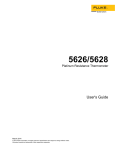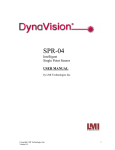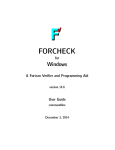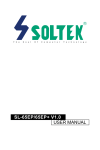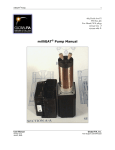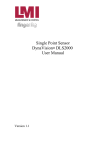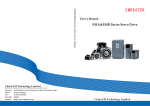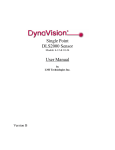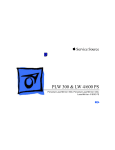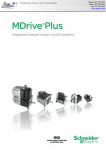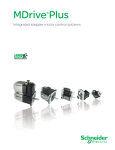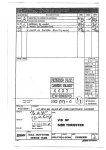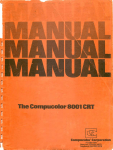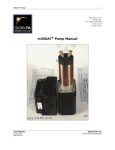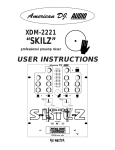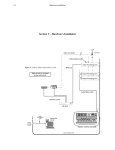Download IMS LYNX Product Family Operating Instructions
Transcript
Product Family Operating Instructions Modular LYNX System MicroLYNX System Software Reference TM intelligent motion systems, inc. Excellence in Motion TM 370 N. MAIN ST., PO BOX 457, MARLBOROUGH, CT 06447 PH: (860) 295-6102, FAX: (860) 295-6107 Internet: www.imshome.com, E-Mail: [email protected] The information in this book has been carefully checked and is believed to be accurate; however, no responsibility is assumed for inaccuracies. Intelligent Motion Systems, Inc., reserves the right to make changes without further notice to any products herein to improve reliability, function or design. Intelligent Motion Systems, Inc., does not assume any liability arising out of the application or use of any product or circuit described herein; neither does it convey any license under its patent rights of others. Intelligent Motion Systems and are trademarks of Intelligent Motion Systems, Inc. TM Intelligent Motion Systems, Inc.’s general policy does not recommend the use of its products in life support or aircraft applications wherein a failure or malfunction of the product may directly threaten life or injury. Per Intelligent Motion Systems, Inc.’s terms and conditions of sales, the user of Intelligent Motion Systems, Inc., products in life support or aircraft applications assumes all risks of such use and indemnifies Intelligent Motion Systems, Inc., against all damages. © 2000 Intelligent Motion Systems, Inc. All Rights Reserved Modular LYNX Part I The Modular LYNX System Getting Started Connecting the LYNX System Mounting the LYNX System Powering the LYNX System The Communications Interface Configuring the Digital I/O The LYNX Control Module The LYNX Control Module (Combination) The Isolated Digital I/O Module The Differential Digital I/O Module The Combination Digital I/O Module Modular LYNX System 03.10.2000 1-2 Getting Started ........................................................................................................................................ 1-5 Section Overview ................................................................................................................................................ 1-5 Getting Started .................................................................................................................................................... 1-5 Included in the Package ......................................................................................................................... 1-5 User Provided Tools and Equipment Needed ........................................................................................ 1-6 Connecting the Power Supply ................................................................................................................ 1-6 Connecting the Step Motor Driver ......................................................................................................... 1-6 Motor Connections ................................................................................................................................ 1-6 Communications Wiring ......................................................................................................................... 1-6 Establishing Communications using the IMS LYNX Terminal ............................................................... 1-6 Testing the LYNX Setup ......................................................................................................................... 1-7 Connecting the LYNX System ................................................................................................................ 1-9 Section Overview ................................................................................................................................................ 1-9 Connecting the System ....................................................................................................................................... 1-9 Mounting the LYNX System ................................................................................................................. 1-10 Section Overview .............................................................................................................................................. 1-10 Panel Mount ...................................................................................................................................................... 1-10 Din Rail Mounting Option ................................................................................................................................. 1-10 Included in the DIN Rail Mounting Kit ................................................................................................ 1-10 Mounting the LYNX System to a DIN Rail ........................................................................................... 1-10 Powering the LYNX System .................................................................................................................. 1-12 Section Overview .............................................................................................................................................. 1-12 Wiring and Shielding ......................................................................................................................................... 1-12 Rules of Wiring .................................................................................................................................... 1-12 Rules of Shielding ................................................................................................................................ 1-12 LYNX Control Module with IMS Driver ............................................................................................................ 1-13 Stand-alone or with Optional I/O Modules ....................................................................................................... 1-14 +12 to +75VDC Supply ........................................................................................................................ 1-14 +5 VDC Supply ..................................................................................................................................... 1-14 Power Requirements ............................................................................................................................. 1-15 The Communications Interface ............................................................................................................ 1-16 Section Overview .............................................................................................................................................. 1-16 Connecting the RS-232 Interface ....................................................................................................................... 1-16 Single Control Module System ............................................................................................................ 1-16 Multiple Control Module System ......................................................................................................... 1-17 Connecting the RS-485 Interface ....................................................................................................................... 1-20 Single Controller System ...................................................................................................................... 1-20 Multiple Controller System .................................................................................................................. 1-21 LYNX Control Module Modes of Operation ..................................................................................................... 1-23 Immediate Mode ................................................................................................................................... 1-23 Program Mode ...................................................................................................................................... 1-23 EXEC Mode ......................................................................................................................................... 1-23 LYNX Control Module Communication Modes ................................................................................................ 1-23 ASCII ................................................................................................................................................... 1-23 Binary ................................................................................................................................................... 1-24 Configuring the Digital I/O ................................................................................................................... 1-25 Section Overview .............................................................................................................................................. 1-25 System I/O Availability by Module ................................................................................................................... 1-25 The Isolated Digital I/O ..................................................................................................................................... 1-26 Uses of the Isolated Digital I/O ............................................................................................................ 1-26 The IOS Variable ................................................................................................................................... 1-27 Configuring an Input ............................................................................................................................ 1-28 Configuring the Digital Filtering ........................................................................................................... 1-28 Configuring an Output ......................................................................................................................... 1-29 1-3 Introduction Modular LYNX System Table of Contents The IO Variable ..................................................................................................................................... 1-29 Read/Write an I/O Group ...................................................................................................................... 1-30 The Differential I/O ........................................................................................................................................... 1-31 The Clock Interface .............................................................................................................................. 1-31 Clock Types Defined ............................................................................................................................ 1-31 Configuring The Differential I/O - The IOS Variable ............................................................................. 1-32 Configuring an Input ............................................................................................................................ 1-32 Setting the Digital Input Filtering for the Differential I/O ..................................................................... 1-33 Configuring an Output ......................................................................................................................... 1-33 Typical Functions of the Differential I/O ........................................................................................................... 1-34 Connecting and Using an Encoder ...................................................................................................... 1-34 Translating the EUNIT Variable to a Dimension of Distance ............................................................... 1-35 Half Axis Operation (Follower) ............................................................................................................. 1-36 One and a Half Axis Operation (RATIOE) ............................................................................................ 1-37 The LYNX Control Module (LX-CM100-000) ......................................................................................... 1-39 Section Overview .............................................................................................................................................. 1-39 Hardware Specifications .................................................................................................................................... 1-39 Environmental Specifications ............................................................................................................... 1-39 Mechanical Specification ..................................................................................................................... 1-39 Connection Overview ....................................................................................................................................... 1-40 Power Requirements ............................................................................................................................. 1-40 LED Indicators .................................................................................................................................................. 1-41 Pin Assignment and Description ...................................................................................................................... 1-41 Switch Assignments ......................................................................................................................................... 1-42 The LYNX Control Module (Combination) ........................................................................................... 1-43 Section Overview .............................................................................................................................................. 1-43 Hardware Specifications .................................................................................................................................... 1-43 Environmental Specifications ............................................................................................................... 1-43 Mechanical Specification ..................................................................................................................... 1-43 Connection Overview ....................................................................................................................................... 1-44 Power Requirements ............................................................................................................................. 1-44 LED Indicators .................................................................................................................................................. 1-45 Pin Assignment and Description ...................................................................................................................... 1-45 Switch Assignments ......................................................................................................................................... 1-46 The Isolated Digital I/O Module ............................................................................................................ 1-47 Section Overview .............................................................................................................................................. 1-47 Hardware Specifications .................................................................................................................................... 1-47 Environmental Specification ................................................................................................................. 1-47 Mechanical Specification ..................................................................................................................... 1-47 Connection Overview ....................................................................................................................................... 1-48 Pin Assignments And Description ................................................................................................................... 1-48 Switch Assignments And Description .............................................................................................................. 1-49 Input Specifications .......................................................................................................................................... 1-49 Input Filtering ................................................................................................................................................... 1-50 Output Specifications ....................................................................................................................................... 1-50 The Differential Digital I/O Module ...................................................................................................... 1-51 Section Overview .............................................................................................................................................. 1-51 Hardware Specifications .................................................................................................................................... 1-51 Environmental Specification ................................................................................................................. 1-51 Mechanical Specification ..................................................................................................................... 1-51 Connection Overview ....................................................................................................................................... 1-52 Power Requirements .......................................................................................................................................... 1-52 Pin Assingments And Description ................................................................................................................... 1-53 Input Specifications .......................................................................................................................................... 1-53 Input Filtering ................................................................................................................................................... 1-54 Output Specifications ....................................................................................................................................... 1-55 Modular LYNX System 03.10.2000 1-4 Getting Started Section Overview The purpose of this section is to get you up and running quickly. This section will help you do the following: Connect power to the LYNX Control Module. Connect and establish communications in single mode. Write a simple test program. Getting Started *See Driver Documentation for Current Adjust Resistor Value 5 Opto Supply 3 4 6 7 2 5 Orange/Black-White IM2000F 4 V+ Black/Orange-White 1 2 3 4 5 6 8 7 3 6 2 GND Stepping Motor DIR- Direction Step Clock Red/Yellow-White Yellow/Red-White 1 8 ON P2 1 2 3 4 P1 ON 1 IM483 Step Motor Driver INTELLIGENT MOTION SYSTEMS, INC. FAULT 21 22 23 24 25 26 POWER 2 1 2 3 4 5 6 1 Current Adjust Resistor* 3 4 Resolution Select Programmed for )256 Resolution RS-232 Communications Wiring Ground (DB-9 = Pin 5) 21 DIR+ 22 SCK- 23 SCK+ 24 GND 25 +5V 26 RX- 31 RX+ 32 TX- 33 TX+ 34 CGND 35 TX (Transmit) (DB-9 = Pin 3) RX 36 RX (Receive) (DB-9 = Pin 2) TX IG ISP200-4 PGND V+ AC Ground (Green) TM AC Neutral (White) AC Line (Black) 1 2 3 4 5 6 V+ GND 31 32 33 34 35 36 AC Line Cord LYNX Control Module Host PC ISP200 - 4 120VAC IN Figure 1.1: Basic Setup Configuration, RS-232 Interface Included in the Package (1) LYNX Control Module ...................................................... (IMS P/N LX-CM100-000) (2) End Mounting Brackets .................................................... (IMS P/N LX-EB100-000) (1) LYNX Compact Disc ......................................................... (IMS P/N LX-SW100-000) (1) Screw Driver ...................................................................... (IMS P/N SD1) 1-5 Getting Started Modular LYNX System Section 1 U s e r P r o v i d e d To o l s a n d E q u i p m e n t N e e d e d Serial Cable IM483 or equivalent step motor driver ISP200-4 or equivalent power supply M2-22XX or equivalent stepping motor Wire Cutters/Strippers 22 gauge wire for logic level signals 18 gauge wire for power supply and motor wiring PC with a free serial port (COM 1 or 2) Connecting the Power Supply 1. 2. 3. Using the 18 gauge wire, connect the DC output of your power supply to V+ on your LYNX Control Module, and to P2, pin 4 on the IM483 Step Motor Driver. (Or V+ pin on equivalent driver.) Figure 1.1. Connect the Power Supply Return (GND) to PGND on the LYNX Control Module, and to P2, pin 3 on the IM483 Step Motor Driver. (Or GND on equivalent driver.) Figure 1.1. Connect the AC Line cord to your power supply in accordance with any user documentation accompanying the supply. DO NOT PLUG IN AT THIS TIME! Connecting the Step Motor Driver 1. 2. 3. 4. Using 22 gauge wire, connect direction DIR+ on the LYNX Control Module to P1, pin 3 on the IM483 Driver. (Or direction pin of equivalent drive used.) Figure 1.1. Connect Step Clock SCK+ of the LYNX Control Module to P1, pin 2 of the IM483 Driver. (Or Step Clock input of equivalent drive used.) Figure 1.1. Connect the +5V output off the LYNX Control Module to the Opto Supply P1, pin 4 of the IM483 Driver. (Or Opto Supply of drive used if required.) Figure 1.1. Set the Resolution Select DIP switch on the IM483 Driver to ÷256 resolution. Figure 1.1. Motor Connections Connect the motor to the IM483 Step Motor Driver in accordance with Figure 1.1. Communications Wiring Connect the Host PC to the LYNX Control Module (RS-232 Communications) in accordance with Figure 1.1. This is needed to program the LYNX Control Module. E s t a b l i s h i n g C o m m u n i c a t i o n s u s i n g t h e I M S LY N X Te r m i n a l Included in the LYNX shipping package is the IMS LYNX Terminal software. This is a programming/ communications interface created by IMS to simplify the use of the MicroLYNX. There is a 32 bit version for Windows 9x/NT4/2000 located on the CD. The IMS LYNX Terminal is also necessary to upgrade the software in your LYNX Control Module. These updates will be posted to the IMS website at http:// www.imshome.com/ as they are made available. To install the IMS LYNX Terminal to your hard drive, insert the CD into your CD-ROM Drive. The 3.5” CD, while smaller than typical compact disks, will work in any tray-type CD drive. To install click “Start > Run” and type “x:\terminal\32bit\setup.exe” in the “Open” box. Follow the on-screen instructions to complete the installation. 1) Open the LYNX Terminal by selecting Start>Programs>LynxTerm>LYNXTERM (Windows 9x/ NT/2000). Modular LYNX System 03.10.2000 1-6 6) 7) 8) Click the File Menu Item “Setup”. Select the “Terminal>Setup” option. Select the Communications Port that you will be using with your MicroLYNX. The BAUD rate is already set to the MicroLYNX default. Do not change this setting until you have established communications with the MicroLYNX Controller. The “Window Size” settings are strictly optional. You may set these to whatever size is comfortable to you. Click “OK”. The settings will be automatically saved upon a normal shutdown. Apply power to the MicroLYNX Controller. The following sign-on message should appear in the Terminal window: Program Copyright © 1996-2000 by: Intelligent Motion Systems, Inc. Marlborough, CT 06447 VER = SER = Detailed instructions for the IMS LYNX Terminal software can be located in Part III: Using the LYNX Terminal Software, of this manual. Te s t i n g t h e LY N X S e t u p Two basic instructions for communicating with a control module are SET and PRINT. The SET instruction is assumed and can be left off when communicating in ASCII mode. (You are in ASCII mode whenever you are using a text based terminal). It is used to set variables and flags that define control module operation. The LYNX Software automatically recognizes the SET instruction whenever the name of the variable or flag is typed into the terminal. Here we will set the motor units variable (MUNIT) to 51200 by typing the following at the prompt (>): MUNIT = 51200 The PRINT instruction is used to report the values of variables and flags. Now, double-check the value of MUNIT by typing the following at the prompt (>): PRINT MUNIT The return from your terminal should be 51200. Note that the case is not important for instructions, variables, and flags. They may be typed in upper or lower case. Use the SLEW instruction to move the motor at a constant velocity. Be sure that the velocity provided is a reasonable value for your motor and drive and try to move the motor. For instance, at the prompt type: SLEW 10 This will move the motor at a speed of 10 munits per second. If the motor does not move, verify that the wiring is in accordance with Figure 1.1 and that the resolution select settings agree with part 5, step 4 on the other side of this page. If a non IMS driver is being used, you may need to consult the user manual for that device. Once you have been able to move the motor, the next step is to write a simple program to illustrate one of the dynamic features of the LYNX: the ability to convert motor steps to a dimension of linear or rotary distance. Let’s begin by discussing the relationship between the MUNIT variable and user units. Typically when we perform a move we want to know the distance of that move in a familiar unit of measurement. That means translating motor steps to the desired unit of measurement. The LYNX Control Module has the capability of doing this for you. You have already set the motor units variable (MUNIT) to a value 51,200. With the driver set to a resolution of 256 micro-steps per step and a 1.8° step motor that will be equal to 1 revolution of the motor, or one USER UNIT. A user unit can be any unit of measure. At this point, by entering the instruction MOVR 1, the motor will turn one complete revolution relative to it’s current position. Therefore, 1 1-7 Getting Started Modular LYNX System 2) 3) 4) 5) User Unit = 1 Motor Revolution. For the exercise below we will use degrees for our user unit. As the LYNX Product Manual indicates, the calculation required to select degrees as our user unit in this case is: 51200 Micro-steps per rev ÷ 360 degrees = 142.222 Micro-steps per degree By setting the MUNIT variable to 51200/360 the LYNX Control Module will perform the calculation to convert the user unit to degrees. Now, when issued, a relative motion instruction “MOVR 90” the motor will turn 90 degrees. Now, enter a sample program that will convert motor steps to degrees, execute a 90° move, and report that move every 100 milliseconds while the motor is moving. Type the following bold commands: ‘Enter Program Mode, start program at Location 2000. PGM 2000 ‘Label the program TSTPGM. LBL TSTPGM ‘ Set the user units to degrees. MUNIT = 51200/360 ‘ Set the max. velocity to 25 degrees per second. VM = 25 ‘ Execute a relative move of 90 degrees. MOVR 90 ‘ Report the position every 100 ms while moving. LBL PRINTPOS DELAY 100 PRINT “Axis position is”, POS, “Degrees.” BR PRINTPOS, MVG ‘End the program. END PGM Now Type TSTPGM to run program. This sample program will be stored starting at location 2000. It sets the conversion factor for the user units, sets the maximum velocity and then starts a motion. While the motion is occurring, the position is reported every 100 milliseconds. At this point you may desire to restore the settings to their factory default as you may not wish to use degrees as your user unit. To do this, you will use the CP, DVF, and IP instructions. CP - Clear Program. To clear the program, type CP 1, 1. This will completely clear program memory space. Should you desire to only remove one program, the instruction “CP [Program Label]” i.e., “CP TSTPGM” would clear only that program. In this exercise only one program was entered, “CP TSTPGM” will clear it. DVF - Delete User Defined Variables and Flags. By entering DVF, all of the user defined variables will be removed. Although no Flags were set in this exercise, this command would clear them were they used. IP - Initialize Parameters This instruction will restore all of the parameters to their factory default state. After entering these instructions a SAVE instruction should be entered. Modular LYNX System 03.10.2000 1-8 C o n n e c t i n g t h e LY N X S y s t e m Section Overview Each module of the LYNX System is a closed unit with a header of pins and locking tabs to connect it to another module in the system. Optional I/O modules are connected on the RIGHT side of the Control Module. This section covers: Removing the End Plates. Connecting/Disconnecting System Modules. Connecting the System 1. 2. 3. 4. 5. Remove the end plate(s) [A] from the Control Module. Depressing the locking clips [C] with a small screwdriver through the slot [B] on the top and bottom of the module and pulling them apart does this. See figure 2.1 Align the locking clips of the module being connected with the slots on the module being connected to. Press modules firmly together, there will be an audible “snap” when the locking clips are fully engaged. Reinstall the end plates at the ends of the LYNX System. They are designed to fit either end. You are now ready to mount your LYNX System to a panel or DIN Rail using the optional hardware kit. C A B STEP 1 STEP 2 STEP 3 Figure 2.1: Removing the End Plates ! WARNING! Exercise caution when removing end plates or separating LYNX System modules! Internal component damage may occurif the screwdriver is inserted too far into the slots! 1-9 Getting Started Modular LYNX System Section 2 Section 3 M o u n t i n g t h e LY N X S y s t e m Section Overview This section covers the two basic methods of mounting the LYNX System. Panel Mount. DIN Rail Mounting Option. Panel Mount Using the panel mount option, the LYNX is designed to use #10 hardware (not included). Details such as screw length and threads are dependent on your overall system design. Din Rail Mounting Option A DIN Rail mounting kit (IMS P/N LX-DB100-000) may be purchased as an option to your LYNX System. It includes all the hardware necessary to mount the system to either of the following recommended DIN rails: TS35 X 7.5 or TS35 X 15 Included in the DIN Rail Mounting Kit Included in the DIN Rail Mounting Kit is the following hardware: 2 - IMS0065 DIN Rail Brackets 4 - #6 Split Lock Washer 4 - #6-32X7/16 L Pan Hd Machine Screws 4 - #6 Flat Washer .040 Thick 2 - #6 X .250 L Set Screw 1 - Instruction Sheet C B M o u n t i n g t h e LY N X S y s t e m to a DIN Rail A D In order to install your LYNX System on a DIN rail complete the following: 1. Insert the two DIN rail brackets into the slots located in the back of the system between the end plates and LYNX modules. The pull-tab on the DIN rail bracket must be on the bottom. 2. Using the #6 hardware provided, secure the bracket to the end plates. Figure 3.1. Tighten to 5 - 7 lb/in. B C D A D IN R a il B ra cke t C # 6 S plit Lo ck W a she r B # 6 F lat W a she r D # 6 -32 X 7/16 M ach in e S cre w (5 - 7 lb/in torq ue ) Figure 3.1: Installing the DIN Rail Bracket Modular LYNX System 03.10.2000 1 - 10 DIN Rail Bracket B DIN Rail 3. Holding the LYNX System at an angle away from you, lower the upper slot of the DIN rail attachment onto the top edge of the DIN rail. Snap LYNX system into place. Figure 3.2. 4. Insert #6 X .250 L set screw (provided) into the TOP threaded insert located between the #6 screws on each end plate. Figure 3.3. Tighten until 12-14 in/ oz. This will keep the system from sliding on the DIN rail. C LYNX System A C B Figure 3.2: Installing the LYNX System on a DIN Rail To Remove the LYNX System from the DIN Rail: 1. 2. 3. Loosen the set screws located in the TOP threaded insert between the #6 screws on each end plate. Grasp the pull-tabs located on the bottom of the DIN Rail brackets to release the LYNX system from the DIN Rail (Figure 3.3 - C&D) while gently lifting the front of the LYNX system. D A B E C Lift the LYNX System Away from the DIN Rail. A DIN Rail Bracket B DIN Rail C Pull Tab D # 6 X .250 Set Screw (Top Location Only) 12-14 in/oz torque. E Removal from DIN Rail Figure 3.3: Installing the Set Screw, Removing the LYNX System from the DIN Rail N NOTE: The DIN Rail Mounting option should only be used on STATIONARY Systems. It is not designed for transport! 1 - 11 Mounting The LYNX System Modular LYNX System A Section 4 P o w e r i n g t h e LY N X S y s t e m Section Overview This section covers the two basic power configurations for your LYNX System. Basic rules of wiring and shielding. LYNX Control Module with IMS Drivers. LYNX Control Module as Stand-alone or with Optional I/O Module. Wiring and Shielding Noise is always present in a system that involves high power and small signal circuitry. Regardless of the power configuration that you use in your system, there are some wiring and shielding rules that you should follow to keep your noise-to-signal ratio as small as possible. Rules of Wiring Power Supply and Motor wiring should be shielded twisted pairs run separately from signal carrying wires. A minimum of 1 twist per inch is recommended. Motors wiring should be shielded twisted pairs using 20-gauge wire, or 18 gauge or better for distance greater than 5 feet. Power ground return should be as short as possible to established ground. Power Supply wiring should be shielded twisted pairs. Use 18 Gauge wire if load is less than 4 amps, or 16 gauge for more than 4 amps. Do not “Daisy-Chain” power wiring to system components. Rules of Shielding The shield must be tied to zero-signal reference potential. In order for shielding to be effective it is necessary for the signal to be earthed or grounded. Do not assume that earth ground is true earth ground. Depending on the distance to the main power cabinet it may be necessary to sink a ground rod at a critical location. The shield must be connected so that shield currents drain to signal-earth connections. The number of separate shields required in a system is equal to the number of independent signals being processed plus one for each power entrance. The shield should be tied to a single point to prevent ground loops. A second shield can be used over the primary shield, however the second shield is tied to ground at both ends. ! Modular LYNX System 03.10.2000 WARNING! When using an unregulated supply, ensure that the output voltage does not exceed the maximum driver input voltage due to variations in line voltage! It is recommended that an input line filter be used on power supply to limit voltage spikes to the system! 1 - 12 In this case, power is connected to the LYNX Control Module via connector P1. All optional plug on modules are then powered from the LYNX Control Module. In this configuration pins 5 and 6 on connector P2 of the Control Module becomes a +5VDC (150mA, internally limited) regulated output. If an encoder is to be used in the system, it may be powered via these pins. Below is a table of recommended power supply specifications for each IMS drive. 21 22 23 24 25 26 4 5 6 1 2 3 A0 A1 A2 PT HI UG 1 2 3 4 5 6 S C LK + D IR - 21 D IR + 22 D IR + SCK- 23 SCK+ 24 GND 25 + 5V 26 RX- 31 RX+ 32 TX- 33 +5VD C OUTPUT TX+ 34 CGND 35 RX 36 TX IG 1 2 3 GND TM 4 5 6 V+ ! E nsure tha t the D C O u tp ut of th e S u pply D oe s N o t E xceed th e M a xim um D river In put Vo lta ge ! ! A ll P o w e r S u pp ly W irin g S h ou ld B e S hie ld ed Tw iste d P air to R e duc e E lectrica l N oise! A C L ine P o w e r S u pp ly 31 32 33 34 35 36 IS P 2 0 0 -4 + 5 V D C O pto S u pply Z N429D GP59627A S tep C lo ck In put +V ZN 429D GP59627A D ire ction In put S te pp in g M o tor GND M o to r D riv e r Figure 4.1: Power Configuration. LYNX Control Module and external IMS Driver Pow er Supply Recommendations Recomended Type Unregulated DC Ripple Voltage ±10% When Used With IM483/IM483H Output Voltage +12 to +45VDC *Output Current 2A (Typ.) 4A (Peak) When Used With IM804/IM805/IM805H Output Voltage +24 to +75VDC *Output Current 4A (Typ.) 6A (Peak) *The output current needed is dependant on the supply voltage, motor selection and load. 1 - 13 Powering the LYNX System Modular LYNX System LY N X C o n t r o l M o d u l e w i t h I M S D r i v e r Stand-alone or with Optional I/O Modules +12 to +75VDC Supply 4 5 6 4 5 6 +5VD C, 150m A In te rn a lly L im ite d O u tp u t 1 2 3 A0 A1 A2 PT HI UG 1 2 3 A +12 to +75VDC unregulated supply connected to P1 provides power to the LYNX Control Module and any optional I/O modules. As in the LYNX Controller with Driver (s) Configuration, pins 5 (Ground) and 6 (+5VDC) on connector P2 of the Control Module becomes a +5VDC (150mA, internally limited) regulated output. 21 22 23 24 25 26 D IR - 21 D IR + 22 SCK- 23 SCK+ 24 GND 25 + 5V 26 RX- 31 RX+ 32 TX - 33 TX + 34 CGND 35 RX 36 TX IG 1 2 3 GND TM 4 5 6 V+ ! En sure that the DC O utput of the S upply D oes Not E xcee d the M axim um Driver In put Voltage! ! All Pow er S upply W iring Should B e Sh ielded Tw isted Pair to R educe Electrical Noise! A C L in e 31 32 33 34 35 36 IS P 2 0 0 - 4 + 1 2 to + 7 5V D C P o w er S up p ly (IM S IS P 20 0 -4 S ho w n) Figure 4.2: Stand-alone Power Configuration: 12 - 75 VDC Supply +5 VDC Supply 21 22 23 24 25 26 4 5 6 + 5V D C –5 % R e gulated S u pply (U p to 800 m A ) 1 2 3 4 5 6 A0 A1 A2 PT HI UG 1 2 3 A +5VDC ±5% regulated supply connected to pins 5 (Ground) and 6 (+5VDC) on connector P2 provides power to the LYNX Control Module and any optional I/O modules. Figure 4.3. It is assumed that external drives are being used and power is supplied to these drives separately. The LYNX Controller internally limits the current to 800mA. While the LYNX Controller and I/O Modules will only require 368mA, a fully configured LYNX System utilizing the outputs may require up to 800mA. D IR - 21 D IR + 22 SC K - 23 SC K + 24 GN D 25 +5 V 26 R X- 31 R X+ 32 T X- 33 T X+ 34 CGND 35 RX 36 TX IG 1 2 3 GN D TM 4 5 6 V+ 31 32 33 34 35 36 Figure 4.3: Stand-alone Power Configuration: 5 VDC Modular LYNX System 03.10.2000 1 - 14 Modular LYNX System Power Requirements Pow er Requirements and Specifications Input Voltage +12 to +75 VDC Unregulated or +5VDC ±5% 250mA (5VDC input) Input Current 165mA (+12VDC Input)* 95.0mA (+48 VDC Input)* 84.5mA (+75VDC Input)* *I/O and +5VDC output unloaded (Control Module Only) Output Voltage +5VDC ±5% Output Current 150mA (Internally Limited Input Current Requirements per Module LYNX Control Module 250 mA (+5VDC Input) Isolated Digital I/O Module 68mA (5VDC Input) Differential I/O Module 50mA (+5VDC Input) Output Current 150mA (Internally Limited Table 4.1: Power Requirements ! WARNING! When using an unregulated supply, ensure that the ! WARNING! When specifying the input voltage of the LYNX System ! WARNING! When specifying an external power supply ensure that ! WARNING! Only one of these methods of Powering the LYNX System can be used! output voltage does not exceed the maximum driver input voltage due to variations in line voltage! It is recommended that an input line filter be used on power supply to limit voltage spikes to the system! ensure that the power supply output voltage corresponds with the input voltage of the driver used! all modules are included in the power calculation! 1 - 15 Powering the LYNX System Section 5 The Communications Interface Section Overview The LYNX Control Module features two communication interfaces: RS-232 and RS-485. For both channels, the BAUD rate is software configurated, using the BAUD variable, to 4800, 9600, 19200 or 38400 bits/sec. The factory default is set to 19200 bits/sec. Default data settings are 8 data bits, 1 stop bit and no parity. A host computer can be connected to either interface to provide commands to the control module or to multiple control modules in a system. Since most personal computers are equipped with an RS-232 serial port, it is most common to use the RS-232 interface for communications from the host computer to the control module. You will typically want to use this interface option if your Host PC will be within 50 feet of your system. Should your system design place the LYNX Control Module at a distance greater than 50 feet, it will be necessary for you to use the RS-485 interface option. You can accomplish this by using either an RS-232 to RS-485 converter, such as the converter sold by IMS (Part # CV-3222), or installing an RS-485 board in an open slot in your host PC. Covered in detail in this section are: RS-232 Interface, Single Control Module System. RS-232 Interface, Multiple Controller System. RS-485 Interface, Single Control Module Interface. RS-485 interface, Multiple Controller System. Communicating with the LYNX System using Windows95/98 HyperTerminal. Communicating with The LYNX System using the LYNX Terminal software. LYNX Control Module Modes of Operation. LYNX Control Module Communication Modes. Connecting the RS-232 Interface Single Control Module System In systems with a single control module, also referred to as Single Mode, the LYNX Control Module is connected directly to a free serial port of the Host PC. Wiring and connection should be performed in accordance with the following table and diagram. In this mode the PARTY switch will be in the OFF position, and the PARTY Flag will be set to 0 in software. This is the factory default setting. Please be aware that you cannot communicate with the LYNX Control Module in single mode unless those conditions exist. ! N Modular LYNX System 03.10.2000 WARNING! Failure to connect communications ground as shown may result in damage to the Control Module and/or Host! NOTE: If using the RS-232 Interface Option, the Host PC MUST be less than 50 feet from the Control Module. If your system will be greater than 50 feet from the Host PC you must use the RS-485/RS485 Interface.. 1 - 16 LYNX Control Module 25 Pin Serial Port on PC 9 Pin Serial Port on PC Recieve Data (RX) P i n 12 Transmit Data (TX) Pi n 2 Transmit Data (TX) Pi n 3 Transmit Data (TX) P i n 13 Recieve Data (RX) Pi n 3 Recieve Data (RX) Pi n 2 Communications Ground Pin 11 Communications Ground Pi n 7 Communications Ground Pi n 5 Table 5.1: Wiring Connections: RS-232 Interface Single Control Module System 25 P IN S e rial P o rt on H o st P C 16 5 17 6 18 7 19 8 20 9 21 10 22 11 23 12 24 13 25 9 P IN S eria l P o rt o n H ost P C 1 2 6 3 7 4 8 5 9 H os t P C CGND A0 A1 A2 PT HI UG 4 5 6 15 4 1 2 3 14 3 4 5 6 2 1 2 3 1 21 22 23 24 25 26 D IR- 21 D IR+ 22 S CK - 23 S CK + 24 GND 25 +5 V 26 R X- 31 R X+ 32 TX - 33 TX + 34 C G ND 35 TX RX 36 RX TX IG TM 31 32 33 4 5 6 V+ 1 2 3 GND 34 35 36 Figure 5.1: Connecting the RS-232 Interface, Single Control Module System Multiple Control Module System When connecting multiple control modules in a system using the RS-232 interface it is necessary to establish one control module as the HOST. This control module will be connected to the Host PC exactly as the system using a single control module. The system HOST is established by one of two methods, by manually selecting the Host switch (configuration switch #2, labeled HI) to the ON position, or, by setting the HOST Flag to True (1) in software. The remaining control modules in the system must then be connected to the HOST control module using the RS-485 interface and will have their Host switch set to OFF (HOST Flag = 0). In this interface configuration Host PC communications will be received by the Host Control Module via RS232 and forwarded to all of the other control modules in the system via the RS-485 channel. Responses from the individual control modules in the system will be routed back to the Host Control Module via the RS-485 channel, then internally converted to RS-232 before being forwarded back to the Host PC. In systems with multiple controllers it is necessary to communicate with the control modules using PARTY Mode of operation. The LYNX Control Modules in the system are configured for this mode of operation by setting the Party Switch (configuration switch #3, labeled PT) to the ON position, or setting the PARTY Flag to True (1), in software. It is necessary for all of the controllers in a system to have this configuration selected. When operating in PARTY Mode each control module in the system will need a unique address, or 1 - 17 The Communications Interface Modular LYNX System RS-232 Interface: Wiring And Connections name, to identify it in the system. This can be done using configuration switches A0-A2, or by using the software command SET DN. For example, to set the name of a controller to "A" you would use the following command: SET DN = "A". The factory default name is "!". To set the address of the controller using the configuration switches use the following table: Party Mode Address Configuration Sw itches Address A2 A1 A0 N one OFF OFF OFF A OFF OFF ON B OFF ON OFF C OFF ON ON D ON OFF OFF E ON OFF ON F ON ON OFF G ON ON ON Table 5.2: Party Mode Address Configuration Switch Settings In setting up your system for PARTY operation the most practical approach would be to observe the following steps: 1. 2. 3. 4. 5. 6. Connect the Host Control Module to the Host PC configured for single mode operation. Establish communications with the HOST Control Module. (For help in doing this see Software Reference: Using the LYNX Terminal.) Using the Command: SET DN or the configuration switches, give the controller a unique name. If using the software command this can be any upper or lower case ASCII character or number 0-9. Save the name using the command SAVE. Set the appropriate HOST and PARTY configuration in accordance with the table and diagram below. Remove power. Connect the next control module in the system in accordance with the following table and diagram, setting the PARTY switch in the ON position. If you desire you can set the PARTY Flag to “1” in software later and turn the switch off. Establish communications with this module using the factory default name “!”. This name cannot be reused. Rename and save the new name. Remove power. Repeat the last two steps for each additional control module in the system. ! WARNING! Failure to connect communications ground as shown may result in damage to the Control Module and/or Host! N NOTE: If using the RS-232 Interface Option, the Host PC MUST be less than 50 feet from the Control Module. If your system will be greater than 50 feet from the Host PC you must use the RS-485/RS485 Interface.. Modular LYNX System 03.10.2000 1 - 18 Host Control Module Control Module #n Control Module #1 Recieve Data (RX-) Pi n 7 Transmit Data (TX-) Pi n 9 Transmit Data (TX-) Pi n 9 Recieve Data (RX+) Pi n 8 Transmit Data (TX+) P i n 10 Transmit Data (TX+) P i n 10 Transmit Data (TX-) Pi n 9 Recieve Data (RX-) Pi n 7 Recieve Data (RX-) Pi n 7 Transmit Data (TX+) P i n 10 Recieve Data (RX+) Pi n 8 Recieve Data (RX+) Pi n 8 Communications Ground Pin 11 Communications Ground Pin 11 Communications Ground HOST Switch = ON or HOST Flag = TRUE (1) HOST Switch = OFF or HOST Flag = FALSE (0) HOST Switch = OFF or HOST Flag = FALSE (0) PARTY Switch = ON or PARTY Flag = TRUE (1) PARTY Switch = ON or PARTY Flag = TRUE (1) PARTY Switch = ON or PARTY Flag = TRUE (1) Pin 11 Table 5.3: Connections and Settings Multiple Control Module System, RS-232 Interface H O ST S w itch = O N PA RT Y S w itch = O N TX+ 4 5 6 TX- 4 5 6 A0 A1 A2 PT HI UG 1 2 3 H O ST S w itch = O F F PA RT Y S w itch = O N 1 2 3 H O ST C ontrol M odule C ontrol M odule #1 21 22 23 24 25 26 RXRX+ CGND C ontrol M odule #2 H O ST S w itch = O F F PA RT Y S w itch = O N D IR- 21 D IR+ 22 S C K- 23 S C K+ 24 G ND 25 +5V 26 RX- 31 RX+ 32 TX - 33 TX + 34 CGND 35 RX 36 TX IG H ost P C CGND TXTX+ RX+ V+ CGND TM 31 32 33 4 5 6 G ND 1 2 3 RX- TX RX 34 35 36 To O ther C ontro l M od ules in System Figure 5.2: RS-232 Interface, Multiple Control Module System 1 - 19 The Communications Interface Modular LYNX System RS-232 Interface: Wiring And Connectionsfor Multiple LYNX Nodes Connecting the RS-485 Interface Single Controller System In a Single Controller System, the RS-485 interface option would be used if the Control Module is located at a distance greater than 50 feet from the Host PC. Since most PC’s do not come with an RS-485 board preinstalled, you will have to install an RS-485 board in an open slot in your PC, or purchase an RS-232 to RS485 converter, such as the CV-3222 sold by IMS, to use this connection interface. For wiring and connection information please use the following table and diagram: RS-485 Interface: Wiring And Connections RS-485 Board or RS232 to RS-485 Converter LYNX Control Module Recieve Data (RX-) Transmit Data (TX-) Pi n 9 Recieve Data (RX+) Transmit Data (TX+) P i n 10 Transmit Data (TX-) Recieve Data (RX-) Pi n 7 Transmit Data (TX+) Recieve Data (RX+) Pi n 8 Communications Ground Pin 11 Communications Ground Table 5.4: RS-485 Interface Connections H o st P C TX RX CG ND 4 5 6 A0 A1 A2 PT HI UG 4 5 6 N R S -2 32 To R S -485 C onv erter R e com m end ed IM S P art # C V -32 22* 1 2 3 N If your P C is e quip ped w ith an R S -48 5 B oard no converter is necessary. C onn ect R S -485 lines directly to H ost P C as show n. 1 2 3 LY N X C ontro l M o du le D IR - 21 D IR + 22 SCK- 23 SCK+ 24 G ND 25 +5V 26 TX - R X- 31 TX + R X+ 32 R X- TX - 33 R X+ CGND TX + 34 CGND 35 RX 36 TX IG TM Figure 5.3: RS-485 Interface, Single Controller System 1 - 20 31 32 33 4 5 6 V+ 1 2 3 G ND Modular LYNX System 03.10.2000 21 22 23 24 25 26 34 35 36 Multiple Controller System When using the RS-485 Party Mode Address Configuration Sw itches interface in a Multiple Controller System, the Host PC as well Address A2 A1 A0 as all of the control modules N one OFF OFF OFF communicate on the RS-485 interface. In this case, there is A OFF OFF ON no Host Interface Control B Module, so all control modules OFF ON OFF in the system should have C OFF ON ON their Host switch OFF or HOST flag set to False (0). D ON OFF OFF The Host PC will be equipped E ON OFF ON with an RS-485 board or RS232 to 485 converter. F ON ON OFF In systems with multiple G ON ON ON controllers it is necessary to communicate with the control Table 5.5: Party Mode Address Configuration Switch Settings modules using PARTY Mode of operation. The LYNX Control modules in the system are configured for this mode of operation by setting the Party Switch (configuration switch #3, labeled PT) to the ON position or setting the PARTY Flag to True (1), in software. It is necessary for all of the controllers in a system to have this configuration selected. When operating in PARTY Mode each control module in the system will need a unique address, or name, to identify it in the system. This can be done using configuration switches A0-A2, or by using the software command SET DN. For example, to set the name of a controller to “A” you would use the following command: SET DN = “A”. The factory default name is “!”. To set the address of the controller using the configuration switches use the above table. In setting up your system for PARTY operation the most practical approach would be to observe the following steps: 1. 2. 3. 4. 5. 6. Connect the Host Control Module to the Host PC configured for Single Mode Operation. Establish communications with the HOST Control Module. (For help in doing this see: Using the LYNX Terminal in the next section.) Using the Command: SET DN or the configuration switches, give the controller a unique name. If using the software command this can be any upper or lower case ASCII character or number 0-9. Save the name using the command SAVE. Set the appropriate HOST and PARTY configuration in accordance with the following table and diagram. Remove power. Connect the next control module in the system in accordance with the following table and diagram, setting the PARTY switch in the ON position. If you desire you can set the PARTY Flag to “1” in software later and turn the switch off. Establish communications with this module using the factory default name “!”. This name cannot be reused. Rename and save the new name. Remove power. Repeat the last two steps for each additional control module in the system. 1 - 21 The Communications Interface Modular LYNX System N NOTE: The HOST switch MUST be off to communicate with the Control Module in a Single Controller System using the RS-485 Interface. RS-485 Interface: Wiring And Connectionsfor Multiple LYNX Nodes RS-232 to RS-485 Converter Control Module #n Control Module #1 Recieve Data (RX-) Transmit Data (TX-) Pi n 9 Transmit Data (TX-) Pi n 9 Recieve Data (RX+) Transmit Data (TX+) P i n 10 Transmit Data (TX+) P i n 10 Transmit Data (TX-) Recieve Data (RX-) Pi n 7 Recieve Data (RX-) Pi n 7 Transmit Data (TX+) Recieve Data (RX+) Pi n 8 Recieve Data (RX+) Pi n 8 Communications Ground Communications Ground Pin 11 Communications Ground Pin 11 HOST Switch = OFF or HOST Flag = FALSE (0) HOST Switch = OFF or HOST Flag = FALSE (0) PARTY Switch = ON or PARTY Flag = TRUE (1) PARTY Switch = ON or PARTY Flag = TRUE (1) Table 5.6: RS-485 Interface Connections and Settings, Multiple Control Module System C o n tro l M o du le # 1 H O S T S w itch = O F F PA RT Y S w itch = O N TXTX+ RXRX+ H o st P C CG ND RXRX+ TXTX+ CGND C o n tro l M o du le # 2 H O S T S w itch = O F F PA RT Y S w itch = O N TX- TX RX CG ND TX+ RXRX+ CG ND N N To O the r C o n tro l M od u le s in S yste m If yo ur P C is e q u ip p ed w ith a n R S -48 5 B o a rd n o con ve rter is n e ce ssary. C o n n e ct R S -48 5 lin e s d ire ctly to H o st P C a s sho w n . R S -2 3 2 To R S -4 8 5 C o nve rte r R e co m m e n d ed IM S P a rt # C V -3 2 2 2 * Figure 5.4: RS-485 Interface, Multiple Control Module System It is also possible to communicate with a controller in the system in single mode by sending it a command (with address) to clear the party flag and then communicate with it as in single mode (no line feed terminator) then reset the PARTY Flag when done. Modular LYNX System 03.10.2000 1 - 22 There are three modes of operation for the LYNX control module. These are Immediate Mode, Program Mode, and EXEC Mode. Immediate Mode In this mode, the control module responds to instructions from the user that may be a result of the user typing instructions directly into a host terminal, or of a user program running on the host which communicates with the control module. Program Mode The second mode of operation of the control module is Program Mode. All user programs are written in this mode. Unlike the other modes of operation, no commands or instructions can be issued to the control module in Immediate Mode. This mode is exclusively for writing programs for the controller. The command to enter Program Mode is PGM <address>. When starting Program Mode, you must specify at what address to enter the program instructions in the program space. Simply type PGM again when you have finished entering your program commands to go back to Immediate Mode. EXEC Mode In EXEC Mode a program is executed either in response to the EXEC instruction from the user in Immediate Mode, or in response to a specified input. While the control module is running a program, the user may still communicate with it in Immediate Mode. As part of a user program, the control module may start a second task using the RUN instruction. Thus, there can be two tasks running on the control module at the same time, a foreground task (started by the EXEC instruction in Immediate Mode) and a background task (started by the RUN instruction in Program Mode). LY N X C o n t r o l M o d u l e C o m m u n i c a t i o n M o d e s When the control module is operating in Immediate Mode, there are two methods of communicating. The first is ASCII where the instructions are communicated to the control module in the form of ASCII mnemonics and data is also given in ASCII format. The second is binary where the instruction is in the form of an OpCode and numeric data is given in IEEE floating point hex format. In binary mode, there is also the option of including a checksum to ensure that information is received properly at the control module. The BIO flag controls the method of communication. When it is True (1), the binary method should be used and when it is False (0), the ASCII method should be used. ASCII ASCII is the most common mode of communicating with the LYNX System. It allows the use of readily available terminal programs such as HyperTerminal, ProComm, and the new LYNX Terminal. When using the ASCII method of communications, the control module tests for four special characters each time a character is received. These characters are given in the table below along with an explanation of what occurs when the character is received. The command format in ASCII mode when the control module is in Single Mode (PARTY = FALSE) is: <Mnemonic><white space><ASCII data for 1st parameter>, <ASCII data for 2nd parameter>, … , <ASCII data for nth parameter><CR/LF> The mnemonics for Control Module instructions, variables, flags and keywords are given in Section 6 of this document. White space is at least one space or tab character. CR/LF represent the carriage return line feed 1 - 23 The Communications Interface Modular LYNX System LY N X C o n t r o l M o d u l e M o d e s o f O p e r a t i o n ASCII Mode Special Command Characters Character Action at MicroLYNX <esc> E sca p e K e y Terminates all active operations and all running programs. <^C> Ctrl+C Keys Terminates all active operations and all running programs, forces a reset of the MicroLYNX. <BKSP> B a cksp a ce K e y <CR> or <LF> Carriage Return or Line F eed Moves the cursor back one in the buffer to correct a typing error. Depending on the mode, either Single or Party. <LF> is not necessary in Single Mode communications. <CTRL+J> is the same as <LF> (0A Hex) Table 5.7: ASCII Mode Special Command Characters characters that are transmitted in response to the Enter key on the keyboard provided the ASCII setup specifies “Send line feeds with line ends”. Note that there need not be a space between the data for the last parameter and the CR/LF. Also note that if there is only one parameter, the CR/LF would immediately follow the data for that parameter. The command format in ASCII mode when the control module is in Party Mode (PARTY = TRUE) would be identical to that in Single Mode with the exception that the entire command would be preceded by the control module’s address character (stored in DN) and terminated by a CTRL-J rather than ENTER: <Address character><Mnemonic><white space><ASCII data for 1st parameter>, <ASCII data for 2nd parameter>, … , <ASCII data for nth parameter><CTRL-J> Binary Binary mode communications is faster than ASCII and would most likely be used in a system design where the communication speed is critical to system operation. This mode cannot be used with standard terminal software. The command format in binary mode when the control module is in Single Mode (PARTY = FALSE) is: <20H><character count><opcode><Field type for 1st parameter><IEEE hex data for 1st parameter><0EH><Field type for 2nd parameter><IEEE hex data for 2nd parameter><0EH> … <Field type for nth parameter><IEEE hex data for nth parameter><optional checksum> Note that <20H> is 20 hex, the character count is the number of characters to follow the character count not including the checksum if one is being used. The OpCodes for control module instructions, variables, flags and keywords are given in Sections 15 and 16 of this document. The Field type byte will be one of the following based on the type of data that is expected for the specific parameter: <0EH> is 0E hex, which is a separator character in this mode. Finally, the optional checksum will be included if CSE is TRUE and excluded if it is FALSE. If included, the checksum is the low eight bits of the complemented sixteen-bit sum of the address field (20H here), character count, OpCode, all data fields and separators (0E hex). Modular LYNX System 03.10.2000 1 - 24 Binary Hex Codes H ex C o d e Data Type 01 Label Text 02 ASCII Text 03 1 byte unsigned 04 2 byte signed 05 2 byte unsigned 06 4 byte signed 07 4 byte unsigned 08 4 byte float Table 5.8: Binary Hex Codes Configuring the Digital I/O Section Overview This section covers the usage of the Isolated Digital and High Speed Differential I/O channels which are available on the LYNX System System I/O Availability by Module. The Isolated Digital I/O: Configuring an Input Setting the Digital Input Filtering for the Isolated I/O Configuring an Output Setting the Binary State of an I/O Group The Differential I/O: The Clock Interface Configuring an Input Setting the Digital Input Filtering for the Differential I/O Configuring an Output. Typical Functions of the Differential I/O. System I/O Availability by Module The LYNX System offers the designer ability to custom-tailor the LYNX System for their individual application needs. Below is a table illustrating the available configurations and the I/O set which whould be present with each configuration. Allow able LYNX System I/O Configurations LYNX System LX-CM100 LX-CM200 LX-CM100 LX-DI100 LX-CM200 LX-DI100 LX-CM100 LX-DD100 LX-CM100 LX-DI100 LX-DD100 LX-CM100 LX-DC100 GROUP 10 HIGH SPEED 11 & 12 11, 12, 13, 14 & 17 11 & 12 11, 12, 13, 14 & 17 11 - 18 11 - 18 11, 12, 13, 14 & 17 GROUP 20 ISOLATED 21 - 26 21 - 26 21 - 26 21 - 26 21 - 26 21 - 26 21 - 26 GROUP 30 ISOLATED 31 - 36 N/A 31 - 36 N/A 31 - 36 31 - 36 31 - 36 GROUP40 ISOLATED N/A N/A 41 - 46 41 - 46 N/A 41 - 46 41 - 46 GROUP 50 ISOLATED N/A N/A 51 - 56 51 - 56 N/A 51 - 56 N/A Table 6.1: System I/O Availability by Module 1 - 25 Configuring The Digital I/O Modular LYNX System Section 6 The Isolated Digital I/O The LYNX Control Module comes standard with a set of six (12) +5 to +24VDC I/O lines which may be programmed individually as either general purpose or dedicated inputs or outputs, or collectively as a group. The isolated digital I/O may also be expanded to twenty-four (24) lines in groups of six (6). The I/O groups and lines are numbered in the following fashion: Group 20 = Lines 21 - 26 (Standard) Group 30 = Lines 31 - 36 (Standard) Group 40 = Lines 41 - 46 (Optional) Group 50 = Lines 51 - 56 (Optional) The isolated digital I/O may be defined as either active HIGH or active LOW. When the I/O is configured as active HIGH, the level is +5 to +24 VDC and the state will be read as a “1”. If the level is 0 VDC then the state will be read as “0”. Inversely, If configured as active LOW, then the state of the I/O will be read as a “1” when the level is LOW, and a “0” when the level is HIGH. The active HIGH/LOW state is configured by the third parameter of the IOS variable, which is explained further on. The goal of this I/O configuration scheme is to maximize compatibility between the LYNX and standard sensors and switches. The LYNX I/O scheme is a powerful tool for machine and process control. Because of this power, a level of complexity in setup and use is found that doesn’t exist in controllers with a less capable I/O set. Uses of the Isolated Digital I/O The isolated I/O may be utilized to receive input from external devices such as sensors, switches or PLC outputs. When configured as outputs, devices such as relays, solenoids, LED’s and PLC inputs may be controlled from the LYNX. Depending on the device connected, the input or output may be pulled-up to either the internal +5VDC supply or an external +5 to +24VDC supply, or the I/O lines may be pulled-down to ground. These features, combined with the programmability and robust construction of the MicroLYNX I/O open an endless vista of possible uses for the I/O in your application. INPUTS S e n so rs S w itches P L C O utp uts LYN X C ontrol M odule OUTPUTS R ela ys S o len oid s LED s P L C Inp uts Figure 6.1: Isolated I/O Applications Each I/O line may be individually programmed to any one of 8 dedicated input functions, 7 dedicated output functions, or as general purpose inputs or outputs. The I/O may be addressed individually, or as a group. The active state of the line or group may also be set. All of these possible functions are accomplished with of the IOS variable Modular LYNX System 03.10.2000 1 - 26 The IOS variable has three parameters when used to configure the isolated digital I/O. These are: 1] 2] 3] I/O Line Type: Specifies the the type of I/O that the line or group will be configured as, i.e. general purpose or dedicated function. I/O Line Function: Either an input or an output. Active State: Specifies whether or not the line will be active HIGH or active LOW. The default configuration of the standard I/O set is: 0,0,1. This means that by default each line in group 20 is configured to be a General Purpose (0), Input (0), which is active when HIGH (1). The following figure and exercises illustrate possible configurations of the IOS. IO S X X = X , X , X To configure an entire I/O G roup enter the G roup # (20, 30, 40 or 50) here! To configure an individual I/O Line enter the Line # (21-26, 31-36, 41-46, or 51-56) here! D efine L in e or G rou p A s Inpu t o r O u tpu t 0 = Inp ut 1 = O utput E n te r I/O L in e Typ e # H e re 0 = G enera l P urp ose 9 = S tart Input 1 0 = S top Input 11 = P au se Input 1 2 = H om e Inp ut 1 3 = Lim it P lus In put 1 4 = Lim it M in us Inpu t 1 5 = S tatus O u tput 16 17 18 19 21 22 23 24 = = = = = = = = Jo g P lus Input Jo g M inu s Input M o ving O utput Ind exing in P rog ress O utput P rog ram R u nnin g O utp ut S tall O utp ut E rror O utp ut P rog ram P ause d Set the state of the Line o r G roup 0 = A ctive Low 1 = A ctive H igh Table 6.2: IOS Variable Settings N NOTE: When configuring a dedicated input or output, the second parameter of the IOS Variable MUST match the function, either input or output, or an error will occur. 1 - 27 Configuring the Digital I/O Modular LYNX System T h e I O S Va r i a b l e Configuring an Input LY N X C ontro l M o du le Figure 6.1 below illustrates the Input Equivalent Circuit of the Isolated I/O being used with a switch. To illustrate the usage of an input you will go through the steps to configure this switch to start a simple program at Line 1000 to index a motor 200 user units. First you must configure the I/O Line 21 as a “GO” input: 4.5V Internal P u llup IOS 21 = 9, 0, 0 Pull-up S w itch = CLO SE D To break this command down: P U S H B U T TO N S W IT C H IOS 21 - Identifies the I/O Line we are setting as 21. 9 - Configures the I/O Type to “GO”. 0 - Configures I/O as Input. 0 - Configures I/O as Active LOW. I/O LIN E When the Input Type “GO” is selected it will always look to execute a program located at line 1 of program memory. Therefore, to run a program at line 1000 you must do the following: I/O G N D Figure 6.2: Isolated I/O Input PGM 1 EXEC 1000 END PGM ‘Records program at line 1 of memory space ‘Execute program located at line 1000 of memory space ‘Terminates Program ‘Switches system back to immediate mode PGM 1000 MOVR 200 HOLD 2 ‘Records program at line 1000 of memory space ‘Move relative to current position 200 user units ‘Hold program execution until specified motion is ‘completed END PGM Configuring the Digital Filtering User definable Digital filtering makes the LYNX well suited for noisy industrial environments. The filter setting is software selectable using the IOF Variable with a minimum guaranteed detectable pulse width of 18 microseconds to 2.3 milliseconds. The table below illustrates the IOF settings. The filter setting will reject any frequency above the specified bandwidth. For example: IOF 2 = 3 ‘Set the Digital Filter for I/O Group 20 to 3.44kHz IOF Filter Settings for the General Purpose Isolated I/O IOF=<num> (<num> = 0-7) Filter Setting Cutoff Frequency Minimum Detectable Pulse Width 0 27.5 kHz 18 microseconds 1 13.7 kHz 36 microseconds 2 6.89 kHz 73 microseconds 3 3.44 kHz 145 microseconds 4 1.72 kHz 290 microseconds 5 860 Hz 581 microseconds 6 430 Hz 1.162 milliseconds 7 (default) 215 Hz 2.323 milliseconds Table 6.3: Digital Filter Settings for the Isolated I/O This setting will cause any signal above 3.44 kHz on I/O lines 21-26 to be rejected. The default filter setting for the isolated I/O groups is 7, or 215Hz. Modular LYNX System 03.10.2000 1 - 28 Figure 6.2 following illustrates the Output equivalent circuit of the Isolated I/O. When used as an output the I/O line is able to sink 350mA continuous for each output, or a total of 1.5A for the entire I/O Group. See Section 9: The Isolated I/O Module for detailed specifications. In the usage example we will use an LED on I/ O Line 31 for the load. We will use the same program from the input example, only we will use the output to light the LED while the motor is moving. Pu ll-U p Sw itch = O PE N 1 Using the table on page 27 we can break this setting down as follows: IOS 31 - Identifies that I/O line 31 is being configured. 18 - Configures the I/O Type as “Moving”. 1 - Configures the I/O line as an output. 1 - Configures the Line as “Active HIGH”. LY N X C o ntro l M o du le IOS 31 = 18, 1, Now when the input program above is executed, the LED will be lit during the move. +5 V D C 4 .5 V Inte rn al P u llu p 7 .5 kΩ I/O LIN E Figure 6.3: Isolated I/O Output T h e I O Va r i a b l e After configuring the I/O by means of the IOS variable, we need to be able to do two things with the I/O. 1] 2] Write to an output, or group of outputs, thus setting or changing its (their) state. Read the states of either inputs or outputs. We can use this information to either display those states to our terminal, or to set up conditions for branches and subroutine calls within a program. We can also use this command to write or read the state of an entire I/O group. R e a d / Wr i t e a S i n g l e I / O L i n e To read the state of a single input or output, the following would be typed into the terminal: PRINT IO 21 The response from this would be 1 or 0, depending on the state of the line. The state of an input or output in a program can be used to direct events within a LYNX program by either calling up a subroutine using the “CALL” instruction, or conditionally branching to another program address using the “BR” instruction. This would be done in the following fashion. CALL MYSUB, IO 22=1 This would call up a subroutine labled “MYSUB” when I/O line 21 is active. BR 200, IO 22=0 This would branch to address 200 when I/O line 22 is inactive. Writing to an output is accomplished by entering the following into a terminal or program: IO 21=1 IO 21=0 This would change the state of I/O line 21. 1 - 29 Configuring the Digital I/O Modular LYNX System Configuring an Output Read/Write an I/O Group When using the IO variable to read the state of a group of inputs/outputs, or write to a group of outputs you would first want to configure the entire I/O group to be general purpose inputs or outputs using the IOS variable. In this case the response or input won’t be a logic state of 1 or 0, but rather the decimal equivalent (0 to 63) of the 6 bit binary number represented by the entire group. When addressing the I/O as a group the LSB (Least Significant Bit) will be line 1 of the group, (e.g. 21, 31, 41, 51). The MSB (Most Significant Bit) will be line 6 of the group (e.g. 26, 36, 46, 56). The table on the left shows the bit weight of each I/O line in the group. It also illustrates the state should 6 LED’s be connected to I/O group 20 when entering the IO variables in this exercise. Configure the IOS variable such that group 20 is all general purpose outputs, active low or: IOS 20 = 0,1,0 Enter the following in the terminal: BIT W E IG H T D IS TR IBU TIO N TAB LE F O R G R O U P 20 I/O I/O 26 M SB I/O 25 32 16 I/O 24 I/O 23 I/O 22 8 4 2 I/O 21 LSB 1 BIN A RY STAT E O F I/O G R O U P 20 IO 20 = 35 1 I/O 26 M SB 0 I/O 25 0 I/O 24 0 I/O 23 1 1 I/O 21 I/O 22 LSB BIN A RY STAT E O F I/O G R O U P 20 IO 20 = 7 0 0 0 1 1 I/O 26 M SB I/O 25 I/O 24 I/O 23 I/O 22 1 I/O 21 LSB BIN A RY STAT E O F I/O G R O U P 20 IO 20 = 49 IO 20 = 35 As shown in the table I/O lines 26, 22 and 21 should be illuminated, 25, 24 and 23 should be off. Enter this next: 1 1 I/O 26 I/O 25 M SB 0 I/O 24 0 I/O 23 Now I/O 21, 22 and 23 should be illuminated. IO 20 = 49 I/O 26, 25, and 21 are illuminated. Modular LYNX System 03.10.2000 1 I/O 21 I/O 22 LSB Table 6.4: Binary State of Outputs IO 20 = 7 N 0 NOTE: You can only write to General Purpose Outputs. If you attempt to write to and input or dedicated output type an error will occur! 1 - 30 The Clock Interface Step Clock/Direction The LYNX has four clock pairs that are used by the high speed I/O. One of these, clock pair 11 and 12, is fixed as an output and is used internally to provide step clock and direction pulses to Step Clock and Direction outputs located on Connector P1 of the LYNX Controller. The step clock output increments CTR1 (Counter 1). CTR1 may be read from or written to by software instructions in either program or immediate mode. The following table explains the clocks, as well as their default I/O line pair placement: Step Clock Direction Quadrature C l o c k Ty p e s D e f i n e d Channel A There are three basic types of clocks that may be configured for the MicroLYNX, they are: Channel B Up/Down 1] 2] 3] CW Quadrature Step/Direction Up/Down These clock functions are illustrated in figure 6.3. CCW Quadrature Figure 6.4: Clock Functions The quadrature clock function is the most commonly used input clock function. This is the default setting for each high speed I/O channel except 11 & 12. This clock function will typically be used for closed loop control (encoder feedback) or for following applications Step/Direction The step/direction clock funtion would typically be used in an application where a secondary or tertiary clock output is required to sequentially control an additional axis. Up/Down The up/down clock type would typically be used as an output function where a secondary axis is being driven by a stepper or servo drive with dual-clock direction control circuitry. The Four Clocks Clock # I/O Line Pair Slot Position Counter Function 1 11 & 12 None CTR1 This clock is internally generated motion clock. It provides step clock and directional control to the driver section. This clock is not available on any external connector. 2 13 & 14 Slot 2 CTR2 May be configured as an input or output. By default this is configured as a quadrature input. It can be configured as a secondary clock output electronically geared to CLK1. 3 15 & 16 Slot 3 CTR3 May be configured as an input or output. By default this is configured as a quadrature input. It can be configured as a tertiary clock output electronically geared to CLK1. 17 Slot 2 None May be configured as a high speed input or an output. As an output it is a 1MHz reference clock. 18 Slot 3 None May be configured as a high seed input or output. As an output it is a 10MHz reference clock. 4 Table 6.5: The Four Clocks and Their Default Line Placement 1 - 31 Configuring the Digital I/O Modular LYNX System The Differential I/O C o n f i g u r i n g T h e D i f f e r e n t i a l I / O - T h e I O S Va r i a b l e The high speed differential I/O is configured by means of the IOS variable, and is used in the the same fashion in which the isolated I/O is configured. The main difference lies in that there are three additional parameters which need to be set in configuring the triggering, clock type, and ratio mode setting. It is important to note that the high speed differential I/O lines may be used for the same input or output functions as the isolated digital I/O where the higher speed capabilities of the differential I/O is required. However, for purposes of this example we will only illustrate the clock functions associated with the high speed differential I/O. Figure 6.6 following illustrates the IOS variable settings for the high speed differential I/O. S et th e R a tio M o d e 0 = N o R atio 1 = R atio S et th e Trigg ering 0 = L e ve l 1 = E d ge Enter the Ch ann el # (13 -18) he re! IO S X X = X , X , X , X , X , X E nte r I/O Line Ty pe # H ere 1 2 3 4 5 6 7 8 = = = = = = = = C lock C lo ck C lo ck C lo ck C lo ck C lo ck C lo ck C lo ck 1A 1B 2A 2B 3A 3B 4A 4B NO TE : The Clock # s are fixed to the ir asso ciated I/O chan nel and cann ot be chan ged! T hey are entered for sake of c onsisten cy only! D e fine th e C lo ck Typ e S et th e sta te o f the Lin e o r G rou p 0 = A ctive L o w 1 = A ctive H igh 0 1 2 3 = = = = N o t A C lo ck Q ua dratu re S tep /D ire ctio n U p /D ow n D e fine L in e o r G rou p A s In pu t o r O utpu t 0 = In pu t 1 = O u tp ut Figure 6.5: IOS Variable Settings for the High Speed Differential I/O Configuring an Input H ig h S p e e d D iffe re n tia l I/O M o d u le Clocks 2, 3 and 4 can be configured as high speed inputs, or as a general purpose input in the same fashion as the Isolated I/O. In configuring the Differential I/O line as a general purpose input you would typically use the “+” line of the line pair. You cannot use both lines as separate I/O lines. The figure below shows the Input Equivalent Circuit with the I/O line pair connected to channel A of a differential encoder. This feature +5VD C E dge E dge D etect Log ic P olarity Level 1 0 kΩ D igital Filter 3 .3 kΩ 4.3V In p ut (+ ) - 1.4V In p ut (-) + 4 kΩ C h a n ne l A (+) 2 0 kΩ G ro up Filter S etting C h a n ne l A (-) C h a n ne l B (+) C h a n ne l B (-) In d ex (+) In d ex (-) Figure 6.6: Differential I/O Input Equivalent Circuit Modular LYNX System 03.10.2000 D ifferential E ncoder 1 - 32 IOS 13 = 3, 0, 1, 0, 1, 0 IOS 14 = 4, 0, 1, 0, 1, 0 IOS 15 = 5, 0, 1, 0, 1, 0 IOS 16 = 6, 0, 1, 0, 1, 0 IOS 17 = 7, 0, 1, 0, 1, 0 IOS 18 = 8, 0, 1, 0, 1, 0 Setting the Digital Input Filtering for the Differential I/O User definable Digital filtering makes the LYNX well suited for noisy industrial environments. The filter setting is software selectable using the IOF Variable with a minimum guaranteed detectable pulse width of 18 microseconds to 2.3 milliseconds. The table below illustrates the IOF settings. IOF Filter Settings for the H igh Speed D ifferential I/O IOF=<num> (<num> = 0-7) Filter Setting C utoff Frequency Minimum D etectable Pulse Width 0 (default) 5.00 MHz 100 nanoseconds 1 2.50 MHz 200 nanoseconds 2 1.25 MHz 400 nanoseconds 3 625 kHz 800 nanoseconds 4 313 kHz 1.6 mi croseconds 5 156 kHz 3.2 mi croseconds 6 78.1 kHz 6.4 mi croseconds 7 39.1 kHz 12.8 mi croseconds Table 6.6: Digital Filter Settings for the Differential I/O Configuring an Output The Differential I/O Group 10 has 3 Channels (Line Pairs 13 & 14, 15 & 16, and 17 & 18) that can be configured as an output by the user and One Channel (Line Pairs 11 & 12) that is configured as output only. (SCK and DIR on the Control Module.) These outputs can be configured as high speed outputs or 0 to 5VDC general purpose outputs by using the IOS variable. The high speed clock outputs have the following restrictions: Line Pairs 11/12, 13/14 and 15/16 can be configured to Step Clock/Direction or Up/Down. H ig h S p e e d D iffe re n tia l I/O M o d u le Line Pair 17/18 is limited to 1MHz Reference Out (17) and 10MHz Reference Out (18). + 5V D C 10 kΩ S ec ondary D rive 3.3kΩ O utput (+) S tep C lock C lock U ser D e fin ed F un ctio n O utput (-) 4kΩ 20 kΩ IO S O utput (+) D irection Figure 6.7: Differential I/O Output Equivalent Circuit 1 - 33 Configuring the Digital I/O Modular LYNX System is demonstrated in Typical Functions of the Differential I/O: Connecting and Using an Encoder. Clocks 2, 3 and 4 are set up as Quadrature inputs by default. The defaults for each I/O Line Pair are: In the Equivalent Circuit in Figure 17 an Output is being used as Step or Direction on a driver. For the configuration example, use I/O line 13 for the output. Since by default the line is a quadrature input we must configure it to be a Step/Direction Output by setting the IOS Variable to the following: IOS 13 = 3, 1, 0, 1, 2, 0 This breaks down as: IOS 13 - Identifies the line being configured as 13. 3 - Sets the I/O Type to Clock 2A (default). 1 - Sets it as an output. 0 - Sets Logic at Low True. 1 - Edge Triggered. 2 - Sets the Clock Type to Step/Direction. 0 - No Ratio. Ty p i c a l F u n c t i o n s o f t h e D i f f e r e n t i a l I / O Connecting and Using an Encoder The differential I/O module can be set up to receive encoder feedback using either a differential or a single ended output encoder. A differential output encoder would typically be connected to differential input pairs 13 and 14 (P1, pins 1 – 4) as the default setting for I/O 13 and 14 is set up to accept a quadrature encoder input. Channel A of the encoder would be connected to input pair 13 (P1, pins 1 & 2) and channel B would be connected to input pair 14 (P1, pins 3 & 4). A single ended output encoder would be connected to the positive inputs of the input pair. Whether you use a differential encoder or single ended encoder the same software commands and settings will be used. In setting up your system to run with an encoder you will be using the following variables, flags, and instructions. The variables used with an encoder will be MUNIT, EUNIT, CTR2, and POS. The Encoder Enable Flag EE, and the instruction MOVR will be used. The block diagram to the left illustrates a LYNX system with the encoder and drive connections that will be used in this example. The sequence of commands (in bold) used to make this setup function would be as follows: ‘Set the MUNIT Variable to 51,200 steps/rev MUNIT = 51200 ‘Set encoder enable to TRUE (1), default value = FALSE (0) EE = 1 ‘Set the EUNIT (Encoder Units) variable to 800 (200 [Encoder Resolution] X 4 [Quadrature Input]) This means that 1 unit of motion, or 1 POS, is equal to 800 encoder counts. In this instance it will be 1 rotation of the motor. EUNIT = 800 ‘Save the above flag and variable settings SAVE Now you may begin to use the motion command MOVR, as well as PRINT POS and PRINT CTR2 to see the number of encoder counts fed back to the system. ‘Set the motor position to 0 POS = 0 ‘Move the motor 2 units (2 X EUNIT) relative to current position. MOVR 2 ‘Print the value of CTR2. This value will indicate the number of encoder counts that the motor has moved. Your terminal should echo back the number “1600” Modular LYNX System 03.10.2000 1 - 34 4 5 6 21 22 23 24 25 26 D IR- 21 D IR+ 22 SC K- 23 SC K+ 24 GND 25 +5V 26 R X- 31 R X+ 32 TX - 33 TX + 34 C GN D 35 RX 36 TX IG V+ TM 1 2 3 4 5 6 GND Differential/O MODULE +5 V D C OUTPU T HS IO 1 31 3+ 1 41 4+ E NCO DER C ha n n el A C ha n n el A + C h a n ne l B C h a n ne l B + TM D IR + 4 5 6 S C LK + 1 2 3 A0 A1 A2 PT HI UG 1 2 3 By printing the variable CTR2 (CTR2 = EUNIT X POS) we can view the distance the motor has traveled in raw encoder counts, or, by printing POS you can see the distance of travel represented by number of units relative to 0. 31 32 33 34 35 36 1313+ 1414+ 1515+ 16- + 5V D C S te p p in g M o to r & E n cod e r GND 16+ 1717+ 1818+ GD + 5V D C O pto S up ply Z N4 29 D G P 5962 7A S te p C lock In pu t ZN 4 29 D G P59 627 A D ire ction Inp ut P o w e r C o nn ectio ns N o t S h ow n F o r S im p lifica tio n M o to r D rive r Figure 6.8: Connecting and Using an Encoder Tr a n s l a t i n g t h e E U N I T V a r i a b l e t o a D i m e n s i o n o f D i s t a n c e The EUNIT, or Encoder Unit variable, is the scaling factor used to translate Encoder steps to a dimension of distance, or, user units. At this point you should already be familiar with the MUNIT variable. The main difference between the two is as follows: By using MUNIT scaling factor you monitor the position of an axis based upon the value of CTR1, the register that contains the actual count of clock pulses sent to the drive. The number of pulses is then scaled to user units by setting the MUNIT Variable to the appropriate scaling factor for the type of units being used, be they inches, millimeters, degrees or etc. Then the POS variable tracks position in the user units specified. Example: User Unit (POS) = CTR1 ÷ MUNIT where EE (Encoder Enable) Flag = FALSE (0) By setting the state of EE, the master encoder function enable flag, to a true state you will monitor the position of an axis based upon the actual position of the motor shaft as it is fed back to the Control Module 1 - 35 Configuring the Digital I/O Modular LYNX System PRINT CTR2 ‘Print the position of the motor. Your terminal should echo “2.000” PRINT POS by a motor mounted encoder. The actual count of encoder pulses received by the Control Module is maintained by the register CTR2, (if the encoder is connected to I/O line pair 13 &14) with the EUNIT variable scaling it to user units. Example: User Unit (POS) = CTR2 ÷ EUNIT where EE (Encoder Enable) Flag = TRUE(1) When using the EUNIT scaling factor it is important to understand that you MUST set the EUNIT variable AND the MUNIT variable to the same scaling factor for accurate position monitoring. In the example below you will use a hypothetical system designed from the following components: An IMS IB462H Half/Full Step driver configured for Half Step Operation. A 1.8° Stepping Motor mounted to a 20cm linear slide. A 200 Line Encoder. You will want to use millimeters for our user unit. The IB462H in half step mode will need 400 clock pulses to turn the motor one revolution. The pitch on the leadscrew is such that one millimeter of linear motion will require 25 clock pulses. 400 steps/rev ÷ 25 steps/mm = 16 mm/rev. Therefore, you would set the MUNIT variable as follows: MUNIT = 400/16 Now, when you give a MOVR 20 instruction, the axis will index 20 millimeters. Now to set the EUNIT Variable. We have a 200 line encoder connected to a quadrature clock input. This will mean that 1 revolution will equal 800 Encoder Pulses, you will have to use the same scaling factor as we did for MUNIT as there will still be 16mm per revolution: EUNIT = 800/16 Both values must be set, and both must be set to the same scaling factor. With the EE = 1 a MOVR 20 command will still index the axis 20 millimeters, but position will be maintained by CTR2. Half Axis Operation (Follower) In half axis mode the master clock is taken from a clock input 2, 3 or 4 (line pairs 13-14, 15-16 or 17-18) which have been set for input, clock type and ratio enabled. This is the factor at which the count rate out to the primary drive will follow the external clock in half axis mode. This clock input would typically be connected to differential input pairs 15 and 16 (P1, pins 5 – 8). This could be set up as any of the available clock types. If half axis mode is enabled (HAE), the primary axis of the control will follow the clock input with the ratio specified by the HAS variable. In order to use the HAS (Half axis mode scaling) variable the HAE flag must be set to true (1). For example, to set the half axis scale factor to .5, where the drive will follow the external Clock input with a ratio of 1 count to the drive for every two counts from the external clock, you would use the command: SET HAS = .5 (or HAS = .5). Figure 6.7 illustrates the connections for using this mode of operation using a clock input from an encoder. The sequence of commands used to make this setup function would be as follows: ‘Set IOS 15 to ratio mode IOS 15 = 5,0,1,0,1,1 ‘Set IOS 16 to ratio mode IOS 16 = 6,0,1,0,1,1 ‘Half axis enable set to true HAE = 1 ‘Half axis scaling to .5 (1 output clock pulse to every 2 input clock pulses) HAS = .5 Modular LYNX System 03.10.2000 1 - 36 4 5 6 1 2 3 21 22 SC K- 23 SC K+ 24 GND 25 +5V 26 R X- 31 R X+ 32 TX - 33 TX + 34 CGND 35 RX 36 TX IG V+ TM 1 2 3 4 5 6 GND 31 32 33 34 35 36 1313+ 1414+ 1515+ E n cod e r or P u lse G e ne ra to r 1616+ 1717+ 1818+ GD S te pp in g M oto r + 5 V D C O p to S u p p ly Z N 4 29 D G P 596 27 A S te p C lo ck In p u t Z N 42 9D G P5 96 27A D ire ctio n In p u t P o w e r C o nn e ctio ns N o t S ho w n F o r S im plificatio n M o to r D rive r Figure 6.9 Half Axis Mode (Following) N NOTE: The HAS variable must be set to less than 1 or Error Code 9004, “Ratio Out of Range” will occur, O n e a n d a H a l f A x i s O p e r a t i o n ( R AT I O E ) A secondary drive can be connected to a pair of differential outputs. The secondary driver will operate off of the differential output pair 15 and 16 (I/O pair 13 and 14 can also operate in this mode). Setting the ratio mode to TRUE (1) for the differential output clock (IOS) specifies a secondary drive function. Then when ratio mode is enabled (RATIOE); the secondary axis will follow the primary axis with the ratio specified by the RATIO variable. The sequence of commands used to make this setup function would be as follows: ‘Set IOS 15 to step/direction clock IOS 15 = 5,0,1,0,2,1 ‘Set IOS 16 to step/direction clock IOS 16 = 6,0,1,0,2,1 ‘Set Ratio Mode Enable Flag to type, and ratio mode type, and ratio mode TRUE (1) 1 - 37 Configuring the Digital I/O Modular LYNX System D IRD IR+ Differential/O MODULE 21 22 23 24 25 26 E N C O D ER C h an n el A C ha n ne l B TM D IR + +5 V D C OUTPUT 4 5 6 SC LK + 1 2 3 A0 A1 A2 PT HI UG H S IO 1 3+ 1 4+ RATIOE = 1 ‘Set RATIO variable to .5 for the RATIO = .5 secondary drive 4 5 6 21 22 23 24 GND 25 +5V 26 R X- 31 R X+ 32 TX - 33 TX + 34 C GN D 35 RX 36 TX IG 1 2 3 GND TM 4 5 6 V+ 31 32 33 34 35 36 1313+ 1414+ 1515+ 1616+ S te p p in g M o tor # 2 ZN 4 29D GP5 9 627 A SC KSC K+ DRIVE #2 S tep C lo ck D irectio n Z N 42 9D G P59 6 27A D IRD IR+ HSIO 13+ 14+ Differential/O MODULE 21 22 23 24 25 26 TM D IR + + 5V D C O U TPU T 4 5 6 S C LK + 1 2 3 A0 A1 A2 PT HI UG 1 2 3 With this setup, the motor on the secondary drive will move half the distance of the primary. + 5V D C O pto S u pply 17- M o tor D rive #2 r 17+ 1818+ GD + 5V D C O p to S u pp ly ZN 4 29 D G P59 627A S te p C lock Inp ut Z N 429D G P 5 96 27 A D ire ction In pu t S te p p in g M o to r M o tor D rive r P o w e r C onn e ctio n s Not Shown For S im p lifica tio n Figure 6.10: One and a Half Axis Operation N NOTE: The RATIO variable must be set to less than 2 or -2 or Error Code 9004, “Ratio Out of Range” will occur, Modular LYNX System 03.10.2000 1 - 38 The LYNX Control Module (LX-CM100-000) Section Overview This section will cover: Hardware Specifications Environmental Specifications Mechanical Specifications Power Requirements Connection Overview LED Indicators Pin Assignments Switch Assignments Hardware Specifications Environmental Specifications Operating Temperature ............................................................ 0 to 50 degrees C Storage Temperature ................................................................ -20 to 70 degrees C Humidity .................................................................................. 0 to 90% non-condensing Mechanical Specification 0.610” 1.450” 0.410” 4.000” ONMOTIONON INTELLIGENT SYSTEMS, INC. FAULT 21 22 23 24 25 26 POWER 1 2 3 4 5 6 DIR- 21 DIR+ 22 SCK- 23 SCK+ 24 GND 25 +5V 26 RX- 31 RX+ 32 TX- 33 TX+ CGND RX 3.750” 1 2 3 4 5 6 2.925” A0 A1 A2 PT HI UG 34 35 ON 36 TX IG V+ TM 1 2 3 4 5 6 GND 31 32 33 34 35 36 2.050” Figure 7.1: LYNX Control Module Dimensions 1 - 39 The Control Module Modular LYNX System Section 7 Power Requirements Pow er Requirements and Specifications Input Voltage +12 to +75 VDC Unregulated or +5VDC ±5% 250mA (5VDC input) Input Current 165mA (+12VDC Input)* 95.0mA (+48 VDC Input)* 84.5mA (+75VDC Input)* *I/O and +5VDC output unloaded (Control Module Only) Output Voltage +5VDC ±5% Output Current 150mA (Internally Limited Table 7.1: Power Requirements for the LYNX Control Module Connection Overview C u rren t L im ited + 5V O u tp u t O r + 5 V P o w e r In P2 R S -4 22 S erial C o m m u nica tio ns R S -2 32 4 5 6 1 2 3 ON ON D IR - 21 D IR + 22 SCK- 23 SCK+ 24 GND 25 +5V 26 RX- 31 RX+ 32 TX- 33 TX+ 34 CGND 35 RX 36 TX IG V+ TM 4 5 6 P1 GND 1 2 3 ON P ow e r G ro u nd + 1 2 to +8 0 V D C In pu t P o w e r 21 22 23 24 25 26 4 5 6 D iffe re n tia l D ire ctio n (IO 11 ) A n d S tep C lo ck (Io1 2 ) O u tp uts A0 A1 A2 PT HI UG 1 2 3 P a rty M o de A dd re ss S w itch e s S e lect A d d re sse s A T h ru G P a rty M o de S ele ct H o st In te rfa ce M o d e S e le ct S o ftw a re U p g rad e + 5 V P u llu p E na ble S w itch e s for I/O G rou p 20 G ro up 2 0 5 /24 Vo lt I/O P3 G ro up 3 0 5 /24 Vo lt I/O Isolate d G ro un d 31 32 33 34 35 36 + 5 V P u llu p E na ble S w itch e s for I/O G rou p 30 Figure 7.2: LYNX Control Module, Switches and Connections Modular LYNX System 03.10.2000 1 - 40 LED Color Meaning Green Power On Red System or software fault detected. The user can choose to enable or disable the indicator by setting the FAULT flag. FAULT=TRUE (1) will cause the LED to illuminated whenever an ERROR occurs. Table 7.2: LYNX Control Module LED Indicators Pin Assignment and Description P1 - Tw o Position Screw Lock Terminal: Input Pow er Connection Pin # Function Description 1 Power Ground Power ground for the unregulated power supply. 2 Unregulated Power Supply Input (V+) 12 – 75 VDC unregulated power input if an external power supply is to be used. Table 7.3: LYNX Control Module Connector P1 Pin Configuration P2 - 13 Position Removeable Terminal Connector: Motion Signals, Regulated Pow er and Communications Pin # Function Description 1 Direction - (I/O 11) Pins 1 and 2 are the differentially buffered signal for group 1, #1 or I/O 11. The default for this signal is the direction output for the primary motor drive of the controller. If desired, this signal may be programmed as a quadrature or up/down clock type or a user output. This I/O may not be programmed as an input. 2 Direction + (I/O 11) See description above. 3 Step Clock - (I/O 12) Pins 3 and 4 are the differentially buffered signal for group 1, #2 or I/O 12. The default for this signal is the step clock output for the primary motor drive of the controller. If desired, this signal may be programmed as a quadrature or up/down clock type or a user output. This I/O may not be programmed as an input. 4 Step Clock + (I/O 12) See description above. 5 Ground (GND) 6 +5VDC This can be 5 volts in or out. When the control module is powered via connector P1, this terminal provides up to 150 ma of regulated 5VDC for user circuits such as encoders. If desired, however, this terminal may be used as a power input connection. It should be noted that a fully configured LYNX system may require up to 800 ma current from this 5 VDC supply. 7 RS-485 RX- Input Pins 7 and 8 are the differential receive inputs for the RS-485 communications interface. They should be left disconnected if they are not used. For specific connection information, see Section 5: The Communications Interface. 8 RS-485 RX+ Input See description above. 9 RS-485 TX- Output Pins 9 and 10 are the differential transmit outputs for the RS-485 communications interface. They should be left disconnected if they are not used. For specific connection information, see Section 5: The Communications Interface. 10 RS-485 TX+ Output See description above. 11 Communications Ground (CGND) Isolated communications ground signal for both RS-485 and RS-232. For specific connection information, see Section 5: The Communications Interface. 12 RS-232 RX Input Receive input from the host computer. For specific connection information, see Section 5: The Communications Interface. 13 RS-232 TX Output Transmit output to the host computer. For specific connection information, see Section 5: The Communications Interface. Common to the power ground on pin 1 of connector P1. This is provided as a signal return for the motion control signals and the power return for the 5VDC in/out on pin 6. Table 7.4: LYNX Control Module Connector P2 Pin Configuration 1 - 41 The Control Module Modular LYNX System LED Indicators P3 - 13 Position Removeable Terminal Connector: Isolated Digital I/O Pin # Function Description 1-8 I/O Group 20 Lines 21 - 26 Signals are individually programmable as inputs or outputs (see description of theIOS command in the Part 3: Software Reference of this manual). Inputs are CMOS logic level compatible and can accept inputs to 28 volts. Noise rejection is available via digital filtering. Outputs are open drain. I/Os each have individually switchable 7.5 Kohm pull up resistors to 5VDC. Outputs can switch inductive, resistive or incandescent loads. Refer to Section 6: Configuring the Digital I/O for usage and specifications. 7 - 12 I/O Group 30 Lines 31 - 36 See description above. 13 Isolated I/O Ground Isolated common signal return for groups 20 and 30 I/O. Isolated from the power and communication grounds. Table 7.5: LYNX Control Module Connector P3 Pin Configuration Switch Assignments Configuration Sw itches: Read at Pow er-On or System Reset. Mat be Overidden by Softw are Settings Sw itch # Function Description 1 Firmware Upgrade When this switch is on, the controller firmware may be upgraded using the IMS upgrade program. 2 Host Interface When this switch is on, the controller will act as the Host Interface Controller for communications in a multiple controller system. When it is off, the controller is a slave in the system and will not act as the host interface. For more information, see Section 5: The Communications Interface. This switch may be overridden in software by the HOST flag. 3 Party Mode 4 Party Mode Address Bi t 0 - A0 When this switch is on, party mode communications is selected. When it is off, single mode communications is selected. For more information, see Section 5: The Communications Interface. 5 Party Mode Address Bi t 1 - A1 6 Party Mode Address Bi t 2 - A2 Sets party mode communications node address. See also DN instruction in the Software Reference A2 OFF OFF OFF OFF ON ON ON ON A1 OFF OFF ON ON OFF OFF ON ON A0 OFF ON OFF ON OFF ON OFF ON Address None "A" "B" "C " "D " "E" " F" "G" Table 7.6: LYNX Control Module Configuration Switches Group 20 I/O Pull-U p Sw itches: C an B e C hanged at any Time, U sable for Exercising Inputs Sw itch # Function 1-6 Indi vi dual Swi tches for I/O Group 20 Pull-Ups. D escription When thi s swi tch i s on, the I/O i s pulled up through an i nternal 7.5 Kohm resi stor to 5VD C . C an be used to si mulate the acti vati on of an i nput whi le testi ng system software.. Table 7.7: LYNX Control Module Group 20 I/O Pull-up Switches Group 30 I/O Pull-Up Sw itches: Can Be Changed at any Time, Usable for Exercising Inputs Sw itch # Function 1-6 Individual Switches for I/O Group 30 Pull-Ups. Description When this switch is on, the I/O is pulled up through an internal 7.5 Kohm resistor to 5VDC. Can be used to simulate the activation of an input while testing system software.. Table 7.8: LYNX Control Module Group 30 I/O Pull-up Switches Modular LYNX System 03.10.2000 1 - 42 T h e LY N X C o n t r o l M o d u l e ( C o m b i n a t i o n ) Section Overview The Control Module (Combination) (IMS Part # LX-CM200-000) offers the user of purchasing a LYNX Control Module with 3 differential I/O Channels and 6 Isolated I/O lines instead of the standard 2 Isolated I/O groups. This section will cover: Hardware Specifications Environmental Specifications Mechanical Specifications Power Requirements Connection Overview LED Indicators Pin Assignments Switch Assignments Hardware Specifications Environmental Specifications Operating Temperature ............................................................ 0 to 50 degrees C Storage Temperature ............................................................... -20 to 70 degrees C Humidity .................................................................................. 0 to 90% non-condensing Mechanical Specification 0.610” 1.450” 0.410” INTELLIGENT MOTION SYSTEMS, INC. 1 2 3 4 5 6 0.210” FAULT ON POWER DIR- 13- DIR+ 13+ SCK- 14- SCK+ 14+ GND 17- +5V 17+ RX- 21 RX+ 22 TX- 23 TX+ 24 CGND 25 RX 26 TX 3.750” 2.925” A0 A1 A2 PT HI UG 4.000” IG GND V+ TM 1 2 3 4 5 6 ON 21 22 23 24 25 26 2.050” Figure 8.1: LYNX Control Module (Combination) Dimensions 1 - 43 The Control Module (Combination) Modular LYNX System Section 8 Power Requirements Pow er Requirements and Specifications Input Voltage +12 to +75 VDC Unregulated or +5VDC ±5% 250mA (5VDC input) Input Current 165mA (+12VDC Input)* 95.0mA (+48 VDC Input)* 84.5mA (+75VDC Input)* *I/O and +5VDC output unloaded (Control Module Only) Output Voltage +5VDC ±5% Output Current 150mA (Internally Limited Table 8.1: Power Requirements for the LYNX Control Module (Combination) Connection Overview D iffe re n tia l D ire ctio n (IO 11 ) A n d S tep C lo ck (Io1 2 ) O u tp uts C u rren t L im ited + 5V O u tp u t O r +5 V P o w e r In P2 S e rial C o m m u nica tio n s R S -4 22 R S -2 32 4 5 6 A0 A1 A2 PT HI UG 1 2 3 P a rty M o de A dd re ss S w itch e s S e lect A d d re sse s A T h ru G P a rty M o de S ele ct H o st In te rfa ce M o d e S e le ct S o ftw a re U p g rad e ON D IR - 13- D IR + 13+ SCK- 14- SCK+ 14+ GND 17- +5V 17+ RX- 21 RX+ 22 TX- 23 TX+ 24 CGND 25 RX 26 TX IG P o w e r G ro u n d + 1 2 to + 8 0 V D C In p u t P o w er V+ TM 4 5 6 P1 1 2 3 ON GND D iffere n tia l I/O C ha n n e ls 13 , 1 4 And 17 P3 G ro up 2 0 5 /24 Vo lt I/O Is o late d G ro un d 21 22 23 24 25 26 + 5 V P u llu p E na ble S w itch e s fo r I/O G rou p 3 0 Figure 8.2: LYNX Control Module (Combination) Connections and Switches Modular LYNX System 03.10.2000 1 - 44 LED Color Meaning Green Power On Red System or software fault detected. The user can choose to enable or disable the indicator by setting the FAULT flag. FAULT=TRUE (1) will cause the LED to illuminated whenever an ERROR occurs. Table 8.2: LYNX Control Module LED Indicators Pin Assignment and Description P1 - Tw o Position Screw Lock Terminal: Input Pow er Connection Pin # Function Description 1 Power Ground Power ground for the unregulated power supply. 2 Unregulated Power Supply Input (V+) 12 – 75 VDC unregulated power input if an external power supply is to be used. Table 8.3: LYNX Combination Control Module Connector P1 Pin Configuration P2 - 13 Position Removeable Terminal Connector: Motion Signals, Regulated Pow er and Communications Pin # Function Description 1 Direction - (I/O 11) Pins 1 and 2 are the differentially buffered signal for group 1, #1 or I/O 11. The default for this signal is the direction output for the primary motor drive of the controller. If desired, this signal may be programmed as a quadrature or up/down clock type or a user output. This I/O may not be programmed as an input. 2 Direction + (I/O 11) See description above. 3 Step Clock - (I/O 12) Pins 3 and 4 are the differentially buffered signal for group 1, #2 or I/O 12. The default for this signal is the step clock output for the primary motor drive of the controller. If desired, this signal may be programmed as a quadrature or up/down clock type or a user output. This I/O may not be programmed as an input. 4 Step Clock + (I/O 12) See description above. 5 Ground (GND) 6 +5VDC This can be 5 volts in or out. When the control module is powered via connector P1, this terminal provides up to 150 ma of regulated 5VDC for user circuits such as encoders. If desired, however, this terminal may be used as a power input connection. It should be noted that a fully configured LYNX system may require up to 800 ma current from this 5 VDC supply. 7 RS-485 RX- Input Pins 7 and 8 are the differential receive inputs for the RS-485 communications interface. They should be left disconnected if they are not used. For specific connection information, see Section 5: The Communications Interface. 8 RS-485 RX+ Input See description above. 9 RS-485 TX- Output Pins 9 and 10 are the differential transmit outputs for the RS-485 communications interface. They should be left disconnected if they are not used. For specific connection information, see Section 5: The Communications Interface. 10 RS-485 TX+ Output See description above. 11 Communications Ground (CGND) Isolated communications ground signal for both RS-485 and RS-232. For specific connection information, see Section 5: The Communications Interface. 12 RS-232 RX Input Receive input from the host computer. For specific connection information, see Section 5: The Communications Interface. 13 RS-232 TX Output Transmit output to the host computer. For specific connection information, see Section 5: The Communications Interface. Common to the power ground on pin 1 of connector P1. This is provided as a signal return for the motion control signals and the power return for the 5VDC in/out on pin 6. Table 8.4: LYNX Combination Control Module Connector P2 Pin Configuration 1 - 45 The Control Module (Combination) Modular LYNX System LED Indicators P3 - 13 Position Removeable Terminal Connector: Combination I/O Pin # Function 1 I/O 13- Pins 1 and 2 are the differentially buffered signal for group 10, I/O 13.This channel is configured by means of the IOS Instruction. For usage details see Section 6: Configuring the Digital I/O. 2 I/O 13+ See description above. 3 I/O 14- Pins 3 and 4 are the differentially buffered signal for group 10, I/O 14.This channel is configured by means of the IOS Instruction. For usage details see Section 6: Configuring the Digital I/O. 4 I/O 14+ See description above. 5 I/O 17- Pins 5 and 6 are the differentially buffered signal for group 10, I/O 17 .This channel is configured by means of the IOS Instruction. For usage details see Section 6: Configuring the Digital I/O. 6 I/O 17+ See description above. 7 - 12 I/O Group 20 Lines 21 - 26 13 Isolated Ground For Group 20 I/O Description Signals are individually programmable as inputs or outputs (see description of IOS command in Part 3: The Software Reference of this manual). Inputs are CMOS logic level compatible and can accept inputs to 24 volts. Noise rejection is available via digital filtering. Outputs are open drain. I/Os each have individually switchable 7.5 Kohm pull up resistors to 5VDC. Outputs can switch inductive, resistive or incandescent loads. Refer to Section 6: Configuring the Digital I/O for more information. solated common signal return for group 20 I/O. Isolated from the power and communication grounds. Table 8.5: LYNX Combination Control Module Connector P3 Pin Configuration Switch Assignments Configuration Sw itches: Read at Pow er-On or System Reset. Mat be Overidden by Softw are Settings Sw itch # Function Description 1 Firmware Upgrade When this switch is on, the controller firmware may be upgraded using the IMS upgrade program. 2 Host Interface When this switch is on, the controller will act as the Host Interface Controller for communications in a multiple controller system. When it is off, the controller is a slave in the system and will not act as the host interface. For more information, see Section 5: The Communications Interface. This switch may be overridden in software by the HOST flag. 3 Party Mode 4 Party Mode Address Bi t 0 - A0 5 Party Mode Address Bi t 1 - A1 6 Party Mode Address Bi t 2 - A2 When this switch is on, party mode communications is selected. When it is off, single mode communications is selected. For more information, see Section 5: The Communications Interface. Sets party mode communications node address. See also DN instruction in the Software Reference A2 OFF OFF OFF OFF ON ON ON ON A1 OFF OFF ON ON OFF OFF ON ON A0 OFF ON OFF ON OFF ON OFF ON Address None "A" "B" "C " "D " "E" " F" "G" Table 8.6: LYNX Combination Control Module Configuration Switches Group 20 I/O Pull-Up Sw itches: Can Be Changed at any Time, Usable for Exercising Inputs Sw itch # Function 1-6 Individual Switches for I/O Group 20 Pull-Ups. Description When this switch is on, the I/O is pulled up through an internal 7.5 Kohm resistor to 5VDC. Can be used to simulate the activation of an input while testing system software.. Table 8.7: LYNX Combination Control Module Group 20 I/O Pull-up Switches Modular LYNX System 03.10.2000 1 - 46 The Isolated Digital I/O Module Section Overview The Isolated I/O Module (IMS Part # LX-DI100-000) offers the user of adding an addition 12 Isolated 5 to 24VDC General Purpose I/O lines in two groups of six each (Groups 40 and 50) for a total of 24 individually programmable/O when used with the LYNX Control Module. (18 When used with the Control Module (Combination)). Hardware Specifications Environmental Specifications Mechanical Specifications Pin Assignments Switch Assignments Input Specifications Input Filtering Output Specifications Hardware Specifications Environmental Specification Operating Temperature ............................................................ 0 to 50 degrees C Storage Temperature ............................................................... -20 to 70 degrees C Humidity .................................................................................. 0 to 90% non-condensing Mechanical Specification 0.410” 4.000” 3.750” 0.850” Figure 9.1: LYNX Isolated I/O Module Dimensions 1 - 47 The Isolated I/O Module Modular LYNX System Section 9 Connection Overview 1 2 3 41 42 43 44 45 46 4 5 6 TM +5 V P ullup E na ble S w itch es for I/O G rou p 4 0 ISOLATED I/O MODULE 41 42 G rou p 4 0 Iso late d I/O 43 44 45 46 P1 51 52 G rou p 5 0 Iso late d I/O 53 54 55 56 Iso late d G ro un d IG 1 2 3 51 52 53 4 5 6 54 55 56 +5 V P ullup E na ble S w itch es for I/O G rou p 5 0 Figure 9.2: Isolated Digital I/O Module Connection Overview Pin Assignments And Description P1 - 13 Position Removeable Terminal Connector: Isolated Digital I/O Pin # Function Description 1-8 I/O Group 40 Lines 41 - 46 Signals are individually programmable as inputs or outputs (see description of theIOS command in the Part 3: Software Reference of this manual). Inputs are CMOS logic level compatible and can accept inputs to 24 volts. Noise rejection is available via digital filtering. Outputs are open drain. I/Os each have individually switchable 7.5 Kohm pull up resistors to 5VDC. Outputs can switch inductive, resistive or incandescent loads. Refer to Section 6: Configuring the Digital I/O for usage and specifications. 7 - 12 I/O Group 50 Lines 51 - 56 See description above. 13 Isolated I/O Ground Isolated common signal return for groups 40 and 50 I/O. Isolated from the power and communication grounds. Table 9.1: Isolated Digital I/O Module P1 Connector Pin Configuration Modular LYNX System 03.10.2000 1 - 48 Group 40 I/O Pull-Up Sw itches: Can Be Changed at any Time, Usable for Exercising Inputs Sw itch # Function Description 1-6 Individual Switches for I/O Group 40 Pull-Ups. When this switch is on, the I/O is pulled up through an internal 7.5 Kohm resistor to 5VDC. Can be used to simulate the activation of an input while testing system software.. Table 9.2: Isolated I/O Module Group 40 I/O Pull-up Switches Group 50 I/O Pull-Up Sw itches: Can Be Changed at any Time, Usable for Exercising Inputs Sw itch # Function Description 1-6 Individual Switches for I/O Group 50 Pull-Ups. When this switch is on, the I/O is pulled up through an internal 7.5 Kohm resistor to 5VDC. Can be used to simulate the activation of an input while testing system software.. Table 9.3: Isolated I/O Module Group 50 I/O Pull-up Switches Input Specifications Isolated I/O Input Specifications Voltage Range 0 to 28 VDC (Transient Protected to 60 Volts) Low Level < 1.5V High Level > 3.5V Open Circuit Input Voltage Pull-Up Switch ON = 4.5V Pull-Up Switch OFF = 0V Table 9.4: Isolated I/O Module Input Specifications PU LL-UP SW ITCH = O N Isolated D ig ital I/O M odule +5VD C Edge P u ll-U p S w itch Edge Detect Logic S w itch 7 .5 kΩ Polarity Level In p ut Digital Filter G ro up Filter Setting 2 0 to 8 0 µA Iso la ted G ro un d Figure 9.3: LYNX Isolated I/O Input Equivalent Circuit 1 - 49 The Isolated I/O Module Modular LYNX System Switch Assignments And Description Input Filtering User definable Digital filtering makes the LYNX well suited for noisy industrial environments. The filter setting is software selectable using the IOF Variable with a minimum guaranteed detectable pulse width of 18 microseconds to 2.3 milliseconds. IOF Filter Settings for the General Purpose Isolated I/O IOF=<num> (<num> = 0-7) Filter Setting Cutoff Frequency 0 27.5 kHz 18 microseconds 1 13.7 kHz 36 microseconds 2 6.89 kHz 73 microseconds 3 3.44 kHz 145 microseconds 4 1.72 kHz 290 microseconds The table at right illustrates the IOF settings. Minimum Detectable Pulse Width 5 860 Hz 581 microseconds 6 430 Hz 1.162 milliseconds 7 (default) 215 Hz 2.323 milliseconds Table 9.5: Digital Filter Settings for the Isolated I/O Output Specifications Isolated I/O Input Specifications Load Supply Voltage 28 VDC Maximum FET On Resistance 2Ω Maximum (Tj = 125°C) Continuous Sink Current 350mA Maximum Each Output (Ta = 25°C) Maximum Group Sink 1.5A (Thermally Limited) Open Circuit Output Voltage Pull-up Switch ON = 4.5V Pull-up Switch OFF = 0V Table 9.6: Digital Filter Settings for the Isolated I/O PU LL-UP SW ITCH = O FF N Isolated D igital I/O M odule +5VD C P u ll-U p S w itch C la m p D io de (S e e N o te ) 7 .5 kΩ LO AD O u tpu t 2 0 to 8 0 µA 60V Iso la ted G rou n d L o ad S up p ly 2 8 V D C M a x. Iso la ted G ro un d Figure 9.4: LYNX Isolated I/O Output Equivalent Circuit Modular LYNX System 03.10.2000 1 - 50 The Differential Digital I/O Module Section Overview A LYNX system may contain an optional Differential I/O Module which provides six (6) high speed differential I/Os. These I/Os can be used as clock inputs or outputs or general purpose I/O. Along with the differential motion I/Os (P1, pins 1 – 4) of the LYNX Control Module, these I/O make up the Group 1 signal set. Each signal pair is a 0 to 5VDC input or output. When used as an input or an output a single ended or differential configuration is accommodated. Hardware Specifications Environmental Specifications Mechanical Specifications Power Requirements Pin Assignments Input Specifications Input Filtering Output Specifications Hardware Specifications Environmental Specification Operating Temperature ............................................................ 0 to 50 degrees C Storage Temperature ................................................................ -20 to 70 degrees C Humidity .................................................................................. 0 to 90% non-condensing Mechanical Specification 0.410” 4.000” 3.750” 0.850” Figure 10.1 : LYNX Differential I/O Module Dimensions 1 - 51 The Differential I/O Module Modular LYNX System Section 10 Connection Overview TM DIFFERENTIAL I/O MODULE 1313+ 1414+ 1515+ 16- G roup 10 H ig h S pe ed I/O 16+ P1 1717+ 1818+ PGND G round Figure 10.2: High Speed Differential I/O Module Connection Overview Power Requirements Power is supplied through the LYNX Control Module. High Speed Differential I/O Pow er Requirement Input Voltage to LYNX Control Module Current Requirement for Module +5VDC 50mA +12 VDC 28mA +48VDC 8mA +75VDC 5mA Table 10.1: High Speed Differential I/O Module Power Requirements Modular LYNX System 03.10.2000 1 - 52 P3 - 13 Position Removeable Terminal Connector: High Speed Differential I/O Module Pin # Function Description 1 I/O 13- Pins 1 and 2 are the differentially buffered signal for group 10, I/O 13. This channel is configured by means of the IOS Instruction. This channel is fixed as clock #2 and associated with Counter 2 (CTR2). For usage details see Section 6: Configuring the Digital I/O. 2 I/O 13+ See description above. 3 I/O 14- Pins 3 and 4 are the differentially buffered signal for group 10, I/O 14.This channel is configured by means of the IOS Instruction. This channel is fixed as clock #2 and associated with Counter 2 (CTR2). For usage details see Section 6: Configuring the Digital I/O. 4 I/O 14+ See description above. 5 I/O 15- Pins 5 and 6 are the differentially buffered signal for group 10, I/O 15 .This channel is configured by means of the IOS Instruction. This channel is fixed as clock #3 and associated with Counter 3 (CTR3). For usage details see Section 6: Configuring the Digital I/O. 6 I/O 15+ See description above. 7 I/O 16- Pins 7 and 8 are the differentially buffered signal for group 10, I/O 16. This channel is configured by means of the IOS Instruction. This channel is fixed as clock #3 and associated with Counter 3 (CTR3). For usage details see Section 6: Configuring the Digital I/O. 8 I/O 16+ See description above. 9 I/O 17- Pins 9 and 10 are the differentially buffered signal for group 10, I/O 17. This channel is configured by means of the IOS Instruction. This Channel may be configured as a high speed input or output. As an output it is a 1MHz reference clock. I/O 17 and 18 are not associated to a counter. For usage details see Section 6: Configuring the Digital I/O. 10 I/O 17+ See description above. 11 I/O 18- Pins 11 and 12 are the differentially buffered signal for group 10, I/O 18. This channel is configured by means of the IOS Instruction. This Channel may be configured as a high speed input or output. As an output it is a 10MHz reference clock. I/O 17 and 18 are not associated to a counter. For usage details see Section 6: Configuring the Digital I/O. 12 I/O 18+ See description above. 13 PGND Non-isolated ground. Common with the LYNX Control Module power ground. Table 10.2: High Speed Differential I/O Module Pin Configuration Input Specifications High Speed Differential I/O Input Specifications Differential Input Threshold -0.2V to +0.2V Input Hysteresis 60mV Typical Input Common Mode Range -6V to +6V Maximum Group Sink 1.5A (Thermally Limited) Open Circuit Input Voltage + Input 4.3V Open Circuit Input Voltage - Input 1.4V Table 10.3: High Speed Differential I/O Module Input Specifications 1 - 53 The Differential I/O Module Modular LYNX System Pin Assingments And Description H igh S pe ed D iffere ntia l I/O M odule +5VD C Edge Detect Log ic Edge Polarity Level 1 0 kΩ + Digita l Filter D ifferential En coder 3 .3 kΩ In p ut (+ ) 4.3V C h a n ne l A (+ ) In p ut (-) - 1.4V 4kΩ 2 0 kΩ C h a n ne l A (-) C h a n ne l B (+ ) G ro up Filter Settin g C h a n ne l B (-) In d ex (+ ) In d ex (-) Figure 10.3: LYNX Differential I/O Input Equivalent Circuit Input Filtering User definable Digital filtering makes the LYNX well suited for noisy industrial environments. The filter setting is software selectable using the IOF Variable with a minimum guaranteed detectable pulse width of 18 microseconds to 2.3 milliseconds. The table below illustrates the IOF settings. IOF Filter Settings for the High Speed Differential I/O IOF=<num> (<num> = 0-7) Filter Setting Cutoff Frequency Minimum Detectable Pulse Width 0 (default) 5.00 MHz 100 nanoseconds 1 2.50 MHz 200 nanoseconds 2 1.25 MHz 400 nanoseconds 3 625 kHz 800 nanoseconds 4 313 kHz 1.6 microseconds 5 156 kHz 3.2 microseconds 6 78.1 kHz 6.4 microseconds 7 39.1 kHz 12.8 microseconds Table 10.4: Digital Filter Settings for the Differential I/O Modular LYNX System 03.10.2000 1 - 54 Modular LYNX System Output Specifications High Speed Differential I/O Output Specifications N o L o ad 6mA Load Output Voltage - Logic 0 0.5V 0.8V Output Voltage - Logic 1 4.5V 4.2V Short Circuit Current 250mA Max. H igh S pe ed D iffere ntia l I/O M odule Table 10.5: LYNX Differential I/O Output Specifications +5VD C 1 0 kΩ Second ary D rive 3 .3 kΩ O u tpu t (+) S te p C lo ck C lo ck U se r D e fin e d F un ctio n O u tpu t (-) 4 kΩ 2 0 kΩ IO S O u tpu t (+) D ire ctio n Figure 10.4: LYNX Differential I/O Output Equivalent Circuit 1 - 55 The Differential I/O Module Intentionally Left Blank Modular LYNX System 03.10.2000 1 - 56 MicroLYNX Part II MicroLYNX The MicroLYNX System Getting Started Installing and Mounting the MicroLYNX Powering the MicroLYNX System Motor Requirements Controlling the Output Current The Communications Interface Configuring and Isolated Digital I/O Configuring the Using the Expansion Modules MicroLYNX System Rev. 03.10.2000 2-2 Table of Contents 2-3 MicroLYNX System The MicroLYNX System .......................................................................................................................... 2-7 Section Overview ................................................................................................................................................ 2-7 Introduction ........................................................................................................................................................ 2-7 Electrical Specifications ...................................................................................................................................... 2-8 Power Supply Requirements .................................................................................................................. 2-8 Motor Drive ........................................................................................................................................... 2-8 Isolated Digital I/O ................................................................................................................................ 2-8 Communication Specifications ............................................................................................................................ 2-8 Asynchronous ....................................................................................................................................... 2-8 Controller Area Network (CAN) ............................................................................................................. 2-9 Mechanical Specifications .................................................................................................................................. 2-9 Environmental Specifications .............................................................................................................................. 2-9 Motion Specifications ....................................................................................................................................... 2-10 Software Specifications ..................................................................................................................................... 2-10 Connection Overview ....................................................................................................................................... 2-11 Getting Started ...................................................................................................................................... 2-13 Section Overview .............................................................................................................................................. 2-13 Getting Started .................................................................................................................................................. 2-13 Included in the Package ....................................................................................................................... 2-13 User Provided Tools and Equipment Needed ...................................................................................... 2-14 Connecting the Power Supply .............................................................................................................. 2-14 Motor Connections .............................................................................................................................. 2-14 Communications Wiring ....................................................................................................................... 2-14 Establishing Communications using the IMS LYNX Terminal ............................................................. 2-14 Testing the MicroLYNX Setup ............................................................................................................. 2-15 Installing and Mounting the MicroLYNX ............................................................................................. 2-17 Section Overview .............................................................................................................................................. 2-17 Dimensional Information ................................................................................................................................... 2-17 Installation and Removal of the Optional Expansion Modules ......................................................................... 2-17 Mounting the MicroLYNX System to a Panel ................................................................................................... 2-19 Powering the MicroLYNX System ........................................................................................................ 2-20 Section Overview .............................................................................................................................................. 2-20 Selecting a Power Supply .................................................................................................................................. 2-20 Selecting a Motor Supply (+V) ............................................................................................................. 2-20 Wiring and Shielding ......................................................................................................................................... 2-21 Rules of Wiring .................................................................................................................................... 2-21 Rules of Shielding ................................................................................................................................ 2-21 Power Supply Connection & Specification ....................................................................................................... 2-22 Recommended IMS Power Supplies .................................................................................................................. 2-22 Motor Requirements ............................................................................................................................. 2-23 Section Overview .............................................................................................................................................. 2-23 Selecting a Motor .............................................................................................................................................. 2-23 Types and Construction of Stepping Motors ...................................................................................... 2-23 Sizing a Motor for Your System ........................................................................................................... 2-23 Recommended IMS Motors ................................................................................................................. 2-25 Motor Wiring .................................................................................................................................................... 2-26 Connecting the Motor ....................................................................................................................................... 2-27 8 Lead Motors ...................................................................................................................................... 2-27 6 Lead Motors ...................................................................................................................................... 2-28 Half Coil Configuration ................................................................................................................. 2-28 4 Lead Motors ...................................................................................................................................... 2-28 Full Coil Configuration .................................................................................................................. 2-28 Controlling the Output Current and Resolution .................................................................................. 2-29 Section Overview .............................................................................................................................................. 2-29 Current Control Variables .................................................................................................................................. 2-29 Determining the Output Current ........................................................................................................................ 2-30 Setting the Output Current ................................................................................................................................ 2-32 Setting the Motor Resolution ........................................................................................................................... 2-33 The Communications Interface ............................................................................................................ 2-34 Section Overview .............................................................................................................................................. 2-34 Connecting the RS-232 Interface ....................................................................................................................... 2-34 Connecting the RS-485 Interface ....................................................................................................................... 2-38 Connecting and Configuring the Optional Controller Area Network (CAN) Bus ............................................. 2-40 Connecting to the CAN Bus ................................................................................................................ 2-40 Configuring The CAN Module ............................................................................................................ 2-42 CAN Configuration Command Summary ...................................................................................... 2-42 To Initialize the CAN Module. ...................................................................................................... 2-43 To Set the CAN Bit Timing Registers ............................................................................................ 2-44 To Set The Global Mask Registers ................................................................................................ 2-45 To Setup Message Frames ............................................................................................................ 2-46 Set Message Frame Arbitration Registers .................................................................................... 2-46 Defining the MicroLYNX Mode (Single or Party) ......................................................................... 2-47 Setting the MicroLYNX Party Address ......................................................................................... 2-48 MicroLYNX Prompt ....................................................................................................................... 2-48 MicroLYNX Baud Rate ................................................................................................................. 2-48 MicroLYNX Modes of Operation ...................................................................................................................... 2-49 Immediate Mode ................................................................................................................................... 2-49 Program Mode ...................................................................................................................................... 2-49 EXEC Mode ......................................................................................................................................... 2-49 MicroLYNX Communication Modes ................................................................................................................. 2-49 ASCII ................................................................................................................................................... 2-49 Binary ................................................................................................................................................... 2-50 Configuring the Isolated Digital I/O ...................................................................................................... 2-51 Section Overview .............................................................................................................................................. 2-51 Electrical Characteristics ................................................................................................................................... 2-51 The Isolated Digital I/O ..................................................................................................................................... 2-51 Uses of the Isolated Digital I/O ............................................................................................................ 2-52 The IOS Variable ................................................................................................................................... 2-52 Configuring an Input ............................................................................................................................ 2-53 Configuring the Digital Filtering ........................................................................................................... 2-54 Configuring an Output ......................................................................................................................... 2-54 The IO Variable ..................................................................................................................................... 2-55 Read/Write an I/O Group ...................................................................................................................... 2-56 Configuring and Using the Expansion Modules ................................................................................. 2-57 Section Overview .............................................................................................................................................. 2-57 MicroLYNX Expansion Modules ...................................................................................................................... 2-57 Additional Isolated Digital I/O ............................................................................................................. 2-57 High-Speed Differential I/O Module .................................................................................................... 2-57 Analog Input/Joystick Module ............................................................................................................ 2-57 Choosing the Expansion Modules for Your Application .................................................................................. 2-57 Expanding the Isolated Digital I/O .................................................................................................................... 2-59 Installing The Isolated Digital I/O Module .......................................................................................... 2-59 Using the Isolated Digital I/O .............................................................................................................. 2-60 The High-Speed Differential I/O Module .......................................................................................................... 2-61 Installing the High-Speed Differential I/O Module .............................................................................. 2-62 The Four Clocks Explained ................................................................................................................... 2-62 Clock Types Defined ............................................................................................................................ 2-62 Configuring the Differential I/O - The IOS Variable .............................................................................. 2-63 Configuring the High Speed I/O a Non-Clock Function ....................................................................... 2-64 Configuring an Input ............................................................................................................................ 2-64 Setting the Digital Input Filtering for the Differential I/O ..................................................................... 2-65 MicroLYNX System Rev. 03.10.2000 2-4 List of Tables Table 1.1: MicroLYNX Switches ........................................................................................................................ 2-11 Table 6.1: Motor Current Control Variables ....................................................................................................... 2-29 Table 6.2: Microstep Resolution Settings ......................................................................................................... 2-33 Table 7.1: Wiring Connections, RS-232 Interface, Single MicroLYNX System .................................................. 2-35 Table 7.2: Party Mode Address Configuration Switch Settings ........................................................................ 2-36 Table 7.3: Connections and Settings, Multiple MicroLYNX System, RS-232 Interface ..................................... 2-37 Table 7.4: RS-485 Interface Connections ........................................................................................................... 2-38 Table 7.5: Party Mode Address Configuration Switch Settings ........................................................................ 2-39 Table 7.6: RS-485 Interface Connections and Settings, Multiple MicroLYNX System ...................................... 2-37 Table 7.7: CAN Pin Configuration ..................................................................................................................... 2-41 Table 7.8: CAN Configuration Command Summary ........................................................................................... 2-42 Table 7.9: CAN Bit Timing Registers ................................................................................................................. 2-44 Table 7.10: Sample Bit timing Register ............................................................................................................... 2-44 Table 7.11: CAN Bit Time Definition .................................................................................................................. 2-44 Table 7.12: Global Mask Registers ..................................................................................................................... 2-44 Table 7.13: Message Frame Arbitration Registers ............................................................................................. 2-47 Table 7.14: ASCII Mode Special Command Characters ..................................................................................... 2-50 Table 7.15: Binary Mode Hex Codes .................................................................................................................. 2-50 Table 8.1: IOS Variable Settings ......................................................................................................................... 2-53 Table 8.2: Digital Filter Settings for the Isolated I/O .......................................................................................... 2-54 Table 8.3: Binary State of Outputs ..................................................................................................................... 2-56 Table 9.1: Expansion Module Configurations ................................................................................................... 2-58 Table 9.2: Isolated Digital I/O Group and Line Locations .................................................................................. 2-59 Table 9.3: Differential I/O Electrical Characteristics ........................................................................................... 2-61 Table 9.4: Differential I/O Expansion Module Pinout by Connector Style and Slot .......................................... 2-61 Table 9.5: The Four Clocks ................................................................................................................................ 2-63 Table 9.6: IOS Variable Settings for the Differential I/O ..................................................................................... 2-64 Table 9.7: Digital Input Filter Settings for the Differential I/O ........................................................................... 2-65 Table 9.8: Expansion Slot 2 Encoder Connections ............................................................................................. 2-66 Table 9.9: Analog Input Module Specifications ................................................................................................ 2-71 Table 9.10: Analog Input/Joystick Module Pin Configuration .......................................................................... 2-71 Table 9.11: Analog Input/Joystick Module Command Summary ....................................................................... 2-72 Table 9.12: RS-232 Expansion Module Pinout ................................................................................................... 2-76 Table 9.13: RS-485 Expansion Module Pinout ................................................................................................... 2-77 2-5 MicroLYNX System Configuring an Output ......................................................................................................................... 2-65 Typical Functions of the Differential I/O ........................................................................................................... 2-66 Connecting and Using an Encoder ...................................................................................................... 2-66 Following an External Clock (Electronic Gearing) ................................................................................. 2-68 Configuring the I/O for Half Axis Mode ....................................................................................... 2-69 One and a Half Axis Operation (RATIOE) ............................................................................................ 2-70 The Analog Input/Joystick Module .................................................................................................................. 2-71 Installing the Analog Input/Joystick Module ...................................................................................... 2-71 Instructions & Variables Specific to the Analog Module .................................................................... 2-72 The ADS Variable (A to D Setup) ........................................................................................................ 2-73 Typical Functions of the Analog Input Module ............................................................................................... 2-74 The RS-232 Port 2 Communication Expansion Module ..................................................................................... 2-76 The RS-485 Port 2 Communication Expansion Module ..................................................................................... 2-77 List of Figures Figure 1.1: Dimensional Information .................................................................................................................... 2-9 Figure 1.2: MicroLYNX Connection Overview .................................................................................................. 2-11 Figure 1.3 MicroLYNX Switches ....................................................................................................................... 2-12 Figure 2.1: Basic Setup Configuration ............................................................................................................... 2-13 Figure 3.1: Dimensional Information .................................................................................................................. 2-17 Figure 3.2: MicroLYNX System with Isolated Digital I/O Expansion Module Installed .................................... 2-18 Figure 3.3: Installing the Optional Expansion Modules .................................................................................... 2-18 Figure 3.4: Panel Mounting the MicroLYNX ..................................................................................................... 2-19 Figure 4.1: MicroLYNX Power Connections ...................................................................................................... 2-22 Figure 5.1: Per Phase Winding Inductance ........................................................................................................ 2-24 Figure 5.2: 8 Lead Motor, Series Connection ..................................................................................................... 2-27 Figure 5.3: 8 Lead Motor, Parallel Connection .................................................................................................. 2-27 Figure 5.4: 6 Lead Motor, Half Coil Connection ................................................................................................ 2-28 Figure 5.5: 6 Lead Motor, Full Coil Connection ................................................................................................. 2-28 Figure 5.6: 4 Lead Motor ................................................................................................................................... 2-28 Figure 6.1: Motor Current Control Variables ...................................................................................................... 2-29 Figure 7.1: Connecting the RS-232 Interface, Single MicroLYNX System ......................................................... 2-35 Figure 7.2: Connecting the RS-232 Interface, Multiple MicroLYNX System ..................................................... 2-37 Figure 7.3: RS-485 Interface, Single MicroLYNX System .................................................................................. 2-38 Figure 7.4: RS-485 Interface, Multiple MicroLYNX System ............................................................................... 2-40 Figure 7.5: Devices on a CAN Bus .................................................................................................................... 2-41 Figure 7.6: Connecting the CAN Bus ................................................................................................................ 2-41 Figure 7.7: Bit Register Configuration Dialog from LYNX Terminal ................................................................... 2-45 Figure 7.8: Setup Dialog for Global Mask Registers in LYNX Terminal ............................................................. 2-46 Figure 7.9: Message Frame Setup Dialog From LYNX Terminal ........................................................................ 2-47 Figure 7.10: LYNX CAN Setup Dialog from LYNX Terminal .............................................................................. 2-48 Figure 8.1: IOS Variable Applications ................................................................................................................ 2-52 Figure 8.2: Isolated Digital I/O Input Equivalent Circuit .................................................................................... 2-53 Figure 8.3: Isolated Digital I/O Output Equivalent Circuit ................................................................................. 2-55 Figure 9.1: Installing the Isolated I/O Module ................................................................................................... 2-59 Figure 9.2: The Isolated I/O Expansion Module, Bottom View .......................................................................... 2-60 Figure 9.3: Powering Multiple Isolated Digital I/O Modules ............................................................................. 2-60 Figure 9.4: The Differential I/O Module ............................................................................................................ 2-61 Figure 9.5: Installing the High-Speed Differential I/O Module .......................................................................... 2-62 Figure 9.6: Clock Functions ............................................................................................................................... 2-63 Figure 9.7: Differential I/O Input Equivalent Circuit .......................................................................................... 2-64 Figure 9.8: Differential I/O Output Equivalent Circuit ....................................................................................... 2-65 Figure 9.9: Differential Encoder Connection ...................................................................................................... 2-67 Figure 9.10: Differential I/O Connections for Following and External Clock Input ............................................ 2-69 Figure 9.11: One and a Half Axis Operation ...................................................................................................... 2-70 Figure 9.12: Installing the Analog Input/Joystick Module ................................................................................ 2-72 Figure 9.13: Analog Input Example Connection ................................................................................................ 2-74 Figure 9.14: Connecting the RS-232 Expansion Module .................................................................................... 2-76 Figure 9.15: Connecting the RS-485 Expansion Module .................................................................................... 2-77 MicroLYNX System Rev. 03.10.2000 2-6 Section 1 T h e M i c r o LY N X S y s t e m Section Overview This section summarizes the specifications for the basic MicroLYNX system. It contains the following: Introduction Electrical Specifications Mechanical Specifications Introduction The MicroLYNX is a Motion Control System integrating a bipolar stepper motor microstepping drive and a programmable indexer with expandable I/O and communication capability into a compact panel mounted assembly. The basic system is available with either 3 Amp (MicroLYNX-4) or 5 Amp (MicroLYNX-7) RMS motor drive capability. The basic MicroLYNX System can also be purchased with either the standard dual communications or Controller Area Network (CAN) interface. The MicroLYNX has been developed from the “LYNX 1.5 Axis Modular Motion System”. It has inherited all of its capabilities along with enhanced features and additional software commands to make use of these features and control the motor drive parameters. The integration of the drive and the small size of the MicroLYNX are the most obvious accomplishments in its development. The ability to customize the I/O suite to the application in smaller increments is another. The basic MicroLYNX System comes standard with six +5 to +24VDC isolated digital programmable I/O lines. This is epandable to a total of twenty-four lines using optional expansion modules. This section summarizes the specifications for the basic MicroLYNX system. The expansion modules available for the MicroLYNX are: • • • • • Isolated Digital +5 to +24VDC I/O High Speed Differential I/O Analog Input / Joystick Interface RS-232 Module (for use with the CAN version only) RS-485 Module (for use with the CAN version only) These modules and their applications are covered in detail in Section 9: Configuring and Using the Expansion Modules. A more subtle enhancement is the provision of two fully independent communication ports for the LYNX system. While modular LYNX provided both RS-232 and RS-485 ports, these ports shared the same UART on the LYNX CPU. This limited communications on these ports to sequential usage. Adding a fully independent second UART allows simultaneous usage. Software has been updated to keep this system fully compatible with the Modular LYNX. The MicroLYNX will accept commands from either COMM port and can now direct output to either port regardless of the state of the HOST flag. Of course, compatibility means that HOST mode is still supported. A motion system architecture might use one COMM port for connection to a host PC or PLC while using the other for communication with an operator interface or status display. Another use for the second port could be to pass data between MicroLYNX Systems in a multi-axis system while maintaining a communications link to a host. 2-7 The MicroLYNX System MicroLYNX System Electrical Specifications Power Supply Requirements Vo l t a g e -4 Version (P/N MX-CS100-400) ............................................... +12 to +48VDC -7 Version (P/N MX-CS100-700) ............................................... +24 to +75VDC Current Actual requirements depend on application and programmable current setting. -4 Version (P/N MX-CS100-400) ............................................... 2A typical, 4A peak -7 Version (P/N MX-CS100-700) ............................................... 3A typical, 6A peak Motor Drive Motor type ............................................................................... 2/4 phase bipolar stepper Motor Current (software programmable) -4 Version (P/N MX-CS100-400) ...................................... to 4A peak -7 Version (P/N MX-CS100-700) ...................................... to 7A peak MicroStep Resolution (# of settings) ....................................... 14 Steps per Revolution (1.8° Motor) 400, 800, 1000, 1600, 2000, 3200, 5000, 6400, 10000, 12800, 25000, 25600, 50000, 51200 General Purpose I/O Number of I/O ............................................................... 6 Input Voltage ................................................................. +5 to +24VDC Output Current Sink ...................................................... 350mA Input Filter Range ......................................................... 215Hz to 21.5kHz (Programmable) Pull-ups ......................................................................... 7.5kOhm individually switchable Pull-up Voltage Internal ................................................................... +5VDC External .................................................................. +24 VDC Protection ...................................................................... Over temp, short circuit, inductive clamp Isolated Ground ............................................................ Common to the 6 I/O Communication Specifications Asynchronous Interface Type: COMM 1 ........................................................................... RS-232 COMM 2 ........................................................................... RS-485 # of Bits / Character ................................................................. 8 Parity ........................................................................................ None Handshake ............................................................................... None BAUD Rate .............................................................................. 4800 to 38.8kbps Error Checking ......................................................................... 16 bit CRC (binary mode) Communication Modes ............................................................ ASCII text or binary Isolated Ground ....................................................................... Common to COMM 1 and COMM 2 MicroLYNX System Rev. 03.10.2000 2-8 Controller Area Network (CAN) CAN replaces Asynchronous Communications in the MicroLYNX Base System. (Uses COMM 1 internally.) CAN Compliance ..................................................................... Version 2.0B Active Message Frames Receive ............................................................................. 2 Transmit ............................................................................ 1 Isolated Ground ....................................................................... Common to COMM 1 and COMM 2 Dimensions .............................................................................. See Figure 1.1 # of Expansion Modules .......................................................... 3 Cooling .................................................................................... Built in fan Mounting ................................................................................. 2 #6 (or M3.5) machine screws Mounting Screw Torque .......................................................... 5 to 7 lb-in 2 .38 8 (6 0 .66 ) 2 .90 0 (7 3 .66 ) 1.446 (36.73) 2X .300 (2X 7.62) 3.500 3.200 (88.90) (81.28) 2X (2 X 0 .15 0 3.8 1 ) Figure 3.1: Dimensional Information Environmental Specifications Operating Temperature ............................................................ 0 to 50°C Storage Temperature ................................................................ -20 to 70°C Humidity .................................................................................. 0 to 90% non-condensing 2-9 The MicroLYNX System MicroLYNX System Mechanical Specifications Motion Specifications Counters Type ......................................................................................... Position, encoder #1, encoder #2 Resolution ................................................................................ 32 bits Edge Rate (Max) ....................................................................... 5 MHz Electronic Gearing Use of Electronic Gearing requires the Differential I/O Expansion Module. Range* ..................................................................................... -1 to 1 (external clock in) Resolution ................................................................................ 32 bits Range* ..................................................................................... -2 to 2 (secondary clock out) Resolution ................................................................................ 16 bits *The range may be increased by adjusting the microstep resolution of the drive. Ve l o c i t y Range ....................................................................................... ±5,000,000 steps/sec Resolution ................................................................................ 0.005 steps/sec Update Period .......................................................................... 25.6 microseconds Acceleration/Deceleration Range ....................................................................................... ±1,530,000,000 steps/sec2 Resolution ................................................................................ 0.711 steps/sec2 Types: Linear, triangle s-curve, parabolic, sinusoidal s-curve, user-defined. Software Specifications User Program Space ................................................. 8175 bytes Number of User Definable Labels ............................ 291 Program and Data Storage ....................................... Flash Math, Logic, and Conditional Functions (32 Bit Floating Point Math IEEE Format): Add, Subtract, Multiply, Divide, Sine, Cosine, Tangent, Arc Sine, Arc Cosine, Arc Tangent, AND, OR, XOR, NOT, Less Than, Greater Than, Equal, Square Root, Absolute, Integer Part, Fractional Part Acceleration & Deceleration: Separate Variables and Flags. 4 Pre-defined Types and 1 User-defined Limit Switch .............................................................. Definable: Deceleration & Type Isolated I/O .............................................................. Programmable as Dedicated or General Purpose Predefined I/O Functions ......................................... 25 (Limit, Home, Soft Stop, etc.) Program Trip Functions ........................................... 13 (4 I/O Input Trips, 4 Timer Trips, 4 Position Trips, 1 Velocity Trip) User Programs: 2 Executed simultaneously: 1 Foreground, 1 Background. Party Mode Names .................................................. 62 Communication Modes ............................................ 2: ASCII, Binary Mechanical Compensation ...................................... Backlash Encoder Functions ................................................... Stall Detection and Position Maintenance MicroLYNX System Rev. 03.10.2000 2 - 10 Connection Overview MicroLYNX Connections Communications: 7 Position Phoenix I/O: 10 Pin Header PIN 2: RS-232 Receive Data (RX) PIN 3: RS-232 Transmit Data (TX) PIN 5: Communications Ground 1 2 6 4 8 5 9 9 Pin Serial COM Port PIN 2: I/O LINE 22 PIN 4: I/O LINE 23 PIN 6: I/O LINE 24 PIN 8: I/O LINE 25 PIN 10: I/O LINE 26 PIN 2: RS-232 Transmit Data (TX) PIN 3: RS-232 Receive Data (RX) PIN 1: RS-232 RX PIN 2: RS-232 TX PIN 3: RS-485 RX PIN 4: RS-485 RX+ PIN 5: RS-485 TX PIN 6: Communications Ground PIN 7: RS-485 TX+ MOTOR PHASE A MOTOR PHASE A MOTOR PHASE B MOTOR PHASE B POWER SUPPLY INPUT (+V) POWER SUPPLY RETURN (GND) PIN 7: Communications Ground 1 2 14 3 15 4 16 5 17 6 18 7 19 8 20 9 21 10 22 11 23 12 24 13 25 25 Pin Serial COM Port Terminal/PC MicroLYNX RX RX TX CGND TX CGND RS-232 Communications Connections MicroLYNX Connections Communications: 10 Pin Header I/O: 8 Position Phoenix MicroLYNX I/O V PULLUP C U R R EN T L IM IT IN G R E SIS TO R + LED IO 2x +5 to +24VDC IO GND Output To LED PIN 1: V PULLUP PIN 2: I/O LINE 21 PIN 3: I/O LINE 22 PIN 4: I/O LINE 23 PIN 5: I/O LINE 24 PIN 6: I/O LINE 25 PIN 7: I/O LINE 26 PIN 8: I/O Ground (Isolated) N.C.: PIN 1 RS-232 RX: PIN 3 Communications Ground: PIN 5 RS-485 RX-: PIN 7 RS-485 TX+: PIN 9 PIN 2: RS-232 TX PIN 4: N.C. PIN 6: RS-485 RX+ PIN 8: RS-485 TXPIN 10: Communications Ground MicroLYNX I/O IO 2x Normally Open Switch IO GND Input Controlled By A Switch PHASE A MOTOR PHASE A MOTOR PHASE A MOTOR PHASE B MOTOR PHASE B POWER SUPPLY INPUT (+V) POWER SUPPLY RETURN (GND) PHASE A PHASE B PHASE B 8 Lead Motor - Series Connection Figure 1.2: MicroLYNX Connection Overview 2 - 11 The MicroLYNX System MicroLYNX System I/O LINE 21: PIN 1 VPULLUP: PIN 3 Out of Limit -: PIN 5 Out of Limit +-: PIN 7 I/O Ground (Isolated): PIN 9 3 7 Switches OFF ON UP G RA D E = ON AD D RE SS 0 AD D RE SS 1 AD D RE SS 2 I/O 26 I/O 25 I/O 24 I/O 23 I/O 22 I/O 21 PU L L UP = O N Figure 1.3: MicroLYNX Switches MICROLYNX SWITCHES SWITCH # Sw itch Name Function 1-6 I/O 26 Pull-up ON/OFF Switches for I/O Lines 21-26 7-9 Address 2-0 Multi-drop Communications Address. (Also can be configured in software.) 10 Upgrade Firmware Upgrade Table 1.1: MicroLYNX Switches MicroLYNX System Rev. 03.10.2000 2 - 12 Section 2 Getting Started Section Overview Connect power to the MicroLYNX Control System. Connect and establish communications in single mode. Write a simple test program. Getting Started MICRO H o st P C TM 1 RS-232 S te p p in g M oto r 2 TX RX CG ND IS P2 0 0 -4 3 +V GN D M icroLY N X Ensure that the DC output of the power supply does not exceed the maximum input voltage! IS P 20 0 - 4 All power supply wiring should be shielded twisted pair to reduce system noise! Figure 2.1: Basic Setup Configuration, RS-232 Interface Included in the Package (1) MicroLYNX Controller ........................................................ IMS P/N MX-CS100-400 (1) LYNX/MicroLYNX Compact Disc ....................................... IMS P/N LX-SW100-000 (1) Quick Manual ..................................................................... IMS P/N MX-OM300-000 2 - 13 The MicroLYNX System MicroLYNX System The purpose of this section is to get you up and running quickly. This section will help you do the following: U s e r P r o v i d e d To o l s a n d E q u i p m e n t N e e d e d Serial Cable. ISP200-4 or equivalent power supply. M2-22XX or equivalent stepping motor. Wire Cutters/Strippers. 22 gauge wire for logic level signals. 18 gauge wire for power supply and motor wiring. PC with a free serial port (COM 1 or 2). Connecting the Power Supply 1. 2. 3. Using the 18 gauge wire, connect the DC output of your power supply to V+ on your MicroLYNX Control System. See Figure 2.1: Basic Setup Configuration for detials. Connect the Power Supply Return (GND) to GND on the MicroLYNX Controller. Connect the AC Line cord to your power supply in accordance with any user documentation. DO NOT PLUG IN AT THIS TIME! Motor Connections Connect the motor to the MicroLYNX System in accordance with Figure 2.1. Communications Wiring Connect the Host PC to the MicroLYNX in accordance with Figure 2.1. This is needed to program the MicroLYNX. If the MicroLYNX has a Terminal Block Connector, connect in the following manner: PC(25 Pin Serial Port) Pin 7 (GND) Pin 2 (TX) Pin 3 (RX) PC(9-Pin Serial Port) Pin 5 (GND) Pin 3 (TX) Pin 2 (RX) MicroLYNX Comm Connector Pin 6 (C GND) Pin 1 (RS-232 RX) Pin 2 (RS-232 TX) E s t a b l i s h i n g C o m m u n i c a t i o n s u s i n g t h e I M S LY N X Te r m i n a l Included in the MicroLYNX shipping package is the IMS LYNX Terminal software. This is a programming/ communications interface created by IMS to simplify the use of the MicroLYNX. There is a 16 bit version for Windows 3.x and a 32 bit version for Windows 9x/NT4/2000 located on the CD. The IMS LYNX Terminal is also necessary to upgrade the software in your MicroLYNX. These updates will be posted to the IMS website at http://www.imshome.com/ as they are made available. To install the IMS LYNX Terminal to your hard drive, insert the CD into your CD-ROM Drive. The 3.5” CD, while smaller than typical compact disks, will work in any tray-type CD drive. For Windows 3.x users click “File > Run” in program manager and type “x:\terminal\16bit\setup.exe” in the “Command Line” box (x:\ is the drive letter of your CD-ROM ). For Windows 9x/NT4/2000 users click “Start > Run” and type “x:\terminal\32bit\setup.exe” in the “Open” box. Follow the on-screen instructions to complete the installation. 1) 2) 3) 4) Open the LYNX Terminal by double clicking the IMS icon labeled “LYNXTERM” in the “LynxTerm” program group (Windows 3.x) or select Start>Programs>LynxTerm>LYNXTERM (Windows 9x/NT/2000). Click the File Menu Item “Setup”. Select the “Terminal>Setup” option. Select the Communications Port that you will be using with your MicroLYNX. MicroLYNX System Rev. 03.10.2000 2 - 14 5) 6) 7) 8) The BAUD rate is already set to the MicroLYNX default. Do not change this setting until you have established communications with the MicroLYNX Controller. The “Window Size” settings are strictly optional. You may set these to whatever size is comfortable to you. Click “OK”. The settings will be automatically saved upon a normal shutdown. Apply power to the MicroLYNX Controller. The following sign-on message should appear in the Terminal window: Detailed instructions for the IMS LYNX Terminal software can be located in The LYNX / MicroLYNX Software Reference Manual. Te s t i n g t h e M i c r o LY N X S e t u p Two basic instructions for communicating with a LYNX Product are SET and PRINT. The SET instruction is assumed and can be left off when communicating in ASCII mode. (You are in ASCII mode whenever you are using a text based terminal.) It is used to set variables and flags that define LYNX operation. The MicroLYNX Software automatically recognizes the SET instruction whenever the name of the variable or flag is typed into the terminal. Here we will set the motor units variable (MUNIT) to 51200 by typing the following at the prompt (>): MUNIT = 51200 The PRINT instruction is used to report the values of variables and flags. Now double-check the value of MUNIT by typing the following at the prompt (>): PRINT MUNIT The return from your terminal should be 51200. Note that the case is not important for instructions, variables and flags. They may be typed in upper or lower case. The next step is to turn the motor. Before doing so, type in the following lines to configure the driver at the prompt. (Note: Command descriptions are found in the Software Reference section of the manual.) MSEL = 256 MAC = 80 MRC = 75 Use the SLEW instruction to move the motor at a constant velocity. Be sure that the velocity provided is a reasonable value for your motor and drive and try to move the motor. For instance, at the prompt type: SLEW 10 This will move the motor at a speed of 10 munits per second. If the motor does not move, verify that the wiring is in accordance with Figure 2.1. If the wiring is determined to be correct, type: PRINT ERROR An error number other than zero (0) will be displayed. See Appendix B for more information. Once you have been able to move the motor, the next step is to write a simple program to illustrate one of the dynamic features of the MicroLYNX: the ability to convert motor steps to a dimension of linear or rotary distance. Let’s begin by discussing the relationship between the MUNIT variable and user units. Typically, when we perform a move, we want to know the distance of that move in a familiar unit of measurement. That means translating motor steps to the desired unit of measurement. The MicroLYNX Controller has the capability of doing this for you. You have already set the motor units variable (MUNIT) to a value of 51200. 2 - 15 Getting Started MicroLYNX System Program Copyright © 1996-2000 by: Intelligent Motion Systems, Inc. Marlborough, CT 06447 VER = SER = With the driver set to a resolution of 256 microsteps per step (MicroLYNX factory default) and a 1.8° step motor that will be equal to 1 revolution of the motor, or one USER UNIT. A user unit can be any unit of measure. At this point, by entering the instruction MOVR 1, the motor will turn one complete revolution relative to its current position. Therefore, 1 User Unit = 1 Motor Revolution. For the exercise below we will use degrees for our user unit. As the MicroLYNX Product Manual indicates, the calculation required to select degrees as our user unit in this case is: 51200 Microsteps per rev ÷ 360 degrees = 142.222 Microsteps per degree By setting the MUNIT variable to 51200/360, the MicroLYNX will perform the calculation to convert the user unit to degrees. Now, when a relative motion instruction “MOVR 90” is issued the motor will turn 90 degrees. Let’s enter a sample program that will convert motor steps to degrees, execute a 90° move and report that move every 100 milliseconds while the motor is moving. Type the following bold commands: ‘Enter Program Mode, start program at Location 2000. PGM 2000 ‘Label the program TSTPGM. LBL TSTPGM ‘Set the user units to degrees. MUNIT = 51200/360 ‘Set the max. velocity to 25 degrees per second. VM = 25 ‘Execute a relative move of 90 degrees. MOVR 90 ‘Report the position every 100 ms while moving. LBL PRINTPOS DELAY 100 PRINT “Axis position is”, POS, “Degrees.” BR PRINTPOS, MVG ‘End the program. END PGM Now Type TSTPGM to run program. This sample program will be stored starting at location 2000. It sets the conversion factor for the user units, sets the maximum velocity and then starts a motion. While the motion is occurring, the position is reported every 100 milliseconds. At this point you may desire to restore the settings to their factory default as you may not wish to use degrees as your user unit. To do this, you will use the CP, DVF and IP instructions. CP - Clear Program. To clear the program, type CP 1, 1. This will completely clear program memory space. Should you desire to only remove one program, the instruction “CP [Program Label]”, i.e. “CP TSTPGM”, would clear only the specified program. In this exercise only one program was entered, “CP TSTPGM” will clear it. DVF - Delete User-Defined Variables and Flags. By entering DVF, all of the user defined variables will be removed. Although no flags were set in this exercise, this command would clear them were they used. IP - Initialize Parameters. This instruction will restore all of the parameters to their factory default state. After entering these instructions, a SAVE instruction should be entered. MicroLYNX System Rev. 03.10.2000 2 - 16 Section 3 I n s t a l l i n g a n d M o u n t i n g t h e M i c r o LY N X Section Overview Dimensional information. Installation and removal of the optional expansion modules. Mounting the MicroLYNX System to a panel. Dimensional Information 2 .38 8 (6 0 .66 ) 2 .90 0 (7 3 .66 ) 1.446 (36.73) 2X .300 (2X 7.62) 3.500 3.200 (88.90) (81.28) 2X (2 X 0 .15 0 3.8 1 ) Figure 3.1: Dimensional Information Installation and Removal of the Optional Expansion Modules One of the powerful features of the MicroLYNX System is the extreme ease by which it can be configured and installed. There are three (3) bays in which expansion modules can be installed. The expansion modules can be plugged into any available slot, with the exception of the High Speed Differential I/O modules, which can only be plugged into slots 2 and 3. For ease of configuration, ensure that the pull-up switches on the Isolated Digital I/O expansion module are in the desired position prior to closing and mounting the 2 - 17 Installing and Mounting the MicroLYNX MicroLYNX System This section covers the installation of the optional expansion modules and panel mount procedures for the MicroLYNX System. 2 3 4 MICRO TM 1 Figure 3.2: MicroLYNX System showing the General Purpose I/O Expansion Module installed in Slot #1 MicroLYNX System. See Section 9: Configuring and Using the Optional Expansion Modules for more information on this topic. To install the expansion modules, the only tool required is a phillips head screwdriver. The installation steps follow: 1) 2) 3) 4) 5) 6) Remove the two screws [A] from the MicroLYNX case. Remove the side of the case. (See Figure 3.3). Remove the cover from the slot you will be using. Insert Expansion Module into open slot, seating until module snaps into place. (See Figure 3.3) Replace the side of the case. Insert and tighten screws. Tightening Torque Specification For [A]: 4 to 5 lb-in (0.45 to 0.56 N-m) HIGH-SPEED DIFF I/O TERMINAL BLOCK 1. +5VDC OUTPUT 2. CHANNEL A – 3. CHANNEL A + 4. CHANNEL B – 5. CHANNEL B + 6. CHANNEL C – 7. CHANNEL C + 8. GROUND E Slot # [2] [3] A B A C REMOVE • HIGH-SPEED DIFF I/O D Figure 3.3: Installing the Optional Expansion Modules MicroLYNX System Rev. 03.10.2000 2 - 18 M o u n t i n g t h e M i c r o LY N X S y s t e m t o a P a n e l The MicroLYNX System can be mounted to a panel by using standard #6 hardware. As the system has a built-in cooling fan, no heat sinking is necessary. When mounting the MicroLYNX System in an enclosure, ensure that adequate space is available for air flow on the fan side of the MicroLYNX case. Mounting screws should be tightend to 5-7 lb-in torque. M ou n tin g S c re w To rqu e S p ecificatio n : 5 to 7 lb -in (0 .6 0 to 0 .80 N -m ) Figure 3.4: Panel Mounting the MicroLYNX 2 - 19 Installing and Mounting the MicroLYNX MicroLYNX System ! WARNING! Ensure that adequate clearance on the fan side of the case is left for air flow. Section 4 P o w e r i n g t h e M i c r o LY N X S y s t e m Section Overview This section covers the power requirements for your MicroLYNX System. Selecting a power supply. Basic rules of wiring and shielding. Power supply connection and requirements. Recommended power supplies. Selecting a Power Supply Selecting a Motor Supply (+V) Proper selection of a power supply to be used in a motion system is as important as selecting the drive itself. When choosing a power supply for a stepping motor driver, there are several performance issues that must be addressed. An undersized power supply can lead to poor performance, and possibly even damage, to your MicroLYNX System. The Power Supply - Motor Relationship Motor windings can be basically viewed as inductors. Winding resistance and inductance result in an L/R time constant that resists the change in current. To effectively manipulate the rate of charge, the voltage applied is increased. When traveling at high speeds there is less time between steps to reach current. The point where the rate of commutation does not allow the driver to reach full current is referred to as Voltage Mode. Ideally you want to be in Current Mode, which is when the drive is achieving the desired current between steps. Simply stated, a higher voltage will decrease the time it takes to charge the coil and, therefore, will allow for higher torque at higher speeds. Another characteristic of all motors is back EMF. Back EMF is a source of current that can push the output of a power supply beyond the maximum operating voltage of the driver and, as a result, could damage the stepper driver over a period of time. The Power Supply - Driver Relationship The MicroLYNX System is very current efficient as far as the power supply is concerned. Once the motor has charged one or both windings of the motor, all the power supply has to do is replace losses in the system. The charged winding acts as an energy storage in that the current will recirculate within the bridge, and in and out of each phase reservoir. This results in a less than expected current draw on the supply. Stepping motor drivers are designed with the intention that a user’s power supply output will ramp up to greater or equal to the minimum operating voltage. The initial current surge is quite substantial and could damage the driver if the supply is undersized. The output of the power supply could fall below the operating range of the driver upon a current surge if it is undersized. This could cause the power supply to start oscillating in and out of the voltage range of the driver and result in damage to either the supply, the driver or both. There are two types of supplies commonly used, regulated and unregulated, both of which can be switching or linear. All have their advantages and disadvantages. Regulated vs. Unregulated An unregulated linear supply is less expensive and more resilient to current surges; however, the voltage decreases with increasing current draw. This can cause problems if the voltage drops below the working range of the drive. Also of concern are the fluctuations in line voltage. This can cause the unregulated linear supply to be above or below the anticipated or acceptable voltage. MicroLYNX System Rev. 03.10.2000 2 - 20 A regulated supply maintains a stable output voltage, which is good for high speed performance. They are also not bothered by line fluctuations; however, they are more expensive. Depending on the current regulation, a regulated supply may crowbar or current clamp and lead to an oscillation that, as previously stated, can cause damage to the driver and/or supply. Back EMF can cause problems for regulated supplies as well. The current regeneration may be too large for the regulated supply to absorb. This could lead to an over voltage condition which could damage the output circuitry of the MicroLYNX System. Non IMS switching power supplies and regulated linear supplies with overcurrent protection are not recommended because of their inability to handle the surge currents inherent in stepping motor systems. Noise is always present in a system that involves high power and small signal circuitry. Regardless of the power configuration that you use in your system, there are some wiring and shielding rules that you should follow to keep your noise-to-signal ratio as small as possible. Rules of Wiring Power Supply and Motor wiring should be shielded twisted pair run separately from signal carrying wires. A minimum of 1 twist per inch is recommended. Motors wiring should be shielded twisted pairs using 20 gauge wire, or 18 gauge or better for distance greater than 5 feet. Power ground return should be as short as possible to established ground. Power Supply wiring should be shielded twisted pairs. Use 18 gauge wire if load is less than 4 amps, or 16 gauge for more than 4 amps. Do not “Daisy-Chain” power wiring to system components. Rules of Shielding The shield must be tied to zero-signal reference potential. In order for shielding to be effective, it is necessary for the signal to be earthed or grounded. Do not assume that earth ground is true earth ground. Depending on the distance to the main power cabinet, it may be necessary to sink a ground rod at a critical location. The shield must be connected so that shield currents drain to signal-earth connections. The number of separate shields required in a system is equal to the number of independent signals being processed plus one for each power entrance. The shield should be tied to a single point to prevent ground loops. A second shield can be used over the primary shield; however, the second shield is tied to ground at both ends. ! WARNING! When using an unregulated supply, ensure that the output voltage does not exceed the maximum driver input voltage due to variations in line voltage! It is recommended that an input line filter be used on power supply to limit voltage spikes to the system! 2 - 21 Powering the MicroLYNX System MicroLYNX System Wiring and Shielding Power Supply Connection & Specification Power is connected to the MicroLYNX via connector P1. All optional expansion boards are then powered from the MicroLYNX. MICRO E nsure tha t th e D C output of the pow er su pply does not exceed the m axim um inpu t voltage! TM 1 2 TX RX CGND A ll pow e r supply w iring sh ould be shielded tw isted pair to reduce system noise! IS P 2 00 -4 +V 3 GND M icro LY N X 120 VA C IN IS P 20 0 - 4 Figure 4.1: MicroLYNX Power Connection Power Supply Specifications Recommended Type ................................................................. Unregulated DC Ripple Voltage .......................................................................... ±10% MicroLYNX - 4 Output Voltage ......................................................................... +12 to +48VDC *Output Current ....................................................................... 2 Amps (Typical) 4 Amps (Peak) MicroLYNX - 7 Output Voltage ......................................................................... +24 to +75VDC *Output Current ....................................................................... 3 Amps (Typical) 6 Amps (Peak) *The output current needed is dependant on the supply voltage, motor selection and load. Recommended IMS Power Supplies The ISP200 is a low-cost non-regulated switching power supply which can handle varying load conditions. It is available in either 120 or 240 VAC configuration. ISP200-4(MicroLYNX-4)/ISP200-7(MicroLYNX-7) Input Specifications *AC Input Voltage Range ........................................................ 102-132VAC Frequency ................................................................................ 50-60 Hz Output Specifications Voltage (Nominal - No Load) .................................................... 45 VDC/75VDC Current (Continuous) ............................................................... 3/2 Amps *Options ISP200H-4/7 .............................................................................. 240VAC Input MicroLYNX System Rev. 03.10.2000 2 - 22 Section 5 Motor Requirements Section Overview This section covers the motor configurations for the MicroLYNX-4/7. Selecting a motor. Motor wiring. Connecting the motor. Selecting a Motor When selecting a stepper motor for your application, there are several factors that need to be taken into consideration. How will the motor be coupled to the load? How much torque is required to move the load? How fast does the load need to move or accelerate? What degree of accuracy is required when positioning the load? While determining the answers to these and other questions is beyond the scope of this document, they are details that you must know in order to select a motor that is appropriate for your application. These details will effect everything from the power supply voltage to the type and wiring configuration of your stepper motor, as well as the current and microstepping settings of your MicroLYNX System. Ty p e s a n d C o n s t r u c t i o n o f S t e p p i n g M o t o r s The stepping motor, while classed as a DC motor, is actually an AC motor that is operated by trains of pulses. Though it is called a “stepping motor”, it is in reality a Polyphase Synchronous Motor. This means it has multiple phases wound in the stator and the rotor is dragged along in synchronism with the rotating magnetic field. The MicroLYNX System is designed to work with the following types of stepping motors: 1) Permanent Magnet (PM) 2) Hybrid Stepping Motors Hybrid Stepping Motors combine the features of the PM Stepping Motors with the features of another type of stepping motor called a Variable Reluctance Motor (VR), which is a low torque and load capacity motor that is typically used in instrumentation. The MicroLYNX System cannot be used with VR motors as they have no permanent magnet. On Hybrid motors, the phases are wound on toothed segments of the stator assembly. The rotor consists of a permanent magnet with a toothed outer surface which allows precision motion accurate to within ± 3 percent. Hybrid Stepping Motors are available with step angles varying from 0.45° to 15°, with 1.8° being the most commonly used. Torque capacity in hybrid steppers ranges from 5 - 8000 ounce-inches. Because of their smaller step angles, Hybrid motors have a higher degree of suitability in applications where precise load positioning and smooth motion is required. S i z i n g a M o t o r f o r Yo u r S y s t e m The MicroLYNX System contains a bipolar driver which works equally well with both bipolar and unipolar motors (i.e. 8 and 4 lead motors, and 6 lead center tapped motors). To maintain a given set motor current, the MicroLYNX System chops the voltage using a constant 20kHz chopping frequency and a varying duty cycle. Duty cycles that exceed 50% can cause unstable chopping. 2 - 23 Powering the MicroLYNX System MicroLYNX System This characteristic is directly related to the motor’s winding inductance. In order to avoid this situation, it is necessary to choose a motor with a low winding inductance. The lower the winding inductance, the higher the step rate possible. Winding Inductance Since the driver integrated into the MicroLYNX System is a constant current source, it is not necessary to use a motor that is rated at the same voltage as the supply voltage. What is important is that the MicroLYNX System is set to the motor’s rated current. See Section 6: Controlling The Output Current for more details. As was discussed in the previous section, Power Supply Requirements, the higher the voltage used the faster the current can flow through the motor windings. This, in turn, means a higher step rate or motor speed. Care should be taken not to exceed the maximum voltage of the driver. Therefore, in choosing a motor for a system design, the best performance for a specified torque is a motor with the lowest possible winding inductance used in conjunction with highest possible driver voltage. The winding inductance will determine the motor type and wiring configuration best suited for your system. While the equation used to size a motor for your system is quite simple, several factors fall into play at this point. The winding inductance of a motor is rated in milliHenrys (mH) per Phase. The amount of inductance will depend on the wiring configuration of the motor. The per phase winding inductance specified may be different than the per phase inductance seen by your MicroLYNX System depending on the wiring configuration used. Your calculations must allow for the actual inductance that the driver will see based upon the motor’s wiring configuration. Figure 5.1A shows a stepper motor in a series configuration. In this configuration, the per phase inductance will be 4 times that specified. For example: a stepping motor has a specified per phase inductance of 1.47mH. In this configuration the driver will see 5.88 mH per phase. Figure 5.1B shows an 8 lead motor wired in parallel. Using this configuration, the per phase inductance seen by the driver will be as specified. Using the following equation, we will show an example of sizing a motor for a MicroLYNX-4 used with an unregulated power supply with a minimum voltage (+V) of 18 VDC: .2 X 18 = 3.6 mH The maximum per phase winding inductance we can use is 3.6 mH. A ctu al Ind u cta n ce S e en B y T he D rive r A ctu al Ind u cta n ce S e en B y T he D rive r S pe cifie d P e r P h ase In du cta n ce S pe cifie d P e r P h ase In du cta n ce PH A SE A PH A SE A PH A SE A PH A SE A PH A SE B PH A SE B PH A SE B PH A SE B 8 Lead S tepping M otor S eries C onfigu ration 8 Lead S tepping M otor P arallel C onfiguration This exam ple also applies to the 6 lead m otor full copper configuration and to 4 lead ste pping m otors. A This exam ple also applies to the 6 lead m otor half copper configuration. B Figure 5.1 A & B: Per Phase Winding Inductance MicroLYNX System Rev. 03.10.2000 2 - 24 Maximum Motor Inductance (mH per Phase) = .2 X Minimum Supply Voltage N NOTE: In calculating the maximum phase inductance, the minimum supply output voltage should be used when using an unregulated supply. IMS stocks the following 1.8° Hybrid Stepping Motors that are recommended for the MicroLYNX System. All IMS motors are CE marked. For more detailed information on these motors, please see the IMS Full Line Catalog or the IMS website at http//:www.imshome.com/. 17 Frame (MicroLYNX - 4) Single Shaft Double Shaft M2-1713-S ................................................................................ M2-1713-D M2-1715-S ................................................................................ M2-1715-D M2-1719-S ................................................................................ M2-1719-D 23 Frame (MicroLYNX - 4/-7) Single Shaft Double Shaft M2-2215-S ................................................................................ M2-2215-D M2-2220-S ................................................................................ M2-2220-D M2-2232-S ................................................................................ M2-2232-D M2-2240-S ................................................................................ M2-2240-D 34 Frame (MicroLYNX - 7) Single Shaft Double Shaft M2-3424-S ................................................................................ M2-3424-D M2-3437-S ................................................................................ M2-3437-D M2-3450-S ................................................................................ M2-3450-D Enhanced Stepper Motors IMS also carries a new series of 23 frame enhanced stepping motors that are recommended for use with the IM483H/IM805H. These motors use a unique relationship between the rotor and stator to generate more torque per frame size while ensuring more precise positioning and increased accuracy. The special design allows the motors to provide higher torque than standard stepping motors while maintaining a steadier torque and reducing torque drop-off. The motors are available in 3 stack sizes, single or double shaft, with or without encoders. They handle currents up to 3 Amps in series or 6 Amps parallel, and holding torque ranges from 95 oz.-in. to 230 oz.-in (67 N-cm to 162 N-cm). These CE rated motors are ideal for applications where higher torque is required. 23 Frame High Torque Motors(MicroLYNX - 4/-7) Single Shaft Double Shaft MH-2218-S ............................................................................... MH-2218-D MH-2222-S ............................................................................... MH-2222-D MH-2231-S ............................................................................... MH-2231-D IMS Inside Out Stepper Motors The new Inside Out Stepper (IOS) Motors were designed by IMS to bring versatility to small motors using a unique multi-functional, hollow-core design. 2 - 25 Motor Requirements MicroLYNX System Recommended IMS Motors These versatile new motors can be converted to a ball screw linear actuator by mounting a miniature ball screw to the front shaft face. Ball screw linear actuators offer long life, high efficiency and can be field retrofitted. There is no need to throw the motor away due to wear of the nut or screw. The IOS motors offer the following features: The shaft face diameter offers a wide choice of threaded hole patterns for coupling. The IOS motor can be direct coupled in applications within the torque range of the motor, eliminating couplings and increasing system efficiency. The IOS motor can replace gearboxes in applications where gearboxes are used for inertia dampening between the motor and the load. The induced backlash from the gearbox is eliminated providing improved bi-directional position accuracy. Electrical or pnuematic lines can be directed through the center of the motor enabling the motors to be stacked end-to-end or applied in robotic end effector applications. The through hole is stationary preventing cables from being chaffed by a moving hollow shaft. Light beams can be directed through the motor for refraction by a mirror or filter wheel mounted on the shaft mounting face. The IOS motor is adaptable to valves enabling the valve stem to protrude above the motor frame. The stem can be retrofitted with a dial indicator showing valve position. The motor is compatible with IMS bipolar drivers, keeping the system cost low. The IOS motor can operate up to 3000 rpm’s. The IOS motor is available in the following frames: Single Shaft IMS P/N 17 Frame ................................................................................... M3-1713-IOS 23 Frame ................................................................................... M3-2220-IOS 34 Frame ................................................................................... M3-3424-IOS Motor Wiring As with the power supply wiring, motor wiring should be run separately from logic wiring to minimize noise coupled onto the logic signals. Motor cabling exceeding 1’ in length should be shielded twisted pairs to reduce the transmission of EMI (Electromagnetic Interference) which can lead to rough motor operation and poor system performance overall. For more information on wiring and shielding, please refer to Rules of Wiring and Shielding in Section 4 of this manual. N ! MicroLYNX System Rev. 03.10.2000 NOTE: The physical direction of the motor with respect to the direction input will depend upon the connection of the motor windings. To switch the direction of the motor with respect to the direction input, switch the wires on either phase A or phase B outputs. WARNING! Do not connect or disconnect motor or power leads with power applied! 2 - 26 Following are the recommended motor cables: Dual Twisted Pair Shielded (Separate Shields) < 5 feet ..................................................................... Belden Part# 9402 or equivalent 20 Gauge > 5 feet ..................................................................... Belden Part# 9368 or equivalent 18 Gauge When using a bipolar motor, the motor must be within 100 feet of the drive. The motor leads are connected to the following connector pins, which are clearly labeled for ease of use: Phase Pin Phase B\ ................................................................................... 4 Phase B .................................................................................... 3 Phase A\ .................................................................................. 2 Phase A .................................................................................... 1 8 Lead Motors For the systen designer, 8 lead motors offer a high degree of flexibility in that they may be connected in series or parallel, thus satisfying a wide range of applications. Parallel Connection Series Connection A series motor configuration would typically be used in applications where a higher torque at low speeds is needed. Because this configuration has the most inductance, the performance will start to degrade at higher speeds. Use the per phase (or unipolar) current rating as the peak output current, or multiply the bipolar current rating by 1.4 to determine the peak output current. An 8 lead motor in a parallel configuration offers more stability but lower torque at lower speeds, but because of the lower inductance there will be higher torque at higher speeds. Multiply the per phase (or unipolar) current rating by 1.96, or the bipolar current rating by 1.4 to determine the peak output current. PHASE A PHASE A PHASE A PHASE A PHASE B PHASE B PHASE B PHASE B Figure 5.2: 8 Lead Motor, Series Connection 2 - 27 Figure 5.3: 8 Lead Motor, Parallel Connection Motor Requirements MicroLYNX System Connecting the Motor 6 Lead Motors As with 8 lead stepping motors, 6 lead motors have two configurations available for high speed or high torque operation. The higher speed configuration, or half coil, is so described because it uses one half of the motor’s inductor windings. The higher torque configuration, or full coil, uses the full windings of the phases. Half Coil Configuration Full Coil Configuration As previously stated, the half coil configuration uses 50% of the motor phase windings. This gives lower inductance, hence, lower torque output. As with the parallel connection of 8 lead motor, the torque output will be more stable at higher speeds. This configuration is also referred to as half copper. In setting the driver output current, multiply the specified per phase (or unipolar) current rating by 1.4 to determine the peak output current. The full coil configuration on a 6 lead motor should be used in applications where higher torque at lower speeds is desired. This configuration is also referred to as full copper. Use the per phase (or unipolar) current rating as the peak output current. PHASE A PHASE A PHASE A N O C ON NEC T IO N N O C O N NEC T IO N PHASE A PHASE B PHASE B PHASE B N O C ON NEC T IO N N O C O N NEC T IO N PHASE B Figure 5.5: 6 Lead Motor, Full Coil Connection Figure 5.4: 6 Lead Motor, Half Coil Connection 4 Lead Motors 4 lead motors are the least flexible but easiest to wire. Speed and torque will depend on winding inductance. In setting the driver output current, multiply the specified phase current by 1.4 to determine the peak output current. PHASE A PHASE A PHASE B PHASE B Figure 5.6: 4 Lead Motor MicroLYNX System Rev. 03.10.2000 2 - 28 Section 6 Controlling the Output Current and Resolution MicroLYNX System Section Overview This section covers the following current control features of the MicroLYNX System: Current control variables. Determining the output current. Setting the output current. Setting the motor resolution. C u r r e n t C o n t r o l Va r i a b l e s One of the unique and powerful features of the MicroLYNX is the precision current control available through the instruction set. Unlike most stepper drives, which only offer the capability of controlling run current and hold current, the MicroLYNX also has the capability of setting the acceleration current. By setting the acceleration current to a higher value, the system designer can deliver more power to the system at the time when it is needed the most: when system inertia must be overcome. Afterwards, when the motor has reached peak velocity, the run current can be set to a lower value, thus reducing motor heating and improving system power efficiency. See Figure 6.1 and Table 6.1 for the current control variables. M A C =80 (I R UN = 3 5% ) (I ACC L = 80 % ) M A C =80 M H C =15 at io n (I H O LD = 1 5% ) on Ac le r ce a ti ce le r le r ce at io De n (I AC CL = 80 % ) Ac M ax Ve loc ity (V M ) M R C =35 Initial Velocity (V I) Tim e M S D T=30 (M oto r S ettlin g D e lay Tim e = 30 m s) H C D T =60 (I H O LD D e la y Tim e = 60 m s) Figure 6.1: Motor Current Control Variables (Values set are for illustration purposes only) 2 - 29 Controlling the Output Current and Resolution Current Control Variable Summary Function U sag e Unit R an g e Default Value MAC Motor Acceleration Current Setting MAC=<num> Percent 0 - 100 25 MRC Motor Run Current Setting MRC=<num> Percent 0 - 100 25 MHC Motor Hold Current Setting MHC=<num> Percent 0 - 100 5 HCDT Hold Current Delay Time HCDT=<num> Time in milliseconds 0 - 65535 0 MSDT Motor Settling Delay Time MSDT=<num> Time in milliseconds 0 - 65535 0 PMHCC Position Maintenance Hold Current Change PMHCC=<num> Percent 0 - MHC 0 Variable Table 6.1: Motor Current Control Variables Determining the Output Current Stepper motors can be configured as 4, 6 or 8 leads. Each configuration requires different currents. Shown below are the different lead configurations and the procedures to determine the peak per phase output current setting that would be used with different motor/lead configurations. 4 Lead Motors Multiply the specified phase current by 1.4 to determine the peak output current. Example: A 4 Lead motor has a specified phase current of 2.0A: 2.0A X 1.4 = 2.8 Amps Peak 6 Lead Motors A 6 lead motor can be configured two ways: in either the Half Coil Configuration (high speed) or the Full Coil Configuration (higher torque). The current calculation is different for each configuration. MicroLYNX System Rev. 03.10.2000 2 - 30 Half Coil Configuration When configuring a 6 lead motor in the half coil configuration (connected from one end of the coil to the center-tap), multiply the specified per phase (or unipolar) current rating by 1.4 to determine the peak output current. Example: 3.0A X 1.4 = 4.2 Amps Peak Full Coil Configuration When configuring the motor so that full coil is used (connected from end-to-end with the center-tap floating) use the per phase (or unipolar) current rating as the peak output current. Example: A 6 lead motor in full coil configuration has a specified phase current of 3.0A. 3.0A per phase = 3.0 Amps Peak 8 Lead Motors Series Configuration When configuring the motor windings in series, use the per phase (or unipolar) current rating as the peak output current, or multiply the bipolar current rating by 1.4 to determine the peak output current. Example #1: An 8 lead motor in series configuration has a specified unipolar current of 3.0A. 3.0A per phase = 3.0 Amps Peak Example #2: An 8 lead motor in series configuration with a specified bipolar current of 2.8A. 2.8 X 1.4 = 3.92 Amps Peak Parallel Configuration When configuring the motor windings in parallel, multiply the per phase (or unipolar) current rating by 2.0, or the bipolar current rating by 1.4 to determine the peak output current. 2 - 31 Controlling the Output Current and Resolution MicroLYNX System A 6 lead motor in half coil configuration has a specified phase current of 3.0A. Example #1: An 8 lead motor in parallel configuration has a specified unipolar current of 2.0A. 2.0A per phase X 2.0 = 4.0 Amps Peak Example #2: An 8 lead motor in parallel configuration with a specified bipolar current of 2.8A. 2.8 X 1.4 = 3.92 Amps Peak Setting the Output Current The output current on the MicroLYNX is set in software. As previously mentioned, the MicroLYNX differs from other step motor drivers in that the acceleration current can also be set in addition to the run current and holding current. There are 3 variables in the MicroLYNX instruction set to set these current values: MAC: Motor Acceleration Current This value will be used by the MicroLYNX whenever velocity is changing, therefore it will also be the value used when the motor is decelerating. MRC: Motor Run Current This value will be used by the MicroLYNX whenever the motor is at peak velocity. MHC: Motor Holding Current This value will be used by the MicroLYNX when motion has ceased. The MicroLYNX will change to the hold current setting AFTER the time specified by the MSDT and HCDT variables. (See Figure 6.1 and Table 6.1 in the beginning of this section for more detail on these variables and their setup.) Example Current Setting For purpose of example we will set the acceleration current to 80%, the run current to 45%, and the holding current to 15%. We will allow the motor 2 seconds to settle into place and delay .5 seconds before reducing the current to the holding value. MAC=80 MRC=45 MHC=15 MSDT=2000 HCDT=500 MicroLYNX System Rev. 03.10.2000 2 - 32 Setting the Motor Resolution Microstep Resolution Settings MSEL Parameter (Microsteps/Step) Microsteps/Rev Binary Microstep Resolution Settings (1.8° Motor) 2 400 4 800 8 1,600 16 3,200 32 6,400 64 12,800 128 25,600 256 51,200 Decimal Microstep Resolution Settings (1.8° Motor) 5 1,000 10 2,000 25 5,000 50 10,000 125 25,000 250 50,000 MAC=100 'set acceleration current to 75% MRC=100 'set run current to 75% PGM 200 'start SLEW 8000 HOLD 1 completes MSEL=128 DELAY 1000 MSEL=64 DELAY 1000 MSEL=32 DELAY 1000 MSEL=16 DELAY 1000 MSEL=8 DELAY 10000 END PGM program at address 200 'slew the motor at 4000 munits/sec 'suspend prog. until velocity change 'set resolution to 128 msteps/step 'delay program 1 sec. 'set resolution to 64 msteps/step 'delay program 1 sec. 'set resolution to 32 msteps/step 'delay program 1 sec. 'set resolution to 16 msteps/step 'delay program 1 sec. 'set resolution to 8 msteps/step Transfer the program to the MicroLYNX by clicking the menu item “Transfer > Download” and selecting “Edit window” as the source. Run the program by typing “EXEC 200” in the terminal. The motor should speed up as it cycles through the resolution setting. Table 7.1: Microstep Resolution Settings 2 - 33 Controlling the Output Current and Resolution MicroLYNX System The output resolution of the drive section of the MicroLYNX is set by the MSEL variable. By viewing the table on the right, you can see that there are fourteen (14) resolution settings available with the MicroLYNX. These settings may be changed on-the-fly in either immediate mode or in a program. The operation of this variable is illustrated in the following exercise. In this excercise we will write a short program that will simply slew the motor and cycle through a few of the binary microstep resolution settings. The lower the resolution is, the higher the speed of the motor. Enter the following program into the text editor window of the LYNX Terminal: Section 7 The Communications Interface Section Overview The basic MicroLYNX features two communication interfaces: RS-232 and RS-485. For both channels the BAUD rate is software configured using the BAUD variable to 4800, 9600, 19200 or 38400 bits/sec. The factory default is set to 9600 bits/sec. Default data settings are 8 data bits, 1 stop bit and no parity. A host computer can be connected to either interface to provide commands to the MicroLYNX System or to multiple MicroLYNX nodes in a system. Since most personal computers are equipped with an RS-232 serial port, it is most common to use the RS-232 interface for communications from the host computer to the MicroLYNX. You will typically want to use this interface option if your Host PC will be within 50 feet of your system. Should your system design place the MicroLYNX at a distance greater than 50 feet, it will be necessary for you to use the RS-485 interface option. You can accomplish this by using either an RS-232 to RS-485 converter, such as the converter sold by IMS (Part # CV-3222), or installing an RS-485 board in an open slot in your host PC. Covered in detail in this section are: RS-232 interface, single MicroLYNX System. RS-232 interface, multiple MicroLYNX System. RS-485 interface, single MicroLYNX Interface. RS-485 interface, multiple MicroLYNX System. Connecting and configuring the optional Controller Area Network (CAN) bus. MicroLYNX modes of operation. MicroLYNX module communication modes. Connecting the RS-232 Interface S i n g l e M i c r o LY N X S y s t e m In systems with a single MicroLYNX, also referred to as Single Mode, the MicroLYNX is connected directly to a free serial port of the Host PC. Wiring and connection should be performed in accordance with the following table and diagram. In this mode the PARTY ADDRESS switches will be in the OFF position and the PARTY Flag will be set to 0 in software. This is the factory default setting. Please be aware that you cannot communicate with the MicroLYNX in single mode unless those conditions exist. ! N MicroLYNX System Rev. 03.10.2000 WARNING! Failure to connect communications ground as shown may result in damage to the Control Module and/or Host! NOTE! If using the RS-232 Interface Option, the Host PC MUST be less than 50 feet from the Control Module. If your system will be greater than 50 feet from the Host PC you must use the RS-485 interface. 2 - 34 RS-232 MicroLYNX Connection MicroLYNX 10 Pin Header PC 7 Pin Phoenix 25 Pin Serial Port 9 Pin Serial Port Pin 1 Receive Data (RX) Pin 2 Transmit Data (TX) Pin 3 Transmit Data (TX) Pin 2 Transmit Data (TX) Pin 2 Transmit Data (TX) Pin 3 Receive Data (RX) Pin 2 Receive Data (RX) Pin 5 CGND Pin 6 CGND Pin 7 CGND Pin 5 CGND Table 7.1: Wiring Connections, RS-232 Interface Single MicroLYNX System PIN 2: RS-232 Receive Data (RX) P IN 1 PIN 3: RS-232 Transmit Data (TX) RX TX TX RX CGND PIN 5: Communications Ground CGND PIN 2: RS-232 Transmit Data (TX) PIN 3: RS-232 Receive Data (RX) PIN 7: Communications Ground M icro LY N X -4 (7 P in Te rm in a l B loc k) 1 2 14 MICRO 3 15 4 16 5 17 6 18 7 19 8 20 9 21 10 22 11 23 12 24 13 25 25 Pin Serial COM Port TM H o st P C 1 4 2 TX RX C G ND PIN 2 PIN 10 3 PIN 9 PIN 1 COMMUNICATIONS M icro LY N X -4 (10 P in H ea de r) Figure 7.1: Connecting the RS-232 Interface, Single MicroLYNX System M u l t i p l e M i c r o LY N X S y s t e m s When connecting multiple MicroLYNX nodes in a system using the RS-232 interface it is necessary to establish one MicroLYNX as the HOST. This MicroLYNX will be connected to the Host PC exactly as the system using a single MicroLYNX. The system HOST is established by setting the HOST Flag to True (1) in software. The remaining MicroLYNX nodes in the system must then be connected to the HOST MicroLYNX using the RS-485 interface and will have their HOST Flag set to 0. In this interface configuration, Host PC communications will be received by the Host MicroLYNX via RS-232 and forwarded to all of the other MicroLYNX nodes in the system via the RS-485 channel. Responses from the individual nodes in the system will be routed back to the Host MicroLYNX via the RS-485 channel, then internally converted to RS-232 before being forwarded back to the Host PC. In systems with multiple MicroLYNX nodes, it is necessary to communicate with the Host MicroLYNX using PARTY Mode of operation. The MicroLYNX nodes in the system are configured for this mode of operation by setting a unique party address using the address switches, or setting the PARTY Flag to True (1) in software. It is necessary for all of the system nodes to have this configuration selected. When operating in 2 - 35 The Communications Interface MicroLYNX System Pin 3 Receive Data (RX) PARTY Mode, each MicroLYNX in the system will need a unique address to identify it in the system. This can be done using configuration switches A0-A2, or by using the software command SET DN. For example, to set the name of a controller to "A" you would use the following command: SET DN = "A". The factory Party Mode Address Configuration Sw itches Address A2 A1 A0 N one OFF OFF OFF A OFF OFF ON B OFF ON OFF C OFF ON ON D ON OFF OFF E ON OFF ON F ON ON OFF G ON ON ON Table 7.2: Party Mode Address Configuration Switch Settings default name is "!". To set the address of the controller using the configuration switches use the following table: The party address switches provide the simplest means for setting up PARTY operation for up to seven (7) MicroLYNX. In setting up your system for PARTY operation via software, the most practical approach would be to observe the following steps: 1. 2. 3. 4. 5. 6. Connect the Host MicroLYNX to the Host PC configured for single mode operation. Establish communications with the HOST MicroLYNX. (For help in doing this, see Software Reference: Using the LYNX Terminal.) Using the Command: SET DN or the configuration switches; give the controller a unique name. If using the software command, this can be any upper or lower case ASCII character or number 0-9. Save the name using the command SAVE. Set the appropriate HOST and PARTY configuration in accordance with the following table and diagram. Remove power. Connect the next MicroLYNX in the system in accordance with the following table and diagram, setting the A0 switch in the ON position. Apply power to the system and establish communications with this module using the name “A”. Rename and save the new name by prefixing the save command with the new name. Remove power. Repeat the last two steps for each additional MicroLYNX in the system. ! N MicroLYNX System Rev. 03.10.2000 WARNING! Failure to connect communications ground as shown may result in damage to the Control Module and/or Host! NOTE! If using the RS-232 Interface Option, the Host PC MUST be less than 50 feet from the Control Module. If your system will be greater than 50 feet from the Host PC you must use the RS-485/RS-485 Interface. 2 - 36 Multiple MicroLYNX System Host MicroLYNX MicroLYNX #n MicroLYNX #1 10 Pin H ead er 7 Pin Phoenix Signal 6 4 RX+ 7 3 RX- 10 Pin H ead er 7 Pin Phoenix Signal 9 7 TX+ 8 5 TX- 10 Pin H ead er 7 Pin Phoenix Signal 9 7 TX+ 8 5 TX- 5 TX- 7 3 RX- 7 3 RX- 7 TX+ 6 4 RX+ 6 4 RX+ 10, 5 6 CGND 10, 5 6 CGND 10, 5 6 CGND Softw are/Sw itch Setting Softw are/Sw itch Setting MicroLYNX System 8 9 Softw are/Sw itch Setting HOST Flag = 1 HOST Flag = 0 HOST Flag = 0 PARTY Flag = 1 A2, A1, A0 Address Set OR DN=<char> PARTY Flag = 1 A2, A1, A0 Address Set OR DN=<char> PARTY Flag = 1 A2, A1, A0 Address Set OR DN=<char> Table 7.3: Connections and Settings Multiple MicroLYNX System, RS-232 Interface M icroLY N X # 1 P IN 1 H O ST F lag = 0 PA R TY F lag = 1 RX TX TX RX RXRX+ TXCGND TX+ TX+ TX- CGND CGND PIN 2 RX+ PIN 10 PIN 9 PIN 1 RX- COMMUNICATIONS M icroLY N X P in Term ina l B lo ck) CGND 1 0 P in H ea de r MICRO TM H ost P C 1 M icroLY N X # 2 H O ST F lag = 0 PA R TY F lag = 1 P IN 1 TX+ TX- 2 TX RX C GN D RX+ RXTX + TX C GN D RX+ RX- 3 CGND M icroLY N X (10 P in H e ade r) To O ther M icroLYN X N ode s in S ystem Figure 7.2: RS-232 Interface, Multiple MicroLYNX System 2 - 37 The Communications Interface Connecting the RS-485 Interface S i n g l e M i c r o LY N X S y s t e m In a Single Controller System, the RS-485 interface option would be used if the MicroLYNX is located at a distance greater than 50 feet from the Host PC. Since most PC’s do not come with an RS-485 board preinstalled, you will have to install an RS-485 board in an open slot in your PC, or purchase an RS-232 to RS485 converter such as the CV-3222 sold by IMS, to use this connection interface. For wiring and connection information, please use the following table and diagram: RS-485 Interface Single MicroLYNX System N NOTE! The HOST Flag MUST be 0 to communicate with the MicroLYNX System in a Single MicroLYNX System using the RS-485 Interface. RS-232 to RS-485 Converter MicroLYNX Signal Signal 10 Pin H ead er 7 Pin Terminal TX- RX- 7 3 TX+ RX+ 6 4 RX- TX- 8 5 RX+ TX+ 9 7 CGND CGND 10, 5 6 Table 7.4: RS-485 Interface Connections Host PC MICRO TM 1 4 R S -232 to R S 485 C onverter P IN 1 TX 2 RX TX+ TXRX+ RXCGND RX TX CGN D PIN 2 CG ND PIN 10 3 PIN 9 PIN 1 COMMUNICATIONS 10 Pin H eader M icroLYN X-4 (10 P in H eader) Figure 7.3: RS-485 Interface, Single MicroLYNX System MicroLYNX System Rev. 03.10.2000 2 - 38 M u l t i p l e M i c r o LY N X S y s t e m Party Mode Address Configuration Sw itches Address A2 A1 A0 N one OFF OFF OFF A OFF OFF ON B OFF ON OFF C OFF ON ON D ON OFF OFF E ON OFF ON F ON ON OFF G ON ON ON Table 7.5: Party Mode Address Configuration Switch Settings to have this configuration selected. When operating in PARTY Mode, each MicroLYNX node in the system will need a unique address (name) to identify it in the system. This can be done using configuration switches A0-A2, or by using the software command SET DN. For example, to set the name of a controller to “A” you would use the following command: SET DN = “A”. The factory default name is “!”. To set the address of the controller using the configuration switches use the above table. Multiple MicroLYNX System RS-485 Interface RS-232 to RS-485 Converter or RS-485 Board MicroLYNX #n MicroLYNX #1 Signal 10 Pin H ead er 7 Pin Phoenix Signal 10 Pin H ead er 7 Pin Phoenix Signal RX+ 9 7 TX+ 9 7 TX+ RX- 8 5 TX- 8 5 TX- TX- 7 3 RX- 7 3 RX- TX+ 6 4 RX+ 6 4 RX+ CGND 10, 5 6 CGND 10, 5 6 CGND Softw are/Sw itch Setting Softw are/Sw itch Setting HOST Flag = 0 HOST Flag = 0 PARTY Flag = 1 A2, A1, A0 Address Set OR DN=<char> PARTY Flag = 1 A2, A1, A0 Address Set OR DN=<char> Table 7.6: RS-485 Interface Connections and Settings, Multiple MicroLYNX System 2 - 39 The Communications Interface MicroLYNX System When using the RS-485 interface in a Multiple MicroLYNX System, the Host PC as well as all of the system nodes to communicate on the RS-485 interface. In this case, there is no Host Interface MicroLYNX so all MicroLYNX nodes in the system should have their HOST flag set to False (0) (Factory Default). The Host PC will be equipped with an RS-485 board or RS-232 to RS-485 converter. In systems with multiple MicroLYNX nodes, it is necessary to communicate with the system nodes using PARTY Mode of operation. The MicroLYNX nodes in the system are configured for this mode of operation by setting the Party Address Switches and setting the PARTY Flag to True (1) in software. It is necessary for all of the nodes in a system M icroLYN X #1 RXRX+ TXTX+ CG ND Host PC RS-232 - R S-422 Converter TX- M icroLYN X #2 TX+ RXRX+ TX RX CG ND CG ND RXRX+ TXTX+ CG ND To Other M icroLYNX Node s in System Figure 7.4: RS-485 Interface, Multiple MicroLYNX System It is also possible to communicate with a MicroLYNX in the system in single mode by sending it a command (with address) to clear the party flag and then communicate with it as in single mode (no line feed terminator) then reset the PARTY Flag when done. Connecting and Configuring the Optional Controller Area Network (CAN) Bus (IMS P/N MX-CS200-400/-700) The CAN bus is a high-integrity serial data communications bus for real-time applications originally developed for the automotive industry. Because of its high speed, reliability and robustness, CAN is now being used in many other automation and industrial applications. Using the CAN bus to network controllers, sensors, actuators, etc allows the designer to reduce design time and improve reliability because of readily available components and fewer connections. A complete discussion of the operation of the CAN bus is beyond the scope of this document. The MicroLYNX System can be purchased with the capabiltiy to connect to a Controller Area Network (CAN) bus in place of the standard 2 Port RS-232/RS-485 interface. The MicroLYNX with this option conforms to the CAN2.0B Active protocol. CAN2.0B is fully backwards compatible with CAN2.0A, therefore the MicroLYNX can be used on a network with CAN 2.0A devices. There are two receive message frames and one transmit message frame. The CAN version of the MicroLYNX can also be optionally outfitted with RS-232 or RS-485 expansion modules for asynchronous communications. Connecting to the CAN Bus To connect to the CAN bus, the only necessary connections are CAN H & CAN L. Since the majority of CAN cabling consists of shielded twisted pair cable, the shield can be connected to the SHIELD connection of the MicroLYNX communications connector. (See Table 7.7 for pin configuration.) MicroLYNX System Rev. 03.10.2000 2 - 40 C A N D evice MicroLYNX System M IC RO M IC RO TM TM 1 4 1 4 C A N D evice 2 2 3 3 C A N D evice M icroLY N X # 2 M ic ro LY N X # 1 TX RX CGND Figure 7.5: Devices on a CAN Bus Controller Area Netw ork (CAN) Version P IN 1 Connector Option Pin # 8 Position Phoenix CAN L 10 Pin Header 1 V- (CGND) N.C. 2 CAN_L CAN_L 3 SHIELD V- (CGND) SHIELD 4 CAN_H 5 N.C. (Reserved for V+) SHIELD 6 /CONFIG N.C. 7 N.C. CAN_H CAN H M icroLYNX (7 Pin Term inal Block) MICRO N.C. 9 N.C. (Reserved for V+) 10 /CONFIG TM 1 8 Table 7.7 CAN Pin Configuration C AN L 2 C AN H CAN BUS PIN 10 3 PIN 2 PIN 9 PIN 1 COMMUNICATIONS 1 0 P in H e ad e r M icroLYNX (10 Pin H eader) Figure 7.6: Connecting to the CAN Bus 2 - 41 The Communications Interface Configuring The CAN Module The CAN module is placed in configuration mode by holding the CONFIG input LOW on power-up. The module can then be configured using the configuration commands. Care must be taken to ensure proper initialization as no syntax checking is performed on the commands. The CAN module powers up as follows when the config input is held LOW: BAUD Rate ......................................................................................................50kbps Time Quanta (tq) before sample point ............................................................... 5 Time Quanta (tq) after sample point ..................................................................4 Time Quanta (tq) before (re) synchronization jump width ................................2 Identifier ...........................................................................................................Standard 11 bit Global Mask .....................................................................................................FFFFh CAN Receive Identifier .................................................................................... FF0h CAN Transmit Identifier ................................................................................... FF2h When the CONFIG input is held LOW at power-up, a standard message frame (identifier FF2h) will transmit the CAN Module software version number. The format of all MicroLYNX commands remain unchanged when using the MicroLYNX CAN Module. The CAN Protocol limits the amount of data to be transmitted in a message frame to 8 bytes. Because MicroLYNX commands can be longer than 8 bytes, the MicroLYNX CAN module employs a double buffer scheme. Each enabled receive message frame will buffer a maximum of 64 bytes of data. Once the CAN Module detects a complete MicroLYNX command, the complete command is queued to a 128-byte buffer for transfer to the MicroLYNX. Any response from the MicroLYNX is queued to a 256-byte buffer and is transferred on the CAN bus when the transmit message frame is enabled. The system designer must be careful not to generate MicroLYNX code that will overflow the 128-byte and 256-byte buffers. All buffers are circular and no checks are made for overflow. The LYNX Terminal communications software, which ships with the MicroLYNX System, contains a CAN configuration utility to aid in configuring the CAN module. This utility can be accessed via the “setup” menu item on the LYNX Terminal. CAN Configuration Command Summary C AN C onfiguration C ommand Summary D escription C ommand / U sage U sage Example Ini ti ali ze C AN Regi sters INIT INIT Set C AN Bi t Ti mi ng Regi sters BTR0=<hex di gi t><hex di gi t> BTR1=<hex di gi t><hex di gi t> BTR0=49 BTR1=34 Set Global Mask Regi sters GMS0=<hex di gi t><hex di gi t> GMS1=<hex di gi t><hex di gi t> UGML0=<hex di gi t><hex di gi t> UGML1=<hex di gi t><hex di gi t> LGML0=<hex di gi t><hex di gi t> LGML1=<hex di gi t><hex di gi t> GMS0=FF GMS1=FF UGML0=FF UGML1=FF LGML0=FF LGML1=F8 Setup Message Frames FRM=<frame #><vali d flag><extended ID flag> FRM=210 Set Message Frame Arbi trati on Regi sters UAR0=<frame#><hex di gi t><hex di gi t> UAR1=<frame#><hex di gi t><hex di gi t> LAR0=<frame#><hex di gi t><hex di gi t> LAR1=<frame#><hex di gi t><hex di gi t> UAR0=2A3 UAR1=200 LAR0=200 LAR1=200 Mi croLYNX Mode LMOD E=<flag> LMOD E=0 Mi croLYNX Party Address LAD D R=<address> LAD D R=X Mi croLYNX Prompt LPRMPT=<char> LPRMPT=> Mi croLYNX BAUD Rate LBAUD =<baud#><baud#> LBAUD =38 Table 7.8: CAN Configuration Command Summary MicroLYNX System Rev. 03.10.2000 2 - 42 To I n i t i a l i z e t h e C A N M o d u l e . Command : INIT The factory default settings for the CAN module are detailed below: The use of the “INIT” instruction will restore these defaults in the CAN module. There are several new enhancements to the LYNX instrutcion set which add the functions of the CANmodule while maintaining backward compatibility with the modular LYNX system. The following instructions and variables are specific to the CAN Module. These are introduced here and covered in more detail in the Software Reference. Table 6.8 contains a summary of the configuration commands for the CAN Module. The MicroLYNX must be in ASCII communications mode for use with the CAN Module. 2 - 43 The Communications Interface MicroLYNX System BAUD Rate ......................................................................................................50kbps Time Quanta (tq) before sample point ............................................................... 5 Time Quanta (tq) after sample point ..................................................................4 Time Quanta (tq) before (re) synchronization jump width ................................2 Global Mask ..................................................................................................... FFFFh CAN Receive Identifier .................................................................................... FF0h CAN Transmit Identifier ................................................................................... FF2h BTR0 ................................................................................................................ 53h BTR1 ................................................................................................................ 34h GMS0 ............................................................................................................... FFh GMS1 ............................................................................................................... FFh UGML0 ............................................................................................................FFh UGML1 ............................................................................................................FFh LGML0 .............................................................................................................FFh LGML1 .............................................................................................................F8h UMLM0 ........................................................................................................... FFh UMLM1 ........................................................................................................... FFh LMLM0 ............................................................................................................FFH LMLM1 ............................................................................................................FFh Message Frame 1 ............................................................................................. not valid Message Frame 2 ............................................................................................. not valid Message Frame 3 ............................................................................................. not valid MicroLYNX Mode ...........................................................................................single MicroLYNX Party Address ..............................................................................! MicroLYNX Prompt ..........................................................................................> MicroLYNX BAUD Rate .................................................................................. 9600 To S e t t h e C A N B i t T i m i n g R e g i s t e r s Command: BTR0=<hex digit><hex digit> BTR1=<hex digit><hex digit> Usage Example: BTR0=49 BTR1=34 This sets 100 Kbaud, 5 time quanta before the sample point, 4 time quanta after the sample point, CAN Bit Timing Registers 7 B TR 0 B TR 1 6 5 4 3 2 S JW 1 0 BRP 0 TSEG2 TSEG1 Table 7.9: CAN Bit Timing Registers and 2 time quanta for (re)synchronization jump width. SJW - (Re)synchronization jump width. Adjust the bit time by (SJW+1) time quanta for resynchronization. Valid values are 0 - 3. BRP – Baud rate prescalar. The oscillator frequency (10 MHz) is divided by (BRP+1) to generate the bit time quanta. Sample Bit Timing Register Settings Default Time Quanta Settings 5 time quanta before sample point. 4 time quanta after sample point. 2 time quanta for (re)synchronization jump width. TSEG2 – Time segment after sample point. There are (TSEG2+1) time quanta after the sample point. Valid values are 1 - 7. TSEG1 – Time segment before sample point. There are (TSEG1+1) time quanta before the sample point. Valid values are 2 - 15. BAUD (kbps) B TR 0 50 53h B TR 1 34h 100 49h 34h 250 43h 34h 500 41h 34h A bit time is subdivided into four segments as defined in the 1000 40h 34h CAN specification. Each segment is a multiple of the time quantum (tq). The synchronization segment (Sync-Seg) is Table 7.10: Sample Bit Timing Register always 1 tq long. The time before the sample point is defined as the combined times of propagation time segment and the phase buffer segment1 (TSEG1). The time after the sample point is defined as the phase buffer segment2 (TSEG2). The Bit Timing Registers can also be set using the Bit Rate/Bit Timing Calculator utility in the LYNX Terminal software that comes with the MicroLYNX (see Figure 7.7). This utility can be accessed from the Setup > Configure CAN menu item on the main LYNX terminal window. Bit Time Definition 1 B it T ime Sync-Seg 1 tq TSEG1 1 tq 1 tq 1 tq TSEG2 1 tq 1 tq 1 tq Sample Point Table 7.11: CAN Bit Time Definition MicroLYNX System Rev. 03.10.2000 2 - 44 1 tq 1 tq Transmit Point MicroLYNX System Figure 7.7: Bit Register Configuration Dialog from LYNX Terminal For installation instructions for LYNX Terminal see The Software Reference: The LYNX Terminal Software on the LYNX CD. To S e t T h e G l o b a l M a s k R e g i s t e r s Command: GMS0=<hex digit><hex digit> GMS1=<hex digit><hex digit> UGML0=<hex digit><hex digit> UGML1=<hex digit><hex digit> LGML0=<hex digit><hex digit> LGML1=<hex digit><hex digit> Usage Example: GMS0=FF GMS1=FF UGML0=FF UGML1=FF LGML0=FF LGML1=F8 SID28-18 – Standard Identifier (11-bit) EID28-0 – Extended Identifier (29-bit) Incoming message frames are masked with the appropriate global mask. If the bit position in the global mask register is 0 (don’t care), then the bit position will not be compared with the incoming message’s identifier. Global Mask Registers 7 6 5 4 GMS0 GMS1 3 SID 20-18 1 UGML0 EID 28-21 UGML1 EID 20-13 LGML0 EID 12 -5 LGML1 2 1 0 1 1 1 0 0 0 SID 28-21 EID 4-0 Table 7.12: Global Mask Registers 2 - 45 The Communications Interface Figure 7.8: Setup Dialog for Global Mask Registers in LYNX Terminal To S e t u p M e s s a g e F r a m e s Command: FRM=<frame#><valid flag><extended ID flag> <frame#> <valid flag> <valid flag> <extended ID flag> <extended ID flag> = frame number (1-3). Frames 1 and 2 are fixed as receive frames. Frame 3 is fixed as a transmit frame. = 1 frame valid = 0 frame not valid = 1 extended identifier = 0 standard identifier The CAN module will only operate on valid message objects. Example: FRM=210 This sets message 2 valid, using the standard identifier. Set Message Frame Arbitration Registers Command: UAR0=< frame#><hex digit><hex digit> UAR1=< frame#><hex digit><hex digit> LAR0=< frame#><hex digit><hex digit> LAR1=< frame#><hex digit><hex digit> Usage Example: UAR0=2A3 UAR1=200 LAR0=200 LAR1=200 < frame#> = frame number (1-3)This sets message 2 arbitration registers to A30h. ID28-18 – Identifier of a standard message. ID17-0 set to 0 for a standard message. ID28-0 – Identifier of an extended message. MicroLYNX System Rev. 03.10.2000 2 - 46 The arbitration registers are used for acceptance filtering of incoming messages and to define the identifier of outgoing messages. There must not be more than one valid message object with a particular identifier at any time. If some bits are masked by the global mask registers, then the identifiers of the valid message objects must differ in the remaining bits which are used for acceptance filtering. This sets message 2 arbitration registers to A30h. Message Frame Arbitration Registers 6 5 4 UAR0 UAR1 3 2 1 0 0 0 ID28 - 21 ID20 - 18 ID17 - 13 LAR0 ID12 - 5 LAR1 ID4 - 0 0 Table 7.13: Message Frame Arbitration Registers Figure 7.9: Message Frame Setup Dialog from LYNX Terminal D e f i n i n g t h e M i c r o LY N X M o d e ( S i n g l e o r P a r t y ) This command identifies to the CAN module the MicroLYNX mode. Command: LMODE=<flag> <flag> = 0 single mode <flag> = 1 party mode Example: LMODE=0 This indicates to the CAN module that the MicroLYNX is operating in single mode. 2 - 47 The Communications Interface MicroLYNX System 7 S e t t i n g t h e M i c r o LY N X P a r t y A d d r e s s Command: LADDR=<address> Usage Example: LADDR=X <address> = any valid MicroLYNX address. This indicates to the CAN module that the MicroLYNX party address is X. This command identifies to the CAN module the MicroLYNX address when party mode is enabled in the MicroLYNX. M i c r o LY N X P r o m p t Command: LPRMPT=<char> Usage Example: LPRMPT> This indicates to the CAN module that the MicroLYNX prompt is the > character. <char> = any valid MicroLYNX prompt character. This command identifies to the CAN module the MicroLYNX prompt character. M i c r o LY N X B a u d R a t e Command: LBAUD=<baud#><baud#> <baud#><baud#> = 48 <baud#><baud#> = 96 <baud#><baud#> = 19 <baud#><baud#> = 38 Usage Example: LBAUD=38 This indicates to the CAN module that the MicroLYNX baud rate is 38400 baud. 4800 baud 9600 baud 19200 baud 38400 baud This command identifies to the CAN module the MicroLYNX baud rate. Figure 7.10: LYNX Setup Dialog from LYNX Terminal MicroLYNX System Rev. 03.10.2000 2 - 48 M i c r o LY N X M o d e s o f O p e r a t i o n There are three modes of operation for the MicroLYNX. These are Immediate Mode, Program Mode and EXEC Mode. Immediate Mode Program Mode The second mode of operation of the MicroLYNX is Program Mode. All user programs are entered in this mode. Unlike the other modes of operation, no commands or instructions can be issued to the MicroLYNX in Immediate Mode. This mode is exclusively for entering programs for the MicroLYNX. The command to enter Program Mode is PGM <address>. When starting Program Mode, you must specify at what address to enter the program instructions in the program space. Simply type PGM again when you have finished entering your program commands to go back to Immediate Mode. EXEC Mode In EXEC Mode a program is executed either in response to the EXEC instruction from the user in Immediate Mode, or in response to a specified input. While the MicroLYNX is running a program, the user may still communicate with it in Immediate Mode. As part of a user program, the MicroLYNX may start a second task using the RUN instruction. Thus, there can be two tasks running on the MicroLYNX at the same time, a foreground task (started by the EXEC instruction in Immediate Mode) and a background task (started by the RUN instruction in Immediate Mode or EXEC Mode). M i c r o LY N X C o m m u n i c a t i o n M o d e s When the MicroLYNX is operating in Immediate Mode, there are two methods of communicating. The first is ASCII where the instructions are communicated to the MicroLYNX in the form of ASCII mnemonics and data is also given in ASCII format. The second is binary where the instruction is in the form of an OpCode and numeric data is given in IEEE floating point hex format. In binary mode, there is also the option of including a checksum to ensure that information is received properly at the MicroLYNX. The BIO flag controls the method of communication. When it is True (1) the binary method should be used, and when it is False (0) the ASCII method should be used. ASCII ASCII is the most common mode of communicating with the MicroLYNX System. It allows the use of readily available terminal programs such as HyperTerminal, ProComm and the new LYNX Terminal. When using the ASCII method of communications, the MicroLYNX tests for four special characters each time a character is received. These characters are given in the following table along with an explanation of what occurs when the character is received. The command format in ASCII mode when the MicroLYNX is in Single Mode (PARTY = FALSE) is: <Mnemonic><white space><ASCII data for 1st parameter>, <ASCII data for 2nd parameter>, … , <ASCII data for nth parameter><CR/LF> The mnemonics for MicroLYNX instructions, variables, flags and keywords are given in Section 16 of this document. White space is at least one space or tab character. CR/LF represent the carriage return line feed 2 - 49 The Communications Interface MicroLYNX System In this mode the MicroLYNX responds to instructions from the user that may be a result of the user typing instructions directly into a host terminal, or of a user program running on the host which communicates with the MicroLYNX. characters that are transmitted in response to the Enter key on the keyboard provided the ASCII setup specifies “Send line feeds with line ends”. Note that there need not be a space between the data for the last parameter and the CR/LF. Also note that if there is only one parameter, the CR/LF would immediately follow the data for that parameter. The command format in ASCII mode, when the MicroLYNX is in Party Mode (PARTY = TRUE), would be identical to that in Single Mode with the exception that the entire command would be preceded by the MicroLYNX’s address character (stored in DN) and terminated by a CTRL-J rather than ENTER: <Address character><Mnemonic><white space><ASCII data for 1st parameter>, <ASCII data for 2nd parameter>, … , <ASCII data for nth parameter><CTRL-J> ASCII Mode Special Command Characters Character Action at MicroLYNX <esc> E sca p e K e y Terminates all active operations and all running programs. <^C> Ctrl+C Keys Terminates all active operations and all running programs, forces a reset of the MicroLYNX. <BKSP> B a cksp a ce K e y <CR> or <LF> Carriage Return or Line F eed Moves the cursor back one in the buffer to correct a typing error. Depending on the mode, either Single or Party. <LF> is not necessary in Single Mode communications. <CTRL+J> is the same as <LF> (0A Hex) Table 7.14: ASCII Mode Special Command Characters Binary Binary mode communications is faster than ASCII and would most likely be used in a system design where the communication speed is critical to system operation. This mode cannot be used with standard terminal software. The command format in binary mode when the MicroLYNX is in Single Mode (PARTY = FALSE) is: st <20H><character count><opcode><Field type for 1 parameter><IEEE hex data for 1st parameter><0EH><Field type for 2nd parameter><IEEE hex data for 2nd parameter><0EH> … <Field type for nth parameter><IEEE hex data for nth parameter><optional checksum> Binary Hex Codes H ex C o d e Data Type 01 Label Text 02 ASCII Text 03 1 byte unsigned 04 2 byte signed 05 2 byte unsigned 06 4 byte signed 07 4 byte unsigned 08 4 byte float Note that <20H> is 20 hex, the character count is the number of Table 7.15: Binary Hex Codes characters to follow the character count not including the checksum if one is being used. The OpCodes for MicroLYNX instructions, variables, flags and keywords are given in Sections 15 and 16 of this document. The Field type byte will be one of the following based on the type of data that is expected for the specific parameter: <0EH> is 0E hex, which is a separator character in this mode. Finally, the optional checksum will be included if CSE is TRUE and excluded if it is FALSE. If included, the checksum is the low eight bits of the complemented sixteen-bit sum of the address field (20H here), character count, OpCode, all data fields and separators (0E hex). MicroLYNX System Rev. 03.10.2000 2 - 50 Section 8 Configuring the Isolated Digital I/O Section Overview This section covers the usage of the Isolated Digital I/O which isavailable on the MicroLYNX System MicroLYNX System Electrical Characteristics. The Isolated Digital I/O: Configuring an Input Setting the Digital Input Filtering for the Isolated I/O Configuring an Output Setting the Binary State of an I/O Group Electrical Characteristics Number of I/O ............................................................... 6 Input Voltage ................................................................. +5 to +24VDC Output Current Sink ...................................................... 350mA Input Filter Range ......................................................... 215Hz to 21.5kHz (Programmable) Pull-ups ......................................................................... 7.5kOhm individually switchable Pull-up Voltage Internal ................................................................... +5VDC External .................................................................. +24 VDC Protection ...................................................................... Over temp, short circuit, inductive clamp Isolated Ground ............................................................ Common to the 6 I/O The Isolated Digital I/O The MicroLYNX System comes standard with a set of six (6) +5 to +24VDC I/O lines which may be programmed individually as either general purpose or dedicated inputs or outputs, or collectively as a group. The isolated digital I/O may also be expanded to twenty-four (24) lines in groups of six (6). The I/O groups and lines are numbered in the following fashion: Group 20 = Lines 21 - 26 (Standard) Group 30 = Lines 31 - 36 (Optional) Group 40 = Lines 41 - 46 (Optional) Group 50 = Lines 51 - 56 (Optional) The isolated digital I/O may be defined as either active HIGH or active LOW. When the I/O is configured as active HIGH, the level is +5 to +24 VDC and the state will be read as a “1”. If the level is 0 VDC then the state will be read as “0”. Inversely, If configured as active LOW, then the state of the I/O will be read as a “1” when the level is LOW, and a “0” when the level is HIGH. The active HIGH/LOW state is configured by the third parameter of the IOS variable, which is explained further on. The goal of this I/O configuration scheme is to maximize compatibility between the MicroLYNX and standard sensors and switches. TheMicroLYNX I/O scheme is a powerful tool for machine and process control. Because of this power, a level of complexity in setup and use is found that doesn’t exist in controllers with a less capable I/O set. 2 - 51 The Isolated Digital I/O Uses of the Isolated Digital I/O The isolated I/O may be utilized to receive input from external devices such as sensors, switches or PLC outputs. When configured as outputs, devices such as relays, solenoids, LED’s and PLC inputs may be controlled from the MicroLYNX. Depending on the device connected, the input or output may be pulled-up to either the internal +5VDC supply or an external +5 to +24VDC supply, or the I/O lines may be pulled-down to ground. These features, combined with the programmability and robust construction of the MicroLYNX I/O open an endless vista of possible uses for the I/O in your application. Each I/O line may be individually programmed to any one of 8 dedicated input functions, 7 dedicated output functions, or as general purpose inputs or outputs. The I/O may be addressed individually, or as a group. The active state of the line or group may also be set. All of these possible functions are accomplished with of the IOS variable INPUTS S e n so rs S w itches P L C O utp uts M icroLYN X OUTPUTS R ela ys S o len oid s LED s P L C Inp uts Figure 8.1: Isolated I/O Applications T h e I O S Va r i a b l e The IOS variable has three parameters when used to configure the isolated digital I/O. These are: 1] 2] 3] I/O Line Type: Specifies the the type of I/O that the line or group will be configured as, i.e. general purpose or dedicated function. I/O Line Function: Either an input or an output. Active State: Specifies whether or not the line will be active HIGH or active LOW. The default configuration of the standard I/O set is: 0,0,1. This means that by default each line in group 20 is configured to be a General Purpose (0), Input (0), which is active when HIGH (1). Table 8.1 on the following page and the exercises illustrate possible configurations of the IOS. N MicroLYNX System Rev. 03.10.2000 NOTE: When configuring a dedicated input or output, the second parameter of the IOS Variable MUST match the function, either input or output, or an error will occur. 2 - 52 IO S X X = X , X , X To configure an entire I/O G roup ente r th e G rou p # (20, 30, 40 o r 5 0) here! To configure an individual I/O Line enter the Line # (21-26, 31-36, 41-46, or 51-56) here! E n te r I/O L in e Typ e # H e re 16 17 18 19 21 22 23 24 0 = G en era l P urp ose 9 = S tart Inp ut 1 0 = S top In pu t 11 = P au se Inp ut 1 2 = H om e Inp ut 1 3 = L im it P lus In pu t 1 4 = L im it M in us In pu t 1 5 = S tatus O u tpu t = = = = = = = = Jo g P lus Inp ut Jo g M in u s Inp ut M o ving O utpu t Ind exin g in P rog re ss O u tpu t P rogram R u nnin g O u tput S tall O u tp ut E rror O utp ut P rogram P ause d S et the state of the Line or G roup 0 = A ctive Low 1 = A ctive H igh Table 8.1: IOS Variable Settings Configuring an Input Figure 8.2 below illustrates the Input Equivalent Circuit of the Isolated I/O being used with a switch. To illustrate the usage of an input you will go through the steps to configure this switch to start a simple program at Line 1000 to index a motor 200 user units. First you must configure the I/O Line 21 as a “GO” input: IOS 21 = 9, 0, 0 To break this command down: IOS 21 - Identifies the I/O Line we are setting as 21. M icroLY N X Iso lated D igital I/O + 6V D C PULL-UP SW ITC H = ON 249Ω E dg e V P u ll-u p P u ll-u p S w itch E dg e D e te ct Lo gic S w itch 7 .5k Ω P olarity Le vel 4 .5V D igital F ilte r G roup F ilte r S etting 2 0 to 8 0 µA In pu t Iso late d G rou n d Figure 8.2: Isolated I/O Input Equivalent Circuit 2 - 53 The Isolated Digital I/O MicroLYNX System D efine L ine or G rou p A s Inpu t or O u tpu t 0 = Inp ut 1 = O utp ut 9 - Configures the I/O Type to “GO”. 0 - Configures I/O as Input. 0 - Configures I/O as Active LOW. When the Input Type “GO” is selected it will always look to execute a program located at line 1 of program memory. Therefore, to run a program at line 1000 you must do the following: PGM 1 EXEC 1000 END PGM ‘Records program at line 1 of memory space ‘Execute program located at line 1000 of memory space ‘Terminates Program ‘Switches system back to immediate mode PGM 1000 MOVR 200 HOLD 2 ‘Records program at line 1000 of memory space ‘Move relative to current position 200 user units ‘Hold program execution until specified motion is ‘completed END PGM Configuring the Digital Filtering User definable Digital filtering makes the LYNX well suited for noisy industrial environments. The filter setting is software selectable using the IOF Variable with a minimum guaranteed detectable pulse width of 18 microseconds to 2.3 milliseconds. IOF Filter Settings for the General Purpose Isolated I/O IOF=<num> (<num> = 0-7) Filter Setting Cutoff Frequency Minimum Detectable Pulse Width 0 27.5 kHz 18 microseconds 1 13.7 kHz 36 microseconds 2 6.89 kHz 73 microseconds 3 3.44 kHz 145 microseconds 4 1.72 kHz 290 microseconds 5 860 Hz 581 microseconds 6 430 Hz 1.162 milliseconds 7 (default) 215 Hz 2.323 milliseconds Table 8.2 illustrates the IOF settings. The filter setting will reject any frequency above the specified bandwidth. For example: IOF 2 = 3 ‘Set the Digital Filter for I/O Group 20 to 3.44kHz Table 8.2: Digital Filter Settings for the Isolated I/O This setting will cause any signal above 3.44 kHz on I/O lines 21-26 to be rejected. The default filter setting for the isolated I/O groups is 7, or 215Hz. Configuring an Output Figure 8.3 illustrates the Output equivalent circuit of the Isolated I/O. When used as an output the I/O line is able to sink 350mA continuous for each output, or a total of 1.5A for the entire I/O Group. See Section 9: The Isolated I/O Module for detailed specifications. In the usage example we will use an LED on I/O Line 31 for the load. We will use the same program from the input example, only we will use the output to light the LED while the motor is moving. IOS 31 = 18, 1, 1 Using Table 8.1 on the previous page we can break this setting down as follows: IOS 31 - Identifies that I/O line 31 is being configured. 18 - Configures the I/O Type as “Moving”. 1 - Configures the I/O line as an output. 1 - Configures the Line as “Active HIGH”. MicroLYNX System Rev. 03.10.2000 2 - 54 Now when the input program above is executed, the LED will be lit during the move. 2 4 9Ω V P u ll-u p P u ll-U p S w itc h N C lam p D iod e (S e e N o te 1) 7 .5 kΩ LOAD 2 0 to 8 0 µA O u tpu t L oa d S u pp ly 2 4V D C M ax. (S e e N o te 2) 6 0V Iso late d G ro un d Iso late d G ro un d Figure 8.3: Isolated I/O Output T h e I O Va r i a b l e After configuring the I/O by means of the IOS variable, we need to be able to do two things with the I/O. 1] 2] Write to an output, or group of outputs, thus setting or changing its (their) state. Read the states of either inputs or outputs. We can use this information to either display those states to our terminal, or to set up conditions for branches and subroutine calls within a program. We can also use this command to write or read the state of an entire I/O group. R e a d / Wr i t e a S i n g l e I / O L i n e To read the state of a single input or output, the following would be typed into the terminal: PRINT IO 21 The response from this would be 1 or 0, depending on the state of the line. The state of an input or output in a program can be used to direct events within a LYNX program by either calling up a subroutine using the “CALL” instruction, or conditionally branching to another program address using the “BR” instruction. This would be done in the following fashion. CALL MYSUB, IO 22=1 This would call up a subroutine labled “MYSUB” when I/O line 21 is active. BR 200, IO 22=0 This would branch to address 200 when I/O line 22 is inactive. Writing to an output is accomplished by entering the following into a terminal or program: IO 21=1 IO 21=0 This would change the state of I/O line 21. 2 - 55 The Isolated Digital I/O MicroLYNX System M icroLY N X Isola ted D igital I/O PULL-U P SW ITCH = OFF + 6V D C N Read/Write an I/O Group When using the IO variable to read the state of a group of inputs/outputs, or write to a group of outputs you would first want to configure the entire I/O group to be general purpose inputs or outputs using the IOS variable. In this case the response or input won’t be a logic state of 1 or 0, but rather the decimal equivalent (0 to 63) of the 6 bit binary number represented by the entire group. When addressing the I/O as a group the LSB (Least Significant Bit) will be line 1 of the group, (e.g. 21, 31, 41, 51). The MSB (Most Significant Bit) will be line 6 of the group (e.g. 26, 36, 46, 56). The table on the left shows the bit weight of each I/O line in the group. It also illustrates the state should 6 LED’s be connected to I/O group 20 when entering the IO variables in this exercise. Configure the IOS variable such that group 20 is all general purpose outputs, active low or: BIT W E IG H T D IS TR IBU TIO N TAB LE F O R G R O U P 20 I/O I/O 26 M SB 32 16 Enter the following in the terminal: I/O 24 I/O 23 I/O 22 8 4 2 I/O 21 LSB 1 BIN A RY STAT E O F I/O G R O U P 20 IO 20 = 35 1 I/O 26 M SB 0 I/O 25 0 I/O 24 0 I/O 23 1 1 I/O 21 I/O 22 LSB BIN A RY STAT E O F I/O G R O U P 20 IO 20 = 7 0 I/O 26 M SB IOS 20 = 0,1,0 I/O 25 0 I/O 25 0 I/O 24 1 I/O 23 1 1 I/O 21 I/O 22 LSB BIN A RY STAT E O F I/O G R O U P 20 IO 20 = 49 IO 20 = 35 As shown in the table I/O lines 26, 22 and 21 should be illuminated, 25, 24 and 23 should be off. 1 1 I/O 26 I/O 25 M SB 0 I/O 24 0 I/O 23 IO 20 = 7 Now I/O 21, 22 and 23 should be illuminated. IO 20 = 49 I/O 26, 25, and 21 are illuminated. MicroLYNX System Rev. 03.10.2000 1 I/O 21 I/O 22 LSB Table 8.3: Binary State of Outputs Enter this next: N 0 NOTE: You can only write to General Purpose Outputs. If you attempt to write to and input or dedicated output type an error will occur! 2 - 56 Section 9 Configuring and Using the Expansion Modules Section Overview The Isolated Digital I/O Module. The High-Speed Differential I/O Module. Typical Functions of the Differential I/O. The Analog Input/Joystick Interface Module. Typical Functions of the Analog Input/Joystick Module The RS-232 Expansion Module (CAN only). The RS-485 Expansion Module (CAN only). M i c r o LY N X E x p a n s i o n M o d u l e s Additional Isolated Digital I/O The Isolated Digital I/O can be expanded an additional 3 groups (30 - 50) for a total of 24 programmable I/O lines. These expansion boards can go in any available slot. The group number will be determined by whichever slot they are plugged into: slot 1 will be group 30, slot 2 will be group 40, and slot 3 will be group 50. These expansion boards will be configured and used in the same manner as the I/O bank that is standard on the MicroLYNX. The IMS Part # for this item is MX-DI100-000 (Terminal Block) or MX-DI200-000 (10 Pin Header). High-Speed Differential I/O Module If closed loop motion control, ratio functions such as following or electronic gearing or the ability to sequentially control a second axis is required, up to two High-Speed Differential I/O Modules can be installed in slots 2 and 3, giving three channels of high-speed differential (or single) I/O apiece. The IMS Part # for this item is MX-DD100-000 (Terminal Block) or MX-DD200-000 (Pin Header). Analog Input/Joystick Module The Analog Input/Joystick Module features two 12 bit, 0 to 5 volt input channels which can be used to monitor devices such as temperature and pressure sensors. It can also be used to control an axis with a joystick. It features two voltage outputs: a 5 volt joystick reference, and a precision 4.096 volt calibration reference. This device can be installed in any available slot. The IMS Part # for this item is MX-AJ100-000 (Terminal Block) or MX-AJ200-000 (Pin Header). Choosing the Expansion Modules for Your Application A powerful feature of the MicroLYNX is the versatility offered by its wide range of configurations available through the expansion modules. The expansion modules listed above may be used singly or in combination to customize your MicroLYNX System to the specific requirements of your application. The table on the following page lists a collection of possible application requirements and their suggested MicroLYNX configurations. 2 - 57 The Expansion Modules MicroLYNX System This section covers the configuration and usage of the optional expansion modules available for the MicroLYNX System. For instructions on installing the expansion modules into your MicroLYNX System please see Section 2: Installing and Mounting the MicroLYNX, of this document. The modules covered in this section are: MicroLYNX Expansion Slot Configuration Application Requirement Isolated Digital I/O High Speed Differential Analog Input/Joystick X Expansion Slot SLOT 1 6 Additional Isolated I/O SLOT 2 SLOT 3 12 Additional Isolated I/O X SLOT 1 X SLOT 2 SLOT 3 18 Additional Isolated I/O X SLOT 1 X SLOT 2 X SLOT 3 SLOT 1 X E n co d er F eed b ack SLOT 2 SLOT 3 SLOT 1 E n co d er F eed b ack + Secondary Clock Out or In X SLOT 2 X SLOT 3 X 6 Additional Isolated I/O + E n co d er F eed b ack SLOT 1 X SLOT 2 SLOT 3 12 Additional Isolated I/O + Secondary Clock Out or In X SLOT 1 X SLOT 2 X SLOT 3 SLOT 1 Analog Input or Joystick Control SLOT 2 X 6 Additional Isolated I/O + Analog Input or Joystick Control 12 Additional Isolated I/O + Analog Input or Joystick Control X SLOT 3 SLOT 1 SLOT 2 X SLOT 3 X SLOT 1 X SLOT 2 X SLOT 3 SLOT 1 Analog Input or Joystick Control + E n co d er F eed b ack X SLOT 2 X 6 Additional Isolated I/O + Analog Input or Joystick Control + E n co d er F eed b ack X SLOT 1 X SLOT 2 X Table 9.1: MicroLYNX Expansion Module Configurations MicroLYNX System Rev. 03.10.2000 SLOT 3 2 - 58 SLOT 3 Expanding the Isolated Digital I/O The Isolated Digital I/O can be expanded to 24 lines. Expansion to this level would require the use of all three slots. The I/O groups are slot dependent. The slots will yield the following groups as numbered: Slot 1 ......................................................... Group 30 Slot 2 ......................................................... Group 40 Slot 3 ......................................................... Group 50 8 Position Phoenix Pin # Slot 1 Slot 2 MicroLYNX System Connector Option 10 Pin Header Slot 3 Slot 1 Slot 2 Slot 3 1 Vpullup Vpullup Vpullup IO 31 IO 41 IO 51 2 IO 31 IO 41 IO 51 IO 32 IO 42 IO 52 3 IO 32 IO 42 IO 52 Vpullup Vpullup Vpullup 4 IO 33 IO 43 IO 53 IO 33 IO 43 IO 53 5 IO 34 IO 44 IO 54 N.C. N.C. N.C. 6 IO 35 IO 45 IO 55 IO 34 IO 44 IO 54 7 IO 36 IO 46 IO 56 N.C. N.C. N.C. 8 I/O GND I/O GND I/O GND IO 35 IO 45 IO 55 9 I/O GND I/O GND I/O GND 10 IO 36 IO 46 IO 56 Table 9.2: Isolated Digital I/O Group and Line Locations by Connector Option and Slot Installing The Isolated Digital I/O Module To install the Isolated Digital I/O Expansion Module in your MicroLYNX perform the following in accordance with Figure 9.1. ISOLAT ED DIGITAL I/O TERMINAL BLOCK 1. V PULL-UP 2. I/O CHANNEL 1 3. I/O CHANNEL 2 4. I/O CHANNEL 3 5. I/O CHANNEL 4 6. I/O CHANNEL 5 7. I/O CHANNEL 6 8. I/O GROUND F B Slot # [ 1 ] [ 2 ] [ 3 ] 1] 2] 3] 4] A • ISOLATED DIGITAL I/O 5] 6] Remove screws (A). Remove panel from slot to be used. Insert Isolated Digital I/O Module into Slot 1 (C), Slot 2 (D) or Slot 3 (E). Press firmly until expansion board is securely seated and locked into place by retaining clips (F). Reassemble MicroLYNX case in accordance with Figure 9.1. Affix labels as shown. Use a highlighter or marker pen to highlight slot(s) used. A C D REMOVE Figure 9.1: Installing the Isolated Digital I/O Expansion Module 2 - 59 The Expansion Modules Using the Isolated Digital I/O The Isolated Digital Expansion I/O operates in the very same manner as the standard isolated I/O. The only differences are the location of the pull-up switches, and the method of supplying an external pull-up voltage. 2.184 (55.47) IO 2 2 ON IO 1 1 IO 1 IO 2 IO 4 IO 5 5 0.970 (24.64) 6 IO 5 IO 3 4 IO 4 3 IO 3 IO 6 IO 6 P U L L-UP S W IT C H Figure 9.2: The Isolated Digital I/O Module, Bottom View The pull-up switches are located on the bottom of the expansion board. They operate in the same fashion as the standard I/O set pull-ups. Configuring and using these switches is detailed in Section 8 of this document. Another key difference is the method by which an external pull-up voltage is supplied to the I/O. While the I/O Ground is common to each Isolated Digital I/O Module installed (both the Differential I/O Module and the Analog Input/ VPULL VPULL IO GND VPULL +V GND OFF ON OFF SWITCH OFF PARTY MODE ADDRESS SWITCHES OFF OFF ADDRESS ADDRESS ADDRESS 2 1 0 “A” SINGLE MODE ON OFF ADDRESS ON ON OFF ON OFF OFF OFF OFF ON ON OFF “B” ON ON ON “C” “E” “D” ON GROUP 30 I/O ON GROUP 40 I/O ; ENCODER 1 “F” SLOT 1 GROUP 50 I/O ; ENCODER 2 “G” SLOT 2 LOCATION DEPENDENT EXPANSION BOARD INFORMATION SLOT 3 +5 to +24VDC Supply MADE IN U.S.A. INTELLIGENT MOTION SYSTEMS, INC. 860 295-6102 TERMINAL BLOCK MAIN BOARD COMMUNICATION CONNECTOR PORT 1(RS-232),PORT 2(RS-422) PIN HEADER 6. C GND 1. 232RX 2. 232TX 1. NC 7. 422TX+ 2. 232TX 3. 422RX4. 422RX+ 4. 422RX6. 422RX+ 8. 422TX3. 232RX 5. C 7. GND422RX9. 422TX+ 10. C GND 5. 422TX- TERMINAL BLOCK ISOLATED I/O CONNECTOR PIN HEADER 6. I/O 25 1. VPULL 2. I/O 22 1. I/O 21 I/O6.23I/O8.24I/O2.25I/O3.21I/O4.22I/O7.23I/O8.26I/O GND 3. VPULL 5. LIMIT 7. LIMIT - 4. + 9. I/O GND 10. I/0 26 5. I/O 24 Figure 9.3: Powering Multiple Isolated Digital I/O Modules Joystick Module have separate, non-isolated grounds) V-PULLUP is NOT common. This allows you to power each I/O group independently if you choose. The expansion isolated digital I/O is configured and controlled by the IOS variable and the IO instructions in the same manner as the standard I/O set. The only difference is in how the lines and groups are addressed. MicroLYNX System Rev. 03.10.2000 2 - 60 See Section 8 for instructions on using the isolated I/O . If digital filtering is used (IOF variable) it must be configured for each group separately. The High-Speed Differential I/O Module 1] Closed Loop Motion Control (Encoder Feedback). 2] Electronic Gearing (Ratio Functions). 3] Secondary Clock Output. 4] General Purpose High-Speed I/O. High-Speed Differential I/O Expansion Board Electrical Characteristics Specification Figure 9.4: The Differential I/O Module Max. Clock Frequency 5MHz Digital Input Filtering 39kHz to 5MHz Encoder Power +5VDC Output Current Limit (All Outputs Combined) 150mA Slot Position 2 or 3 Max. # Usable Modules 2 Table 9.3: Electrical Characteristics Connector Option 8 Position Phoenix Pin # 10 Pin Header Slot 2 Slot 3 Slot 2 Slot 3 1 I/O 17(-) I/O 18(-) N.C. N.C. 2 GND GND +5 VDC +5 VDC 3 +5 VDC +5 VDC GND GND 4 I/O 14(-) I/O 16(-) I/O 14(-) I/O 16(-) 5 I/O 13(+) I/O 15(+) I/O 13(-) I/O 15(-) 6 I/O 14(+) I/O 16(+) I/O 13(+) I/O 15(+) 7 I/O 17(+) I/O 18(+) I/O 14(-) I/O 16(-) 8 I/O 13(-) I/O 15(-) I/O 14(+) I/O 16(+) 9 I/O 17(-) I/O 18(-) 10 I/O 17(+) I/O 18(+) Table 9.4: High-Speed Differential I/O Expansion Pinout by Connector Style and Slot 2 - 61 The Expansion Modules MicroLYNX System The MicroLYNX has the capability of having up to two High-Speed Differential I/O Modules installed in expansion slot numbers 2 and 3. The High-Speed Differential I/O Module expands the capabilities of the MicroLYNX to include application features such as: The pinout by slot location and connector style is given in Table 9.4. The high-speed differential I/O is non-isolated, meaning the ground is not common with the isolated I/O ground. Installing the High-Speed Differential I/O Module To install the High-Speed Differential I/O Expansion Module in your MicroLYNX perform the following in accordance with Figure 9.5. 1] 2] 3] 4] 5] 6] Remove screws (A). Remove panel from slot to be used (either Slot #2 or Slot #3). Insert High-Speed Differentiall I/O Module into Slot 2 (C), or Slot 3 (D). Press firmly until expansion board is securely seated and locked into place by retaining clips (F). Reassemble MicroLYNX case in accordance with Figure 9.1. Affix labels as shown. Use a highlighter or marker pen to highlight slot(s) used. Tightening Torque Specification For [A]: 4 to 5 lb-in (0.45 to 0.56 N-m) HIGH-SPEED DIFF I/O TERMINAL BLOCK 1. +5VDC OUTPUT 2. CHANNEL A – 3. CHANNEL A + 4. CHANNEL B – 5. CHANNEL B + 6. CHANNEL C – 7. CHANNEL C + 8. GROUND E Slot # [2] [3] A B A C REMOVE • HIGH-SPEED DIFF I/O D Figure 9.5: Installing the High-Speed Differential I/O Expansion Module The Four Clocks Explained The MicroLYNX has four clock pairs that are used by the high-speed I/O. One of these, clock pair 11 and 12, is fixed as an output and is used internally to provide step clock and direction pulses to the driver section of the MicroLYNX. The step clock output increments CTR1 (Counter 1). The user has no physical access to this clock, however, CTR1 may be read from or written to by software instructions in either program or immediate mode. The following table explains the clocks, as well as their default I/O line pair placement: C l o c k Ty p e s D e f i n e d There are three basic types of clocks that may be configured for the MicroLYNX, they are: 1] Quadrature MicroLYNX System Rev. 03.10.2000 2 - 62 2] Step/Direction 3] Up/Down These clock functions are illustrated in figure 9.6. S te p C lo ck/D ire ctio n Step C lock Quadrature Directio n The quadrature clock function is the most commonly used input clock function. This is the default setting for each high-speed I/O channel except 11 & 12. This clock function will typically be used for closed loop control (encoder feedback) or for following applications Q u a d ratu re Ch an nel B The step/direction clock funtion would typically be used in an application where a secondary or tertiary clock output is required to sequentially control an additional axis. U p /D o w n Up/Down CW The up/down clock type would typically be used as an output function where a secondary axis is being driven by a stepper or servo drive with dual-clock direction control circuitry. CC W Figure 9.6: Clock Functions The Four Clocks Clock # I/O Line Pair Slot Position Counter Function 1 11 & 12 None CTR1 This clock is internally generated motion clock. It provides step clock and directional control to the driver section. This clock is not available on any external connector. 2 13 & 14 Slot 2 CTR2 May be configured as an input or output. By default this is configured as a quadrature input. It can be configured as a secondary clock output electronically geared to CLK1. 3 15 & 16 Slot 3 CTR3 May be configured as an input or output. By default this is configured as a quadrature input. It can be configured as a tertiary clock output electronically geared to CLK1. 17 Slot 2 None May be configured as a high speed input or an output. As an output it is a 1MHz reference clock. 18 Slot 3 None May be configured as a high speed input or output. As an output it is a 10MHz reference clock. 4 Table 9.5: The Four Clocks and Their Default Line Placement C o n f i g u r i n g t h e D i f f e r e n t i a l I / O - T h e I O S Va r i a b l e The high-speed differential I/O is configured by means of the IOS variable, and is used in the the same fashion in which the isolated I/O is configured. The main difference lies in that there are three additional parameters which need to be set in configuring the triggering, clock type and ratio mode setting. It is important to note that the high-speed differential I/O lines may be used for the same input or output functions as the isolated digital I/O where the higher speed capabilities of the differential I/O is required. 2 - 63 The Expansion Modules MicroLYNX System Ch an nel A Step/Direction However, for purposes of this example we will only illustrate the clock functions associated with the highspeed differential I/O. Figure 9.6 illustrates the IOS variable settings for the high speed differential I/O. Configuring the High Speed I/O a Non-Clock Function Configuring the high speed I/O to clock functions will be covered in depth in the following subsections on configuring encoder and ratio functions. Here we will briefly discuss using the high speed I/O as a general purpose or dedicated I/O function. S et th e R a tio M o d e 0 = N o R atio 1 = R atio S et th e Trigg ering 0 = L e ve l 1 = E d ge Enter the Ch ann el # (13 -18) he re! IO S X X = X , X , X , X , X , X E nte r I/O Line Ty pe # H ere 1 2 3 4 5 6 7 8 = = = = = = = = C lock C lo ck C lo ck C lo ck C lo ck C lo ck C lo ck C lo ck 1A 1B 2A 2B 3A 3B 4A 4B NO TE : The Clock # s are fixed to the ir asso ciated I/O chan nel and cann ot be chan ged! T hey are entered for sake of c onsisten cy only! D e fine th e C lo ck Typ e S et th e sta te o f the Lin e o r G rou p 0 = A ctive L o w 1 = A ctive H igh 0 1 2 3 = = = = N o t A C lo ck Q ua dratu re S tep /D ire ctio n U p /D ow n D e fine L in e o r G rou p A s In pu t o r O utpu t 0 = In pu t 1 = O u tp ut Table 9.6: IOS Variable Settings for the High-Speed Differential I/O Care must be taken when configuring the high speed I/O to a general purpose or dedicated function as the output current sink is 150mA for the entire I/O group 10. The IOS variable will be configured for the high speed I/O in the same fashion as it is set for the isolated I/O. Configuring an Input H ig h S p e e d D iffe re n tia l I/O M o d u le Clocks 2, 3 and 4 can be configured as high speed inputs, or as a general purpose input in the same fashion as the Isolated I/O. In configuring the Differential I/O line as a general purpose input you would typically use the “+” line of the line pair. You cannot use both lines as separate I/O lines. The figure below shows the +5VD C E dge E dge D etect Log ic 1 0 kΩ P olarity D igital Filter Level D ifferential E ncoder 3 .3 kΩ 4.3V In p ut (+ ) - 1.4V In p ut (-) + 4 kΩ C h a n ne l A (+) 2 0 kΩ G ro up Filter S etting C h a n ne l A (-) C h a n ne l B (+) C h a n ne l B (-) In d ex (+) In d ex (-) Figure 9.7: Differential I/O Input Equivalent Circuit MicroLYNX System Rev. 03.10.2000 2 - 64 Input Equivalent Circuit with the I/O line pair connected to channel A of a differential encoder. This feature is demonstrated in Typical Functions of the Differential I/O: Connecting and Using an Encoder. Clocks 2, 3 and 4 are set up as Quadrature inputs by default. The defaults for each I/O Line Pair are: Setting the Digital Input Filtering for the Differential I/O User-definable digital filtering makes the LYNX well suited for noisy industrial environments. The filter setting is software selectable using the IOF Variable with a minimum guaranteed detectable pulse width of 18 microseconds to 2.3 milliseconds. Table 9.7 illustrates the IOF settings. IOF Filter Settings for the H igh Speed D ifferential I/O IOF=<num> (<num> = 0-7) Filter Setting C utoff Frequency Minimum D etectable Pulse Width 0 (default) 5.00 MHz 100 nanoseconds 1 2.50 MHz 200 nanoseconds 2 1.25 MHz 400 nanoseconds 3 625 kHz 800 nanoseconds 4 313 kHz 1.6 mi croseconds 5 156 kHz 3.2 mi croseconds 6 78.1 kHz 6.4 mi croseconds 7 39.1 kHz 12.8 mi croseconds Table 9.7: Digital Filter Settings for the Differential I/O Configuring an Output The Differential I/O Group 10 has 3 Channels (Line Pairs 13 & 14, 15 & 16, and 17 & 18) that can be configured as an output by the user and One Channel (Line Pairs 11 & 12) that is configured as output only. (SCK and DIR on the Control Module.) These outputs can be configured as high speed outputs or 0 to 5VDC general purpose outputs by using the IOS variable. The high speed clock outputs have the following restrictions: Line Pairs 11/12, 13/14 and 15/16 can be configured to Step Clock/Direction or Up/Down. H ig h S p e e d D iffe re n tia l I/O M o d u le Line Pair 17/18 is limited to 1MHz Reference Out (17) and 10MHz Reference Out (18). + 5V D C 10 kΩ S ec ondary D rive 3.3kΩ O utput (+) S tep C lock C lock U ser D e fin ed F un ctio n O utput (-) 4kΩ 20 kΩ IO S O utput (+) D irection Figure 9.8: Differential I/O Output Equivalent Circuit 2 - 65 The Expansion Modules MicroLYNX System IOS 13 = 3, 0, 1, 0, 1, 0 IOS 14 = 4, 0, 1, 0, 1, 0 IOS 15 = 5, 0, 1, 0, 1, 0 IOS 16 = 6, 0, 1, 0, 1, 0 IOS 17 = 7, 0, 1, 0, 1, 0 IOS 18 = 8, 0, 1, 0, 1, 0 In the Equivalent Circuit in Figure 17 an Output is being used as Step or Direction on a driver. For the configuration example, use I/O line 13 for the output. Since by default the line is a quadrature input we must configure it to be a Step/Direction Output by setting the IOS Variable to the following: IOS 13 = 3, 1, 0, 1, 2, 0 This breaks down as: IOS 13 - Identifies the line being configured as 13. 3 - Sets the I/O Type to Clock 2A (default). 1 - Sets it as an output. 0 - Sets Logic at Low True. 1 - Edge Triggered. 2 - Sets the Clock Type to Step/Direction. 0 - No Ratio. Ty p i c a l F u n c t i o n s o f t h e D i f f e r e n t i a l I / O Connecting and Using an Encoder The high-speed differential I/O module may be used for closed loop motion control by receiving quadrature input from a differential or single ended encoder. High-Speed I/O channels 13 and 14 are configured by default for this function, so you would want your expansion module inserted into expansion slot #2. Connect your encoder as shown in the following figure and table. Encoder Connections - Expansion Slot #2 Encoder Signal MicroLYNX Differential Single I/O Channel 8 Position Pheonix 10 Pin Header* Channel A+ Channel A 13+ 5 6 13- 8 5 Channel AChannel B+ Channel B Channel BIndex + Index Index - 14+ 6 8 14- 4 4 or 7 17+ 7 10 17- 1 9 +5 VDC +5 VDC 3 2 GND GND 2 3 NOTE: IMS differential encoder follow the Hewlett Packard pin configuration. Thus if your encoder is manufactured by HP or IMS a 10 conductor "straight through wired" ribbon cable with female DIN ribbon cable connectors can be connected directly between the differential encoder and the expansion board (10 Pin Header Version) without wiring modification. Table 9.8: Expansion Slot 2 Encoder Connections Te s t i n g Yo u r E n c o d e r S e t u p Now that your encoder is connected, let’s test the setup and verify its operation by typing the following into your terminal: ‘set munits to correspond with MSEL=256 MUNIT=51200 ‘set the encoder units variable EUNIT to the number = 4 x ‘encoder resolution, ie 500 line encoder x 4 = 2000, MicroLYNX System Rev. 03.10.2000 2 - 66 ‘200 line encoder x 4 = 800 etc. EUNIT=2000 ‘Set the stall factor variable to 10% of EUNIT (10% of a ‘revolution STLF=200 Test the encoder setup by entering the following into your terminal: MOVR 10 PRINT POS PRINT CTR2 ‘the motor moves 10 revolutions (we hope) ‘we read the POS variable, it should say “10.000” ‘we read CTR2, it should read 10 X EUNIT, or 20000 C o nne ction S how ing 10 P in H e ade r + 5V D C G ND + 5V D C G ND 13 13 + 14 14 + C h an nel C h an nel C h an nel C h an nel AA+ BB+ MICRO TM 1 D ifferential E ncode r S te ppin g M otor 2 G ND + 5V D C C h an nel B C h an nel A + C h an nel B + C h an nel A - 3 C o nne ction S how ing 8 P osition P hoe nix Term ina l M icroLY N X Figure 9.9: Differential Encoder Connection I n t r o d u c i n g T h e E U N I T ( E n c o d e r U N I T S ) Va r i a b l e During open loop operation, the MicroLYNX takes the number of clock pulses registered on CTR1, scales that number using the MUNIT variable and then writes the result to the position variable POS. For closed loop operation, where the encoder functions are enabled (EE=1), the MicroLYNX takes the number of clock pulses registered on CTR2, scales them by the EUNIT variable and stores them to the POS counter. The EUNIT variable must be scaled to the same factor as the MUNIT variable. For example, if you were scaling your system to operate in degrees, the MUNIT/EUNIT relationship would be expressed thus: MUNIT=51200/360 2 - 67 The Expansion Modules MicroLYNX System ‘Enable encoder functions EE=1 POS=0 ‘set position counter to 0 CTR2=0 ‘set counter 2 to 0 SAVE ‘save the aforementioned settings. EUNIT=2000/360 (This assumes MSEL=256 and a 500 line encoder.) With this configuration if you performed the following absolute move: MOVA 270 the axis would turn 270°. Thus when you enter: PRINT POS the terminal will display “270.00”. The program that follows will illustrate encoder feedback by making a series of moves while displaying both the raw counts from CTR2 and the scaled POS value. Enter the program below in the text editor window. '******PARAMETERS******* MUNIT=51200'motor units = 1/256 resolution EUNIT=2000 '500 line encoder quad input EE=1 'enable encoder functions STLF=200 'stall factor 10% of 1 rev. STLDE=1 'enable stall detection STLDM=0 'stop motion if stall is detected MAC=75 'accel. current to 75% MRC=50 'run current to 50% MHC=25 'hold current to 25% '******PROGRAM******** PGM 200 CTR2=0 POS=0 MOVR 1 HOLD 2 DELAY 250 PRINT "\rEncoder Count= ", CTR2, " MOVR 10 HOLD 2 DELAY 250 PRINT "\rEncoder Count= ", CTR2, " MOVR -11 HOLD 2 DELAY 250 PRINT "\rEncoder Count= ", CTR2, " BR 200 END PGM Position Count= ", POS,"\e[K"; Position Count= ", POS,"\e[K"; Position Count= ", POS,"\e[K"; Execute the program by entering “EXEC 200” into the terminal. Following an External Clock (Electronic Gearing) The High-Speed Differential I/O Module allows you to configure the MicroLYNX’s primary axis to follow an external clock input. The hardware connection (Figure 9.8) is almost identical to that shown for closed loop control, only in this instance instead of using a quadrature clock input for position monitoring and maintenance, we will use the encoder input to control the primary axis. Using this type of application introduces the HAE (Half Axis Enable) flag and the HAS (Half Axis Scaling) variable. In half axis mode the master clock is taken from the CLK2, CLK3 or CLK4 (I/O channels 13 & 14, 15 & 16 or 17 & 18), which have the IOS variable configured as inputs, a clock type, and ratio mode enabled. The primary axis will move as a ratio of this clock based upon the factor entered in the HAS variable. MicroLYNX System Rev. 03.10.2000 2 - 68 HAE Half Axis Enable/Disable Flag This flag (1) enables and (0) disables half axis scaling mode. The default condition is (0) disabled. The HAE flag must be enabled for this mode to function. HAS H a l f A x i s S c a l i n g Va r i a b l e Configuring the I/O for Half Axis Mode The parameter setup to make this configuration follows. This assumes a High-Speed Differential I/O Expansion Module installed in slot 2. If your module is installed in slot 3, use I/O channels 15 and 16 (IOS 15=5,0,1,0,1,1 and IOS 16=6,0,1,0,1,1) instead. The raw count of clock pulses will register to CTR3. I/O channels 17 and 18 can be used for this also, only there is no registration of clock pulses: IOS 13=3,0,1,0,1,1 IOS 14=4,0,1,0,1,1 HAE=1 HAS=.5 ‘I/O 13 quad. input, ratio mode ‘I/O 14 quad. input, ratio mode ‘Enable half-axis scaling mode ‘Half-axis scaling variable to .5 (1 output ‘pulse on the pri. axis for 2 input pulses) With this configuration, one (1) step clock pulse will output to the primary axis for every two (2) input clock pulses. By reading the value of CTR2 and CTR1 you can see the ratio of the pulses. Try different HAS variable, motor resolution and MUNIT settings to see how the primary axis is effected by different settings. Co nne ction S how ing 10 P in He ade r Co nne ction S how ing 8 P osition P hoe nix Term ina l + 5V D C G ND 13 13+ 1414+ + 5V D C G ND C h an n el C h an n el C h an n el C h an n el AA+ BB+ MICRO TM 1 Differential E ncode r 2 G ND + 5V D C C h an n el B C h an n el A + C h an n el B + P aram eter Setup IO S 13 =3 ,0 ,1 ,0 ,1,1 IO S 14 =4 ,0 ,1 ,0 ,1,1 H AE=1 H A S = .5 C h an n el A - 3 S teppin g M otor M icroLY N X Figure 9.10: Differential I/O Connections for Following an External Input N NOTE: The HAS variable must be set to less than 1 or Error Code 9004, “Ratio Out of Range” will occur, 2 - 69 The Expansion Modules MicroLYNX System The half axis scaling variable is the factor by which the Follower Input: Primary Axis ratio is scaled. The range of the factor is >-1 to <1. For example, a setting of HAS=.5 will output 1 pulse on the primary axis for every 2 pulses input to the follower input or a 2:1 ratio, HAS=.2 will be 5:1, HAS=.999 will be .999:1 and so on. The default HAS value is 0.000, thus some factor must be entered to make this function. C onne ctio n Sh ow ing 1 0 P in He a de r MICRO TM 1 S te p ping M o to r + 5V D C GND + 5V D C GND 15 + C han nel A 16 + C han nel B 2 E nco der Inp u t GND + 5V D C 3 M icro LY N X C han nel A C han nel B C onne ctio n Sh ow ing 8 P o sition P ho enix Term in al Figure 9.11: One and a Half Axis Operation O n e a n d a H a l f A x i s O p e r a t i o n ( R AT I O E ) A secondary drive can be connected to a pair of differential outputs. The secondary driver will operate off of the differential output pair 15 and 16 (I/O pair 13 and 14 can also operate in this mode). Setting the ratio mode to TRUE (1) for the differential output clock (IOS) specifies a secondary drive function. Then when ratio mode is enabled (RATIOE); the secondary axis will follow the primary axis with the ratio specified by the RATIO variable. The sequence of commands used to make this setup function would be as follows: ‘Set IOS 15 to step/direction clock type, and ratio mode IOS 15 = 5,0,1,0,2,1 ‘Set IOS 16 to step/direction clock type, and ratio mode IOS 16 = 6,0,1,0,2,1 ‘Set Ratio Mode Enable Flag to TRUE (1) RATIOE = 1 ‘Set RATIO variable to .5 for the secondary drive RATIO = .5 With this setup, the motor on the secondary drive will move half the distance of the primary. N NOTE: The RATIO variable must be set to less than 2 or -2 or Error Code 9004, “Ratio Out of Range” will occur, MicroLYNX System Rev. 03.10.2000 2 - 70 The Analog Input/Joystick Module Analog Input/Joystick Module Specifications Specification Analog Input Voltage Range 0 to +5 volts Resolution 12 Bits Offset ±3 LSB Integral Linearity Error ±2 LSB Differential Linearity Error ±3/4 LSB Absolute Maximum Voltage at Inputs ±24 volts Joystick Reference Voltage +5 volts Precision Calibration Reference Voltage +4.096 volts ±0.2% Calibration Reference Voltage Tolerance ±2% Analog Input Filter Cutoff Freq. 658 Hz Slot Position 1, 2 or 3 Maximum # Usable 1 Table 9.9: Analog Input Module Specifications Connector Option Pin # 8 Position Phoenix 10 Pin Header 1 +5V (Joystick Reference) +5V (Joystick Reference) 2 AIN 1 GND 3 GND AIN 1 4 +5V (Joystick Reference) +5V (Joystick Reference) 5 AIN 2 GND 6 GND AIN 2 7 4.096V (Calib. Reference) 4.096V (Calib. Reference) 8 GND GND 9 GND 10 N.C. Table 9.10: Analog Input/Joystick Module Pin Configuration Installing the Analog Input/Joystick Module To install the Analog Input/Joystick Expansion Module in your MicroLYNX, perform the following in accordance with Figure 9.9 . 1] Remove Screws (A). 2] Remove panel from slot to be used. 3] Insert Analog Input/Joystick Module into Slot 1 (C), Slot 2 (D) or Slot 3 (E). 4] Press firmly until expansion board is securely seated and locked into place by retaining clips (F). 5] Reassemble MicroLYNX case in accordance with Figure 9.9. 2 - 71 The Expansion Modules MicroLYNX System The Analog Input/Joystick Module adds two 0 to 5 volt analog input channels to the MicroLYNX System. Both channels can be used for data aquisition, or either channel can be used to directly control motion. This offers the user the capability of receiving input from a variety of analog sources such as temperature or pressure sensors, and then controlling events based upon those inputs. The user-selected Joystick channel can be programmed to set the range, zero, deadband and sensitivity. Each channel uses a 12 bit D/A converter for better resolution as well as a fixed single pole analog filter with a cutoff frequency of 658 Hz to reduce the electrical noise that can be present in industrial environments. The Analog Input/Joystick Module can be installed in any free slot, however only one (1) module can be used per MicroLYNX. 6] Affix labels as shown. Use a highlighter or marker pen to highlight slot used. Tightening Torque Specification For [A]: 4 to 5 lb-in (0.45 to 0.56 N-m) ANALOG INPUT /JOYST ICK TERMINAL BLOCK 1. REFERENCE 2. CHANNEL 1 3. GROUND 4. REFERENCE 5. CHANNEL 2 6. GROUND 7. CALIBRATION 8. GROUND F A Slot # [ 1 ] [ 2 ] [ 3 ] B A C D REMOVE • ANALOG INPUT/JOYSTICK E Figure 9.12: Installing the Analog Input/Joystick Module I n s t r u c t i o n s & Va r i a b l e s S p e c i f i c t o t h e A n a l o g M o d u l e There are several new enhancements to the LYNX instruction set which add the functions of the Analog Input/Joystick Interface Module while maintaining backward compatibility with the modular LYNX System. The following instructions and variables are specific to the Analog Input/Joystick Interface Module (LYNX) Analog Input/Joystick Interface Command Summary Instruction IJSC U sag e IJSC Variable Description Supports the Analog/Joystick Interface Module when operating in joystick mode. Execution of this command followed by moving the connected joystick over its range of motion and back to center, and then pressing the "ENTER" key, or letting it time out for 30 seconds calibrates the joystick. This instruction allows for rapid calibration of the joystick. U sag e Description AD S ADS<chan>=<aunit>,<func>,<law > Setup variable supports the Analog Input/Joystick Module. <chan> = channel# (1 or 2) <aunit> = converts analog units to motor steps (velocity = aunit x munit) <mode> = 1 - analog, 2 - joystick <law > = Adjusts joystick position to motor velocity transformation. 1 = linear, 2 = square law, 3 = cube law AIN <var>=AIN<chan> Causes a read of analog input channel <chan>, data is saved as variable <var>. JS C JSC=<num> Joystick center position, updated by IJSC command or directly as shown. JS D B JSDB=<num> Joystick deadband, updated by ISJC command or directly as shown. JS F S JSFS=<num> Joystick Full Scale, updated by ISJC command or directly as shown. Flag JS E U sag e JSE=<flg> Description Joystick Enable flag. <flg> = 1 enables joustick function, <flg> = 0 (default) disables. Table 9.11: Analog Input/Joystick Software Command Summary MicroLYNX System Rev. 03.10.2000 2 - 72 and Analog Expansion Module (MicroLYNX). These are introduced here and covered in more detail in the Software Reference. Error Codes In addition to the instructions and variables, the following error codes have been added to support the inclusion of the Analog Module and aid in troubleshooting the MicroLYNX System: Selected Analog Board not installed. Analog channel number not available. Analog option not installed. Analog VALUE out of range, possibly defective Board. 2101 2102 2103 2104 2105 2106 Analog RANGE not allowed. Analog destination/source not allowed. Analog Destination/Source already used. Invalid Analog Channel number. Analog LAW not allowed. Can’t enable Joystick while in motion, or can’t exec motion cmd with Joystick enabled. 9014 Analog input not allowed for data. T h e A D S Va r i a b l e ( A t o D S e t u p ) The ADS variable is the heart of the MicroLYNX Analog Input/Joystick Interface Module. There are three parameters that control how the module will respond to input. It is used as follows: ADS <chan>=<aunit>,<mode>,<law> <chan>: Is the analog input channel that will be used, either 1 or 2. <aunit>: This parameter sets the relationship between the analog input and units that are convenient to the user. In analog (User) mode the aunits parameter is the number of user units corresponding to the Analog Module full scale. In Joystick (Velocity) mode the aunits parameter is the number of munits/second corresponding to the Joystick Full Scale (JSFS) parameter. <mode>: The mode parameter controls whether or not the input is used for velocity control; 1 = analog input, 2 = velocity or joystick mode. <law>: Controls the sensitivity of the velocity with respect to the analog input. The effect of the analog input can be linear, square or cube. <law> applies to velocity mode only. Here are two examples that illustrate the ADS variable: Example 1 A pressure transducer is connected to input 1. The transducer output is 10 psi/volt. Vref represents the voltage at the Input to the Analog Joystick Module corresponding to full scale. Vref as measured at pin 1 on the Analog Joystick Module is 5.05 volts. Thus aunits for channel 1 is 10 psi/volt x 5.05 volts or 50.5. The value returned by an analog read of Channel 1 will be in psi. Note that the full scale output of the transducer does not have to equal the Analog Module full scale. This setup would be expressed thus: ADS 1=50.5, 1 Example 2 A 1.8 degree (per full step) motor connected to a lead screw with a lead of .1 inches/rev. The step motor drive is set for 32 usteps per full step. A joystick is connected to channel 1. To program speed and motion in inches set munits to (32 pulses/1.8 degrees) x (360 degrees/1 rev ) x (1 rev/.1 inches). If a maximum speed of 3 inches/second is desired while in Joystick operation set aunits for channel 1 to 3. For linear Joystick operation the setup command is ADS 1 = 3,2,1 2 - 73 The Expansion Modules MicroLYNX System 1201 1202 1204 1205 Ty p i c a l F u n c t i o n s o f t h e A n a l o g I n p u t M o d u l e There are three program examples that will illustrate the use of the Analog Input/Joystick Module. In each case a 1kΩ potentiometer is used to emulate a sensor for analog input mode, and a joystick for velocity mode. Use the connection configuration shown in figure 9.13 below, a joystick or a sensor would be connected the same way. M o to r, P o w er an d C o m m u n icatio ns C o nn e ctio n s n ot sh o w n . MICRO TM 1 2 E X PA N S IO N B O A R D S + 5V R efe re n ce A IN 1 3 GND 1k Ω Po tentio meter M ic roLY N X Figure 9.13: Analog Input Module Exercise Connection E x e r c i s e 1 : Ve l o c i t y ( J o y s t i c k ) M o d e Here the potentiometer is emulating a joystick. Enter and execute the following program. When the voltage on AIN 1 is roughly 100mV either side of 2.5 volts it will be in the deadband range of the joystick. When less than 2.4 volts, the axis will accelerate in the minus (-) direction. When more than 2.6 volts, it will accelerate in the positive (+) direction. The velocity will increase as the voltage decreases from 2.4 to 0, or increases from 2.6 to 5.0. This can be watched with a multimeter. In this exercise both the axis velocity and position will display to the terminal screen. '****Parameters**** MSEL=256 MRC=100 MAC=100 MUNIT=51200 JSDB=100 ‘Joystick deadband =100 aunits VM =10000 ‘max velocity 10,000 munits/sec ADS 1=1000,2,1 ‘chan. 1,aunits=1000, joystick, linear law JSE = 1 ‘enable joystick functions '****Program**** PGM 1 PRINT "\e[2J" LBL RUN PRINT "\e[1;1HInput Channel = PRINT "Axis Velocity = " , VEL MicroLYNX System Rev. 03.10.2000 2 - 74 " , AIN PRINT "Axis Position = " , POS BR RUN END PGM Exercise 2: Sensor Input I Here we pretend the potentiometer is a pressure transducer and use it to display a pressure value to the screen. ‘set ADS to aunit=50.5,analog input mode PGM 200 LBL PRNTPSI ‘name program “PRNTPSI” PRINT "\e[2J" ‘ansi esc. sequence to clear display PRINT "Pressure = ", AIN 1 , " PSI" BR PRNTPSI ‘loop to program beginning END PGM Exercise 3: Sensor Input II Once again our potentiometer is pretending to be a sensor. In this exercise the program will call up a subroutine based upon the voltage seen on AIN 1 and position the axis at an absolute position. The best analog to this example might be a flow control application. '****Parameters**** MUNIT=51200 MAC=75 MRC=50 ADS 1=5,1 VAR LIMIT=0 '****Program**** PGM 200 LBL AINTST LIMIT = AIN 1 CALL ATEST, LIMIT>3.5 CALL BTEST, LIMIT<3.5 BR 200 END ‘munits=51200 ‘acceleration current to 75% ‘run current to 50% ‘aunits 5, analog input mode ‘declare user var “LIMIT” ‘name program “AINTST” ‘set user var “LIMIT” = AIN 1 ‘call ATEST if LIMIT is greater than 3.5 aunits ‘call BTEST if LIMIT is less than 3.5 aunits ‘loop to beginning of program '****Subroutines**** LBL ATEST VM=20 MOVA 10 HOLD 2 RET ‘declare subroutine “ATEST” ‘max. velocity = 20 munits/sec. ‘index to abs. pos. 10 ‘suspend prog. until motion completes ‘return from subroutine LBL BTEST VM=5 MOVA 22 HOLD 2 RET ‘declare subroutine “BTEST” ‘max velocity = 5 munits/sec. ‘index to abs. pos. 22 ‘suspend prog. until motion completes ‘return from subroutine 2 - 75 The Expansion Modules MicroLYNX System ADS 1=50.5,1 The RS-232 Port 2 Communication Expansion Module The RS-232 Port 2 communications module, which allows for use of the RS-232 interface , can only be used with the CAN bus version of the MicroLYNX. This expansion board can be used in any of the three expansion slots and is automatically recognized by the MicroLYNX; no configuration is needed. N NOTE! Since the RS-232 Expansion Module uses MicroLYNX COMM 2, it cannot be used in conjunction with the RS-485 Expansion Module. Only one of the two interfaces can be used with the CAN bus version of the MicroLYNX. This expansion board uses MicroLYNX COMM 2 and can be used to simultaneosly communicate with the MicroLYNX via RS-232, while communicating via the CAN bus. This is useful in requesting and displaying system status information from and to a PC or terminal. RS-232 Expansion Module Connector Option Pin # 8 Position Phoenix 10 Pin Header 1 CGND N.C. 2 RS-232 RX RS-232 TX 3 RS-232 TX RS-232 RX 4 N.C N.C. 5 N.C. CGND 6 N.C. N.C. 7 N.C. N.C. 8 N.C. N.C. 9 N.C. 10 N.C. The following table and diagram illustrate the pin configuration and connection of the RS-232 Expansion Module. See Section 3: Installing and Mounting the MicroLYNX, for installation instructions. MICRO Table 9.12: RS-232 Expansion Pinout TM 1 C AN L 2 TX RX C G ND C AN H C A N BU S 3 PIN 2 PIN 10 PIN 9 PIN 1 COMMUNICATIONS 10 Pin H eader M icro LY N X (10 Pin H ea der) Figure 9.14: Connecting the RS-232 Expansion Module MicroLYNX System Rev. 03.10.2000 2 - 76 The RS-485 Port 2 Communication Expansion Module The RS-485 Port 2 communications expansion module allows for use of the RS-485 interface on the CAN bus version of the MicroLYNX only. This expansion board can be used in any of the three expansion slots and is automatically recognized by the MicroLYNX; no configuration is needed. N NOTE! Since the RS-485 Expansion Module uses MicroLYNX COMM 2, it cannot be used in conjunction with the RS-232 Expansion Module. Only one of the two interfaces can be used with the CAN bus version of the MicroLYNX. system status information from and to a PC, terminal or machine interface such as the IMS HMI. It also allows for the use of multiple MicroLYNX Systems in a PARTY configuration without using additional CAN bus node positions, if the CAN interface is not required an all the MicroLYNX nodes. The following table and diagram illustrate the pin configuration and connection of the RS485 Expansion Module. See Section 3: Installing and Mounting the MicroLYNX, for installation instructions. For multi-drop connection information see Section 7: The Communications Interface. RS-485 Expansion Module Connector Option Pin # P IN 1 TXTX+ RXCG ND RX+ RXRX+ TXCG ND TX+ 8 Position Phoenix 10 Pin Header 1 N.C. N.C. 2 N.C. N.C. 3 N.C. N.C. 4 RS-485 RX- N.C. 5 RS-485 RX+ CGND 6 RS-485 TX- RS-485 RX+ 7 CGND RS-485 RX- 8 RS-485 TX+ RS-485 TX- 9 RS-485 TX+ 10 CGND Table 9.13: RS-485 Expansion Pinout M icroLYN X (8 Pin Te rm in al Block) MICRO Host PC TM 1 4 RS-232 - R S-485 Converter TX 2 RX TX CGND RX TX+ TXRX+ RXC GN D CG ND 3 M icroLYN X (1 0 Pin H ea der) Figure 9.15: Connecting the RS-485 Expansion Module 2 - 77 The Expansion Modules MicroLYNX System This expansion board uses MicroLYNX COMM 2 and can be used to simultaneosly communicate with the MicroLYNX via RS-485, while communicating via the CAN bus. This is useful in requesting and displaying This Page Intentionally Left Blank MicroLYNX System Rev. 03.10.2000 2 - 78 Software Reference Part III Software Reference Summary of Changes The LYNX Terminal Software Introduction to LYNX Programming Functional Groups Language Reference ASCII Table Error Table Factory Defaults Establishing Communication Using Hyperterminal Software Reference 03.10.2000 3-2 Table Of Contents Summary of Changes ............................................................................................................................. 3-5 Software Enhancements ...................................................................................................................................... 3-5 New or Modified Instructions ................................................................................................................ 3-5 New Variables ......................................................................................................................................... 3-6 New Flags .............................................................................................................................................. 3-7 New Math/Logic Functions ................................................................................................................... 3-7 Section 1: The LYNX Terminal Software ............................................................................................... 3-8 Section 2: Introduction to LYNX Programming ................................................................................... 3-13 Section Overview .............................................................................................................................................. 3-13 Tools Required: ................................................................................................................................................. 3-13 Terminal ................................................................................................................................................ 3-13 Text Editor ............................................................................................................................................ 3-14 Basic Components of Lynx Software ................................................................................................................. 3-14 Instructions .......................................................................................................................................... 3-14 Variables ............................................................................................................................................... 3-14 Flags ..................................................................................................................................................... 3-15 Keywords ............................................................................................................................................. 3-16 Most Commonly Used Variables and Commands ............................................................................................. 3-16 Variables: .............................................................................................................................................. 3-16 Motion Commands ............................................................................................................................... 3-17 I/O Commands ...................................................................................................................................... 3-18 System Instructions ............................................................................................................................. 3-19 Program Instructions ............................................................................................................................ 3-19 Programming ..................................................................................................................................................... 3-21 Program Samples .................................................................................................................................. 3-21 Section 3: Functional Grouping of the Instruction Set ....................................................................... 3-25 Section Overview .............................................................................................................................................. 3-25 Using the Tables .................................................................................................................................. 3-25 Acceleration and Deceleration .......................................................................................................................... 3-26 Velocity ............................................................................................................................................................. 3-27 Position ............................................................................................................................................................. 3-27 Drive and Motor ................................................................................................................................................ 3-28 Encoder ............................................................................................................................................................. 3-29 I/O ..................................................................................................................................................................... 3-29 Miscellaneous Motion ...................................................................................................................................... 3-30 Data ................................................................................................................................................................... 3-31 Event (Trip) ....................................................................................................................................................... 3-33 Instructions Which Can Be Used In A LYNX Program ..................................................................................... 3-34 3-3 Software Reference Section Overview ................................................................................................................................................ 3-8 Installation and Setup ......................................................................................................................................... 3-8 System Requirements ............................................................................................................................. 3-8 Installation ............................................................................................................................................. 3-8 Using the LYNX Terminal Software ..................................................................................................................... 3-9 Downloading A Program to the LYNX ................................................................................................. 3-10 Uploading a Program form the LYNX ................................................................................................... 3-11 Setting the Programmable Function Keys ............................................................................................ 3-11 Upgrading the Firmware in Your LYNX Product ................................................................................................ 3-12 Instructions Which Can Be Used In Immediate Mode ...................................................................................... 3-37 Miscellaneous And Setup Variables ................................................................................................................. 3-39 Miscellaneous And Setup Flags ....................................................................................................................... 3-40 Mathematical And Logical Functions ............................................................................................................... 3-41 Section 4: LYNX Programming Language Reference ......................................................................... 3-42 Appendix A: ASCII TABLE ................................................................................................................. 3-102 Appendix B: Error Table .................................................................................................................... 3-104 Hardware Errors .............................................................................................................................................. 3-104 I/O Errors ......................................................................................................................................................... 3-104 Clock Errors ..................................................................................................................................................... 3-105 Syntax Errors ................................................................................................................................................... 3-105 Variable/Flag Errors ......................................................................................................................................... 3-106 Motion Errors .................................................................................................................................................. 3-106 Encoder Errors ................................................................................................................................................. 3-106 NVM Errors ..................................................................................................................................................... 3-106 Out Of Range Errors ........................................................................................................................................ 3-106 Appendix C: Factory Defaults ........................................................................................................... 3-1108 Appendix D: Establishing Communications Using Windows95 Hyper Terminal ........................... 3-109 Software Reference 03.10.2000 3-4 Summary of Changes This part has undergone the following changes since the last revision: 1) 2) 3) 4) The LYNX Terminal software section has been updated and moved from its prior location in Part I of this document to this part. The Language Reference section has been reformatted. The Error Table (Appendix A) has been updated to include support for the MicroLYNX. The new instructions, variables, flags and math functions (listed below) have been added. Software Enhancements The following software enhancements have been incorporated into the LYNX System to provide increased functionality as well as to provide access to the new hardware features. These enhancements have been accomplished while maintaining backward compatibility with the Modular LYNX System. Enhancements are in the form of new instructions, system variables, flags and supporting error numbers, as well as expansion of existing instructions to provide new capabilities. DVF This is an enhancement of the DVF command in that it will now allow the deleting of variables and flags that are defined by the IP command. These new flags are: HIGH, LOW, TRUE, FALSE, YES, NO, OFF ON H L T F Y N = = = = = = = = 1 0 1 0 1 0 1 0 INPUT This command is an enhancement of the existing command. The enhancement relates to the optional nowait parameter. If nowait is set to 1, the INPUT command will no longer suspend program execution waiting for an input. The Lynx program will continue executing and the var/flg will be updated whenever it is entered. INPUT1 This is an enhancement of the INPUT command in that it will only accept input from COMM 1. Otherwise it operates the same way. INPUT2 This is an enhancement of the INPUT command in that it will only accept input from COMM 2. Otherwise it operates the same way. PRINT1 This is an enhancement of the PRINT command in that it will only output the print string to COMM 1. Otherwise it operates the same way. PRINT2 This is an enhancement of the PRINT command in that it will only output the print string to COMM 2. Otherwise it operates the same way. 3-5 Software Reference New or Modified Instructions IJSC This is a new command to support the Analog/Joystick module when operating in joystick mode. Execution of this command followed by moving the connected joystick over its range of motion and back to center, then pressing “Enter” or letting it time out in 30 seconds. This allows for rapid calibration of the joystick. The TRIPs Have Been Renamed: ITx is now TIx - Trip on Input. ITEx is now TIEx - Trip on Input Enable. TPx is now TPx - Trip on Position. TPEx is now TPEx - Trip on Position Enable. TIx is now TTx - Trip on Timer. TIEx is now TTEx - Trip on Timer Enable. TIRx is now TTRx - Trip on Timer Repeat. VT is now TV - Trip on Velocity. VT is now TVE - Trip on Velocity Enable. N e w Va r i a b l e s ADS Analog I/O setup supports the Analog/Joystick module. DRVTP Provides means to interrogate MicroLYNX to determine system configuration. HCDT Hold current delay time in increments of 1 millisecond. AIN Causes a read of Analog I/O channel <chan> . Data is saved to variable <var>. JSC Joystick center position. Updated by IJSC command or directly as shown. JSDB Joystick deadband. Updated by IJSC command or directly as shown. JSFS Joystick full scale. Updated by IJSC command or directly as shown. MAC Motor acceleration current setting in percent. Range is 0 to 100. This setting is used whenever velocity is changing. Factory default is 25. MRC Motor run (slew) current setting in percent. Range is 0 to 100. Factory default is 25. MHC Motor hold current setting in percent. Range is 0 to 100. This setting us used HCDT milliseconds after motion stops. Factory default is 5. Software Reference 03.10.2000 3-6 MSEL Microstep resolution setting. Valid <param> settings are: 2, 4, 8, 16, 32, 64, 128, 256, 5, 10, 25, 50, 125, 250. Factory default is 256. POSCAP The value of the position counter at the time of a TRIP on Input/Position/Time/Velocity. PMHCC Position maintenance hold current change – 0 to MHC. STLDM Stall Detect Mode Setting. Valid “num” settings are: 0 and 1: 0 = Stop Motor when detecting a stall. 1 = Don’t stop motor when stall is detected. New Flags DRVRS Drive reset flag. Setting DRVRS = 1 resets the drive to phase B on fullstep. Factory default is 0. New Math/Logic Functions FRC Returns the fractional part of a floating point number. INT Returns the integer part of a floating point number. 3-7 Software Reference DRVEN Drive enable flag. Setting DRVEN = 1 enables the drive output. Factory default is 1. Section 1 T h e LY N X Te r m i n a l S o f t w a r e Section Overview This section will cover the usage of the LYNX Terminal software, which is included with your LYNX family product. There are two main benefits to be gained by using this software: First and most importantly, it includes the upgrade utility which allows you to install software upgrades to your LYNX product. The LYNX software cannot be upgraded without this utility! Second, it features two basic windows: A text editor window for writing programs, and a terminal window for communicating with your LYNX system. The multiple document interface allows you to have multiple windows, both editor and/or terminal, open at the same time. Each terminal window can have it’s preferences configured independantly in case you have more than one LYNX product connected to different COM ports on your PC. This program also eliminates the need to use two separate programs, for example Notepad and HyperTerminal, to program your system. Covered in this section are: Installation and Setup. The Menu Command Structure. Using the LYNX Terminal to Program. Upgrading the LYNX Software. Installation and Setup System Requirements IBM Compatible 486 or higher PC. Windows 95/98 or Windows NT4.0 or 2000 5 MB hard drive space. A free serial communications port. Installation The LYNX Terminal software is a programming/communications interface. This program was created by IMS to simplify programming and upgrading the MicroLYNX. The LYNX Terminal is also necessary to upgrade the software in your MicroLYNX. These updates will be posted to the IMS website at www.imshome.com as they are made available. To install the LYNX Terminal to your hard drive, insert the CD into your CD-ROM Drive. The 3.5” CD, while smaller than typical compact disks, will work in any horizontally mounted, tray-type CD drive. To start the installation click “Start > Run” and type “[Drive Letter]:\LYNX terminal\IMS LYNXTerminal.exe” in the “Open” box. Follow the on-screen instructions to complete the installation. Detailed instructions for the IMS LYNX Terminal software can be located in The LYNX / MicroLYNX Software Reference Manual. 1) 2) 3) 4) To open the LYNX Terminal select Start > Programs > Lynx_Terminal > Lynx_Terminal. Click the File Menu Item “Edit>Preferences”. Click the “Comm Settings” tab. Select the Communications Port that you will be using with your MicroLYNX. Software Reference 03.10.2000 3-8 5) 6) 7) 8) The BAUD rate is already set to the MicroLYNX default. Do not change this setting until you have established communications with the MicroLYNX System. The “Window Size” settings are strictly optional. You may set these to whatever size is comfortable to you. Click “OK”. The settings will be automatically saved upon a normal shutdown. Apply power to the MicroLYNX System. The following sign-on message should appear in the terminal window: Program Copyright © 1996-2000 by: Intelligent Motion Systems, Inc. Marlborough, CT 06447 VER = 1.300 SER =XXXXXXXXX If you can see this sign-on message then you are up and running! If the sign-on banner does not appear, try using a software reset: hold down the “Ctrl” key and press “C” (^C). If the sign-on banner still doesn’t appear then there may be a problem with either the hardware or software configuration of the MicroLYNX or Host PC. Software Reference Figure 1.1: The LYNX Terminal Main Screen U s i n g t h e LY N X Te r m i n a l S o f t w a r e The LYNX Terminal software is an easy to setup and use interface for MicroLYNX programming. It is also required to upgrade the software in the MicroLYNX. The LYNX Terminal program is fully covered in the LYNX Product Family Operating Instructions. Its coverage in this document is limited to what is required to communicate with the MicroLYNX, and to create, edit and download MicroLYNX programs. Configuring Communication Settings The communications settings are configured by means of the “Preferences Dialog”. This dialog is accessed through the “Edit > Preferences” menu item or by clicking the “Preferences” icon on the toolbar. The preferences dialog gives the user the ability to set the format for text size, font and color, as well as general communications settings. It is set by default to the optimum communications settings for the MicroLYNX. If 3-9 Figure 1.2: LYNX Terminal Communications Settings you change the BAUD rate setting for the MicroLYNX, power will have to be cycled for the change to take effect. Ensure that the LYNX Terminal preferences are adjusted for the new BAUD settings. D o w n l o a d i n g a P r o g r a m t o t h e M i c r o LY N X There are two ways to download programs to the MicroLYNX: 1] 2] Directly from the text editor window of the LYNX Terminal. From a text file located on a hard drive or removeable disk. To download a program from the text editor window click the menu item “Transfer > Download”. The dialog shown in Figure 1.3 will open. Select the “Source Type > Edit Window” option, click download. The program will transfer to the MicroLYNX. Figure 1.3: LYNX Terminal Download Dialog Software Reference 03.10.2000 3 - 10 Programs can be downloaded to the MicroLYNX from a text file by selecting “Source Type > File” on the dialog and typing in a drive location:\file name in the “File Name” box on the dialog, or browsing to the file location. U p l o a d i n g a P r o g r a m F r o m t h e M i c r o LY N X Programs may also be uploaded from the MicroLYNX in two ways: 1] 2] Directly to the text editor window of the LYNX Terminal. To a text file located on a hard drive or removeable disk. To upload a program to the text editor window click the menu item “Transfer > Upload”. The dialog shown in Figure 1.4 will open. Select the “Destination Type > Edit Window” option, click “Upload. The program will transfer from the MicroLYNX. Programs may be uploaded from the MicroLYNX to a text file by selecting “Destination Type > File” on the dialog and typing in a drive location:\file name in the “File Name” box on the dialog. Software Reference Figure 1.4: LYNX Terminal Upload Dialog Setting the Programmable Function Keys The LYNX Terminal features the capability of programming up to 10 function keys, a feature found only on more advanced terminal programs. These can be set to provide quick acces s to commonly used LYNX Immediate mode commands, execute programs, or even hold entire LYNX programs as there is no character limit for each function. A fly-out dialog can be brought up by clicking the arrow on the right of the function key “Contents” field (see figure 1.5 on the following page) which enables the programmer to embed common ASCII control codes in the function key text string. To access the function key setup dialog, right-click the function key area on the terminal window. To setup the function keys: 1] 2] 3] Enter a caption in the “Caption” text field, this will be displayed on the function button. Enter the text string consisting of LYNX commands and ASCII control codes. Remember to terminate each command with a line feed (^M) and and appropriate pause time (typically 1 sec @ 9600bps, or ^p) Click “Done” to set the function. 3 - 11 Figure 1.5: LYNX Terminal Function Key Setup U p g r a d i n g t h e F i r m w a r e i n Yo u r LY N X P r o d u c t 1] 2] 3] 4] 5] 6] 7] With power disconnected to the LYNX Product, put the upgrade switch in the ON position. Connect power to the LYNX Product. Open the LYNX Terminal Software. Select the Terminal screen. Click the “Upgrade” menu item on the Menu bar. Follow the instructions. Put the upgrade switch in the OFF position and cycle power. Figure 1.5: LYNX Terminal Upgrader Utility Dialog Software Reference 03.10.2000 3 - 12 Section 2 I n t r o d u c t i o n t o LY N X P r o g r a m m i n g Section Overview This section will cover the tools required to effectively program the LYNX product, as well as the basic components of the Lynx Software, then it will cover in depth the most commonly used commands and variables. The LYNX instruction set features a large arsenal of commands which allows it to be very flexible to what applications it is used for, however, the basic commands will apply to most programs. Section 4 of this document, LYNX Programming Language Reference, contains detailed descriptions of each instruction, variable, flag and keyword, as well as real-world usage examples for each. Throughout this section, there a few things for you to take note of: The word “True” and the number “1” are used interchangeably, as are “False” and “0”. These refer to digital logic states. True will ALWAYS be equal to 1, False will ALWAYS equal 0. ACCL=360 ‘Set the acceleration variable to 360 munits per second² To o l s R e q u i r e d : Te r m i n a l The terminal can be at a minimum a hand held terminal or a DOS driven terminal such as Pro Comm Plus. IMS recommends that the LYNX Terminal software produced by IMS be used, however, either Terminal (Windows 3.1x) or HyperTerminal (Windows 95/98) can be used if you are unable to use the LYNX Terminal. Terminal can be located in Program Manager/Accessories/Terminal for Window 3.1x. HyperTerminal for Windows 95/98 can be found in Programs/Accessories/HyperTerminal. The settings (whichever terminal is used), will be: ANSI Terminal, Direct connect to COM port, BAUD Rate = 9600, Data Bits = 8, Parity = None, Stop Bits = 1, Flow Control = NONE. TIP: The terminal that is included with Windows 3.1x features programmable function keys which can be configured for the commands that you commonly will use (i.e. CP 1,1, IP, DVF). If you are using the upgrade version of Windows 95/98 and have upgraded from Windows 3.1x, the executable file should still be located at c:\windows\terminal.exe. NOTE: Here is a known bug with HyperTerminal: If the horizontal scroll bar is not set all the way to the bottom left of the window, the commands issued to the LYNX may appear garbled. This is corrected by dragging the scroll bar all the way to the left. 3 - 13 Software Reference The apostrophe character (‘) is recognized by the LYNX as a comment character. Any text in a program that follows an apostrophe will not be loaded into user memory space. It is a good practice to comment your programs as you are learning the LYNX Programming Language. This will be valuable in debugging your program as it will provide a step-by-step description of each program step. Below is a sample line of commented LYNX code: Te x t E d i t o r A text editor is recommended for writing and editing the programs. The program then can be simply saved then uploaded as a text transfer with the Transfer-Send Text file. The figure on the previous page illustrates the most effective screen setup for using HyperTerminal together with the Windows 95/98 text editor, Notepad, . Notepad is located at Start-Programs-Accessories-Notepad for Windows 95/98, and in the program group Accessories in the Windows 3.1x program manager. B a s i c C o m p o n e n t s o f LY N X S o f t w a r e Instructions An instruction results in an action, there are three types: Motion Motion instructions are those that result in the movement of a motor. The syntax of these commands are as such: first type the command followed by a space, and then the velocity or position data. For example, MOVA 2000 will move the motor to position 2000. I/O An I/O instruction results in the change of parameters or the state of an Input or Output. The syntax of these commands are as such: first type the command followed by a space, then the I/O #, then an equal sign, then the data. Example: IO 21=1 will set I/O 21 true. Program A program instruction allows program manipulation. The syntax of these vary due to the nature of the command. Some examples would be as such: PGM 100, this command toggles the system into program mode starting at address 100. BR Loop, IO 21=1, this command will Branch to a program labeled Loop if I/O 21 is true. System A system instruction is an instruction that can only be used in immediate mode to perform a system operation such as program execution (EXEC) or listing the contents of program memory (LIST). For example: EXEC 2000 will execute a program located at line 2000 of program memory space. Va r i a b l e s Variables are labeled data that allow the user to define or manipulate data. These can also be used with the built-in math functions to manipulate data. There are two classes of variables, factory defined, and user defined. The syntax for each variable may differ. See Section 4, LYNX Programming Language Reference, for usage instructions and examples. F a c t o r y D e f i n e d Va r i a b l e s These variables are predefined at the factory. They cannot be deleted. When a DVF (Delete Variables and Flags) or IP (Initialize Parameters) instruction is given, these variables will be reset to their factory default value. There are two types of factory defined variables. They are: Read/Writable: These factory defined variables can have their value altered by the user to effect events inside or outside of a program. For example, ACCL (Acceleration Variable) can be used to set the Acceleration, or POS (Position Variable) can be used to set a position reference point. Read Only: These factory defined variables cannot be manipulated by the user, but contain data that can be viewed or used to effect events inside a program. For example, VEL (velocity variable) registers the current velocity of the motor in MUNITs per second. (MUNITs will be explained later in this section.) Software Reference 03.10.2000 3 - 14 U s e r D e f i n e d Va r i a b l e s One of the powerful features of the LYNX is that it allows the user to define variables using the VAR (Variable) Instruction. It is important to note that when a DVF (Delete Variables and Flags) or IP (Initialize Parameters) instruction is given, these variables will be deleted! This class of variable must also be saved to memory using the SAVE instruction or when power is removed or a software reset (^C) occurs they will be lost. There are two types of user defined variables: Global Variables: Global variables are variables that are defined outside of a program. The benefit to using a global variable is that no user memory is required. For example, the user can define a variable called SPEED by entering VAR SPEED into the terminal. The user can then set that variable to equal the value of the read only variable VEL (velocity) by entering SPEED = VEL into the terminal. Local Variables: This type of user defined variable is defined within a program and can only effect events within that program. It is stored in user memory with the program. Examples of this type of variable will be given later in the section. It is worthy of note that a local variable is not static, but is erased and declared again each time a program is executed. Flags Factory Defined Flags Factory defined flags are predefined at the factory and cannot be deleted. When a DVF (Delete Variables and Flags) or IP (Initialize Parameters) instruction is given, these flags will be returned to their factory default state. There are two types of factory defined flags: Read/Writable: This type of flag is user alterable. They are typically used to set a condition or mode of operation for the LYNX. For example: RATIOE = 1 would enable ratio mode operation, or EE = 0 would disable the encoder functions. Read Only: Read Only flags cannot be modified by the user. They only give an indication of an event or condition. Typically this type of flag would be used in a program in conjunction with the BR (branch instruction to generate an if/then event based upon a condition. For Example: the following line of code in a program BR STOPPROG, ACL = 0 would cause a program to branch to a subroutine named “STOPPROG” when the ACL, the read only acceleration flag, is false. User Defined Flags This class of flag is defined by the user by using the instruction FLG. This class of flag can be either contained in a program or defined in immediate mode. There are two types of user defined flags: Global Flags: Global flags are flags that are defined outside of a program. The benefit to using a global flag is that no user memory is required. For example, the user can define a flag called IN_POS by entering FLG IN_POS into the terminal. Local Flags: This type of user defined flag is defined within a program and can only effect events within that program. It is stored in user memory with the program. It is worthy of note that a local variable is not static, but is erased and declared again each time a program is executed. Keywords Keywords are used in conjunction with the PRINT, GET and IP instructions to indicate or control variables and flags. For instance, PRINT UVARS would print the state of all the user-defined variables to the screen. IP FLAGS would restore all the flags to their factory default state. 3 - 15 Software Reference Flags show the status of an event or condition. A flag will only have one of two possible states: either 1=true/on/enabled or 0=false/off/disabled. As with variables, there are two classes of flags, factory and user defined. M o s t C o m m o n l y U s e d Va r i a b l e s a n d C o m m a n d s Va r i a b l e s : MUNIT MUNIT, or motor units, is the scaling function used to put steps into user units. For example, here is a possible scenario: a ball screw has a 3/8 pitch = .375 inch travel per revolution using a 1.8 degree step motor being stepped by a Half/Full stepper in half step there are 400 steps per revolution. If the user wants to operate in inches, the munit scaler would be: (1 Rev/.375) X ( 400 steps/Rev) =400/.375 = 1066.667 type MUNIT=400/.375 then hit enter It is recommended that you allow the LYNX Control Module’s math functions to perform all the calculations for you. As in the example, were you to round the result of that calculation to 3 decimal places and enter 1066.667 as the MUNIT, it would lead to positional inaccuracy. POS POS indicates the position in munits. POS takes its reading from CTR1, which is the counter for Clock 1 To read the position, type PRINT POS or PRINT CTR1 then hit enter To zero the position, type POS=0 then hit enter VI Initial velocity in munits per second. To read the initial velocity, type PRINT VI then hit enter To write to the Initial velocity, type VI=.25 then hit enter VM Maximum or final velocity. To read the final velocity, key-in PRINT VM then hit enter To write to the final velocity, key-in VM=5 then hit enter ACCL Acceleration in munits per second2. To read the acceleration, key-in PRINT ACCL then hit enter To write to the acceleration, key-in ACCL=75 then hit enter DECL Deceleration in munits per second2 . To read the deceleration, key-in PRINT DECL then hit enter To write to the deceleration, key-in DECL=ACCL then hit enter Software Reference 03.10.2000 3 - 16 Math Functions Another powerful feature of the LYNX is its ability to perform common math functions and to use these to manipulate data. Addition ............................................................... NEW_POS*=POS+CTR3 Subtraction .......................................................... DELTA*=CTR2-POS Multiplication ...................................................... ACCL=ACCL*2 Division ............................................................... ACCL=ACCL/2 Absolute value .................................................... WAIT=Abs CTR3 *User-defined variable used as an example. Motion Commands M O VA MOVR Move number of steps indicated relative to current position. For example, type the following commands followed by hitting enter: POS=0 MOVR 200 PRINT POS The terminal screen will read 200 MOVR 300 PRINT POS Notice the position echoed is 500 and not 300. SLEW Move at a constant velocity. SLEW 2000 The motor will move at a constant velocity 2000 munits per second. HOLD A HOLD 2 should typically follow any MOVA or MOVR commands in a program so that program execution is suspended until motion is complete. (Note: There are circumstances where you may not want to hold up program execution.) Below is a usage example. PGM 1 MOVR 200 HOLD 2 END PGM 3 - 17 Software Reference Move to an absolute position relative to a defined zero position. For example, type the following commands followed by hitting enter: POS=0 MOVA 200 PRINT POS The terminal screen will read 200 MOVA 300 PRINT POS The screen will echo back 300. I/O Commands I/O Grouping Group 10 Differential High speed I/O · I/O Lines 11 – 18 Predefined as differential Step/Direction outputs Group 20-50 Isolated 5/24vdc I/O Control Module · Group 20 = I/O Lines 21 – 26 · Group 30 = I/O Lines 31 – 36 Isolated I/O Module · Group 40 = I/O Lines 41 – 46 · Group 50 = I/O Lines 51 – 56 IOS Sets the parameters of the I/O, this command configures the I/O. Using the PRINT command to read IO parameters Read all I/O parameters – “ PRINT IOS” Read I/O group 20 parameters – “ PRINT IOS 20” Read I/O 21 parameters – “ PRINT IOS 21” Setting the I/O parameters Set group 20 I/O parameters – “IOS 20=#,#,#,#,#,#” Set I/O 25 parameters – “IOS 25=#,#,#,#,#,#” See the table on the next page for full I/O identification and settings. For example: To set I/O 25 as a Jog+ input/Low True/Level triggered the following would be entered: IOS 25 = 16,0,0,0 IO Used to read/write the binary state of an I/O group or read/write of an individual output. (Note: I/O must be configured as Outputs to set the state of outputs.) Each I/O Group has 6 weighted bits: Least Significant Bit is 1, and Most Significant Bit is 6. Weight of the LSB=1 and MSB=32 Using the PRINT command to read the state of I/O group 20 - “ PRINT IO 20” To determine the decimal equivalent of the binary state of the whole group, you would add together the decimal weight of each set bit. Decimal equivalent = 44, because 32 + 8 + 4 = 44 To set the state of I/O group 30 – “ IO 30=39” This will set all 6 I/O lines in group 30 to, 100111 the binary equivalent of 39 Decimal equivalent 32 + 4 +2 + 1 = 39 To set the state of individual I/O 31 – “ IO 31= 0” Software Reference 03.10.2000 3 - 18 The binary equivalent of group 30 is now = 38 = 100110 Decimal equivalent = 38, because 32 + 4 + 2 = 38 To read state of individual I/O 31 - “ PRINT IO 31” A “1” or “0” will appear (1=true, 0=false) System Instructions The following System instructions will be used frequently. CP The CP Instruction is used Program Instructions PGM Switch to program mode at address 200 PGM 200 xxxxx xxxxx xxxxx PGM Program starting at address 200 Switch out of program mode LBL Assigns a label or name to a program or subroutine. Switch to program mode at address 200 Label command will name the program PGM 200 LBL Program1 xxxxx xxxxx xxxxx PGM Program named by lbl command Switch out of program mode BR Used to branch conditionally or unconditionally to a routine. Switch to program mode at address 200 Label command will name the program PGM 200 LBL Program1 xxxxx xxxxx xxxxx BR Program1 PGM Program named by LBL command Unconditional branch to Program1 Switch out of program mode END Designates the end of a program. Switches to program mode at address 200 Label command will name the program 3 - 19 PGM 200 LBL Program1 Software Reference This instruction toggles the LYNX into or out of program mode. xxxxx xxxxx xxxxx BR Program1 END PGM Program named by LBL command Unconditional branch to Program1 Designates the end of the program Switches out of program mode D E L AY Delays program execution in milliseconds. Switches to program mode at address 200 Label command will name the program Program named by LBL command Delay 2 seconds between re-execution of program Unconditional branch to program1 Designates the end of the program Switches out of program mode PGM 200 LBL Program1 xxxxx xxxxx xxxxx DELAY 2000 BR Program1 END PGM PRINT Outputs specified text and parameter values to a terminal or terminal software on a Host PC. Switches to program mode at address 200 Label command will name the program Program named by LBL command Prints text in quotes and then POS Delay 2 seconds between re-execution of program Unconditional branch to program1 Designates the end of the program Switches out of program mode PGM 200 LBL Program1 xxxxx xxxxx xxxxx PRINT “Position = ” POS DELAY 2000 BR Program1 END PGM VA R Command used to define a variable with 8 alphanumeric characters. Switches to program mode at address 200 Define a variable named Count Label command will name the program PGM 200 VAR Count LBL Program1 xxxxx Program named by LBL command xxxxx xxxxx Prints text in quotes and then POS PRINT “Position = ” POS Delay 2 seconds between re-execution of program DELAY 2000 Unconditional branch to program1 BR Program1 Designates the end of the program END Switches out of program mode PGM Software Reference 03.10.2000 3 - 20 Programming Program mode is the mode that the LYNX must be in to enter programs. This is done by simply typing PGM and then an address between 1 and 8000. After the program has been entered, type PGM to toggle out of program mode. Check proper hook up of system components to the LYNX Product. When ready to write a program, it is a good rule of thumb to Clear Program memory with the CP 1,1 command. Delete user-defined Variables and Flags with the DVF command. And Initialize Parameters with the IP command. With the LYNX Product now at factory default, there are no parameters that will throw you off track when and if you need to debug your program. Solve I/O configuration: is it a clock input or output, is it a user input or a user output, is it a dedicated I/O, is it low true or high true. Configuring the I/O is done using the IOS command. Using the text editor, notepad or wordpad, start writing the program. It is often easier to start with the basic motion you want. After verifying that it works, then edit the text file and add the loops and branches as needed. There are three ways to program the LYNX Product: The first is in immediate program mode where you program as you type. This is not recommended. We recommend using a text editor, using the Copy and Paste functions to simply paste the program onto the LYNX terminal, or using the Send Text file function you can transfer the file to the LYNX terminal. After the final version of the program has been entered, a SAVE should be issued to save the program from Flash Memory to Non-Volatile Memory. Program Samples System Characteristics of Sample Programs 1). The 1.8 degree stepper motor is being driven by an IM483 in 1/256 resolution. Therefore 1 rev. of the motor is 360/1.8=200; 200 X 256=51200 micro-steps. The normally open dry contact switch will be between ground and the inputs. The internal pull-up resistor to 5 VDC for the inputs has been selected by the dip switches. Therefore when the switch is pressed the input will be grounded or low, and when not pressed it will be 5VDC or high. 2). The 1.8 degree stepper motor is being driven by an IM483 in 1/256 resolution. One revolution of the motor gives 25 mm of deflection. The normally open dry contact switch will be between ground and the Inputs. The internal pull-up resistor to 5VDC for the inputs has been selected by the dip switches. Therefore when the switch is pressed the input will be grounded or low, and when not pressed it will be 5VDC or high. Sample Program 1 1A). This first program will set I/O 21 as an Input to interface a switch. When the Input is pulled low through the switch, the motor will move one revolution. The switch will essentially will initiate the program (G0 Switch). 3 - 21 Software Reference Compute Scaling factor that scales pulses or steps into user units of degrees, rpm, inches, etc. This is using the MUNIT variable and, if an encoder is installed and enabled, the EUNIT variable also. IOS 21=9,0,0,0,0,0 PGM 1 LBL InitProg POS=0 LBL TurnOnce MOVR 51200 HOLD 2 END PGM ‘Set I/O 21 to be a G0 input ‘Enter program mode at address 1 ‘Name the following program InitProg ‘Set position to zero ‘Name the following program TurnOnce ‘Move relative 51200 steps ‘Suspend program execution until motion has stopped ‘Designate the end of the program ‘Exit program mode 1B). The second program will set I/O 21 as an Input to interface a switch. When the Input is pulled low through the switch, the motor will move one revolution. The switch will essentiallyl initiate the program (G0 Switch). Then it will wait 3 seconds, return to zero, and wait for I/O 25 to become true before repeating the cycle. After each cycle it activates one of the 6 LED’s until the sixth one is reached then it resets the LED’s all off and ends the program. IOS 21=9,0,0,0,0,0 IOS 25=0,0,0,0,0,0 PGM 1 LBL InitProg POS=0 VAR Lights=1 IOS 30=0,1,0,0,0,0 IO 30=1 LBL TurnOnce IO 30=Lights Lights=Lights*2 BR Done, Lights>33 MOVR 51200 HOLD 2 DELAY 3000 MOVA 0 HOLD 2 BR TurnOnce LBL Done IO 30=0 END PGM ‘Set I/O 21 to be a G0 input ‘Set I/O 25 to be a User Input, Low true. ‘Enter program mode at address 1 ‘Name the following program InitProg ‘Set position to zero ‘Define the variable Lights set it equal to 1 ‘Set group 30 to all be User Outputs, Low True ‘Set IO group 30 to 1, IO 31 true, Low active ‘Name the following program TurnOnce ‘Set IO group 30 all false, Low true, so all high ‘Double the value of Lights( 1,2,4,8,16,32,64) ‘Conditional Branch to Done if Lights greater than 33 ‘Move relative 51200 steps ‘Suspend program execution until motion has stopped ‘Delay three seconds ‘Move absolute to zero ‘Suspend program execution until motion has stopped ‘Unconditional Branch to TurnOnce ‘Name the following program Done ‘Set IO group 30 all false ‘Designate the end of the program ‘Exit program mode Program Sample 2 2A). This program will set I/O 21 & 25 as inputs to interface the switches. When input 21 is true it starts the program which moves the motor at a constant velocity until I/O 25 is true, then it prints its position and returns to zero. IOS 21=9,0,0,0,0,0 IOS 25=0,0,0,0,0,0 PGM 1 LBL ProgInit POS=0 MUNIT=51200/25 LBL TurnOnce SLEW 500 Software Reference 03.10.2000 ‘Set I/O 21 to be a Go input ‘Set I/O 25 to be a user input ‘Enter program mode at address 1 ‘label the following program ProgInit ‘Set position to zero ‘Scale micro-steps into Millimeters ‘label the following program TurnOnce ‘Move at constant velocity of 500 mm per second 3 - 22 LBL Loop1 DELAY 2 BR Loop1, IO 21=0 SLEW 0 HOLD 1 PRINT POS END PGM ‘label below program Loop1 ‘delay 2 milliseconds ‘Conditional Branch to Loop1 if io 25 is high ‘Move at constant velocity of 0 mm per second ‘Suspend program execution until motion has stopped ‘Prints position ‘Designate the end of the program ‘Exit program mode 2B). This program will run upon power up “Startup”, provided it is saved to NVM prior to power down. The program will first ask for the Speed in mm-per-second at which to slew. Once entered, it will slew at that speed until input 21 is true, then it prints the position where it stopped at returns to zero and asks for another speed. ‘Enter program mode at address 200 ‘label the following program Start-up ‘Set position to zero ‘Scale micro-steps into Millimeters ‘Set I/O 21 to be a Go input ‘define the variable speed ‘label the following program MoveMe ‘Print to terminal Enter Speed: ‘Allow user to enter data ‘Move at constant velocity equal to speed ‘label below program Loop1 ‘delay 2 milliseconds ‘Conditional Branch to Loop1 if io 21 is high ‘Prints position ‘Move back to zero position ‘Suspend program execution until motion has stopped ‘Unconditional Branch to MoveMe ‘Designate the end of the program ‘Exit program mode 3 - 23 Software Reference PGM 200 LBL startup POS=0 MUNIT=51200/25 IOS 21=0,0,0,0,0,0 VAR Speed LBL MoveMe PRINT “Enter Speed:” INPUT Speed SLEW Speed LBL Loop1 DELAY 2 BR Loop1, IO 21=0 PRINT POS MOVA 0 HOLD 2 BR Moveme END PGM Cut to Length Application This program asks for several variables using the Print and Input commands. It then will start feeding the material in the cutsize increments with a delay adjustable by the encoder input on Counter 3. When the material leftover is less than the cutsize, the user has the option to modify the cutsize. When there is no material left it will exit the program. PGM 1 ‘Start program mode at address 1 LBL Cutstuff ‘Name the program “Cutstuff” MUNIT=51200/25 ‘Scale steps into user units CTR3=100 ‘Set Counter 3 (Clock 3 counter) to 100 POS=0 ‘Set Position Register (Clock 1 counter) to 0 VAR Feedrate=0 ‘Define the Variable “Feedrate” and set it to 0 VAR Cutsize=0 ‘Define the Variable “Cutsize” and set it to 0 VAR Length=0 ‘Define the Variable “Length” and set it to 0 VAR Leftover=0 ‘Define the Variable “Leftover” and set it to 0 VAR Enter=0 ‘Define the Variable “Enter” and set it to 0 VAR Time=100 ‘Define the Variable “Time” and set it to 100 FLG Answer1=0 ‘Define the Flag “Answer1” and set it to 0 PRINT “Enter Feed Rate in inches/sec- “; ‘Prompts user for Feed Rate speed INPUT Feedrate ‘Enters the Data entered by the user into Feedrate ‘variable PRINT “Enter length of raw material in inches -”; ‘Prompts user for Length INPUT Length ‘Enters the Data entered by user into ‘Length variable LBL Cutting ‘Name the program “Cutting” PRINT “Enter in inches, length of Cut -”;‘Prompts user for length of Cut INPUT Cutsize ‘Enters the Data entered by user into Cutsize variable LBL Go_now ‘Name the program “go_now” Leftover=Length-POS ‘Set Leftover equal to material length less ‘already cut BR Toosmall, Leftover<Cutsize ‘Branch to “toosmall” if leftover is less than ‘cutsize Time=abs CTR3 ‘Set time equal to the absolute value of ctr3 DELAY Time ‘Delay for (time * .001) seconds VI=Feedrate/100 ‘Set Initial Velocity to Feed rate divided by 100 VM=Feedrate ‘Set Max Velocity to Feed rate entered MOVR Cutsize ‘Move number of inches entered for Cutsize HOLD 2 ‘Suspend the Program execution until Motion stops BR Done, POS=Length ‘Branch to “Done” if amount cut is equal to ‘Length BR Done, POS>Length ‘Branch to “Done” if amount cut is less than ‘Length BR Go_now ‘Branch to “Go_now” LBL Toosmall ‘Name the program “Toosmall” BR Done, Leftover=0 ‘Branch to “Done” if remaining material is equal ‘to 0 PRINT “ Remaining material is smaller or equal to cutsize!!” PRINT “You have “ leftover “ inches remaining “ PRINT “=======================================” PRINT “ Do you wish to modify cutsize: Yes=1, No=0 “ INPUT Answer1 ‘Enters the Data entered by user into answer1 ‘Flag BR Cutting, Answer1=1 ‘Branch to “Cutting” if user wants to modify ‘cutsize LBL Done ‘Name the program “Done” PRINT “ Program has ended. Remove all debris !!” PRINT “=======================================” PRINT “To run program again type cutstuff” END ‘End of Program PGM ‘Ends Program Mode Software Reference 03.10.2000 3 - 24 Section 3 Functional Grouping of the Instruction Set Section Overview This section covers contains a logical grouping of the LYNX product family instruction set. Each subsection contains a tableized summary displaying a description, usage example and default setting for each instruction, variable, flag or keyword. In the case where a command can logically be placed in more than one group, it is duplicated in each group. The following functional groups are presented: Acceleration and Deceleration Position Encoder Miscellaneous Motion Event Instructions (Immediate Mode) Miscellaneous and Setup Flags Velocity Drive and Motor I/O Data Instructions (Program Mode) Miscellaneous and Setup Variables Mathematical and Logical Functions U s i n g t h e Ta b l e s The instruction set summary tables are set up in the manner illustrated in the following example: Example Table Command Usage Example INST INST VAR VAR=<num>,<mode> F LA G FLAG=<flg> Description Default This instruction causes that event. Variable contains some data. <num>= Some number (range) or unit of measure. <mode> = 0: Does this. <mode> = 1: Does that. Flag enables/disables some function. <flg> = 0: Disabled. <flg> = 1: Enabled. <num> = 1024 <mode> = 0 0 Command The command is given in the left hand colunm. The Adobe Portable Document format (*.pdf) version of this manual has hyperlinks built-in to allow for easy linking from one portion to another. By clicking on the command in the command column, the user is linked to the full description of the command in the Language Reference section of this document. Usage Example The usage example column illustrates how the instruction, variable or flag would be used in a program or in immediate mode. In the case of the expressions bracketed by the <> symbol only the contents would be typed not the symbols themselves. For example: VAR=<num>,<mode> would be entered VAR=23, 1 (arbitrary numbers used in example). The following codes are mostly self explanatory and are used to identify the various settings: 3 - 25 Software Reference <num> <param> <time> <flg> <percent> <lbl/addr> <mode> <chan> <func> <cond> <state> = = = = = = = = = = = Some number. Parameter. Time. Flag, this will be 1 or 0. Percentage. Program label or address. Mode. Channel. Function. Condition. Logic state. Description The description column contains a brief description of the command and an elaboration of the expression bracketed by the <> symbols. Factory Default This column contains the factory default setting of the variable or flag discussed. Acceleration and Deceleration Acceleration and Deceleration Related Variables and Flags Command Usage Example AC C L ACCL=<num> AC L BR <lbl/addr>, ACL=<flg> PRINT ACL ACLT ACLT=<param> ACLTBL ACLTBL=<num>, <val> DCL BR<lbl/addr>, DCL=<flg> PRINT DCL Description Peak acceleration value. <num>= User units/sec2. Default 1000000.000 Read-only acceleration flag. <lbl/addr> = Program label or address. <flg>=1: Accelerating. <flg>=0: Not accelerating. 0 Acceleration type variable. <param>=0: User Defined. <param>=1: Linear. <param>=2: Triangle S-Curve. <param>=3: Parabolic. <param>=4: Sinusoidal S-Curve. 1 User-defined acceleration profile table. <num>=0 - 256 <val>=0.00-1.00 Empty Read-only deceleration flag. <lbl/addr> = Program label or address. <flg>=1: decelerating. <flg>=0: not decelerating. 0 DCLT=<param> Deceleration type variable. <param>=0: User Defined. <param>=1: Linear. <param>=2: Triangle S-Curve. <param>=3: Parabolic. <param>=4: Sinusoidal S-Curve. 1 LDCLT LDCLT=<param> Specifies deceleration type used when a limit is reached. <param>=0: User Defined. <param>=1: Linear. <param>=2: Triangle S-Curve. <param>=3: Parabolic. <param>=4: Sinusoidal S-Curve. 1 LD E C L LDECL=<num> DCLT Software Reference 03.10.2000 Peak deceleration value when stopping due to a limit. <num>= user units/sec2. 3 - 26 1000000.000 Ve l o c i t y Velocity Related Variables, Flags and Instructions Command Usage Example JOGS JOGS=<num> Jog speed variable. <num>= user units/sec. PMV PMV=<num> Position maintenance velocity variable. <num>= user units/sec. S LE W SLEW <num>=<mode> Description Default 256000.000 10240.000 Slew the motor at a constant velocity instruction. <vel> = user units/sec. <mode> = 0: Use acceleration ramp. <mode> = 1: Do not use acceleration ramp. Mode 0 used if <mode> not specified. Stop the current motion using the specified deceleration profile and optionally stop the program. <mode> = 0: Stop motion only. <mode> = 1: Stop motion and program. Mode 0 used if <mode> not specified. SSTP<mode> VCHG BR<lbl/addr>, VCHG=<flg> PRINT VCHG Read-only flag indicates when velocity is changing. <lbl/addr> = Label or address of program. <flg> = 0: Velocity is not changing. <flg> = 1: Velocity is changing VEL BR<lbl/addr>, VEL=<num> PRINT VEL Register that contains the actual velocity of the axis. In user units per second. Read-only. <lbl/addr> = Label or address of program. <num> = user unit/sec. VI VI=<num> VM VM=<num> Initial velocity of the axis during a point-to-point motion. <num> = user units/sec Maximum velocity reached by the axis during a point-to-point motion. <num> = user units/sec. 0 0.000 102400.00 768000.000 Position Position Related Variables, Flags and Instructions Command FIOS MOVA MOVR Usage Example Description Default Find I/O switch instruction. Parameters are optional. <num1> = ± speed in user units/sec. <num2> = ± creep in user units/sec. <line> = I/O line. If not specified: <num> = VM <param> = VI MOVA <num>, <mode> Perform point-to-point move or index to an absolute position instruction. Use of <mode> is optional. <num> = Absolute position. <mode> = 0: Motion ceases when position is reached. <mode> = 1: Motion part of a profile, does not decelerate. Mode 0 is used when mode not specified. MOVR <num>, <mode> Perform point-to-point move or index to a relative position instruction. <num> = Absolute position. <mode> = 0: Motion ceases when position is reached. <mode> = 1: Motion part of a profile, does not decelerate. Mode 0 is used when mode not specified. FIOS<num1>,<num2>,<line> 3 - 27 Software Reference SSTP Position Related Variables, Flags and Instructions cont'd Command Usage Example MVG BR <lbl/addr>, MVG=<flg> PRINT MVG PCHG BR <lbl/addr>, PCHG=<flg> PRINT PCHG POS POS=<num> PRINT POS POSCAP PRINT POSCAP Description Default Read-only flag indicates when motion is taking place. <lbl/addr> = Program label or address. <flg> = 0: Axis is stationary. <flg> = 1: Axis is in motion. 0 Read-only flag indicates when the axis is trying to reach a specified relative or absolute position. <lbl/addr> = Program label or address. <flg> = 0: Axis is moving in a "jog" or "slew". <flg> = 1: Axis isindexing to a position. 0 Register which contains the axis position in user units. <num> = ± Position 0.000 Read-only variable: position at time of TRIP. 0.000 Drive and Motor Drive and Motor Related Variables, Flags and Instructions Command Usage Example DRVEN DRVEN=<flg> Drive enable flag: enables/disables drive output. <flg> = 0: Drive output disabled. <flg> = 1: Drive output enabled. 1 DRVRS DRVRS=<flg> Drive reset flag: resets drive output. <flg> = 0: Drive not reset. <flg> = 1: resets the drive to phase B on fullstep. 0 DRVTP PRINT DRVTP Read-only drive type variable. Provides a means to interrogate system to determine the type of drive. Response = 2: IM483H Response = 4: IM805H HCDT HCDT=<time> Holding current delay time variable. <time> = Time in milliseconds. 0 MAC MAC=<percent> Motor acceleration current variable. Used when velocity is changing. <percent> = 0 - 100 25 MHC MHC=<percent> Motor holding current variable. Used when axis is stationary. <percent> = 0 - 100 5 MRC MRC=<percent> Motor run current variable. Used when axis is at max velocity. <percent> = 0 - 100 25 MSEL MSEL=<param> Microstep resolution variable. Valid <param> settings are: 2, 4, 8, 16, 32, 64, 128, 256, 5, 10, 25, 50,125, 250. 256 MSDT MSDT=<time> Motor settling delay time variable. <time> = 0 - 65,535 milliseconds. MUNIT MUNIT=<num> Motor units variable specifies the number of clock pulses per user unit. <num> = Clock pulses/user unit PMHCC PMHCC=<percent> Software Reference 03.10.2000 Description Variable specifes the position manitenance hold current change. <percent> = 0 to MHC 3 - 28 Default 0 1.000 0 Encoder Encoder Related Variables, Flags and Instructions Usage Example ED B EDB=<num> EE EE=<flg> EUNIT EUNIT=<num> PME PME=<flg> PMV PMV=<num> STALL BR<lbl/addr>, STALL=<flg> PRINT STALL STLDE STLDE=<flg> STLDM STLDM=<mode> STLF STLF=<num> Description Encoder deadband variable specifies the ± length of the deadband for position maintenance. <num> = user units. Master enable flag for all encoder functions. <flg> = 0: Encoder functions disabled. <flg> = 1: Encoder functions enabled. Conversion variable for converting motor steps or user units to encoder counts. <num> = encoder counts per user unit. Position maintenance enable flag. <flg> = 0: Position maintenance disabled. <flg> = 1: Position maintenance enabled. Position maintenance velocity variable. <num> = user units/sec. Default 2.000 0 1.000 0 10240.000 Flag which indicates if the motor has stalled. <lbl/addr> = Program label or address. <flg> = 0: Axis not stalled. <flg> = 1: Axis stalled. 0 Flag enables stall detection/ <flg> = 0: Stall detection disabled. <flg> = 1: Stall detection enabled. 0 Stall detect mode setting determins whether motor stops when a stall is detected. <mode> = 0: Stop motor. <mode> = 1: Do not stop motor. 0 Stall factor variable. <num> = User units. 10 I/O I/0 Related Variables, Flags and Instructions Command Usage Example Description Default Setup variable for the Analog Input/Joystick module. <chan> = Channel # (1 or 2). <aunit> = User Unit = MUNIT * AUNIT. AD S ADS<chan>=<aunit>,<func>,<law> <func> = 1: Analog input. <func> = 2: Joystick interface. <law> = 1: Linear. <law> = 2: Square law. <law> = 3: Cube law. <law> adjusts the joystick position to motor velocity transformation. AIN <var>=AIN<chan> Variable causes a read of analog input channel. <var> = Variable to which data is saved. <chan> = Analog input channel. 3 - 29 1, 1, 1 Software Reference Command I/0 R elated Variables , Flags and Instructions cont'd C ommand U sage Example D escription IJSC IJSC Instructi on supports the Analog Input/Joysti ck Interface i n joysti ck mode. IO IO<li ne>=<lstate> IO<group>=<bstate> IOF IOF<group>=<param> IOS See Language Reference for usage example. JS C JSC =<num> JS D B JSD B=<num> JS E JS F S LIMSTP D efault Vari able reads or wri tes the state of an I/O <li ne> or <group>. <lstate> = 0: I/O li ne i nacti ve. <lstate> = 1: I/O li ne acti ve. <bstate> = (0-63): Bi nary state of all li nes i n group. Vari able sets the level of di gi tal fi lteri ng to be appli ed to a speci fi ed I/O Group. <group> = 10 - 50 <param> = 1 - 7 Group 10 = 0 Groups 20-50 = 7 Vari able confi gures the I/O, also used as a keyword wi th the IP i nstructi on. Joysti ck center posi ti on vari able. Automati cally updated by IJSC or manually usi ng: <num> = 0 - 4095 (AUNIT = 1) 2048 Joysti ck deaband vari able. Automati cally updated by IJSC or manually usi ng: <num> = 0 - 4095 (AUNIT = 1) 10 JSE=<flg> Joysti ck Enable/D i sable Flag. Enables veloci ty mode for the Analog Input/Joysti ck Module. <flg> = 0: D i sabled <flg> = 1: Enabled 0 JSFS=<num> Joysti ck full scale vari able. Automati cally updated by IJSC or manually usi ng: <num> = 0 - 4095 (AUNIT = 1) 2038 LIMSTP=<flg> Flag speci fi es whether or not moti on wi ll cease when a li mi t i s reached. <flg> = 0: Moti on wi ll not stop. <flg> = 1: Moti on wi ll stop. 1 Miscellaneous Motion Miscellaneous Motion Related Variables, Flags and Instructions Command Usage Example B LE BLE=<flg> B LM BLM=<mode> Variable specifies the mode for backlash compensation. <mode> = 0: Mathematical Compensation. <mode> = 1: Mechanical Compensation. B LS H BLSH=<num> Backlash compensation amount. <num> = User Units. 0.000 CTR1 Counter which represents the raw counts sent to the primary motor. 0.000 CTR2 Counter which represents the raw counts received from the encoder. 0.000 CTR3 Counter which represents the raw counts of the clock seen on I/O 15 and 16. 0.000 HAE HAE=<flg> Software Reference 03.10.2000 Description Flag enables/disables backlash compensation. <flg> = 0: Disabled. <flg> = 1: Enabled. Flag which enables/disables half axis scaling mode. <flg> = 0: Disabled. <flg> = 1: Enabled. 3 - 30 Default 0 Mode 0 0 Miscellaneous Motion Related Variables,, Flags and Instructions cont'd Command Usage Example HAS HAS=<param> RATIO RATIO=<param> RATIOE RATIOE=<flg> RATIOW STEPW Description Default Variable defines the scaling factor for half axis mode. <param> = -1 to <1 0.000 Variable sets the ratio for a secondary drive to a specified value. <param> = -2 to <2 1.000 Master flag enables/disables ratio functions. <flg> = 0: Disabled. <flg> = 1: Enabled. 0 RATIOW=<num> Pulse width for the secondary channel(s) being used to drive the motor(s) in ratio mode. <num> = 0 - 254 (1 - 254 = 50ns increments) 0 STEPW=<num> Pulse width for the step clock of the primary axis. <num> = 0 - 254 (1 - 254 = 50ns increments) 0 Data Related Instructions, Keyw ords and Flags Command Usage Example Description A LL PRINT ALL IP ALL GET ALL Keyword used with the GET, PRINT, and IP instructions to indicate the inclusion of all variables, flags and program space where applicable. C PL CPL <var/flg> Instruction that performs the two's complement of the specified variable or flag. <var/flg> = Variable or flag. D EC DEC <var> Default Instruction used to decrement the specified variable by 1. <var> = Variable. Instruction that deletes user-defined variables and flags. <param1> = 0: All user vars and flags deleted. <param1> = 1: Only user vars deleted. <param1> = 2: Only user flags deleted. D VF DVF <param1>,<param2> ERR PRINT ERR Read-only status flag indicates whether an error has occurred. ERRA PRINT ERRA Read-only variable displays the memory location that the error occurred. ERROR PRINT ERROR Read-only variable contains the error code for the most recent error. See Appendix B for a list of possible errors. FAULT FAULT=<flg> Flag allows the user to enable/disable the fault indicator LED. <flg> = 0: Disabled. <flg> = 1: Enabled. FLAGS PRINT FLAGS IP FLAGS GET FLAGS <param2> = 0: All global and local user vars and/or flags deleted. <param2> = 1: Only global user vars and/or flags deleted. <param2> = 2: Only local user vars and/or flags deleted. Keyword used with the GET, PRINT, and IP instructions to indicate the inclusion of only flags. 3 - 31 If no parameter is specified, both will be 0 1 Software Reference Data Data Related Instructions, Keyw ords and Flags cont'd Command Usage Example F LG FLG <name>=<state> GET GET <param> INC INC <var> Description Default Instruction to define a user flag that can be TRUE or FALSE. <name> = Identifier for flag, up to 8 characters. <state> = Logic state, 1 or 0. Instruction that retrieves the specified information from nonvolatile memory (NVM). <param> = ALL: All vars, flags, and program space. <param> = VARS: Variables only. <param> = FLAGS: Flags only. <param> = PGM: Program space. <param> = IOS: I/O settings. If <param> is not specified then <param> = ALL Instruction increments the specified variable by 1. INPUT <var>, <param> Instruction used to request input from the user. <param> is an optional nowait parameter. <var> = Variable. <param> = 0: Suspend prog. execution. <param> = 1: Do not suspend prog. execution. If <param> is not specified then <param> = 0 INPUT1 <var>, <param> Enhancement to the INPUT instruction which will only accept input from LYNX/MicroLYNX COMM 1. <param> is an optional nowait parameter. <var> = Variable. <param> = 0: Suspend prog. execution. <param> = 1: Do not suspend prog. execution. If <param> is not specified then <param> = 0 INPUT2 <var>, <param> Enhancement to the INPUT instruction which will only accept input from LYNX/MicroLYNX COMM 2. <param> is an optional nowait parameter. <var> = Variable. <param> = 0: Suspend prog. execution. <param> = 1: Do not suspend prog. execution. If <param> is not specified then <param> = 0 IP IP <param> Initializes specified parameters to the factory default state. <param> = ALL: All vars, flags and I/O settings. <param> = VARS: Variables only. <param> = FLAGS: Flags only. <param> = IOS: I/O settings. If <param> is not specified then <param> = ALL PGM GET PGM Keyword used with the GET instruction to retrieve the contents of program space from NVM. PGM PGM Instruction used to place the LYNX/MicroLYNX in program mode. PRINT PRINT <text/param> Instruction used to output text and parameter value(s) to the host PC. See Language Reference for usage details. PRINT1 PRINT1 <text/param> Enhancement to the PRINT instruction that will allow the user to only output to LYNX/MicroLYNX COMM 1. PRINT2 PRINT2 <text/param> Enhancement to the PRINT instruction that will allow the user to only output to LYNX/MicroLYNX COMM 2. SAVE SAVE SER PRINT SER Read-only variable that contains the serial number of the LYNX product. SET SET <var>=<num> SET <flg>=<state> Instruction used to set a variable or a flag to a specified value. NOTE: The SET instruction does not need to be entered to take effect. When entering <var>=<num> or <flg>=<state> SET is assumed. INPUT INPUT1 INPUT2 Software Reference 03.10.2000 Saves all variables, flags and programs currently in working memory to NVM. 3 - 32 Data Related Instructions, Keyw ords and Flags cont'd Command Usage Example Description STATS PRINT STATS Keyword used with the PRINT instruction to output the values of only status flags. UFLGS PRINT UFLGS Keyword used with the PRINT instruction to output the values of only user defined flags. ULBLS PRINT ULBLS Keyword used with the PRINT instruction to output the values of only user defined labels. UVARS PRINT UVARS Keyword used with the PRINT instruction to output the values of only user defined variables. VAR VAR = <name> Instruction used to define a user variable to hold numeric data. <name> = 1 to 8 alpha-numeric characters. VARS PRINT VARS GET VARS IP VARS VER PRINT VER Default Keyword used with the GET, PRINT and IP instructions to indicate the inclusion of only variables. Software Reference Read-only variable that contains the version information of the LYNX product. E v e n t ( Tr i p ) Event (Trip) Related Instructions, Keyw ords and Flags cont'd Command TI1, TI2, TI3, TI4 TIE1, TIE2, TIE3, TIE4 TP1, TP2, TP3, TP4 TPE1, TPE2, TPE3, TPE4 Usage Example Description Default TI<x>=<input>,<lbl/addr>,<output> Trip on input variables which setup an input event (trip) for the specified input. This variable was formerly IT<x>. <x> = 1 - 4 <input> = Input used for trip. <lbl/addr> = Subroutine label or address to be activated on trip. <output> = I/O # to be set true on input trip. 0, 0, 0 TIE<x>=<flg> Flag enables/disables the corresponding event trip. Flag was formely ITE<x>. <x> = 1 - 4 <flg> = 0: Disabled <flg> = 1: Enabled 0 TP<x>=<pos>,<lbl/addr>,<output> TPE<x>=<flg> Trip on position variables which setup an input event (trip) for the specified input. <x> = 1 - 4 <pos> = Position used for trip. <lbl/addr> = Subroutine label or address to be activated on trip. <output> = I/O # to be set true on input trip. Flag enables/disables the corresponding event trip. <x> = 1 - 4 <flg> = 0: Disabled <flg> = 1: Enabled 3 - 33 0.000, 0, 0 0 Event (Trip) Related Instructions, Keyw ords and Flags cont'd Command TT1, TT2, TT3, TT4 TTE1, TTE2, TTE3, TTE4 TTR1, TTR2, TTR3, TTR4 Usage Example TTx>=<time>,<lbl/addr>,<output> Description Timer trip variables which setup an input event (trip) for the specified input. This variable was formerly TI<x>. <x> = 1 - 4 <time> = Time used for trip. <lbl/addr> = Subroutine label or address to be activated on trip. <output> = I/O # to be set true on input trip. Default 0, 0, 0 TTE<x>=<flg> Trip on timer enable, enables the corresponding timer event trip (TT). Formerly TIE<x>. <x> = 1 - 4 <flg> = 0: Disabled <flg> = 1: Enabled 0 TTR<x>=<flg> Trip on timer repeat, specifies whether or not the corresponding timer event trip (TT) will repeat each time the specified period expires. Formerly TIR<x> <x> = 1 - 4 <flg> = 0: Do not repeat. <flg> = 1: Repeat. 0 TV TV=<velocity>,<lbl/addr>,<output> TVE TVE=<flg> Trip on velocity. This variable was formerly VT. <velocity> = Velocity used for trip. <lbl/addr> = Subroutine label or address to be activated on trip. <output> = I/O # to be set true on velocity trip. Trip on velocity enable. Enables the corresponding velocity trip. Formerly VTE. <flg> = 0: Disabled <flg> = 1: Enabled 0.000, 0, 0 0 I n s t r u c t i o n s T h a t C a n B e U s e d i n a LY N X P r o g r a m Instructions That Can Be Contained in a LYNX Program Command Usage Example Description BR <lbl/addr>, <param> Performs conditional or unconditional branch to a routine in a LYNX program. <lbl/addr> = Subroutine label or address. <param> = Condition parameter: sets the condition for the branch. If blank, branch will be unconditional. C A LL CALL <lbl/addr>, <param> Allows the user to invoke a subroutine within a LYNX program. <lbl/addr> = Subroutine label or address to be invoked if <param> = TRUE. <param> = Condition parameter: Flags or logical functions to be evaluated. C PL CPL <var/flg> Instruction that performs the two's complement of the specified variable or flag. <var/flg> = Variable or flag. D EC DEC <var> D E LA Y DELAY=<time> BR Software Reference 03.10.2000 Instruction used to decrement the specified variable by 1. <var> = Variable. Delay program execution for specified <time>. <time> = Time in milliseconds. 3 - 34 Default Instructions That Can Be Contained in a LYNX Program cont'd Command Usage Example Description Default Instruction that deletes user defined variables and flags. <param1> = 0: All user vars and flags deleted. <param1> = 1: Only user vars deleted. <param1> = 2: Only user flags deleted. D VF DVF <param1>,<param2> END END FIOS<num1>,<num2>,<line> F LG FLG <name>=<state> GET GET <param> HOLD HOLD <mode> INC INC <var> INPUT INPUT1 INPUT2 IP Stops the execution of a LYNX program. Find I/O switch instruction. Parameters are optional. <num1> = ± speed in user units/sec. <num2> = ± creep in user units/sec. <line> = I/O line. If not specified: <num> = VM <param> = VI Instruction to define a user flag that can be TRUE or FALSE. <name> = Identifier for flag, up to 8 characters <state> = Logic state, 1 or 0 Instruction that retrieves the specified information from nonvolatile memory (NVM). <param> = ALL: All vars, flags and program space. <param> = VARS: Variables only. <param> = FLAGS: Flags only. <param> = PGM: Program space. <param> = IOS: I/O settings. Hold program execution until the specified motion phase completes. <mode> = 0: Program suspended until position change completes. <mode> = 1: Program suspended until velocity change completes. <mode> = 2: Program suspended until motion ceases. If <param> is not specified then <param> = ALL 0 Instruction increments the specified variable by 1. INPUT <var>, <param> Instruction used to request input from the user. <param> is an optional nowait parameter. <var> = Variable. <param> = 0: Suspend prog. execution. <param> = 1: Do not suspend prog. execution. If <param> is not specified then <param> = 0 INPUT1 <var>, <param> Enhancement to the INPUT instruction which will only accept input from LYNX/MicroLYNX COMM 1. <param> is an optional nowait parameter. <var> = Variable. <param> = 0: Suspend prog. execution. <param> = 1: Do not suspend prog. execution. If <param> is not specified then <param> = 0 INPUT2 <var>, <param> Enhancement to the INPUT instruction which will only accept input from LYNX/MicroLYNX COMM 2. <param> is an optional nowait parameter. <var> = Variable. <param> = 0: Suspend prog. execution. <param> = 1: Do not suspend prog. execution. If <param> is not specified then <param> = 0 IP <param> Initializes specified parameters to the factory default state. <param> = ALL: All vars, flags and I/O settings. <param> = VARS: Variables only. <param> = FLAGS: Flags only. <param> = IOS: I/O settings. If <param> is not specified then <param> = ALL 3 - 35 Software Reference FIOS <param2> = 0: All global and local user vars and/or flags deleted. <param2> = 1: Only global user vars and/or flags deleted. <param2> = 2: Only local user vars and/or flags deleted. If no parameter is specified, both will be 0 Instructions That Can Be Contained in a LYNX Program cont'd Command LB L Usage Example Description LBL=<name> This instruction will label the address of a program or a subroutine within a program. <name> = 1 to 8 alphanumeric charaters including "_" underscore. Default MOVA <num>, <mode> Perform point-to-point move or index to an absolute position instruction. Use of <mode> is optional. <num> = Absolute position. <mode> = 0: Motion ceases when position is reached. <mode> = 1: Motion part of a profile, does not decelerate. Mode 0 is used when mode not specified MOVR MOVR <num>, <mode> Perform point-to-point move or index to a relative position instruction. <num> = Absolute position. <mode> = 0: Motion ceases when position is reached. <mode> = 1: Motion part of a profile, does not decelerate. Mode 0 is used when mode not specified NOP NOP ONER ONER <lbl/addr> PRINT PRINT <text/param> Instruction used to output text and parameter value(s) to the host PC. See Language Reference for usage details. PRINT1 PRINT1 <text/param> Enhancement to the PRINT instruction that will allow the user to only output to LYNX/MicroLYNX COMM 1. PRINT2 PRINT2 <text/param> Enhancement to the PRINT instruction that will allow the user to only output to LYNX/MicroLYNX COMM 2. RET RET RUN RUN <lbl/addr> SAVE SAVE SET SET <var>=<num> SET <flg>=<state> MOVA S LE W SLEW <num>=<mode> No operation instruction, used to fill one byte of program space. On error, go to the specified label or address <lbl/addr>. Return statement RET is required at the end of a subroutine invoked by a CALL instruction. The RUN instruction executes a background taskto be run at the specified label or address <lbl/addr>. Saves all variables, flags and programs currently in working memory to NVM. Instruction used to set a variable or a flag to a specified value. NOTE: The SET instruction does not need to be entered to take effect. When entering <var>=<num> or <flg>=<state> SET is assumed. Slew the motor at a constant velocity instruction. <vel> = User units/sec. <mode> = 0: Use acceleration ramp. <mode> = 1: Do not use acceleration ramp. Mode 0 used if <mode> not specified Mode 0 used if <mode> not specified SSTP SSTP<mode> Stop the current motion using the specified deceleration profile and optionally stop the program. <mode> = 0: Stop motion only. <mode> = 1: Stop motion and program. VARS PRINT VARS GET VARS IP VARS Keyword used with the GET, PRINT and IP instructions to indicate the inclusion of only variables. Software Reference 03.10.2000 3 - 36 Instructions That Can Be Used in Immediate Mode Instructions That Can Be Issued in Immediate Mode Command Usage Example Description CP CP <lbl/address>, <flg> Clear program instruction clears the program space in working memory beginning with the label or address specified by <lbl/addr>. <flg> = 0: Clear specified program only. <flg> = 1: Clear entire program space beginning with secified <lbl/addr>. C PL CPL <var/flg> Instruction that performs the two's complement of the specified variable or flag. <var/flg> = Variable or flag. D EC DEC <var> Default If <flg> not specified <flg>=0 Instruction used to decrement the specified variable by 1. <var> = Variable. <param1> = 0: All user vars and flags deleted. <param1> = 1: Only user vars deleted. <param1> = 2: Only user flags deleted. D VF DVF <param1>,<param2> END END <param2> = 0: All global and local user vars and/or flags deleted. <param2> = 1: Only global user vars and/or flags deleted. <param2> = 2: Only local user vars and/or flags deleted. Stops the execution of a LYNX program. EXEC EXEC <lbl/addr>, <mode> Execute the program label or located at address specified by <lbl/addr>. <mode> = 0: Normal execution. <mode> = 1: Trace mode. <mode> = 2: Single step mode. FIOS FIOS<num1>,<num2>,<line> Find I/O switch instruction. Parameters are optional. <num1> = ± Speed in user units/sec. <num2> = ± Creep in user units/sec. <line> = I/O line. F LG FLG <name>=<state> GET GET <param> INC INC <var> IP IP <param> If no parameter is specified, both will be 0 If <mode> not specified <mode>=0 If not specified: <num> = VM <param> = VI Instruction to define a user flag that can be TRUE or FALSE. <name> = Identifier for flag, up to 8 characters. <state> = Logic state, 1 or 0. Instruction that retrieves the specified information from nonvolatile memory (NVM). <param> = ALL: All vars, flags and program space. <param> = VARS: Variables only. <param> = FLAGS: Flags only. <param> = PGM: Program space. <param> = IOS: I/O settings. If <param> is not specified then <param> = ALL Instruction increments the specified variable by 1. Initializes specified parameters to the factory default state. <param> = ALL: All vars, flags, and I/O settings. <param> = VARS: Variables only. <param> = FLAGS: Flags only. <param> = IOS: I/O settings. 3 - 37 If <param> is not specified then <param> = ALL Software Reference Instruction that deletes user defined variables and flags. Instructions That Can Be Issued in Immediate Mode cont'd Command LIST Usage Example LIST <lbl/addr>, <flg> Description List stored program space beginning with label or address specified by <lbl/addr>. <flg> = 0: List through end of program space. <flg> = 1: List through first END. Default If <lbl/addr> not specified will list all program space, If <flg> not specified <flg> = 0 MOVA <num>, <mode> Perform point-to-point move or index to an absolute position instruction. Use of <mode> is optional. <num> = Absolute position. <mode> = 0: Motion ceases when position is reached. <mode> = 1: Motion part of a profile, does not decelerate. Mode 0 is used when mode not specified. MOVR MOVR <num>, <mode> Perform point-to-point move or index to a relative position instruction. <num> = Absolute position. <mode> = 0: Motion ceases when position is reached. <mode> = 1: Motion part of a profile, does not decelerate. Mode 0 is used when mode not specified ONER ONER <lbl/addr> PAUS PAUS RES RES SAVE SAVE SET SET <var>=<num> SET <flg>=<state> S LE W SLEW <num>=<mode> SSTP MOVA On error, go to the specified label or address <lbl/addr>. Suspends the executing program as well as any motion that is in progress. Resumes program and motion suspended by the PAUS instruction. Saves all variables, flags and programs currently in working memory to NVM. Instruction used to set a variable or a flag to a specified value. NOTE: The SET instruction does not need to be entered to take effect. When entering <var>=<num> or <flg>=<state> SET is assumed. Slew the motor at a constant velocity instruction. <vel> = User units/sec. <mode> = 0: Use acceleration ramp. <mode> = 1: Do not use acceleration ramp. Mode 0 used if <mode> not specified. SSTP<mode> Stop the current motion using the specified deceleration profile and optionally stop the program. <mode> = 0: Stop motion only. <mode> = 1: Stop motion and program. Mode 0 used if <mode> not specified VARS PRINT VARS GET VARS IP VARS Keyword used with the GET, PRINT and IP instructions to indicate the inclusion of only variables. <esc> E sca p e K e y Terminates all active operations and all running programs. ^C CTRL+C Keys Terminates all active operations and all running programs, forces a partial reset of the LYNX or MicroLYNX. Software Reference 03.10.2000 3 - 38 M i s c e l l a n e o u s a n d S e t u p Va r i a b l e s Miscellaneous and Setup Variables Command Usage Example Description BAUD BAUD = <param> Sets the BAUD rate for serial communications with the LYNX/MicroLYNX. <param> = 48: 4800 bps <param> = 96: 9600 bps <param> = 19: 19,200 bps <param> = 38: 38,000 bps BKGDA BKGDA = <num> Variable holds the present instruction address for the background task. <num> = 7 - 8175 DISP Specifies the display format for the PRINT instruction. <lines> = Number of lines (0-255, 0=no limit). DISP = <lines>, <chars>, <wrap> <chars> = Number of characters (0-255, 0=no limit). <wrap> = 0: Do not wrap line. <wrap> = 1: Wrap long lines to next line. DN ECHO PAUSM PFMT PRMPT 9600 bps 0, 0, 0 Variable stores the device name to be used when in PARTY mode of operation. <char> = A - Z, a - z, 0 - 9 ! ECHO = <mode> Specifies whether or not the LYNX or MicroLYNX will echo commands received via communications port back over the line. <mode> = 0: Full duplex. <mode> = 1: Half duplex. <mode> = 2: Only respond to PRINT and LIST commands. 0 PAUSM=<mode> Determines how motion is stopped in response to the PAUS instruction and whether or not it is restarted in response to the RES instruction. <mode> = 0: Normal DECL, resume with RES. <mode> = 1: LDECL deceleration, resume with RES. <mode> = 2: Complete motion, normal DECL. <mode> = 3: Complete motion, LDECL deceleration. <mode> = 4: Normal DECL, no resume. <mode> = 5: LDECL deceleration, no resume 0 DN = <char> PFMT=<num1>, <num2>, <param> PRMPT=<char> Specifies the print format for numeric values. <num1> = # of digits before decimal (0-16). <num2> = # of digits after decimal (0-16). 10, 3, 2 <param> = 0: Spaces as placeholders. <param> = 1: Zeros as placeholders. <param> = 2: No padding. Specifies the character to be used by the LYNX or MicroLYNX as a prompt character. <char> = Character or ASCII decimal value (32-254). 3 - 39 > (ASCII 62) Software Reference BREAK Variable allows user to set up to 10 break points within a LYNX program. <num> = 0: Function disabled. BREAK =<num>, <lbl/addr> <num> = 1-10: Program addresses specified by <lbl/addr> where execution will break. Default Miscellaneous and Setup Flags Miscellaneous and Setup Flags Command Usage Example BIO BIO=<flg> BKGD Description Default Sets communication mode. <flg> = 0: ASCII. <flg> = 1: Binary. 0 BR<lbl/addr>, BKGD=<flg> PRINT BKGD Read only status flag indicates whether or not a background program is running. <flg> = 0: Background program not running. <flg> = 1: Background program running. 0 PRINT BSY Read only status flag indicates whether or not a program is running. Response = 0: Program not running. Response = 1: Program running. 0 CSE=<flg> Enables/disables use of checksum when binary communications are used. <flg> = 0: Disabled. <flg> = 1: Enabled. 0 GECHE=<flg> Enables/disables the echo of global commands for use in party mode. <flg> = 0: Disabled. <flg> = 1: Enabled. 0 HELD PRINT HELD Read only status flag indicates whether or not a program is waiting for a position change, velocity change or motion to complete. Response = 0: Program not held. Response = 1: Program held. 0 HOST HOST=<flg> Enables/disables the status of a LYNX or MicroLYNX as the host module in a multi-drop system. <flg> = 0: Disabled (not host). <flg> = 1: Enabled (host). 0 LOGO LOGO =<flg> Enables/disables the sign-on banner. <flg> = 0: Disabled. <flg> = 1: Enabled. 1 PARTY PARTY=<flg> Enables/disables party mode. <flg> = 0: Disabled. <flg> = 1: Enabled. 0 PAUSD BR <lbl/addr>, PAUSD = <flg> PRINT PAUSD Read only status flag indicates whether or not a program has been paused. <flg> = 0: Program not paused. <flg> = 1: Program paused. 0 QUED QUED=<flg> Enables/disables the ability of LYNX/MicroLYNX modules in a multi-drop system to receive broadcast commands. <flg> = 0: Disabled. <flg> = 1: Enabled. 0 STK BR <lbl/addr>, STK = <flg> PRINT STK BSY C SE GECHE Software Reference 03.10.2000 Read only status flag indicates a program subroutine stack fault. <flg> = 0: No fault. <flg> = 1: Stack overflow or underflow. 3 - 40 Mathematical and Logical Functions All mathematical and logical functions are evaluated sequentially, there is no hierarchy of functions. Therefore, the equation 1 + 2 * 3 evaluates to 9, and not 7. All functions can be evaluated in immediate mode, although their real usefulness is in a control module program. Mathematical and Logical Functions Example Binary Mode Opcode Hex (Decimal) Symbol Addition + VAR3 = VAR1 + VAR2 10h (16) Subtraction - VAR3 = VAR1 - VAR2 11h (17) Multiplication * VAR3 = VAR1 * VAR2 12h (18) Division / VAR3 = VAR2 / VAR1 13h (19) AND (bitwise) & VAR3 = VAR1 & VAR2 (bitwise) FLG3 = FLG1 & FLG2 (logical) 14h (20) OR (bitwise) | VAR3 = VAR1 | VAR2 (bitwise) FLG3 = FLG1 | FLG2 (logical) 15h (21) XOR (bitwise) ^ VAR3 = VAR1 ^ VAR2 (bitwise) FLG3 = FLG1 ^ FLG2 (logical) 16h (22) NOT ! FLG3 = ! FLG1 (Usable for flags only). 17h (23) Equal To = VAR = <num>, FLG = <0/1>, FLG1 = VAR1 = VAR2 18h (24) Less Than < FLG1 =<0/1>, VAR1 < VAR2 19h (25) Greater Than > FLG1 = <0/1>, VAR1 > VAR2 1Ah (26) Less Than or Equal To <= FLG1 = <0/1> ,VAR1 <= VAR2 1Bh (27) Greater Than or Equal To >= FLG1 = <0/1>, VAR1 >= VAR2 1Ch (28) Not Equal <> FLG1 = <0/1>, VAR1<> VAR2 1Dh (29) Sine SIN VAR1 = SIN VAR2 1Eh (30) Cosine COS VAR1 = COS VAR2 1Fh (31) Tangent TAN VAR1 = TAN VAR2 20h (32) Arc Sine ASIN VAR1 = ASIN VAR2 21h (33) Arc Cosine ACOS VAR1 = ACOS VAR2 22h (34) Arc Tangent ATAN VAR1 = ATAN VAR2 23h (35) Square Root SQR VAR1 = SQR VAR2 24h (36) Absolute ABS VAR1 = ABS VAR2 25h (37) Integer Part INT VAR1 = INT VAR2 26h (38) Fractional Part FRC VAR1 = FRC VAR2 27h (39) 3 - 41 Software Reference Function Section 4 LY N X P r o g r a m m i n g L a n g u a g e R e f e r e n c e ACCL Peak Acceleration Variable Va r i a b l e Usage Example Unit R an g e Default Binary Mode Opcode Hex (Decimal) ACCL=<num> User units per second2 ± .0000000000000001 to ± 9,999,999,999,999,999 1.000000.000 60h (96) Description The ACCL Variable sets the peak acceleration that will be reached by the Control Module in user units per second2, based upon the value of MUNIT. If the user units have not been set, then the value is in clock pulses per second2. The actual acceleration profile is maintained by the ACLT variable. The value given by ACCL sets the maximum acceleration that the Control Module will reach. Related Commands MUNIT, ACLT, ACL, PFMT AC L Accelerati on Flag R e a d O nly S t a t us F la g U sage Example Function BR <lbl/addr>, AC L BR <lbl/addr>, ! AC L PRINT AC L <flg> = FALSE (0): Not accelerati ng. <flg> = TRUE (1) Axi s i s accelerati ng. D efault B inary Mode Opcode H ex (D ecimal) FALSE (0) B8h (96) Description The ACL Flag is a read only flag. The flag will be in a logic TRUE or “1” state when the axis is accelerating. It will be logic FALSE “0” at all other times. It can be used to branch to a program subroutine for actions such as toggling an output while the axis is accelerating, for example: to power an LED indicator. Related Commands ACCL Software Reference 03.10.2000 3 - 42 ACLT Acceleration Type Variable Va r i a b l e Usage Example ACLT=<param> Description Parameters <param>=0: User Defined. <param>=1: Linear. <param>=2: Triangle S-Curve. <param>=3: Parabolic. <param>=4: Sinusoidal S-Curve. Default Binary Mode Opcode Hex (Decimal) 1 - Linear 61h (97) The ACLT Variable defines the type of curve that will be used to build acceleration. The acceleration profiles are defined as follows: Comparison of Acceleration Types: 1 – Constant smooth (linear) acceleration from initial to max velocity. 2 – Triangle S-Curve profile. 3 – The parabolic profile best utilizes the speed torque characteristics of a stepper motor since the highest acceleration takes place at low speeds. It will, however, be the profile that results in the maximum jerk, and is not recommended for applications requiring smooth starting and stopping. Such applications would include those that pull a material or move liquid. 4 – The Sinusoidal S-Curve profile is very similar to #2, the triangle S-Curve. The main difference is that it has less jerk when starting or stopping. A cceleration P rofiles C o nsta nt Trian gle S -C u rve P arab olic S inu soid al S -C urve VM Velo city VI Tim e Figure 4.1: Acceleration Profiles Related Commands ACCL, ACLTBL 3 - 43 Software Reference 0 – User-defined acceleration profile. This will follow the user-defined points in the ACLTBL (acceleration table) for the acceleration profile. 1 – Constant (linear) acceleration. 2 – Triangle S-Curve profile. 3 – Parabolic profile. 4 – Sinusoidal S-Curve profile. ACLTBL Acceleration Table Variable Va r i a b l e Usage Example R an g e <num> = 0 - 256 <val> = 0.00 - 1.00 ACLT=<num>, <val> Default Binary Mode Opcode Hex (Decimal) Empty 62h (98) The acceleration table is a table of 256 points that can be used to define a user acceleration profile. The value specified in num 0 is the scale factor for the table. It will be multiplied by the rest of the points in the table to get the true acceleration profile. A point in the table can be specified by setting ACLTBL = num, val as shown in the example below. To use this, all 256 points must be defined. Description If ACLTBL num 0 is set to 0 then the table is considered empty. In order for the table to be used, the ACLT, DCLT or LDCLT variable must be set to 0. The routine below illustrates how the ACLT variable in all its types, effects the acceleration profile. ACLTBL = 1,0 ACLTBL = 2,0.110 ACLTBL = 3,0.220 ACLTBL = 256,0.110 ACCL, ACLT, DCLT, LDCLT Related Commands 1.00 0.95 0.90 0.85 0.80 0.75 0.70 0.65 0.60 VA L 0.55 0.50 0.45 0.40 0.35 0.30 0.25 0.20 0.15 0.10 0.05 0.00 0 32 64 96 12 8 16 0 19 2 22 4 25 6 NU M Figure 4.2: Triangle S-Curve Profile Plotted using <num>, <val> in an Acceleration Table Software Reference 03.10.2000 3 - 44 ADS Analog Input Setup Variable Va r i a b l e Usage Example R an g e ADS<chan>=<aunit>,<func>, <law> <chan> = 1 - 2 <aunit> = <func> = 1 - 2 <law> = 1 - 4 Default Binary Mode Opcode Hex (Decimal) 1, 1, 1 B3h (179) The ADS variable is used to set up the analog input functions of the analog input/joystick module. The following parameters are used: Description <chan> = Channel # (1 or 2) <aunit> = User Unit = MUNIT * AUNIT <func> = 1: Analog input <func> = 2: Joystick interface Software Reference <law> = 1: Linear <law> = 2: Square law <law> = 3: Cube law <law> adjusts the joystick position to motor velocity transformation. Related Commands AIN, JSC, JSDB, JSFS, IJSC ALL Retrieve All Parameters K e ywo rd Description Usage Example Binary Mode Opcode Hex (Decimal) PRINT ALL IP ALL GET ALL 63h (99) The ALL keyword is used with GET, IP and PRINT instructions to signify that all types of parameters should be retrieved from nonvolatile memory (NVM), initialized to factory default values, or printed to the serial port. When used with the GET instruction, all values of variables and flags are retrieved from NVM into working memory (RAM). In addition, the program space in working memory (RAM) is also refreshed from NVM. When used with the IP instruction, all system variables and flags in working memory (RAM) are restored to their factory default settings - user flags and variables are not affected. When used with the PRINT instruction, all variable and flag values are echoed to the host computer. In order to save the changes made to working memory when ALL is used with the IP instruction, the SAVE instruction must be executed. Related Commands PRINT, IP, GET 3 - 45 AIN Read Analog Input Channel R e a d O n l y Va r i a b l e Usage Example R an g e Default <var> = Variable to which data is saved. <chan> = 1 - 2 <var> = AIN <chan> Binary Mode Opcode Hex (Decimal) 71h (113) Description Read only variable causes a read of the analog input channel <chan>. Data is saved to the variable <var>. Related Commands ADS, JSC, JSDB, JSFS, IJSC BAUD Baud Rate Variable S e t u p Va r i a b l e Usage Example Unit BAUD=<param> Notes bps Parameters <param> = 48: 4800 <param> = 96: 9600 <param> = 19: 19,200 <param> = 38: 38,000 Default Binary Mode Opcode Hex (Decimal) 9600 bps 64h (100) This variable sets the baud rate for serial communications with the control module. It sets the rate for both the RS-232 and RS-485 interfaces. The baud rate is set by indicating the first two digits of the desired rate as shown in the range section below. In order for the new BAUD rate to take effect, the user must issue the SAVE instruction and then reset the Control Module. When the Control Module is reset, it will communicate at the new BAUD rate. NOTE: You will have to reset your terminal to the default setting of 9600 following any IP (Initialize Parameters) instruction to reestablish communications with the LYNX. Related Commands SAVE BIO Binary Mode of Operation Flag S e t up F la g Usage Example Function <flg> = FALSE (0):ASCII. <flg> = TRUE (1) Binary. BIO=<flg> Default Binary Mode Opcode Hex (Decimal) FALSE (0) B 9h 185) Description This flag, when set to TRUE (1), sets the communications mode to binary. When the flag is FALSE (0), the communications mode is ASCII. Related Commands CSE Software Reference 03.10.2000 3 - 46 BKGD Background Program Running R e a d O nly S t a t us F la g Usage Example Status BKGD = FALSE (0): Background program not running. BKGD = TRUE (1): Background Program running. BR<lbl/addr>, BKGD BR<lbl/addr>, ! BKGD PRINT BKGD Default Binary Mode Opcode Hex (Decimal) FALSE (0) BAh (186) Description This Read Only Status Flag indicates whether or not a background program is running. A background program is started by the RUN instruction. The result is two tasks: a foreground task and a background task running at the same time. Related Commands RUN, BKGDA Background Program Address Variable R e a d O n l y S t a t u s Va r i a b l e Usage Example R an g e PRINT BKGDA 1 - 8175 Default Binary Mode Opcode Hex (Decimal) 65h (101) Description This variable holds the present instruction address for the background task. Related Commands BKGD, RUN B LE Backlash Compensation Enable Flag S e t up F la g Usage Example BLE=<flg> Notes Function <flg> = FALSE (0): Disabled. <flg> = TRUE (1): Enabled. Default Binary Mode Opcode Hex (Decimal) FALSE (0) BBh (187) Backlash could be described as the amount of mechanical variance in a system. For example, the nut on a leadscrew may not engage until several steps into the move. Again, during a direction change it would also take several steps for the actual motion in the opposite direction to commence. The LYNX Control Module is able to compensate for that amount using this feature with the BLM (Backlash Compensation Mode) and BLSH (Backlash Compensation Amount) Variables. In order to use backlash compensation the function must be enabled. This flag will be used in conjunction with the BLM and BLSH variable to establish the type and amount of backlash compensation employed. The code example below illustrates how this flag might be used in setting up the backlash compensation for your system Related Commands BLM, BLSH 3 - 47 Software Reference BKGDA B LM Backlash Compensation Mode S e t u p Va r i a b l e Usage Example Modes <mode> = 0: Mathematical compensation. <mode> = 1: Mechanical compensation. BLM=<mode> Notes Default Binary Mode Opcode Hex (Decimal) Mode 0 66h (102) Mode 0: Mathematical Compensation When mathematical backlash is employed, a move made in the opposite direction of the previous move will have the value of BLSH added to it in the direction of the current move. This will have the effect of taking up the backlash resulting from the change in direction. D ista n ce 1 = S p ecified D ista n ce 1 D ista n ce 3 = S p ecified D ista n ce 3 D ista n ce 2 = S p ecifie d D ista nce 2 + B L S H Figure 4.3: Mode 0 Backlash Compensation Mode 1: Mechanical Compensation When mechanical backlash compensation is employed, a move in the direction opposite to that indicated by the sign (±) of BLSH will have the value specified by BLSH added to it to take up the backlash. A separate move will be made to take up the backlash amount. D istance 1 in positive direction = S pecified D istance 1 B LS H = +X X U ser U nits D istance 2 in negative direction = S pecifie d D istance 2 + B L S H Figure 4.4: Mode 1 Backlash Compensation Related Commands BLE, BLSH B LS H Backlash Compensation Amount Variable S e t u p Va r i a b l e Usage Example Unit R an g e Default Binary Mode Opcode Hex (Decimal) BLSH=<num> Userunits ± .0000000000000001 to ± 9,999,999,999,999,999 0.000 67h (103) Description This variable represents the amount of backlash compensation employed in user units (or clock pulses if MUNIT or EUNIT not specified) the sign indicates direction. Related Commands BLE, BLM, MUNIT, EUNIT Software Reference 03.10.2000 3 - 48 BR Branch Instruction P r o gr a m M o d e I ns t r uc t io n Usage Example BR <lbl/addr>, <cond> Notes Condition Binary Mode Opcode Hex (Decimal) <lbl/addr> = Program or subroutine label or address. <cond> = Specified: Conditional branch. <cond> = Blank or unspecified: Unconditional branch. 30h (48) The branch instruction can be used to perform a conditional or unconditional branch to a routine in a LYNX program. It can also be used to perform loops and IF THEN logic within a program. There are two parameters to a branch instruction. These are used to perform two types of branches: Unconditional Branch In this type of branch the second parameter is not specified, then the execution will continue at the address specified by the first parameter. Syntax Examples This section of code will use the branch instruction to execute a segment of code 10 times. In this case we will move a motor 10 user units 10 times. This usage is similar to a loop instruction in a higher level language. VAR LOOPCNT = 0 PGM 100 LBL LOOPLBL MOVR 10 HOLD 2 DELAY 1000 INC LOOPCNT BR LOOPLBL, LOOPCNT<10 PRINT “Done!” END PGM ‘Create variable LOOPCNT, set to 0 ‘Start program at address 100 ‘Label program address LOOPLBL ‘Move the motor 10 user units ‘Halt prog. execution until motion stops ‘1 second delay after motion stops ‘Increment the variable LOOPCNT ‘Branch to LOOPLBL if LOOPCNT value is ‘less than or equal to 10 ‘End the program ‘Return to immediate mode The following section of code will illustrate how a user could use the branch instruction to perform the equivalent of a DO-WHILE loop in a higher language. In this example, while the motor is accelerating, the velocity will be reported to the host terminal or terminal program running on a PC. PGM 200 LBL CNTVEL MUNIT = 51200/25 ACCL = 25 DECL = ACCL VM = 200 VI = VM/100 MOVR 2500 LBL DOWHILE BR ENDWHILE,ACL = 0 ‘Start program at address 200 ‘Label address location CNTVEL ‘Set the user units to Millimeters (arbitrary) ‘Set acceleration to 25 mm/sec2 ‘Set deceleration to 25 mm/sec2 ‘Set max velocity to 200 mm/sec ‘Set initial velocity to 20 mm/sec ‘Perform a relative move of 2500 mm ‘Create subroutine DOWHILE ‘Conditional branch to routine ENDWHILE when the ‘acceleration flag is equal to 0. PRINT “Velocity = “,VEL, “ millimeters per second” BR DOWHILE ‘Unconditional branch to routine DOWHILE LBL ENDWHILE ‘Create routine ENDWHILE PRINT “Motor is at constant velocity =”,VEL, “ millimeters per second” END ‘End the Program PGM ‘Return to Immediate Mode ENDENPGM PRINT “Done” 3 - 49 Software Reference Conditional Branch This type of branch first specifies a label or address where program execution should continue if the second parameter, the condition, is true. The condition parameter may include flags as well as logical functions that are to be evaluated. BREAK Break Point Variable Va r i a b l e Usage Example Function Default Binary Mode Opcode Hex (Decimal) <num> = 0 68h (104) <num> = 0: Function disabled. <num> = 1 - 10: Break points. BREAK=<num>, <lbl/addr> <lbl/addr> = Program label or address where execution will break. Break allows the user to set break points within a LYNX program for help in debugging the program. When the program is executed while there are break points set, the program executes continuously until the address or label specified by the break point is encountered. The user can then step through the program by pressing the space bar to execute a single line. If the user wishes to continue execution to another break point or to the end of the program, this can be done by pressing the enter key. Notes There are 11 entries in the break point table. The first entry (break 0) enables or disables the function. If it is set to 0 the function is disabled, any nonzero value enables the function. The remaining ten entries (break 1 – break 10) hold program addresses at which execution should break awaiting a command to continue from the user. The program address may be entered numerically or by label. B SY Busy Flag R e a d O nly S t a t us F la g Usage Example Status BSY = FALSE (0): No program running. BSY = TRUE (1): Program running. PRINT BSY Default Binary Mode Opcode Hex (Decimal) FALSE (0) BCh (188) The BSY flag is a read only status flag which will read TRUE (1) when a program is executing. It will be in a FALSE (0) state at all other times. Notes By setting an output to I/O Type 21, the LYNX Product will activate that output whenever the BSY Flag is TRUE. PRINT, EXEC, IOS Related Commands CALL Call Subroutine Instruction P r o gr a m M o d e I ns t r uc t io n Notes Usage Example Condition Binary Mode Opcode Hex (Decimal) CALL <lbl/addr>, <cond> <lbl/addr> = Subroutine label or address to be invoked if <cond> = TRUE. <cond> = Flag or logical function. 31h (49) This function can be used to invoke a subroutine within a program. This allows the user to segment code and call a subroutine from a number of places rather than repeating code within a program. There are two parameters to the CALL instruction. The first specifies the label or program address of the Software Reference 03.10.2000 3 - 50 subroutine to be invoked if the second parameter, the condition, is true. If the second parameter is not specified, the subroutine specified by the first parameter is always invoked. The condition parameter can include flags as well as logical functions that are to be evaluated. The subroutine should end with a RET instruction. The RET instruction will cause program execution to return to the line following the CALL instruction. IOS 20=0,1 ‘Set IO group 20 to Input, HIGH TRUE PGM 100 ‘Start program at address 100 LBL MAINPGM ‘Label program “MAINPGM” MOVR 51200 ‘Index 51,200 msteps relative to current pos. HOLD 2 ‘Suspend program until motion stops DELAY 500 ‘Delay 500 milliseconds CALL WAITIN21, IO 21=1 ‘Invoke subroutine “WAITIN21” when IO line 21=TRUE BR MAINPGM ‘Loop back to “MAINPGM” LBL WAITIN21 ‘Declare program subroutine “WAITIN21” MOVR 51200*5 ‘Index relative 256,000 msteps HOLD 2 ‘Suspend program until motion stops DELAY 500 ‘Delay 500 milliseconds BR WAITIN21, IO 21=1 ‘Loop to beginning of subroutine while IO 21 is TRUE RET ‘Return to main program END ‘End program PGM ‘Return to immediate mode Related Commands RET CP Clear Program Instruction I mme d ia t e M o d e I ns t r uc t io n Usage Example CP <lbl/addr>, <mode> Notes Modes <lbl/addr> = Subroutine label or address to be cleared. <mode> = 0: Clear only specified program. <mode> = 1: Clear to end of working memory. Binary Mode Opcode Hex (Decimal) 32h (50) This instruction will clear the program space in working memory (RAM) as specified by the instruction parameters. There are two parameters to the CP instruction. The first specifies the label or program address of the location at which the clear command should begin. The second indicates whether only the specified program or subroutine (0) or the entire program space beginning with the specified address or label (1) should be cleared. If the second parameter is omitted or is specified as 0, the program space is cleared only until the first END or RET is reached. However, if it is specified as 1, the program space is cleared to the end of the program space. Remember that this instruction operates on working memory (RAM). In order to remove the programs from the program space for the next power up, a SAVE instruction must be executed to save the contents of working memory in permanent memory (NVM). Syntax Examples CP CP CP CP 1,1 TSTPRG,0 2000,1 2000,0 Related Commands SAVE ‘This will clear ‘This will clear ‘Clear from line ‘Clear from line 3 - 51 all of working memory the program labeled TSTPRG only. 2000 to the end of working memory space 2000 to the first END or RET Software Reference Syntax Example C PL Twos Complement Instruction I mme d ia t e / P r o gr a m I ns t r uc t io n Usage Example Binary Mode Opcode Hex (Decimal) Parameter CPL <var/flag> <var/flag> = Variable or flag. 33h (51) This instruction will perform the twos complement of the specified variable or flag. Notes Has the effect of negating a numerical value. For instance, a variable named TESTVAR has a value of 2. CPL TESTVAR will cause the value of TESTVAR to equal -2. In the case of flags it will also be negated. For example a flag named TESTFLAG = TRUE (1), then CPL TESTFLAG will cause TESTFLAG to be FALSE (0) Syntax Examples VAR TESTVAR = 2 PGM 100 LBL TEST PRINT TESTVAR CPL TESTVAR PRINT TESTVAR END PGM ‘Declare user variable “TESTVAR”, set value to 2 ‘Start program at address 100 ‘Label the program “TEST” ‘Print the value of TESTVAR ‘Twos complement TESTVAR ‘Print the value of TESTVAR ‘End the program ‘Return to immediate mode C SE Check Sum Enable Flag S e t up F la g Usage Example Function <flg> = FALSE (0): Disabled. <flg> = TRUE (1): Enabled. CSE=<flg> Default Binary Mode Opcode Hex (Decimal) FALSE (0) BDh (189) Notes When this flag is enabled and binary mode communications is being used, each command sent to the LYNX requires a checksum to be included as the last byte of the command. The checksum is only used in binary mode and is the low 8 bits of the 16 bit sum of the address field, character count field, command field, data fields and separators included in the message. Refer to the section Modes of Operation for more information about the format of commands in binary and ASCII modes. Related Commands BIO C TR 1 Clock #1 Counter Variable R e g i s t e r Va r i a b l e Usage Examples Unit R an g e Default Binary Mode Opcode Hex (Decimal) <var> = CTR1 <math> CTR<x> <var> = CTR1 <math> <var> PRINT CTR1 CTR1 = <num> BR <lbl/addr>, CTR1=<num> User Units ± 2,147,000,000 0 69h (105) Software Reference 03.10.2000 3 - 52 This variable contains the raw count representation of the clock pulses sent to the motor drive. If there is no encoder in use (EE = 0), then this value scaled using MUNITS will match the value in the POS variable. If there is an encoder in use (EE = 1), this value scaled using MUNITS can be compared to the POS value to determine the position error for the axis (in this case POS is based on CTR2). Notes CTR1 is associated with Clock 1 (Step Clock/Direction-Defaulted to Differential I/O channels 11 and 12). Refer to the IOS variable for information on how these channels are set up by default and how they can be changed for your system. Although the value of CTR1 can be set by the user, it is probably not necessary for the user to set this value directly. The value is automatically updated by the LYNX software when the POS value is set. The value of CTR1 is effected when POS is changed regardless of whether an encoder is being used in the system or not (EE = 0 or 1). The example below will use the value of CTR1 to calculate the position error when working with the encoder functions enabled. Note that the position error is in raw counts and not user units in this case. Related Commands ‘Define variable POSERR ‘Enable the encoder function ‘Perform a relative move of 100 counts ‘Suspend program execution until move completes ‘Calculate position Error ‘Display position error POS, CTR2, MUNIT, EE, IOS, C TR 2 Clock #2 Counter Variable R e g i s t e r Va r i a b l e Usage Examples Unit R an g e Default Binary Mode Opcode Hex (Decimal) <var> = CTR2 <math> CTR<x> <var> = CTR2 <math> <var> PRINT CTR2 CTR2 = <num> BR <lbl/addr>, CTR2=<num> User Units ± 2,147,000,000 0 6Ah (106) Notes This variable contains the raw counts representation of the clock edges received from the encoder if one is connected to the LYNX Product. If the encoder is in use (EE = 1), then this value scaled by EUNITS is given in POS and the encoder feedback is registered. If the encoder is not being used (EE = 0), the value of CTR2 can be used by the user to manually verify the position of the axis (in this case POS is based on CTR1). CTR2 is associated with Clock 2 (Default Differential I/O channels 13 and 14). Refer to the IOS variable for information on how these channels are set up by default and how they can be changed for your system. It should be noted that the clock type could effect the clock rate here. For instance, if a quadrature clock type is chosen, the actual count will be four times the number of lines. A 1000 line encoder would produce 4000 counts per revolution of the motor. If the encoder is in use by the LYNX Product (EE = 1), then the value of CTR2 probably need not be set directly as the value will be modified by a change to POS. If, however, the encoder is not in use (EE = 0) but an encoder is connected to the system, the user may directly modify the value of CTR2 in order to set the reference with respect to the motor. Related Commands POS, CTR1, EUNIT, EE, IOS, HAS, HAE, 3 - 53 Software Reference VAR POSERR EE = 1 MOVR 100 HOLD 2 POSERR = CTR1-CTR2 PRINT POSERR C TR 3 Clock #3 Counter Variable R e g i s t e r Va r i a b l e Usage Examples Unit R an g e Default Binary Mode Opcode Hex (Decimal) PRINT CTR3 CTR3 = <num> Clock Pulses (IO15 and 16) ± 2,147,000,000 0 6Bh (107) This variable contains the raw counts representation of the clock seen on Differential I/O channels 15 and 16. This channel will typically be used to drive a second stepper drive as an event type input for a second encoder, or as the master clock input for the half axis mode. Notes Again, refer to the IOS variable for information on how these channels are set up by default and how they can be changed for your system. It should be noted that the clock type could effect the clock rate here. For instance, if a quadrature clock type is chosen, the actual count will be four times the number of lines. A 1000 line encoder would produce 4000 counts per revolution of the motor. Related Commands IOS, RATIO, MUNIT, RATIOE, HAS, HAE, DCL Deceleration Flag R e a d O nly S t a t us F la g Usage Example Function BR <lbl/addr>, DCL BR <lbl/addr>, ! DCL PRINT DCL <flg> = FALSE (0): Not decelerating. <flg> = TRUE (1) Axis is decelerating. Default Binary Mode Opcode Hex (Decimal) FALSE (0) BEh (190) Notes The Deceleration Flag is a read only status flag which will be TRUE (1) when the Control Module is decelerating the Axis. It will be FALSE (0) at all other times. Related Commands DECL, DCLT D C LT Deceleration Type Variable S e t u p Va r i a b l e Usage Example DCLT=<param> Software Reference 03.10.2000 Parameters <param>=0: User Defined. <param>=1: Linear. <param>=2: Triangle S-Curve. <param>=3: Parabolic. <param>=4: Sinusoidal S-Curve. 3 - 54 Default Binary Mode Opcode Hex (Decimal) 1 - Linear 6Ch (108) Notes The DCLT Variable defines the type of curve that will be used to build deceleration. Comparison of Deceleration Types: 1 – Constant smooth (linear) deceleration from initial to max. velocity. 2 – Triangle S-Curve profile. 3 – The Parabolic profile best utilizes the speed torque characteristics of a stepper motor since the highest acceleration takes place at low speeds. It will, however, be the profile that results in the maximum jerk, and is not recommended for applications requiring smooth starting and stopping. Such applications would include those that pull a material or move liquid. 4 – The Sinusoidal S-Curve profile is very similar to #3, the triangle S-Curve. The main difference is that it has less jerk when starting or stopping. Deceleration Profiles C onstant Triangle S -C urve P arabolic S inusoidal S -C urve Software Reference VM Velo city 0 Tim e Figure 4.5: Deceleration Profiles DECL, ACLTBL Related Commands D EC L Peak Deceleration Variable S e t u p Va r i a b l e Usage Example Unit R an g e Default Binary Mode Opcode Hex (Decimal) DECL=<num> User Units per second2 ± .0000000000000001 to ± 9,999,999,999,999,999 1.000000.000 6Dh (109) Notes The DECL Variable sets the peak deceleration that will be reached by the Control Module in user units per second2. If the user units have not been set then the value is in clock pulses per second2. The actual deceleration profile is maintained by the DCLT variable. The value given by DECL sets the maximum deceleration that the Control Module will reach. Related Commands MUNIT, DCLT, DCL 3 - 55 D EC Decrement Variable Instruction I mme d ia t e / P r o gr a m I ns t r uc t io n Usage Example DEC <var> Binary Mode Opcode Hex (Decimal) Parameter <var> = User or factory defined variable. 34h (52) Description The Decrement Variable instruction will decrement the specified variable by one. Syntax Example In the following example we will write a routine that will perform an operation in a loop 10 times. VAR LOOPCTR =10 ‘Declare variable “LOOPCTR” PGM 100 ‘Start program at address 100 LBL LOOP10 ‘Label program “LOOP10” DEC LOOPCTR ‘Decrement LOOPCTR variable PRINT "LOOPCTR=", LOOPCTR ‘Print value of LOOPCTR variable HOLD 2 ‘Suspend execution DELAY 1000 ‘Delay 1 second BR LOOP10, LOOPCTR>0 ‘Loop to beginning of program while LOOPCTR >0 PRINT "DONE" END PGM DELAY Delay Program Execution Instruction P r o gr a m M o d e I ns t r uc t io n Usage Example DELAY <time> Notes Parameter <time> = Time in milliseconds. R an g e Binary Mode Opcode Hex (Decimal) 0 - 65535 35h (53) The Delay Instruction will delay program execution for a specified number of milliseconds before continuing. The maximum delay time is 65,535 milliseconds or 65.535 seconds. Syntax Example In the following example we will set an output, leave it set for 500 milliseconds and then clear it. PGM 100 LBL SAMPLE IOS 21 = 0, 1 IO 21 = 1 DELAY 500 IO 21 = 0 END PGM Software Reference 03.10.2000 ‘Start program at address 100 ‘Label the program “SAMPLE” ‘Define I/O line 41 as a user defined output ‘Set I/O line 41 to TRUE (1) ‘Hold I/O line 41 in a TRUE (1) state for 500ms ‘Set I/O line 41 to FALSE (0) ‘End program ‘Return to immediate mode 3 - 56 DISP Format Display Variable S e t u p Va r i a b l e Usage Example R an g e Default Binary Mode Opcode Hex (Decimal) DISP=<lines>, <chars>, <wrap> <lines> = 0 - 255 <chars> = 0 - 255 <wrap> = 0: Do not wrap lines. <wrap> = 1: Wrap lines. 0, 0, 0 6Eh (110) Notes Specifies the display format for the print command. There are three parameters for this variable. The first, lines, gives the number of lines per screen. The second, chars, gives the number of characters per line. And the third, wrap, specifies whether or not to wrap long lines to the next line. Related Commands PRINT Device Name Variable S e t u p Va r i a b l e Usage Example R an g e Default Binary Mode Opcode Hex (Decimal) DN=<char> ASCII Character: a - z, A - Z, 0 - 9 Exclamation Mark (! ) 6Fh (111) The DN Variable stores the device name to be used when the LYNX Product is to be addressed in party mode operation. Notes The name is only used when party mode communications is being used (PARTY = 1). If the QUED flag is set, the LYNX Product will respond if addressed by its own name, or by the QUEUE or broadcast name “^”. All LYNX system nodes will respond if the name in a command is given as “*”. When the name is changed it must be saved into the nonvolatile memory if it is to be used in later sessions without being changed again. Related Commands PARTY, QUED, SAVE D R VEN Drive Enable/Disable Flag S e t up F la g Usage Example DRVEN=<flg> Function <flg> = FALSE (0): Disabled. <flg> = TRUE (1): Enabled. Default Binary Mode Opcode Hex (Decimal) TRUE (1) BFh (191) Notes The DRVEN flag enables or disables the drive module attached to the LYNX or MicroLYNX. This Flag is only relavent to drive modules, external drives are not affected by this flag. Related Commands DRVTP, DRVRS 3 - 57 Software Reference DN D R VR S Drive Reset Flag F la g Usage Example Function <flg> = FALSE (0): Drive not reset. <flg> = TRUE (1): Reset drive. DRVRS=<flg> Default Binary Mode Opcode Hex (Decimal) FALSE (0) C1h (195) Notes The drive reset flag is a momentary flag which, when TRUE (1), will remain so for 10υs before returning to it’s default (FALSE) state. Related Commands DRVEN, DRVTP D R V TP Drive Type Variable R e a d O n l y Va r i a b l e Usage Example R an g e Default PRINT DRVTP Response = 2: IM483 Response = 4: IM805 Binary Mode Opcode Hex (Decimal) 70h (112) Notes The DRVTP variable provides a means to interogate the MicroLYNX to determine system configuration. Related Commands DRVEN, DRVRS D VF Delete User Defined Variables And Flags Instruction I mme d ia t e / P r o gr a m I ns t r uc t io n Usage Example Parameter Default Binary Mode Opcode Hex (Decimal) 0, 0 37h (55) <param1> = 0: All user variables and flags deleted. <param1> = 1: Only user variables deleted. <param1> = 2: Only user flags deleted. DVF <param1>, <param2> Notes <param2> = 0: All global and local user vars and/or flags deleted. <param2> = 1: Only global user vars and/or flags deleted. <param2> = 2: Only local user vars and/or flags deleted. This instruction deletes user-defined variables and flags. Global variables and flags are defined in immediate mode, while local variables and flags are defined as part of a program. Syntax Examples DVF 1,2 DVF 0,2 DVF 2,2 DVF Related Commands VAR, FLG, Software Reference 03.10.2000 ‘Delete ‘Delete ‘Delete ‘Delete only local variables all local flags and variables only local flags all flags and variables 3 - 58 EC H O Echo Mode Variable S e t u p Va r i a b l e Usage Example ECHO=<mode> Modes <mode> = 0: Full duplex. <mode> = 1: Half duplex. <mode> = 2: No echo, only resp. to PRINT and LIST. Default Binary Mode Opcode Hex (Decimal) Full Duplex (1) 72h (114) This variable specifies whether or not the Control Module should echo commands received via the communications port back over the line. Notes 0 – Echo all information back over communications line (Full duplex). 1 – Don’t echo the information, only send back prompt (Half duplex). 2 – Does not even send back prompt, only responds to PRINT and LIST commands. Encoder Deadband Variable S e t u p Va r i a b l e Usage Example Unit R an g e Default Binary Mode Opcode Hex (Decimal) EDB=<distance> User Units 0 - 65535 2.000 73h (115) This variable defines the + and - length of the encoder deadband for position maintenance. Notes When position maintenance is enabled, a move is made to the specified encoder position and when the move is complete, the LYNX Product maintains position within the specified deadband so that the position remains within (desired position – EDB < actual position < desired position + EDB). The deadband position is specified in user units if EUNIT has been set. Otherwise, it is specified in encoder counts. Related Commands EUNIT, PME, EE EE Master Encoder Enable/D i sable Flag S e t up F la g U sage Example EE=<flg> Notes Function <flg> = FALSE (0): D i sabled. <flg> = TRUE (1): Enabled. D efault B inary Mode Opcode H ex (D ecimal) FALSE (0) C 5h (197) This is the master enable for all of the encoder functions. It specifies whether or not position maintenance and/or stall detection should be performed if their individual enable flags are set. If EE is TRUE but STLDE is FALSE, a stall will be detected but not acted upon. In other words, the STALL flag will become TRUE if the encoder does not keep up with the motor, but the motor will not be stopped as a result of the stall. Encoder feedback requires the use of I/O 13 and I/O 14 as the feedback input. Related Commands PME, STLDE, EDB, STALL 3 - 59 Software Reference ED B EN D END Program Instructi on I mme d ia t e / P r o g r a m I n s t r u c t io n U sage Example END B inary Mode Opcode H ex (D ecimal) U sage R ule Both i mmedi ate mode and program. 38h (56) Stops the execution of program. It should be the last line of a program written in memory. Notes If executed in immediate mode, the END instruction stops the execution of the current program as well as any background program that has been started by a RUN instruction. Syntax Example A program will probably be identified by a label and run to the END statement. The following example program simply moves the motor to absolute 0. PGM 100 LBL ENDMOVE MOVA 0 END PGM Related Commands ‘Label Program ENDMOVE ‘Perform absolute move to position 0 ‘End program EXEC, RUN ER R Error Flag R e a d O nly S t a t us F la g U sage Example BR <lbl/addr>, ERR BR <lbl/addr>, ! ERR PRINT ERR Status Response = FALSE (0): No error exi sts. Response = TRUE (1): Error exi sts. D efault B inary Mode Opcode H ex (D ecimal) FALSE (0) C 6h (198) The ERR flag is automatically cleared when a new program is executed. The only way to manually clear the ERR flag is to read the value of the ERROR variable. Notes By setting the type of an output to 23, the user can specify that the control module should activate the output whenever an error has occurred. There is an instruction, ONER, which allows the user to specify the execution of a subroutine in the program memory when an error occurs. The subroutine might contain instructions to read the ERROR variable which would clear the ERR flag. Related Commands ERROR, ONER, IOS ER R A Error Address Vari able R e a d O n l y Va r i a b l e U sage Example R esp o n se D efault B inary Mode Opcode H ex (D ecimal) PRINT ERRA Response = <addr1>, <addr2> <addr1> = Foreground program address. <addr2> = Background program address. 0 B1h (177) Notes The ERRA variable allows the user to troubleshoot programs and is automatically set when the ERROR flag is set. It contains the ERROR type and program location. It will clear only when it is replaced by another error address. ERRA will return two numbers. The first number will be the address of the last error in the foreground program, the second will be the address of the last error in the background program. Related Commands ERROR, ONER, FAULT Software Reference 03.10.2000 3 - 60 ERROR Error Type Variable R e a d O n l y Va r i a b l e Usage Example R an g e Default Binary Mode Opcode Hex (Decimal) PRINT ERROR S e e E rro r Ta b le : A p p e nd i x B 0 74h (116) This read only variable indicates the program error code for the most recent error that has occurred in the Control Module. The ERROR variable must be read in order to clear the ERR flag. Notes See Appendix B for a list of possible errors. Related Commands ERR, ONER, FAULT, ERRA Encoder UnitsVariable S e t u p Va r i a b l e Usage Example Unit R an g e Default Binary Mode Opcode Hex (Decimal) EUNIT=<num> Encoder counts per user unit ±.0000000000000001 to ±9,999,999,999,999,999 1.000 75h (117) Notes Conversion factor for converting motor steps or user units to encoder counts when an encoder is being used for position feedback. When the encoder is enabled (EE = 1), POS will have the value of the scaled encoder counts. In other words, CTR2 / EUNIT will equal POS. Note that if MUNIT is left at 1, then the user is programming in clock pulses and EUNIT should be the conversion of clock pulses to encoder counts. If the user wishes to program in a specified unit of measure such as millimeters, he/she must specify the units per clock pulse in MUNIT and units per encoder count in EUNIT. Syntax Example In the example below the MUNIT and EUNIT variables will be set to measure position in degrees. In this example we will assume a stepper driver set ÷256 resolution with a 1.8° step motor with a 500 line quadrature encoder input. Since it is a quadrature input, we will multiply the encoder resolution by 4 to get the base EUNIT of 2000. To illustrate the use of the LYNX Control Module’s math functions we will use the divide by (/) function. Allowing the LYNX to perform calculations will give us greater positional accuracy. MUNIT = 51200/360 EUNIT = 2000/360 ‘Set MUNIT variable to use degrees as the user unit ‘Set EUNIT variable to monitor position in degrees NOTE: MUNIT AND EUNIT MUST BE DIVIDED BY THE SAME SCALING FACTOR! Related Commands MUNIT, POS, EE 3 - 61 Software Reference EUNIT EXEC Execute Program Instruction I mme d ia t e M o d e I n s t r u c t io n Usage Example EXEC <lbl/addr>, <mode> Binary Mode Opcode Hex (Decimal) Modes <mode> = 0: Normal execution. <mode> = 1: Trace mode. <mode> = 2: Single step mode. 39h (57) If the program to be executed is specified by a label, the EXEC instruction can be omitted. For instance, if a program is specified by the label TSTPRG, the command EXEC TSTPRG is equivalent to simply typing TSTPRG. Notes There are three modes of program execution. Mode 0 Normal execution, is specified by a mode of 0 (or simply leaving the mode blank). Mode 1 Trace mode is specified by a mode of 1. This means that the program executes continuously until the program END is encountered, but the instructions are “traced” to the communications port so the user can see what instructions have been executed. Mode 2 Single step mode is specified by a mode of 2. In this mode, the user can step through the program using the space bar to execute the next line of the program. The program can be resumed at normal speed in this mode by pressing the enter key. Syntax Examples EXEC TSTPRG, 2 EXEC 2000 Related Commands PAUS, END ‘Execute TSTPRG in single step mode. ‘Execute program at line 2000 in normal mode. FAULT Fault Indicator LED Enable/Disable Flag R e a d O nly S t a t us F la g Usage Example FAULT=<flg> Notes Function <flg> = FALSE (0): Disabled. <flg> = TRUE (1) Enabled. Default Binary Mode Opcode Hex (Decimal) TRUE (1) EFh (239) This Flag allows the user to enable or disable the red fault indication LED on the Control Module. When TRUE (1) will display all ERROR conditions by illuminating the Fault indicator LED. When FALSE (0) the Fault LED will not illuminate. In order to clear the FAULT LED you must issue a PRINT ERROR statement. Related Commands ERROR, ONER, IOS, ERRA Software Reference 03.10.2000 3 - 62 FIOS Find I/O Switch Instruction I mme d ia t e / P r o gr a m I ns t r uc t io n Usage Example Parameter FIOS <speed>, <creep>, <line> Notes <speed> = ± speed in user units/sec. <creep> = ± creep in user units/sec. <line> = I/O line number. Default Binary Mode Opcode Hex (Decimal) <speed> = VM <creep> = VI 3Ah (58) This instruction will find the selected I/O switch. There are three optional parameters for this command: 1) Speed: Specifies the direction and speed that the axis will move until the switch is activated. 3) Line: Specifies the Input switch to be monitored. When FIOS is executed, the axis moves in the direction specified by the sign of speed at the speed until the input specified by line becomes active. It then creeps off of the switch in the direction specified by the sign of creep at the creep speed. Motion is stopped as soon as the switch becomes deactivated. If speed is not specified, the speed used to find the switch is –VM. If creep is not specified, the speed used to move off of the switch is +VI. If line is not specified, the input specified as the home switch (IOS type 12) is monitored for activation. If a limit switch is encountered before the specified switch is seen, the direction will be reversed until the specified switch is seen. The motor will be allowed to go by the switch and then return in the specified direction to find the home position. If both limits are encountered before the specified switch is seen, the motion is stopped and an error is flagged. Syntax Example In this example we will use the FIOS command to home the axis on initial power up. We will not specify the line parameter since we want to use the home switch. We will specify the speeds, however. Assume that the MUNIT and EUNIT variables have been set so that the user unit is inches, therefore speeds are specified in inches per second. We will search for the switch at 5 inches per second and come off of it at .1 inch per second. IOS 21=12 PGM100 LBL FINDIO FIOS -5,+.1,21 END PGM Related Commands ‘Set IO line 21 to a homing input ‘Start program at address 100 ‘Label program “FINDIO” ‘Find home switch at 5 in/sec, creep off at 0.1 in/sec ‘End program ‘Return to immediate mode VM, VI, IOS 3 - 63 Software Reference 2) Creep: Specifies the direction and speed that the axis will move off the switch until it becomes inactive again. FLAGS Retri eve Flags Keyword K e ywo rd U sage Example B inary Mode Opcode H ex (D ecimal) PRINT FLAGS IP FLAGS GET FLAGS 78h (120) Notes Used with the GET, IP and PRINT commands to specify that all flags should be retrieved from nonvolatile memory (NVM), set to their factory default values, or printed to the serial port, respectively. When used with the GET instruction, only flag values are retrieved from NVM. When used with the IP instruction, only system flag values are set to the factory default parameters. In this case, user-defined flags are not affected. When used with the PRINT instruction, only flag values are echoed to the host computer. Related Commands PRINT, GET, IP FLG D efi ne User Flag Instructi on I mme d ia t e / P r o gr a m M o d e I ns t r uc t io n U sage Example FLG <name> Parameters B inary Mode Opcode H ex (D ecimal) <name> = 1 to 8 Alpha-numeri c C haracters +Underscore (_) 3Bh (59) The name of the flag can be 1 to 8 alphanumeric characters in length. You may use the underscore (_) character in the name as well. The value of the flag can be initialized when it is defined. If it is not specifically initialized, it will have a value of FALSE until it is set. Notes Flags can be “global” or “local”. A local flag is one that has been defined in a program while a global flag is defined in immediate mode. It should be noted that a local flag is not static, but is erased and declared again whenever the program is executed. GET Retrieve Variables and Flags Instruction I mme d ia t e / P r o gr a m M o d e I ns t r uc t io n Usage Example Parameters GET VARS GET FLAGS GET ALL Notes Binary Mode Opcode Hex (Decimal) 3Ch (60) Retrieves the specified information from nonvolatile memory (NVM) into working memory (RAM). There is one optional parameter to this instruction. If there is no value given for this parameter or it is ALL, then all variables, flags and the program space are refreshed in working memory. Alternately, if the parameter is specified as FLAGS only the values of system flags are refreshed, and if the parameter is specified as VARS only the values of the system variables are refreshed. It should be noted that user-defined flags and variables (those defined using a FLG or VAR instruction) are not refreshed with a GET command. Related Commands ALL, FLAGS, VARS, PGM Software Reference 03.10.2000 3 - 64 GECHE Global Echo Enable/Disable Flag S e t up F la g Usage Example GECHE=<flg> Notes Function <flg> = FALSE (0): Disabled. <flg> = TRUE (1) Enabled. Default Binary Mode Opcode Hex (Decimal) FALSE (0) C8h (200) Enable (1) or disable (0) the echo of Global commands. For use in party mode communications only. A global command is any command that specifies the LYNX Product name as the GLOBAL Control module character “*” instead of a specific LYNX system node name. This flag should be TRUE for only one LYNX node on the common RS-422 line. Related Commands PARTY Half Axis Mode Enable/Disable Flag S e t up F la g Usage Example HAE=<flg> Function <flg> = FALSE (0): Disabled. <flg> = TRUE (1) Enabled. Default Binary Mode Opcode Hex (Decimal) FALSE (0) C9h (201) Notes In half axis mode the master clock is taken from the clock input 2, 3 or 4 (line pairs 13-14, 15-16 or 1718) which have been set for input, clock type and ratio enabled. The primary axis moves as a ratio of this clock based on the factor entered in HAS. This is an implementation of a master follower where the master is input into a clock input and the primary axis follows based on the specified factor. Related Commands HAS HAS HAlf Axis Mode Scaling Variable S e t u p Va r i a b l e Usage Example Unit R an g e Default Binary Mode Opcode Hex (Decimal) HAS=<param> Scaling Factor -1 <=Factor <1 1.000 79h (121) Notes In half axis mode the master clock is taken from a clock input 2, 3 or 4 (line pairs 13-14, 15-16 or 17-18) which have been set for input, clock type and ratio enabled. This is the factor at which the count rate out to the primary drive will follow the external clock in half axis mode. This is an implementation of a master follower where the master is input into the clock input and the primary axis follows based on the specified factor. HAE must be set to TRUE in order to enable the function. Related Commands HAE, IOS 3 - 65 Software Reference HAE HCDT Hold Current Delay Time Variable S e t u p Va r i a b l e Usage Example Unit HCDT=<time> milliseconds R an g e Default Binary Mode Opcode Hex (Decimal) 0 7Ah (122) Notes The HCDT variable sets the delay time in milliseconds between the cessation of motion and when the LYNX or MicroLYNX shifts to the holding current level specified by the MHC variable. The delay time is also effected by the MSDT (Motor Settling Delay Time) variable in that the total time from motion ceasing to current change is represented by the sum of MSDT + HCDT. Related Commands MAC, MRC, MHC, MSDT H E LD Program Execution Held Flag R e a d O nly S t a t us F la g Usage Example BR <lbl/addr> HELD BR <lbl/addr> ! HELD PRINT HELD Status Status = FALSE (0): Program executing. Status = TRUE (1): Program suspended. Default Binary Mode Opcode Hex (Decimal) FALSE (0) CAh (202) Notes This flag is TRUE (1) when the program is waiting for the position change, velocity change or motion to complete. Related Commands HOLD HOLD Hold Program Execution During A Move Instruction P r o gr a m M o d e I ns t r uc t io n Usage Example HOLD <mode> Modes <mode> = 0: Suspend program until position change completes. <mode> = 1: Suspend program until velocity change completes. <mode> = 2: Suspend program until motion completes. Binary Mode Opcode Hex (Decimal) 3Dh (61) Notes Hold program execution until the specified motion phase completes. There is one optional parameter to the HOLD instruction which specifies how long the program execution should be held. If the parameter is 0 or not specified, the program will suspend until the position change completes (PCHG becomes FALSE). If the parameter is 1, the program will suspend until the velocity change completes (VCHG becomes FALSE). If the parameter is 2, the program will suspend until the motion completes (MVG becomes FALSE). Syntax Example In this example we will start a motion and wait for the motion to complete before continuing with the program. MOVR 10 HOLD 2 Related Commands ‘Perform a relative move of ten user units ‘Suspend program execution until motion completes HELD, PCHG, VCHG, MVG Software Reference 03.10.2000 3 - 66 HOST Host Interface Enable/Disable Flag S e t up F la g Usage Example HOST=<flg> Status <flg> = FALSE (0): Disabled. <flg> = TRUE (1): Enabled. Default Binary Mode Opcode Hex (Decimal) FALSE (0) CBh (203) This is the Host Interface flag. It is only relevant in a system that contains several LYNX Product nodes in a multi-drop configuration. When this flag is set, the node that will serve as the interface between the Host PC and the rest of the system is connected via the RS-232 port. Other LYNX Product nodes in the system are connected together via RS-485 interface. Notes Only the Host Interface should have the HOST flag set. All other system nodes should have the flag cleared which allows the control modules to operate on commands received via either the RS-485 or RS-232 ports. In addition, the LYNX Products’s responses are output to both ports. It should be noted that there is a switch which allows the user to set the host flag in hardware, but the software overrides the hardware. Therefore, if switch is set for Host in hardware and the user sets the host flag to FALSE (0) in software, the unit will not act as a host interface. Related Commands PARTY IJSC Calibrate Joystick Instruction I mme d ia t e / P r o gr a m I ns t r uc t io n Usage Example Parameter IJSC Notes Binary Mode Opcode Hex (Decimal) 84h (132) The IJSC instruction is a new addition to the LYNX instruction set. It is added to support the Analog Input/Joystick interface module when operating in joystick mode. Execution of this command followed by moving the joystick over its range of motion and back to center, then pressing the “ENTER” key or allowing it to time out in 30 seconds will calibrate the joystick. 3 - 67 Software Reference To properly configure the system, the host computer should be connected to the Host Interface via RS-232. The remaining nodes in the system should then have their RS-485 RX inputs connected to the Host Interface Control module’s RS-485 TX output, and their RS-422 TX outputs connected to the Host Interface’s RS-485 RX input. The HOST flag of the Host Interface should be set. Host PC communications are received by the Host Interface Control module and forwarded to all of the other control modules in the system via the RS-485 channel. Responses from the Host Interface module are routed to the Host PC via the RS-232 channel, but are not seen by the other system nodes on the RS485 channel. The Host Interface module to the Host PC via the RS-232 channel routes responses from the other control modules. IN C Increment Vari able Instructi on I mme d ia t e / P r o gr a m I ns t r uc t io n U sage Example INC <var> Parameter <var> = Any user or factory defined variable. B inary Mode Opcode H ex (D ecimal) 3Fh (63) Notes The Increment Variable instruction will increment the specified variable by one. Syntax Example In the following example we will write a routine that will perform an operation in a loop 10 times. VAR LOOPCTR = 0 PGM 100 LBL LOOP10 INC LOOPCTR PRINT “LOOPCTR=”, LOOPCTR DELAY 1000 BR LOOP10, LOOPCTR<10 PRINT “DONE” END PGM INPUT ‘Declare variable LOOPCTR, set value to 0 ‘Declare subroutine LOOP10 ‘Increment the value of LOOPCTR ‘Display the value of LOOPCTR ‘Delay Program execution for 1 sec. ‘Cond. branch to LOOP10 while LOOPCTR < 10 User Input Request Instruction P r o gr a m M o d e I ns t r uc t io n Usage Example INPUT <var>, <param> Notes Parameter <var> = Any user or factory defined variable. <param> = 0: Suspend program execution while waiting for user input. <param> = 1: Do not suspend program execution. Binary Mode Opcode Hex (Decimal) 40h (64) Command to request input from the user over the RS-232 or RS-485 channel. The input must be numeric and is input into the variable that is specified as a parameter to the command. This instruction has been modified since the prior release with the inclusion of the “no wait” parameter <param>. This parameter allows the user to determine whether or not the program execution will suspend while awaiting input from the user. If <param> = 0 or is not specified, program execution will suspend until the input request is satisfied. If <param> = 1, then program execution will continue uninterrupted. It is up to the programmer to use the PRINT command to request the information from the user, before using the INPUT statement to accept the information into the specified variable. In order to keep the cursor on the same line as the user instructions, the string should be followed by a semicolon as shown in the following example. The variable used as the parameter for the INPUT instruction may be a system or USER variable. If a USER variable is being used, it must be declared prior to the INPUT instruction using the VAR instruction. Syntax Example In the following example we will write a routine that will request that the user input the velocity to be used for the next move VAR SPEED ‘Declare “SPEED” variable PGM 100 ‘Start program at address 100 LBL SAMPLE ‘Label the program “SAMPLE” PRINT “Input the velocity for the next move:”; INPUT SPEED ‘Input velocity SLEW SPEED ‘Perform a relative move of ten user units END PGM Software Reference 03.10.2000 3 - 68 IN PU T1 User Input Request Instructi on (LYNX C OMM1) P r o gr a m M o d e I ns t r uc t io n U sage Example Parameter <var> = Any user or factory defined variable. <param> = 0: Suspend program execution while waiting for user input. <param> = 1: Do not suspend program execution. INPUT1 <var>, <param> B inary Mode Opcode H ex (D ecimal) 57h (87) This is an enhancement of the INPUT instruction in that it will only accept input from LYNX COMM 1, otherwise it operates the same as the INPUT instruction. Notes IN PU T2 User Input Request Instructi on (LYNX C OMM2) P r o gr a m M o d e I ns t r uc t io n U sage Example Parameter 58h (88) This is an enhancement of the INPUT instruction in that it will only accept input from LYNX COMM 2, otherwise it operates the same as the INPUT instruction. Notes IO Read/Wri te IO Vari able Va r i a b l e U sage Example R an g e PRINT IO <li ne/group> IO <li ne/group> = <0-1/0-63> Notes <line/group> = I/O lines (21-26, 31-36, 41-46, 51-56) or IO Group (20 - 50) B inary Mode Opcode H ex (D ecimal) 7Bh (123) There are two types of I/O with the LYNX system. First, there can be up to eight (8) high speed differential I/O individually programmable as clock inputs or outputs or for general purpose use. If used as inputs, these are digitally filtered with a cutoff frequency that can be set by the user. Second, there are up to twenty-four (24) general purpose I/O which can be used for special purpose inputs, such as limits or home, as well as general purpose inputs and outputs. As inputs, each is digitally filtered with a cutoff frequency that can be set by the user. For more details on I/O structure and availability by module see the section on Configuring the Digital IO, in the part of this document pertaining to the LYNX product purchased. I/O is divided into the following groups. Group Group Group Group Group 10 20 30 40 50 ........................... Up to 8 ........................... General ........................... General ........................... General ........................... General High Speed Purpose I/O Purpose I/O Purpose I/O Purpose I/O Differential I/O line pairs. lines 21 - 26 lines 31 - 36 lines 41 - 46 lines 51 - 56 Each digital I/O line can be programmed as Input or Output, as well as have its various functions such as triggering, High/Low TRUE, etc. using the IOS variable. The digital filtering for inputs can be set using the IOF variable. You can report or change the state of individual inputs or outputs, or you can report or change the binary state of the entire group. In the former case, the response from the LYNX will be a 1 if the input or output is active, and a 0 if it is not. In the latter case, the response is a decimal equivalent of the byte that is a bitwise representation, or binary weight of the entire group. If for some reason the I/O cannot be set (i.e. output shorted, held to True or 1) an error message will be generated. See: Appendix B: Error Table for more details. Related Commands IOS, IOF 3 - 69 Software Reference <var> = Any user or factory defined variable. <param> = 0: Suspend program execution while waiting for user input. <param> = 1: Do not suspend program execution. INPUT1 <var>, <param> B inary Mode Opcode H ex (D ecimal) IOF Digital Input Filtering Variable S e t u p Va r i a b l e Usage Example Default Binary Mode Opcode Hex (Decimal) IO Group 10 = 0 IO Groups 20 - 50 = 7 7Dh (125) R an g e PRINT IOF <group> IOF <group> = <param> <group> = 10 - 50 <param> = 1 - 7 This variable sets the digital filtering to be applied to the specified I/O group. Notes When setting the digital filtering for the I/O, you must specify the group for which the filter should be applied. This can be group 1 (the high speed I/O) or groups 2 - 5 (the standard and optional I/O). The filter values used for the high speed differential I/O are different than those used for the general purpose I/O. IOF SETTINGS FOR DIFFERENTIAL IO (GROUP 10) Filter Setting Cutoff Frequency Minimum Detectable Pulse Width 0 (default) 5.00 MHz 100 nanoseconds 1 2.50 MHz 200 nanoseconds 2 1.25 MHz 400 nanoseconds 3 625 kHz 800 nanoseconds 4 313 kHz 1.6 microseconds 5 156 kHz 3.2 microseconds 6 78.1 kHz 6.4 microseconds 7 39.1 kHz 12.8 microseconds IOF SETTINGS FOR GENERAL PURPOSE ISOLATED IO (GROUPS 20 - 50) Related Commands Filter Setting Cutoff Frequency Minimum Detectable Pulse Width 0 27.5 kHz 18 microseconds 1 13.7 kHz 36 microseconds 2 6.89 kHz 73 microseconds 3 3.44 kHz 145 microseconds 4 1.72 kHz 290 microseconds 5 860 Hz 581 microseconds 6 430 Hz 1.162 milliseconds 7 (default) 215 Hz 2.323 milliseconds IOS, IO Software Reference 03.10.2000 3 - 70 IOS I/O Configuration Variable/Keyword S e t u p Va r i a b l e Usage Example R an g e Default Binary Mode Opcode Hex (Decimal) See Below See Below See Below 7Eh (126) Description Specifies the set up of the I/O. Is also used as a keyword for the IP instruction. Usage IOS <Line/Group> = <type>, <i/o>, <h/l>, <l/e>, <clk type>, <ratio> Default Settings I/O Group 10 I/O Function 11 CLK1A 12 CLK1B 13 CLK2A 14 CLK2B 15 CLK3A 16 CLK3B 17 CLK4A 18 CLK4B 1, 2, 3, 4, 5, 6, 7, 8, 1, 1, 0, 0, 0, 0, 0, 0, IOS 1, 0, 1, 0, 1, 0, 1, 0, 1, 0, 1, 0, 1, 0, 1, 0, 2, 2, 1, 1, 1, 1, 1, 1, 0 0 0 0 0 0 0 0 I/O Groups 20 - 50 I/O Function 21-26 USER 31-36 USER 41-46 USER 51-56 USER 0, 0, 0, 0, 0, 0, 0, 0, IOS 1, 0, 1, 0, 1, 0, 1, 0, 0, 0, 0, 0, 0 0 0 0 Notes You can specify the set up for individual I/O or for the entire group of I/O. To specify the group, you would specify 10 for group 10, 20 for group 20, etc. Otherwise, simply specify the I/O number. There are six settings that can be specified for each I/O. The first setting is the I/O type <type>. The type can be one of the following: Type 0: 1: 2: 3: 4: 5: 6: 7: 8: 9: 10: 11: 12: Function USER CLK1A CLK1B CLK2A CLK2B CLK3A CLK3B CLK4A CLK4B GO STOP PAUSE HOME Input/Output Input or Output Output Only Output Only Input or Output Input or Output Input or Output Input or Output Input or Output Input or Output Input Input Input Input Type 13: 14: 15: 16: 17: 18: 19: 20: 21: 22: 23: 24: 25: The second setting is Input or Output <i/o>: 0 = Input 1 = Output The third setting is High/Low True <h/l>: 0 = Low True 1 = High True Function LIMIT PLUS LIMIT MINUS STATUS JOG PLUS JOG MINUS MVG PCHG VCHG BSY STALL ERR PAUSD SYNC Input/Output Input Input Input Input Input Output Output Output Output Output Output Output Output The fourth setting is Level/Edge Triggering <l/e>: 0 = Level Triggered 1 = Edge Triggered Syntax Examples The fifth setting is Clock Type <clk type>: (Differential I/O Only) 0 = No Clock 1 = Quadrature 2 = Step/Direction 3 = Up/Down The sixth setting is Ratio <ratio>: (Differential I/O Only) 0 = No Ratio 1 = Ratio Mode IOS 20 = 0 IOS 21 = 10,0,1,1 ‘Set all the inputs in Group 20 to user defined. ‘Set I/O Line 21 to a Stop Input, High True, Edge Triggered. A more detailed discussion on configuring the digital I/O using the IOS variable can be found in I/O configuration section of the part of this document pertaining to the LYNX product purchased. Related Commands IOF, IO, IP 3 - 71 Software Reference Notes Notes Step Clock Output Direction Output IP Initialize Parameters Instruction I mme d ia t e / P r o gr a m I ns t r uc t io n Usage Example Binary Mode Opcode Hex (Decimal) IP ALL IP VARS IP FLAGS IP IOS 41h (65) Initializes specified parameters to the factory defaults in working memory (RAM). Notes To specify which kind of parameters should be initialized, use the following keywords: ALL (or blank) VARS FLAGS IOS All variables, flags, and I/O settings (IOS) Variables only Flags only I/O only If you want the factory default settings to permanently replace the contents of the specified parameter type in NVM, you must perform a SAVE after the IP instruction. Otherwise, the old values will be restored once power is cycled. Syntax Example PRINT IOS 20 IOS 20=0,1,1,1,0,0 PRINT IOS 20 IP PRINT IOS 20 Related Commands ALL, VARS, FLAGS, IOS 'Show defualt settings 'Change ios settings 'Show changes 'Clear all 'Show cleared to default JOGS Jog Speed Variable S e t u p Va r i a b l e Usage Example Unit R an g e Default Binary Mode Opcode Hex (Decimal) JOGS=<speed> User Units/sec ± .0000000000000001 to 9,999,999,999,999,999 256000.000 83h (131) Notes Speed at which the motor should move when a jog motion is performed. The jog motion is performed in response to an input which is assigned the Jog Plus or Jog Minus type. When inputs have been designated with these types via IOS variables, the closure of the Jog Plus input causes the motor to move in the positive direction at the speed specified by JOGS. Similarly, the closure of the Jog Minus input causes the motor to move in the negative direction at the speed specified by JOGS. Related Commands MUNIT, IOS Software Reference 03.10.2000 3 - 72 JS C Joystick Center Position Variable S e t u p Va r i a b l e Usage Example Unit R an g e Default Binary Mode Opcode Hex (Decimal) JCS=<num> AUNIT 0 - 4095 2048 (AUNIT=1) 84h (132) Notes The JSC variable supports the Analog Input/Joystick Interface module and is updated automatically by means of the IJSC instruction, or can be updated manually as shown above. Related Commands IJSC, JSDB, JSFS, JSE JS D B Joystick Deadband Variable S e t u p Va r i a b l e Unit JSDB=<num> AUNIT R an g e Default Binary Mode Opcode Hex (Decimal) 10 (AUNIT=1) 85h (133) Notes The JSDB variable supports the Analog Input/Joystick Interface module and is updated automatically by means of the IJSC instruction, or can be updated manually as shown above. Related Commands IJSC, JSC, JSFS, JSE JS E Joystick Enable/Disable Flag S e t up F la g Usage Example JSE = <flg> State <flg> = FALSE (0): Disabled. <flg> = TRUE (1): Enabled. Default Binary Mode Opcode Hex (Decimal) FALSE (0) D0h (208) Notes The JSE flag enables/disable joystick (velocity) mode for the MicroLYNX Analog Input/Joystick Module. Related Commands IJSC, JSC, JSFS, JSDB JS F S Joystick Full Scale Variable S e t u p Va r i a b l e Usage Example Unit JSFS=<num> AUNIT R an g e Default Binary Mode Opcode Hex (Decimal) 2038 B5h (133) Notes The JSFS variable supports the Analog Input/Joystick Interface module and is updated automatically by means of the IJSC instruction, or can be updated manually as shown above. Related Commands IJSC, JSC, JSDB, JSE 3 - 73 Software Reference Usage Example LB L Label Program/Subrouti ne Instructi on P r o gr a m M o d e I ns t r uc t io n U sage Example B inary Mode Opcode H ex (D ecimal) Parameter LBL = <name> <name> = 1 - 8 Alphanumeric characters and underscore (_). 42h (66) This instruction will label the address of a program or subroutine within a program. Notes The name of the label can be 1 to 8 alphanumeric characters in length. You may use the underscore (_) character in the name as well. The first character of a label cannot be a numeral. Subroutine calls, branches, program execution, events (trip) and break points can refer to the label instead of the address. Syntax Example PGM 100 ‘Begin program at address line 100 of memory LBL MY_PGM ‘Name the program MY_PGM PRINT “This is my program” END ‘End the program Related Commands CALL, BR, EXEC, TI[1-4], TT[1-4],TP[1-4], TV BREAK LD C LT Li mi t D ecelerati on Type Vari able S e t u p Va r i a b l e U sage Example Parameters <param>=0: User D efi ned <param>=1: Li near <param>=2: Tri angle S-C urve <param>=3: Paraboli c <param>=4: Si nusoi dal S-C uve LD C LT=<param> Notes D efault B inary Mode Opcode H ex (D ecimal) 1 - Li near 86h (134) The LDCLT Variable defines the type of curve that will be used to build deceleration when a limit has been hit. The deceleration profiles are defined as follows: 0 – User defined deceleration profile. This will follow the user defined points in the ACLTBL (acceleration table) for the acceleration profile. 1 – Constant (linear) deceleration. 2 – Triangle S-Curve profile. 3 – Parabolic profile. 4 – Sinusoidal S-Curve profile. See DCLT in this section for an graphic example of deceleration types. Comparison of Deceleration Types: 1 – Constant smooth (linear) deceleration from initial to max velocity. 2 – Triangle S-Curve profile. 3 – The Parabolic profile best utilizes the speed torque characteristics of a stepper motor since the highest acceleration takes place at low speed. It will, however, be the profile that results in the maximum jerk and is not recommended for applications requiring smooth starting and stopping. Such applications would include those that pull a material or move liquid. 4 – The Sinusoidal S-Curve profile is very similar to #3, the triangle S-Curve. The main difference is that it has less jerk when starting or stopping. Related Commands DECL, ACLTBL Software Reference 03.10.2000 3 - 74 LD E C L Limit Deceleration Variable S e t u p Va r i a b l e Usage Example Unit R an g e Default Binary Mode Opcode Hex (Decimal) LDECL=<num> User Units per second2 ± .0000000000000001 to ± 9,999,999,999,999,999 1.000000.000 87h (135) Notes The LDECL Variable sets the peak deceleration that will be reached by the LYNX or MicroLYNX when a limit is reached in user units per second2. If the user units have not been set then the value is in clock pulses per second2. The actual deceleration profile is maintained by the LDCLT variable. The value given by LDECL sets the maximum deceleration that the Control Module will reach. Related Commands MUNIT, LDCLT Limit Stop Flag S e t up F la g Usage Example LIMSTP=<flg> Status <flg> = FALSE (0): Do not stop program. <flg> = TRUE (1): Stop program. Default Binary Mode Opcode Hex (Decimal) FALSE (0) D2h (210) The Limit Stop Flag specifies whether (1) or not (0) the program should be stopped automatically when a limit is reached. Notes Regardless of the state of LIMSTP, an error is generated when a limit is reached. If LIMSTP is FALSE (0) when a limit is reached, the program will continue to run. In this case, the user should write code to take care of stopping the axis in the routine that is executed ONERror. This gives the user flexibility in dealing with how motion should be stopped when a limit is reached. Related Commands ONER LIST List Stored Program Space Instruction I mme d ia t e M o d e I ns t r uc t io n Usage Example LIST = <lbl/addr>, <flg> Notes Parameter <lbl/addr> = Starting label or address <flg> = 0: List through first END. <flg> = 1: List through end of program space. Binary Mode Opcode Hex (Decimal) 43h (67) If LIST is issued with no starting address specified, then the entire program space is reported to the host. If it is issued with a starting address and no stop flag or a stop flag of 0, then the program space is listed from the specified starting address to the first END that is encountered. Finally, if it is issued with a starting address and a stop flag of 1, then the program space is listed starting from the specified address and continuing until the end of the program space. 3 - 75 Software Reference LIMSTP LOGO Sign On Banner Enable/Disable Flag S e t up F la g Usage Example Status <flg> = FALSE (0): Disabled. <flg> = TRUE (1): Enabled. LOGO=<flg> Notes Default Binary Mode Opcode Hex (Decimal) TRUE (1) D3h (211) This simply controls whether or not when the LYNX Product powers up a sign-on banner is echoed out the serial port. This banner consists of copyright and version information. MAC Motor Acceleration Current Setting Variable S e t u p Va r i a b l e Usage Example Unit R an g e Default Binary Mode Opcode Hex (Decimal) MAC=<percent> Percent 0 - 100 25 88h (136) Notes This variable controls the percent of driver output current to be used when the axis is accelerating. See the section on current control in the part of this document pertaining to your product for more information. Figure 4:4 illustrates the relationship between the current control variables. Related Commands MRC, MHC, PMHCC MHC Motor Holding Current Setting Variable S e t u p Va r i a b l e Usage Example Unit R an g e Default Binary Mode Opcode Hex (Decimal) MHC=<percent> Percent 0 - 100 5 8Ah (138) MRC, MAC, PMHCC M A C =80 (I R UN = 3 5 % ) (IA CC L = 8 0 % ) M A C =80 M H C = 15 t io n (IH O LD = 1 5% ) ra on Ac a ti ce le r ler ce at io De n (IA C CL = 8 0 % ) le M a x Ve lo c ity (V M ) M R C = 35 ce Related Commands This variable controls the percent of driver output current to be used when the axis is between moves. See the section on current control in the part of this document pertaining to your product for more information. Ac Notes In itia l V e lo city (V I) Tim e M S D T=3 0 (M o to r S ettlin g D e la y Tim e = 30 m s ) H C D T =60 (I H O LD D e la y Tim e = 60 m s ) Figure 4.6: The Relationship Between the Current Control Variables Software Reference 03.10.2000 3 - 76 MOVA Move To Absolute Position Instruction I mme d ia t e / P r o gr a m I ns t r uc t io n Usage Example MOVA =<position>, <mode> Notes Parameters <position> = ± Absolute position. <mode> = 0: Decelerate to position and stop. <mode> = 1: Do not decelerate, move part of profile. Default Binary Mode Opcode Hex (Decimal) Mode 0 44h (68) There are two parameters to the MOVA instruction. The first specifies the absolute position to which the axis should move. The second specifies the mode of the movement. If mode = 0 then the axis should just stop when the specified position is reached. If mode = 1 then the motion is part of a profile and the motor should not decelerate to the specified position. In this case, it is expected that a new motion will take place immediately after the position is reached, so the motion continues at the final speed. Note that if mode is not specified, it is the same as having specified a mode of 0. V M 2 (8 ) V M 1 (4 ) 0 60 20 A b so lute P o sitio n Figure 4.7: MOVA Instruction, Mode 1 Syntax Example This example will use the MOVA instruction to create the profile shown below. Ensure that your start position is set to absolute 0. POS = 0 ‘Set Position to 0 PGM 100 ‘Start program at address 100 LBL MOVADEMO ‘MOVADEMO program VM = 4 ‘Maximum velocity set to 4 user units/sec for move 1 MOVA 20,1 ‘Index to absolute position 20, do not decelerate HOLD 0 ‘Suspend program execution until completion of position change VM = 8 ‘Maximum velocity set to 8 user units/sec for move 2 MOVA 60 ‘Index to absolute position 60, decelerate and stop END ‘End program PGM ‘Return to immediate mode Related Commands VI, VM, ACL, ACLT, DCL, DCLT 3 - 77 Software Reference If MUNIT has been specified, then the position should be given in user units. Otherwise, the position should be specified in clock pulses. MOVR Move To Relative Position Instruction I mme d ia t e / P r o gr a m I ns t r uc t io n Usage Example MOVR =<position>, <mode> Notes Parameters <position> = ± Relative position. <mode> = 0: Decelerate to position and stop. <mode> = 1: Do not decelerate, move part of profile. Default Binary Mode Opcode Hex (Decimal) Mode 0 45h (69) The primary difference between MOVA and MOVR is that where MOVA indexes to a position, MOVR will index a distance from the current position. There are two parameters to the MOVR instruction. The first specifies the relative position to which the axis should move. The second specifies the mode of the movement. If mode = 0 then the axis should just stop when the specified position is reached. If mode = 1 then the motion is part of a profile and the motor should not decelerate to the specified position. In this case, it is expected that a new motion will take place immediately after the position is reached, so the motion continues at the final speed. Note that if mode is not specified, it is the same as having specified a mode of 0. If MUNIT has been specified, then the position should be given in user units. Otherwise, the position should be specified in clock pulses. Syntax Example MOVR -10 direction ‘Specify a relative move of 10 user units in the - A profile within a program can be performed in the same fashion as the example given in the MOVA example. If MOVR is used, then the motion would start from the current location. Related Commands VI, VM, ACL, ACLT, DCL, DCLT MRC Motor Run Current Setting Variable S e t u p Va r i a b l e Usage Example Unit R an g e Default Binary Mode Opcode Hex (Decimal) MRC=<percent> Percent 0 - 100 25 8Ch (140) Notes This variable controls the percent of driver output current to be used when the axis is at velocity. See the section on current control in the part of this document pertaining to your product for more information. Figure 4:4 illustrates the relationship between the current control variables. Related Commands MAC, MHC, PMHCC MSD T Motor Settli ng D elay Ti me Vari able S e t u p Va r i a b l e U sage Example U nit R an g e D efault B inary Mode Opcode H ex (D ecimal) MSD T=<ti me> Ti me i n mi lli seconds. 0 - 65,535 0 8Eh (142) Notes Specifies the motor settling delay time. This is the time between moves if consecutive motions are executed. The PCHG and MVG flags are not cleared until the settling time has elapsed, so the settling time is included in the move time and will effect the HOLD command. Related Commands PCHG, MVG, HOLD Software Reference 03.10.2000 3 - 78 MSEL Motor Resolution Select Variable S e t u p Va r i a b l e Notes Usage Example Parameters Default Binary Mode Opcode Hex (Decimal) MSEL=<param> See Table Below 256 91h (145) The MSEL variable controls the microstep resolution of the MicroLYNX or driver module. There are 14 parameters that can be used with this variable, 8 binary and 6 decimal. The table below illustrates the parameter settings and their associated resolutions for a 1.8° stepper motor. If using a motor with a step angle other than 1.8°, the microsteps/rev resolution will change with the step angle of the motor. For example: a .45° step angle motor (800 full steps/rev) with MSEL variable set to MSEL=16, or 16 microsteps/step will have a resolution of 12,800 microsteps/rev. Microstep Resolution Settings MSEL Parameter (Microsteps/Step) Microsteps/Rev Binary Microstep Resolution Settings (1.8° Motor) 2 400 4 800 8 1,600 16 3,200 32 6,400 64 12,800 128 25,600 256 51,200 Decimal Microstep Resolution Settings (1.8° Motor) 5 1,000 10 2,000 25 5,000 50 10,000 125 25,000 250 50,000 3 - 79 Software Reference The MSEL parameters given in the table below are the only valid parameters that will be accepted by the LYNX. MUNIT Motor Units Variable S e t u p Va r i a b l e Usage Example Unit R an g e Default Binary Mode Opcode Hex (Decimal) MUNIT=<num> Clock Pulses per User Unit ±.0000000000000001 to ±9,999,999,999,999,999 1.000 91h (145) Notes Conversion factor for converting Clock pulses to user units. When the encoder is not enabled (EE = 0), POS will have the value of the scaled clock pulses. In other words, CTR1 / MUNIT will equal POS. Syntax Example If the encoder is enabled (EE = 1), then the value of EUNIT should be set to provide a conversion factor for encoder counts to user units. Suppose the system will be moving a part in the linear axis in millimeters. Set the MUNIT to indicate that there are 800 motor steps/rev and 20 motor steps per millimeter. Therefore 1 revolution of the motor will equal 40 millimeters of linear motion with a full step drive. (Please note that actual step count per user unit will depend upon such factors as leadscrew pitch, gearing, etc. Any numbers given here are strictly arbitrary.) MUNIT = 20 ‘Set MUNIT variable to 20, user unit will be millimeters In another example we will use a micro-stepping drive set to a micro-step resolution of 256 micro-steps/step driving a .45° stepping motor. A .45° motor will have 800 steps per revolution (360 ÷ .45). 800 steps multiplied by the micro-step resolution of 256 will give us 204,800 microsteps, or clock pulses, per revolution. For the purpose of example we will say that 123,456 micro-steps will equal 1 inch of linear movement. We would then divide the number of microsteps per rev by the number of micro-steps per inch. 204,800 ÷ 123456 = 1.66 inches per revolution. Using the math functions built into the LYNX we can express the MUNIT value as follows: MUNIT = 204800/1.66 MOVR 5 Related Commands ‘Set inches as user unit. ‘Index 5” relative to current position EUNIT, POS, EE MVG Moving Flag R e a d O nly S t a t us F la g Usage Example BR <lbl/addr> MVG BR <lbl/addr> ! MVG PRINT MVG Notes Status MVG = FALSE (0): Motor is stationary. MVG = TRUE (1): Motor is moving. Default Binary Mode Opcode Hex (Decimal) FALSE (0) D5h (213) Read only status flag which is TRUE (1) whenever the motor is moving. This flag is TRUE (1) whenever the motor is moving regardless of the type of move, point-topoint, jog or slew. When a profiled move is taking place, this flag does not become FALSE (0) until the motion command with mode 0 has completed. Related Commands PCHG, VCHG Software Reference 03.10.2000 3 - 80 NOP No Operation Instruction P r o gr a m M o d e I ns t r uc t io n Usage Example Parameters Default NOP Binary Mode Opcode Hex (Decimal) 46h (70) This instruction is used to fill up one byte of program space. It can be used if, in editing a program, there is a change in the line boundary that causes a gap in the program. It can also be used to leave space for future instructions. It is recommended, however, that programs are written to a file using a text editor and downloaded to the LYNX Product during debug. This will save a great deal of retyping during debug of the program. Syntax Example POS=0 PGM 100 LBL NOPDEMO VM 4 NOP MOVA 20,1 HOLD 0 NOP VM 8 MOVA 60 NOP END PGM 'Set position to 0 'Start program at address 100 'Label program "NOPDEMO" 'Max velocity 4 user units/sec 'No operation 'Move absolute 20 user units, do not decelerate 'Suspend prog. until position change completes 'No operation 'Max velocity 8 user units/sec 'Move absolute 60 user units, decelerate and halt 'No operation 'End Program 'Return to immediate mode ONER On Error Instruction I mme d ia t e / P r o gr a m I ns t r uc t io n Usage Example ONER <lbl/addr> Notes Parameters Default <lbl/addr> = Subroutine to be called on error. Binary Mode Opcode Hex (Decimal) 47h (71) When an error occurs in a program or due to an immediate command, the specified subroutine is called. If a program was running when the fault occurs, once the error routine completes, program execution continues with the instruction after the one that caused the error. A program need not be running for the subroutine specified by ONER to run. The error function is disabled by setting the address parameter of a subsequent ONER command to 0 or resetting the LYNX Product. Syntax Example Executing the following program will cause the above routine to be called when an error occurs, reporting the error to the host. PGM 100 'Start program at address 100 LBL ERR_HND 'Label program "ERR_HND" PRINT "Error Number ",ERROR, RET 'Return from subroutine ONER ERR_HND 'On error, goto ERR_HND END 'End program PGM 'Return to immediate mode If the error report is no longer desired it can be turned off as follows: ONER 0 Related Commands ERR, ERROR, 3 - 81 Software Reference Notes PARTY Party Mode Enable/Disable Flag S e t up F la g Usage Example PARTY=<flg> Status <flg> = FALSE (0): Disabled. <flg> = TRUE (1): Enabled. Default Binary Mode Opcode Hex (Decimal) FALSE (0) D7h (215) This flag should be set to TRUE (1) for LYNX/MicroLYNX systems that are used in a multidrop system (multiple LYNX Products connected on a common RS-485 channel.) It should be left as FALSE (0), the factory default, if a single unit is used. Notes While in PARTY mode, a LYNX system node will respond to commands that are addressed to its name (given in DN). In addition, it will respond to global commands which are specified by the “*” character in the name field. Also, if its QUED flag is TRUE, the system node will respond to commands which are specified by the “^” character in the name field. Also the controller will respond to ESC and ^C. There is a hardware switch to enable party mode as well, but the software setting will override it. Related Commands HOST, QUED PAUS Pause Program Execution Instruction I mme d ia t e M o d e I ns t r uc t io n Usage Example Parameters Default PAUS Binary Mode Opcode Hex (Decimal) 48h (72) Suspends the executing program as well as any motion that is executing. The way the motion is suspended and resumed is determined by the value of PAUSM. Notes Immediate commands are allowed while the control module is paused. To continue the program, use the RES instruction. To abort the program, use the END instruction. Related Commands RES, END, PAUSD, PAUSM PAUSD Paused Program Execution Flag R e a d O nly S t a t us F la g Usage Example Status Default Binary Mode Opcode Hex (Decimal) BR <lbl/addr>, PAUSD BR <lbl/addr>, ! PAUSD PRINT PAUSD PAUSD = FALSE (0): Program not paused. PAUSD = TRUE (1): Program paused. FALSE (0) D8h (216) Notes This read only status flag will indicate whether or not a program has been paused. Related Commands PAUS Software Reference 03.10.2000 3 - 82 PAUSM Pause Mode Variable S e t u p Va r i a b l e Usage Example Parameters Default Binary Mode Opcode Hex (Decimal) PAUSM=<mode> <mode>=0: Normal deceleration, resume with RES. <mode>=1: LDECL deceleration, resume with RES. <mode>=2: Complete motion, stop with normal deceleration. <mode>=3: Complete motion, stop with LDECL deceleration. <mode>=4: Normal deceleration, no resume with RES. <mode>=5: LDECL deceleration, no resume with RES. Mode 0 92h (146) Determines how motion is stopped in response to the PAUS instruction and whether or not it is restarted in response to the RES instruction. Notes The following describes how motion is stopped and resumed for each value of PAUSM: 0 2 3 4 5 Related Commands PAUS, PAUSD, DECL, LDECL, RES PC H G Position Change Flag R e a d O nly S t a t us F la g Usage Example BR <lbl/addr>, PCHG BR <lbl/addr>, ! PCHG PRINT PCHG Notes Status PCHG = FALSE (0): Axis stationary. PCHG = TRUE (1): Axis is changing position. Default Binary Mode Opcode Hex (Decimal) FALSE (0) D9h (217) This read only status flag indicates whether or not the axis is trying to obtain a specified position. This flag becomes TRUE when the axis is moving in a profile motion. It is FALSE when the axis is moving in a jog or slew motion and becomes FALSE after the specified position has been exceeded in a MOVA or MOVR instruction with mode = 1. When the motor is moving in jog or slew motion or after the position has been reached during a MOVA or MOVR instruction with mode = 1, MVG is TRUE. See the example for MOVA where HOLD is used to wait until PCHG becomes FALSE before starting the second move in the profile. 3 - 83 Software Reference 1 Interrupt motion with normal deceleration (DECL) and resume motion in response to a RES instruction. Interrupt motion with the LDECL deceleration and resume motion in response to a RES instruction. Complete the current motion stopping with the normal deceleration (DECL). Complete the current motion stopping with the LDECL deceleration. Interrupt motion with normal deceleration (DECL) but don’t resume motion in response to a RES instruction. Interrupt motion with the LDECL deceleration but don’t resume motion in response to a RES instruction. PFMT Print Format Variable S e t u p Va r i a b l e Usage Example Parameters Default Binary Mode Opcode Hex (Decimal) 10, 3, 2 93h (147) <num1>: Number of digits before the decimal (0 - 16). <num2>: Number of digits after the decimal (0 - 16). PFMT=<num1>, <num2>, <param> Notes <param>=0: Spaces as placeholders. <param>=1: Zeros as placeholders. <param>=2: No padding. The PFMT variable specifies the print format for numeric values. There are three parameters with PFMT. The first specifies how many significant digits there will be before the decimal. The second specifies how many significant digits there will be after the decimal. And the third specifies the type of padding. Blank or 0 specifies padding with spaces, 1 specifies padding with zeros, and 2 specifies no padding. There will be a total of 16 digits displayed so, if there are 10 digits specified to the left of the decimal, there can be at most 6 specified to the right. Related Commands PRINT, PRINT1, PRINT2 PGM Enter/Exit Program Mode Instruction I mme d ia t e M o d e I ns t r uc t io n Binary Mode Opcode Hex (Decimal) Usage Example PGM <addr> (Enter program mode) PGM (Exit Program mode) 49h (73) When starting program mode, you must specify at what address to enter the program instructions in the program space. Simply type “PGM” again when you have finished entering your program commands to go back to immediate mode. Notes While in program mode, blank lines are accepted as are tab characters. This allows the user to format a text file with a user for readability, and then download the program to the LYNX by transferring the text file in a program such as HyperTerminal. The example given below could be stored in a text file and downloaded. The lines preceded by an apostrophe (‘) are comments and will be ignored by the LYNX Product. When the program is listed, the tabs and blank lines will not show, but they are accepted by the control module for input. PGM Retrieve Program Keyword K e ywo rd Usage Example Binary Mode Opcode Hex (Decimal) GET PGM 94h (148) Notes Used with GET to signify that all the program space should be retrieved from nonvolatile memory (NVM). Related Commands GET Software Reference 03.10.2000 3 - 84 PME Position Maintenance Enable/Disable Flag S e t up F la g Usage Example PME=<flg> Status <flg> = FALSE (0): Disabled. <flg> = TRUE (1): Enabled. Default Binary Mode Opcode Hex (Decimal) FALSE (0) DAh (218) Notes Specifies whether the position maintenance function, which maintains position within a specified deadband, is enabled (1) or disabled (0). The default setting is (0) disabled. In order for position maintenance to be performed, the Encoder enable flag (EE) must also be set to TRUE (1). Related Commands EE, EDB Position Maintenance Holding Current Change Variable S e t u p Va r i a b l e Usage Example Unit R an g e Default Binary Mode Opcode Hex (Decimal) PMHCC=<percent> Percent 0 to 100 0 95h (149) This variable specifies the amount of current required to maintain position when position maintenance is enabled. Notes The value for PMHCC is a percentage, its range being from 0% to 100% and is added to MHC until MRC is reached. Thus, if MHC is set to 15%, and MRC is set to 50% then the effective range for PMHCC will be 15 - 50%. Related Commands EE, EDB, PME, PMV, MUNIT, EUNIT PMV Position Maintenance Velocity Variable S e t u p Va r i a b l e Usage Example Unit R an g e Default Binary Mode Opcode Hex (Decimal) PMV=<speed> User Units per second ± .0000000000000001 to ± 9,999,999,999,999,999 10240.000 96h (150) Notes Velocity to be used during position maintenance repositioning. If EUNIT has been set, then the value of PMV should be specified in user units. Otherwise, the value is simply specified in clock pulses per second. Related Commands EE, EDB, PME, MUNIT, EUNIT 3 - 85 Software Reference PMHCC POS Axis Position Variable Va r i a b l e Usage Example Unit R an g e Default Binary Mode Opcode Hex (Decimal) POS=<±position> PRINT POS BR <lbl/addr>, POS=<±position> User Units ± .0000000000000001 to ± 9,999,999,999,999,999 0.000 97h (151) Contains the current position of the axis in user units. If the encoder is disabled, the POS register contains the scaled information that has been sent to the drive. In other words, POS = CTR1/MUNIT. In this case, if the user changes POS, CTR1 is also modified. If the encoder is enabled, the POS register contains the scale information that has been seen at the encoder. In other words, POS = CTR2/EUNIT. In this case, if the user changes POS, CTR1 and CTR2 are both modified. Notes Modifying POS in essence changes the frame of reference for the axis. POS will probably be set once during system set up to reference or “home” the system. Related Commands CTR1, CTR2, EE, MUNIT, EUNIT, POSCAP POSCAP Axis Position At Time Of Trip Variable R e a d O n l y Va r i a b l e Usage Example Unit R esp o n se Default Binary Mode Opcode Hex (Decimal) PRINT POSCAP User Units ± Position 0.000 8Bh (139) Notes The POSCAP variable is a read only variable that captures the value of POS when a trip is encountered. Related Commands POS, TIx, TIEx, TPx, TPEx, TTx, TTEx, TTRx, TVx, TVEx PRINT Print Instruction I mme d ia t e / P r o gr a m I ns t r uc t io n Binary Mode Opcode Hex (Decimal) Usage Example PRINT <"text"> PRINT <var/flg> PRINT <"text">,<var/flg> Notes 4Ah (74) This instruction is used to output text and parameter value(s) to the host PC. Text should be enclosed in quotation marks while parameters (variables and flags) should not. Text strings and parameters which are to be output by the same PRINT instruction should be separated by commas. The information being output is followed by a carriage return and line feed unless a semicolon (;) is included at the end of the PRINT instruction to indicate that the cursor should remain on the same line. This is useful when the PRINT instruction is being used to output instructions preceding an INPUT instruction. The DISP instruction may effect how the data is printed. In addition, the PFMT variable will determine the representation of numerical data. Software Reference 03.10.2000 3 - 86 There are several control characters that can be embedded in the print text: \b \c \e \g \n \r \t Causes the cursor to backspace one character. Embeds a Ctrl-C into the text string. Embeds an ESC character into the text string to allow ANSI video escape sequences. Causes the terminal to sound the bell. Causes a line feed with no carriage return. Causes a carriage return with no line feed to allow overwriting of the same line. Embeds a Tab in the text string. NOTE: These control characters MUST be lower case! Syntax Example This example will print the velocity and position information for the user’s review. PRINT “Velocity = “, VEL, “ Position = “, POS The following example will request that the user input information into a variable. The cursor will remain on the same line for the user to input the data. Related Commands Software Reference VAR TURNS 'Declare user variable "TURNS" PGM 100 'Start program at address 100 LBL SAMPLE 'Label program "SAMPLE" PRINT "Specify the number of turns: "; INPUT TURNS 'Request user input for TURNS END 'End program PGM 'Return to immediate mode DISP, INPUT, INPUT1, INPUT2, PFMT, PRINT1, PRINT2 PRINT1 Print to LYNX COMM1 Instruction I mme d ia t e / P r o gr a m I ns t r uc t io n Usage Example PRINT1 <"text"> PRINT1 <var/flg> PRINT1 <"text">,<var/flg> Binary Mode Opcode Hex (Decimal) 59h (89) Notes This is an enhancement of the PRINT instruction in that it will only output the print string to LYNX COMM 1, otherwise it operates the same as the PRINT instruction. Related Commands DISP, INPUT, INPUT1, INPUT2, PFMT, PRINT, PRINT2 PRINT2 Print to LYNX COMM2 Instruction I mme d ia t e / P r o gr a m I ns t r uc t io n Usage Example PRINT2 <"text"> PRINT2 <var/flg> PRINT2 <"text">,<var/flg> Binary Mode Opcode Hex (Decimal) 5Ah (90) Notes This is an enhancement of the PRINT instruction in that it will only output the print string to LYNX COMM 2, otherwise it operates the same as the PRINT instruction. Related Commands DISP, INPUT, INPUT1, INPUT2, PFMT, PRINT, PRINT1 3 - 87 PRMPT Specify Prompt Character Variable S e t u p Va r i a b l e Usage Example Unit R an g e Default Binary Mode Opcode Hex (Decimal) PRMPT=<char/ascii> Character or ASCII decimal value 32 to 254 > (ASCII 62) 98h (152) Specifies the character that is used by the LYNX Product for a prompt. Valid characters are ASCII characters represented by decimal values 32 – 254. (See ASCII table in Appendix A) Notes QUED Queue LYNX Controller Flag S e t up F la g Usage Example QUED=<flg> Notes Related Commands Status <flg> = FALSE (0): Disabled. <flg> = TRUE (1): Enabled. Default Binary Mode Opcode Hex (Decimal) FALSE (0) DBh (219) This flag, when TRUE (1), will enable LYNX nodes in a PARTY system to be able to receive broadcast commands. A queued node (one with QUED = 1) will respond to instructions addressed to “^”. This in effect allows the host PC to broadcast instructions to multiple nodes in the system. PARTY RATIO Ratio Mode Variable S e t u p Va r i a b l e Usage Example R an g e Default Binary Mode Opcode Hex (Decimal) RATIO=<num> <-2 to <2 1.000 99h (153) Notes The RATIO variable is used when one or more secondary drives is following the primary drive. This is done by setting the ratio option of IOS for one or more high speed output pairs to TRUE (1) and then setting RATIOE to TRUE (1). The clock driving the secondary drive(s) will be ratioed to the one driving the primary drive by the RATIO specified. I/O lines 11 and 12 typically will be used for the primary. I/O lines 13 and 14 can be used to ratio other external drives as well. This would be done by setting the lines up as clock outputs with the ratio option of the IOS set to TRUE (1). Syntax Example In the following example we will set the secondary axis (in this case CLK3) to follow the primary axis (CLK1) at a ratio of ½. NOTE: A Differential Digital I/O module is required to perform this function. (Or a Combination I/O module using I/O line pairs 13 and 14 to control the secondary axis.) IOS 15 = 5,1,1,0,2,1 IOS 16 = 6,1,1,0,2,1 RATIO = .5 RATIOE = 1 Related Commands ‘Set ‘Set ‘Set ‘Set IOS, RATIOE, RATIOW Software Reference 03.10.2000 3 - 88 Diff I/O channel 15 to ratio Diff I/O channel 16 to ratio ratio to one half ratio mode enable flag to true RATIOE Ratio Mode Enable Flag S e t up F la g Usage Example RATIO=<flg> Status <flg> = FALSE (0): Disabled <flg> = TRUE (1): Enabled Default Binary Mode Opcode Hex (Decimal) FALSE (0) DCh (220) Notes This flag, when TRUE (1), will enable ratio mode operation. Although setting a parameter of the IOS variable specifies ratio mode, this flag acts as a master enable of the mode. This allows the user to enable and disable the function without changing the I/O setup. In addition, if multiple drives are being ratioed, this allows them to be started simultaneously. Related Commands IOS, RATIO, RATIOW Ratio Mode Pulse Width Variable S e t u p Va r i a b l e Usage Example RATIOW=<num> Parameters <num> = 0: Square wave. <num> = 1 - 254: Pulses in increments of 50ns. R an g e Default Binary Mode Opcode Hex (Decimal) 0 - 254 0 9Ah (154) Notes Pulse width for the step clock of the secondary channel(s) being used to drive the motor(s) in ratio mode. It should be noted that if a square wave pulse is selected here, the ratio will be ½ that specified. For instance, if a ratio of 1 is specified and RATIOW is set to 0, the ratio will actually be ½. Thus, if a square wave pulse is desired, the true range of ratio is -1 <= RATIO < 1. Related Commands RATIOE, RATIO R ES Resume Program Execution Instruction I mme d ia t e M o d e I ns t r uc t io n Usage Example RES Notes Related Commands Binary Mode Opcode Hex (Decimal) 4Ch (76) Resume the program and, if necessary, motion that was suspended by a PAUS instruction. The program is always resumed, but the motion may or may not be resumed depending on the value of PAUSM at the time the PAUS instruction was issued. PAUS, PAUSM 3 - 89 Software Reference RATIOW R ET Return From Subroutine Instruction P r o gr a m M o d e I ns t r uc t io n Usage Example RET Binary Mode Opcode Hex (Decimal) 4Dh (77) Notes A RET statement is required at the end of the subroutine executed by a CALL instruction. Syntax Example VAR VAL=0 PGM 100 LBL MAIN_PRG MOVR 51200 HOLD 2 CALL SUB_ROUT,VAL=1 BR MAIN_PRG LBL SUB_ROUT MOVR 51200*5 HOLD 2 RET END PGM Related Commands CALL RUN 'Declare user variable "VAL", set to 0 'Start Program at address 100 'Label program "MAIN_PRG" 'Move relative 51,200 user units 'Suspend program until motion completes 'Call subroutine "SUB_ROUT" when VAL=1 'Unconditional branch to MAIN_PRG 'Declare subroutine SUB_ROUT 'Move relative 51,200 X 5 user units 'Suspend program until motion completes 'Return from subroutine 'End program 'Return to immediate mode Run Background Task Instruction P r o gr a m M o d e I ns t r uc t io n Usage Example RUN <lbl/addr> Notes Binary Mode Opcode Hex (Decimal) 4Eh (78) The RUN instruction starts a background task to be run at a specified address. When the background task is started, the foreground and background task both execute sharing the LYNX Product’s processor. The background task runs until a RET or END instruction is reached or until the end of code space is reached. It is good practice to end the task using the RET or END instruction. Note that only one background task may be executing at any one time. If you execute a second RUN instruction before the first one has completed, unexpected results will occur. Syntax Example The following code sample will run a background task that will enable or disable an output based on the position of the motor while a foreground task is indexing the motor. In this example assume a half/full step driver set to full step driving a 1.8° stepping motor. When executed, the motor will move 1 revolution, set the output 31, move back to position 0, clear the output, then repeat. Software Reference 03.10.2000 3 - 90 The Foreground Program: PGM 10 LBL TST_PGM MUNIT = 200 IOS 21 = 0,1 POS = 0 RUN BACK LBL LOOP MOVA 200 HOLD 2 DELAY 2000 MOVA 0 HOLD 2 DELAY 2000 BR LOOP END PGM ‘Enter program at line 10 ‘Name the program TST_PGM ‘Set MUNIT so that 200 units = 1 Revolution ‘Set I/O line 21 to a user defined output ‘Set the position to 0 ‘Run the background program labeled BACK ‘Define Sub Loop ‘Index to Absolute Position 200 ‘Suspend Prog. execution until move completes ‘Delay 2 seconds ‘Index to Absolute Position 0 ‘Suspend Prog. execution until move completes ‘Delay 2 seconds ‘Unconditional Branch to Sub LOOP The Background Program: Related Commands Software Reference PGM 200 LBL BACK IO 21 = 0 LBL FULL BR FULL, POS = 200 IO 21 = 1 DELAY 4 LBL ZERO BR ZERO, POS = 0 IO 21 = 0 DELAY 2 BR BACK END PGM ‘Define background task BACK ‘Set I/O 21 to 0 ‘Declare subroutine FULL ‘Loop to sub FULL until POS = 200 ‘Set I/O 21 to 1 ‘Delay Prog. execution 4 msec ‘Declare subroutine ZERO ‘Loop to sub ZERO until POS = 0 ‘Clear I/O 21 ‘Delay Prog. execution 4 msec ‘Unconditional branch to BACK RET, END, BKGD, BKGDA SAVE Save Instruction I mme d ia t e / P r o gr a m I ns t r uc t io n Usage Example SAVE Notes Binary Mode Opcode Hex (Decimal) 4Fh (79) Saves all variables, flags and programs currently in working memory (RAM) to nonvolatile memory (NVM). The previous values in NVM are completely overwritten with the new values. If necessary, the user can get back to factory default values using the IP instruction. When the user modifies variables, flags and program space, they are changed in working memory (RAM) only. If the SAVE instruction is not executed before power is removed from the control module, all modifications to variables, flags and programs since the last SAVE will be lost. Related Commands IP, SET, PGM 3 - 91 SER Serial Number Variable R e a d O n l y Va r i a b l e Usage Example Binary Mode Opcode Hex (Decimal) PRINT SER 9Bh (155) This read only variable can be used to display the LYNX Product’s serial number. The value set is at the factory Notes SET Set Variable Or Flag Instruction I mme d ia t e / P r o gr a m I ns t r uc t io n Binary Mode Opcode Hex (Decimal) Usage Example SET <var/flg> =<val> 50h (80) Notes Sets a variable or flag to a specified value. SET is an optional command. It can be left off when assigning a value to a flag or variable. For instance, if the user wants to SET ACCL to 5, this can be done using the SET instruction (SET ACCL = 5) or the instruction can be implied (ACCL = 5). Syntax Example In the below syntax example you will notice that we did not type the SET command in front of the variable name. In the LYNX software, the SET is assumed when a variable or flag value is defined. Whenever a program is uploaded from the LYNX to a text file or LISTed to the terminal screen, the SET instruction will appear in front of the variables and/or flags that have been defined within the program. RATIOW = 200 ‘Set ratio pulse width to 10µs S LE W Slew Motor At Constant Velocity Instruction I mme d ia t e / P r o gr a m I ns t r uc t io n Usage Example SLEW <±speed>, <mode> Units Modes <±speed> = User Units/sec <mode> = 0: Use acceleration ramp. <mode> = 1: Do not use acceleration ramp. Binary Mode Opcode Hex (Decimal) 51h (81) Notes When using the SLEW instruction, the user must at least give a velocity (sign indicates direction) at which the motor should run. The slew velocity will be based upon the value of MUNIT. In addition, the user can specify whether or not the acceleration ramp should be used to get to speed. If the second parameter is not specified or is given as 0, the acceleration ramp should be used to get to speed. If it is specified as 1, the slew rate should be reached by a step function without acceleration. Syntax Example SLEW .5, 1 Related Commands ACCL Software Reference 03.10.2000 ‘Slew the motor .5 user units/sec w/no acceleration ramp 3 - 92 S S TP Soft Stop Instruction I mme d ia t e / P r o gr a m I ns t r uc t io n Modes Default Binary Mode Opcode Hex (Decimal) <mode> = 0: Stop motion only, program continues to execute. <mode> = 1: Stop both motion and program. Mode 0 52h (82) Usage Example SSTP <mode> Notes Stop the current motion using the specified deceleration profile and optionally stop the program that is currently running. If SSTP is issued with no parameter or 0, only the motion is terminated. If, however, SSTP is issued with a parameter of 1, the motion and program are both terminated. Syntax Example The examples below illustrate the SSTP instruction being used in both modes: MODE 0 'Start program at address 100 'Label the program "TST" 'Slew th motor at 100000 user units/sec 'Delay 3 seconds 'Soft stop motion, continue executing program 'Delay 2 seconds 'Unconditional branch to beginning of program MODE 1 PGM 100 LBL TST SLEW 100000 DELAY 3000 SSTP 1 DELAY 2000 BR TST END PGM 'Start program at address 100 'Label the program "TST" 'Slew th motor at 100000 user units/sec 'Delay 3 seconds 'Soft stop motion, stop program 'Delay 2 seconds 'Unconditional branch to beginning of program STALL Axis Stalled Indicator Flag R e a d O nly S t a t us F la g Usage Example BR <lbl/addr>, STALL BR <lbl/addr>, ! STALL PRINT STALL Status STALL = FALSE (0): Not stalled. STALL = TRUE (1): Axis stalled. Default Binary Mode Opcode Hex (Decimal) FALSE (0) DEh (222) Notes Read only flag that indicates the motor has stalled. If the encoder is enabled (EE = 1) and the encoder “falls behind” the motor more than the specified factor, STLF, a STALL is indicated. If STLDE is also enabled (1), then the motor will be stopped when a STALL is detected. Related Commands EE, STLDE, STLF 3 - 93 Software Reference PGM 100 LBL TST SLEW 100000 DELAY 3000 SSTP 0 DELAY 2000 BR TST END PGM STATS Retrieve Status Flags Keyword K e ywo rd Usage Example Binary Mode Opcode Hex (Decimal) PRINT STATS 9Ch (156) Notes Used with the PRINT instruction to print values of the status flags only. The status flags are ACL, BKGD, BSY, DCL, ERR, HELD, MVG, PAUSD, PCHG, STALL, STK, VCHG. Related Commands PRINT S TE P W Step Pulse Width Variable S e t u p Va r i a b l e Usage Example STEPW=<num> Parameters <num> = 0: Square wave. <num> = 1 - 254: Pulses in increments of 50ns. R an g e Default Binary Mode Opcode Hex (Decimal) 0 - 254 0 9Dh (157) Step pulse width for the primary axis. Notes S TK Subroutine Stack Fault Flag R e a d O nly S t a t us F la g Usage Example BR <lbl/addr>, STK BR <lbl/addr>, ! STK PRINT STK Status STK = FALSE (0): No fault. STK = TRUE (1): Stack overflow or underflow fault. Default Binary Mode Opcode Hex (Decimal) FALSE (0) DFh (223) This is a read only flag that indicates a stack overflow or underflow. Notes S TLD E Stall Detect Enable/Disable Flag S e t up F la g Usage Example STLDE=<flg> Status <flg> = FALSE (0): Disable. <flg> = TRUE (1): Enable. Default Binary Mode Opcode Hex (Decimal) FALSE (0) E0h (224) Notes If the encoder is enabled (EE = 1) and the encoder “falls behind” the motor more than the specified factor, STLF, a STALL is indicated. If STLDE is also enabled (1), then the motor will be stopped when a STALL is detected. EE is the master encoder enable - unless it is TRUE (1), nothing happens when STLDE becomes TRUE (1). Related Commands EE, STALL, STLF, STLDM Software Reference 03.10.2000 3 - 94 S TLD M Stall Detection Mode Variable S e t u p Va r i a b l e Usage Example Parameters Default Binary Mode Opcode Hex (Decimal) STLDM=<mode> <mode> = 0: Stop motor when detecting a stall. <mode> = 1: Do not stop motor when detecting a stall. Mode 0 89h (137) Notes This variable sets the mode for stall detection. Related Commands EE, STALL, STLF, STLDE S TLF Stall Factor Variable S e t u p Va r i a b l e Unit R an g e Default Binary Mode Opcode Hex (Decimal) STLF=<num> User Units ± .0000000000000001 to ± 9,999,999,999,999,999 10.000 9Eh (158) Notes If the encoder is enabled (EE = 1) and the encoder “falls behind” the motor more than the specified factor, a STALL is indicated. If STLDE is also enabled (1), then the motor will be stopped when a STALL is detected. Related Commands EE, STALL, STLDE TI1, TI2, TI3, TI4 Trip On Input Variables FORMERLY IT<x> S e t u p Va r i a b l e s Usage Example TI<x>=<input>, <lbl/addr>, <output> Notes Parameters <x> = 1 - 4 <input> = Input line used for trip. <lbl/addr> = Subroutine invoked on trip. <output> = Output set TRUE on trip. Default 0, 0, 0 Binary Mode Opcodes Hex (Decimal) TI1 TI2 TI3 TI4 = 7F h = 80h = 81h = 82h (127) (128) (129) (130) Sets up an input event (trip) for the specified input. There are three parameters for the TI variables. The first specifies which input line should cause the event. The second specifies the address of the subroutine that should be executed when the input is seen. The third optional parameter specifies the output line to be set TRUE when the input trip is seen. The input used should be a user input or one of the limit or home inputs. Note that the GO input automatically looks for a subroutine at address 1 and if there is valid code there it starts execution from address 1. The TIE flag for the appropriate event number must be enabled for the event to be recognized. Related Commands TIE1, TIE2, TIE3, TIE4, IOS 3 - 95 Software Reference Usage Example TIE1, TIE2, TIE3, TIE4 Trip On Input Enable/Disable Flags FORMERLY ITE<x> S e t up F la gs Usage Example TIE<x>=<flg> Status <x> = 1 - 4 <flg> = FALSE (0): Disable. <flg> = TRUE (1): Enable. Binary Mode Opcode Hex (Decimal) Default FALSE (0) TIE1 TIE2 TIE3 TIE4 = CCh = CDh = C Eh = C Fh (204) (205) (206) (207) Notes Enables the corresponding event trip. Note the the input trips are disabled when the LYNX/ MicroLYNX encounters an END or RET statement. Related Commands TI1, TI2, TI3, TI4 T P 1, T P 2, T P 3, T P 4 Trip On Position Variables S e t u p Va r i a b l e s Usage Example TP<x>=<pos>, <lbl/addr>, <output> Parameters <x> = 1 - 4 <pos> = ± Position in user units. <lbl/addr> = Subroutine invoked on trip. <output> = Output set TRUE on trip. Binary Mode Opcodes Hex (Decimal) Default TP1 TP2 TP3 TP4 0.000, 0, 0 = A 3h = A 4h = A 5h = A 6h (163) (164) (165) (166) There are three parameters for the TPx variables. The first specifies the position at which the specified subroutine should be executed. The second specifies the address of the subroutine that should be executed when the position is reached. The third optional parameter specifies an output to be set TRUE when the trip is reached. Notes It should be noted that if EE is TRUE (1), in order to use TP3 and TP4 as encoder counts, the ENC input must be hard-wired to the EVENT input. The <pos> range is ±.0000000000000001 to ±9,999,999,999,999,999 user units based on the value of MUNIT. Related Commands TPE1, TPE2, TPE3, TPE4, MUNIT TPE1, TPE2, TPE3, TPE4 Trip On Position Enable/Disable Flags S e t up F la gs Usage Example TPE<x>=<flg> Status <x> = 1 - 4 <flg> = FALSE (0): Disable. <flg> = TRUE (1): Enable. Default Binary Mode Opcode Hex (Decimal) FALSE (0) TPE1 = E9h (233) TPE2 = EAh (234) TPE3 = EBh (235) TPE4 = ECh (236) Notes These flags enable/disable the corresponding position event (trip). Related Commands TP1, TP2, TP3, TP4 Software Reference 03.10.2000 3 - 96 T T 1, T T 2, T T 3, T T 4 Trip On Timer Variables FORMERLY TI<x> S e t u p Va r i a b l e s Usage Example TT<x>=<time>, <lbl/addr>, <output> Parameters <x> = 1 - 4 <time> = Time in milliseconds (0 - 65,535). <lbl/addr> = Subroutine invoked on trip. <output> = Output set TRUE on trip. Default 0, 0, 0 Binary Mode Opcodes Hex (Decimal) TT1 TT2 TT3 TT4 = 9F h = A 0h = A 1h = A 2h (159) (160) (161) (162) There are three parameters for the TTx variables. The first specifies the period or time in milliseconds which should elapse before the event occurs. The second specifies the address of the subroutine that should be executed when the timer expires. The third optional parameter specifies an output to be set TRUE when the trip is reached. Notes TTRx specifies whether the associated event should be a one shot or repeated every time the specified period expires. TTEx must be enabled for the associated event to be recognized. TTE1, TTE2, TTE3, TTE4, TTR1, TTR2, TTR3, TTR4, TTE1, TTE2, TTE3, TTE4 Trip On Timer Enable/Disable Flags FORMERLY TIE<x> S e t up F la gs Usage Example TTE<x>=<flg> Status <x> = 1 - 4 <flg> = FALSE (0): Disable. <flg> = TRUE (1): Enable. Notes These flags enable the corresponding timer event (trip). Related Commands TT1, TT2, TT3, TT4 TTR1, TTR2, TTR3, TTR4 Default FALSE (0) Binary Mode Opcode Hex (Decimal) TTE1 = E1h TTE2 = E2h TTE3 = E3h TTE4 = E4h (225) (226) (227) (228) Trip On Timer Reload Flags FORMERLY TIR<x> S e t up F la gs Usage Example TTR<x>=<flg> Status <x> = 1 - 4 <flg> = FALSE (0): Do not repeat timer event. <flg> = TRUE (1): Repeat timer event. Default FALSE (0) Binary Mode Opcode Hex (Decimal) TTR1 = E5h TTR2 = E6h TTR3 = E7h TTR4 = E8h (229) (230) (231) (232) Notes TIRx specifies whether the associated event should be a one shot or repeated every time the specified period expires. Related Commands TT1, TT2, TT3, TT4 3 - 97 Software Reference Related Commands TV Trip On Velocity Variable FORMERLY VT S e t u p Va r i a b l e s Usage Example TV=<velocity>, <lbl/addr>, <output> Parameters <velocity> = Velocity in user units/sec. <lbl/addr> = Subroutine invoked on trip. <output> = Output set TRUE on trip. Default Binary Mode Opcodes Hex (Decimal) 0.000, 0, 0 ACh (172) There are three parameters for the VT variable. The first specifies the velocity at which the specified subroutine should be executed. The second specifies the address of the subroutine that should be executed when the velocity is reached. The optional third parameter specifies and output to be set TRUE when the trip is reached. Notes Once the trip has been set up, the specified subroutine is run when the velocity, VEL, passes through the velocity specified by vel. In other words, the subroutine will be called when the motor accelerates through the velocity and then again when it decelerates through it. Note that the range of <velocity> is ±.0000000000000001 to ±9,999,999,999,999,999 user units based on the value of MUNIT. Related Commands TVE, MUNIT TVE Trip On Velocity Enable/Disable Flag FORMERLY VTE S e t up F la gs Usage Example TVE=<flg> Status <flg> = FALSE (0): Disabled. <flg> = TRUE (1): Enabled. Notes This flags enables the corresponding velocity event (trip). Related Commands TV UFLGS Default Binary Mode Opcode Hex (Decimal) FALSE (0) EEh (238) Report User Flags Keyword K e ywo rd Usage Example Binary Mode Opcode Hex (Decimal) PRINT UFLGS A7h (167) Notes This keyword is used with the PRINT instruction to report the state of all the user-defined flags which were created using the FLG instruction. Returns: G + Logic State = Global L + Logic State = Local Related Commands FLG Software Reference 03.10.2000 3 - 98 U LB LS Report User Labels Keyword K e ywo rd Usage Example Binary Mode Opcode Hex (Decimal) PRINT ULBLS A8h (168) Notes This keyword is is used with the PRINT instruction to report all the user-defined labels which were created using the LBL instruction. Related Commands LBL UVARS Report User Variables Keyword K e ywo rd Binary Mode Opcode Hex (Decimal) PRINT UVARS A9h (169) Notes This keyword is used with the PRINT instruction to report the state of all the user defined variables which were created using the VAR instruction. Returns: G + Logic State = Global L + Logic State = Local Related Commands VAR VAR Define User Variable Instruction I mme d ia t e / P r o gr a m I ns t r uc t io n Usage Example Parameters <name> = 1 - 8 Alphanumeric characters and underscore (_). <num> = Some number. VAR <name> = <num> Notes Binary Mode Opcode Hex (Decimal) 54h (84) Defines a user variable that can contain numeric data. The name of the variable can be 1 to 8 alphanumeric characters in length. You may use the underscore (_) character in the name as well. The value of the variable can be initialized when it is defined. If it is not specifically initialized, it will have a value of 0 until it is set. Variables can be “global” or “local”. A local variable is one that has been defined in a control module program while a global variable is defined in immediate mode. It should be noted that a local variable is not static, but is erased and declared again whenever the program is executed. Syntax Example PGM 100 LBL TST VAR MY_VAR SLEW MY-VAR BR TST 'Start program at address 100 'Label program TST 'Declare user variable MY_VAR, set to 1000 user units 'Slew the amount specified by MY-VAR 'Unconditional Branch to TST END PGM Related Commands UVARS 3 - 99 Software Reference Usage Example VARS Variables Keyword K e ywo rd Usage Example Binary Mode Opcode Hex (Decimal) PRINT VARS GET VARS IP VARS AAh (170) Notes Used with the GET, IP and PRINT commands to specify that all variables should be retrieved from nonvolatile memory (NVM), set to their factory default values, or printed to the serial port, respectively. When used with the GET instruction, only system variable values are retrieved from NVM. When used with the IP instruction, only system variable values are set to the factory default parameters. In these cases, user defined variables are not affected. When used with the PRINT instruction, only variable values are echoed to the host computer. Related Commands PRINT, IP, GET VC H G Velocity Changing Flag R e a d O nly S t a t us F la g Usage Example BR <lbl/addr>, VCHG BR <lbl/addr>, ! VCHG PRINT VCHG Status VCHG = FALSE (0): Velocity constant. VCHG = TRUE (1): Velocity changing. Default Binary Mode Opcode Hex (Decimal) FALSE (0) EDh (237) Read Only status flag indicates whether or not the axis is changing velocity. Will be TRUE (1) whenever the axis is accelerating or decelerating. Notes VEL Velocity Variable R e a d O n l y R e g i s t e r Va r i a b l e Usage Example Unit R an g e Default Binary Mode Opcode Hex (Decimal) PRINT VEL BR <lbl/addr>, VEL=<num> CALL <sub>, VEL =<num> User Units/Sec. ± .0000000000000001 to ± 9,999,999,999,999,999 0.000 A8h (168) Notes Register which contains the actual velocity of the axis in user units per second. Related Commands EUNIT, MUNIT Software Reference 03.10.2000 3 - 100 VER Software Version Variable R e a d O n l y Va r i a b l e Usage Example R esp o n se Binary Mode Opcode Hex (Decimal) PRINT VER VER<chipsel#>=<board addr>, <version#> A9h (169) This is a read only variable which will be changed only when the software is upgraded by using the upgrader program. It will print the software version of the LYNX Control Module, and the version of any add-on modules in the system. This list will not display when using the PRINT ALL, or PRINT VARS instruction, or if the communications mode selected is binary. Notes VI Initial Velocity Variable Usage Example Unit R an g e Default Binary Mode Opcode Hex (Decimal) VI=<num> User Units/Sec. ± .0000000000000001 to ± 9,999,999,999,999,999 102400.000 ADh (173) Initial velocity for the axis during a point-to-point motion. The factory default value is 102,400 clock pulses per second with a minimum value of 12,000 clock pulses per second when MUNIT = 1. Notes The initial velocity for a stepper should be set to avoid the low speed resonance frequency and must be set lower than the pull in torque of the motor. Related Commands EUNIT, MUNIT VM Maximum Velocity Variable S e t u p Va r i a b l e Usage Example Unit R an g e Default Binary Mode Opcode Hex (Decimal) VM=<num> User Units/Sec. ± .0000000000000001 to ± 9,999,999,999,999,999 768000.000 AEh (174) Notes Maximum velocity for the axis during a point-to-point motion. The maximum velocity is the velocity that will be reached for any MOVA or MOVR, provided of course that the move is long enough for the axis to reach the velocity. When a motion occurs, the axis starts at velocity VI and accelerates using the specified acceleration profile until the velocity VM is reached. Related Commands EUNIT, MUNIT 3 - 101 Software Reference S e t u p Va r i a b l e Appendix A A S C I I TA B L E Char ......... Decimal Value Null ....................... 0 ............................ 1 ............................... 2 ............................... 3 ............................... 4 ............................... 5 ............................... 6 ............................... 7 ............................... 8 ............................... 9 .............................. 10 .............................. 11 .............................. 12 .............................. 13 .............................. 14 .............................. 15 .............................. 16 .............................. 17 .............................. 18 .............................. 19 ¶ ............................ 20 § ............................ 21 - ............................. 22 .............................. 23 .............................. 24 .............................. 25 .............................. 26 .............................. 27 .............................. 28 .............................. 29 .............................. 30 .............................. 31 .............................. 32 ! ............................. 33 “ ............................ 34 # ............................ 35 $ ............................ 36 % ........................... 37 & ........................... 38 ‘ ............................. 39 ( ............................. 40 ) ............................. 41 * ............................ 42 + ............................ 43 , ............................. 44 - ............................. 45 . ............................. 46 Software Reference 03.10.2000 Char ........... Decimal Value / ........................ 47 0 ........................ 48 1 ........................ 49 2 ........................ 50 3 ........................ 51 4 ........................ 52 5 ........................ 53 6 ........................ 54 7 ........................ 55 8 ........................ 56 9 ........................ 57 : ........................ 58 ‘ ........................ 59 < ........................ 60 = ........................ 61 > ........................ 62 ? ........................ 63 @ ....................... 64 A ....................... 65 B ....................... 66 C ....................... 67 D ....................... 68 E ....................... 69 F ........................ 70 G ....................... 71 H ....................... 72 I ........................ 73 J ........................ 74 K ....................... 75 L ........................ 76 M ....................... 77 N ....................... 78 O ....................... 79 P ....................... 80 Q ....................... 81 R ....................... 82 S ....................... 83 T ........................ 84 U ....................... 85 V ....................... 86 W ....................... 87 X ....................... 88 Y ....................... 89 Z ........................ 90 [ ........................ 91 \ ........................ 92 ] ........................ 93 3 - 102 Char ........... Decimal Value ^ ........................ 94 _ ........................ 95 ‘ ......................... 96 a ........................ 97 b ........................ 98 c ........................ 99 d ....................... 100 e ....................... 101 f ....................... 102 g ....................... 103 h ....................... 104 i ........................ 105 j ........................ 106 k ....................... 107 l ........................ 108 m ...................... 109 n ....................... 110 o ....................... 111 p ....................... 112 q ....................... 113 r ....................... 114 s ....................... 115 t ....................... 116 u ....................... 117 v ....................... 118 w ....................... 119 x ....................... 120 y ....................... 121 z ....................... 122 { ....................... 123 | ........................ 124 } ....................... 125 ~ ....................... 126 ........................ 127 Ç ....................... 128 ü ....................... 129 é ....................... 130 â ....................... 131 ä ....................... 132 à ....................... 133 å ....................... 134 ç ....................... 135 ê ....................... 136 ë ....................... 137 è ....................... 138 ï ........................ 139 î ........................ 140 Char ........... Decimal Value ........................ 181 ........................ 182 ........................ 183 ........................ 184 ........................ 185 ........................ 186 ........................ 187 ........................ 188 ........................ 189 ........................ 190 ........................ 191 ........................ 192 ........................ 193 ........................ 194 ........................ 195 ........................ 196 ........................ 197 ........................ 198 ........................ 199 ........................ 200 ........................ 201 ........................ 202 ........................ 203 ........................ 204 ........................ 205 ........................ 206 ........................ 207 ........................ 208 ........................ 209 ........................ 210 ........................ 211 ........................ 212 ........................ 213 ........................ 214 ........................ 215 ........................ 216 ........................ 217 ........................ 218 ........................ 219 ........................ 220 3 - 103 Char ............ Decimal Value ......................... 221 ......................... 222 ......................... 223 á ..................... 224 ß ........................ 225 Ã ..................... 226 ð ..................... 227 Ó ..................... 228 ó ..................... 229 µ ........................ 230 ô ..................... 231 Ö ..................... 232 È ..................... 233 Ù ..................... 234 ä ..................... 235 8 ........................ 236 ö ..................... 237 å ..................... 238 ......................... 239 ......................... 240 ± ........................ 241 ......................... 242 ......................... 243 ......................... 244 ......................... 245 ÷ ........................ 246 ......................... 247 ° ........................ 248 · ........................ 249 · ........................ 250 ......................... 251 ......................... 252 ² ........................ 253 ......................... 254 ........................ 255 ............................ ............................ ............................ ............................ ............................ Software Reference Char ........ Decimal Value Ì ......................... 141 Ä ...................... 142 Å ........................ 143 É ........................ 144 æ ........................ 145 Æ ....................... 146 ô ......................... 147 ö ......................... 148 ò ......................... 149 û ......................... 150 ù ......................... 151 ÿ ......................... 152 Ö ........................ 153 Ü ........................ 154 ¢ ......................... 155 £ ......................... 156 ¥ ......................... 157 ........................... 158 ƒ ......................... 159 á ......................... 160 í .......................... 161 ó ......................... 162 ú ......................... 163 ñ ......................... 164 Ñ ........................ 165 ª .......................... 166 º .......................... 167 ¿ ......................... 168 ¬ ......................... 169 ¬ ......................... 170 ½ ........................ 171 ¼ ........................ 172 ¡ .......................... 173 « ......................... 174 » ......................... 175 ........................... 176 ........................... 177 ........................... 178 ........................... 179 ........................... 180 Appendix B E r r o r Ta b l e 0 ........................ no error Hardware Errors 1018 1019 1100 1101 1102 1103 1105 1106 1107 1109 1110 1111 1113 1114 1115 1117 1118 1119 1121 1122 1123 1125 1126 1127 1128 1130 1131 1132 1134 1201 1202 1204 1205 IO MODULE NOT INSTALLED. LYNX CHECK SUM INCORRECT. FAULT/LIMIT DETECTED IN A CONNECTED DRIVE. FAULT IN DRIVE 1. FAULT IN DRIVE 2. FAULT IN DRIVE 3. DRIVE 1 FAULT AND TYPE CHANGED. DRIVE 2 FAULT AND TYPE CHANGED. DRIVE 3 FAULT AND TYPE CHANGED. DRIVE 1 MSEL COULD NOT BE SET. DRIVE 2 MSEL COULD NOT BE SET. DRIVE 3 MSEL COULD NOT BE SET. DRIVE 1 TYPE CHANGED, MSEL COULD NOT BE SET. DRIVE 2 TYPE CHANGED, MSEL COULD NOT BE SET. DRIVE 3 TYPE CHANGED, MSEL COULD NOT BE SET. DRIVE 1 FAULT, MSEL COULD NOT BE SET. DRIVE 2 FAULT, MSEL COULD NOT BE SET. DRIVE 3 FAULT, MSEL COULD NOT BE SET. DRIVE 1 FAULT, TYPE CHANGED, MSEL COULD NOT BE SET. DRIVE 2 FAULT, TYPE CHANGED, MSEL COULD NOT BE SET. DRIVE 3 FAULT, TYPE CHANGED, MSEL COULD NOT BE SET. HOLD IGNORED, MOTOR DISABLED. DRIVE 1 NOT AVAILABLE. DRIVE 2 NOT AVAILABLE. DRIVE 3 NOT AVAILABLE. DRIVE 1 TYPE CHANGED. DRIVE 2 TYPE CHANGED. DRIVE 3 TYPE CHANGED. ILLEGAL DRIVE NUMBER. SELECTED ANALOG BOARD NOT INSTALLED. ANALOG CHANNEL NUMBER NOT AVAILABLE. ANALOG OPTION NOT INSTALLED. ANALOG VALUE OUT OF RANGE, POSSIBLY DEFECTIVE BOARD. I/O Errors 2001 2002 2020 2021 2022 2023 2024 2025 2026 2030 2031 2032 2033 2034 2035 FIOS FOUND NO (HOME) SWITCH. NOT IN FACTORY MODE. OUTPUT FAULT AT DIGITAL IO GROUP 20. OUTPUT FAULT AT DIGITAL IO LINE 21. OUTPUT FAULT AT DIGITAL IO LINE 22. OUTPUT FAULT AT DIGITAL IO LINE 23. OUTPUT FAULT AT DIGITAL IO LINE 24. OUTPUT FAULT AT DIGITAL IO LINE 25. OUTPUT FAULT AT DIGITAL IO LINE 26. OUTPUT FAULT AT DIGITAL IO GROUP 30. OUTPUT FAULT AT DIGITAL IO LINE 31. OUTPUT FAULT AT DIGITAL IO LINE 32. OUTPUT FAULT AT DIGITAL IO LINE 33. OUTPUT FAULT AT DIGITAL IO LINE 34. OUTPUT FAULT AT DIGITAL IO LINE 35. Software Reference 03.10.2000 3 - 104 OUTPUT FAULT AT DIGITAL IO LINE 36. OUTPUT FAULT AT DIGITAL IO GROUP 40. OUTPUT FAULT AT DIGITAL IO LINE 41. OUTPUT FAULT AT DIGITAL IO LINE 42. OUTPUT FAULT AT DIGITAL IO LINE 43. OUTPUT FAULT AT DIGITAL IO LINE 44. OUTPUT FAULT AT DIGITAL IO LINE 45. OUTPUT FAULT AT DIGITAL IO LINE 46. OUTPUT FAULT AT DIGITAL IO GROUP 50. OUTPUT FAULT AT DIGITAL IO LINE 51. OUTPUT FAULT AT DIGITAL IO LINE 52. OUTPUT FAULT AT DIGITAL IO LINE 53. OUTPUT FAULT AT DIGITAL IO LINE 54. OUTPUT FAULT AT DIGITAL IO LINE 55. OUTPUT FAULT AT DIGITAL IO LINE 56. ANALOG RANGE NOT ALLOWED. ANALOG DESTINATION/SOURCE NOT ALLOWED. ANALOG DESTINATION/SOURCE ALREADY USED. INVALID ANALOG CHANNEL NUMBER. ANALOG LAW NOT ALLOWED. CAN’T ENABLE JOYSTICK WHILE IN MOTION OR CAN’T EXEC MOTION CMD WITH JOYSTICK ENABLED. CAN ERRORS: 1-6,11-16,21-26,31-36. Clock Errors 3001 3002 3003 3004 3005 3006 3007 TRIED TO SET CLK TO NON CLOCK LINE OR WRONG LINE. CAN’T HAVE CLOCK TYPE APPLIED TO IT. CAN’T HAVE RATIO AND NO_CLK. CLK IO CAN’T BE SET FOR RATIO MODE. IN HALF-AXIS MODE. TRIED TO SET TO INPUT WHEN DRIVE CONNECTED. NO IO SET FOR INPUT + RATIO. Syntax Errors 4001 4002 4003 4004 4005 4006 4007 4008 4009 4010 4011 4012 4013 4014 4015 4016 4017 4018 4019 4020 4021 4022 4023 4024 INVALID IO NUMBER. TRIED TO WRITE GROUP TO NONUSER. TRIED TO WRITE TO A NON-USER LINE. TRIED TO WRITE TO AN INPUT. TRIED TO SET AN OUTPUT ONLY TO INPUT. TRIED TO SET AN INPUT ONLY TO OUTPUT. TRIED TO SET LINE TYPE TO LINE THAT CAN’T BE SET THAT WAY. NOT A VALID IO TYPE. IO TYPE SW. PREVIOUSLY DEFINED. FIND SW MUST BE SET AS INPUT. MORE THAN ONE IO SET FOR RATIO INPUT. ILLEGAL RUN/EXEC MODE. RECEIVED UNACCEPTIBLE COMMAND. ILLEGAL PAR IN “INPUT PAR” COMMAND. LABEL HAS TO BE TEXT. ILLEGAL DATA ENTERED IN PRINT FORMAT. NO DATA ENTERED, COMMAND IGNORED. ILLEGAL DRIVE NAME. ADDRESS DOESN’T POINT TO VALID INSTRUCTION. TRIED TO EXECUTE A BAD USER PROGRAM INSTRUCTION. ILLEGAL LINE NUMBER. MULTI LINE PRINTS NOT ALLOWED IN BINARY MODE. ILLEGAL HOLD TYPE. NOT ALLOWED IN IMMEDIATE MODE. 3 - 105 Software Reference 2036 2040 2041 2042 2043 2044 2045 2046 2050 2051 2052 2053 2054 2055 2056 2101 2102 2103 2104 2105 2106 2200 4025 AN INPUT IS ALREADY PENDING. 4026 SELECTED COMM, PORT2, CANNOT BE SEPERATELY SELECTED. 4027 LINE NUMBER NOT NEEDED. Va r i a b l e / F l a g E r r o r s 5001 5002 5003 5004 5005 5006 5007 5008 5009 5010 5011 5012 5013 5016 ILLEGAL VARIABLE ENTERED. ILLEGAL FLAG ENTERED. ILLEGAL FLAG OR VARIABLE ENTERED. NO EQUAL IN: SET VARIABLE TO VALUE. ILLEGAL CHARACTER FOLLOWS DECLARATION OF VARIABLE OR FLAG. UNDEFINED USER VAR OR FLG. TRIED TO REDEFINE LBL/VAR/FLG. TRIED TO REDEFINE GBL/LCL LBL/VAR/FLG. INSTRUCTION/VARIABLE/FLAG NOT IMPLEMENTED IN THIS VERSION. VALUE OF LBL/VAR/FLG CHANGED - WARNING. FLAG IS READ ONLY. VARIABLE IS READ ONLY. CAN ONLY INIT ALL, VARS, FLAGS. CAN’T SET MULTI VARIABLES, READ ONLY. Motion Errors 6001 6002 6003 6004 REACHED PLUS LIMIT SW. REACHED MINUS LIMIT SW. TIME NEEDED TO MAKE MOVE LESS THAN 200USEC. NO DISTANCE FOR MOVE. Encoder Errors 7001 STALL DETECTED. 7002 IMPROPER RATIO OF MUNIT TO EUNIT. 7003 MOVED OUT OF DEADBAND. NVM Errors 8001 8002 8003 8004 8005 8006 8007 8008 8009 8010 8011 LABEL AREA FULL. SAVE FAILED. TRIED TO TAKE FROM EMPTY STACK. DATA NOT IN NVM. TRIED TO OVER FILL FOREGROUND STACK. TRIED TO SAVE WHILE MOTION IN PROGRESS. TRIED TO OVER FILL BACKGROUND STACK. BAD SECTOR IN PAGE 0 OF FLASH. BAD SECTOR IN PAGE 1 OF FLASH. BAD SECTOR IN PAGE 2 OF FLASH. BAD SECTOR IN PAGE 3 OF FLASH. Out Of Range Errors 9001 9002 9003 9004 9005 9006 IO FILTER OUT OF RANGE. IO GROUP OUT OF RANGE. PROGRAM ADDRESS OUT OF RANGE. RATIO OUT OF RANGE. DATA OUT OF RANGE FOR VARIABLE. PULSE WIDTH OUT OF RANGE. Software Reference 03.10.2000 3 - 106 9007 9008 9009 9010 9011 9012 9013 9014 9015 TOO MANY DIGITS SPECIFIED IN PRINT FORMAT. SUM OF ID AND FD EXCEEDS MAX NUMBER OF DIGITS. VALUE MUST BE POSITIVE ONLY. VM IS SET LESS THAN OR EQUAL TO VI. VI IS SET BELOW MIN_VELOCITY. MOVE DISTANCE TOO SHORT FOR PRESENT DECEL RATE. JOG SPEED LESS THAN MIN_VELOCITY. ANALOG INPUT NOT ALLOWED FOR DATA. COMM PORT OUT OF RANGE. Software Reference 3 - 107 Appendix C Factory Defaults Variables ACCL ACLT BAUD BKGDA BLM BLSH CTR1 CTR2 CTR3 DCLT DECL DISP DN ECHO EDB ERROR EUNIT HAS IOF 10 IOF 20 IOF 30 IOF 40 IOF 50 IOS 11 IOS 12 IOS 13 IOS 14 IOS 15 IOS 16 IOS 17 IOS 18 IOS 21 IOS 22 IOS 23 IOS 24 IOS 25 IOS 26 IOS 31 IOS 32 IOS 33 IOS 34 IOS 35 IOS 36 IOS 41 IOS 42 IOS 43 IOS 44 IOS 45 IOS 46 IOS 51 IOS 52 IOS 53 IOS 54 = 1000000.000 =1 = 96 =0 =0 = 0.000 =0 =0 =0 =1 = 1000000.000 = 0, 0, 0 = “ !” =0 = 2.000 =0 = 1.000 = 1.000 =0 =7 =7 =7 =7 = 1, 1, 1, 0, 2, 0 = 2, 1, 1, 0, 2, 0 = 3, 0, 1, 0, 1, 0 = 4, 0, 1, 0, 1, 0 = 5, 0, 1, 0, 1, 0 = 6, 0, 1, 0, 1, 0 = 0, 0, 1, 0, 0, 0 = 0, 0, 1, 0, 0, 0 = 0, 0, 1, 0, 0, 0 = 0, 0, 1, 0, 0, 0 = 0, 0, 1, 0, 0, 0 = 0, 0, 1, 0, 0, 0 = 0, 0, 1, 0, 0, 0 = 0, 0, 1, 0, 0, 0 = 0, 0, 1, 0, 0, 0 = 0, 0, 1, 0, 0, 0 = 0, 0, 1, 0, 0, 0 = 0, 0, 1, 0, 0, 0 = 0, 0, 1, 0, 0, 0 = 0, 0, 1, 0, 0, 0 = 0, 0, 1, 0, 0, 0 = 0, 0, 1, 0, 0, 0 = 0, 0, 1, 0, 0, 0 = 0, 0, 1, 0, 0, 0 = 0, 0, 1, 0, 0, 0 = 0, 0, 1, 0, 0, 0 = 0, 0, 1, 0, 0, 0 = 0, 0, 1, 0, 0, 0 = 0, 0, 1, 0, 0, 0 = 0, 0, 1, 0, 0, 0 Software Reference 03.10.2000 IOS 55 IOS 56 IT1 IT2 IT3 IT4 JOGS LDCLT LDECL MSDT MUNIT PAUSM PFMT PMV POS PRMPT RATIO RATIOW SER STEPW STLF TI1 TI2 TI3 TI4 TP1 TP2 TP3 TP4 VEL VER VI VM VT = = = = = = = = = = = = = = = = = = = = = = = = = = = = = = = = = = 0, 0, 1, 0, 0, 0 0, 0, 1, 0, 0, 0 0, 0 0, 0 0, 0 0, 0 256000.000 1 1000000.000 0 1.000 0 10, 3, 2 10240.000 0.000 “ >” 1.000 0 ???????? 0 10.000 0, 0 0, 0 0, 0 0, 0 0.000, 0 0.000, 0 0.000, 0 0.000, 0 0.000 V.XXX 102400.000 768000.000 0.000, 0 Flags ACL BIO BKGD BLE BSY CSE DCL EE ERR EVE GECHE HAE HELD HOST ITE1 ITE2 = FALSE = FALSE = FALSE = FALSE = FALSE = FALSE = FALSE = FALSE = FALSE = FALSE = FALSE = FALSE = FALSE = TRUE = FALSE = FALSE 3 - 108 ITE3 ITE4 LIMSTP LOGO MVG PARTY PAUSD PCHG PME QUED RATIOE STALL STK STLDE TIE1 TIE2 TIE3 TIE4 TIR1 TIR2 TIR3 TIR4 TPE1 TPE2 TPE3 TPE4 VCHG VTE = FALSE = FALSE = FALSE = TRUE = FALSE = FALSE = FALSE = FALSE = FALSE = FALSE = FALSE = FALSE = FALSE = FALSE = FALSE = FALSE = FALSE = FALSE = FALSE = FALSE = FALSE = FALSE = FALSE = FALSE = FALSE = FALSE = FALSE = FALSE Appendix D Establishing Communications using W i n d o w s 9 5 H y p e r Te r m i n a l If your Host PC is equipped with the Windows9x or NT/2000 operating systems, you can create a new Hyper Terminal Setup by following these steps: 1. 2. 3. 4. 5. 6. i) ii) iii) iv) v) Baud: Data Bits: Parity: Stop Bits: Flow Control: 9600 8 None 1 None Then click “OK”. You will now be in the Hyper Terminal you created. You will need to adjust its “Properties”. Do this by clicking on the “Properties” Icon on the tool bar or by going to the “File” Menu item. Then select “Properties”. The “Properties” Setup window will show. i) ii) Select ANSI terminal. Select ASCII Setup. a) Set “Line delay” to 10 msec. b) Set “Character delay” to 0 msec. (if transfers hang up, increase ‘Char. Delay.) c) Click “OK”. BE SURE TO SAVE YOUR SETUP. Once you have established communication, the following will appear in you terminal window either on power-up or when the system has been reset using ^C (CTRL-C). Program Copyright © 1996-1998 by: Intelligent Motion Systems, Inc. Marlborough, CT 06447 VER = 0.617 SER = A2698006 3 - 109 Software Reference Select “Start” Select “Programs” Select “Accessories” Select “Hyper Terminal” Double Click on “Hypertrm.exe” Then follow instructions: a) Enter name for this setup - “IMS Indexer” works well. And choose an Icon, then click “OK”. b) Select Comm port to connect to. Should be a direct connection. Then click “OK”. c) Now set the Comm Properties. (These are the factory default settings for the LYNX Product. These should be: Page Intentionally Left Blank Software Reference 03.10.2000 3 - 110 TWENTY-FOUR MONTH LIMITED WARRANTY Intelligent Motion Systems, Inc., warrants its products against defects in materials and workmanship for a period of 24 months from receipt by the end-user. During the warranty period, IMS will either, at its option, repair or replace Products which prove to be defective. EXCLUSIONS The above warranty shall not apply to defects resulting from: improper or inadequate handling by customer; improper or inadequate customer wiring; unauthorized modification or misuse; or operation outside of the electrical and/or environmental specifications for the Product. OBTAINING WARRANTY SERVICE To obtain warranty service, a returned material authorization number (RMA) must be obtained from customer service at (860) 295-6102 before returning product for service. Customer shall prepay shipping charges for Products returned to IMS for warranty service and IMS shall pay for return of Products to customer. However, customer shall pay all shipping charges, duties and taxes for Products returned to IMS from another country. WARRANTY LIMITATIONS IMS makes no other warranty, either expressed or implied, with respect to the Product. IMS specifically disclaims the implied warranties of merchantability and fitness for a particular purpose. Some jurisdictions do not allow limitations on how long an implied warranty lasts, so the above limitation or exclusion may not apply to you. However, any implied warranty of merchantability or fitness is limited to the 24-month duration of this written warranty. EXCLUSIVE REMEDIES If your Product should fail during the warranty period, call customer service at (860) 295-6102 to obtain a returned material authorization number (RMA) before returning product for service. Please include a written description of the problem along with contact name and address. Send failed product to: Intelligent Motion Systems, Inc., 370 N. Main St. Marlborough, Connecticut 06447. Also enclose information regarding the circumstances prior to Product failure. LYNX Product Family Operating Instructions LX-OM100-000 V03.10.2000