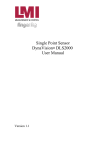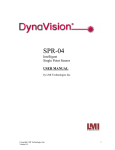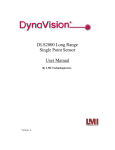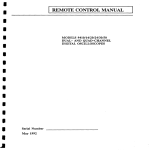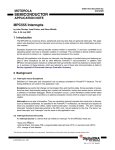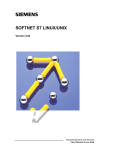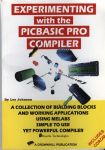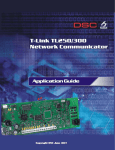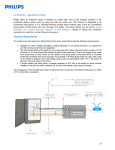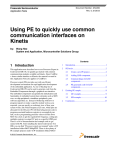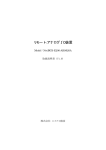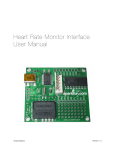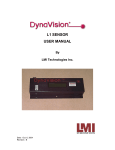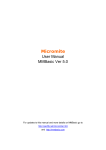Download Single Point DLS2000 Sensor User Manual
Transcript
Single Point
DLS2000 Sensor
Models: 4-12 & 10-24
User Manual
by
LMI Technologies Inc.
Version B
2
PROPRIETARY
This document, submitted in confidence, contains proprietary information, which shall not be reproduced or
transferred to other documents or disclosed to others or used for manufacturing or any other purpose without prior
written permission of LMI Technologies Inc.
LMI Technologies Inc.
1673 Cliveden Ave.
Delta, BC V3M 6V5
Canada
Telephone: 604 636 1011
Fax: 604 516 8368
www.lmint.com
Trademarks and Restrictions
DynaVision is a registered trademark of LMI Technologies Inc.
This product is designated for use solely as a component and as such it
does not comply with the standards relating to laser products specified
in U.S. FDA CFR Title 21 Part 1040.
Windows 3.1, Windows 95, Windows 98, and Windows NT are
registered trademarks of Microsoft Corporation.
No part of this publication may be copied, photocopied, reproduced,
transmitted, transcribed, or reduced to any electronic medium or
machine readable form without prior written consent of LMI
Technologies Inc.
Printed in Canada
2
3
TABLE OF CONTENTS
WELCOME TO THE DLS2000................................................................................................................................ 4
UNPACKING.............................................................................................................................................................. 4
SAFETY ...................................................................................................................................................................... 4
Laser Safety .............................................................................................................................................................. 4
OEM Safety Responsibilities................................................................................................................................ 5
Laser Warning Sign Format.................................................................................................................................. 5
Laser Emission Warning Indicators...................................................................................................................... 5
Beam Attenuators ................................................................................................................................................. 5
USING THE DLS2000................................................................................................................................................ 6
Standoff / Range ....................................................................................................................................................... 6
How do laser triangulation sensors work best?......................................................................................................... 7
Do I need a computer to use the DLS2000? ............................................................................................................. 7
GETTING STARTED................................................................................................................................................ 9
Necessary Equipment ............................................................................................................................................... 9
MECHANICAL MOUNTING ................................................................................................................................ 10
Model 4-12 Specifications ...................................................................................................................................... 11
Model 10-24 Specifications .................................................................................................................................... 12
Connector Pin Out .................................................................................................................................................. 13
SENSOR ORIENTATION....................................................................................................................................... 14
APPLICATION PROGRAMMING ....................................................................................................................... 14
General Overview ................................................................................................................................................... 14
Communications Specifications.............................................................................................................................. 14
Interconnect Specification ...................................................................................................................................... 15
Multi-Drop Configurations ..................................................................................................................................... 15
Using DLS2000 Setup Utility ................................................................................................................................... 16
Connecting to the Sensor ........................................................................................................................................ 16
Setup Sensor Parameters......................................................................................................................................... 17
View Ranges/ Spot Info .......................................................................................................................................... 19
COMMUNICATIONS PROTOCOL...................................................................................................................... 20
General Packet Protocol.......................................................................................................................................... 20
NUMERIC FORMATS............................................................................................................................................ 21
COMMUNICATIONS ERROR HANDLING ....................................................................................................... 21
How do I process a received data packet? .............................................................................................................. 21
What is the structure of a command packet? .......................................................................................................... 21
What if the sensor detects an error? ........................................................................................................................ 21
Re-Synchronizing Timing....................................................................................................................................... 21
Start of Transmission (STX)................................................................................................................................... 22
How do I make sure the host and sensor are synchronized? ............................................................................... 22
Sensor ................................................................................................................................................................. 22
What if transmission time exceeds 50 ms? ......................................................................................................... 22
Host..................................................................................................................................................................... 22
What if the complete packet is not received in 500 ms?..................................................................................... 22
DynaVision® APPLICATION PROGRAMMING INTERFACE ......................................................................... 22
Commands................................................................................................................................................................. 23
Pseudo Code ........................................................................................................................................................... 33
Reading Streaming Data ......................................................................................................................................... 36
MAINTENANCE ................................................................................................................................................... 36
Welding .................................................................................................................................................................. 37
TROUBLESHOOTING.......................................................................................................................................... 37
GETTING FURTHER HELP ................................................................................................................................. 39
3
4
WELCOME TO THE DLS2000
The DLS2000 is a member of the DynaVision® family of laser-based ranging sensors. These sensors employ a
laser and the triangulation principle to make precise measurements of range as shown in Figure 1.
UNPACKING
Upon receipt, unpack and visually inspect the sensor. The sensor is a single metal enclosure with a connector on
one side, and with laser and sensor viewing windows on the opposite side. Ensure there is no damage to the
enclosure, connector or view windows.
The enclosed diskette contains:
DLS2000 Demo Program (DLS2000 Setup Utility.EXE)
SAFETY
Laser Safety
DynaVision® scanners employ one or more lasers that illuminate the measurement surface. This requires that
specific safety precautions be taken when servicing the optimizer system.
The DLS2000 is classed by the U.S. Food and Drug Administration (FDA), Code of Federal Regulations (CFR) 21,
Part 1040, as Class IIIa. This classification is clearly marked on the DLS2000.
Caution! Use of controls or adjustments, or performance of procedures other than those specified herein may result
in hazardous radiation exposure.
WARNING! The DLS2000 is a Class IIIa type laser device. Regardless of the power rating, or whether or not the
laser is visible, the laser should not be viewed directly, or through a mirror, as it may result in severe damage to the
eyes.
Laser
Sensor
Laser
WARNING: DO NOT look directly
into the laser beam
4
5
OEM Safety Responsibilities
Laser Measurement International has filed a report with the US Food and Drug Administration (FDA) to assist
OEM's in achieving certification of their own applications by referencing the report accession number. The
following paragraphs outline areas that are not covered by Laser Measurement International submission and need to
be specifically addressed by the OEM.
Laser Warning Sign Format
Laser warning signs must be located in the vicinity of the sensors such that they will be readily observed. Refer to
the following diagram for an example of the laser warning sign. Different warning signs are required for different
laser classifications. These are specified in the CFR Title 21, Section 1040. An example is shown below for a Class
IIIa sensor.
DANGER
VISIBLE LASER RADIATION
AVOID DIRECT EXPOSURE TO BEAM
PEAK POWER <5 mW
WAVELENGTH 600-710 nM
CLASS IIIa LASER PRODUCT
Laser Emission Warning Indicators
As specified by the US Food and Drug Administration, Department of Health and Human Services, Code of Federal
Regulations 21 Section 1040 (CFR 21-1040), the controls which operate the single point sensors must incorporate a
visible or audible signal when the lasers of the sensors are active. Typically this consists of a warning lamp, which
is illuminated when power is supplied to the sensor.
Additionally, CFR 21-1040 standards require that the indicator be clearly visible through protective eyewear
designed specifically for the wavelengths of the emitted laser radiation.
Beam Attenuators
CFR 21-1040 standards also specify that a permanently attached method of preventing human access to the laser
radiation other than switches, power connectors, or key control must be employed.
None of the items mentioned above are supplied with the DLS2000 and are the responsibility
of the OEM to supply when incorporating the DLS2000 into their system or product.
5
6
USING THE DLS2000
The DLS2000 can be used in a wide variety of measurement applications, including:
Object profiling
Thickness measurement
Parts inspection
Object alignment
Range measurement
On line quality control
The DLS2000 is a ‘
smart’sensor incorporating an internal processor to handle calibration, scaling and data
conversion. The DLS2000 provides programmable analog outputs (0-10 VDC and 4-20mA) and a digital serial
output (RS-485 @ 57.6kBaud).
Triangulation Principle
Object ‘
A’Detected here
Object ‘
B’Detected here
DLS2000
CCD Array
LASER
Lens
Laser Beam
As the distance from the
sensor to the object changes,
the light from the object is
detected at a different pixel
on the CCD array.
Object at Position ‘
A’
Object at Position ‘
B’
Figure 1
Standoff / Range
The distance from the reference face of the sensor to the sensor's first measurement is the Standoff. The sensor
cannot make any measurements before the Standoff. If a target is placed within this area, the analog output would
read zero voltage output, 4mA current output and the digital output will return a
65535 indicates out of range.
The distance from the sensor's standoff to the sensor's maximum measurement point (for which it has been
calibrated) is the Range. In between these two points the sensor will return a valid reading indicating how far the
measurement surface is away from the standoff.
6
7
What is the maximum distance an object can be placed from the sensor's reference point?
The Standoff distance plus the Range distance is the maximum distance an object can be placed away from the face
of the sensor.
Figure 2 (Model 4-12)
Figure 3 (Model 10-24)
Standoff distance + Range distance = Object’
s Maximum Distance
If the object distance from the face of the sensor is greater than the Object's Maximum Distance, the sensors
analog output will read zero volts and the digital output will return a 65535 indicating out of range.
Object Distance > (Standoff + Range) = Out of Range
How do laser triangulation sensors work best?
Laser triangulation sensors work best when the measurement surface is a diffuse reflector such as the surface of a
piece of paper, wood, or non-shiny metal and plastic.
Do I need a computer to use the DLS2000?
No, the DLS2000 can be used without a computer/control system using the voltage or current and/or with a
computer using RS-485 serial communication.
7
8
Without a computer:
The DLS2000 can be employed as an analog sensor and does not require connection to an external computer.
Connect the cable to:
a suitable power supply (see Connections)
a voltage measurement device, or
a current measurement device
With a computer:
The DLS2000 can be used in a computer-based data acquisition or control system. Commands requesting data are
sent to the sensor and the sensor responds by providing range values. Commands and data are exchanged with the
DLS2000 using a simple serial protocol (see Applications Programming). To operate the sensor:
Connect the cable (see Multi-Drop Configurations)
Run the demonstration application DLS2000 Setup Utility.EXE (enclosed diskette). This application will
display the range readings from the DLS2000 in real time (see Getting Started).
8
9
GETTING STARTED
Necessary Equipment
You will need:
a DC power supply (15VDC-30VDC @ 250mA)
an instrument capable of measuring zero 0 - 10 volts DC and/or 4-20mA
a flat surface
Windows 3.1, Windows 95 or Windows NT (if you are using the sensor with a computer)
an RS-232 to RS-485 converter
Caution: Always have the DC power supply turned OFF when connecting or disconnecting the cable to the
DLS2000.
Operating your DLS2000 sensor is quite simple. You can use it either as a stand-alone device, or interfaced to a
personal computer through the serial communication port.
1.
Place the sensor onto a table or flat surface. Be sure that the pathway between target and the laser window
(round hole) and the camera (elongated window) is not obstructed.
2.
Connect the DLS2000 in one of the following ways:
a. Stand-alone device connect the enclosed cable to:
a suitable power supply
a voltage or current measurement device (e.g. a DVM)
With the power supply OFF connect the cable to the DLS2000
If you are using the analog output only, turn on your voltage measurement device.
Go to step 3.
OR
b. Interfaced to a computer connect the enclosed cable to:
a suitable power supply
a voltage or current measurement device (e.g. a DVM) (optional)
the serial port of a computer
With the power supply OFF connect the cable to the DLS2000.
Start the DLS2000 Setup Utility.EXE application on the computer.
Set the software to use the correct serial port settings. This is located under the connections tab.
Go to step 3.
The DLS2000 can be connected to both a computer and a voltage/current-measuring device at the same time.
NOTE: Do not look directly into the laser output window nor point it in the direction of another person
Safety).
(see
3.
Position a suitable target (e.g. a cardboard box or wood block) within the measurement Range of the DLS2000
(see Figures 2&3).
4.
Turn on the power supply to the DLS2000. The DLS2000 does not have a power switch so turning on
the power supply will activate the DLS2000. You should now see a red laser spot on the target and a display of
the range readings on the computer screen, and/or a voltage/current reading on the voltage/current measurement
device.
9
10
Analog outputs, by default, are configured as 0 to 10V and 4 to 20 mA over full 12.000”or 24.00”range, however
this can be easily changed using DLS2000 Setup DlsSetup.exe program. You can redefine Max/Min DA (0–9.999V)
and Max/Min DA Range (0–12.000”
) values to set the analog output for desired configuration.
Min DA : Analog output reading when target is at minimum range.
Max DA : Analog output reading when target is at maximum range.
Min DA Range: Range (in inches) at which analog output is minimum (Min DA).
Max DA Range: Range (in inches) at which analog output is maximum (Max DA).
Note:
For the range values “
Max DA Range”must be greater than “
Min DA Range”
.
For the voltage values, the order of “
Min DA”and “
Max DA”determines the analog output. If Min DA is
greater than Max DA the analog output is reversed (i.e. as the target moves further away form the face of
the sensor the analog output voltage decreases.)
MECHANICAL MOUNTING
The sensor enclosure contains a mounting plate with three pre-drilled mounting holes (see Figure 4). The accuracy
of the sensor is dependent on a secure mechanical mounting.
Figure 4
Calibration of the DLS2000 is relative to the reference face of the sensor. The minimum distance the target can be
from the reference face of the sensor is the standoff distance (see Figures 2&3).
Any movement or vibration of the sensor relative to the object being measured will result in measurement errors.
The surface the sensor is mounted to must be flat within 0.030”(0.76mm) between the three mounting points.
10
11
Model 4-12 Specifications
Mechanical
Dimensions
184.4mm x 98.6mm x 38.4mm
Electrical
Power Supply Voltage
15 VDC - 30 VDC @ 250mA
Analog Output (Programmable)
0 VDC - 10 VDC
4mA –20mA
Maximum Analog Output Load
550Ωu
s
i
n
gc
u
r
r
e
n
tout
pu
t
>= 2000Ωu
s
i
ngv
ol
t
a
g
eou
t
pu
t
Laser
Visible Laser
Wave Length
Laser Power
(RED)
655 nm
< 5 mw
Performance
Standoff
Range
4.528” (115mm )
12.000”(304.8mm)
Resolution (Digital):
Resolution (Analog):
Scan Rate
(0.001”
) 0.025mm
(0.003”
) 0.075mm
1869Hz
Environmental
Ambient Temperature
Operating
MIN
MAX
Storage
MIN
MAX
0
C
(32
F)
+50
C (122
F)
-30
C (-22
F)
+70
C (158
F)
Relative Humidity:
95% Maximum Non-Condensing at 40
C (104
F)
Housing :
Gasket aluminum enclosure
11
12
Model 10-24 Specifications
Mechanical
Dimensions
184.4mm x 98.6mm x 38.4mm
Electrical
Power Supply Voltage
15 VDC - 30 VDC @ 250mA
Analog Output (Programmable)
0 VDC - 10 VDC
4mA –20mA
Maximum Analog Output Load
550Ωu
s
i
n
gc
u
r
r
e
n
tout
pu
t
>= 2000Ωu
s
i
ngv
ol
t
a
g
eou
t
pu
t
Laser
Visible Laser
Wave Length
Laser Power
(RED)
655 nm
< 5 mw
Performance
Standoff
Range
10.000”(254.0mm)
24.000”(609.6mm)
Resolution (Digital):
Resolution (Analog):
Scan Rate
(0.002”
) 0.051mm
(0.006”
) 0.152mm
1869Hz
Environmental
Ambient Temperature
Operating
MIN
MAX
Storage
MIN
MAX
0
C
(32
F)
+50
C (122
F)
-30
C (-22
F)
+70
C (158
F)
Relative Humidity:
95% Maximum Non-Condensing at 40
C (104
F)
Housing :
Gasket aluminum enclosure
12
13
Connector Pin Out
The following diagram shows the connector pin out on the sensor as it is viewed facing the sensor. The table details
pin assignments for the Sensor Connector.
Pin
1
2
3
4
5
6
7
Signal
Rx+ (Receive)
Rx- (Receive)
Tx+ (Transmit)
Tx- (Transmit)
Out Rng
Analog 1 Out (0 –10V)
Analog 1 Common
8
9
10
Analog 2 Common
Analog 2 Out (4-20mA)
Sync
11
GND
12
POWER
Front View of
Connector of Sensor
Optional Supplied Cable Pin Out
13
14
SENSOR ORIENTATION
Refer to the following diagram locating the light beam and viewing angles. The light beam is projected
perpendicular to the face of the sensor.
Incorrect
Correct
Non-reflective materials
If the surface of the material being measured is non-reflective (e.g. wood, non-shiny metal), the sensor should be
mounted so the beam is projected perpendicular to the surface.
Semi-reflective materials
If the surface of the material being measured is semi-reflective (e.g. glossy painted surface), the sensor should be
rotated counter-clockwise to reduce the direct reflection of the beam back to the sensor.
APPLICATION PROGRAMMING
General Overview
All communication between the host computer and the sensor is via an RS-485 serial interface.
All commands are initiated from the host computer to the sensor, with the sensor responding to the commands.
Communications Specifications
The DLS2000 is designed to use the RS-422/485 standard for its serial communication. This is a differential
driver/receiver pair. It is capable of transmitting up to 4000 feet.
14
15
The serial ports of most personal computers are based on the two wire RS-232 standard. To use a personal computer
as the host for a multi-drop configuration, you will need an RS-232 to RS-485 converter box.
The RS-485 option allows the sensor to be used in multi-drop configurations. This means that up to 32 units can be
connected to the same serial line. Each device must have a different address so that you are able to distinguish
which unit you are talking to. A standard utility is supplied to allow you to set the address of each DLS2000 unit.
Interconnect Specification
Transmit and Receive lines are connected to the serial I/O port of a host computer. This serial I/O port must be
configured as follows:
Asynchronous
57600 baud.
8 Data Bits
One Stop Bit
No Parity
Multi-Drop Configurations
DLS2000 sensors can be wired in a multi-drop configuration. The serial communication must be wired as full
duplex, meaning four wires are required to complete the hardware connection as follows:
Tx+ of all the DLS2000 sensors are connected to the RxTx- of all the DLS2000 sensors are connected to the Rx+
Rx+ of all the DLS2000 sensors are connected to the TxRx- of all the DLS2000 sensors are connected to the Tx+
A 120 termination resistor must be connected across the Tx+ and Tx-, and the Rx+ and Rx- at the end farthest
away from the host computer.
A utility is supplied (DLS2000 Setup DlsSetup.exe), from which you can set the address of each DLS2000.
Remember that this program only works in Microsoft® Windows® environments.
15
16
Using DLS2000 Setup Utility
Connecting to the Sensor
Select the proper COM Port, Baud Rate ( 57600 - Factory Defaults Rate), the unit address and click on “
Connect”
button. If the unit address is not known, use global address to communicate with sensor.
Note: Do not use Global Addressing in multi-drop configuration. All sensors have default address of 1. In case of
multi-drop configuration, ensure that each sensor has been assigned a unique address before being placed on single
communication line.
Serial #
The number shown here is the sensor’
s serial number which is labeled on the side of the
sensor enclosure (Factory Programmed).
Firmware
This is the firmware version of the sensor (Factory Programmed).
Model #
This is the sensor’
s model number (Factory Programmed).
FPGA
This is the sensor’
s FPGA version of the sensor (Factory Programmed).
16
17
Setup Sensor Parameters
Address
The sensor address may range from 1 to 255, the maximum number of sensors that can be
placed on a multi-drop line. Each sensor must have a different address.
To change the address of the sensor, enter new address and click on “
Address”button.
Note: When changing the address, only one sensor must be communicating with the host.
Baud Rate
This is the sensor’
s Baud Rate that it uses to communicate to the Host. To change Baud
Rate select the Baud Rate from the list and click on “
Baud Rate”button. The Baud rate is
preset at the factory to 57600 Baud.
Error Checking
Error checking method used by sensor to communicate with the Host:
Checksum (Default) or CRC
To change select the method from the list and click on “
Error Checking “button.
Set to Defaults
Sets all sensor parameters to factory defaults.
17
18
Max Laser Power
During automatic laser power adjustment, this limits the maximum power. The power can
be adjusted from 1-254: the lower the value, the higher the laser power. Together with
“
Min Laser Power”you can setup the Laser Power range in which the sensor will
operate. To change the maximum laser power, enter the new power setting and click on
“
Max Laser Power”
. The recommended value for Max Laser Power is 2.
Min Laser Power
During automatic laser power adjustment, this limits the minimum power. The power can
be adjusted from 1-254: the higher the value, the lower the laser power. Together with
“
Max Laser Power”you can setup the Laser Power range in which the sensor will
operate. To change the minimum laser power, enter the new power setting and click on
“
Min Laser Power”
. The recommended (Factory Defaults) value for Min Laser Power is
240.
Threshold
This refers to the A to D converted threshold for detecting the laser spot and filtering it
through the background light. The threshold can be adjusted from 0-255. The lower the
value the more sensitive camera becomes to laser light but also becomes more sensitive
to background ambient light. Recommended value for threshold is 48.
Min Range
Sets the sensor’
s range at which the analog output is at the “
volt@min”
. For any range
less than this value, sensor will output the analog reading of “
volt @ OutOfRange”and
digital reading of 65535 (FFFFh).
Max Range
Sets the sensor’
s range at which the analog output is at the “
volt at max”
. For any range
greater than this value, sensor will output the analog reading of “
volt @ OutOfRange”
and digital reading of 65535 (FFFF).
Volt @ Min
Analog output when the object sensed is at the nearest point (“
Min Range”
) of the
sensor’
s range.
Volt @ Max
Analog output when the object sensed is at the furthest point (“
Max Range”
) of the
sensor's range.
Volt @ OutR
Voltage output when the object sensed is outside the defined “
min range”and “
max
range”
.
18
19
View Ranges/ Spot Info
Allows the user to view range/spot information.
Press START to continuously display spot Information
Press STOP to end continuous display.
If “
Show All”is not ‘
Checked’then only “
Range”reading is displayed.
19
20
COMMUNICATIONS PROTOCOL
This section describes the contents of the packet used to transmit commands and data between a host computer and a
DLS2000 sensor.
General Packet Protocol
An asynchronous RS-485 serial communication link serves as the hardware interface between the host and the
sensor(s). The software protocol describes the packet or group of information that is transmitted. Generally this
consists of:
an address
a command
optional data
a checksum/CRC
Packet Description
A packet consists of a string of bytes. The same format is used to transmit from the host to the sensor and back.
What is a packet's maximum size?
The maximum size of any single packet is 259 bytes. If the data block to be transmitted exceeds 259 bytes, then the
total data block must be transmitted with more than one packet. For example, if the total data consists of 700 bytes
then this will take a total of 3 packets of data to be sent.
PACKET FORMAT
[STX] [Address] [Length] [Command] [Data] [Checksum] or [CRC]
[STX]
1 byte
Start transmission character (02)
[Address]
1 byte
0 broadcast to all sensors.
1.255 addressing a specific sensor.
Note: This byte identifies the sender when received by the host.
[Length]
1 byte
When using Checksum for error checking this is the number of bytes from
command to the last data byte.
When using CRC for error checking this is the number of data bytes only
[Command]
1 byte
1.255 See command descriptions.
[Data]
XX byte s
Number of bytes is command dependent.
[Checksum]
OR
[CRC]
1 byte
2s Complement sum of all bytes inclusive of STX and last data byte
2 byte
16 bit CRC of all bytes inclusive of STX and last data byte
.
20
21
PACKET EXAMPLE:
To request the current range value from the sensor, the host computer program should send the following message
packet:
If using Checksum
02
STX Character
address
Device Address
1
Command Size
12
Command (read)
Checksum (1Byte)
address
Device Address
0
Command Size
12
Command (read)
CRC (2 Bytes)
If using CRC
02
STX Character
NUMERIC FORMATS
The following describes the format of numbers contained within a packet.
Byte
Always an unsigned 8 bit number 0.255.
Words
All words used in commands data streams are signed 16 bit numbers.
When using CRC, MSB of the data word is sent first
When using Checksum LSB of the data word is sent first.
Decimal points are assumed depending on data content.
Example: If the data were 12345, this would represent 12.345 inch.
COMMUNICATIONS ERROR HANDLING
This section describes the error handling of the serial communications.
The validity of the data in all packets transmitted to and from the sensor is checked using the last byte of the packet
as a Checksum or CRC.
How do I process a received data packet?
When receiving a data packet from the sensor, the host application should verify the validity of the Checksum or
CRC byte. Additionally, the application should ensure that the command value returned matches the one sent in the
request packet sent to the sensor.
What is the structure of a command packet?
Each command packet has the same structure as a data packet (see Packet Example). This means you must terminate
each command packet with a Checksum or CRC.
What if the sensor detects an error?
If the sensor detects an error in the transmission it will ignore the command and not respond. If there is no response
from the sensor within 20 ms then the host application should assume an error occurred and retransmit the original
command.
Re-Synchronizing Timing
This section describes the method of synchronizing the serial transmission between the host and the sensor.
21
22
Start of Transmission (STX)
Transmission of packets is initiated by the "STX" (Start of Transmission) character.
How do I make sure the host and sensor are synchronized?
Allow a period of 20 ms to pass without a response from the sensor BEFORE initiating a retransmission of the
request to ensure synchronization.
Sensor
Upon receipt of an "STX" character, the sensor will allow a maximum of 50 ms for the next byte to be transmitted
by the host.
What if transmission time exceeds 50 ms?
The sensor will abort receiving the packet and start looking for another STX character.
To guarantee resynchronization of all sensors on a serial line, the host application should stop all transmission for
200ms. After this time, all sensors on the serial line will be waiting to receive an STX character.
Host
Upon receipt of an 'STX' character the host should allow a maximum of 500 ms for the complete response packet to
be transmitted from the sensor.
What if the complete packet is not received in 500 ms?
The host application should abort the command and start looking for another STX character.
DynaVision® APPLICATION PROGRAMMING INTERFACE
Development of application programs for the DLS2000 is a simple task.
Requirements are:
a suitable serial interface driver
a program that reads requests and receives character data (byte stream) using the Packet Format described in the
previous paragraphs
By writing an application in the host computer, you can:
request data from the sensor
read and process data values returned from the sensor
22
23
Commands
Command
12
Purpose
Returns the current range reading.
Command Format
[Command]
Command
Response Format
GET_RANGE
(1 Byte)
12
[Command] [Range]
Command
(1 Byte)
Range
(1 Word)
12
Command
18
Purpose
Assigns a specific address to the sensor identified by the serial number. This command
can be broadcasted to all sensors (packet Adders is zero). Each sensor checks the [serial#]
and if it matches the serial # stamped on the face if the sensor, the [address] is set. This
address is then used to send commands to a specific sensor.
Command Format
[Command] [Serial# (8 Bytes)] [Address]
Response Format
if using CRC:
SET SERIAL ADDRESS OF THE SENSOR
[Command]
Command
(Byte)
18
0
Success
Fail
If using ChkSum: None
Command
132
Purpose
Read the sensor’
s serial address
Command Format:
[command]
Response Format:
[command ] [Address]
Command
(1 Byte)
Address
(1 Byte)
GET SERIAL ADDRESS OF THE SENSOR
132
23
24
Command
92
Purpose
To put sensors to specific baud to match the RS-485 serial input and output ports baud
rate.
Command Format:
[command] [Baud]
Command
(1Byte) 92
Baud
(1Byte) (0 :
Response Format
if using CRC:
SET BAUD RATE OF THE SENSOR
9600, 1 : 19200, 2 : 38400, 3 : 57600)
[Command]
Command
(Byte)
92
0
Success
Fail
If using ChkSum : None
Command
135
Response
Read Sensors Baud setting
Response Format:
[command ] [Baud]
Command
(1 Byte)
Baud
(1 Byte)
GET BAUD RATE OF THE SENSOR
135
Command
77
Purpose
Change sensor’
s error-check from CRC to Checksum or vice-versa.
Command Format:
[command][Mode]
Command
(1 Byte)
Mode
(1 Byte)
Response Format
if using CRC:
SET ERROR CHECHING TO CRC / CHECKSUM
77
0: CRC / 1: Chksum
[Command]
Command
If using ChkSum: None
24
(Byte)
77
0
Success
Fail
25
Command
66
Purpose:
Sets all sensor parameters to Factory Defaults.
Command Format:
[command]
Command
Response Format
if using CRC:
SET TO DEFAULTS
(1 Byte)
66
[Command]
Command
(Byte)
66
0
Success
Fail
If using ChkSum : None
Command
93
Purpose
Sets sensor’
s minimum range; for targets closer than this range, sensor will output Out of
range value($FFFF).
Command Format:
[command][Min Range]
Command
(1 Byte)
Min. Range
(1 Word)
Response Format
if using CRC :
WRITE MINIMUM ANALOG RANGE
93
( 0 . . 12000 )
[Command]
Command
(Byte)
93
0
If using ChkSum : None
Command
140
Purpose
Returns the sensor’
s minimum range
Command Format
[Command]
Command
Response Format
GET MINIMUM ANALOG RANGE
( 1Byte )
140
[Command] [Min. Range]
Command
(1 Byte)
Min. Range
(1 Word)
140
25
Success
Fail
26
Command
94
Purpose
Sets sensor’
s maximum range; for targets further than this range, sensor will output Out
of range value($FFFF).
Command Format:
[command][Mode]
Command
(1 Byte)
Max. Range
(1 Word)
Response Format
if using CRC :
WRITE MAXIMUM ANALOG RANGE
94
( 0 .. 12000 )
[Command]
Command
(Byte)
94
0
Success
Fail
If using ChkSum : None
Command
141
Purpose
Returns the sensor’
s maximum range
Command Format
[Command]
Command
Response Format
GET MAXIMUM ANALOG RANGE
(1 Byte)
141
[Command] [Max. Range]
Command
(1 Byte)
Max. Range
(1 Word)
141
Command
90
Purpose
Sets the minimum voltage settings. This is the output when target is detected at the
closest point (MIN. Range).
Command Format:
[command][Min_Da_Out]
Command
(1 Byte)
Min_Da_Out
(1 Word)
Response Format
if using CRC :
WRITE MINIMUM ANALOG VALUE
90
( 0 . . 9999)
[Command]
Command
If using ChkSum : None
26
(Byte)
90
0
Success
Fail
27
Command
142
Purpose
Returns the minimum voltage setting
Command Format
[Command]
Command
Response Format
GET MINIMUM ANALOG VALUE
(1 Byte)
142
[Command] [Min DAOut]
Command
(1 Byte)
Min_Da_Out
(1 Word)
142
Command
91
Purpose
Sets the maximum voltage settings. This is the output when target is detected at the
Farthest point (MAX. Range).
Command Format:
[command][ Max_Da_Out]
Command
(1 Byte)
Max_Da_Out
(1 Word)
Response Format
if using CRC :
WRITE MAXIMUM ANALOG VALUE
91
( 0 . . 9999 )
[Command]
Command
(Byte)
91
0
If using ChkSum : None
Command
143
Purpose
Returns the maximum voltage setting
Command Format
[Command]
Command
Response Format
GET MAXIMUM ANALOG VALUE
(1 Byte)
143
[Command] [Max DAOut]
Command
(1 Byte)
Max_Da_Out
(1 Word)
143
27
Success
Fail
28
Command
146
Purpose
Sets the Out_Of_Range analog value for the sensor. This is the value that sensor outputs
when target is out of the sensor’
s range
WRITE OUT_OF_RANGE ANALOG VALUE
.
Command Format:
Response Format
[command][OutR_Da_Range]
Command
(1 Byte)
OutR_Da_Out
(1 Word)
if using CRC :
[Command]
Command
146
( 0 . . 9999 )
(Byte)
146
0
Success
Fail
If using ChkSum : None
Command
145
Purpose
Returns Out_Of_Range analog value
Command Format
[Command]
Command
Response Format
GET OUT_OF_RANGE ANALOG VALUE
(1 Byte)
145
[Command] [OutR_Da_Out]
Command
(1 Byte)
OutR_Da_Out (1 Word)
145
Command
84
Purpose
Sets the minimum laser power ( This is actually the OFF time of the laser power PWM;
so higher the value , lower the laser power. )
Command Format:
[command][Min_Power]
Command
(1 Byte)
Min_Power
(1 Byte)
Response Format
if using CRC :
WRITE MINIMUM LASER POWER
84
( 1. . 254 )
[Command]
Command
If using ChkSum : None
28
(Byte)
84
0
Success
Fail
29
Command
130
Purpose
Returns the minimum laser power setting.
Command Format
[Command]
Command
Response Format
GET MINIMUM LASER POWER
(1 Byte)
130
[Command] [Min. Power]
Command
(1 Byte)
Min. Power
(1 Byte)
130
Command
83
Purpose
Sets the maximum laser power ( This is actually the OFF time of the laser power PWM;
so lower the value , higher the laser power. )
Command Format:
[command][Max_Power]
Command
(1 Byte)
Max_Power
(1 Byte)
Response Format
if using CRC :
WRITE MAXIMUM LASER POWER
83
(1 . . 254)
[Command]
Command
(Byte)
83
0
If using ChkSum : None
Command
129
Purpose
Returns the maximum laser power setting.
Command Format
[Command]
Command
Response Format
GET MAXIMUM LASER POWER
(1 Byte)
129
[Command] [Max. Power]
Command
(1 Byte)
Max_Power
(1 Byte)
129
29
Success
Fail
30
Command
82
Purpose
This refers to the A to D converted threshold for detecting the laser spot and filtering it,
lower the value the more sensitive camera becomes.
Command Format:
[command][Threshold]
Command
(1 Byte)
Threshold
(1 Byte)
Response Format
if using CRC :
WRITE THRESHOLD
82
( 0 . . 255)
[Command]
Command
(Byte)
If using ChkSum : None
Command
131
Purpose
Returns the threshold value.
Command Format
[Command]
Command
Response Format
GET THRESHOLD
(1 Byte)
131
[Command] [Threshold]
Command
(1 Byte)
Threshold
(1 Byte)
131
30
82
0
Success
Fail
31
Command
134
Purpose
Puts the senor to streaming data mode.
Command Format:
[command]
Command
(1 Byte)
Command
147
END STREAMING
Purpose
Stop the sensor from streaming data mode.
Command Format:
[command]
Command
(1 Byte)
Command
21
GET SPOT
Purpose
Returns a variety of values in relation to current spot
Command Format
[Command]
Command
Response Format
START STREAMING
134
147
(1 Byte)
21
[Command] [Data . . Data]
Command
(1 Byte)
BasePix
(1 Word)
SumPixel
(1 Word)
NumPixel
(1 Word)
SubPix
(1 Word)
Range
(1 Word)
21
31
32
Command Summary
Command
Description
12
18
21
66
77
82
83
84
90
91
92
93
94
129
130
131
132
134
135
140
141
142
143
145
146
147
Current Position
Set Sensor’
s Serial Address
Read Laser Spot data
Sets To Defaults
CRC / CheckSum mode
Write Threshold
Set Maximum Laser Power
Set Minimum Laser Power
Set Minimum Analog Output value
Set Maximum Analog Output value
Set Sensor’
s Baud Rate
Set Minimum Sensor Range
Set Maximum Sensor Range
Get Maximum Laser Power
Get Minimum Laser Power
Get Threshold
Get sensor’
s serial Address
Start Streaming
Get Baud Rate of the sensor
Get Minimum Sensor Analog Range
Get Maximum Sensor Analog Range
Get Minimum Analog Output value
Get Maximum Analog Output value
Get OutofRange Analog Output
Set OutofRange Analog Output
End Streaming
32
33
The Pseudo Code below describes a simple application program.
Pseudo Code
MainLoop
// We'll talk to any attached sensor so we 'broadcast' to sensor address 0//
// We want to read the range. Which is a command value of 12, and length 1//
WHILE (NOT Finished)
SendSensorCmd(0, 1, 12)
ReadSensorRange
ENDWHILE
// Until we're told to stop//
// Send the sensor our request//
// Read what the sensor sent//
SendSensorCmd(SensorAddress, CmdLength, CmdByte)
XmitBuffer[0] = STX
XmitBuffer[1] = SensorAddress
XmitBuffer[2] = CmdLength
XmitBuffer[3] = CmdByte
// 1st byte is always an STX char//
// the Sensor Address//
If using CheckSum or error checking then
Checksum = (STX + SensorAddress + CmdLength + CmdByte) * -1
XmitBuffer[4] = Checksum
// put it at the end //
else
for (i = 0; i < length[xmitBuffer]; i++)
{
ch = XmitBuffer[i]
for (shifter = 0x80; shifter; shifter >>= 1)
{
flag = (CRC & 0x8000)
CRC <<= 1
CRC |= ((shifter & ch) ? 1 : 0)
if (flag)
CRC ^= 0x1021
}
}
XmitBuffer[4] = CRC (MSB)
Xmitbuffer [5] = CRC (LSB)
Write(XmitBuffer, COMPORT)
StartTimeOutTimer
ReadSensorRange
//checksum //
MsgReceivedFlag = FALSE
FirstByteFlag = TRUE
// Initialize status flags//
WHILE ((NOT TimeOut) AND (MsgReceivedFlag = FALSE))
IF ByteRcvd
// Got a byte ?//
IF FirstByteFlag = TRUE
// Yes! Is it the 1st one?//
IF ByteIn = STX
// Yes! Is it an STX ?//
BufferPtr = 0
// Yes! Start storing the
packet//
FirstByteFlag = FALSE
RcvBuffer[BufferPtr] = ByteIn
BufferPtr = BufferPtr + 1
33
34
ENDIF
ELSE
RcvBuffer[BufferPtr] = ByteIn
queue//
// We've already got an STX so//
// add this byte to the
IF BufferPtr = 2
RcvLength = ByteIn + 3
get//
BufferPtr = BufferPtr + 1
ENDIF
ENDIF
// Is this the Length byte?//
// Calc how many bytes we'll
// Update our pointer//
//CRC ReadSensorRange //
MsgReceivedFlag
XmitBuffer[4] = CRC = FALSE
WHILE ((NOT TimeOut) AND (MsgReceivedFlag <TRUE))
IF ByteRcvd
IF FirstByteFlag = TRUE
IF ByteIn = STX
FirtsByteFlag = TRUE
BufferPtr = 0
FirstByteFlag = FALSE
RcvBuffer[BufferPtr] = ByteIn
BufferPtr = BufferPtr + 1
ELSE
RcvBuffer[BufferPtr] = ByteIn
IF BufferPtr = 2
RcvLength = ByteIn + 3
BufferPtr = BufferPtr + 1
IF BufferPtr > RcvLength
StopTimeOutTimer
MsgReceivedFlag = TRUE
ENDWHILE
//* Got the Full Message ? *//
//* Yes! Stop the Timeout Timer *//
IF MsgReceivedFlag = TRUE
RcvAddr = RcvBuffer[1]
RcvCmd = RcvBuffer[3]
RcvLen = length[RcvBuffer] –2
RcvCRC/Chksum = Last one or two bytes of RcvBuffer;
Calculate CRC or Checksum
IF RcvCRC/CheckSum <> CalcCRC/CheckSum
CRCError = TRUE
ELSE
IF RcvCmd <> CmdByte
CommandError = TRUE
ELSE
SensorRange = WORD(RcvBuffer[4])
34
35
ELSE
TimeOutError = TRUE
IF BufferPtr > RcvLength // Got the Full Message ? //
StopTimeOutTimer
// Yes! Stop the Timeout
Timer//
MsgReceivedFlag = TRUE
// Set the status flag - We're
done//
ENDIF
ENDWHILE
IF MsgReceivedFlag = TRUE
Timeout ? //
RcvChecksum = 0
it//
RcvAddr = RcvBuffer[1]
RcvCmd = RcvBuffer[3]
// Packet received or
// Packet received. Then validate
FOR loopctr = 0 TO RcvLength
// Calculate the checksum//
RcvChecksum = RcvChecksum + RcvBuffer[loopctr]
IF RcvChecksum <> 0
// Is it valid?//
ChecksumError = TRUE
// No! Indicate the error//
ELSE
IF RcvCmd <> CmdByte
// Yes! Does the response match? //
CommandError = TRUE
// No! Indicate the error//
ELSE
// Otherwise, get the range
value//
SensorRange = WORD(RcvBuffer[4])
ENDIF
ENDIF
ELSE
TimeOutError = TRUE
// Too much time passed//
ENDIF
35
36
Reading Streaming Data
When sensor is in the stream mode it continuously sends out range values until host sends any character (byte) to the
sensor to end the streaming mode.
To put sensor into the streaming mode, send command 134 using above described Packet Format
Stream data format:
Sensor sends out 16bit( 14 bit range data + 2 bit Sync bits) data of the following format
1xxx xxxx 0xxx xxxx
where MSB of each byte is used for synchronized the host software to the sensor.
MSB of ‘
1’indicates upper byte(MSByte) and MSB 0f ‘
0’indicates Lower byte(LSByte)
For ex. Range 12.000”(2EE0 Hex)
Sensor sends DD60
1101 1101 0110 0000
Now clear the MSB of each byte
0101 1101 0110 0000
split this word(2bytes) into two words
and
0000 0000 0101 1101 (upper word)
0000 0000 0110 0000 (lower word)
shift upper word left by 7 and add it to the lower word
0010 1110 1000 0000 ( upper word shifted left by 7)
0000 0000 0110 0000 (lower word)
0010 1110 1110 0000 ( Sum) = 2EE0 = 12000
MAINTENANCE
Since the DynaVision® scanner heads operate optically, the primary maintenance procedure is keeping the heads,
and especially optical surfaces clean of sawdust, oil and pitch.
Do not immerse the unit in fluids or use a high pressure spray to clean.
The sensor contains optical and electronic components and under no circumstances should the enclosure be opened.
The following maintenance tasks should be preformed regularly to keep the scanner heads in good working order:
Using clean air pressure system blow air over the laser and sensor glass surfaces to prevent dust
particles from settling. It is important that the air be clean and free from oil and water.
It is recommended that the face of the sensor be inspected and cleaned with isopropyl alcohol on a
regular basis. Commercial glass cleaners should not be used; many have chemicals that leave a residue
on the glass, which can affect optical performance.
36
37
Welding
DynaVision® scanners are optical apparatus, and care must be taken to ensure that nothing affects their optical
performance.
The camera used inside each DLS2000 sensor head can be damaged by very intense light. Additionally, the debris
generated while welding is normally hot enough to mar or imbed itself in the surface of the glass lenses covering the
lasers and camera. Therefore, it is recommended that the sensor heads be shielded before any welding takes place in
close proximity of the scanner frame.
TROUBLESHOOTING
This section will help you with any difficulties you may have in operating the DLS2000 sensor.
Before following the suggestions be sure that you have:
a clean and regulated power source
a calibrated voltage measurement device (DVM/Oscilloscope)
a computer (optional)
Behavior
Laser off.
(When the laser is on, a red light appears in the small circular window - do not look at the laser.)
What to do
Check to see if the power is turned on.
Check cabling and ensure power is wired correctly.
Behavior
No data comes from the sensor’
s serial port.
What to do
1.
2.
3.
4.
5.
6.
7.
8.
Check cabling and ensure that power and signals are wired correctly. Make sure you have an RS-232 to RS-485
converter.
Check to see that the laser is on. The DLS2000 uses a visible (red) laser. Do not look into the laser exit
window.
Check to see that the camera’
s field of view is not obstructed, and that the window is clean.
Connect an LED with a 3.3K ohm resistor in series across Pins #5 - (Out of Range) and #12.
Place a target within the sensor’
s range. The LED should be lit.
Block the path between the camera and the laser. The LED should go out.
Check the analogue output with an instrument capable of measuring DC voltage from 0 to 10 (e.g. DVM) VDC.
Move the target back and forth. Observe the analogue output. It should change as the target is moved. If the
voltage changes it is likely that your serial port configuration and/or cabling is incorrect. If the voltage output
does NOT change check your wiring again.
Behavior
37
38
No data comes from sensor’
s analogue output.
What to do
1.
2.
3.
4.
5.
6.
7.
8.
Check cabling and ensure that power and signals are wired correctly. Make sure you have an RS-232 to RS-485
converter.
Check to see that the laser is on. The DLS2000 uses a visible (red) laser. Do not look into the laser exit
window.
Check to see that the camera’
s field of view is not obstructed, and that the window is clean.
Connect an LED with a 3.3K ohm resistor in series across Pins #5 - (Out of Range) and #12.
Place a target within the sensor’
s range. The LED should be lit.
Block the path between the camera and the laser. The LED should go out.
Connect the serial port of the sensor to a host computer using an RS-232 to RS-485 converter
Move the target back and forth. Observe the displayed range value on your computer. It should change as the
target is moved. If the values change and there is still no analogue output, the analogue signals are probably
incorrectly wired.
Behavior
In a multi-drop configuration, one or more sensors do not respond and do not provide data to the serial interface.
What to do
1.
2.
Connect the offending sensor by itself (see previous) to see if it operates correctly in a non-multi-drop
environment.
If the sensor behaves correctly in #1, the problem may be that the sensor is incorrectly addressed when used in
the multi-drop configuration.
a) Be sure you are using an RS-232 to RS-485 converter.
b) Check that the wiring of the multi-drop configuration is correct (See Multi-Drop Configurations).
c) Check that the sensor addresses you are sending are correct. Use the program DLS2000.EXE to reset
any invalid sensor addresses.
38
39
GETTING FURTHER HELP
If you wish further help on the DLS2000 contact your distributor.
For more information on Safety and Laser classifications, contact:
Center for Devices and Radiological Health, FDA
Office of Compliance (HFZ-305)
Attn: Electronic Product Reports
2098 Gaither Road
Rockville, Maryland 20850
List of Agents
Canada and the United States
Call our offices at 1-604-636-1011 for the agent nearest you, or visit our web
site at www.lmint.com
EUROPE
LMI Selcom Inc.(Sweden)
phone: 46-31-336-25-10
Box 250, S-433 25
fax: 46-31-44-61-79
Ogardesvagen 19A
Partille, Sweden
39