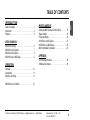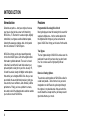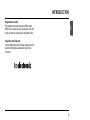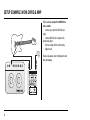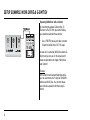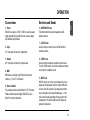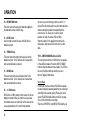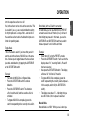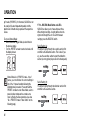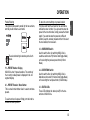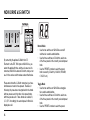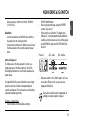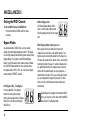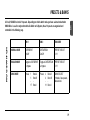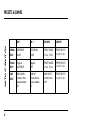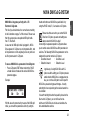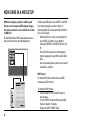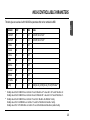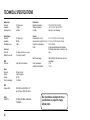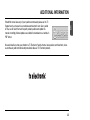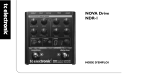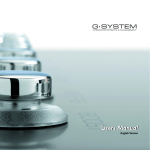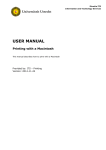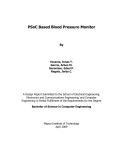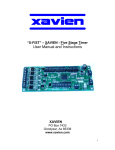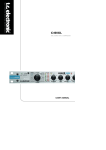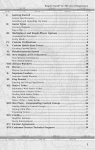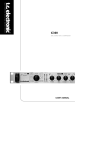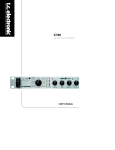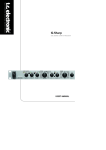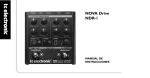Download NOVA Drive NDR-1
Transcript
NOVA Drive NDR-1 USER’S MANUAL TABLE OF CONTENTS Table of Contents . . . . . . . . . . . . . . . . . . . . . . . . . . . .3 Introduction . . . . . . . . . . . . . . . . . . . . . . . . . . . . . . . .4 Features . . . . . . . . . . . . . . . . . . . . . . . . . . . . . . . . . . .4 SETUP EXAMPLES NOVA Drive NOVA Drive NOVA Drive NOVA Drive & Amp . . . . . . . . . . . . . . . . . . . . . . . . . .6 & G-System . . . . . . . . . . . . . . . . . . . . . .7 & G-Switch . . . . . . . . . . . . . . . . . . . . . . .8 in a MIDI Setup . . . . . . . . . . . . . . . . . . .9 OPERATION MISCELLANEOUS EN INTRODUCTION Setting the MIDI Channel of NOVA Drive . . . . . . . .18 Bypass Modes . . . . . . . . . . . . . . . . . . . . . . . . . . . . .18 Preset and Banks . . . . . . . . . . . . . . . . . . . . . . . . . . .19 NOVA Drive and G-System . . . . . . . . . . . . . . . . . . .21 NOVA Drive in a MIDI Setup . . . . . . . . . . . . . . . . . .22 MIDI Controllable Parameters . . . . . . . . . . . . . . . . .23 APPENDIX Technical Specifications . . . . . . . . . . . . . . . . . . . . . .24 Additional Information . . . . . . . . . . . . . . . . . . . . . . .25 Overview . . . . . . . . . . . . . . . . . . . . . . . . . . . . . . . . .10 Connections . . . . . . . . . . . . . . . . . . . . . . . . . . . . . . .11 Switches and Knobs . . . . . . . . . . . . . . . . . . . . . . . . .11 NOVA Drive and G-Switch . . . . . . . . . . . . . . . . . . . .16 TC Electronic, Sindalsvej 34, DK-8240 Risskov – [email protected] English Version Manual revision 1.0 – SW – V 1.0 Prod. No: E60510711 3 INTRODUCTION Introduction Features Guitarists everywhere – start your engines, because your tone is about to take a new turn! Introducing NOVA Drive, TC Electronic’s new dual engine, digitally controllable, true bypass overdrive/distortion pedal, featuring the awesome analogue drive circuit ported from the acclaimed TC NOVA System. Programmable All-analog Drive Circuit Most guitar players know that analog circuits sound far superior to digital ones – but the control options that the digital domain brings are just too convenient to ignore. NOVA Drive brings you the best of both worlds. NOVA Drive brings you the great sounding analog circuits from NOVA System, with all the digital control that modern guitarists demand. The result: a classic “old-school” sound that will send shivers down your spine and paint a wide grin on your face at every riff, lick and face-melter, along with digital control options that enable you to integrate NOVA Drive into your setup and tailor the sound with total precision, giving you more control, more confidence, and ultimately a better performance. Finally, you have a platform to create, store and recall all the distorted and overdriven sounds you could ever need: NOVA Drive. 4 True Bypass The true bypass design of NOVA Drive makes sure the pedal won’t mess with your tone when you don’t want it to. You can also select a high-quality buffered bypass. Extensive Routing Options The extensive routing options of NOVA Drive allow for a wide tonal palette – and a chance to let your aural imagination run wild! Route the guitar signal through the engines in any desired order. And even when the results should be unexpected, they will always sound great and enhance your music. INTRODUCTION EN Programmable Control From stomp box to bank mode to full MIDI control: NOVA Drive ensures that you can program, store and recall your favorite sounds quickly and without effort. Integration with G-System Connect NOVA Drive with G-System and get real-time control of NOVA Drive’s parameters directly from G-System. 5 SETUP EXAMPLE: NOVA DRIVE & AMP This is a basic setup with a NOVA Drive and a combo. • Connect your guitar to NOVA Drive’s input. • Connect NOVA Drive’s output to the guitar amp’s input. • Set the routing and the switch mode. • Adjust levels. Read on to explore other configurations and their advantages. 6 SETUP EXAMPLE: NOVA DRIVE & G-SYSTEM EN Combine NOVA Drive with a TC Electronic GSystem. The seamless integration of both units provides you with new sonic possibilities. • Start by making all connections according to the illustration. Please note that this setup requires an optional MIDI split cable from TC Electronic. • NOVA Drive appears in G-System’s menu. You can now change NOVA Drive’s parameters directly from G-System. • Press G-System’s EDIT button and use the PAGE encoder to select NOVA Drive parameters. • When you store a preset on a G-System connected to a NOVA Drive, the current NOVA Drive settings are automatically stored as well. NOVA Drive presets and settings are always stored in NOVA Drive. For further instructions on setting up G-System, please refer to the GSystem manual. 7 SETUP EXAMPLE: NOVA DRIVE & G-SWITCH Expanding NOVA Drive with a G-Switch By connecting the optional G-Switch from TC Electronic to the EXT. SW. input on NOVA Drive, you extend the pedal with three switches. • Use a TRS/TRS (stereo-jack) cable to connect G-Switch to NOVA Drive’s EXT. SW. input. As soon as it is connected, NOVA Drive detects GSwitch, and you can use it in the various switch modes as described in the chapter “NOVA Drive and G-Switch”. Example: With G-Switch connected and Bank Mode active, you can select banks A to F using the UP/DOWN switches on NOVA Drive. You can then choose one of the three presets in that bank using GSwitch. 8 SETUP EXAMPLE: NOVA DRIVE IN A MIDI SETUP EN This is a simple MIDI setup, showing how NOVA Drive perfectly integrates in setups where a MIDI pedal is used as main controller. An expression pedal is connected to the MIDI pedal and can be used to control NOVA Drive’s various parameters. 9 OVERVIEW 10 Connections Switches and Knobs 1 - Power NOVA Drive requires 12V DC / 300 mA. Use the power supply provided in the product box or a power supply with identical specifications. 6 – OVERDRIVE Knob This knob controls the amount of overdrive for the overdrive section. 2 - Input 1/4" mono jack connector for signal input. 3 - Output 1/4" mono jack connector for signal output. 4 - MIDI MIDI in/out on a single 5-pin DIN jack for external control, e.g. from TC’s G-System. 5 - External Switch For extended control using G-Switch by TC Electronic. Please read the manual chapter “NOVA Drive & GSwitch” for further information. EN OPERATION 7 – LEVEL Knob Use this knob to control the level of NOVA Drive’s overdrive section. 8 – TONE Knob Use this knob to shape the overdrive section’s tone. Turn the TONE knob to the left for a darker sound and to the right for a brighter sound. 9 – MIX Knob With this knob, you can set a mix between the clean signal and the processed (“driven”) signal. When set correctly, this will sound as if you played over both a clean amp and a drive amp simultaneously – a trick often used in studio recordings for more punch and transparency. We find it works best with single-coil pickups for blues/rock. 11 OPERATION 10 – DISTORTION Knob This knob controls the amount of distortion applied in the distortion section of NOVA Drive. 11 – LEVEL Knob Use this knob to control the level of NOVA Drive’s distortion section. 12 – TREBLE Knob This knob controls the high-end frequencies for the distortion section. Turn it clockwise to increase treble and counterclockwise to reduce it. 13 – BASS Knob This knob controls the low-end frequencies for the distortion section. Turn it clockwise to increase bass and counterclockwise to reduce. 14 – >< LED Arrows NOVA Drive is 100% analog, but the sound circuits are digitally controlled. When you switch to a new preset, the recalled values are most likely not the same as the values represented by the current knob positions. 12 As soon as you start turning a knob, one of the “><” arrow LEDs will indicate which way this knob should be turned to locate the position corresponding to the current value. The closer you are to the correct position, the faster the arrow LEDs will blink. When the knob is in the position that matches the stored value, both arrow LEDs will be lit for a short while. 15/16 – SWITCH MODE Button and LEDs The two big foot switches on NOVA Drive can operate in three different modes. Press the SWITCH MODE button to alternate between these modes. The LEDs to the left of the button indicate whether you are in Normal, Toggle or Bank Mode. Normal Mode In this mode, the two sections of NOVA Drive operate like two completely separate pedals that are connected according to the selected routing. Please refer to the section “ROUTING Mode Button and LEDs” on page 14 for further information on routings. Press the OVERDRIVE and DISTORTION switches to OPERATION Toggle Mode This is the mode to select if you know that you don’t want to use both sections of NOVA Drive at the same time. It allows you to toggle between the two sections (overdrive and distortion) by tapping the OVERDRIVE or the DISTORTION switch. Example: • You start with NOVA Drive in Bypass Mode. • Press the DISTORTION switch to activate distortion. • Press the OVERDRIVE switch. The distortion effect is switched off, and the overdrive effect is activated. • To bypass NOVA Drive completely, press the switch corresponding to the currently active effect. Bank Mode (with no G-Switch connected) In Bank Mode, you can use NOVA Drive’s PRESET encoder to select one of 9 banks (A to I), with each bank holing two presets. In this mode, you use the OVERDRIVE and DISTORTION switches to switch between presets 1 and 2 within each bank. EN turn the respective section on or off. Yes, both sections can be active at the same time! This is excellent if you e.g. use a medium distortion setting for rhythm parts and – on top of that – want to kick in the overdrive section to drive the distortion input even further for sparkling leads. Example: • Select bank “A” using the PRESET encoder. • Press the OVERDRIVE switch. You’ll see that the display shows “A1”, meaning: Bank A, Preset #1 has been selected. • Now press the DISTORTION switch. The display will show “A2” for Bank A, Preset #2. • To bypass NOVA Drive completely, press the switch representing the currently selected preset – in this example, switch #2 (the DISTORTION switch). • The display now shows ”A” – indicating that you are still in bank A, but no preset is selected. Manual Mode Manual Mode is a 100% “What you see is what you 13 OPERATION get” mode (WYSIWYG). In this mode, NOVA Drive can be used just like two independent pedals, and the positions of all knobs always represent the respective values. To access Manual Mode: • Select Normal or Toggle Mode (as described on the previous page). • Turn the PRESET encoder counter-clockwise until the display shows: Manual Mode is a WYSIWYG mode – but of course, you can still store the current settings in any of the 18 preset locations following the standard store procedure: Press and hold the PRESET encoder to enter Store Mode, select a preset location and press the encoder once more to finalize the store procedure (see also “20 – PRESET Encoder / Store Button” on the following page). 14 17/18 – ROUTING Mode Button and LEDs NOVA Drive allows you to choose between three different signal routings. A routing defines how the signal runs through the unit. To switch between routings, press the ROUTING switch. Serial Routing (a): The signal is going through the overdrive section first and then to the distortion section. This is ideal if you e.g. use the overdrive section to push the distortion section (as many guitar players do with a boost pedal). Serial Routing (b): The signal is going through the distortion section first and then to the overdrive section. Parallel Routing: The signal is processed in parallel by the two sections, and they do not influence each other. The selected routing is stored as part of each preset. 19 – PRESET Number Display NOVA Drive has 18 preset locations. The number of the currently recalled preset is displayed in the 2x7segment display. 20 – PRESET Encoder / Store Button This is a two-function button: Use it to select and store presets. To store the current settings at a preset location: First press and hold the encoder for two seconds to activate the store function. If you just want to store the preset at the current location, simply release the button again. If you want to store the preset at a different location, keep the encoder pressed and turn it to select the new location, then release it. 21 – OVERDRIVE Switch Use this switch either for switching NOVA Drive’s overdrive section on/off (in Normal and Toggle Mode) or for selecting the previous preset bank (in Bank Mode). 22 – DISTORTION Switch Use this switch either for switching NOVA Drive’s distortion section on/off (in Normal and Toggle Mode) or for selecting the next preset bank (in Bank Mode). 23 – STATUS LEDs These LEDs indicate the status (on/off) for the two sections of NOVA Drive. To select and recall a preset: Simply turn the knob to browse and select presets. 15 EN OPERATION NOVA DRIVE & G-SWITCH By connecting the optional G-Switch from TC Electronic to the EXT. SW. input on NOVA Drive, you extend the pedal with three switches. As soon as it is connected, NOVA Drive detects G-Switch, and you can use it in the various switch modes as described below. Please note that with a G-Switch connected, you have simultaneous access to three presets. Therefore, in this setup, the presets are not organized in nine banks with two presets each, but rather in six preset banks with three presets each. These banks are called A, B, C, D, E, F. Accordingly, the second preset in Bank A is displayed as A2. 16 Normal Mode • Use the two switches on NOVA Drive as on/off switches for overdrive and distortion. • Use the three switches on G-Switch to select one of the three presets in the currently selected preset bank. • Use the PRESET encoder to select the preset bank covered by G-Switch (A1/A2/A3; B1/B2/B3; C1/C2/C3 etc.) Toggle Mode • Use the two switches on NOVA Drive as toggles for overdrive and distortion. • Use the three switches on G-Switch to select one of the three presets in the currently selected preset bank. • Use the PRESET encoder to select the preset bank covered by G-Switch (A1/A2/A3; B1/B2/B3; C1/C2/C3 etc.) Bank Mode • Use the two switches on NOVA Drive to switch to the previous or the next preset bank. • Use the three switches on G-Switch to select one of the three presets in the currently selected preset bank. • • SWITCH MODE button. Select a preset bank/range using the PRESET encoder. E.g. select 1. Press switch 2 on G-Switch. The display now indicates “2”, and ( provided that either distortion, overdrive or both sections are active in this preset) the OVERDRIVE and/or the DISTORTION LEDs will be lit. Preset # OD - active OD - inactive Active or Bypassed To activate one of the three presets in a bank, you simply press one of the three switches. The NOVA Drive display indicates the current bank and preset as shown above. • To bypass NOVA Drive when G-Switch is used, simply press the switch on G-Switch corresponding to the currently used preset. This is the same as having three regular drive pedals (per bank). Now press switch 2 on G-Switch again. You’ll see the section LED(s) turn off, as you have now bypassed NOVA Drive. Even when an effect section is bypassed, its settings are stored as part of a preset. Example – Normal Mode: • Set NOVA Drive to Normal Mode using the 17 EN NOVA DRIVE & G-SWITCH MISCELLANEOUS Setting the MIDI Channel To set the MIDI channel on NOVA Drive: • Press and hold the MODE switch for three seconds. Bypass Modes As explained earlier, NOVA Drive is a true analog design effect with digital parameter control. This allows for selecting between two different bypass modes: Hard Bypass Mode (“true bypass“) and Buffered Bypass Mode. To select between these modes, press and hold the ROUTING Mode button for three seconds. Once the display shows “Hb” or “bb”, you can set the bypass mode using the PRESET encoder. Hard Bypass (Hb) – True Bypass In the sought-after True Bypass Mode, the input signal is going directly to the output when in Bypass Mode.This is the default setting for NOVA Drive. 18 Buffered Bypass (bb) In Buffered Bypass Mode, NOVA Drive can drive long cables placed after the pedal perfectly with no signal loss. Which Bypass Mode should you use? Many sound aficionados discuss this topic with religious fervor, and there is no definite answer. True bypass equals removing the pedal from the board, so in theory, this would be the natural choice, ensuring the best signal quality. However, if no other component on you pedal board buffers the signal and you use long cables after the pedal board, you may experience a significant loss of signal. This is even more likely when you are using passive single coil pick-ups. The best advice is to try out both bypass modes and let your ears decide. Depending on the equipment connected to NOVA Drive, you may hear a click when switching NOVA Drive in/out in True Bypass Mode. PRESETS & BANKS NO G-SWITCH EN All in all, NOVA Drive holds 18 presets. Depending on which switch mode you have selected and whether NOVA Drive is used in conjunction with a G-Switch or G-System, these 18 presets are organized and controlled in the following way. SW 1 SW 2 ENCODER NORMAL MODE OVERDRIVE On/Off DISTORTION On/Off PRESET SELECT 1-18 TOGGLE MODE Toggle to OVERDRIVE or bypass Toggle to DISTORTION or bypass PRESET SELECT 1-18 BANK MODE Preset Preset BANK SELECT 9 banks of two presets, labeled A to I 1 3 17 Bank A Bank B Bank I 2 4 18 Bank A Bank B Bank I 19 WITH G-SWITCH PRESETS & BANKS 20 SW 1 SW 2 ENCODER G-SWITCH NORMAL MODE OVERDRIVE On/Off DISTORTION On/Off PRESET RANGE 1-3, 4-6, 7-9, etc. PRESET SELECT 1-3, 4-6, 7-9, etc. TOGGLE MODE Toggle to OVERDRIVE Toggle to DIST PRESET RANGE 1-3, 4-6, 7-9, etc. PRESET SELECT 1-3, 4-6, 7-9, etc. BANK MODE BANK DOWN 6 banks of three presets available. A-F BANK UP 6 banks of three presets available. A-F BANK SELECT 6 banks of three A to F PRESET SELECT 1-3, 4-6, 7-9, etc. NOVA DRIVE & G-SYSTEM To access NOVA Drive’s parameters from G-System: • Press G-System’s EDIT button and turn the PAGE encoder to select between the various NOVA Drive parameter pages. Example: With the two units connected by means of the MIDI split cable, you can edit the parameters either by using the knobs and buttons on NOVA Drive pedal itself or by using the PAGE and A, B, C encoders on G-System. EN NOVA Drive integrates perfectly with a TC Electronic G-System. First of all you should make the connections according to the illustration on page 7 of this manual. Please note that this setup requires an optional MIDI split cable from TC Electronic. As soon as the MIDI split-cable is plugged in, NOVA Drive appears in G-System as an integrated effect, and all its parameters can be adjusted just as any other set of effect parameters in G-System. Please note that even when you control NOVA Drive from G-System, presets and settings are always stored in NOVA Drive itself. Connecting an expression pedal to G-System allows you to control various NOVA Drive effect parameters in real-time. The following NOVA Drive parameters can be assigned for external control via G-System: • Overdrive Amount • Overdrive Level • Distortion Amount • Distortion Level A typical way of using NOVA Drive with GSystem would be letting your G-System presets handle whether NOVA Drive is engaged or not. Also, you can have G-System recall a specific NOVA Drive preset during preset changes – thereby reducing the time required to get the desired sound in a live situation. It is worth noticing that when the pedal is placed on the floor next to G-System, you can still use the two switches on NOVA Drive to activate or deactivate the drive and distortion sections. 21 NOVA DRIVE IN A MIDI SETUP NOVA Drive integrates perfectly in a MIDI system. Presets can be changed via MIDI program changes, and certain parameters can be controlled in real-time via MIDI CC’s. For basic information of MIDI, please browse reference sites on the Internet such as www.wikipedia.org Provided your MIDI pedal can send MIDI CC and MIDI Prg. Change messages, you have a number of interesting options for “remote-controlling” NOVA Drive. Here are some ideas: • Mount NOVA Drive in a rack (see illustration) and use two MIDI CC switches on your board for switching OVERDRIVE and DISTORTION on and off. • Select NOVA Drive presets by sending program change messages from your MIDI board to NOVA Drive. • Use an expression pedal to control e.g. the amount of overdrive in real-time. MIDI Channel Per default, NOVA Drive sends and receives MIDI messages on MIDI channel 2. To change the MIDI channel: • Press and hold the SWITCH MODE button for three seconds. • Turn the PRESET encoder until the desired MIDI channel is shown in the display. • Release the SWITCH MODE button. 22 MIDI-CONTROLLABLE PARAMETERS * ** Parameter CC# Min Max Notes OD On/Off 21 0 127 0-63=Off, 64-127=On * Dist On/Off 22 0 127 0-63=Off, 64-127=On * OD Drive 23 0 127 OD Level 24 0 127 OD Tone 25 0 127 OD Mix 26 0 127 Dist Drive 27 0 127 Dist Level 28 0 127 Dist Bass 29 0 127 Dist Treble 30 0 127 Routing 31 0 127 Sending Sending Sending Sending Sending values values values values values EN This table gives an overview of which NOVA Drive parameters that can be controlled via MIDI. [0;42]=O->D, [43;84]=D->O, [85;127]=Parallel ** 0 to 63 to NOVA Drive on controller 21 selects “Overdrive off” - values 64 to 127 selects “Overdrive on”. 0 to 63 to NOVA Drive on controller 22 selects “Distortion off” - values 64 to 127 selects “Distortion on”. 0 to 42 to NOVA Drive on controller 31 selects the “Overdrive into Distortion” routing. 43 to 84 to NOVA Drive on controller 31 selects the “Distortion into Overdrive” routing. 85 to 127 to NOVA Drive on controller 31 selects the Distortion and Overdrive in parallel routing. 23 TECHNICAL SPECIFICATIONS Analog Input Connector: Impedance: Max. Input Level: 1/4" phone jack 1 Mohm 6.25 dBu Analog Output Connector: Impedance: Max. Output Level: 1/4" phone jack 40 Ohm 8 dBu Switch Input Connector: Suitable for use with: 1/4" phone jack (stereo) w. sense TC electronic G-switch Environment Operating Temperature: Storage Temperature: Humidity: General Dimensions (W x H x D): Dimensions incl. knobs (W x H x D): Weight (excl. wall adapter): Finish: Mains Power Supply: MIDI Connector: 5-pin DIN (in/out combined) Power Connector: Polarity: Voltage: Power Consumption: DC-jack, ø6.4mm Center is negative 12V DC Ca. 380mA EMC Complies With: Safety Certified To: 24 Power Consumption: Warranty Parts and labor: 32° F to 122° F (0° C to 50° C) -22° F to 167° F (-30° C to 70° C) Max. 90 % non-condensing 5" x 1.6" x 5" (127,5 x 41.4 x 131 mm) 5" x 2.2" x 5" (127,5 x 56.5 x 131 mm) 1.76 lb. (0.8 kg) Acrylic and anodized aluminum front panel. Plated and coated chassis. Coated steel endcaps 100 to 240 VAC, 50 to 60 Hz (auto-select) AC wall adapter <5W 1 Year EN 55103-1 and EN 55103-2, FCC part 15 Class B, CISPR 22 Class B IEC 60065, EN 60065, UL60065 and CSA E60065 Due to continuous development, these specifications are subject to change without notice. ADDITIONAL INFORMATION EN Should this manual leave any of your questions unanswered, please use the TC Support service, accessed via our website www.tcelectronic.com. Over a period of time, we will collect the most frequently asked questions and update the manual accordingly. Manual updates are available for download on our website in PDF format. We would also like to draw your attention to TC Electronics Youtube channel: www.youtube.com/tcelectronic, where we continuously add instructional and promotional videos on TC Electronic products. 25