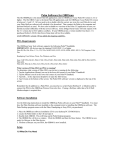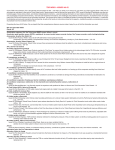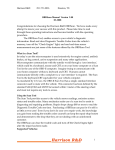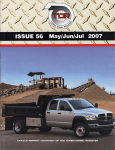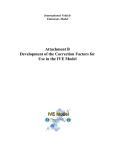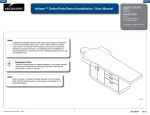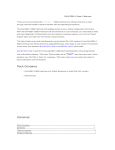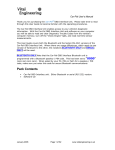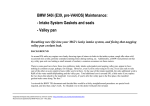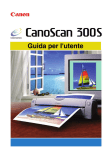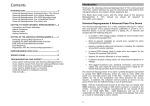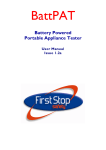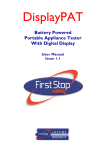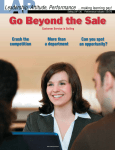Download OBDScan Manual - Harrison R and D Electronics
Transcript
Harrison R&D www.obdscan.net Houston, TX OBDScan Manual Version March 22, 2005 Congratulations for choosing the Harrison R&D OBDScan. We have made every attempt to insure your success with this product. Please take time to read through these operating instructions and become familiar with the operating procedure. The OBDScan Tool, enables access to your vehicle’s diagnostic information. Read and clear Diagnostic Trouble Codes from the vehicle’s memory, turn off the “Check Engine” light, and read real-time sensor measurements are just some of the features offered by the OBDScan Tool. What is a Scan Tool? In today’s cars the microcomputer is used extensively for engine control, antilock brakes, air bag control, active suspension and many other applications. Microcomputers communicate with the outside world through a ‘user interface’, which could be a keyboard, mouse and CRT as on your home computer or a Scan Tool in the case of the OBD-II computer. Imagine trying to communicate with your home computer without a keyboard and CRT. Humans cannot communicate directly with a computer so a ‘user interface’ is required. The Scan Tool is the keyboard-CRT equivalent for your vehicle computer. As mandated by U.S. law, the OBD-II Scan Tool has a single, standard interface connector used to mate with the vehicle. This connector has been defined by the standard SAE-J1962 and MUST be located within 1 meter of the steering wheel and must not require any tools to access. Using the Scan Tool The Scan Tool provides access to the vehicle sensor readings, emission system status and trouble codes. Many mechanics make use of a scan tool to assist in diagnosing and repairing problems. Repair shops charge $80 or more to read the Diagnostic Trouble Code one time. Purchasing a OBDScan can pay for it’s self in as little as two uses! Even if you don’t do your own repair work, the knowledge you gain from reading the trouble codes yourself can keep the repair shop honest and demonstrate to the shop that they are not dealing with an uninformed customer. The OBDScan can clear the trouble code and turn off the Check Engine light after the repair has been made. Supported Vehicles: The OBDScan will support all OBD-II compliant vehicles. This means all cars and light truck sold in North America beginning with the 1996 model year. 1 Harrison R&D www.obdscan.net Houston, TX There are a few known OBD-II problems on certain vehicles, the 2000 Nissan Maxima and Altima, some 2000 Suzuki’s, 1996-1997 Hyundai and 1996-2000 Daewoo. We do not support the 1996-1999 Ford F-250/350 Diesel engine vehicles at this time. OBDScan for Windows Software The OBDScan application is a fully Windows 95/98/ME/2000/XP compliant program, written in Microsoft Visual Basic 6.0. To install OBDScan, follow directions on the CD or download from the web site at www.ghg.net/dharrison/software.htm. We recommend getting the latest software from our web site. The install program will install the executable file and all required DLL’s. In some instances you may receive a warning message, if so it is usually safe to choose to ignore the warning. Getting Started with OBDScan Version 3.XX Before connecting the protocol converter, launch OBDScan by either double clicking the icon or selecting it from the PROGRAMS menu. You should see the screen shown in Fig1. 2 Harrison R&D www.obdscan.net Houston, TX Figure 1. OBDScan Display Screen Select the COM port or USB that will be used communication by clicking on the Connection menu bar item as shown above. Select the desired COM port from the drop down menu. If the selected port is not available or being used by another program then you will get an error. A common source of this error is the Palm HotSync program. The Windows operating system only allows one program at a time to control any individual COM port, so be sure to quit any other applications that may use the COM port to be used by OBDScan. Once you have successfully selected a COM port, the “ECU Status” box will change from red to yellow with the message “ECU Init”, meaning that it’s waiting on the protocol converter to initialize the ECU. By completing this phase, you're ready to go on to actual communication with a vehicle. Connecting to a Vehicle - Please check to be sure that your vehicle is 1996 or newer and is compatible with the interface type purchased. If you purchased the OBDScan-universal model then 3 Harrison R&D www.obdscan.net Houston, TX all 1996-2002 cars and light duty trucks with will work. The CANScan will work with 2003 and later vehicles with CAN bus. Cars between 2003 and 2007 model year can be either CAN bus or the older OBD-II interface types, call or email us to be sure you have the correct interface type if in question. Locate the OBD-II connector, it’s required by U.S. law to be within 1 meter of the steering wheel. It’s usually located under the dash, but if not there then check behind ashtrays and in any console compartments. Be sure your computer is within cable reach of the OBD-II connector. You can use up to 50ft of RS232 extender if required. With the ignition off, plug in the OBD connecter on the protocol converter to the mate in the vehicle. Start the vehicle engine and the ECU Status indicator will change green when the ECU has been initialized. Once it’s green, select “Request Diagnostic Trouble Codes” by clicking the mouse with the cursor over the button. You should get a display in the vehicle status window like: MIL is OFF, There are no trouble codes set. If your MIL light is ON and/or you have trouble codes set, then your display should indicate so. You can find the definitions for the SAE trouble codes on the Harrison R&D web site. As defined by SAE-2012, diagnostic trouble codes (DTC) consist of a three digit numeric code preceded by an alphanumeric designator. If the alphanumeric designator is ‘P0’ then the trouble code is SAE defined, however if the alphanumeric designator is ‘P1’ then the DTC is manufacturer defined and you will need a shop manual for the vehicle to decode the DTC. For example, if a trouble code of P0150 was displayed, then it is SAEcontrolled and would indicate a problem in the O2 sensor. If the DTC was P1298 then you would have to consult the shop manual for an explanation. To clear any trouble codes and turn off the MIL, select the function “Clear/Reset Diagnostic Trouble Codes”. This clears all trouble codes and turns off the MIL. Now select “Request Current Power Train Diagnostic Data”. You will see data appear in both the Vehicle Status Window and Vehicle Data Window. The data appearing at this time is mostly optional and varies from vehicle to vehicle. Any data appearing the Vehicle Data Window can be selected for real time display by double clicking the item. For example, to see throttle position move the cursor to the line in the Vehicle Data Window where throttle position is displayed and click twice. A window will pop up like the one shown in Fig. 2. This window will continuously display throttle position until you press the Stop button on the Fast Data Display window. The Fast Data Display provides a real troubleshooting benefit with the large characters for easy viewing and rapid update rate for fast changing data and the new strip chart recorder so that your data is available in graphic form. You can print data from the main screen by selecting the Print button. OBDScan always uses the system default printer. 4 Harrison R&D www.obdscan.net Houston, TX Figure 2. Fast Data Display Window Logging Data to Disk It’s now possible to save selected data to disk using the data log screen. You get to this screen by clicking the Data Log on the menu bar. A drop down menu will appear with a single item, MultiView. You can only select the log function if you have previously selected the ‘Request Current Powertrain Diagnostic Data’from the startup window. The data log screen looks like figure 3. 5 Harrison R&D www.obdscan.net Houston, TX Figure 3. Data Log Screen To log data, you first select the numberso of items you wish to log in the bottom box, 'Number of Parameters', then select the actual parameters that will be logged by holding the mouse over the down arrow at the right side of the ‘Select Up To Six Parameters to Record’ box. A drop down menu will pop down and then you move the mouse to the selected parameter, as shown in figure 4. You must make sure the value selected in the Number of Parameters box equals the number of parameters you have actually selected. After the parameters have been selected click ‘Start Log’ and you will be asked for a file name to save the data in and then the data logging will begin. The four Display boxes on the right side of the window will display the selected parameters in real time while the data is being logged. To end the data log operation, click the red ‘Stop Log’ button. The data is saved in a text format in the file you selected. Import a data lof file into Excel Open Excel, select Data > Get External Data > Import Text File. Select the log file using the File Open dialog box. When the log file loads, Excel will open a Text Import Wizard. On the first window select Delimited then Next. The next window will open. In the Delimiters box select 'Comma' then click Next. In the 6 Harrison R&D www.obdscan.net Houston, TX next window, Step 3, click General in the Column Data Format as shown below. Click Finish then OK on the next window which asks where to put the data, it will go in the default location. 7 Harrison R&D www.obdscan.net Houston, TX When the log file imports the Excel window should look similar to the figure below. The column on the far right is a relitive time from the start of the log. OBDScan Users Guide Using OBDScan A scan tool is one of the most important tools a mechanic can have today. With virtually all engine control under the guidance of a computer the need for visibility into the vehicle control system is absolute. OBDScan provides the data required to diagnose and repair engine problems quickly and efficiently. 1. Connecting OBDScan to a vehicle Be sure that the OBDScan software was installed from the disks supplied per the instructions before proceeding. Locate the OBDII connector in the vehicle (The connector must be located within one meter of the steering wheel and must not require any tools to be revealed. Look under the dash and behind ashtrays) and connect the mating OBDScan connector to it. It will look like the figure below: 8 Harrison R&D www.obdscan.net Houston, TX Helpful link for finding the connector: http://www.epa.gov/otaq/cert/dearmfr/vpcd9814.pdf Next connect the RS-232 cable with the DB9 connector to the serial port of either a laptop or desktop computer. You will need to know if the serial port you’re using is COM1, 2 or 3. Consult your user manual for the computer to find out. If more cable length is needed you can use a standard RS-232 extension cable which has a 9 pin male on one end and a 9 pin female on the other, the extension cable can be up to 50 feet if needed. 2. Operation Run the OBDScan executable program. When the screen shown in figure 1 appears, click in the appropriate COM port to start. The ECU status indicator should be yellow and say “ECU Init”. Now either start the vehicle or switch the ignition to the ‘On’ position. The ECU status should turn green if the vehicle is OBD-II and the correct COM port was selected. Allow 4-5 seconds for communication to begin. Click on “Request Current Power train Diagnostic Data” and a screen similar to Figure 1 should appear. NOTE: In some cars, Chrysler, Mitsubishi, Volvo and KIA, the transmission controller will respond before the engine controller and will only provide 2-3 engine parameters and test results. If this is the case then click on “Change ECU” and retry “Request Current Power train Diagnostic Data”. You should get most OBD-II mandated test results and most of the data parameters shown in Table 1. The exact data will vary from car to car. Next click on “Request Diagnostic Trouble Codes” and you should normally get a message that indicates that the MIL is not on and there are no trouble codes. If the MIL is on, then the message will indicate so and list the trouble codes, which caused the MIL to illuminate. If trouble codes were present and the problem has been fixed, you can click on “Clear/Reset Diagnostic Trouble Codes” to clear trouble codes and turn off the MIL. Only use the clear trouble codes function with the engine off and the ignition switch in the ‘on’ position. 3. What does the data mean? 9 Harrison R&D www.obdscan.net Houston, TX The OBD II specification requires onboard diagnostic software that looks at system efficiency, and system failures. The ECU does this with very sophisticated software monitors, which are constantly evaluating the health of the vehicle emissions system. To the professional or shadetree mechanic, it’s like having an expert mechanic living under the hood. As you use the scan tool to read test status and diagnostic data, you may find some of the tests are complete and others not complete. A test which is not complete does not necessarily indicate a problem, the ECU may be evaluating an OBD trip or drive cycle. To complete an OBD trip the vehicle must reach at least 160 deg F., the conditions for the monitoring tests must be met, and the tests completed to a pass/fail point. Remember, not all OBD-II vehicles support all possible status and data items. OBD Status Items: A. Misfire Monitoring The diagnostic monitor must determine if there is single or multiple cylinder misfires. This test measures flywheel acceleration after firing each spark plug to determine if there was a misfire or not. If misfires exceed 2% then an error condition exists B. Number Of Oxygen Sensors Number of O2 sensors on the vehicle. Since OBD-II mandates two O2 sensors per catalytic converter, the number should always be even. C. Component Monitoring A comprehensive test of the emissions related sensors and effectors to validate their operation. D. Catalytic Converter Monitor A test to determine the efficiency of the catalytic converter. The OBD software compares the O2 sensors pre and post catalytic converter. The post converter sensor should show very little change in output voltage over time with respect to the pre converter O2 sensor. E. Heated Catalytic Converter Monitor Measure the length of time it takes for the catalyst to begin operation after a cold start. If the time exceed a manufacture set limit an error condition is set. F. Evaporative System Monitor Amount other things, will detect a missing or loose gas cap and leaks in the unpressurized fuel system G. Secondary Air System Monitor Monitors the performance of the secondary air system by evaluating the catalytic converter performance when the secondary air is engaged. 10 Harrison R&D www.obdscan.net Houston, TX H. A/C Refrigerant Monitor Monitors the pressure of the refrigerant I. Oxygen Sensor Monitor This test monitor the operation of the O2 sensor as the fuel/air mixture is adjusted between rich and lean. The time needed to make the transition from rich to lean cannot surpass 100ms on the pre-catalytic converter O2 sensor. J. Oxygen Sensor Heater Monitor This test monitors the length of time it takes for the O2 sensor to begin operation. The turn-on time varies with the vehicle and O2 sensor and is set by the manufacturer. K. EGR Monitor A change in MAP is used to determine the status of the EGR system. The EGR valve will be forced open during closed throttle deceleration and a change in MAP is used to determine proper operation. L. Fuel Trim Monitor Fuel trim monitoring looks at the average short- or long-term correction needed to bring the air/fuel ratio into line. If these fuel trim values reach and stay at their limits for a period of time, a malfunction is indicated. M. Commanded Secondary Air Status Indication of secondary air engaged or not. Emissions Related Engine Data The next set of data consists of mostly sensor data and two calculated values, Calculated load and Short and Long Term Fuel Trim. The calculated load is a relative number estimating engine load (torque) for the given RPM. The fuel trim numbers represent the average short- or long-term correction needed to bring the air/fuel ratio into stoichiometry. If these fuel trim values reach and stay at their limits for a period of time, a malfunction is indicated. The ignition timing is the value set by the ECU and does not include any mechanical advance, however most of today’s engines are totally electronic and have no mechanical advance. Table 1. OBD Data Items: A. Calculated Load B. Coolant Temp. C. Short and Long term Fuel Trim D. Fuel Pressure E. Intake Manifold Pressure 11 Harrison R&D www.obdscan.net Houston, TX F. RPM G. Vehicle Speed H. Ignition Timing J. Intake Air Temp K. Air Flow L. Throttle Position M. Oxygen Sensor Voltage The remainder of the data consists of the various sensor readings which will vary from vehicle to vehicle. Coolant Temp. - Represents the temperature of the engines coolant. Normally about 180-190 Deg. F. on most cars Fuel Pressure - Represents the regulated pressure on the fuel rail. This is a very important value; the fuel/air ratio is determined by length of time the fuel injector is pulsed on. If the fuel pressure is not constant, then the ECU cannot maintain the correct fuel/air ratio, causing emissions or performance problems. Intake Manifold Pressure - This sensor creates a signal that is proportional to the average pressure in the intake manifold. The pressure should be low and fairly steady at idle and light loads and will go higher as the load increases, up to atmospheric pressure. Intake Air Temp - Usually a resistive device (thermistor) which is placed in the intake air stream, and provides a voltage proportional to temperature. Air Flow - This sensor provides a voltage which is representative of the airflow into the intake manifold. Most newer vehicles us a ‘hot wire anemometer” type sensor for this measurement. Throttle Position Sensor - This sensor generates a voltage proportional to instantaneous throttle position (0-100%). Oxygen Sensor Voltage - This sensor is much more complicated than the other sensors and deserves a more detailed explanation. Basically, the O2 sensor indicates the presence or absence of oxygen in the exhaust stream. The ECU, in order to keep emissions low, adjusts the fuel/air ratio at stoichiometry, the exact mixture which will completely burn all fuel with the oxygen present in the cylinder, leaving no fuel or oxygen in the exhaust. As the fuel/air ratio deviates from stoichiometry, then either oxygen or hydrocarbons (unburnt fuel) will be present in the exhaust. The oxygen sensor produces a low voltage, <0.1v, when oxygen is present in the exhaust and produces a high voltage, >0.8v, when there is no oxygen in the exhaust. The ECU uses the voltage output from the oxygen sensor to make slight adjustments to the amount of fuel injected to keep the fuel/air ratio near stoichiometry. It does this by increasing the fuel to get a high reading, meaning that there is no oxygen in the exhaust, the slightly decreasing 12 Harrison R&D www.obdscan.net Houston, TX the amount of fuel until the oxygen sensor reading drops low. This process goes on continuously to keep the average fuel/air ratio as close to stoichiometry as possible. One last thing to know about oxygen sensors, they only operate reliably after being heated to 350 deg. C and higher. 4. Trouble Shooting Problems A. B. C. D. E. Errors or warnings during the installation – It is generally safe to ignore these messages. Some of the very old versions of Windows 95 are not compatible with the OBDScan software. Try to upgrade your OS to the latest version which your computer will support. The ECU status turns yellow when the com port is selected but never turns green - This could be due to several problems. First be sure that the com port you have selected is really available on your computer. Be sure that the OBDScan converter is plugged in the vehicle, the key is in the ON position or the engine is running, and the RS-232 is securely connected to the OBDScan unit and the com port on the computer. Try unplugging the OBD-II connecter for 10 seconds then reconnecting it. Sometimes this is needed to get the system synchronized. When trying to select a com port, you get an error message that the port is unavailable or already open – This means the you have tried to connect to a non-existent com device or the port is being tied up by another application. The data values are not correct or vary widely – Use the OBDScan with the engine running. Some cars won’t respond correctly unless the engine is running and, in some cases, the engine is at operating temp. The Gas Mileage numbers look wrong – The OBDScan program does a calculation based on sensor data from the vehicle. If the vehicle sensors are not calibrated then the reading will be wrong. You can still use the function to show where the mileage peaks in relative terms. Contact Information: Harrison R&D 9802 Sagequeen Houston Tx. 77089 13 Harrison R&D www.obdscan.net Houston, TX In conclusion, the OBDScan is designed to be both a useful vehicle repair tool and an aid in learning about and exploring the ODB-II Diagnostic Interface. Demystifying the OBD-II port and putting vehicle owners back in control of there property is important, after all, you paid a handsome price for that late model car or truck, don’t let the automakers ‘virtually weld the hood’ on yours. Phone 281-485-7107 email: [email protected] internet www.obdscan.net Please use the internet to get the latest information on the OBDScan products. All software updates and help are free as long as you own the product. If firmware changes o the protocol converter are required, there will be a small charge for the IC replacement. 14