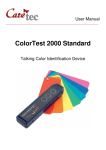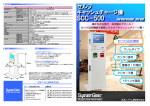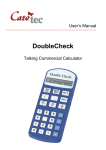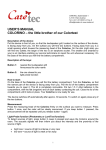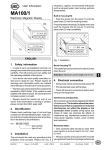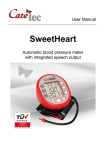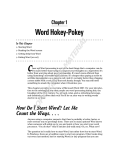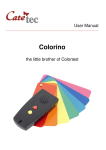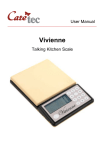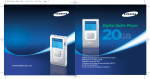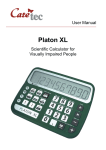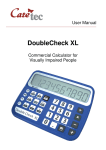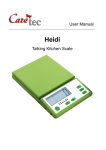Download Manual
Transcript
User Manual ______________________________________________________________ ColorTest 2000 deLuxe / Memo Talking Color Identification Device Table of Contents 1: Introduction 2: Description of the device 3: Menu-driven programs 3.1: Main Menu 3.1.1: Menu Function Time 3.1.2: Menu Function Date 3.1.3: Menu Function Appointments 3.1.4: Menu function Timer 3.1.5: Menu function Stopwatch 3.1.6: Menu function Menu Voice-Note 3.2: Submenu Settings 3.2.1: Submenu Function Volume Control 3.2.2: Submenu Function Setting Date and Time 3.2.3: Submenu Function Color Names 3.2.4: Submenu Function Color Analysis 3.2.5: Submenu Function Color Code Administration 3.2.6: Submenu Function Format Voice Memory 3.3: Submenu Games 3.3.1: Submenu Dice 3.3.2: Submenu Function Roulette 3.3.3: Submenu Function Bingo 3.3.4: Submenu Function Chess Clock 3.4: Submenu Information 3.4.1: Submenu Function Storage Battery Status 3.4.2: Submenu Function Temperature 3.4.3: Submenu Function Version 3.4.4: Menu function End 3.5: Quick Menu 3.5.1: Quick Menu Function Euro Identification 3.5.2: Quick Menu Function Dynamic Measurement 3.5.3: Quick Menu Function Color Code 4: Color Measurement 4.1: Introduction 4.2: Measurement of the color 4.3: Color analysis 4.3.1: LSH (Luminosity-Saturation-Hue)-Analysis 4.3.2: RGB (Red-Green-Blue)-Analysis 4.4: Measurement of Brightness and Contrast 4.5: Photometry (LumiTest function) 5: Cleaning the device 6: Technical data 7: Guarantee and Service 2 page 3 page 3 page 6 page 6 page 6 page 6 page 6 page 8 page 8 page 8 page 9 page 9 page 9 page 9 page 9 page 10 page 10 page 10 page 10 page 10 page 10 page 11 page 11 page 11 page 11 page 12 page 12 page 12 page 12 page 12 page 12 page 14 page 14 page 16 page 18 page 18 page 19 page 19 page 20 page 20 page 21 page 21 8: Legal Notice on the Disposal of Electronic Devices 8.1: Disposal of used Electronic Devices 8.2: Recycling Batteries 9: Symbols used 10: Manufacturer page 22 page 22 page 22 page 23 page 24 1: Introduction Simply the Best! The ColorTest deLuxe / Memo is a worldwide leading Hi-Tec product made by CareTec! With its sophisticated measuring technique the ColorTest is able to detect more than 1.700 different colors. This will help you to identify any color within seconds. Make an accurate analysis of every color as well as locate sources of light! CONSULT INSTRUCTIONS BEFORE USE! Do not operate ColorTest 2000 deLuxe / Memo without reading the instruction manual. Get acquainted with the device and all the accessories. Keep the instruction for reference reading and pass it on with the device. 2: Description of the device On the topside of the ColorTest near the round end there are 3 palpable points and below these are 4 function buttons. Button 1 is the nearest to the measuring head. Button 2 is the next one, the first one in the middle. Button 3 is the second one in the middle and button 4, or quick key, is the furthest from the measuring head. On the straight end of the ColorTest there are 2 eyes through which a cord can be threaded. The loudspeaker is on the button side of the ColorTest-2000 as well as 4 rubber pads which prevent the device sliding on slippery surfaces. Near the end of the left side there are two holes, one below the other. The bigger one is the socket for the earphone and the smaller one a connection for service. The connection for the battery charger is near the end of the right side. 3 4 5 3: Menu-driven programs Switch on the device by pressing any button. To answer the menu press button 3. The first item is "time". To select an item announced press button 3 again. To chose other programs browse forward with button 1 or backwards with button 2. If the time and date are incorrect please first set correct time and date in: "submenu settings" and "date and time settings". Closing of menu programs To leave the program depends on the program been used. − Time, date, status of battery, temperature, version number, appointments − after new entry return to home automatically. − Select and confirm item END and then push button 3. (main menu, − appointments). The ColorTest confirms this with "finished" or with a short − BEEP. − For the programs timer, stopwatch, any games, settings, etc. press button 3 3.1: Main Menu 3.1.1: Menu Function Time Press the button 3, the device announces “Menu Time”. Press the button 3 again to hear the current time (e.g.: “2.35 pm”). 3.1.2: Menu Function Date Press the button 3 again and the device announces “Menu Date”. The current date is announced if you press the button 3, e.g.: “Monday 5th April 2004”. 3.1.3: Menu Function Appointments Continue in the Main Menu till the device announces “Menu Appointments”. Press the button 3, the device announces “New Entry”. Press first the button 3 and then the button 1 or button 2 to determine if the appointment should be announced once, daily, weekly, monthly or annual. Confirm your choice by pressing the button 3, browse and select with the button 1 or button 2 and confirm again with the button 3. Specific Examples You would like to be reminded weekly of an appointment that takes place every Wednesday at 9.30 am: When the device announces: “New Entry”, press the button 3, the device announces: “once”. Press the button 1 or button 2 until you hear: “weekly”. Press the button 3, the device announces a weekday. Choose Wednesday by pressing the button 1 or button 2. Press the button 3, an hour is mentioned. In this case choose 9 by pressing the button 1 or button 2. Press the button 3, a number of minutes is mentioned. Choose 30 with the help of the measuring or 6 button 2. Press the button 3, the device announces: “ 9.30 a.m. every Wednesday, active, end” You want to enter an appointment on February 22nd, 2003 at 1.45 pm. Press the button 3 again, you hear “once”. Press the button 3, a year is mentioned. Choose 2003 with the help of the measuring or button 2 and press the button 3. A month is mentioned. Choose February with the help of the measuring or button 2 and press the button 3. You hear a number. Choose 22 with the help of the measuring or button 2 and press the button 3. An hour is mentioned. Choose 1 pm by pressing the measuring or button 2 and press the button 3. The device announces a number of minutes. Choose 45 with the help of the measuring or button 2 and press the button 3. The device announces: “ 1.45 p.m., Saturday 22nd February 2003, active, end” You can enter a maximum of 5 appointments. After 5 entries, the device announces the appointment that is going to take place first. Move forward or backward by pressing the button 1 or button 2. 2 and press the button 3. The device announces a number of minutes. Choose 45 with the help of the measuring or button 2 and press the button 3. The device announces: “ 1.45 p.m., Saturday 22nd February 2003, active, end” You can enter a maximum of 5 appointments. After 5 entries, the device announces the appointment that is going to take place first. Move forward or backward by pressing the button 1 or button 2. After the announcement of the last appointment, the device announces: “Delete all” and afterwards “End”. Choose the desired function with the help of the button 3. If you want to delete all appointments, press the button 3 and until you hear a short double beep and then confirm immediately with the button 2: “Deleted, Finished”. If you want to delete or edit any appointment, choose the relevant appointment with the button or button 2 and confirm you choice with the button 3. The device announces “active” or “not active”. With the button or the button 2 you may now choose between: edit, delete, end and active/not active. Confirm your choice with the button 3: − − − − − − Edit: After confirming this function with the button 3 you can edit an existing appointment (similar to a new entry). Delete: After confirming this function with the button 3 the current appointment is deleted. End: After confirming this function with the button 3 no changes are made. 7 − Active/not Active: An appointment can be active or non active. By pressing the key it can be activated or deactivated. The function is stopped with an exiting. The ColorTest 2000 Memo has an additional function: a spoken note can be added to an appointment. After the latest selection the ColorTest asks "your entry?". If you wish to add additional information to the appointment press button 4 to start recording. If not press button 3 again to confirm and leave the setting. Details on recording are in item 1.6 Menu Voicerecordings. 3.1.4: Menu function Timer Following the menu, the device announces: “Menu Timer”. Press the button 3 to hear the time preset. By pressing the button 2, you can set a value between 1 minute and 10 minutes at an interval of 30 seconds. Start the timer by pressing the button 1, a beep tone sounds at an interval of 10 seconds. The remaining time can be queried at any time by pressing the button 2. Press the button 3 to exit this function. A jingle signals the laps of time. 3.1.5: Menu function Stopwatch The next menu function is the “Menu Stopwatch”. Press the button 3, the device announces “Ready”. Press the button 1 to start, a signal sounds and recurs every 10 seconds. Press the button 2 to hear the intermediate time or to reset. Press the button 1 to stop and to hear the result and the button 3 to end the function. There is no time limit for the stopwatch. After leaving the program without stopping or resetting the stopwatch runs in the background. 3.1.6: Menu function Menu Voice-Note The following function „Menu Voice note" is available only to with the ColorTest 2000 Memo. After the menu item “Voice note” is announced press the menu key and you will hear “Ready”. To make a new recording: Press the quick key until you hear a longer beep release and after a shorter beep the recording has now started. To stop the recording press the quick key again and “your note has been saved“ is said. Press the menu key again to listen to your latest recording. To stop and to continue during a recording press the measuring button and “Pause” will be announced. To continue recording press the measuring button and resume the recording after the beep. To listen to the recordings: To listen to the recordings use the measuring or analysis buttons to browse and select the recording. You will hear the record number and the recording time and date. If you move faster within the menu by 8 pressing the keys quicker, you will just hear the number. To pause press the menu key, to fast forward press measuring button. To delete a single recording: Choose the recording either with the measuring or analysis button. When the time and date of the recording is announced, press the analysis and menu button together for 2 seconds. “Delete your note “Will then be announced, confirm with the quick button immediately and the ColorTest says “your note has be deleted.” To delete all recordings: Press the measuring and menu key for 2 seconds the ColorTest beeps twice and then says “Delete all”. Press the quick key immediately to confirm the deletion. When this process is complete the ColorTest says "ready“. To exit the menu function, press the measuring and analysis key for 2 seconds and „finished“ will be announced. In case of operating error the program could stop. Please turn off the device by pressing measuring, analysis and menu key together and start again. 3.2: Submenu Settings Press the button 1 or button 2 to get to the “Submenu Setting” and confirm your choice by pressing the button 3. You can choose between the functions volume control, date and time setting, color names and color analysis by pressing the button 1 or button 2. Confirm your choice with the button 3. 3.2.1: Submenu Function Volume Control Choose the desired volume by pressing the button 1 or button 2 and confirm your choice with the button 3. You can choose from 10 levels, the device announces the level set. 3.2.2: Submenu Function Setting Date and Time After pressing the button 3, you can select between the setting of the year, the month, the day, the hour and the minute. Choose the desired setting with the button 1 or button 2 and confirm your choice with the button 3. 3.2.3: Submenu Function Color Names You can determine the output of the color names yourself. Choose from universal color names, common color names and both color names by pressing the button 1 or button 2; confirm your choice with the button 3. 3.2.4: Submenu Function Color Analysis Choose between luminosity-saturation-hue, red-green-blue or both analyses by pressing the button 1 or button 2. Confirm your choice with the button 3. 9 3.2.5: Submenu Function Color Code Administration For detailed instruction see item 8.3 Quick Menu function Color code, paragraph color code administration. 3.2.6: Submenu Function Format Voice Memory This function is only available with the ColorTest 2000 Memo. It will delete all entries recorded (Both Voice recordings and appointments). Confirm the Submenu function with the menu key and “ready” is announced. Press the menu key for at least 2 seconds to hear a double beep-tone. Press the quick key within 2 seconds. The ColorTest then says “format voice memory start” and followed by a beep. After the process has been completed the program confirms with “finished”. The ColorTest 2000 Memo leaves this function playing a jingle. Please use this program only when you are sure that all your personal voice recordings should be irretrievably erased. 3.3: Submenu Games Press the button 1 or button 2 to get to the submenu and confirm your choice by pressing the button 3. Go to the individual function by pressing the button 1 or button 2 3.3.1: Submenu Dice The ColorTest 2000 has a built-in dice, the numbers 1-6 are selected by the computer at random. Press the button 3, the device announces: “Ready”. Press the button 1 to hear the announcement of the thrown number. Press the button 2 to repeat the announcement and the button 3 to end the function. 3.3.2: Submenu Function Roulette With your ColorTest 2000 you can also play this famous casino game. Press the button 3, the device announces: “Ready”. After pressing the button 1 you will hear the announcement “Mes-dames et Messieus, faitez vos jeux” and be asked to make your choice. Press the button 1. After “Rien ne va plus” you will hear the announcement of the number and color. Press the button 2 to repeat the announcement. Press the button 1 to get new numbers. Press the button 3 to end the game. Tactile boards for Roulette can be ordered at Caretec. 3.3.3: Submenu Function Bingo After the pressing the button 3 „Ready“ is announced. Press the button 1 and the character-number combination will be announced. Press the button 1 again and a new combination will be announced. By pressing the button 2 the last announced combination will be repeated, by pressing the analysis and button 1 together all drawing combinations will be repeated. The button 3 will finish the game. Tactile boards for Bingo can are available at Caretec. 10 3.3.4: Submenu Function Chess Clock The ColorTest 2000 deLuxe and Memo versions also includes an internal chess clock. After the pressing the button 3 "Player one“ is announced and the time preset (e.g. „Player 1, five minutes“). By pressing button 1 the setting of time for player 1 can be selected from 5 minutes, 30 minutes, 45 minutes, 1 hour, 1 hour 30 minutes up to 2 hours. By pressing button 2 the same for player 2. Confirm the settings by pressing button 3 and the ColorTest says "start“ and the time count down for player 1 will have begun. Changing between the two players is achieved by pressing button one. Every 60 seconds there is a short control beep. The player number announced who's turn it is to make a move can check his remaining time by pressing button 2 for more than 2 seconds. When 90% of preset time has elapsed there is the announcement „time trouble“. When the time actually had elapsed there is a jingle and the message "overstepping the time limit". If you want to leave the program and keep the present time countdown status, press button three for at least for 2 seconds. If you would like to resume the game at the time it has been stopped, begin the program again. If you would like to start a new game with new times please repeat the process describe above. 3.4: Submenu Information After confirming the choice of this submenu with the button 3, choose one of the options with the button 1 or button 2 and confirm your choice by pressing button 3. 3.4.1: Submenu Function Storage Battery Status Press the button 3 and the current battery level is announced, e.g.: “Storage battery 40%”. When the storage battery is fully charged, the ColorTest announces: “Storage battery 100%”. 3.4.2: Submenu Function Temperature The device measures the temperature in degrees Celsius. (US Version in Fahrenheit) Press the button 3 and the temperature is announced. Caution: It is possible that the temperature measured differs due to internal warming up and/or hand heat. 11 3.4.3: Submenu Function Version The ColorTest announces the number of the software version. By pressing the button 3 you will hear the software version currently installed, e.g.: “6.0”. 3.4.4: Menu function End This function ends the menu without changing any setting. 3.5: Quick Menu The ColorTest 2000 de Luxe and ColorTest 2000 Memo have one additional key – the quick key. The quick key is furthest away from the measuring head and is responsible for the banknote gauge (optional), the dynamic color measurement and a color code administration system. 3.5.1: Quick Menu Function Euro Identification This function is only available for Euro-bills and not is implemented on the USVersion! Press the Quick key and “Menu Euro-Identification” is announced. Place the measuring head on the bank note and keep the measuring key pressed. Then trace the Bank note (without leaving the contact) in a large circular motion. After the measurement is finished, the ColorTest will say the measured value, e.g. “10 Euro”. Afterwards the measuring key can be released. Caution: CareTec does not take responsibility for the validity of the bank notes mesured! 3.5.2: Quick Menu Function Dynamic Measurement Press the Quick key twice for the "Dynamic Measurement“ function. This function allows the measurement of colored textures and patterns. Place the measuring head on the item, press the measuring key and trace it. After the measurement, all colors identified (in the measured sequence) will be announced. 3.5.3: Quick Menu Function Color Code This menu function allows the assignment your personal information to a certain color. Assigning and recording a color code − turn on the device by pressing one of the four keys − press the quick key three times and the unit announces “Color Code” − confirm this menu option with the menu key and you will hear the announcement “color code application” 12 − press the measuring head of the device on the color code surface, press the analysis key until you hear two beeps. Release the key and you will hear the announcement “new code” − press the quick key until you hear a beep, then start recording the information you want to assign to this color code − confirm the recording with another press on the quick key − you can now control your recording by pressing the measuring head on the same color code surface again. Keep the measuring key pressed until you hear the two beeps. Release the key and you will hear the information you recorded. Recall assigned color codes − turn on the device by pressing one of the four keys − press the quick key three times, until you hear “Color code” − press the measuring head on the surface, keep the measuring key pressed until you hear two beeps. Release the key and you will hear the information you recorded. − If you have not assigned a personal code to a certain color yet, the device will announce “no code identified” Assigning color codes to similar colors To avoid errors in the assignement of a color code, the unit is not able to assign color codes to colors which are very similar. If you choose a color, which is very similar to a color already assigned, the unit will tell you “new code not possible”. It will not be possible assigning a code to this color. Color code administration In order to delete recordings you do not need anymore, you have to stick to the following steps: − turn on the device by pressing one of the four keys − choose the submenu “settings” with either the analysis or the measuring key and confirm your choice with a single press of the menu key − now choose the function “color code administration” with either the analysis or the measuring key − once again confirm your choice with the menu key and you will hear the announcement “color code application” − by pressing either the analysis or the mearuing key, you are now able to listen to all the recordings you took Delete a single recording − choose in the submenu settings the menu "color code administration". The confirmation that the program is active is the announcement "color code application". 13 − By pressing either the analysis or measuring buttons the different entries can be selected. To delete a specific entry press analyse and menu buttons together. − The ColorTest beeps twice and within 2 seconds delition must be confirmed by pressing button 4 (the quick button). The ColorTest will give the confirmation “your note has been deleted” Delete all the entries − choose in the submenu settings the menu "color code administration". The confirmation that the program is active is the announcement "color code application". − press the menu and the measuring key together and the ColorTest announces “delete all” − The ColorTest beeps twice and within 2 seconds delition must be confirmed by pressing button 4 (the quick button). 4: Color Measurement 4.1: Introduction The ColorTest 2000 is an advanced version of our unique, unmatched talking color-identification-device, for which we have received several international awards. It opens the world of colors to the partially sighted, blind and color blind persons. It enables them to be independent of the help of others and therefore to have a higher quality of life. The ColorTest 2000 is equipped with an “artificial eye” that can discern the entire color spectrum. It is able to identify the color of objects and (with some limitations) of lights and translucent liquids. The results of the color measurement are reported in a vast number of shades through a speech output. The device also announces brightness and contrasts by means of more than 1000 different buzzing signals. Applicability: − The ColorTest 2000 can identify the color of clothing and of any other object. It finds out if the things are bright, dark, plain or patterned. You can use the device to choose your wardrobe or to sort your laundry by yourself. − As each packaging has a different color, the ColorTest enables you to distinguish between items such as boxes of milk, juice, coffee etc. The coloring of the reagent strip for detection of glucose or acetone in urine is also recognizable by means of the ColorTest. 14 − The ColorTest 2000 allows you to differentiate between ripe and unripe fruits or vegetables and to experience the rich coloring of flowers. − You can also classify - according to colors - balls of wool, spools of thread, office files and any other household or office objects. − The ColorTest is able to search for light sources in rooms or identify their colors. Basis of Color Identification Objects usually do not send out light and therefore cannot be discerned in the dark. Objects start getting “visually active” only when there is natural or artificial light: their surface reflects a part of the light, which is detected as a color by the part of the eye that is sensitive to light. The sun sends out rays of light. They are made of many different spectral colors, the complete spectrum is colorless. As an example of a rainbow it is separated into their constituent parts and becomes visible: there are many small drops of water in the air divide the sunlight. The great variety of the colors are separated into color fields as yellow, red, purple, blue and green. The fields do not blend suddenly but fluidly. Orange for example is between yellow and red, purple is between red and blue and turquoise is between blue and green. If the light hits an object, the object absorbs a part of the light and another part is reflected by it. The reflection depends on the nature of the surface of the object. A mirror for instance reflects the entire light, whereas a black object absorbs the light. The color perceived depends on the mixed the ratio of the reflected colors. There is almost an infinite number of colors (about 2 to 4 million has been suggested as an estimate of the number of shades), but we can only distinguish, name and describe a fraction of them (about a few thousand). As each person has his own color perception, there are different opinions on how to name a particular color. The hue depends on external influences as well, e.g.: − the kind of light: sunlight, electric light bulb, and fluorescent lamp − the colors in the vicinity of the object − the nature of the surface of the object (smooth, rough) − how you look at the object − the size of the surface − the color impressions you had before etc. How does the ColorTest see colors? The way the ColorTest 2000 sees colors is similar to the way a human being does. It has an artificial eye with extraordinary qualities. It is equipped with a lens, two light sources and several highly sensitive sensors. Both light sources 15 are electronic flashes, which make the ColorTest 2000 independent from the light in the vicinity so that the device can be used when it is completely dark. The electronic flashes send out colorless light. The part of the light which is reflected by the object meets with the sensors. These are sensitive to light and comparable to the human eye. The sensors transform the reflected light into electric signals, which are measured and analyzed by microprocessors according to mathematical methods. The optimum color name is then assigned to the measuring result and announced to the user. The assignment is particularly difficult, because the almost unlimited world of colors is served by a very limited vocabulary of color names. The ColorTest 2000 makes use of the color names and completes them with a description if necessary. Nevertheless, even the best color description can only be an approximation of the “real color”. 4.2: Measurement of the color When the button 1 (first key) is pressed, two flashes are sent out. The rays which are not absorbed by the object are reflected and meet the sensors of the device. If the object is red, then the majority of the reflected light is red. If the object is blue, then the majority of the reflected light is blue. A white object reflects light completely while a black one absorbs light entirely. − Turning on the device: Pressing any key can start the ColorTest 2000 and you will hear a sequence of tones. The ColorTest is ready now! − Measurement of the color: Place the round measuring head with the flat surface firmly on the surface and press the button 1, then the color description is announced. You can choose one of the following three options: universal color names, common color names or both color names. − Universal color names: Universal color names are applied worldwide, e.g.: yellow, red, blue, green or names of compound colors as dark red, light blue etc. The ColorTest 2000 is also able to supplement universal color names, e.g.: “dark blue, nearly purple”. − Common color names: Common color names are specific to a country or a language, e.g.: tan or teal green − Repetition of the announcement: By pressing the button 1 and the button 2 at the same time the latest announcement will be repeated and remains in the memory until the next measurement. Pressing any key aborts the announcement immediately. − Switching off the device: When it has not been used for 90 seconds, the ColorTest-2000 turns off automatically and you will hear a jingle signal. − Various terms of colors: The ColorTest 2000 uses different terms to describe colors, such as: − pale: These are light colors containing only a little part of the color in question. From a distance they can be mistaken for white or grey. 16 − faint: The saturation of faint colors is stronger than that one of pale colors. − bright: The color can be clearly seen, even at a long range. − milky: The hue is bright but looks muted and less colorful because of a strong share of white. − rich: The brightness is middling with a high share of color which nevertheless doesn’t catch the eye. − mid: The brightness is middling. The hue is less colorful than rich colors and looks relatively brighter. − muted: The brightness is middling. The hue has a lower colorfulness than rich colors and is rather discreet. − murky: The hue looks gloomy an hazy. − light: The saturation is stronger than that one of faint colors. The hue looks pure and fresh − misty: The hue is muddily bright and looks wet, dirty. − intensive: The hue is colorful and might look darker. − vivid: The hue is pure and catches one’s eye. It can clearly be seen even at long range and could possibly be a striking color. − pastel: The color looks soft with a delicate hue and a light tint. − dark: The saturation can be varied but the predominant effect is the lack of brightness. − cold or warm: The color seems to give this quality to the surface of the measured object. Important details: If the object within sight of the “artificial eye” is multi-colored, the ColorTest announces a compound color. If the device is held in open space there is no reflection of light. This leads to a false measurement and the device sends out a quick sequence of tones. If the material of the relevant object is transparent, the background is often measured too. The color of a white shirt for instance can be described a pale grey if the skin shines through. In this case, it is advisable to measure a thicker part of the shirt, such as the collar. You may also put several layers of the material on top of each other in order to prevent the ray of light getting through. The ColorTest 2000 cannot measure the color of reflecting materials. If the surface of the measured object is rough (as in the case of pullovers), the ray of light might cast a shadow despite the use of two electronic flashes. In this case the color measurement given may be darker than it should be. The 17 measurement of the color of such materials should be made on a smooth surface. You may also press down on the rough surface. 4.3: Color analysis The ColorTest 2000 analyses the color of objects according to two objective methods. The LSH-Method announces the luminosity, the saturation and the hue of the respective color, the RGB-Method indicates the share of red-greenblue-content. Color analysis: The color analysis can only be made after a measurement of the color. Press the button 2 after you have measured the color and the preset color analysis is announced. The user may choose between the LSHand the RGB-analysis or select both methods. Repetition of the color analysis: By pressing the button 2 again the announcement of the color analysis can be repeated as often as desired. A new measurement or switching off of the device deletes the memory. 4.3.1: LSH (Luminosity-Saturation-Hue)-Analysis The value of luminosity indicates how much light was reflected from the respective object, the value of saturation informs on the intensity of the color and the hue pinpoints the position of the color within the color spectrum. − Luminosity: The values of luminosity range from 0% to 100%. Dark colors have a low value (black = 0%), bright colors a high one (white = 100%). The value of luminosity aids the recognition of the transition between the colors. For example between brown and orange: brown is darker than orange. − Saturation: The values of saturation range between 0% and 100%. Pale colors have a low value, rich colors have a high one. Gray, white and black have a saturation of 0%; due to their lack of hue, they are actually noncolors. − Hue: You can imagine the color spectrum to be a clock face (a color clock) then the hue is announced as a time, where each hour of the clock corresponds to a different color: 18 00- o’clock 01- o’clock 02- o’clock 03- o’clock 04- o’clock 05- o’clock 06- o’clock 07- o’clock 08- o’clock 09- o’clock 10- o’clock 11- o’clock 12- o’clock Yellow Yellow-red = orange Red-yellow = orange red Red Red-blue = purple Blue-red = blue purple Blue Blue-green = turquoise blue Green-blue = turquoise green Green Green-yellow = olive green Yellow-green Yellow Example of LSH-analysis: Luminosity: 60%; Saturation: 10%; Hue: 10 o’clock The fairly high value of luminosity suggests a bright, the low value of saturation a pallid and the value of hue a green color. Therefore, the color of the measured object must be pale green. 4.3.2: RGB (Red-Green-Blue)-Analysis In case of this method the device announces the red, green and blue content of a color. The single values range form 0% to 100%. The higher the value, the higher the respective share of color. The RGB-analysis also gives an indication of the respective color. 4.4: Measurement of Brightness and Contrast The ColorTest 2000 is also able to recognize the brightness of objects as well as contrasts of color. The results are announced as buzzing tones: a high tone means a bright color, a deep tone a dark one. There are more than 1000 different tones. Measurement of brightness: Start the device and press the measuring head firmly on the relevant object. Press the button 1 and hold on firmly. The pitch of the buzzing tone corresponds to the brightness of the object. Measurement of the contrast: As with the measurement of the brightness, but the device has to be moved over the relevant object. If you hear one buzzing tone, the object is plain, if you hear different buzzing tones, the object is either patterned or multicolored. A written or a printed sheet of paper will be recognized as patterned. 19 Caution: During the measurement of the brightness and the contrast, the light source is continuously on, which leads to an overexertion of the storage battery. Please keep this in mind when using this function. 4.5: Photometry (LumiTest function) The ColorTest 2000 can locate and detect light sources. If you want to check for light sources in a room (windows, doors, lamps), press the button 2 and hold on firmly. Point into space or in direction of the suspected light source and move the device around to detect light. The pitch of the buzzing tone informs you about the strength or the distance of the relevant light source. If the buzzing tone is high, the light source is strong or near, if it is deep, the light source is weak or more distant. Caution: As the case of the device is sensitive to heat, you should avoid a direct contact between the ColorTest 2000 and a hot light source. 5: Cleaning the device Use a lightly moistened cloth to clean the case of the device. Caution: No liquids should enter the device! Avoid strong acid or scrubbing cleansers and do not clean the surface with rough sponges as they might damage the case of the device. 20 6: Technical data Dimensions: Weight: Power Supply: L/B/H: 157 x 38 x 20 mm 105 g Storage battery Lithium-Polymer-Accumulator; 1050 mA/h; 3,6 Volt Charging power supply input: 240V / 50-60Hz output: 6V, 1000mA connection • earphone jack 3,5mm 2,5 mm SCI service jack Scope of Delivery: ColorTest 2000, charging device, leather pouch, printed user manual 7: Guarantee and Service From the date of purchase, we issue to the original purchaser of this product a guarantee of: − twenty-four (24) months on the device itself, − twelve (12) months on the accessories (e.g. power supply, earphones etc.), − six (6) months on wear parts (e.g. battery, case etc.) Please note that we do not issue any guarantee on batteries! During the guarantee periods mentioned above, the product will be either repaired or replaced free of charge. In no event shall CareTec be liable for indirect, special or consequential damages. The exposure of the device to liquids, strong electromagnetic fields, heat as well as dropping the device or opening the case causes immediate loss of guarantee. In case of problems please contact CareTec or your local distributor before returning the device without any apparent reason. We will then inform you about the necessary procedures. The device may only be opened by authorized technicians! CareTec reserves the right to make any changes or improvements to its products without further notice. 21 8: Legal Notice on the Disposal of Electronic Devices 8.1: Disposal of used Electronic Devices This product must be disposed of separately from household waste at specially designated collection and recycling points. For further information please contact your local authorities. 8.2: Recycling Batteries Batteries must not be disposed of in household waste. As a consumer you are legaly obligated to bring your old batteries to public collecting points (in your community or any shop that provides these batteries). Pb-Cd-Hg These signs can be found on contaminant-laden batteries. Pb = containing lead Cd = containing cadmium Hg = containing mercury 22 9: Symbols used Caution. Additional information. Must be disposed off separately from household waste. Manufactured by. 23 10: Manufacturer CareTec International GmbH, Stubenbastei 1, A-1010 Wien, Austria is the manufacturer of this product. Phone (+43 1) 513 80 81 0 Fax (+43 1) 513 80 81 9 E-mail: [email protected] Web: www.caretec.at ColorTest 2000 Memo / DeLuxe 09/2011 24