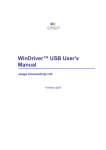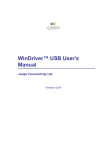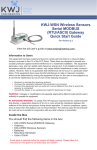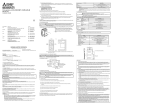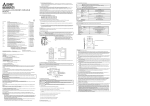Download Mitsubishi General-Purpose AC Servo Sales and Service
Transcript
Mitsubishi General-Purpose AC Servo No. 08-10E Sales and Service Version Upgrade (Windows Vista-compliant) of Mitsubishi General-Purpose AC Servo MR-Configurator (Setup Software) Thank you for your continued patronage of the Mitsubishi general-purpose AC servo. The Mitsubishi general-purpose AC Servo MR-Configurator will be complied with Windows Vista to improve our services. We ask for your understanding in this matter. Whereas 1. Windows Vista-compliant Version MRZJW3-SETUP221E Version C1 (English version) or later 2. Schedule The upgrade will be made from August 2008 production. (There is a possibility that both Windows Vista-compliant and non-Windows Vista-compliant versions are distributed as long as the non-Windows Vista-compliant version is in stock.) Differentiating Non-Windows Vista-compliant from Windows Vista-compliant version The first two digits of the alpha-numeral after the "DATE” printed on the CD label indicate the product version. Example. DATEC062 → Version C0 The product versions B0 to C0 are non-Windows Vista-compliant. 3. Version Upgrades of MR-Configurator in Windows Vista Personal Computers Please consult your local Mitsubishi representative. Date of issue September 2008 Version Upgrade (Windows Vista-compliant) of Mitsubishi Electric Corp., Nagoya Works MR-Configurator (Setup Software) 5-1-14 Yada-minami, Higashi-ku, Nagoya 461-8670 Tel.: +81 (52) 721-2111 Main line Title Mitsubishi General-purpose AC Servo 3.1. Precautions on installing MR-Configurator with Non-Windows Vista-compliant CD-ROM Make sure to exit all Windows programs before installing MR-Configurator. When a USB cable is connected to a servo amplifier, install MR-Configurator after disconnecting the USB cable. 1) Executing the Setup.exe displays the User Account Control screen. Select “Allow” (in the screen). 2) The screen for verifying the publisher appears three times during installation. Select “Install this driver software anyway” each time. 3) The WDREG.exe Error screen appears during the installation. Select the “OK” button. -2- 3.2. Precautions on Extracting Update Files 1) Extracting downloaded files displays the User Account Control screen. Select “Allow” (in the screen). 2) After extracting the downloaded file, the Program Compatibility Assistant screen. Select “This program installed correctly”. -3- 3.3. Precautions on Upgrade Version Make sure to exit all Windows program before installing MR-Configurator. When a USB cable is connected to a servo amplifier, install MR-Configurator after disconnecting the USB cable. (For the details on the installation method, refer to the user’s manual stored in the upgraded file.) 1) Executing the Setup.exe displays the User Account Control screen. Select “Allow” (in the screen). 2) The screen for verifying the publisher appears three times during installation. Select “Install this driver software anyway” each time. The personal computer using virus security software may display the alert screen during the installation. Disable the virus security software temporally or select “Allow” in the “Confirm the Program Status before Executing the Program alert” screen. *We will take no responsibility for any damages to the network or virus-infected computer when virus security software are temporally disabled. Windows Vista® is either a registered trademark or trademark of Microsoft Corporation in the United States and/or other countries. -4-