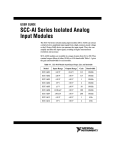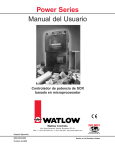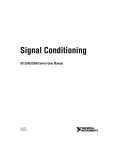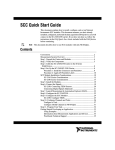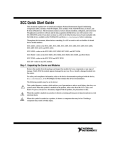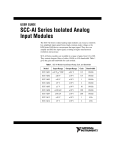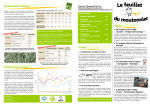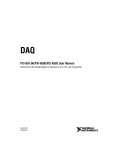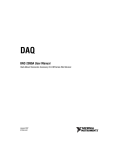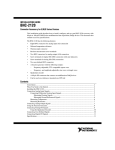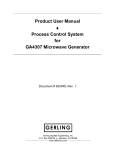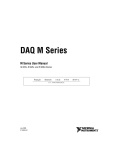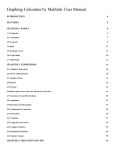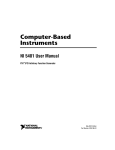Download SCC-68 User Guide - National Instruments
Transcript
USER GUIDE SCC-68 I/O Connector Block with 4 SCC Signal Conditioning Slots for DAQ Devices The SCC-68 is an I/O connector block for easy signal connection to a National Instruments M Series or E Series DAQ device. The SCC-68 features screw terminals and a general breadboard area for I/O signal connection, and bus terminals for external power and grounding. The SCC-68 has four SCC slots for use in integrating thermocouple, strain gauge, RTD input, frequency input, current input, voltage attenuator, lowpass filter, load cell input, accelerometer, feedthrough, SPDT relay, isolated digital I/O, and isolated voltage input SCC modules into the measurement system. Contents Conventions ............................................................................................ 3 Using the SCC-68 Enclosure .................................................................. 4 Opening the Enclosure..................................................................... 4 Closing the Enclosure ...................................................................... 5 Stacking and Wall Mounting ........................................................... 6 Installing Rubber Feet...................................................................... 7 Connecting to the DAQ Device .............................................................. 8 Using the SCC-68 with 16 AI Channel M Series Devices .............. 8 Using the SCC-68 with 32 AI Channel M Series Devices .............. 8 Using the SCC-68 with a 68-Pin E Series Device ........................... 9 Using the SCC-68 with the NI 6025E, NI 6033E, or NI 6071E...... 10 SCC-68 Features ..................................................................................... 11 Screw Terminals .............................................................................. 12 Device Pinouts .......................................................................... 12 Wiring to Screw Terminals....................................................... 12 Integrated Strain Relief .................................................................... 12 SCC Modules................................................................................... 13 Breadboard Area .............................................................................. 13 Using the Temperature Sensor for Cold-Junction Compensation (CJC) ..................................................................... 14 Cold Junction Temperature Measurement Accuracy ............... 15 Bus Terminals...................................................................................15 Power Supply....................................................................................16 Using SCC Modules with the SCC-68 ....................................................16 Supported SCC Modules ..................................................................17 Connecting Signals to SCC Modules in the SCC-68 .......................17 Power Supply Considerations...........................................................19 LED ...........................................................................................20 Installing the SCC Modules in the SCC-68......................................21 SCC Connector Pinouts.............................................................21 Direct Access to SCC signals....................................................23 Analog Input Measurement Considerations ............................................23 Differential .......................................................................................24 Single-Ended ....................................................................................24 Non-Referenced Single Ended (NRSE) ...........................................25 Grounded Signal Sources ..........................................................25 Floating Signal Sources.............................................................26 Ground-Referenced Single Ended (RSE).........................................26 Grounded Signal Sources ..........................................................26 Floating Signal Sources.............................................................26 Taking Measurements with NI-DAQmx .................................................27 Configuring the SCC-68...................................................................28 Configuring the SCC-68 as an SCC Carrier..............................28 Configuring the SCC-68 as a Screw Terminal Accessory ........28 Configuring Channels and Tasks......................................................29 Configure a Task .......................................................................29 Configure Global Virtual Channels...........................................31 Using Your Task in an Application..................................................32 Specifications...........................................................................................33 Quick Reference Guides ..........................................................................38 SCC-68 User Guide 2 ni.com Conventions The following conventions are used in this manual: <> Angle brackets that contain numbers separated by an ellipsis represent a range of values associated with a bit or signal name—for example, AO <3..0>. » The » symbol leads you through nested menu items and dialog box options to a final action. The sequence File»Page Setup»Options directs you to pull down the File menu, select the Page Setup item, and select Options from the last dialog box. This icon denotes a note, which alerts you to important information. This icon denotes a caution, which advises you of precautions to take to avoid injury, data loss, or a system crash. When this symbol is marked on the product, refer to the Read Me First: Safety and Radio-Frequency Interference document, shipped with the product, for precautions to take. When symbol is marked on a product, it denotes a warning advising you to take precautions to avoid electrical shock. When symbol is marked on a product, it denotes a component that may be hot. Touching this component may result in bodily injury. bold Bold text denotes items that you must select or click in the software, such as menu items and dialog box options. Bold text also denotes parameter names. italic Italic text denotes variables, emphasis, a cross-reference, or an introduction to a key concept. Italic text also denotes text that is a placeholder for a word or value that you must supply. monospace Text in this font denotes text or characters that you should enter from the keyboard, sections of code, programming examples, and syntax examples. This font is also used for the proper names of disk drives, paths, directories, programs, subprograms, subroutines, device names, functions, operations, variables, filenames, and extensions. SCC-XX This name refers to any SCC module. © National Instruments Corporation 3 SCC-68 User Guide Using the SCC-68 Enclosure Caution Refer to the Read Me First: Safety and Radio-Frequency Interference document before removing equipment covers or connecting/disconnecting any signal wires. 4 5 3 2 1 6 7 8 9 2 1 2 3 4 5 SCC Slots Screw Terminals 68-Pin I/O Connector Enclosure Cover Quick Reference Guide 6 7 8 9 Enclosure Base External Power Screw Terminal External Power Switch Strain Relief Wire Entry Figure 1. SCC-68 Parts Locator Diagram Opening the Enclosure To open the SCC-68, use a flathead screwdriver to loosen the captive screw at the front of the device. After the screw is loosened, pull up on the front of the enclosure cover to open. The top half of the SCC-68 enclosure can be removed completely. SCC-68 User Guide 4 ni.com Closing the Enclosure To close the SCC-68, align the two back tabs into the corresponding holes at the back of the base, as shown in the detail in Figure 2. With the cover and base of the enclosure aligned, snap the SCC-68 closed. To secure the SCC-68 enclosure, use a flathead screwdriver to push the screw down against the spring resistance and tighten the screw. The captive screw must be used to secure the enclosure when connecting hazardous voltage (>30 Vrms /42.4 Vpk /60 VDC) signals to an SCC-RLY01 module. Caution For safest operation of the SCC-68, NI recommends always using the captive screw to keep the SCC-68 in a closed position. Note 3 2 4 1 5 1 2 3 Strain Relief Posts Snapping Latches Captive Screw 4 5 Hinge Tabs Strain-Relief Holes for Cable Ties Figure 2. SCC-68 Enclosure Features © National Instruments Corporation 5 SCC-68 User Guide Stacking and Wall Mounting The SCC-68 has grooves on the bottom of the enclosure that allow the device to be stacked on top of other SCC-68 connector blocks. The SCC-68 cannot be securely stacked onto another SCC-68 if the rear rubber feet are attached. Note The SCC-68 also has mounting holes on the bottom of the device for secure wall-mounting. The third mounting hole allows you to mount the SCC-68 onto a wall sideways or inverted. Refer to Figures 3 and 4 for more information about the location and use of these enclosure features. 17.78 cm (7.00 in.) 12.70 cm (2.50 in.) 3 12.70 cm (5.00 in.) 2.54 cm (1.00 in.) 3.51 cm (1.38 in.) 1 24.46 cm (9.63 in.) 17.78 cm (7.00 in.) 2 1 2 Mounting Holes Directional Mounting Hole 3 I/O Connector Cable Figure 3. SCC-68 Mounting Dimensions SCC-68 User Guide 6 ni.com Installing Rubber Feet Rubber non-skid feet are shipped with the device that can be attached for secure desktop use. To install the rubber feet, remove adhesive backing and affix to the SCC-68 where indicated in Figure 4. 3 2 1 1 1 2 Rubber Feet Wall-Mounting Holes 2 3 1 Stacking Grooves Figure 4. SCC-68 Mounting Features © National Instruments Corporation 7 SCC-68 User Guide Connecting to the DAQ Device The following sections describe how to connect the SCC-68 to the DAQ device. The SCC-68 is designed to be used with M Series and E Series DAQ devices only. Other 68-pin devices may not function properly with the SCC-68. Using the SCC-68 with 16 AI Channel M Series Devices To use the SCC-68 with a 16 AI channel M Series device, complete the following steps: 1. Attach the quick reference guide, shown in Figures 21 and 22, to the top of the SCC-68 enclosure as shown in Figure 1. The quick reference guide for Connector 0 (included in the SCC-68 kit) shows the pin assignments of the SCC-68 and other useful information. 2. Attach the SCC-68 to the DAQ device using one of the following cables: 3. • SHC68-68-EPM • SHC68-68 • RC68-68 Proceed to the Taking Measurements with NI-DAQmx section for information about using the SCC-68 in measurement applications. Some M Series devices are available with a 37-pin connector. The SCC-68 cannot be used with these devices. Note Using the SCC-68 with 32 AI Channel M Series Devices The 32 AI channel M Series DAQ device has two connectors. • Connector 0 (AI 0-15) • Connector 1 (AI 16-31) The SCC-68 can be used with Connector 0 or Connector 1. To use the SCC-68 with a 32 AI channel M Series device using Connector 0, complete the following steps: 1. SCC-68 User Guide Attach the quick reference guide, shown in Figures 21 and 22, to the top of the SCC-68 enclosure as shown in Figure 1. The quick reference guide for Connector 0 (included in the SCC-68 kit) shows the pin assignments of the SCC-68 and other useful information. 8 ni.com 2. 3. Attach the SCC-68 to Connector 0 of the DAQ device using one of the following cables: • SHC68-68-EPM • SHC68-68 • RC68-68 Proceed to the Taking Measurements with NI-DAQmx section for information about using the SCC-68 in measurement applications. To use the SCC-68 with a 32 AI channel M Series device using Connector 1, complete the following steps: 1. 2. Attach the SCC-68 to Connector 1 of the DAQ device using one of the following cables: • SHC68-68-EPM • SHC68-68 • RC68-68 Refer to Figure 22 in the Quick Reference Guides section for the quick reference guide for the SCC-68 connected to Connector 1 of the DAQ device. The guide shows the pin assignments of the SCC-68 and other useful information. Attach a copy of this guide to the top of the SCC-68 enclosure as shown in Figure 1. Using the SCC-68 with a 68-Pin E Series Device To use the SCC-68 with a 68-pin E Series device, complete the following steps: 1. 2. © National Instruments Corporation Attach the SCC-68 to the DAQ device using one of the following cables: • SH68-68-EP • R68-68 Refer to Figure 23 in the Quick Reference Guides section for the quick reference guide for the SCC-68 connected to the E Series DAQ device. The guide shows the pin assignments of the SCC-68 and other useful information. Attach a copy of this guide to the top of the SCC-68 enclosure as shown in Figure 1. 9 SCC-68 User Guide Using the SCC-68 with the NI 6025E, NI 6033E, or NI 6071E To use the SCC-68 with the NI 6025E, NI 6033E, or NI 6071E, complete the following steps: 1. Attach the SCC-68 to the DAQ device using an SH1006868 cable. This cable has two 68-pin connectors labeled MIO 16 and Extended I/O. Connect the MIO 16 connector to the SCC-68. Refer to Figure 5. SCC-68 MIO Connector E Series 100-Pin Device Extended I/O Connector SCB-68 or Other Terminal Block SH1006868 Cable Figure 5. Connecting a 100-Pin DAQ Device to an SCC-68 Connector Block and Another Terminal Block You cannot use the Extended I/O connector with an SCC-68. Use another terminal block such as the SCB-68 or CB-68LPR with the Extended I/O connector. 2. SCC-68 User Guide Refer to Figure 23 in the Quick Reference Guides section for the quick reference guide for the SCC-68 connected to the E Series DAQ device. The guide shows the pin assignments of the SCC-68 and other useful information. Attach a copy of this pinout to the top of the SCC-68 enclosure as shown in Figure 1. 10 ni.com SCC-68 Features The following sections describe the hardware features of the SCC-68. 4 3 5 FOR PATENTS: NI.COM/PATENTS 63 24 27 29 32 4 7 9 12 52 17 49 47 SW1 FRONT GND 30 31 +5V 65 66 EXTERNAL POWER 33 34 SELF POWER (DEFAULT) 2 68 4.75-5.25V 2A MAX 70 13 6 71 1 39 3 15 37 1 38 SCC Mod 1 SCC Mod 2 SCC Mod 3 18 SCC Mod 4 5 40 6 35 41 2 42 36 43 46 10 44 11 45 48 8 16 57 23 56 25 58 7 59 60 26 64 28 61 50 8 51 53 19 62 74 67 75 20 69 72 USE SCC CONNECTOR BACKSHELL FOR HAZARDOUS LIVE SIGNALS (>42.4 Vpk / 60VDC) 73 22 80 SCC-68 76 77 SCC Mod 1 SCC Mod 2 SCC Mod 3 SCC Mod 4 78 ROUTE SCC SIGNAL WIRES ON THIS SIDE 9 54 81 21 82 55 83 79 C-68 NI SC 10 1 2 3 4 5 SCC Slots SCC Screw Terminals 68-Pin I/O Connector External Power Switch External Power Screw Terminals 6 7 8 9 10 DIO Screw Terminals AI Screw Terminals Bus Screw Terminals AO Screw Terminals Strain-Relief Wire Entry Figure 6. SCC-68 Features © National Instruments Corporation 11 SCC-68 User Guide Screw Terminals The SCC-68 provides screw terminals for easy I/O connectivity. Device Pinouts For a list of pins and their corresponding signal assignments, refer to the quick reference guide for the device, which can be found in the Quick Reference Guides section of this document. Refer to the DAQ device documentation for additional details about the DAQ device signals. Wiring to Screw Terminals To connect signals to the SCC-68, complete the following steps while referring to Figure 1. 1. Disconnect the 68-pin cable from the SCC-68. 2. Remove the top cover as directed in the Opening the Enclosure section. 3. Slide the signal wires through the wire entry strain-relief opening. For more information about using strain relief with the SCC-68, refer to the Integrated Strain Relief section. 4. Connect the wires to the screw terminals by stripping off 7 mm (0.28 in.) of the insulation, inserting the conductors into the terminals, and tightening the screws. 5. Close the top cover. You can now connect the SCC-68 to the 68-pin I/O connector. Integrated Strain Relief Strain relief for the I/O connector wires is provided through a labyrinth-style wire entry at the front of the SCC-68 device. For larger gauge connector wires and jacketed cables, bundle the wires together and secure the wires to the holes in the wire entry opening using the provided cable ties. For smaller gauge connector wires (26 AWG–30 AWG), thread the wires through the strain-relief posts located on the side opposite the wire entry. By lacing the connector wires through these posts, movement is limited. Note Route all SCC signals through the left wire-entry side of the SCC-68. Route all other signals through the right wire-entry side. SCC-68 User Guide 12 ni.com 45 8 50 53 69 72 USE SCC CONNECTOR BACKSHELL FOR HAZARDOUS LIVE SIGNALS (>42.4 Vpk / 60VDC) 73 SCC-68 76 77 SCC Mod 1 SCC Mod 2 SCC Mod 3 SCC Mod 4 78 ROUTE SCC SIGNAL WIRES ON THIS SIDE 11 28 48 61 16 51 62 19 67 74 20 75 22 80 54 81 21 82 55 83 79 1 1 NI SC C-68 2 Left Wire Entry 1 Small Gauge Strain Relief Posts Right Wire Entry 2 Larger Gauge Cable Tie Holes Figure 7. SCC-68 Strain Relief SCC Modules The SCC-68 can accept SCC modules for integrating signal conditioning into your application. Refer to the Using SCC Modules with the SCC-68 section for more information. Breadboard Area The SCC-68 features a general breadboard area for custom circuitry such as filtering or attenuation. For soldering components to the underside of the breadboard, remove the printed circuit board by carefully snapping it loose from the SCC-68 enclosure. To desolder on the SCC-68, vacuum-type tools work best. © National Instruments Corporation 13 SCC-68 User Guide Using the Temperature Sensor for Cold-Junction Compensation (CJC) The SCC-68 has a temperature sensor connected to screw terminals 70 and 71 as shown in Figure 8. Refer to the Specifications section for the formula for converting the measured voltage on CJC+ to temperature. +5V R1 4,870 Ω CJC+ RT 70 5 kΩ at 25 ˚C 71 AI GND Figure 8. SCC-68 Temperature Sensor Connection To use the temperature sensor for cold-junction compensation of thermocouple measurements, connect CJC+ (terminal 70) to AI channel 7 of the SCC-68. Figure 9 shows the temperature sensor connected to AI 7. CJC+ AI GND 70 71 3 37 38 5 6 41 42 43 10 57 23 56 AI 7 AI 15 AI GND 25 58 59 60 26 Figure 9. Connecting the CJC Sensor to Channel AI 7 You must also ensure that the temperature sensor is powered by one of the following: SCC-68 User Guide • The DAQ device. Move the power switch to SELF POWER (shown in item 4 of Figure 6). • An external power supply. Refer to the Power Supply Considerations section for more information. 14 ni.com To remove power from the temperature sensor, complete the following steps: 1. Move the power switch to EXTERNAL POWER, shown in item 4 of Figure 6. 2. Leave the external power screw terminals, shown in item 5 of Figure 6, unconnected. Cold Junction Temperature Measurement Accuracy Note For the most accurate thermocouple measurements, NI recommends using an SCC-TC series module. For more information, refer to ni.com/products. Temperature differences between the cold-junction temperature sensor and the actual cold junction formed by a thermocouple connected to the screw terminals will directly contribute to thermocouple measurement errors. With minimal loading on the SCC-68 ±15V power supply, the temperature difference between the screw terminals of the SCC-68 is typically less than 1 °C. Variations in the ambient temperature, SCC module heat dissipation, and heat conducted along thermocouple wire can all contribute to isothermal errors across the screw terminals. For more information on thermocouple theory and use, refer to the Taking Thermocouple Temperature Measurements tutorial at ni.com/zone. Bus Terminals The bus terminals provide an easy interface for supplying external power, extra ground terminals, or grounding to any sensors or custom circuits used in the SCC-68. There are two buses—Bus A and Bus B—where all four screw terminals on each side are connected together internally. To use these terminals, you may connect the power supply from an external source, and then use the remaining three terminals to connect sensors or circuits inside the SCC-68. 80 76 Bus B 77 78 81 Bus A 82 83 79 Bus A and Bus B are not connected to any other signals on the SCC-68. Figure 10. Bus Terminals © National Instruments Corporation 15 SCC-68 User Guide The bus terminals do not provide external power to the SCC modules installed in the SCC-68 or to the +5V terminal. Refer to the Power Supply Considerations section for information about providing power to SCC modules in your application. Power Supply In most situations, the SCC-68 is powered by the DAQ device, eliminating the need for an external power supply. The +5V power provided by the DAQ device is distributed to all components in the SCC-68, including the +5V screw terminal (pin 8). The +5V power on the DAQ device is current limited. For more information about the power supply and possible limitations, refer to the Power Supply Considerations section. Using SCC Modules with the SCC-68 The SCC-68 has four SCC slots for integrating signal conditioning into your applications. Each SCC slot can be used with any analog input or digital I/O SCC modules. The SCC-68 is not compatible with analog output or counter SCC modules. If you use analog input SCC modules with the SCC-68, you must connect AI SENSE to AI GND, as shown in Figure 11. Note 62 67 AI SENSE AI GND 20 22 54 21 55 Figure 11. Connecting AI SENSE to AI GND SCC-68 User Guide 16 ni.com Supported SCC Modules The SCC-68 supports all analog input and digital I/O SCC modules. Table 1 shows all SCC modules that are compatible with the SCC-68. Table 1. SCC-68-Compatible SCC Modules SCC Module Type SCC-AI0x Isolated Voltage Input SCC-TC0x Thermocouple Input SCC-LP0x Lowpass Filters SCC-SG0x Strain Gauge Input SCC-SG24 Load Cell Input SCC-ACC01 Accelerometer Input SCC-FT01 Feedthrough SCC-RTD01 RTD Input SCC-FV01 Frequency Input SCC-CI20 Current Input SCC-A10 Voltage Attenuation SCC-DI01/DO01 Isolated Digital I/O SCC-RLY01 SPDT Relay Connecting Signals to SCC Modules in the SCC-68 Always refer to the specifications in the SCC-XX module user guide before connecting signals. Exceeding specified module ratings can create a shock or fire hazard and can damage any or all of the devices connected to the module. Caution The captive screw must be used to secure the enclosure when connecting hazardous voltage (>30 Vrms /42.4 Vpk /60 VDC) signals to an SCC-RLY01 module. Caution Disconnect the 68-pin cable for the DAQ device before installing or removing any SCC modules. © National Instruments Corporation 17 SCC-68 User Guide You must use an SCC connector backshell when connecting hazardous voltage (>30 Vrms /42.4 Vpk /60 VDC) signals to an SCC-RLY01 module. Refer to Figure 12. Caution Figure 12. SCC Connector Backshell Refer to the SCC-XX user documentation for additional safety information. To connect an SCC module to the SCC-68, complete the following steps: 1. Remove power from the signal lines. 2. Strip insulation from the ends of the signal wires. Refer to the SCC-XX user documentation for the exact strip length for the module. 3. Insert the conductors into the screw terminals. The SCC-XX module has a fixed screw-terminal receptacle and a removable screw-terminal block, as shown in Figure 13. 1 XX XX C- SC 4 3 2 1 2 1 SCC Screw-Terminal Receptacle 2 Removable Screw-Terminal Block Figure 13. SCC-XX Two-Part Screw-Terminal System 4. SCC-68 User Guide Tighten the screws to 0.5 to 0.6 N · m (4.4 to 5.3 lb · in.) of torque. 18 ni.com Power Supply Considerations The +5V power provided by the DAQ device is distributed to all components in the SCC-68 and is also used to generate ±15V power for SCC modules. Figure 14 shows the power distribution of the SCC-68. If your application exceeds the current limitation of the DAQ device, you will need to connect an external power supply—such as the External Power Supply for the SCC-68 Accessory (Part Number 779641-01)—to the SCC-68. To use an external power supply with the SCC-68, connect the power supply to the screw terminals shown in item 5 of Figure 6 and move the power switch (shown in item 4 of Figure 6) to EXTERNAL POWER. You may need an external power supply if you have SCC modules installed and any of the following conditions apply to your application: 1 • More than two SCC-AI0x or SCC-SG24 modules are installed in the SCC-68 • The cable connecting the DAQ device to the SCC-68 is longer than 2 m • You measure less than 4.50 V between terminals 8 and 50 when the SCC-68 is under full load1 • You are using a PCMCIA device such as the NI DAQCard-6024E • You are using +5V to power custom circuitry on the breadboard area If the +5V power from the DAQ device drops below about 4.5 V, SCC modules installed in the SCC-68 will not operate properly. The LED in the SCC-68 will flash seven times per second to indicate this condition. There is no error or notification in software. © National Instruments Corporation 19 SCC-68 User Guide Figure 14 shows the power supply path and power distribution of the SCC-68. External Power Supply GND +5V GND SW1 PC or PXI Chassis Power Supply Current Limiter +5V (Filtered) Filter +15V Switching Power Supply –15V +5V SCC Mod 2 Voltage Monitor DAQ Device SCC Mod 1 LED SCC Mod 3 +5V Screw Terminal (Pin 8) GND SCC Mod 4 SCC-68 Figure 14. SCC-68 Power Distribution Block Diagram LED The LED in the SCC-68 shows the status of the power supply. The SCC-68 monitors the voltage of the +5V signal from the DAQ device, as shown in Figure 14. Table 2 shows the correlation between power levels in the SCC-68 and the LED status. Table 2. SCC-68 Power Levels Voltage on +5V Signal LED Status Meaning ≥4.5 V* On Power on ≥2 V and <4.5 V* Blinking Power insufficient† <2 V Off Power is off or power insufficient * Due to component variations, the threshold for the LED can vary between 4.25 V and 4.5 V. † Refer to the Power Supply Considerations section for more information about supported SCC module configurations and other SCC-68 power supply issues. SCC-68 User Guide 20 ni.com Installing the SCC Modules in the SCC-68 To install the SCC modules on the SCC slots of the SCC-68, plug the SCC modules onto the appropriate connector block sockets. When properly oriented, SCC modules plug easily onto the connector block socket. Never force an SCC module onto the socket. SCC Connector Pinouts This section contains descriptions of all the signals carried by the 20-pin sockets on the SCC-68 carrier. You can also access these signals by using an SCC feedthrough module, such as the SCC-FT01. For more information about the SCC-68 carrier connector locations, refer to the SCC Quick Start Guide at ni.com/manuals. Refer to Figure 15 for the pin assignments of the SCC sockets. © National Instruments Corporation 21 SCC-68 User Guide SCC-68 User Guide 22 ni.com NC NC NC NC SCC Module 1 NC NC 5V Ref –15V 16 15 18 17 20 19 NC NC 5V Ref –15V NC NC AI 9 AI GND NC D GND AI 0 AI SENSE NC P0.0 +5V (Filtered) AI GND +15V 2 1 4 3 6 5 8 7 10 9 12 11 14 13 AI 0 AI 8 AI GND D GND P0.0 NC AI 8 AI GND NC D GND 68 34 24 4 52 NC NC NC NC NC NC 5V Ref –15V NC AI 10 AI GND NC D GND NC NC NC SCC Module 3 16 15 18 17 20 19 AI 2 AI SENSE NC P0.2 +5V (Filtered) AI GND +15V AI 2 AI 10 AI GND D GND P0.2 2 1 4 3 6 5 8 7 10 9 12 11 14 13 65 31 29 9 49 NC NC NC 5V Ref –15V NC AI 11 AI GND NC D GND Figure 15. SCC Module 20-Pin Connector Orientation and Pinout SCC Module 2 16 15 18 17 20 19 AI 1 AI SENSE NC P0.1 +5V (Filtered) AI GND +15V AI 1 AI 9 AI GND D GND P0.1 2 1 4 3 6 5 8 7 10 9 12 11 14 13 33 66 27 7 17 NC NC NC SCC Module 4 16 15 18 17 20 19 AI 3 AI SENSE NC P0.3 +5V (Filtered) AI GND +15V AI 3 AI 11 AI GND D GND P0.3 2 1 4 3 6 5 8 7 10 9 12 11 14 13 30 63 32 12 47 Direct Access to SCC signals When no SCC module is installed in a socket, you can access the AI and DIO signals on that SCC socket with screw terminals. The screw terminals are located behind each SCC socket, as shown in Figure 6. When an SCC module is installed, do not connect signals to the five corresponding screw terminals behind the module. Doing so can result in unpredictable behavior in your application. Caution Analog Input Measurement Considerations You can measure analog input signals with the SCC-68 the following ways: • Connect AI signals to SCC modules • Connect AI signals to SCC-68 screw terminals which get routed to the DAQ device If you are not using SCC modules in the system, refer to the M Series User Manual or the E Series Help for information about connecting analog input signals. If you are using SCC modules for some of the AI signals, you can also measure other AI signals using the AI screw terminals in the SCC-68. Refer to Figure 6 for the location of the AI screw terminals. This section describes some considerations for connecting these AI signals to the SCC-68. When using SCC analog input modules you should connect AI SENSE to AI GND as shown in Figure 11. This section only addresses measurement considerations for signal sources that are connected to analog input channels not used by installed SCC modules © National Instruments Corporation 23 SCC-68 User Guide Table 3 summarizes the recommended input configurations for floating signal and ground-referenced signal sources. Table 3. Recommended AI Ground Reference Setting when SCC Modules are Installed* Signal Source Type AI Ground Reference Setting Floating Signal Sources (Not Connected to Building Ground) Ground-Referenced Signal Sources Differential (DIFF) Best Best Referenced Single-Ended (RSE) Not Recommended Not Recommended Non-Referenced Single-Ended (NRSE) Good Not Recommended * This section assumes that when SCC modules are installed, AI SENSE and AI GND on the DAQ device are connected together. If you are not using SCC modules in the system, refer to the M Series User Manual or the E Series Help for information about connecting analog input signals. Refer to the NI Developer Zone document, Field Wiring and Noise Considerations for Analog Signals, for more information. To access this document, go to ni.com/info and enter the info code rdfwin. Differential A differential (DIFF) connection is a connection in which the AI signal has its own reference signal return path as described in the M Series User Manual or the E Series Help. Use differential input connections for any channel that meets any of the following conditions: • The input signal is low-level (less than 1 V). • The leads connecting the signal to the device are greater than 3 m (10 ft). • The input signal requires a separate ground-reference point or return signal. • The signal leads travel through noisy environments. Single-Ended A single-ended connection is a connection in which the device AI signal is referenced to a ground that it can share with other input signals. National Instruments M Series and E Series devices provide two single-ended connection configurations. SCC-68 User Guide 24 ni.com Use single-ended input connections if the input signal meets the following conditions. • The input signal is high-level (greater than 1 V). • The leads connecting the signal to the device are less than 3 m (10 ft). • The input signal can share a common reference point with other signals. Differential input connections are recommended for greater signal integrity for any input signal that does not meet the preceding conditions. Non-Referenced Single Ended (NRSE) Refer to the NRSE connection considerations described in the M Series User Manual or the E Series Help. If you have SCC modules installed in the SCC-68, the following cases should also be noted. Grounded Signal Sources If you have SCC modules installed in the SCC-68, differential measurements are recommended over NRSE measurements. When you have SCC modules installed, connect AI GND to AI SENSE. If you connect the ground of the signal source to AI SENSE, you are also shorting it to AI GND. Connecting the ground of the signal source to AI GND introduces a ground loop and ground-loop-induced errors. Figure 16 shows this measurement error. SCC-68 DAQ Device Not Recommended Ground-Referenced Signal + – AI + AI SENSE (Pin 62) – NRSE Mode AI GND (Pin 67) Figure 16. Ground-Referenced Signal Connected in NRSE Mode © National Instruments Corporation 25 SCC-68 User Guide The difference in potential between the ground of the signal source and AI GND causes an error when measuring the signal. The amount of this error depends on several factors including the length of the cable connecting the DAQ device to the SCC-68 and the amount of current being drawn by the SCC-68 from the DAQ device +5V power supply. Floating Signal Sources Floating signals can be measured in NRSE mode with AI SENSE and AI GND connected together with certain limitations. This configuration can have implications depending on the bias resistor requirements of the signal source. Refer to the M Series User Manual or the E Series Help for more information regarding floating source bias requirements. SCC-68 Floating Signal + – DAQ Device AI + AI SENSE (Pin 62) – NRSE Mode AI GND (Pin 67) Figure 17. Floating Signal Connected in NRSE Mode Ground-Referenced Single Ended (RSE) Refer to the RSE connection considerations described in the M Series User Manual or the E Series Help. The following cases should also be noted. Grounded Signal Sources This configuration is not recommended as described in the M Series User Manual or the E Series Help. Floating Signal Sources Connecting a floating signal source in RSE mode is not recommended. When measuring floating signals with the SCC-68 configured for SCC modules, use the NRSE measurement configuration. SCC-68 User Guide 26 ni.com If RSE is used to measure floating signals, there will be a measurement error due to the current being drawn by the SCC-68 from the DAQ device +5V power supply. This potential will vary depending on the length of the cable connecting the DAQ device to the SCC-68 and the amount of current being drawn from the +5V power supply by the SCC-68. Figure 18 shows this measurement error. SCC-68 DAQ Device Power Switch +5V + Power for SCC Modules and CJC Sensor – +5V + – Not Recommended GND AI + – + AI GND (Pin 67) I + Floating Signal VL – – RL RSE Mode Figure 18. Floating Signal Connected in RSE Mode Taking Measurements with NI-DAQmx Before beginning any signal conditioning applications with the SCC-68, make sure you have the following software and documentation materials: ❑ NI-DAQmx 8.1 or later software and documentation ❑ One of the following software packages for development: – LabVIEW – LabWindows™/CVI™ version 7.0 or later – Visual C++ – Visual Basic To install NI-DAQmx, refer to the DAQ Getting Started Guide. © National Instruments Corporation 27 SCC-68 User Guide Configuring the SCC-68 The SCC-68 can be configured as an SCC carrier and as a screw terminal accessory. To configure the SCC-68 as both an SCC carrier and a screw terminal accessory, you need to follow the configuration instructions in the Configuring the SCC-68 as an SCC Carrier section and the Configuring the SCC-68 as a Screw Terminal Accessory section. Configuring the SCC-68 as an SCC Carrier To configure the SCC-68 as an SCC carrier accessory for a DAQ device using Measurement & Automation Explorer (MAX), complete the following steps: 1. Navigate to MAX by selecting Start»All Programs»National Instruments»Measurement & Automation. 2. In the left pane of MAX, expand Devices and Interfaces. 3. Right-click NI-DAQmx Devices and select Create New NI-DAQmx Device»NI-DAQmx SCC Connector Block»SCC-68. 4. Select the DAQ device that the SCC-68 is connected to from the DAQ Device menu. For devices with multiple connectors, select the connector that is cabled to the DAQ device. 5. For each SCC module physically installed in the SCC-68 carrier, add a corresponding entry in the SCC-68 configuration window. To add the SCC, click the Socket drop-down list and select the correct module. 6. If the module name does not appear in the list, either the module is not allowed in that location or you do not have the current version of NI-DAQ. If you do not have the current version of NI-DAQ, download it from ni.com/downloads. 7. Click OK after completing all SCC entries to finish the configuration process. Configuring the SCC-68 as a Screw Terminal Accessory To configure the SCC-68 as a screw terminal accessory for a DAQ device using Measurement & Automation Explorer (MAX), complete the following steps: SCC-68 User Guide 1. Right-click the DAQ device that the SCC-68 is connected to from the DAQ Device menu and choose Properties. 2. Click the Accessory tab and select SCC-68. 28 ni.com Configuring Channels and Tasks This section applies only if you are programming the device using NI-DAQmx or NI application software. A physical channel is a terminal or pin at which you can measure or generate an analog or digital signal. A virtual channel is a collection or settings such as a name, a physical channel, input terminal connections, the type of measurement or generation, and can include scaling information. In NI-DAQmx, virtual channels are integral to every measurement. In NI-DAQmx, use the DAQ Assistant, accessible from MAX or NI application software, to configure virtual channels and measurement tasks. Refer to the DAQ Assistant Help and the Measurement & Automation Explorer Help for NI-DAQmx. You also can configure virtual channels with the NI-DAQmx API in your application program. A task, an important concept for NI-DAQmx, is a collection of one or more virtual channels with timing, triggering, and other properties. Conceptually, a task represents a measurement or generation you want to perform. You can set up and save all of the configuration information in a task and use the task in an application. In NI-DAQmx, you can configure virtual channels as part of a task or separate from a task. Virtual channels created inside a task are local virtual channels. Virtual channels defined outside a task are global virtual channels. You can create global virtual channels in MAX or in your application software and then save them in MAX. You can use global virtual channels in any application or add them to a number of different tasks. If you modify a global virtual channel, the change affects all tasks in which you reference that global virtual channel. Configure a Task When using NI-DAQmx, configure tasks with the DAQ Assistant. To create tasks using the SCC-68, you must have NI-DAQmx version 8.1 or later. • To launch the DAQ Assistant in MAX, right-click Data Neighborhood and select Create New. In the Create New window, select NI-DAQmx Task and click Next. If you are using a remote RT target, expand your target, then right-click Data Neighborhood and select Create New. • You also can open the DAQ Assistant directly within NI application software. Refer to the help of your software package for more details. © National Instruments Corporation 29 SCC-68 User Guide The DAQ Assistant prompts you to create a new task. 1. Select an I/O type, such as analog input. For thermocouple measurements, you must first ensure the hardware is configured correctly and that the SCC-68 has been configured in MAX. For more information, refer to the Configuring the SCC-68 section. 2. Select the measurement or generation to perform based on the hardware functionality of the module. Table 1 lists the measurement types in NI-DAQmx and how they correspond to the SCC modules. For additional information about SCC-XX module-specific channel/task settings, refer to the SCC Quick Start Guide and the SCC-XX module user guide for the SCC device. 3. Select the sensor to use, if applicable for that measurement. 4. Select the physical channel(s) from which to create local virtual channels in the task. Alternatively, you can add existing global virtual channels to the task or copy information from an existing global virtual channel to the local virtual channel. Click Next. 5. If you launched the DAQ Assistant from MAX, type the new task name. Click Finish. 6. Set any timing and triggering information for the task. Figure 19. A Task in the DAQ Assistant SCC-68 User Guide 30 ni.com Configure Global Virtual Channels If you want to use virtual channels in multiple NI-DAQmx tasks or applications, configure global virtual channels with the DAQ Assistant. You can launch the DAQ Assistant to create a global virtual channel in MAX or in LabVIEW. • To open the DAQ Assistant in MAX, right-click Data Neighborhood and select Create New. In the Create New window, select NI-DAQmx Global Virtual Channel and click Next. • To open the DAQ Assistant directly in LabVIEW to create a global virtual channel, drop a DAQmx Global Channel control on the front panel, right-click it, and select New DAQmx Channel. The DAQ Assistant prompts you to create a new global virtual channel by selecting an I/O type, such as analog input, the measurement or generation to perform, the sensor applicable for that measurement, and the physical channel from which to create a global virtual channel. The DAQ Assistant prompts you to create a new global virtual channel. 1. Select an I/O type, such as analog input. 2. Select the measurement or generation to perform. 3. Choose the sensor to use, if applicable for that measurement. A dialog box opens for the task you have specified. 4. Select the physical channel from which to create a global virtual channel. Alternatively, you can copy information from an existing global virtual channel. Click Next. 5. Type the new global virtual channel name. Click Finish. 6. Configure the onboard CJC sensor, if necessary. To use the onboard CJC sensor for thermocouple measurements, ensure that the CJC sensor is wired to AI 7, then select Built-In for the CJC source. If this option is not available, check your configuration. For more information, refer to the Configuring the SCC-68 section. For CJC sensor wiring instructions, refer to the Using the Temperature Sensor for Cold-Junction Compensation (CJC) section. 7. Select the terminal configuration. Refer to the Analog Input Measurement Considerations section for more information about this setting. 8. Save your configuration. 9. Click Test. Verify your data in the window that opens. If the data is incorrect, verify the settings in the DAQ Assistant window. © National Instruments Corporation 31 SCC-68 User Guide You now can use the global virtual channel in an application or add the global channel to a task. Refer to the DAQ Assistant Help for more information about creating tasks and virtual channels and using them in an application. In LabWindows/CVI and Measurement Studio, you cannot directly create a global virtual channel; you must create them in MAX as previously described. Using Your Task in an Application Complete the following steps to use a measurement task in your application. Refer to the DAQ Assistant Help for more information about using a task or generating code. To run examples without hardware installed, you can use NI-DAQmx simulated devices. In MAX, refer to the Measurement & Automation Explorer Help for NI-DAQmx by selecting Help»Help Topics» NI-DAQmx for instructions about creating NI-DAQmx simulated devices and importing NI-DAQmx simulated device configurations to physical devices. LabVIEW 1. Open a blank VI in LabVIEW. 2. Place the following constant on the block diagram from the functions palette: NI Measurement»DAQmx-Data Acquisition»DAQmx Task Name Constant. 3. Select the task from the pull-down menu. 4. Right-click the VI and select Generate Code»Example to generate the code to run the task. 5. Run the program from the front panel. LabWindows/CVI Refer to ni.com/info and enter the information code rddq73 for step-by-step instructions for using a task in LabWindows/CVI. Measurement Studio Refer to ni.com/info and enter the information code rddqms for step-by-step instruction for using a task in Measurement Studio. SCC-68 User Guide 32 ni.com Specifications This appendix lists the SCC-68 specifications. These ratings are typical at 25 °C unless otherwise stated. Power Requirement Power consumption (at +5 VDC, ±5%) Typical ............................................ 1 mA with no signal conditioning installed The maximum power consumption of the SCC-68 is a function of the SCC modules installed and any circuits constructed on the general-purpose breadboard area. Refer to the Power Supply Considerations section for more information. Note External Power Supply Requirements Using an external power supply is optional. Any external power supply used with the SCC-68 must meet the following requirements. Voltage output........................................ 4.75 V min, 5.25 V max Current output ........................................ 2 A max; minimum current requirement is load dependent. External Power Supply Protection The SCC-68 external power supply screw terminal is protected against overcurrent, overvoltage, and reverse voltage. Overcurrent ............................................ Fused at 2 ADC Overvoltage and reverse voltage............ ±20 VDC max ±15V Power Supply The ±15V power supply is only accessible by SCC modules. You may access it using an SCC-FT01 module. Refer to Figure 14 and Figure 15. Tolerance................................................ ±5% Max load current .................................... 50 mA © National Instruments Corporation 33 SCC-68 User Guide Temperature Sensor Temperature sensor Accuracy..........................................±0.3 °C over a 0 to 55 °C range Type.................................................Thermistor Convert the voltage to temperature using the following Steinhart-Hart equation: 1 T = --------------------------------------------------------------------- – 273.15 3 A + B ( ln ( R T ) ) + C ( ln ( R T ) ) where A = 1.2873851 × 10–3 B = 2.3575235 × 10–4 C = 9.4978060 × 10–8 R1 VT R T = ------------------( 5 – VT ) where R1 = 4,870 Ω VT is the CJC voltage measurement For more information about the temperature sensor, refer to the Using the Temperature Sensor for Cold-Junction Compensation (CJC) section. SCC-68 User Guide 34 ni.com Physical 5.30 cm (2.09 in.) 17.78 cm (7.00 in.) 24.46 cm (9.63 in.) NI SC C-68 Figure 20. SCC-68 I/O Connector Block Dimensions Weight .................................................... 623.7 g (1 lb 6 oz) I/O connectors ........................................ One 68-pin male SCSI connector SCC sockets Number of sockets .......................... 4 SCC types supported....................... Analog input, digital input/output, feedthrough Screw terminals...................................... 84 (54 AI, AO, DIO; 20 SCC; 8 bus; 2 external power) Wire gauge ............................................. 14–26 AWG (0.14 mm2–1.5 mm2) © National Instruments Corporation 35 SCC-68 User Guide Tightening torque ...................................0.5 to 0.6 N · m (4.4 to 5.3 lb · in.) Strip length .............................................7 mm (0.27 in.) Maximum Working Voltage Caution Refer to the DAQ device documentation for the voltage specifications for the DAQ device. Ensure that signals connected to SCC modules are used within the voltage ratings of the modules to which they are connected. Refer to the SCC-XX user manual for the voltage specifications for the SCC module. Caution Maximum working voltage refers to the signal voltage plus the common-mode voltage. Channel-to-earth .....................................11 VDC, Measurement Category I Caution Do not use the SCC-68 for connections to signals or for measurements within Categories II, III, or IV. Environmental Operating temperature ............................0 to 55 °C Storage temperature ................................–20 to 70 °C Humidity .................................................5 to 90% RH, noncondensing Maximum altitude...................................2,000 meters Pollution Degree (indoor use only) ........2 Shock and Vibration Operational shock ...................................30 g peak, half-sine, 11 ms pulse (Tested in accordance with IEC-60068-2-27. Test profile developed in accordance with MIL-PRF-28800F.) Random vibration Operating .........................................5 to 500 Hz, 0.3 grms Nonoperating ...................................5 to 500 Hz, 2.4 grms (Tested in accordance with IEC-60068-2-64.) SCC-68 User Guide 36 ni.com Nonoperating random vibration profiles for the SCC-68 exceeds the requirements of MIL-PRF-28800F, Class 3. Note Safety This product is designed to meet the requirements of the following standards of safety for electrical equipment for measurement, control, and laboratory use: Note • IEC 61010-1, EN-61010-1 • UL 61010-1, CAN/CSA-C22.2 No. 61010-1 For UL and other safety certifications, refer to the product label or visit ni.com/certification, search by model number or product line, and click the appropriate link in the Certification column. Electromagnetic Compatibility This product is designed to meet the requirements of the following standards of EMC for electrical equipment for measurement, control, and laboratory use: Note • EN 61326 EMC requirements; Minimum Immunity • EN 55011 Emissions; Group 1, Class A • CE, C-Tick, ICES, and FCC Part 15 Emissions; Class A For EMC compliance, operate this device according to product documentation. CE Compliance This product meets the essential requirements of applicable European Directives, as amended for CE marking, as follows: • 73/23/EEC; Low-Voltage Directive (safety) • 89/336/EEC; Electromagnetic Compatibility Directive (EMC) Refer to the Declaration of Conformity (DoC) for this product for any additional regulatory compliance information. To obtain the DoC for this product, visit ni.com/certification, search by model number or product line, and click the appropriate link in the Certification column. Note Waste Electrical and Electronic Equipment (WEEE) EU Customers At the end of their life cycle, all products must be sent to a WEEE recycling center. For more information about WEEE recycling centers and National Instruments WEEE initiatives, visit ni.com/environment/weee.htm. © National Instruments Corporation 37 SCC-68 User Guide Quick Reference Guides This section provides the quick reference guides for use with Connector 0 and Connector 1 of 68-pin M Series devices, and E Series devices. The quick reference guides provide information about pin placements, their corresponding signal assignments, and wire-stripping length for signal connections. SCC-68 User Guide 38 ni.com © National Instruments Corporation 39 SCC-68 User Guide SCC Mod 1 SCC Mod 2 17 P0.1 SCC Mod 4 47 P0.3 1 2 8 57 AI 7 61 AI 12 28 AI 4 64 AI GND 26 AI 13 60 AI 5 59 AI GND 58 AI 14 25 AI 6 56 AI GND 23 AI 15 Strip Gauge 55 AO GND 21 AO 1 54 AO GND 22 AO 0 20 APFI 0 67 AI GND 62 AI SENSE FOR SCC ANALOG MODULES CONNECT AI SENSE TO AI GND .27 in.(7 mm) BUS A 75 SHIELD 74 SHIELD 19 P0.4 51 P0.5 16 P0.6 48 P0.7 11 PFI 0/P1.0 10 PFI 1/P1.1 43 PFI 2/P1.2 42 PFI 3/P1.3 41 PFI 4/P1.4 6 PFI 5/P1.5 5 PFI 6/P1.6 38 PFI 7/P1.7 37 PFI 8/P2.0 3 PFI 9/P2.1 71 AI GND 70 CJC+ P/N 193574C-01 BUS B SHIELD 73 SHIELD 72 D GND 69 D GND 53 D GND 50 +5V PFI 10/P2.2 45 D GND 44 PFI 11/P2.3 46 D GND 36 PFI 12/P2.4 D GND 35 PFI 13/P2.5 40 D GND 18 PFI 14/P2.6 D GND 15 PFI 15/P2.7 39 D GND 13 SCC-68 Reference Label M Series Connector 0 Devices Figure 21. Quick Reference Guide for M Series 68-Pin Connector 0 DAQ Device SCC Mod 3 49 P0.2 9 D GND 7 D GND 4 D GND 52 P0.0 32 AI GND 12 D GND 29 AI GND 27 AI GND 24 AI GND 30 AI 3 63 AI 11 66 AI 9 34 AI 8 65 AI 2 31 AI 10 33 AI 1 68 AI 0 SCC-68 User Guide 40 ni.com SCC Mod 1 SCC Mod 2 SCC Mod 4 1 2 8 BUS B SHIELD 73 SHIELD 72 D GND 69 D GND 53 D GND 50 +5V P0.26 45 D GND 44 P0.27 46 D GND 36 P0.28 D GND 35 P0.29 40 D GND 18 P0.30 D GND 15 P0.31 39 D GND 13 57 AI 23 .27 in.(7 mm) BUS A Strip Gauge * NC on some devices 55 AO GND 21 AO 3* 54 AO GND 22 AO 2* 74 SHIELD 75 SHIELD 20 APFI 1 67 AI GND 62 AI SENSE 2 FOR SCC ANALOG MODULES CONNECT AI SENSE TO AI GND 61 AI 28 28 AI 20 64 AI GND 26 AI 29 60 AI 21 59 AI GND 58 AI 30 25 AI 22 56 AI GND 23 AI 31 19 P0.12 51 P0.13 16 P0.14 48 P0.15 11 P0.16 10 P0.17 43 P0.18 42 P0.19 41 P0.20 6 P0.21 5 P0.22 38 P0.23 37 P0.24 3 P0.25 71 AI GND 70 CJC+ SCC-68 Reference Label M Series Connector 1 Devices Figure 22. Quick Reference Guide for M Series 68-Pin Connector 1 DAQ Device SCC Mod 3 47 P0.11 12 D GND 49 P0.10 9 D GND 17 P0.9 7 D GND 52 P0.8 4 D GND 63 AI 27 32 AI GND 31 AI 26 29 AI GND 66 AI 25 27 AI GND 30 AI 19 65 AI 18 34 AI 24 33 AI 17 24 AI GND 68 AI 16 © National Instruments Corporation 41 SCC-68 User Guide 17 P0.1 SCC Mod 2 52 P0.0 SCC Mod 1 SCC Mod 4 47 P0.3 8 BUS B SHIELD 73 SHIELD 72 D GND 69 D GND 53 D GND 50 +5V EXT STROBE 45 D GND 44 AI HOLD COMP 46 D GND 36 CTR 0 OUT 2 D GND 35 CTR 1 OUT 40 D GND 18 FREQ OUT 1 D GND 15 D GND 39 D GND 13 .27 in.(7 mm) BUS A 75 SHIELD 74 SHIELD 19 P0.4 51 P0.5 16 P0.6 48 P0.7 55 AO GND 21 AO 1* 54 AO GND 22 AO 0* 20 AO EXT REF* 67 AI GND 62 AI SENSE FOR SCC ANALOG MODULES CONNECT AI SENSE TO AI GND 61 AI 12 28 AI 4 64 AI GND 26 AI 13 60 AI 5 59 AI GND 58 AI 14 25 AI 6 56 AI GND 23 AI 15 57 AI 7 Strip Gauge * NC on some devices 11 PFI 0/AI START TRIG 10 PFI 1/AI REF TRIG 43 PFI 2/AI CONV CLK 42 PFI 3/CTR 1 SRC 41 PFI 4/CTR 1 GATE 6 PFI 5/AO SAMP CLK 5 PFI 6/AO START TRIG 38 PFI 7/AI SAMP CLK 37 PFI 8/CTR 0 SRC 3 PFI 9/CTR 0 GATE 71 AI GND 70 CJC+ SCC-68 Reference Label E Series Devices Figure 23. Quick Reference Guide for E Series DAQ Device SCC Mod 3 49 P0.2 12 D GND 9 D GND 7 D GND 4 D GND 63 AI 11 32 AI GND 31 AI 10 29 AI GND 66 AI 9 27 AI GND 30 AI 3 65 AI 2 34 AI 8 33 AI 1 24 AI GND 68 AI 0 National Instruments, NI, ni.com, and LabVIEW are trademarks of National Instruments Corporation. Refer to the Terms of Use section on ni.com/legal for more information about National Instruments trademarks. Other product and company names mentioned herein are trademarks or trade names of their respective companies. For patents covering National Instruments products, refer to the appropriate location: Help»Patents in your software, the patents.txt file on your CD, or ni.com/patents. © 2006 National Instruments Corporation. All rights reserved. 374748A-01 Aug06