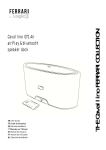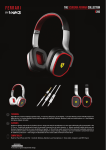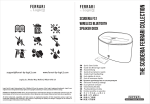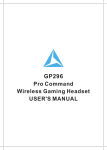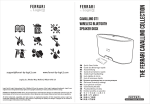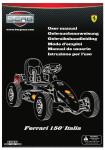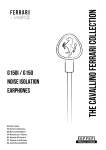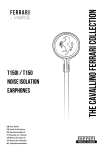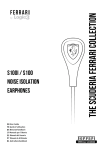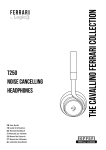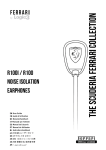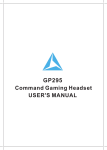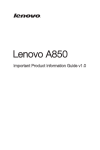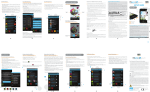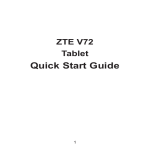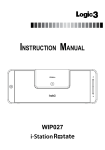Download Scuderia FS1 WIRELESS bluetooth speaker dock
Transcript
Scuderia FS1 WIRELESS bluetooth speaker dock EN User Guide FR DE Benutzerhandbuch IT ES Manual del Usuario PT Manual do Utilizador NL Gebruikershandboek Introduction Thank you for purchasing the Ferrari by Logic3 Scuderia FS1 Bluetooth Speaker Dock. As with all Ferrari by Logic3 products it has been built to the highest manufacturing standards and tested throughout its development, to ensure you get the best possible product. Please read through and familiarize yourself with this manual before you use the Ferrari by Logic3 Scuderia FS1 Bluetooth Speaker Dock Product Registration: For your benefit, Logic3 recommends that You register Your Product online to record Your Product serial number and date of purchase, as this information will allow us to better serve Your needs. Please visit http://www.ferrari-bylogic3.com/register Compatibility 30 Pin Dock Connector compatible with: iPod touch (2nd, 3rd, and 4th generation), iPhone 4 / 4S iPhone 3G / 3GS iPad, iPad 2. new iPad Bluetooth connectivity for Android and Windows based devices The Bluetooth® word mark and logos are registered trademarks owned by Bluetooth SIG, Inc. and any use of such marks by Ferrari by Logic3 is under license. Other trademarks and trade names are those of their respective owners. Features 2.1 Stereo Speakers & Subwoofer (enhanced by two rear passive radiators) Class HD Amplifier delivering maximum power and high efficiency Bluetooth enabled for speakerphone technology and to wirelessly play your music Digital Signal Processing (DSP) for best performance, natural musical timbre and extended low frequency response. Apple Dock Connector to charge and play your apple device Composite Video out and USB Charging Port Ferrari by Ferrari by Logic3 APP inspired by Ferrari: Alarm Clock World Time Playlists & Music Control Remote Control Dedicated Morphing App to enhance functionality within the Ferrari Speaker Collections Contents Check the packaging for the items shown below. Please retain the packing materials, as this will provide the safest way to transport this product. If any part of the product appears to be damaged, do not attempt to use it. Please contact Ferrari by Logic3 immediately via e-mail: [email protected] or via telephone: +44 (0) 1923 471 010 Scuderia FS1 Remote Control 2 x AAA AC Power Cord Line in Cable WARNING: To avoid danger of suffocation, keep plastic bags out of the reach of children. Overview Top Panel Apple Dock Connector Power/Paring Volume + Volume - Front Panel Source Indicator RED iPod BLUE Bluetooth GREEN - Aux Bottom Panel AC Socket Composite Video Connection Auxiliary 3.5mm Socket USB Charge Port Setting up your system 1. 2. 3. Select the correct mains power cable for your mains power socket. Connect the small end of the AC power cable into the AC power connector on the base of the Scuderia FS1 Plug the other end into a live AC (mains) outlet CAUTION: Do not cover the ventilation openings of the product. Installing the remote control battery 1. On the rear of the remote control, slide off the battery door of the remote control. 2. Insert the supplied batteries, observing the polarity as shown on remote control. 3. Replace battery cover WARNING: Please ensure that the battery is inserted correctly. If the battery is inserted incorrectly (reversed polarity), this may cause personal injury as well as damage to your Scuderia FS1. 1 - Power Press to turn On/OFF the system Press to select the Source 2 - Source Press to change Source modes. 1 5 3 - Volume + Press to increase (+) the volume. Press and hold for faster adjustment. 4 - Volume Press to decrease ( ) the volume. Press and hold for faster adjustment. 6 7 2 3 4 5 - Play/Pause Press to play / pause the current track on the docked device. 6 - Skip forward Press once to skip to the next track. Press and hold to quickly scan forward through a track. 7 - Skip backward Press once to skip to the beginning of the current track Press twice to skip to the beginning of the previous track Press and hold to quickly scan backward through a track Operating your system You can turn on your Scuderia FS1 in any of the following two ways: button on top of the Scuderia FS1 or press the power button on the remote control. To turn off the Scuderia FS1, do either one of the following: Press and hold /Pairing button on the Scuderia FS1 or the 10 seconds. Remove the docked device on the remote control for -1- Power Saving Modes The Scuderia FS1 is equipped with an automatic power saving mode, if no music is detected for 15 minutes the FS1 will automatically switch itself to standby mode to conserve power. Docking your iPod, iPhone or iPad Remove the cover from the Apple dock connector. Press the ower button on the Scuderia FS1 1 2 S Source will illuminate RED. Place an iPod, iPhone or iPad onto the Apple dock connector 3 The Scuderia FS1 will begin to play the music from your playlist. . Download the Apps from the App store Connecting your Apple device (some models) iPhone / iPad for the first time, a window will be displayed. By 1 can then download the specified App. Note: Please ensure you are connected to the internet to download the App Music Connectivity You can connect to the FS1 in unit different ways: 1. 2. 3. 4. Using the iPod dock connector for audio and charging your iPod, iPhone or iPad. Using Bluetooth to st Bluetooth device such as Apple device (certain models) and most Android / Window devices. Support Composite Video output with a RCA connector. Support the audio from your sound sources (Eg. TV, CD player) via a 3.5mm line in stereo cable. Bluetooth Connectivity Pairing the Ferrari by Logic3 Speaker Dock to your device Before you start ensure your Bluetooth device (mobile phone, MP3 player, computer, etc.) supports A2DP Bluetooth profile (Commonly known as stereo audio profile) to work with the player. Many of the latest mobile phones and PCs with built-in Bluetooth functionality will support this profile. For accurate information about your product, please For the first time, you will need to pair your Bluetooth device with the Ferrari by Logic3 Speaker Dock before you can play music through the Ferrari by Logic3 Speaker Dock devices can always recognize each other. Pairing: 1. Switch on the unit by pressing button once (for Airplay models please wait 20 seconds for system start up to initialize) 2. Select the Bluetooth source by pressing the @Power@ button to toggle through the sources on the Ferrari by Logic3 Speaker Dock, source indicator will illuminate BLUE and flashes slowly (once every 2 seconds). Source Indicator LED configuration on Non Airplay models 3. Press and hold the button on the Ferrari by Logic3 Speaker Dock for more than 10 seconds or until the 4. Activate the Bluetooth on your device to search for other Bluetooth devices ( manual). 5. and pair with this device. 6. Once connected, icon will be shown on your devices display. 7. Ferrari by Logic3 Speaker Dock will automatically pair with the last paired device. the Bluetooth Bluetooth source indicator status Flashing Slowly No device paired Flashing Quickly - Device pairing Permanently ON Device paired Playing Bluetooth Music: Once your device and the Ferrari by Logic3 Speaker Dock are paired you can start to play music through the Ferrari by Logic3 Speaker Dock via Bluetooth. Press the on the remote control to play your Bluetooth-enabled device. This function is dependent on your Bluetooth device. Press the Press the Volume on the Ferrari by Logic3 Speaker Dock or remote control to adjust the system volume. on the remote control again to pause play; press again to resume it. Using the Video Output When playing a docked iPod, iPhone and iPad with video capability, the VIDEO OUT connector provides a composite video output signal that can be viewed on a TV or computer monitor. To view this video output on your TV or monitor, connect the VIDEO OUT from the Scuderia FS1 to a video input on your TV using a standard composite video cable (Not Included). Be sure to select the correct video input on your TV. Line In / Aux In Connection The Scuderia FS1 also offers the ability to allow other portable audio devices such as iPod shuffle, MP3, MiniDisc and Portable CD Players to be connected for use as a speaker system via the Aux In input. The AUX IN socket accepts a 3.5mm stereo cable plug. 1. Using the appropriate stereo cable, connect your audio device to the AUX IN input. Note: A device must be plugged into the AUX IN connector in order to select the AUX source. 2. 3. 4. 5. Select the AUX source by pressing ower/Pairing on the FS1 or the by remote control, Source Indicator will illuminate GREEN. Turn on the audio device connected and press play on your device. Set the volume of the device connected to 50% volume. Use the Up/Down volume controls on the Scuderia FS1 / remote control to adjust to the correct listening volume. Note: The Scuderia FS1 remote control will not control devices connected to AUX IN. Charging your device with USB port The USB port at the bottom of the Scuderia FS1 provides a 5V 2.1A power output Note: The USB can only provide a maximum power of 5v 2.1A, do not exceed this voltage or current as it may cause damage to your Scuderia FS1 or device. Care and maintenance To clean the exterior surface of your product, you can wipe it using a soft, dry lint free cloth. Do not use solvents, chemicals, or sprays as this may damage the external surfaces and internal components Do not allow liquids to spill or objects to drop into any openings. Avoid products that are abrasive, or contain acid, alkali or anti-bacterial agents. Troubleshooting Problem What Should I do? Scuderia FS1 does not turn ON Check the AC Power Cable is connected firmly into the Scuderia FS1 and into the AC wall outlet and switched ON Ensure the Scuderia FS1 Power Switch is turned ON Ensure the correct source input is selected. No sound Check the play status on the connected device. Please try updating the software for your iPod using the latest iTunes which is available from Apple.com Remote Control is not working Replace Battery Check the batteries are inserted correctly Check your Composite connection is connected correctly. No Picture Check your iPod is set to TV out (refer to your iPod manual for settings) Ensure you have selected the correct input channel on your TV I cannot play Bluetooth music from my other Bluetooth devices Ensure your device supports A2DP and AVRCP Bluetooth profiles Ensure you have paired your device to the Scuderia FS1 Bluetooth Sound Check For the best iPod, iPhone and iPhone listening experience with the Scuderia FS1, please activate iTunes Sound Check. Sound Check standardizes the volume of all the songs in your music library. The Scuderia FS1 is specially designed to provide a powerful but safe listening experience with Sound Check activated. Learn more about iTunes Sound here SAFETY INFORMATION Please take the time to guide for future reference. The lightning flash with arrowhead symbol within an equilateral triangle alerts the user to the presence of un-insulated, dangerous voltage within the system enclosure that may be of sufficient magnitude to constitute a risk of electric shock. The exclamation point within an equilateral triangle alerts the user to the presence of important SAFETY INFORMATION 1. 2. 3. 4. 5. Read these instructions for all components before using this product. Keep these instructions for future reference. Heed all warnings Follow all instructions. Do not use this apparatus near water or moisture Do not use this product near a bathtub, washbowl, kitchen sink, laundry tub, in a wet basement, near a swimming pool or anywhere else that water is present. 6. Clean only with a dry cloth and as directed by Ferrari by Logic3. 7. Unplug this product from the wall outlet before cleaning. 8. Do not block any ventilation openings. Install in accordance with the manu To ensure reliable operation of the product and to protect it from overheating, put the product in a position and location that will not interfere with its proper ventilation. For example, do not place the product on a bed, sofa, or similar surface that may block the ventilation openings. Do not put it in a built-in system, such as a bookcase or a cabinet that may keep air from flowing through its ventilation openings. 9. Do not install near any heat sources, such as radiators, heat registers, stoves, or other apparatus (including amplifiers) that produce heat. 10. Only use attachments/accessories specified by the manufacturer. 11. Protect the power cord from being walked on or pinched, particularly at plugs, convenience receptacles, and the point where they exit from the apparatus. 12. Unplug this apparatus during lightning storms or when unused for long periods of time to prevent damage to this product. 13. Refer all servicing to qualified service personnel. Servicing is required when the apparatus has been damaged in any way: such as power supply cord or plug is damaged; liquid has been spilled or objects have fallen into the apparatus; the apparatus has been exposed to rain or moisture, does not operate normally, or has been dropped. Do not attempt to service this product yourself. Opening or removing covers may expose you to dangerous voltages or other hazards. Please call [email protected] to be referred to an authorized service centre near you. 14. To reduce the risk of fire or electric shock, do not expose this product to rain or moisture. The product shall not be exposed to dripping or splashing, and objects filled with liquids, such as vases, shall not be placed on or near the product. As with any electronic products, use care not to spill liquids into any part of the product. Liquids can cause a failure and/or a fire hazard. 15. Make no modifications to the product or accessories. Unauthorized alterations may compromise safety, regulatory compliance, and system performance, and will void the warranty. 16. Do not place any naked flame sources, such as lighted candles, on or near the apparatus. 17. Contains small parts that may be a choking hazard. Not suitable for children under age 3. 18. To prevent risk of fire or electric shock, avoid overloading wall outlets, extension cords, or integral convenience receptacles. 19. Do not let objects or liquids enter the product as they may touch dangerous voltage points or short-out parts that could result in a fire or electric shock. 20. See product enclosure for safety-related markings. 21. Use proper power sources Plug the product into a proper power source, as described in the operating instructions or as marked on the product. BATTERY INFORMATION Keep batteries out of the reach of children and pets. If the battery begins to leak, do not allow the liquid to come in contact with your skin or eyes. If contact has been made, wash the affected area with plenty of water and seek medical advice immediately. Do not expose the product or battery to excessive heat, including direct sunlight or fire and storage or use inside cars in hot weather, where it can be exposed to temperatures in excess of 140°F (60°C). Doing so may cause the battery and power supply to generate heat, ruptures, or ignites. Using the product in this manner also may result in a loss of performance and a shortened life expectancy. If the battery is damaged and ignites, do not use water to extinguish flames. Instead, use a functioning fire extinguisher. Do not step on, throw, or drop batteries or the power supply or expose them to a strong shock. Do not pierce, crush, dent, or deform the batteries or power supply in any way. If either becomes deformed, properly dispose of it. Do not short-circuit batteries. Avoid storing them around metal objects such as keys, pocket change, paper clips, and jewellery. Do not dismantle, open, or shred the battery. The battery is intended to be used only with the Ferrari by Logic3 products and the power supply provided with it. The cells in the batteries perform best when operating at normal room temperature, 70°F (20°C). Declaration of Conformity Logic3 declare that the product described in this Instruction Manual has been tested and assessed and is in conformity with the relevant provisions of the following directives and National Laws and regulations adopting these directives. The EMC Directive 2004/108/EEC EN50332 Measurement of Maximum Sound Pressure RoHS Restriction of Hazardous Substances Directive REACH Issued in: Watford, Hertfordshire, United Kingdom. Signature: Date: 01/08/2012 [email protected] www.ferrari-by-logic3.com Logic3 plc. Rhodes Way, Watford, WD24 4YW, UK Logic3 plc. & Logic3 International Ltd. of Watford UK are the owners of the Logic3 registered trademark. Logic3 own registered and unregistered design rights and copyright subsisting in various products within its range. FERRARI, the PRANCING HORSE device, all associated logos and distinctive designs are trademarks of Ferrari S.p.A. The body designs of the Ferrari cars are protected as Ferrari property under design, trademark and trade dress regulations. All other trademarks, copyrights and trade names are registered properties of their respective owners. Logic3 are continually updating their products in the interest of improving the quality and design. Copyright in this manual is owned by Logic3 International Ltd. Rhodes Way.