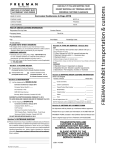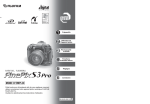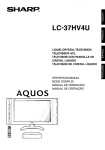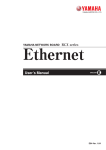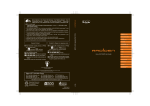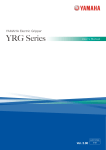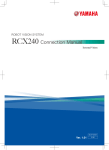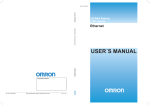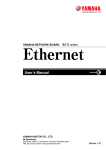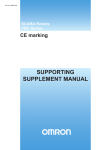Download YRC Series DeviceNet User´s Manual
Transcript
Cat. No. I153E-EN-01 Cat. No. I153E-EN-01 SCARA Robots YRC ZX-T Series Series DeviceNet SCARA Robots, YRC Series DeviceNet USER´S MANUAL USER´S MANUAL Authorized Distributor: Cat. No. I153E-EN-01 Note: Specifications subject to change without notice. Printed in Europe Copyright INTRODUCTION The following shall be described in the Copyright section and the description shall not be changed without permission. OMRON, 2010 All rights reserved. No part of this publication may be reproduced, stored in a retrieval system, or transmitted, in any form, or by any means, mechanical, electronic, photocopying, recording, or otherwise, without the prior written permission of OMRON. No patent liability is assumed with respect to the use of the information contained herein. Moreover, because OMRON is constantly striving to improve its high-quality products, the information contained in this manual is subject to change without notice. Every precaution has been taken in the preparation of this manual. Nevertheless, OMRON assumes no responsibility for errors or omissions. Neither is any liability assumed for damages resulting from the use of the information contained in this publication. Introduction Thank you for purchasing the DeviceNet compatible module. This DeviceNet compatible module is an option module that allows the OMRON robot controller YRC to be connected as a DeviceNet system slave module. The robot controller explained in this manual refers to the YRC robot controller. This manual describes the flow of operations from wiring the DeviceNet compatible module to programming, and includes setting examples. Refer to the respective product manuals for details on other devices such as connecting the master module and sequence programming. Refer to the controller user's manual and programming manual supplied with the OMRON robot controller for details on operating the robot controller and on the robot program. ● NOTE The master module explained in this manual is based on the OMRON CJ1 series. If the explanations differ from other brands, refer to the manual for the product being used. 1 Disclaimers SAFETY PRECAUTIONS (ALWAYS READ BEFORE STARTING USE) CHANGE IN SPECIFICATIONS Product specifications and accessories may be changed at any time based on improvements and other reasons. It is our practice to change model numbers when published ratings or features are changed, or when significant construction changes are made. However, some specifications of the products may be changed without any notice. When in doubt, special model numbers may be assigned to fix or establish key specifications for your application on your request. Please consult with your OMRON representative at any time to confirm actual specifications of purchased products. DIMENSIONS AND WEIGHTS Dimensions and weights are nominal and are not to be used for manufacturing purposes, even when tolerances are shown. PERFORMANCE DATA Performance data given in this manual is provided as a guide for the user in determining suitability and does not constitute a warranty. It may represent the result of OMRON’s test conditions, and the users must correlate it to actual application requirements. Actual performance is subject to the OMRON Warranty and Limitations of Liability. ERRORS AND OMISSIONS The information in this manual has been carefully checked and is believed to be accurate; however, no responsibility is assumed for clerical, typographical, or proofreading errors, or omissions. 2 Safety Precautions (Always read before starting use) SAFETY PRECAUTIONS (ALWAYS READ BEFORE STARTING USE) Always read this manual, the robot controller user's manual and programming manual before using this product. Take special care to safety, and correctly handle the product. The cautions given in this manual are related to this product. Refer to the robot controller user's manual for details on the cautions to be taken with the robot controller system using this product. * The safety precautions are ranked as "WARNING" and "CAUTION" in this manual. WARNING Failure to follow WARNING instructions could result in serious injury or death to the operator or person servicing the product. ADDITIONALLY, THERE MAY BE SEVERE PROPERTY DAMAGE. CAUTION FAILURE TO FOLLOW CAUTION INSTRUCTIONS MAY RESULT IN INJURY TO THE OPERATOR OR PERSON SERVICING PRODUCT, OR DAMAGE TO THE PRODUCT OR PERIPHERAL EQUIPMENT. NOTE Explains the key point in the operation in a simple and clear manner. Note that some items described as "CAUTION" may lead to serious results depending on the situation. In any case, important information that must be observed is explained. Store this manual where it can be easily referred to, and make sure that it is delivered to the end user. DeviceNet is a registered trademark of ODVA (Open DeviceNet Vendor Association). 3 [Precautions for design] SAFETY PRECAUTIONS (ALWAYS READ BEFORE STARTING USE) WARNING • Refer to the DeviceNet system Master Module User's Manual and this manual for details on the state of the DeviceNet system and robot controller when a communication error occurs with the DeviceNet system, etc. Configure an interlock circuit in the sequence program so that the system, including the robot controller will work safely using the communication status information. • The SAFETY connector of the robot controller has an emergency stop terminal to trigger emergency stop. Using this terminal, prepare a physical interlock circuit so that the system including the robot controller will work safety. CAUTION • THE CONTROL LINE AND COMMUNICATION CABLE MUST NOT BE BOUND WITH OR PLACED NEAR THE MAIN CIRCUIT OR POWER LINE. SEPARATE THESE BY AT LEAST 100MM. FAILURE TO OBSERVE THIS COULD LEAD TO MALFUNCTIONS CAUSED BY NOISE. [Precautions for installation] WARNING • Always crimp, press-fit or solder the connector wire connections with the maker-designated tool, and securely connect the connector to the module. • Always shut off all phases of the power supply externally before starting installation or wiring work. Failure to shut off all phases could lead to electric shocks or product damage. CAUTION • USE THE ROBOT CONTROLLER WITHIN THE ENVIRONMENT SPECIFICATIONS GIVEN IN THE MANUAL. USE IN AN ENVIRONMENT OUTSIDE THE ENVIRONMENT SPECIFICATION RANGE COULD LEAD TO ELECTRIC SHOCKS, FIRES, MALFUNCTIONING, PRODUCT DAMAGE OR DETERIORATION. • INSTALL THE DEVICENET COMPATIBLE MODULE INTO THE ROBOT CONTROLLER, AND SECURELY FIX WITH SCREWS. • NEVER DIRECTLY TOUCH THE CONDUCTIVE SECTIONS OR ELECTRONIC PARTS OTHER THAN THE ROTARY SWITCH ON THE DEVICENET COMPATIBLE MODULE. • NEVER DIRECTLY TOUCH THE CONDUCTIVE SECTIONS OR ELECTRIC PARTS INSIDE THE CONTROLLER. • ACCURATELY CONNECT EACH CONNECTION CABLE CONNECTOR TO THE MOUNTING SECTION. FAILURE TO OBSERVE THIS COULD LEAD TO MALFUNCTIONS CAUSED BY A CONNECTION FAULT. 4 [Precautions for wiring] SAFETY PRECAUTIONS (ALWAYS READ BEFORE STARTING USE) WARNING • Always shut off all phases of the power supply externally before starting installation or wiring work. Failure to shut off all phases could lead to electric shocks or product damage. • Always install the terminal covers enclosed with the product before turning ON the power or operating the product after installation or wiring work. Failure to install the terminal cover could lead to malfunctions. CAUTION • TIGHTEN THE TERMINAL SCREWS WITHIN THE SPECIFIED TORQUE RANGE. A LOOSE TERMINAL SCREW COULD LEAD TO SHORT-CIRCUITING OR MALFUNCTIONING. IF THE TERMINAL SCREW IS TOO TIGHT, SHORT-CIRCUITING OR MALFUNCTIONING COULD OCCUR DUE TO SCREW DAMAGE. • MAKE SURE THAT FOREIGN MATTER, SUCH AS CUTTING CHIPS OR WIRE SCRAPS, DO NOT ENTER THE ROBOT CONTROLLER. • THE COMMUNICATION CABLES CONNECTED TO THE DEVICENET COMPATIBLE MODULE MUST BE PLACED IN A CONDUIT OR FIXED WITH A CLAMP. IF THE CABLE IS NOT PLACED IN A CONDUIT OR FIXED WITH A CLAMP, THE MODULE OR CABLE COULD BE DAMAGED BY THE CABLE SHIFTING, MOVEMENT OR UNINTENTIONAL PULLING LEADING TO MALFUNCTIONING CAUSED BY AN IMPROPER CABLE CONNECTION. • DO NOT DISCONNECT THE COMMUNICATION CABLE CONNECTED TO THE DEVICENET COMPATIBLE MODULE BY PULLING ON THE CABLE SECTION. LOOSEN THE SCREWS ON THE CONNECTOR, AND THEN DISCONNECT THE CABLE. PULLING ON THE CABLE FIXED WITH SCREWS COULD LEAD TO MODULE OR CABLE DAMAGE, OR MALFUNCTIONING CAUSED BY AN IMPROPER CABLE CONNECTION. 5 [Precautions for starting and maintenance] WARRANTY WARNING • Do not touch the terminals while the power is ON. Failure to observe this could lead to malfunctioning. • Always shut off all phases of the power supply externally before cleaning or tightening the terminal screws. Failure to shut off all phases could lead to electric shocks, product damage or malfunctioning. A loose screw could lead to dropping, short- circuiting or malfunctioning. If the screw is too tight, short- circuiting or malfunctioning could occur due to screw damage. • Never disassemble or modify any of the robot controller modules. Failure to observe this could lead to trouble, malfunctioning, injuries or fires. • Always shut off all phases of the power supply externally before installing or removing the DeviceNet compatible module. Failure to shut off all phases could lead to robot controller trouble or malfunctioning. • When using the robot controller with the DeviceNet compatible module mounted, always mount the enclosed ferrite core for noise measures on the power cable as close to the robot controller as possible. Failure to mount this ferrite core could lead to malfunctioning caused by noise. CAUTION THE DEVICENET SYSTEM MAY NOT FUNCTION PROPERLY IF THE MASTER MODULE AND ROBOT CONTROLLER POWER ARE TURNED ON SIMULTANEOUSLY. ALWAYS TURN THE ROBOT CONTROLLER POWER ON AFTER TURNING ON THE POWER FOR THE MASTER MODULE ON. [Precautions for disposal] CAUTION DISPOSE OF THIS PRODUCT AS INDUSTRIAL WASTE. This manual does not guarantee the implementation of industrial rights or other rights, and does not authorize the implementation rights. OMRON shall not be held liable for any problems regarding industrial rights that occur through the use of the contents given in this manual. 2010 OMRON EUROPE, B.V. 6 General Contents OUTLINE 1 1. Features 1-1 2. Mechanism 1-2 3. Names of each part on the DeviceNet compatible module 1-3 4. Assignment of DeviceNet compatible I/O 1-4 5. Shift of DeviceNet system connection status and robot controller status Chapter 2 CONNECTION 1-7 1 1. Confirming the DeviceNet compatible module settings 2. Setting to the DeviceNet system specification controller 2-2 2-1 2.1Saving the robot controller data 2.2 Installing the DeviceNet compatible module 2.3 Response when starting the robot controller 2-2 2-2 2-2 3.Setting the DeviceNet compatible module 2-3 3.1Setting the MAC ID 3.2Setting the communication speed 2-3 2-4 4. Noise measures 2-6 4.1 Mounting the ferrite core 2-6 5. Connecting to the DeviceNet system 2-7 5.1 5.2 Connecting to the cable terminal to the controller Testing the line from the master module 2-7 2-8 6. Parameter setting for DeviceNet serial I/O board 2-9 6.1 Parameter setting for DeviceNet serial I/O board 2-10 Chapter 3 COMMUNICATION GENERAL CONTENTS Chapter 1 1 1.State when robot controller power is turned ON 3-1 2. Communication with master module 3-3 2.1 2.2 Receiving data Transmitting data 3-3 3-5 3. Direct connection by emulated serialization on parallel DIO 3-8 3.1 Emulated serialization setting on parallel DIO 3-8 i 4. Referring to communication data 4.1 Referring to the data from the programming box GENERAL CONTENTS Chapter 4 TROUBLESHOOTING 3-11 1 1. Items to confirm before starting up DeviceNet system 2. Meanings of LEDs on DeviceNet compatible module 4-2 3. Troubleshooting 4-3 3.1 3.2 3.3 3.4 Robot controller front panel LED confirmation Programming box error display confirmation DeviceNet compatible module LED confirmation Confirmation from master module 4-3 4-4 4-5 4-5 4. Error messages relating to DeviceNet 4-6 Chapter 5SPECIFICATIONS 4-1 1 1. Profile 5-1 1.1 1.2 When IO size is set to "Large" When IO size is set to "Small" 5-1 5-4 2. Details of input/output signals 5-5 3. Dedicated input/output signal timing chart 5-11 3.1Servo ON and emergency stop 3.2 AUTO mode changeover, program reset and program execution 3.3Stopping with program interlock 5-11 5-12 5-14 4.Sample program 5-16 5. DeviceNet compatible module specifications 5-27 6. DeviceNet specifications 5-28 Chapter 6 ii 3-11 APPENDIX 1 1. Term definition 6-1 2. EDS files 6-2 Chapter 1 OUTLINE Contents 1. Features 1-1 2. Mechanism 1-2 3. Names of each part on the DeviceNet compatible module 1-3 4. Assignment of DeviceNet compatible I/O 5. Shift of DeviceNet system connection status and robot controller status 1-4 1-7 1. Features 1. Features The DeviceNet system is a system used to connect the robot controller or scattered input/output modules, etc., with dedicated cables, and to control these modules from the master module. The DeviceNet system allows wiring to be reduced. Chapter 1 OUTLINE Master module Controls the entire DeviceNet system. The PLC master module corresponds to this. Slave module Controlled by the master module in the DeviceNet system. Slave module Controlled by the master module in the DeviceNet system. The robot controller corresponds to this. DeviceNet is a registered trademark of ODVA (Open DeviceNet Vendor Association). NOTE The dedicated input of STD.DIO connector provided on the YRC controllers will be disabled except for an interlock signal (DI 11). When the Board condition (external 24V monitor control) of system parameters is set invalid, the interlock signal (DI 11) will also be disabled. [Wiring saving] One dedicated cable (5-wire) is used to connect the robot controller and PLC. This allows the entire system wiring to be reduced. [Emulated serialization on parallel DIO] By making the robot controller's internal settings without using a robot program, the various I/O devices, such as the sensors and relays mounted on the robot controller's parallel I/O can be controlled from the PLC as if they were DeviceNet system I/O devices. CAUTION AN EMERGENCY STOP TERMINAL FOR HARDWIRE IS PROVIDED IN SAFETY CONNECTOR ON THE ROBOT CONTROLLER. IN THE YRC CONTROLLER, WHEN THE DEVICENET SYSTEM IS USED WHILE STD. DIO IS NOT USED (EXTERNAL DC 24V POWER SUPPLY IS NOT USED), THE BOARD CONDITION (EXTERNAL 24V MONITOR CONTROL) OF SYSTEM PARAMETERS MUST BE SET INVALID. IF IT IS LEFT VALID, THE STD. DIO INTERLOCK SIGNAL IS ENABLED CAUSING AN ERROR IN THE ROBOT OPERATION COMMANDS. 1-1 2. Mechanism 2. Mechanism Chapter 1 The mechanism of communication is explained in this section to provide an understanding of how the robot controller and master module operate via the DeviceNet system. OUTLINE ON/OFF information Master module q Robot controller w 1- The robot controller's ON/OFF information is sent to the master module via the network (DeviceNet system cable). 2- The master module's ON/OFF information is sent to the robot controller via the network (DeviceNet system cable). * The robot controller monitors the ON/OFF information at a 10ms cycle. * The ON/OFF information consists of two words each of dedicated I/O words, 14 words each of general-purpose I/O words as word information, and 16 points each of dedicated I/O points, 96 points each of general-purpose I/O points as bit information. However, when the number of channels that the DeviceNet compatible module occupies is set to "Small" (2CH each of I/O) by option board parameter, bit information consists 16 points each of dedicated I/O points and 16 points each of general-purpose I/O points, so that word information cannot be handled. NOTE The number of channels that the DeviceNet compatible module occupies can be set to either "Large" (24CH each of I/O) or "Small" (2CH each of I/O) by option board parameter. If the following is executed with the robot program in the robot controller, the bit information will be sent to the master module via the DeviceNet system by 1. SO (20)=1 Conversely, if the following is executed with the robot program, the bit information received from the master module via the DeviceNet system will be monitored by 2, and the robot controller will wait for the ON information. WAIT SI (20)=1 If the following is executed with the robot program in the robot controller, the word information will be sent to the master module via the DeviceNet system by 1. SOW (2)= 256 Conversely, if the following is executed with the robot program, the word information received from the master module via the DeviceNet system will be substituted in integer variable A% by 2. A% = SIW (3) 1-2 3. Names of each part on the DeviceNet compatible module 3. Names of each part on the DeviceNet compatible module The part names of the DeviceNet compatible module installed in the robot controller are described in this section. The DeviceNet compatible module is installed into an optional slot in the robot controller. 1 OUTLINE t r e w Chapter q Front of the unit 1- DeviceNet system cable terminals These terminals are used to connect the DeviceNet system cable. Each of the five terminals has a meaning, so do not make miswiring. These terminals are "V-" (Black), "CAN L" (Blue), "SHIELD "(-), "CAN H" (White) and "V+" (Red) from the top. 2- Transmission monitor LED The status in the DeviceNet system is indicated with ON, OFF and flickering status of two LEDs. These terminals are "MS"and "NS" from the top. 3- MAC ID setting switch (LSB: 1st digit) This is the rotary switch for setting the robot controller MAC ID in the DeviceNet system. The 1st digit of the MAC ID is set with this switch. 4- MAC ID setting switch (MSB: 2nd digit) This is the rotary switch for setting the robot controller MAC ID in the DeviceNet system. The 2nd digit of the MAC ID is set with this switch. 5- Communication speed switch (BPS) This is the rotary switch for setting the DeviceNet system's communication speed. 1-3 4. Assignment of DeviceNet compatible I/O 4. Assignment of DeviceNet compatible I/O Chapter 1 OUTLINE The table below shows the correspondence of the robot controller's serial I/O to the I/O data (channel) on the DeviceNet. The number of channels assigned to the DeviceNet compatible module can be set to either 24 channels each or 2 channels each of I/O by robot controller parameter. ● Using Input 24CH / Output 24CH Serial output (Robot controller → Master module) Robot controller Port No. SOD(4) SOD(6) SOD(8) SOD(10) SOD(12) SOD(14) SO0(7 to 0) *2 SO1(7 to 0) *2 SO2(7 to 0) SO3(7 to 0) SO4(7 to 0) SO5(7 to 0) SO6(7 to 0) SO7(7 to 0) SO10(7 to 0) SO11(7 to 0) SO12(7 to 0) SO13(7 to 0) SO14(7 to 0) SO15(7 to 0) Reserved *3 Master module Robot controller Master module Channel No. Port No. Channel No. *1 (mCH) SIW(0) SOW(1) *1 (m+1CH) SIW(1) *1 (n+1CH) SOW(2) (m+2CH) SIW(2) (n+2CH) SOW(3) (m+3CH) SIW(3) (n+3CH) SOW(4) (m+4CH) SIW(4) (n+4CH) SOW(5) (m+5CH) SIW(5) (n+5CH) SOW(6) (m+6CH) SIW(6) (n+6CH) SOW(7) (m+7CH) SIW(7) (n+7CH) SOW(8) (m+8CH) SIW(8) (n+8CH) SOW(9) (m+9CH) SIW(9) (n+9CH) SOW(10) (m+10CH) SIW(10) (n+10CH) SOW(11) (m+11CH) SIW(11) (n+11CH) SOW(12) (m+12CH) SIW(12) (n+12CH) SOW(13) (m+13CH) SIW(13) (n+13CH) SOW(14) (m+14CH) SIW(14) (n+14CH) SOW(15) (m+15CH) SIW(15) (n+15CH) SOW(0) SOD(2) *1 Serial input (Master module → Robot controller) (m+16CH) (m+17CH) (m+18CH) (m+19CH) (m+20CH) (m+21CH) (m+22CH) (m+23CH) SID(2) SID(4) SID(6) SID(8) SID(10) SID(12) SID(14) SI0(7 to 0) *2 15 to 8 SI1(7 to 0) *2 7 to 0 SI2(7 to 0) 15 to 8 SI3(7 to 0) 7 to 0 SI4(7 to 0) 15 to 8 SI5(7 to 0) 7 to 0 SI6(7 to 0) 15 to 8 SI7(7 to 0) 7 to 0 SI10(7 to 0) 15 to 8 SI11(7 to 0) 7 to 0 SI12(7 to 0) 15 to 8 SI13(7 to 0) 7 to 0 SI14(7 to 0) 15 to 8 SI15(7 to 0) 7 to 0 15 to 0 Reserved *3 (nCH) (n+16CH) (n+17CH) (n+18CH) (n+19CH) (n+20CH) (n+21CH) (n+22CH) (n+23CH) 7 to 0 15 to 8 7 to 0 15 to 8 7 to 0 15 to 8 7 to 0 15 to 8 7 to 0 15 to 8 7 to 0 15 to 8 7 to 0 15 to 8 15 to 0 m: Input-area head CH number assigned to master module n : Output-area head CH number assigned to master module Note) *1:These are used as a dedicated command and so cannot be used as general-purpose I/O data. *2:These are used as a dedicated I/O and so cannot be used as general-purpose I/O data. *3:Reserved area. 1-4 4. Assignment of DeviceNet compatible I/O ● Using Input 2CH / Output 2CH Serial output (Robot controller → Master module) Serial input (Master module → Robot controller) Robot controller Master module Robot controller Master module Port No. Channel No. Port No. Channel No. *1 SO1(7 to 0) *1 SO2(7 to 0) SO3(7 to 0) (mCH) (m+1CH) 7 to 0 SI0(7 to 0) *1 15 to 8 SI1(7 to 0) *1 7 to 0 SI2(7 to 0) 15 to 8 SI3(7 to 0) (nCH) (n+1CH) 1 7 to 0 OUTLINE SO0(7 to 0) Chapter 15 to 8 7 to 0 15 to 8 m: Input-area head CH number assigned to master module n : Output-area head CH number assigned to master module Note) *1:These are used as a dedicated I/O and so cannot be used as general-purpose I/O data. NOTE • Each channel consists of 16-bit data. •SOn() and SIn() are handled as unsigned 8-bit integer data. •SOW(n) and SIW(n) are handled as unsigned 16-bit integer data. •SOD(n) and SID(n) are handled as signed 32-bit integer data. • The upper and lower words of SOD(n) respectively correspond to SOW(n+1) and SOW(n). • The upper and lower words of SID(n) respectively correspond to SIW(n+1) and SIW(n). • The dedicated input of STD.DIO connector provided on the YRC controllers will be disabled except for an interlock signal (DI 11). When the Board condition (external 24V monitor control) of system parameters is set invalid, the interlock signal (DI 11) will also be disabled. 1-5 4. Assignment of DeviceNet compatible I/O Chapter 1 The head channel numbers in the input and output areas differ depending on the method of assigning the DeviceNet compatible module to the master module and the MAC ID setting. Refer to the master module and PLC instruction manuals for details. OUTLINE Example:When fixed assignment is applied to fixed assignment area 1 while using a programmable controller (OMRON CJ1G-CPU42H) and a DeviceNet unit (OMRON CJ1W-DRM21). Output-area CH (n) = 3200 + MAC ID Input-area head CH (m) = 3300 + MAC ID CJ1G-CPU42H + CJ1W-DRM21 YRC controller 1 MAC ID = 1 IO size: 24CH/24CH Output area: 3201CH to 3224CH Input area: 3301CH to 3324CH YRC controller 2 MAC ID = 25 IO size: 2CH/2CH Output area: 3225CH to 3226CH Input area: 3325CH to 3326CH YRC controller 3 MAC ID = 27 IO size: 24CH/24CH Output area: 3227CH to 3250CH Input area: 3327CH to 3350CH Master module Controller MAC ID Number of channels 3201 to 3224 1 24 YRC controller 1 serial input 3225 to 3226 25 2 YRC controller 2 serial input 3227 to 3250 27 24 YRC controller 3 serial input 3301 to 3324 1 24 YRC controller 1 serial output 3325 to 3326 25 2 YRC controller 2 serial output 3327 to 3350 27 24 YRC controller 3 serial output Channel No. Data ··· ··· 1-6 5. Shift of DeviceNet system connection status and robot controller status 5. Shift of DeviceNet system connection status and robot controller status Always start the DeviceNet system specification robot controller in the servo OFF state after the power is turned ON. Robot controller Master module • Emergency stop/interlock signals in DeviceNet system are valid. • When SAFE mode is enabled, service mode input signal is made valid with SI (02) in the DeviceNet system. • Emergency stop terminal in SAFETY connector is valid. • Interlock signal in STD. DIO connector is valid unless the Board condition (external 24V monitor control) of system parameters is set invalid. • When the Board condition (external 24V monitor control) of system parameters is left valid while SAFE mode is enabled, service mode input signal is made valid with DI (02) in SAFETY connector. *The signals in the DeviceNet system are sent and received. 2- Shift from DeviceNet system normal connection state to DeviceNet system erroneous connection state Robot controller Master module Robot controller Master module Robot controller Master module or • Emergency stop input turns off with SI (00) in the robot controller. •Service mode input turns off with SI (02) in the robot controller. • Emergency stop terminal in SAFETY connector is valid. • Interlock signal in STD. DIO connector is valid when the Board condition (external 24V monitor control) of system parameters is left valid. • When the Board condition (external 24V monitor control) of system parameters is left valid while SAFE mode is enabled, service mode input signal is made valid with DI (02) in SAFETY connector. 1-7 1 OUTLINE 1- Normal state of DeviceNet system connection when robot controller power is turned ON Chapter 5. Shift of DeviceNet system connection status and robot controller status *The signals in the DeviceNet system are not sent or received. *The "DeviceNet Link Error" is added to the error history in the robot controller. Chapter *If the connection to the DeviceNet system shifts from the normal state to the erroneous state, the DeviceNet system connection must be returned to the normal state. 1 OUTLINE *The DeviceNet system will return when the DeviceNet system connection is recovered to the normal state. 3- DeviceNet system erroneous connection state due to following factors when robot controller power is turned ON • Connection to DeviceNet system not possible • Error in master module Robot controller Master module Robot controller Master module • Emergency stop/interlock signals in DeviceNet system are invalid. • When SAFE mode is enabled, service mode input signal is made valid with SI (02) in the DeviceNet system. • Emergency stop terminal in SAFETY connector is valid. • Interlock signal in STD. DIO connector is valid when the Board condition (external 24V monitor control) of system parameters is left valid. • When the Board condition (external 24V monitor control) of system parameters is left valid while SAFE mode is enabled, service mode input signal is made valid with DI (02) in SAFETY connector. *The signals on the DeviceNet system cannot be exchanged. *The "DeviceNet Link Error" has been added to the error history in the robot controller. (A standby state for up to 10 seconds will occur to check the communication.) *As opposed to the state given in 2, in this state, the emergency stop state by SI (00) is not attained in the controller, so the robot can be operated from the programming box. (The robot controller can be started independently when setting up the system, etc.) *Service mode input signal cannot be invalidated with SI (02) when SAFE mode is enabled, so change the service mode parameter setting in SYSTEM > PARAM mode. In this case, take full precautions to prevent improper settings that might lead to a hazardous situation. *When the connection to the DeviceNet system is correctly recovered, the system will automatically return to the DeviceNet system. 1-8 5. Shift of DeviceNet system connection status and robot controller status 4- Transmission from DeviceNet system erroneous connection state to DeviceNet correct connection state when robot controller power is turned ON Chapter Master module Robot controller Master module Robot controller 1 Master module OUTLINE Robot controller • DeviceNet system emergency stop/interlock signals change to valid state. • Emergency stop terminal in SAFETY connector is valid. •Interlock signal in STD. DIO connector is valid when the Board condition (external 24V monitor control) of system parameters is left valid. •When the Board condition (external 24V monitor control) of system parameters is left valid while SAFE mode is enabled, service mode input signal is made valid with DI (02) in SAFETY connector. *The signals in the DeviceNet system can be sent and received. *When service mode parameter setting in SYSTEM > PARAM mode has been changed while SAFE mode is enabled, make the service mode parameter setting again. In this case, take full precautions to prevent improper settings that might lead to a hazardous situation. *The DeviceNet system will return when the DeviceNet system connection is recovered to the normal state. 1-9 Chapter 2 CONNECTION Contents 1. Confirming the DeviceNet compatible module settings 2-1 2. Setting to the DeviceNet system specification controller 2-2 2.1 2.2 2.3 Saving the robot controller data Installing the DeviceNet compatible module Response when starting the robot controller 2-2 2-2 3. Setting the DeviceNet compatible module 2-3 3.1 3.2 Setting the MAC ID Setting the communication speed 2-3 2-4 4. Noise measures 2-6 4.1 Mounting the ferrite core 2-6 5. Connecting to the DeviceNet system 2-7 5.1 5.2 Connecting to the cable terminal to the controller Testing the line from the master module 2-7 2-8 6. Parameter setting for DeviceNet serial I/O board 2-9 6.1 Parameter setting for DeviceNet serial I/O board 2-2 2-10 1. Confirming the DeviceNet compatible module settings 1. Confirming the DeviceNet compatible module settings When using the DeviceNet system specification robot controller, the DeviceNet compatible module's MAC ID and communication speed setting can be confirmed from a programming box (PB). 2 • When connecting DeviceNet compatible module to existing robot controller CONNECTION →Follow the procedures given in section 2., and change the settings for the DeviceNet system specifications. • For DeviceNet system specification robot controller (When robot controller is purchased with DeviceNet compatible module mounted) →Follow the procedures given in section 3., and set the MAC ID and communication speed. Confirmation position SYSTEM V8.63 v 1.23M = R6YXG250 Robot = YK250X Axis = XYZR Standard= SRAM/364kB,DIO_N Optーifo = D_Net(M1/500k) PARAM CMU OPTION INIT DIAGNOS [Operation] 1) Press the MODE key on the PB. 2) Press the F 4 Chapter (SYSTEM) key on the PB. 3) The display above will appear. The MAC ID and communication speed set for the DeviceNet system will appear in the parentheses following "D_Net" on the screen. The meaning of the above example is shown below. M1 : MAC ID 1 (Setting range: 0 to 63) 500K : 500Kbps (Setting speed [unit: bps]: 125K, 250K, 500K) * The communication speed must match the master module. CAUTION IF THE ROBOT CONTROLLER IS NOT CONNECTED TO THE DEVICENET SYSTEM OR IF THERE IS AN ERROR IN THE DEVICENET SYSTEM, THE ERROR "DEVICENET LINK ERROR" WILL APPEAR ON THE PB WHEN THE ROBOT CONTROLLER POWER IS TURNED ON. THE ABOVE SETTINGS CAN BE CONFIRMED EVEN IN THIS STATE. 2-1 2. Setting to the DeviceNet system specification controller 2. Setting to the DeviceNet system specification controller 2 2.1 CONNECTION Chapter When connecting the DeviceNet compatible module to an existing robot controller, the DeviceNet compatible module must be installed in the robot controller. Check the DeviceNet system specifications with the procedure given in section 1. Before installing the DeviceNet compatible module into the robot controller, be sure to save the data stored in the robot controller into an external memory by using VIP software, etc. 2.2 Saving the robot controller data Installing the DeviceNet compatible module Install the DeviceNet compatible module into the robot controller. At this point, set the MAC ID and communication speed for the DeviceNet compatible module by referring to the procedures given in "3. Setting the DeviceNet compatible module" in chapter 2. 2.3 Response when starting the robot controller The robot controller will always start up with an "option board setting error" after the DeviceNet compatible module has been installed. Make the following settings as explained below. [Procedure] 1. Make connections to all input connectors on the front panel of the robot controller. 2. The following type of question will appear on the PB screen, so answer as "YES". POWER ON 12.70:Incorrect option setting change OptionSlot OK? YES NO 3. If the controller does not operate properly because of a memory error, etc., load the data saved in step 2.1 into the controller. Refer to the controller user's manual for details on loading the data. If the robot controller is not correctly connected with the DeviceNet system, the message "DeviceNet Link Error" will appear on the PB. NOTE When using support software "VIP" to load data, refer to the VIP user's manual. 2-2 3. Setting the DeviceNet compatible module 3. Setting the DeviceNet compatible module To connect the DeviceNet system specification controller to the DeviceNet system, the MAC ID and communication speed must be set with the rotary switch on the DeviceNet compatible module. Carry out the operations explained in section 2.1 to confirm the current MAC ID and communication speed settings. 2 Setting the MAC ID CONNECTION 3.1 Chapter Using the rotary switches MSB and LSB in front of the DeviceNet compatible module, set the MAC ID of the robot controller in the DeviceNet system. NOTE The MAC ID for the DeviceNet system can be set in the range of 0 to 63. MSB LSB Front of the unit WARNING When setting the MAC ID, completely shut off the power supplied to the robot controller. [Procedures] 1. Check the MAC ID of the robot controller in the DeviceNet system. The MAC ID must be set between 0 and 63. 2. Using a precision flathead screwdriver, set the 2nd digit of the MAC ID on rotary switch MSB. 3. In the same manner, set the 1st digit on rotary switch LSB. 2-3 3. Setting the DeviceNet compatible module CAUTION • MAKE SURE THAT THE SETTING IS NOT DUPLICATED WITH OTHER SETTINGS. • NEVER DIRECTLY TOUCH THE CONDUCTIVE SECTIONS OR ELECTRONIC PARTS OTHER THAN THE ROTARY SWITCH ON THE DEVICENET COMPATIBLE MODULE. • DO NOT APPLY IMPACT ON THE DEVICENET COMPATIBLE MODULE. • DO NOT PLACE WATER OR CONDUCTIVE MATTERS, ETC., WHICH COULD CAUSE DAMAGE NEAR THE DEVICENET COMPATIBLE MODULE. • ACCURATELY SET THE MAC ID • WHEN SETTING THE BPS, MAKE SURE NOT TO SET THE ROTARY SWITCHES MSB AND LSB BY MISTAKE. Chapter 2 CONNECTION 3.2 Setting the communication speed Using the rotary switch BPS in front of the DeviceNet compatible module, set the communication speed for the robot controller in the DeviceNet system. NOTE The communication speed must match the DeviceNet system's master module setting. BPS Front of the unit 2-4 3. Setting the DeviceNet compatible module WARNING When setting the MAC ID, completely shut off the power supplied to the robot controller. [Procedures] Switch No. 0 1 2 Other than left setting Communication speed [bps] 125K 250K 500K Error 2. Using a precision flathead screwdriver, set the switch No. corresponding to the communication speed with rotary switch BPS. CAUTION • NEVER DIRECTLY TOUCH THE CONDUCTIVE SECTIONS OR ELECTRONIC PARTS OTHER THAN THE ROTARY SWITCH ON THE DEVICENET COMPATIBLE MODULE. • DO NOT APPLY IMPACT ON THE DEVICENET COMPATIBLE MODULE. • DO NOT PLACE WATER OR CONDUCTIVE MATTERS, ETC., WHICH COULD CAUSE DAMAGE NEAR THE DEVICENET COMPATIBLE MODULE. • ACCURATELY SET THE COMMUNICATION SPEED. • WHEN SETTING THE MSB AND LSB, MAKE SURE NOT TO SET THE ROTARY SWITCH BPS BY MISTAKE. 2-5 Chapter 2 CONNECTION 1. Confirm the communication speed for the robot controller in the DeviceNet system. The communication speed must be set between 125K and 500Kbps. The correspondence of the communication speed and switch is shown below. 4. Noise measures 4. Noise measures Two ferrite cores must be mounted on the input power cable when connecting to the DeviceNet system. Chapter 2 4.1 Mounting the ferrite core CONNECTION Mount two ferrite cores onto the input power cable connected to the input power connector on the front panel of the robot controller. WARNING Completely shut off the power supply to the input power cable before starting this work. [Procedures] 1. Mount the two ferrite cores (supplied) onto the input power cable. The ferrite core should be placed as close to the robot controller body as possible. 2. Fix the mounted ferrite core with an Insulock tie, etc. CAUTION SECURELY FIX THE FERRITE CORE. IF THE FERRITE CORE IS NOT MOUNTED, TROUBLE COULD OCCUR WITH THE DEVICENET SYSTEM OPERATIONS. 2-6 5. Connecting to the DeviceNet system 5. Connecting to the DeviceNet system The DeviceNet system cable must be connected to the DeviceNet compatible module in order to connect to the DeviceNet system. Chapter 2 CONNECTION Cable terminal V- (Black) CAN L (Blue) SHIELD (-) CAN H (White) V+ (Red) Front of the unit WARNING BEFORE CONNECTING THE CABLE, completely shut off the power supplied to the robot controller. 5.1 Connecting to the cable terminal to the controller Connect the DeviceNet system cable to the DeviceNet system cable terminal on the DeviceNet compatible module. [Procedure] 1. Using a flathead screwdriver, completely loosen the two screws on both sides of the DeviceNet system cable terminal, and remove the terminal block section from the DeviceNet compatible module. CAUTION ALWAYS REMOVE THE TERMINAL BLOCK SECTION BEFORE INSTALLING THE DEVICENET SYSTEM CABLE. 2. Using a flathead screwdriver, securely fix the DeviceNet system cable to the terminal block removed in step 1. The name of each terminal on the cable terminal block is shown above. *When connecting a terminator, connect it across CAN H-CAN L. *A slit to prevent incorrect inverted insertion is provided on the cable terminal block. 2-7 5. Connecting to the DeviceNet system CAUTION •SECURELY INSTALL THE DEVICENET SYSTEM CABLE. • CAREFULLY CARRY OUT THE WORK TO AVOID APPLYING EXCESSIVE FORCE TO THE DEVICENET CABLE. • USE A CRIMP TERMINAL TO CRIMP-CONNECT EACH WIRE END OF THE DEVICENET SYSTEM CABLE, SO THAT THE CABLE DOES NOT CAUSE AN OPENCIRCUIT FAULT. • MAKE CONNECTIONS SO THAT THE DEVICENET SYSTEM CABLE IS CORRECTLY WIRED. Chapter 2 CONNECTION 3. Connect the cable terminal, into which the DeviceNet system cable has been installed, to the DeviceNet compatible module terminal block section on the robot controller, and completely fix with the two screws on both sides using a flathead screwdriver. CAUTION REFER TO THE MASTER MODULE INSTRUCTION MANUAL FOR DETAILS ON THE DEVICENET SYSTEM CABLE CONNECTION. 5.2 Testing the line from the master module The master module in the DeviceNet system has a function to test the line to the slave module. Using this function, confirm that the robot controller is accurately recognized as a slave module in the DeviceNet system. Refer to the master module instruction manual for details. CAUTION IF THE LINE TEST RESULTS INDICATE A CORRECT CONNECTION, PLACE THE DEVICENET SYSTEM CABLE INTO A CONDUIT, OR FIX IT WITH A CLAMP. 2-8 6. Parameter setting for DeviceNet serial I/O board 6. Parameter setting for DeviceNet serial I/O board The following functions are enabled or disabled by setting the parameters for the DeviceNet serial I/O board. Parameter Meaning Chapter 2 [YRC] Board condition Enables or disables the DeviceNet compatible module. When set to "VALID" the controller can be connected to the DeviceNet. 2. Remote cmd / IO cmd (S105) Enables or disables the functions of remote commands and I/O commands. When set to "VALID" the remote commands and I/O commands can be used. When set to "INVALID" the remote commands and I/O commands cannot be used. This parameter cannot be set to "VALID" simultaneously with parameter 3. When parameter 4 is set to "Small", the remote command cannot be used, although this parameter can be set to "VALID". 3. Output MSG to SOW(1) Enables or disables the function that sends an error message code number, which is displayed on the PB, to serial word output SOW(1). When set to "VALID" the error code number will be output to SOW(1). When set to "INVALID" the error code number will not be output to SOW(1). This parameter cannot be set to "VALID" simultaneously with parameter 2. Also, this parameter cannot be set to "VALID" when parameter 4 is set to "Small". 4. IO size Selects the number of channels that the DeviceNet compatible module occupies. When set to "Large", 24 channels each are occupied by the input/output. When set to "Small", 2 channels each are occupied by the input/output. This parameter cannot be set to "Small" when parameter 3 is set to "VALID". NOTE • For remote commands and I/O commands, refer to the separate command reference manual. • For a description of codes issued from the "Output MSG to SOW(1)" parameter function, refer to "Error message" in this manual. • When the "remote cmd / I/O cmd" parameter is set to "VALID", the "Output MSG to SOW(1)" parameter function cannot be used. Likewise, when the "Output MSG to SOW(1)" parameter is set to "VALID", the "remote cmd / I/O cmd" parameter function cannot be used. • When the IO size is set to "Small" (2CH each of input/output), the I/O commands can be used but the remote commands cannot be used. Note that use of the I/O commands is partly limited. • When the IO size is set to "Small" (2CH each of input/output), the "Output MSG to SOW(1)" parameter function cannot be used. 2-9 CONNECTION 1. 6. Parameter setting for DeviceNet serial I/O board 6.1 Parameter setting for DeviceNet serial I/O board [Procedure] 1) Press the F 1 (PARAM) key in "SYSTEM" mode to enter "SYSTEM>PARAM" mode. Chapter 2 CONNECTION 2) Press the F 5 (OP. BRD) key in "SYSTEM>PARAM" mode to enter the option board parameter setting mode. The option boards installed in the controller are displayed in order on the PB screen. SYSTEM>PARAM>OP.BRD V8.63 v 1.23M 1.DIO_N(1) VALID 2. −−− 3.D_Net(M1/500k) VALID 4. −−− SELECT Option boards installed into the option slots are displayed on the PB screen. Type Display Meaning DIO_N(n) An option DIO board of NPN specifications is installed. The number in parentheses is an ID number. DIO_P(n) An option DIO board of PNP specifications is installed. The number in parentheses is an ID number. CCLnk(n/m) A CC-Link unit is installed. Letters in parentheses indicate a station number "n" and a communication speed "m". D_Net(n/m) A DeviceNet unit is installed. Letters in parentheses indicate a MAC ID number "n" and communication speed "m". Profi(n/m) A Profibus unit is installed. Letters in parentheses indicate a station address "n" and communication speed "m". Network E_Net An Ethernet unit is installed. YC-Link YCLnk(Mn) A YC-Link unit is installed. Letters in parentheses indicate a station number "n". Option DIO Serial I/O 3) In "SYSTEM>PARAM>OP. BRD" mode, select the "D_Net" with the cursor (↑/↓) keys and press the F 1 (SELECT) key. SYSTEM>PARAM>OP.BRD>SELECT V8.63 v 1.23M 1.board condition VALID 2.remote cmd / IO cmd(SI05) VALID 3.Output MSG to SOW(1) INVALID 4.IO size Large EDIT JUMP 2-10 6. Parameter setting for DeviceNet serial I/O board 4)Select the parameter with the cursor (↑/↓) keys. v 1.23M SYSTEM>PARAM>OP.BRD>SELECT V8.63 1.board condition VALID 2.remote cmd / IO cmd(SI05) VALID 3.Output MSG to SOW(1) INVALID 4.IO size Large EDIT JUMP F 1 2 CONNECTION 5) Press the Chapter (EDIT) key. v 1.23M SYSTEM>PARAM>OP.BRD>SELECT V8.63 1.board condition VALID 2.remote cmd / IO cmd(SI05) VALID 3.Output MSG to SOW(1) INVALID 4.IO size Large INVALID VALID 6) Press the F 1 (INVALID) or F 2 (VALID) key. When setting the IO size parameter, press the F 1 (Large) or F 2 (Small) key. 7) Press the ESC key to quit the edit mode. To continue setting another parameter, use the cursor (↑/↓) keys to select the parameter. 2-11 Chapter 3 COMMUNICATION Contents 1. State when robot controller power is turned ON 3-1 2. Communication with master module 3-3 2.1 2.2 Receiving data Transmitting data 3-3 3-5 3. Direct connection by emulated serialization on parallel DIO 3-8 3.1 Emulated serialization setting on parallel DIO 4. Referring to communication data 3-11 4.1 Referring to the data from the programming box 3-11 3-8 1. State when robot controller power is turned ON 1. State when robot controller power is turned ON The DeviceNet system specification robot controller always starts operation in servo OFF state when the power turned ON. When the robot controller is correctly connected to the DeviceNet system, the normal state will be indicated with the LEDs on the DeviceNet compatible module. At this time, the emergency stop signal and interlock signal in the DeviceNet system will be validated, so both signals must be turned ON in the connection process. The emergency stop terminal in SAFETY connector is always kept valid. The interlock signal in STD. DIO connector is valid unless the Board condition (external 24V monitor control) of system parameters is set invalid. When SAFE mode is enabled, service mode input signal is made valid with SI (02) in the DeviceNet system. The service mode input signal is made valid with DI (02) in SAFETY connector unless the Board condition (external 24V monitor control) of system parameters is set invalid. 2- When connection to DeviceNet system is incorrectly established The following causes can be considered a correct connection with the DeviceNet system cannot be established: • The DeviceNet system cable is not physically connected • The MAC ID or communication speed is set incorrectly • The master module is not operating correctly When incorrectly connected to the DeviceNet system, an abnormal state will be indicated with the DeviceNet compatible module's LED. This also occurs when the master module is not operating correctly. The emergency stop signal and interlock signal in the DeviceNet system are invalid in this case, so the robot controller can be operated independently. However, if the correct state has been established even once after the robot controller power was turned ON, the robot controller's emergency stop state cannot be canceled without correctly connecting to the DeviceNet system. The emergency stop terminal in SAFETY connector is always kept valid. The interlock signal in STD. DIO connector is valid unless the Board condition (external 24V monitor control) of system parameters is set invalid. 3-1 Chapter 3 COMMUNICATION 1- When connection to DeviceNet system is correctly established. The following conditions must be satisfied to correctly connect to the DeviceNet system: • The DeviceNet system cable must be physically connected • The MAC ID and communication speed must be correctly set • The master module is operating normally. 1. State when robot controller power is turned ON When SAFE mode is enabled, service mode input signal is made valid with DI (02) in SAFETY connector unless the Board condition (external 24V monitor control) of system parameters is set invalid. Service mode input signal in the DeviceNet system cannot be invalidated when SAFE mode is enabled, so change the service mode setting of system parameters. In this case, take full precautions to prevent improper settings that might lead to a hazardous situation. * For meanings of LED display, see Chapter 4 in this manual. Chapter 3 COMMUNICATION 3-2 2. Communication with master module 2. Communication with master module The method for communicating with the master module by using the robot program when the DeviceNet system is correctly connected is explained in this section. 2.1 Receiving data ● When IO size is set to "Large" Master module output channel No. Robot controller serial input port No. Master module output channel No. Robot controller serial input port No. (nCH) SIW(0) (n+16CH).07 to 00 SI0(7 to 0) (n+1CH) SIW(1) (n+16CH).15 to 08 SI1(7 to 0) (n+2CH) SIW(2) (n+17CH).07 to 00 SI2(7 to 0) SIW(3) (n+17CH).15 to 08 SI3(7 to 0) SIW(4) (n+18CH).07 to 00 SI4(7 to 0) SIW(5) (n+18CH).15 to 08 SI5(7 to 0) SIW(6) (n+19CH).07 to 00 SI6(7 to 0) SIW(7) (n+19CH).15 to 08 SI7(7 to 0) SIW(8) (n+20CH).07 to 00 SI10(7 to 0) SIW(9) (n+20CH).15 to 08 SI11(7 to 0) SIW(10) (n+21CH).07 to 00 SI12(7 to 0) SIW(11) (n+21CH).15 to 08 SI13(7 to 0) SIW(12) (n+22CH).07 to 00 SI14(7 to 0) SIW(13) (n+22CH).15 to 08 SI15(7 to 0) (n+3CH) (n+4CH) (n+5CH) (n+6CH) (n+7CH) (n+8CH) (n+9CH) (n+10CH) (n+11CH) (n+12CH) (n+13CH) (n+14CH) (n+15CH) SID(2) SID(4) SID(6) SID(8) SID(10) SID(12) SID(14) SIW(14) SIW(15) n: Output-area head CH number assigned to master module ● When IO size is set to "Small" Master module output channel No. Robot controller serial input port No. (nCH).07 to 00 SI0(7 to 0) (nCH).15 to 08 SI1(7 to 0) (n+1CH).07 to 00 SI2(7 to 0) (n+1CH).15 to 08 SI3(7 to 0) n: Output-area head CH number assigned to master module 3-3 Chapter 3 COMMUNICATION The master module's output channel data is read via the serial input ports of the robot controller. The table below shows the correspondence of the master module's output channels and the robot controller's serial input ports. The correspondence of the master module's output channels and the robot controller's serial input ports differs depending on whether the IO size is set to "Large" or "Small" by option board parameter. 2. Communication with master module CAUTION • ALWAYS REFER TO THE PLC MANUAL AND CHECK THE SETTINGS FOR COMMUNICATION WITH THE MASTER MODULE. NOTE The IO size can be set by option board parameter. Refer to section 6 of chapter 2 for more details. Chapter 3 COMMUNICATION When reading the bit information from the master module output channel No. with the robot controller, write the following command in the robot program in the same manner as the DI input port. WAIT command Assignment statement Example: To wait for (n+17CH)0 to turn ON when the IO size is set to "Large" WAIT SI (20) = 1�������������������� *The robot program will wait for SI (20) to turn ON. Example: To read the (n+17CH)0 to (n+17CH)7 data into variable A when the IO size is set to "Large" A = SI2 ()������������������������������� *The SI2 () data will be converted into a decimal and assigned to variable A. If SI2 () is 7Fh, variable A will be 127. NOTE The SI statement in the robot language can be defined from SI0 ( ) to SI27 ( ), but the DeviceNet compatible module accepts from SI0 ( ) to SI15 ( ). When reading the word information from the master module's output channel No. with the robot controller, write the following command in the robot program. Assignment statement Example: To read the (n+2CH) word data into variable B when the IO size is set to "Large" B = SIW (2)���������������������������� *The SIW (2) data will be assigned to variable B as a decimal. If SIW (2) is 01FFh, variable B will be 511. 3-4 2. Communication with master module Example: To read the (n+2CH) and (n+3CH) double word data into variable C when the IO size is set to "Large" C = SID (2)���������������������������� *The SIW (2) and SIW (3) data will be assigned to variable C as a decimal. If SIW (2) is 0010h and SIW (3) is 0001h, variable C will be 65552. NOTE The word data written with SOW (n) has the uncoded little endian format. The double word data written with SOD (n) has the coded little endian format. 3 Transmitting data The serial output port data of the robot controller is transmitted to the master module's input channel. The table below shows the correspondence of the robot controller's serial output ports and the master module's input channels. The correspondence of the robot controller's serial output ports and the master module's input channels differs depending on whether the IO size is set to "Large" or "Small" by option board parameter. ● When IO size is set to "Large" Master module input channel No. Robot controller serial output port No. Master module input channel No. Robot controller serial output port No. (mCH) SOW(0) (m+16CH).07 to 00 SO0(7 to 0) (m+1CH) SOW(1) (m+16CH).15 to 08 SO1(7 to 0) SOW(2) (m+17CH).07 to 00 SO2(7 to 0) SOW(3) (m+17CH).15 to 08 SO3(7 to 0) SOW(4) (m+18CH).07 to 00 SO4(7 to 0) SOW(5) (m+18CH).15 to 08 SO5(7 to 0) SOW(6) (m+19CH).07 to 00 SO6(7 to 0) SOW(7) (m+19CH).15 to 08 SO7(7 to 0) SOW(8) (m+20CH).07 to 00 SO10(7 to 0) SOW(9) (m+20CH).15 to 08 SO11(7 to 0) SOW(10) (m+21CH).07 to 00 SO12(7 to 0) SOW(11) (m+21CH).15 to 08 SO13(7 to 0) SOW(12) (m+22CH).07 to 00 SO14(7 to 0) SOW(13) (m+22CH).15 to 08 SO15(7 to 0) (m+2CH) (m+3CH) (m+4CH) (m+5CH) (m+6CH) (m+7CH) (m+8CH) (m+9CH) (m+10CH) (m+11CH) (m+12CH) (m+13CH) (m+14CH) (m+15CH) SOD(2) SOD(4) SOD(6) SOD(8) SOD(10) SOD(12) SOD(14) SOW(14) SOW(15) m: Input-area head CH number assigned to master module 3-5 COMMUNICATION 2.2 Chapter 2. Communication with master module ● When IO size is set to "Small" Master module intput device No. Chapter 3 Robot controller serial output port No. (mCH).07 to 00 SO0(7 to 0) (mCH).15 to 08 SO1(7 to 0) (m+1CH).07 to 00 SO2(7 to 0) (m+1CH).15 to 08 SO3(7 to 0) m: Input-area head CH number assigned to master module COMMUNICATION CAUTION • ALWAYS REFER TO THE PLC MANUAL AND CHECK THE SETTINGS FOR COMMUNICATION WITH THE MASTER MODULE. NOTE The IO size can be set by option board parameter. Refer to section 6 of chapter 2 for more details. When writing the robot controller's bit information into the master module's input channel No., write the following commands in the robot program in the same manner as the DO output port. SET/RESET command Assignment statement OUT command Example: To turn (m+17CH)0 ON when the IO size is set to "Large" SET SO (20) or SO (20) = 1���� *SO (20) will turn ON. Example: To write the variable A data into (m+17CH)0 to (m+17CH)7 when the IO size is set to "Large" SO2 () = A������������������������������ *The variable A data will be converted into a binary and assigned to SO 2(). If variable A is 127, SO2 () will be 7Fh. NOTE The SO statement in the robot language can be defined from SO2 ( ) to SO27 ( ), but the DeviceNet compatible module accepts from SO2 ( ) to SO15 ( ). 3-6 2. Communication with master module When writing the robot controller word information into the master module's input channel No., write the following command in the robot program. Assignment statement Example: To write 512 into (m+2CH) as word data when the IO size is set to "Large" SOW (2) = 512����������������������� *512 is assigned to SOW (2), and SOW (2) becomes 0200h. Chapter Example: To write 69005 as the double word data into (m+2CH) and (m+3CH) when the IO size is set to "Large" NOTE The word data written with SOW (n) has the uncoded little endian format. The double word data written with SOD (n) has the coded little endian format. 3-7 COMMUNICATION SOD (2) = 69905�������������������� *69905 is assigned to SOD (2), SOW (2) becomes 1111h and SOW (3) becomes 0001h. 3 3. Direct connection by emulated serialization on parallel DIO 3. Direct connection by emulated serialization on parallel DIO The robot controller's parallel input data can be transferred to the serial output data regardless of the robot program. Likewise, the robot controller's serial input data can be transferred to the parallel output data Chapter 3 By using this function, a sensor or relay connected to the parallel I/O of the robot controller can be used like a device connected to the DeviceNet master module. DeviceNet master module Robot controller COMMUNICATION Output SI DO Relay, valve, etc. Input SO DI Sensor, etc. DeviceNet connection Parallel I/O connection NOTE When the directly connected and set output port is used with the program, the bit information may not become the intended value. Do not use the directly connected and set output port with the program. 3.1 Emulated serialization setting on parallel DIO The relation of the parallel port and serial port that can be connected is shown below. Input device such as sensor DI port → SO port Output device such as valve DO port ← SI port DI2() SO2() DO2() SI2() DI3() SO3() DO3() SI3() DI4() SO4() DO4() SI4() DI5() SO5() DO5() SI5() [Operation] 1) Press the F 3 (SIO) key in "SYSTEM > OPTION" mode. v 1.23M SYSTEM>OPTION>SIO V8.01 1.Direct SI2() −> DO2() NO 2.Direct SI3() −> DO3() NO 3.Direct SI4() −> DO4() NO 4.Direct SI5() −> DO5() NO 5.Direct SO2() <− DI2() NO EDIT JUMP 3-8 3. Direct connection by emulated serialization on parallel DIO Valid keys and submenu functions in this mode are as follows. Valid keys Menu Cursor keys (↑/↓) Function Selects SIO parameters. F1 EDIT Sets SIO parameters. F2 JUMP Jumps to specified SIO parameter. NOTE When the port specified by SIO is identical with the port used by the program, the output results might be inaccurate. Serial port input can be directly connected to parallel port output. The relation of the parallel port and serial port that can be connected is as follows. Output device such as sensor DO port ← SI port DO2() SI2() DO3() SI3() DO4() SI4() DO5() SI5() NOTE When the port specified by SIO is identical with the port used by the program, the output results might be inaccurate. [Operation] 1)Select an SI port (from items 1 to 4) in the "SYSTEM > OPTION > SIO" mode. 2) Press the F 1 (EDIT) key. v 1.23M SYSTEM>OPTION>SIO V8.01 1.Direct SI2() −> DO2() NO 2.Direct SI3() −> DO3() NO 3.Direct SI4() −> DO4() NO 4.Direct SI5() −> DO5() NO 5.Direct SO2() <− DI2() NO SET NO 3) Press the setting. F 1 (SET) key to enable the connection or the F 2 (NO) key to cancel the 4) Press the ESC key to quit setting or select another SI port with the cursor (↑/↓) keys to continue setting. 3-9 3 COMMUNICATION 1. Direct connection from SI n ( ) to DO n ( ) Chapter 3. Direct connection by emulated serialization on parallel DIO 2. Direct connection from DI n ( ) to SO n ( ) Parallel port input can be directly connected to serial port output. The relation of the parallel port and serial port that can be connected is as follows. Input device such as valve DI port → SO port Chapter 3 DI2() SO2() DI3() SO3() DI4() SO4() DI5() SO5() COMMUNICATION NOTE When the port specified by SIO is identical with the port used by the program, the output results might be inaccurate. [Operation] 1) Select a DI port (from items 5 to 8) in the "SYSTEM > OPTION > SIO" mode. 2) P ress the F 1 (EDIT) key. v 1.23M SYSTEM>OPTION>SIO V8.01 4.Direct SI5() −> DO5() NO 5.Direct SO2() <− DI2() NO 6.Direct SO3() <− DI3() NO 7.Direct SO4() <− DI4() NO 8.Direct SO5() <− DI5() NO SET NO 3) Press the setting. F 1 (SET) key to enable the connection or the F 2 (NO) key to cancel the 4) Press the ESC key to quit setting or select another DI port with the cursor (↑/↓) keys to continue setting. 3-10 4. Referring to communication data 4. Referring to communication data The ON/OFF information exchanged with the master module can be referred to using the programming box (PB). Note that the PB display update interval is longer than the DeviceNet data update interval, so if the ON/OFF interval is short, accurate information may not be displayed. 4.1 Referring to the data from the programming box Chapter v 1.23M SYSTEM V8.01 SI monitor SI0()=&B00000111 SI4()=&B11000000 SI1()=&B00001111 SI5()=&B00101000 SI2()=&B00010001 SI6()=&B00000111 SI3()=&B00000100 SI7()=&B00000000 PARAM CMU OPTION INIT DIAGNOS * &Bxxxxxxx corresponds to the 0th bit to 7th bit from right to left. v 1.23M SYSTEM V8.01 SIW monitor SIW(0) =&H0132 SIW(4) =&H0000 SIW(1) =&H0001 SIW(5) =&H0000 SIW(2) =&H8000 SIW(6) =&HFFFF SIW(3) =&H0000 SIW(7) =&H0000 PARAM CMU OPTION INIT DIAGNOS * &Hxxxx expresses a hexadecimal. [Operation] 1) Press the DISPLAY key on the PB. A screen like that shown below will appear. v 1.23M SYSTEM V8.01 DI monitor DI0()=&B00000111 DI4()=&B11000000 DI1()=&B00001111 DI5()=&B00101000 DI2()=&B00010001 DI6()=&B00000111 DI3()=&B00000100 DI7()=&B00000000 PARAM CMU OPTION INIT DIAGNOS 2) Press the DISPLAY key on the PB several times to check the status of SI input ports 0 to 7. 3-11 3 COMMUNICATION The data exchanged with the master module can be referred to with the PB. The reference unit is the robot controller input/output port No. 4. Referring to communication data 3) Press the DISPLAY key on the PB once more to check the status of SI input ports 10 to 15. 4) Press the DISPLAY key on the PB twice more to check the status of SO input ports 0 to 7. 5) Press the DISPLAY key on the PB once more to check the status of SO input ports 10 to 15. 3 6) Press the DISPLAY key on the PB twice more to check the status of SIW input ports 0 to 7. COMMUNICATION Chapter 7) Press the DISPLAY key on the PB once more to check the status of SIW input ports 8 to 15. 8) Press the DISPLAY key on the PB once more to check the status of SOW output ports 0 to 7. 9) Press the DISPLAY key on the PB once more to check the status of SOW output ports 8 to 15. 10) To stop checking the input/output ports, press the ESC key. 3-12 Chapter 4 TROUBLESHOOTING Contents 1. Items to confirm before starting up DeviceNet system 4-1 2. Meanings of LEDs on DeviceNet compatible module 4-2 3. Troubleshooting 4-3 3.1 3.2 3.3 3.4 Robot controller front panel LED confirmation Programming box error display confirmation DeviceNet compatible module LED confirmation Confirmation from master module 4-3 4-4 4-5 4-5 4. Error messages relating to DeviceNet 4-6 1. Items to confirm before starting up DeviceNet system 1. Items to confirm before starting up DeviceNet system Confirm the following items before starting up the DeviceNet system. Confirmation details 2 Is the robot controller set to the DeviceNet system specifications? (Refer to Chapter 2 section 1.) 3 Are the DeviceNet compatible module MAC ID and communication speed correctly set? (Refer to Chapter 2 section 1.) 4 Is the ferrite core connected to the power input cable to the robot controller? (Refer to Chapter 2 section 4.) 5 Is the DeviceNet system cable accurately connected to the DeviceNet compatible module? (Refer to Chapter 2 section 5.) 6 Was the line test from the master module correct? (Refer to the master module instruction manual.) Check Chapter 4 NOTE The dedicated input of STD.DIO connector provided on the YRC controllers will be disabled except for an interlock signal (DI 11). When the Board condition (external 24V monitor control) of system parameters is set invalid, the interlock signal (DI 11) will also be disabled. 4-1 TROUBLESHOOTING 1 Is the DeviceNet compatible module accurately connected? (Refer to Chapter 2 section 2 or 3.) 2. Meanings of LEDs on DeviceNet compatible module 2. Meanings of LEDs on DeviceNet compatible module MS NS Chapter 4 TROUBLESHOOTING Front of the unit The LEDs on the DeviceNet compatible module express the following statuses. Use these for confirmation when an error occurs. Name MS Color State − OFF Power is not supplied to DeviceNet compatible module. Green ON DeviceNet compatible module is normal. ON DeviceNet compatible modules hardware error. Red − NS Green Red Flicker Meaning Communication setting is illegal. (A non-designated setting was made.) OFF The communication power is not supplied. Checking the communication settings. ON Normal communication. Flicker Establishing communication. ON Same MAC ID was found in DeviceNet system. Flicker Cannot exchange data due to disconnection, etc. CAUTION AFTER THE POWER IS TURNED ON, MS WILL LIGHT IN GREEN AND THEN IN RED, AND NS WILL LIGHT IN GREEN AND THEN IN RED. AFTER THAT, THE LED DISPLAYS SHOWN ON THE RIGHT WILL APPEAR. IF THE POWER IS NOT SUPPLIED TO THE DEVICENET COMPATIBLE MODULE, THE LED WILL REMAIN OFF EVEN AFTER THE POWER IS TURNED ON. 4-2 3. Troubleshooting 3. Troubleshooting If trouble occurs in the connection with the robot controller while starting up the DeviceNet system or during operation, check the following items in listed order. 3-1 Robot controller front panel LED confirmation 3-2 Programming box error display confirmation 3-3 DeviceNet compatible module LED confirmation Chapter 3-4 Confirmation from master module 4 Robot controller front panel LED confirmation TROUBLESHOOTING 3.1 [Confirmation item 1] <Confirmation details> • The "PWR" LED is OFF. <Cause> • Power is not being supplied to the robot controller. <Countermeasures> • Measure the voltage at the AC power input terminal of the power connector with a multimeter and check that the rated voltage is being supplied. *Refer to the robot controller user's manual for the rated voltage for the robot controller. [Confirmation item 2] <Confirmation details> • The "ERR" LED is ON. <Cause> • The robot controller is in emergency stop. • A major error has occurred in the robot controller. <Countermeasures> • Confirm the error message displayed on the programming box. • Take measures by following the troubleshooting section in the robot controller user's manual. *Refer to the robot controller user's manual for details on the errors. 4-3 3. Troubleshooting 3.2 Programming box error display confirmation [Confirmation item 1] <Confirmation details> • "DeviceNet Link Error", "DeviceNet Hardware Error" or "DeviceNet Setting Fault" is displayed on the programming modules. • An addition has been made to the error history. • Check the error history with the "SYSTEM> DIAGNOS > HISTORY" mode. Chapter 4 <Cause> • An error has occurred in the DeviceNet system connection. TROUBLESHOOTING <Countermeasures> • Check whether the DeviceNet system cable is disconnected or incorrectly connected. • Check that the communication power is supplied. • Check the MAC ID and communication speed settings for the DeviceNet compatible module. • Confirm that the master module is operating normally. [Confirmation items 2] <Confirmation details> • "DeviceNet Link Error (Explicit)" is displayed on the programming box. • An addition has been made to the error history. • Check the error history with the "SYSTEM> DIAGNOS > HISTORY" mode. <Cause> • The DeviceNet compatible module was reset by the Explicit message request (Reset request to Identity Obj) from the master module. <Countermeasures> • Refer to the master module's manual. [Confirmation item 3] <Confirmation details> • Check whether an error other than "DeviceNet Link Error" is displayed on the programming box. In this case, this problem is not related to the DeviceNet system connection. Note, however, the message "DeviceNet Link Error" may not appear on the programming box if multiple errors have occurred simultaneously. <Cause> • An error has occurred in the robot controller. <Countermeasures> • Check the error message displayed on the programming box. • Check the error history using the programming box. Check the error history in the "SYSTEM > DIAGNOS > HISTORY" mode using the programming box. • Take measures by following the troubleshooting section in the robot controller user's manual. *Refer to the robot controller user's manual for details on the errors. 4-4 3. Troubleshooting 3.3 DeviceNet compatible module LED confirmation [Confirmation item 1] <Confirmation details> • The LED display on the DeviceNet compatible module is not "MS: Green" and "NS: Green". <Cause> • An error has occurred in the DeviceNet system connection. • Refer to table in section 2 for the meanings of the LED displays. <Countermeasures> • Check whether the DeviceNet system cable is disconnected or incorrectly connected, and whether the terminator is connected and the communication power is supplied. Chapter 4 • Check that the ferrite core is connected to the robot controller's power supply cable. • Check the MAC ID and communication speed settings for the DeviceNet compatible module. • Confirm that the master module is operating normally. 3.4 Confirmation from master module [Confirmation item 1] <Confirmation details> • Using the master module's line test function, confirm robot controller is correctly connected to the DeviceNet system. *Refer to the master module instruction manual for details on the line test. [Confirmation item 2] <Confirmation details> • Using the master module's line test function, check whether an error has occurred in the robot controller's DeviceNet connection. <Cause> • The ferrite core for noise measures is not connected. • The DeviceNet cable is laid near sources of noise such as the power cable. <Countermeasures> • Connect the ferrite core for noise measures onto the input power cable. • Wire the DeviceNet cable away from noise sources such as the power cable. 4-5 TROUBLESHOOTING • Check whether the DeviceNet system cable is laid near the main circuit or power cable, or whether it is bundled with these. 4. Error messages relating to DeviceNet 4. Error messages relating to DeviceNet This section describes error messages relating to DeviceNet compatible units. For other messages, refer to robot controller user's manuals. When an error occurs, an error message appears on the message line (2nd line) of the PB screen. 12.1 : Emg.stop on Code : &H0C01 Meaning/Cause : a. PB emergency stop button was pressed. b.Emergency stop terminals on SAFETY connector are open (emergency stop status). c. PB or terminator is not connected to PB connector. d.SAFETY connector is not connected. e.SI(00) is not ON. f. Error in connection to DeviceNet system. Action : 1.Release the PB emergency stop button. 2.Close the emergency stop terminals on SAFETY connector. 3.Connect PB or terminator to PB connector. 4.Attach the SAFETY connector. 5.Set SI(00) to ON. 6.Correct the connection to DeviceNet system. Chapter 4 TROUBLESHOOTING 12.2 : Interlock on Code : &H0C02 Meaning/Cause : a. Program was executed or moving of axis attempted with interlock signal still input. b.Interlock signal turned ON during execution of program or axis movement. c. DC 24V is supplied to STD.DIO connector and DI(11) is not turned ON. d.SI(11) is not ON. e. Error in connection to DeviceNet system. Action : 1.Cancel the interlock signal, and execute program or move axis. 2.Set DI(11) on STD.DIO connector to ON. 3.Set SI(11) to ON. 4.When not using STD.DIO, disable (invalid) the "Watch on STD. DO DC24V" parameter in SYSTEM mode. 5.Correct the connection to DeviceNet system. 4-6 4. Error messages relating to DeviceNet 12.16 : DeviceNet link error 12.17 : DeviceNet hardware error Code : &H0C11 Meaning/Cause : a. DeviceNet compatible unit is at fault. Action : 1.Replace the DeviceNet compatible unit. 12.18 : Incorrect DeviceNet setting Code : &H0C12 Meaning/Cause : a. Wrong MacID and communication speed setting. Action : 1.Check the MacID and communication speed setting. 12.19 : DeviceNet link error (Explicit) Code : &H0C13 Meaning/Cause : a. DeviceNet board was reset by an explicit message from a client (request for identity object). Action : 12.70 : Incorrect option setting Code : &H0C46 Meaning/Cause : a. Error in DIP switch setting on option unit. b.Mismatched option units have been installed. c. Cannot identify the installed option unit. Action : 1.Check the DIP switch settings on the option unit. 2.Install the correct option units. 3.Replace the option unit. 4-7 Chapter 4 TROUBLESHOOTING Code : &H0C10 Meaning/Cause : a. Error in cable for DeviceNet system. b.Wrong MacID and communication speed setting for DeviceNet system. c. Power supply for communication is not supplied. d.Master station sequencer power is turned off, or master station sequencer has stopped operating, is in abnormal operation or at fault. e. Breakdown in DeviceNet compatible unit. Action : 1.Check for a broken wire, no connection, miswiring or specifications (cable length) of DeviceNet cable. 2.Check the Mac ID and communication speed setting. 3.Check if the master station sequencer power is supplied. 4.Check if the maser station sequence is operating normally. 5.Replace the DeviceNet compatible unit. Chapter 5 SPECIFICATIONS Contents 1. Profile 5-1 1.1 1.2 When IO size is set to "Large" When IO size is set to "Small" 5-1 5-4 2. Details of input/output signals 5-5 3. Dedicated input/output signal timing chart 3.1 3.2 3.3 Servo ON and emergency stop AUTO mode changeover, program reset and program execution Stopping with program interlock 4. Sample program 5-16 5. DeviceNet compatible module specifications 5-27 6. DeviceNet specifications 5-28 5-11 5-11 5-12 5-14 1. Profile 1. Profile CAUTION • EXPLANATIONS ARE GIVEN BASED ON THE CHANNELS FOR THE OMRON MASTER MODULE. REFER TO THE RESPECTIVE MANUALS WHEN USING OTHER MASTER MODULE BRANDS. NOTE The IO size can be set by option board parameter. Refer to section 6 of chapter 2 for more details. 1.1 When IO size is set to "Large" Chapter 5 OMRON robot controller Slave → Master Channel No. bit Signal name Channel No. bit Signal name SO(00) Emergency stop input status output 0 SI(00) Emergency stop input 1 SO(01) CPU_OK status output 1 SI(01) Servo ON input 2 SO(02) Servo ON status output 2 SI(02) Service mode input 3 SO(03) Alarm status output 3 SI(03) Step execution input Reserved 4 Reserved SI(05) IO command execution trigger input 5 Reserved 5 6 Reserved 6 7 (m+16CH) Master → Slave 0 4 SPECIFICATIONS ● Bit input/output Reserved Reserved 7 8 SO(10) AUTO mode status output 8 SI(10) Sequence control input 9 SO(11) Return-to-origin complete status output 9 SI(11) Interlock input (n+16CH) Reserved 10 SO(12) Sequence program execution status output 10 SI(12) Robot program start input 11 SO(13) Robot program execution status output 11 SI(13) AUTO mode input 12 SO(14) Program reset estatus output 12 SI(14) 13 SO(15) Battery alarm output 13 SI(15) Program reset input 14 SO(16) IO command execution judgment output 14 SI(16) MANUAL mode input 15 SO(17) Output durion IO command execution 15 SI(17) YRC YRC Return-to-origin input Absolute reset / Return-toorigin input *1 (continued to next page) 5-1 1. Profile Slave → Master Channel No. (m+17CH) (m+18CH) Chapter 5 (m+19CH) SPECIFICATIONS (m+20CH) (m+21CH) (m+22CH) (m+23CH) bit Signal name Master → Slave Channel No. bit SI(20) to SI(27) General-purpose input General-purpose output 8 SI(30) to to 15 SI(37) General-purpose input SO(40) to SO(47) General-purpose output 0 to 7 SI(40) to SI(47) General-purpose input 8 SO(50) to to 15 SO(57) General-purpose output 8 SI(50) to to 15 SI(57) General-purpose input 0 to 7 SO(60) to SO(67) General-purpose output 0 to 7 SI(60) to SI(67) General-purpose input 8 SO(70) to to 15 SO(77) General-purpose output 8 SI(70) to to 15 SI(77) General-purpose input SO(100) to SO(107) General-purpose output 0 to 7 SI(100) to SI(107) General-purpose input 8 SO(110) to to 15 SO(117) General-purpose output 8 SI(110) to to 15 SI(117) General-purpose input SO(120) to SO(127) General-purpose output 0 to 7 SI(120) to SI(127) General-purpose input 8 SO(130) to to 15 SO(137) General-purpose output 8 SI(130) to to 15 SI(137) General-purpose input SO(140) to SO(147) General-purpose output 0 to 7 SI(140) to SI(147) General-purpose input 8 SO(150) to to 15 SO(157) General-purpose output 8 SI(150) to to 15 SI(157) General-purpose input 0 to 15 Reserved 0 to 15 Reserved 0 to 7 SO(20) to SO(27) General-purpose output 8 SO(30) to to 15 SO(37) 0 to 7 0 to 7 0 to 7 0 to 7 (n+17CH) (n+18CH) (n+19CH) (n+20CH) (n+21CH) (n+22CH) (n+23CH) 0 to 7 Signal name m: Input-area head CH number assigned to master module n : Output-area head CH number assigned to master module *1: Used for "absolute reset" or "absolute reset / return-to-origin" depending on parameter (DI17 mode) setting. 5-2 1. Profile ● Word input/output Slave → Master Channel No. Master → Slave Signal name Channel No. Signal name SOW(0) Dedicated output (nCH) SIW(0) (m+1CH) SOW(1) Dedicated output (n+1CH) SIW(1) Dedicated input (m+2CH) SOW(2) General-purpose output (n+2CH) SIW(2) General-purpose input SOW(3) General-purpose output (n+3CH) SIW(3) General-purpose input SOW(4) General-purpose output (n+4CH) SIW(4) General-purpose input SOW(5) General-purpose output (n+5CH) SIW(5) General-purpose input SOW(6) General-purpose output (n+6CH) SIW(6) General-purpose input SOW(7) General-purpose output (n+7CH) SIW(7) General-purpose input SOW(8) General-purpose output (n+8CH) SIW(8) General-purpose input SOW(9) General-purpose output (n+9CH) SIW(9) General-purpose input SOW(10) General-purpose output (n+10CH) SIW(10) General-purpose input SOW(11) General-purpose output (n+11CH) SIW(11) General-purpose input SOW(12) General-purpose output (n+12CH) SIW(12) General-purpose input SOW(13) General-purpose output (n+13CH) SIW(13) General-purpose input SOW(14) General-purpose output (n+14CH) SIW(14) General-purpose input SOW(15) General-purpose output (n+15CH) SIW(15) General-purpose input (m+3CH) (m+4CH) (m+5CH) (m+6CH) (m+7CH) (m+8CH) (m+9CH) (m+10CH) (m+11CH) (m+12CH) (m+13CH) (m+14CH) (m+15CH) SOD(2) SOD(4) SOD(6) SOD(8) SOD(10) SOD(12) SOD(14) SID(2) SID(4) SID(6) SID(8) SID(10) SID(12) SID(14) Dedicated input m: Input-area head CH number assigned to master module n : Output-area head CH number assigned to master module 5-3 Chapter 5 SPECIFICATIONS (mCH) 1. Profile 1.2 When IO size is set to "Small" ● Bit input/output Slave → Master Channel No. bit Signal name 5 SPECIFICATIONS (mCH) bit Signal name SO(00) Emergency stop input status output 0 SI(00) Emergency stop input 1 SO(01) CPU_OK status output 1 SI(01) Servo ON input 2 SO(02) Servo ON status output 2 SI(02) Service mode input 3 SO(03) Alarm status output 3 SI(03) Step execution input Reserved 4 Reserved SI(05) IO command execution trigger input 5 Reserved 5 6 Reserved 6 Reserved 7 Reserved 7 Reserved 8 9 (m+1CH) Channel No. 0 4 Chapter Master → Slave SO(10) AUTO mode status output SO(11) Return-to-origin complete status output (nCH) 8 SI(10) Sequence control input 9 SI(11) Interlock input 10 SO(12) Sequence program execution status output 10 SI(12) Robot program start input 11 SO(13) Robot program execution status output 11 SI(13) AUTO mode input 12 SO(14) Program reset status output 12 SI(14) 13 SO(15) Battery alarm output 13 SI(15) Program reset input 14 SO(16) IO command execution judgment output 14 SI(16) MANUAL mode input 15 SO(17) Output during IO command execution 15 SI(17) 0 SO(20) to to 7 SO(27) General-purpose output 0 to 7 8 SO(30) to to 15 SO(37) General-purpose output (n+1CH) YRC YRC Return-to-origin input Absolute reset / Return-toorigin input *1 SI(20) to SI(27) General-purpose input 8 SI(30) to to 15 SI(37) General-purpose input m: Input-area head CH number assigned to master module n : Output-area head CH number assigned to master module *1: Used for "absolute reset" or "absolute reset / return-to-origin" depending on parameter (DI17 mode) setting. 5-4 2. Details of input/output signals 2. Details of input/output signals CAUTION • EXPLANATIONS ARE GIVEN BASED ON THE CHANNELS FOR THE OMRON MASTER MODULE. REFER TO THE RESPECTIVE MANUALS WHEN USING OTHER MANUFACTURERS' MASTER MODULES. • THE NUMBER OF OCCUPIED CHANNELS DIFFERS DEPENDING ON THE IO SIZE SETTING (LARGE OR SMALL). NOTE The IO size can be set by option board parameter. Refer to section 6 of chapter 2 for more details. Chapter ● Bit output Channel No. Small 5 Details SPECIFICATIONS Large Signal name (m+16CH)0 (mCH)0 SO(00) Emergency stop input status output Turns ON when robot controller is in emergency stop state. (m+16CH)1 (mCH)1 SO(01) CPU_OK status output Turns ON when robot controller is in normal state. (m+16CH)2 (mCH)2 SO(02) Servo ON status output Turns ON when robot controller motor power is ON. (m+16CH)3 (mCH)3 SO(03) Alarm status output Turns ON when robot controller is in following state: • Serious error occurred in robot controller. • Emergency stop input OFF (m+16CH)8 (mCH)8 SO(10) AUTO mode status output Turns ON when selected mode is AUTO mode. Turns OFF when other mode is selected. (m+16CH)9 (mCH)9 SO(11) Return-to-origin complete status output Turns ON when robot has has completed return-to-origin. (m+16CH)10 (mCH)10 SO(12) Sequence program execution status output Turns ON while sequence program is executed. (m+16CH)11 (mCH)11 SO(13) Robot program execution status output Turns ON while robot program is executed. (m+16CH)12 (mCH)12 SO(14) Program reset status output Turns ON when robot program has been reset. Turns OFF when robot program starts. (m+16CH)13 (mCH)13 SO(15) Battery alarm output Turns ON when system backup battery or absolute battery voltage is low. (m+16CH)14 (mCH)14 SO(16) IO command execution judgment output Turns OFF while executing the IO command. After executing the IO command turns ON if normal, and stays OFF if abnormal. (m+16CH)15 (mCH)15 SO(17) Output during IO command execution Turns ON while executing the IO command. (continued to next page) 5-5 2. Details of input/output signals Channel No. Large Signal name Small (m+17CH)0 to (m+17CH)7 (m+1CH)0 to (m+1CH)7 SO(20) to SO(27) General-purpose output (m+17CH)8 to (m+17CH)15 (m+1CH)8 to (m+1CH)15 SO(30) to SO(37) General-purpose output to to (m+22CH)8 to (m+22CH)15 SO(150) to SO(157) to Details General-purpose output turns ON/OFF when value is assigned to SO port, or SET/RESET command or OUT command is executed. General-purpose output m: Input-area head CH number assigned to master module NOTE • When the area check output function is used, the area check outputs can be assigned to the following general-purpose outputs depending I/O size. • When the IO size is set to "Small", only SO(20) to SO(37) of general-purpose outputs are available. Chapter 5 SPECIFICATIONS ● Bit input Channel No. Large (n+16CH)0 (n+16CH)1 (n+16CH)2 (n+16CH)3 (nCH)0 (nCH)1 (nCH)2 (nCH)3 (continued to next page) 5-6 Signal name Small Details Emergency stop input Turn OFF to trigger emergency stop on controller. Keep turned ON during normal operation. Servo ON input Turn ON to cancel emergency stop and turn ON the robot servo motor. Servo-ON is executed when this input is switched from OFF to ON. Emergency stop input [SI(00)] must have been ON, and emergency stop state in the robot controller (emergency stop terminal of SAFETY connector, etc.) canceled. SI(02) Service mode input Turn OFF to enter the controller in service mode. Keep turned ON during normal operation. (Effective only when SAFE mode is enabled.) (In SAFE mode enabled, dedicated input might be disabled depending on service mode parameter setting.) SI(03) Turn ON to execute a step in the program during AUTO mode. Step execution input One line of the program is executed when this input is changed from OFF to ON. SI(00) SI(01) 2. Details of input/output signals Channel No. Large Signal name Small Details (n+16CH)5 (nCH)5 SI(05) IO command execution trigger input Turn from OFF to ON to execute IO command. Always turn ON after IO command is set to generalpurpose input. (n+16CH)8 (nCH)8 SI(10) Sequence control input Turn ON to execute sequence program in the robot controller. Sequence program is executed when this input is ON. (n+16CH)9 (nCH)9 SI(11) Interlock input Turn OFF to stop execution of robot program. Keep tuned ON to continue program execution. Turn ON to execute robot program. Robot program is executed when this input is switched from OFF to ON. Robot controller must be in AUTO mode. (n+16CH)10 (nCH)10 SI(12) Robot program start input (n+16CH)11 (nCH)11 SI(13) AUTO mode input Turn ON to select AUTO mode. Robot program enters AUTO mode when this input is switched from OFF to ON. Return-to-origin input Turn ON to perform return-to-origin on incremental type axes or semi-absolute type axes. When this input is switched from OFF to ON, return-toorigin is performed on incremental type axes or absolute search is performed on semi-absolute type axes. This input is for axes whose return-to-origin method is sensor or stroke-end (torque detection) method. Robot controller mode must be in MANUAL mode. (n+16CH)12 (nCH)12 YRC (n+16CH)13 (nCH)13 SI(15) Program reset input Turn ON to reset robot program. Program reset is executed when this input is switched from OFF to ON. Robot controller must be in AUTO mode. (n+16CH)14 (nCH)14 SI(16) MANUAL mode input Turn ON to select MANUAL mode. Robot program enters MANUAL mode when this input is switched from OFF to ON. 5-7 5 SPECIFICATIONS SI(14) Chapter 2. Details of input/output signals Channel No. Large Signal name Small Details Used for "absolute reset" or "absolute reset / return-toorigin" depending on parameter (DI17 mode) setting. YRC Absolute reset / Return-to-origin input (n+1CH)0 to (n+1CH)7 SI(20) to SI(27) General-purpose input (n+1CH)8 to (n+1CH)15 SI(30) to SI(37) General-purpose input (n+16CH)15 (nCH)15 (n+17CH)0 to (n+17CH)7 (n+17CH)8 to (n+17CH)15 SI(17) Chapter 5 SPECIFICATIONS to (n+22CH)8 to (n+22CH)15 to –– to • When set to "ABS" (absolute reset) Turn ON to perform absolute reset of robot. Absolute reset is performed when this input is switched from OFF to ON, except for axes that use mark method for return-to-origin. Absolute reset cannot be performed by dedicated input if return-to-origin is incomplete on axes that use mark method. Robot controller mode must be in MANUAL mode. • When set to "ABS/ORG" (absolute reset / return- to-origin) When only absolute type axes are used, switching this input from OFF to ON performs absolute reset. When only incremental type and semi-absolute type axes are used, switching this input from OFF to ON performs return-to-origin on the incremental axes and absolute search on the semi-absolute type axes. When absolute type, incremental type and semi-absolute type axes are used, absolute reset is first performed on the absolute axes and then return-to-origin is performed on the incremental type and semi-absolute type axes. Use ON/OFF of these general-purpose inputs for referencing the SI port value and executing a WAIT command. General-purpose input n: Output-area head CH number assigned to master module 5-8 2. Details of input/output signals NOTE • When the IO size is set to "Small", only SI(20) to SI(37) of general-purpose inputs are available. • When the YRC controller is used with a robot whose axis configuration includes absolute type, incremental type and/or semi-absolute type axes, and if SI(17) is used for "absolute reset / returnto-origin", then absolute reset is performed on the absolute reset axis each time return-to-origin is performed on the incremental type and/or semi-absolute type axes. So, if the robot axis configuration includes absolute type, incremental type and/or semi-absolute type axes, we recommend using SI (17) to perform absolute reset and SI(14) to perform return-to-origin. • Return-to-origin input and absolute reset input can also be executed in AUTO mode by changing the execution level. Refer to the controller user's manual for more details. ● Word input Channel No. Large Name Small (nCH) SIW(0) SIW(1) SIW(2) (n+3CH) (n+4CH) (n+5CH) (n+6CH) (n+7CH) (n+8CH) (n+9CH) (n+10CH) (n+11CH) (n+12CH) (n+13CH) (n+14CH) (n+15CH) SID(2) SID(4) SID(6) SID(8) SID(10) SID(12) SID(14) 5 Used as the remote command area. Dedicated input Used as the remote command's data area. Generalpurpose input Used to input word or double word data from SIW or SID port. Or, used as remote command's command data area. SIW(3) SIW(4) SIW(5) SIW(6) SIW(7) SIW(8) SIW(9) SIW(10) SIW(11) SIW(12) SIW(13) SIW(14) SIW(15) n: Output-area head CH number assigned to master module CAUTION WHEN THE IO SIZE IS SET TO "SMALL", WORD INPUT (SID AND SIW) CANNOT BE USED. 5-9 SPECIFICATIONS (n+1CH) (n+2CH) Chapter Details 3. Dedicated input/output signal timing chart ● Word output Channel No. Large (mCH) SOW(0) (m+1CH) SOW(1) (m+2CH) SOW(2) (m+3CH) (m+4CH) (m+5CH) (m+6CH) (m+7CH) (m+8CH) (m+9CH) 5 (m+10CH) SPECIFICATIONS Chapter Name Small (m+13CH) (m+11CH) (m+12CH) (m+14CH) (m+15CH) SOD(2) SOD(4) SOD(6) SOD(8) SOD(10) SOD(12) SOD(14) Details Dedicated input Used as the remote command's status area. Generalpurpose input Used to output word or double word data from SOW or SOD port. Or, used as remote command's response area. Used as the remote command's error code area. SOW(3) SOW(4) SOW(5) SOW(6) SOW(7) SOW(8) SOW(9) SOW(10) SOW(11) SOW(12) SOW(13) SOW(14) SOW(15) m: Input-area head CH number assigned to master module CAUTION WHEN THE IO SIZE IS SET TO "SMALL", WORD OUTPUT (SOD AND SOW) CANNOT BE USED. 5-10 3. Dedicated input/output signal timing chart 3. Dedicated input/output signal timing chart 3.1 Servo ON and emergency stop (m+16CH)0:SO(00) Emergency stop input status output (m+16CH)1:SO(01) CPU_OK status output on off on off on (m+16CH)2:SO(02) Servo ON status output off (m+16CH)3:SO(03) Alarm status output (n+16CH)1:SI(01) Servo ON input 5 off on off on off a) b) c) d) e) f) g) h) i) j) k) CAUTION • THIS EXPLANATION USES THE CHANNEL NUMBERS WHICH ARE AVAILABLE WHEN THE IO SIZE IS SET TO "LARGE". NOTE THAT THE CHANNEL NUMBERS DIFFER WHEN THE IO SIZE IS SET TO "SMALL". • PROVIDE AN INTERVAL OF 100MS OR MORE WHEN TURNING THE DEDICATED INPUT FROM THE MASTER MODULE TO THE CONTROLLER ON AND OFF. IF THE INTERVAL IS TOO SHORT, THE DEDICATED INPUT MAY NOT BE RECOGNIZED. (THIS ALSO APPLIES TO THE INTERVAL FOR THE SAME DEDICATED INPUTS OR DIFFERING DEDICATED INPUTS.) • USE THIS ALSO IF THERE IS A DEDICATED OUTPUT IN RESPECT TO THE DEDICATED INPUT FROM THE MASTER MODULE TO THE CONTROLLER. Initial servo ON process after power ON a)Servo ON input ON is input b) If not in the emergency stop state, output servo ON status ON is output c) After confirming that servo ON status output is ON, servo ON input OFF is input Shift to emergency stop d) Emergency stop input OFF is input e) Emergency stop input status ON and alarm status output ON are output Servo ON status output OFF is output 5-11 SPECIFICATIONS (n+16CH)0:SI(00) Emergency stop input Chapter on 3. Dedicated input/output signal timing chart Servo ON process from emergency stop status f) Emergency stop input ON is input g) Emergency stop input status output OFF is output h)Servo ON input ON is input i) Alarm status output OFF is output j)Servo ON status output ON is output k) After confirming that servo ON status output is ON, servo ON input OFF is input * The servo is OFF when the controller power is turned ON. Chapter 5 * When SAFE mode is enabled, dedicated inputs other than SI (00) and SI (11) might be disabled depending on service mode parameter setting unless service mode input signal is set to ON with SI (02) in the DeviceNet system. SPECIFICATIONS 3.2 AUTO mode changeover, program reset and program execution on (m+16CH)8:SO(10) AUTO mode status output off on (m+16CH)9:SO(11) Return-to-origin complete status output off on (m+16CH)11:SO(13) Robot program execution status output off on (m+16CH)12:SO(14) Program reset status output off (n+16CH)9:SI(11) Interlock input (n+16CH)10:SI(12) Robot program start input (n+16CH)11:SI(13) AUTO mode input (n+16CH)13:SI(15) Program reset input on off on off on off on off a) b) c) d) e) 100ms or more 5-12 f) g) h) 100ms or more i) 3. Dedicated input/output signal timing chart CAUTION • THIS EXPLANATION USES THE CHANNEL NUMBERS WHICH ARE AVAILABLE WHEN THE IO SIZE IS SET TO "LARGE". NOTE THAT THE CHANNEL NUMBERS DIFFER WHEN THE IO SIZE IS SET TO "SMALL". • PROVIDE AN INTERVAL OF 100MS OR MORE WHEN TURNING THE DEDICATED INPUT FROM THE MASTER MODULE TO THE CONTROLLER ON AND OFF. IF THE INTERVAL IS TOO SHORT, THE DEDICATED INPUT MAY NOT BE RECOGNIZED. (THIS ALSO APPLIES TO THE INTERVAL FOR THE SAME DEDICATED INPUTS OR DIFFERING DEDICATED INPUTS.) • USE THIS ALSO IF THERE IS A DEDICATED OUTPUT IN RESPECT TO THE DEDICATED INPUT FROM THE MASTER MODULE TO THE CONTROLLER. AUTO mode changeover process Chapter 5 a) AUTO mode input ON is input b) AUTO mode status output ON is output Program reset process d) Program reset input ON is input e) Program reset status output ON is output f) After confirming that the program reset status output is ON, the program reset input OFF is input Program execution process g) Robot program start input ON is input h) P rogram reset status output OFF is output Robot program execution status output ON is output i) After confirming that the robot program execution status output is ON, the robot program start input OFF is input * The program cannot be executed if the emergency stop input and interlock input are OFF. * If the return-to-origin complete status output is not ON, execution of the program may not be possible depending on the execution level setting value. * When SAFE mode is enabled, dedicated inputs other than SI (00) and SI (11) might be disabled depending on service mode parameter setting unless service mode input signal is set to ON with SI (02) in the DeviceNet system. 5-13 SPECIFICATIONS c) After confirming that the AUTO mode status output is ON, the AUTO mode input OFF is input 3. Dedicated input/output signal timing chart 3.3 Stopping with program interlock (m+16CH)8:SO(10) AUTO mode status output on off on (m+16CH)9:SO(11) Return-to-origin complete off status output (m+16CH)11:SO(13) Robot program execution status output (n+16CH)9:SI(11) Interlock input Chapter 5 SPECIFICATIONS (n+16CH)10:SI(12) Robot program start input on off on off on off a) b) c) d) e) f) g) h) i) 100ms or more CAUTION • THIS EXPLANATION USES THE CHANNEL NUMBERS WHICH ARE AVAILABLE WHEN THE IO SIZE IS SET TO "LARGE". NOTE THAT THE CHANNEL NUMBERS DIFFER WHEN THE IO SIZE IS SET TO "SMALL". • PROVIDE AN INTERVAL OF 100MS OR MORE WHEN TURNING THE DEDICATED INPUT FROM THE MASTER MODULE TO THE CONTROLLER ON AND OFF. IF THE INTERVAL IS TOO SHORT, THE DEDICATED INPUT MAY NOT BE RECOGNIZED. (THIS ALSO APPLIES TO THE INTERVAL FOR THE SAME DEDICATED INPUTS OR DIFFERING DEDICATED INPUTS.) • USE THIS ALSO IF THERE IS A DEDICATED OUTPUT IN RESPECT TO THE DEDICATED INPUT FROM THE MASTER MODULE TO THE CONTROLLER. Program execution process a) Robot program start input ON is input b) Robot program execution status output ON is output c) After confirming that the robot program execution status output is ON, the start input OFF is input Program stop process using interlock input d) Interlock input OFF is input e) Robot program execution status output OFF is output Program execution after stopping program with interlock input f) Interlock input ON is input g) Robot program start input ON is input h) Robot program execution status output ON is output i) After confirming that the robot program execution status output is ON, the start input OFF is input 5-14 3. Dedicated input/output signal timing chart * The program also stops when emergency stop input OFF is input. At this point, emergency stop input status ON and alarm status output ON are output, and servo ON status output OFF is output. To re-execute the program, servo ON process is required. * When SAFE mode is enabled, dedicated inputs other than SI (00) and SI (11) might be disabled depending on service mode parameter setting unless service mode input signal is set to ON with SI (02) in the DeviceNet system. Chapter 5 SPECIFICATIONS 5-15 4. Sample program 4. Sample program The YRC Controller is made by YAMAHA. This example must be considered just as a draft guideline beacuse it uses some information about devices that are not distributed nor supported by OMRON. MXYx Pallet SXYx 2nd unit supply position Chapter 1st unit supply position 5 P100 P101 P102 P103 SPECIFICATIONS P104 Master module CJIG-CPU42H + CJIW-DRM21 P201 P202 P203 P204 P105 P106 P107 P108 P205 P200 P206 P207 P208 Slave module YRC (1st unit) + SXYx (3 axes) (MAC ID 1) Slave module YRC (2nd unit) + MXYx (3 axes) (MAC ID 25) [Details of sample] • Pick & place work is carried out using the PLC and YRC + SXYx (3 axes), YRC+MXYx (3 axes). • The workpieces supplied to each robot are arranged on one pallet. • The workpiece is supplied at a rate faster than the robot operation. • The two robots will interfere above the pallet, so data is exchanged to prevent interference. • When handling the workpiece, the robot moves at a low speed. • The robot controller directly exchanges the pallet. * Refer to the robot programming manual for details on the robot program language. * The PLC circuit is a simple circuit that executes the selected robot program when emergency stop is canceled. CAUTION EXPLANATIONS ARE GIVEN BASED ON THE CHANNELS FOR THE OMRON MASTER MODULE. REFER TO THE RESPECTIVE MANUALS WHEN USING OTHER MASTER MODULE BRANDS. 5-16 4. Sample program [Robot program data assignment] * Variables used 1st unit : A 2nd unit : : Point No. in pallet B : Point No. in pallet P100 : Point above workpiece supply P101 : 1st point above pallet : P108 : 8th point above pallet P121 : Z axis position point for workpiece supply P122 : Z axis position point on pallet P200 : Point above workpiece supply P201 : 1st point above pallet : P208 : 8th point above pallet P221 : Z axis position point for workpiece supply P222 : Z axis position point on pallet * Points used 1st unit : 2nd unit : Chapter 5 SPECIFICATIONS * Bit data used 1st unit :SI (40) : : : Point No. reception complete input SI (41) : Movement complete response standby input SI (42) : Movement complete standby input SO (23) to SO (20) : Point No. setting output group SO (40) : Point No. setting complete output SO (41) : Movement complete output SO (42) : Movement complete response output DI (47) : Pallet change complete input DO (40) : Chuck hand open close (0: Close, 1: Open) DO (47) : Pallet exchange command output 2nd unit :SI (23) to SI (20) : Point No. setting input group SI (40) : Point No. transmission complete input SI (41) : Movement complete standby input SI (42) : Movement complete response standby input SO (40) : Point No. setting reception complete output SO (41) : Movement complete response output SO (42) : Movement complete output : Chuck hand open/close (0: Close, 1: Open) DO (40) 5-17 4. Sample program [PLC data assignment] In this example, the first unit MAC ID is designated as "1" and the second unit MAC ID as "25". The PLC output channel is allocated "3200" while the input channel is allocated "3300". (1510CH) 0 : 15 Unit error : (1512CH) 0 : 15 IO data communication status : MAC ID1 Chapter (3201CH) (3202CH) 5 0 : 15 0 : 15 1st unit's SIW(0) 1st unit's SIW(1) : Word information : SPECIFICATIONS (3216CH) (3217CH) (3218CH) 0 : 15 0 1 2 3 4 5 6 7 8 9 10 11 12 13 14 15 0 1 2 3 4 5 6 7 8 9 10 11 12 13 14 15 1st unit's SIW(15) 1st unit's SI(00) : Emergency stop input 1st unit's SI(01) : Servo ON input 1st unit's SI(02) : Service mode input 1st unit's SI(03) : 1st unit's SI(04) : 1st unit's SI(05) : IO command execution trigger input 1st unit's SI(06) : 1st unit's SI(07) : 1st unit's SI(10) : Sequence control input 1st unit's SI(11) : Interlock input 1st unit's SI(12) : Robot program start input 1st unit's SI(13) : AUTO mode input 1st unit's SI(14) : 1st unit's SI(15) : Program reset input 1st unit's SI(16) : MANUAL mode input 1st unit's SI(17) : Absolute reset input 1st unit's SI(20) : General-purpose input 1st unit's SI(21) : General-purpose input 1st unit's SI(22) : General-purpose input 1st unit's SI(23) : General-purpose input 1st unit's SI(24) : General-purpose input 1st unit's SI(25) : General-purpose input 1st unit's SI(26) : General-purpose input 1st unit's SI(27) : General-purpose input 1st unit's SI(30) : General-purpose input 1st unit's SI(31) : General-purpose input 1st unit's SI(32) : General-purpose input 1st unit's SI(33) : General-purpose input 1st unit's SI(34) : General-purpose input 1st unit's SI(35) : General-purpose input 1st unit's SI(36) : General-purpose input 1st unit's SI(37) : General-purpose input : (3223CH) (3224CH) 5-18 0 1 2 3 4 5 6 7 8 9 10 11 12 13 14 15 0 : 15 1st 1st 1st 1st 1st 1st 1st 1st 1st 1st 1st 1st 1st 1st 1st 1st unit's unit's unit's unit's unit's unit's unit's unit's unit's unit's unit's unit's unit's unit's unit's unit's SI(140) SI(141) SI(142) SI(143) SI(144) SI(145) SI(146) SI(147) SI(150) SI(151) SI(152) SI(153) SI(154) SI(155) SI(156) SI(157) : : : : : : : : : : : : : : : : General-purpose General-purpose General-purpose General-purpose General-purpose General-purpose General-purpose General-purpose General-purpose General-purpose General-purpose General-purpose General-purpose General-purpose General-purpose General-purpose 1st unit reservation area input input input input input input input input input input input input input input input input : Bit information 4. Sample program MAC ID25 (3225CH) (3226CH) 0 : 15 0 : 15 2nd unit's SIW(0) 2nd unit's SIW(1) : Word information : (3240CH) (3241CH) 2nd unit's SIW(15) 2nd 2nd 2nd 2nd 2nd 2nd 2nd 2nd 2nd 2nd 2nd 2nd 2nd 2nd 2nd 2nd 2nd 2nd 2nd 2nd 2nd 2nd 2nd 2nd 2nd 2nd 2nd 2nd 2nd 2nd 2nd 2nd unit's unit's unit's unit's unit's unit's unit's unit's unit's unit's unit's unit's unit's unit's unit's unit's unit's unit's unit's unit's unit's unit's unit's unit's unit's unit's unit's unit's unit's unit's unit's unit's SI(00) : Emergency stop input SI(01) : Servo ON input SI(02) : Service mode input SI(03) : SI(04) : SI(05) : IO command execution trigger input SI(06) : SI(07) : SI(10) : Sequence control input SI(11) : Interlock input SI(12) : Robot program start input SI(13) : AUTO mode input SI(14) : SI(15) : Program reset input SI(16) : MANUAL mode input SI(17) : Absolute reset input SI(20) : General-purpose input SI(21) : General-purpose input SI(22) : General-purpose input SI(23) : General-purpose input SI(24) : General-purpose input SI(25) : General-purpose input SI(26) : General-purpose input SI(27) : General-purpose input SI(30) : General-purpose input SI(31) : General-purpose input SI(32) : General-purpose input SI(33) : General-purpose input SI(34) : General-purpose input SI(35) : General-purpose input SI(36) : General-purpose input SI(37) : General-purpose input 2nd 2nd 2nd 2nd 2nd 2nd 2nd 2nd 2nd 2nd 2nd 2nd 2nd 2nd 2nd 2nd unit's unit's unit's unit's unit's unit's unit's unit's unit's unit's unit's unit's unit's unit's unit's unit's SI(140) SI(141) SI(142) SI(143) SI(144) SI(145) SI(146) SI(147) SI(150) SI(151) SI(152) SI(153) SI(154) SI(155) SI(156) SI(157) Chapter 5 SPECIFICATIONS (3242CH) 0 : 15 0 1 2 3 4 5 6 7 8 9 10 11 12 13 14 15 0 1 2 3 4 5 6 7 8 9 10 11 12 13 14 15 : Bit information : (3247CH) (3248CH) 0 1 2 3 4 5 6 7 8 9 10 11 12 13 14 15 0 : 15 : : : : : : : : : : : : : : : : General-purpose General-purpose General-purpose General-purpose General-purpose General-purpose General-purpose General-purpose General-purpose General-purpose General-purpose General-purpose General-purpose General-purpose General-purpose General-purpose input input input input input input input input input input input input input input input input 2nd unit reservation area 5-19 4. Sample program MAC ID1 (3301CH) (3302CH) 0 : 15 0 : 15 1st unit's SOW(0) 1st unit's SOW(1) : Word information : (3316CH) (3317CH) Chapter 5 SPECIFICATIONS (3318CH) 0 : 15 0 1 2 3 4 5 6 7 8 9 10 11 12 13 14 15 0 1 2 3 4 5 6 7 8 9 10 11 12 13 14 15 1st unit's SOW(15) 1st unit's SO(00) : Emergency stop input status output 1st unit's SO(01) : CPU_OK status output 1st unit's SO(02) : Servo ON status output 1st unit's SO(03) : Alarm status output 1st unit's SO(04) : 1st unit's SO(05) : 1st unit's SO(06) : 1st unit's SO(07) : 1st unit's SO(10) : AUTO mode status output 1st unit's SO(11) : Return-to-origin complete status output 1st unit's SO(12) : Sequence program execution status output 1st unit's SO(13) : Robot program execution status output 1st unit's SO(14) : Program reset status output 1st unit's SO(15) : 1st unit's SO(16) : IO command execution judgment output 1st unit's SO(17) : Output during IO command execution 1st unit's SO(20) : General-purpose output 1st unit's SO(21) : General-purpose output 1st unit's SO(22) : General-purpose output 1st unit's SO(23) : General-purpose output 1st unit's SO(24) : General-purpose output 1st unit's SO(25) : General-purpose output 1st unit's SO(26) : General-purpose output 1st unit's SO(27) : General-purpose output 1st unit's SO(30) : General-purpose output 1st unit's SO(31) : General-purpose output 1st unit's SO(32) : General-purpose output 1st unit's SO(33) : General-purpose output 1st unit's SO(34) : General-purpose output 1st unit's SO(35) : General-purpose output 1st unit's SO(36) : General-purpose output 1st unit's SO(37) : General-purpose output : (3323CH) (3324CH) 5-20 0 1 2 3 4 5 6 7 8 9 10 11 12 13 14 15 0 : 15 1st 1st 1st 1st 1st 1st 1st 1st 1st 1st 1st 1st 1st 1st 1st 1st unit's unit's unit's unit's unit's unit's unit's unit's unit's unit's unit's unit's unit's unit's unit's unit's SO(140) SO(141) SO(142) SO(143) SO(144) SO(145) SO(146) SO(147) SO(150) SO(151) SO(152) SO(153) SO(154) SO(155) SO(156) SO(157) : : : : : : : : : : : : : : : : General-purpose General-purpose General-purpose General-purpose General-purpose General-purpose General-purpose General-purpose General-purpose General-purpose General-purpose General-purpose General-purpose General-purpose General-purpose General-purpose 1st unit reservation area output output output output output output output output output output output output output output output output : Bit information 4. Sample program MAC ID25 (3325CH) (3326CH) 0 : 15 0 : 15 2nd unit's SOW(0) 2nd unit's SOW(1) : Word information : (3340CH) (3341CH) 2nd unit's SOW(15) 2nd 2nd 2nd 2nd 2nd 2nd 2nd 2nd 2nd 2nd 2nd 2nd 2nd 2nd 2nd 2nd 2nd 2nd 2nd 2nd 2nd 2nd 2nd 2nd 2nd 2nd 2nd 2nd 2nd 2nd 2nd 2nd unit's unit's unit's unit's unit's unit's unit's unit's unit's unit's unit's unit's unit's unit's unit's unit's unit's unit's unit's unit's unit's unit's unit's unit's unit's unit's unit's unit's unit's unit's unit's unit's SO(00) : Emergency stop input status output SO(01) : CPU_OK status output SO(02) : Servo ON status output SO(03) : Alarm status output SO(04) : SO(05) : SO(06) : SO(07) : SO(10) : AUTO mode status output SO(11) : Return-to-origin complete status output SO(12) : Sequence program execution status output SO(13) : Robot program execution status output SO(14) : Program reset status output SO(15) : SO(16) : IO command execution judgment output SO(17) : Output during IO command execution SO(20) : General-purpose output SO(21) : General-purpose output SO(22) : General-purpose output SO(23) : General-purpose output SO(24) : General-purpose output SO(25) : General-purpose output SO(26) : General-purpose output SO(27) : General-purpose output SO(30) : General-purpose output SO(31) : General-purpose output SO(32) : General-purpose output SO(33) : General-purpose output SO(34) : General-purpose output SO(35) : General-purpose output SO(36) : General-purpose output SO(37) : General-purpose output 2nd 2nd 2nd 2nd 2nd 2nd 2nd 2nd 2nd 2nd 2nd 2nd 2nd 2nd 2nd 2nd unit's unit's unit's unit's unit's unit's unit's unit's unit's unit's unit's unit's unit's unit's unit's unit's SO(140) SO(141) SO(142) SO(143) SO(144) SO(145) SO(146) SO(147) SO(150) SO(151) SO(152) SO(153) SO(154) SO(155) SO(156) SO(157) Chapter 5 SPECIFICATIONS (3342CH) 0 : 15 0 1 2 3 4 5 6 7 8 9 10 11 12 13 14 15 0 1 2 3 4 5 6 7 8 9 10 11 12 13 14 15 : Bit information : (3347CH) (3348CH) 0 1 2 3 4 5 6 7 8 9 10 11 12 13 14 15 0 : 15 : : : : : : : : : : : : : : : : General-purpose General-purpose General-purpose General-purpose General-purpose General-purpose General-purpose General-purpose General-purpose General-purpose General-purpose General-purpose General-purpose General-purpose General-purpose General-purpose output output output output output output output output output output output output output output output output 2nd unit reservation area 5-21 4. Sample program [Robot program] Chapter 5 SPECIFICATIONS 1st unit's YRC 'INIT ROUTINE RESET SO2() RESET SO4() RESET DO4() A=101 'MAIN ROUTINE MOVE P,P100,Z=0 GOSUB *PICK *ST1: MOVE P,P[A],Z=0 GOSUB *PLACE MOVE P,P100,Z=0 SO(41)=1 WAIT SI(41)=1 SO(41)=0 WAIT SI(41)=0 SO(23,22,21,20)=A-100 SO(40)=1 WAIT SI(40)=1 SO(40)=0 WAIT SI(40)=0 SO(23,22,21,20)=0 GOSUB *PICK WAIT SI(42)=1 SO(42)=1 WAIT SI(42)=0 SO(42)=0 A=A+1 IF A>108 THEN A=101 DO(47)=1 WAIT DI(47)=1 DO(47)=0 ENDIF GOTO *ST1 HALT 'SUB ROUTINE FOR PICK *PICK: DO(40)=1 DRIVE(3,P121),S=20 WAIT ARM(3) DO(40)=0 DELAY 500 RETURN 'SUB ROUTINE FOR PLACE *PLACE: DRIVE(3,P122),S=20 WAIT ARM(3) DO(40)=1 DELAY 500 RETURN 5-22 2nd unit's YRC 'INIT ROUTINE RESET SO2() RESET SO4() RESET DO4() B=201 'MAIN ROUTINE MOVE P,P200,Z=0 GOSUB *PICK *ST2: WAIT SI(41)=1 SO(41)=1 WAIT SI(41)=0 SO(41)=0 WAIT SI(40)=1 B=SI(23,22,21,20) SO(40)=1 WAIT SI(40)=0 SO(40)=0 B=B+200 MOVE P,P[B],Z=0 GOSUB *PLACE MOVE P,P200,Z=0 SO(42)=1 WAIT SI(42)=1 SO(42)=0 WAIT SI(42)=0 GOSUB *PICK GOTO *ST2 HALT 'SUB ROUTINE FOR PICK *PICK: DO(40)=1 DRIVE(3,P221),S=20 WAIT ARM(3) DO(40)=0 DELAY 500 RETURN 'SUB ROUTINE FOR PLACE *PLACE: DRIVE(3,P222),S=20 WAIT ARM(3) DO(40)=1 DELAY 500 RETURN 4. Sample program [PLC program] 000000 (000000) 1510.00 W0.00 a003 UNIT ERR W0.01 a006 000001 (000003) 3217.00 W0.00 Set emergency stop input for first module ON Set emergency stop input for first module ON 3241.00 000002 (000006) 3217.09 W0.01 Set interlock input for first module ON Set interlock input for first module ON 3241.09 1512.15 1510.00 JMP (004) #1 In IO operation UNIT ERR 000005 (000012) 3317.01 3317.00 CPU_OK ON EMG ON 3217.01 3317.02 3317.02 SERVO ON 3217.14 3317.09 AUTO 3317.09 3217.15 ORG OK ABS RESET 3217.11 3317.09 AUTO 3317.08 AUTO 000007 (000041) 000008 (000043) 000009 (000045) ABS RESET AUTO AUTO ORG OK 3317.08 MANUAL MANUAL ORG OK 3317.08 000006 (000039) SERVO ON SERVO ON SERVO ON 3317.11 3317.12 PRG GO PRG RESET 3317.12 3317.11 PRG RESET PRG GO 3217.13 PRG RESET PRG RESET 3217.10 START START 3342.00 3218.00 3342.01 3218.01 3342.02 3218.02 3342.03 3218.03 5 SPECIFICATIONS 000003 (000009) Chapter 5-23 4. Sample program 000010 (000047) 000011 (000049) 000012 (000051) 000013 (000053) 000014 (000055) Chapter 5 000015 (000057) SPECIFICATIONS 000016 (000059) 000017 (000061) 000018 (000063) 000019 (000065) 000020 (000067) 000021 (000069) 000022 (000071) 3342.04 3218.04 3342.05 3218.05 3342.06 3218.06 3342.07 3218.07 3342.08 3218.08 3342.09 3218.09 3342.10 3218.10 3342.11 3218.11 3342.12 3218.12 3342.13 3218.13 3342.14 3218.14 3342.15 3218.15 3341.01 3341.00 CPU_OK ON EMG ON 3341.02 User application 3241.01 SERVO ON 3241.14 MANUAL 3241.15 ABS RESET 3241.11 AUTO 3241.13 PRG RESET SERVO ON 3341.02 SERVO ON 3341.09 ORG ON 3341.08 AUTO 3341.09 ORG ON 3341.09 ORG ON 3341.08 AUTO 5-24 3341.11 3341.12 PRG GO PRG RESET 4. Sample program 3341.08 AUTO 000023 (000098) 000024 (000100) 000025 (000102) 000026 (000104) 3341.12 3341.11 3241.10 START PRG RESET PRG GO 3318.00 3242.00 3318.01 3242.01 3318.02 3242.02 3318.03 3242.03 3318.04 3242.04 3318.05 3242.05 3318.06 3242.06 3318.07 3242.07 3318.08 3242.08 3318.09 3242.09 3318.10 3242.10 3318.11 3242.11 3318.12 3242.12 3318.13 3242.13 3318.14 3242.14 3318.15 3242.15 Chapter 000027 (000106) 000029 (000110) 000030 (000112) 000031 (000114) 000032 (000116) 000033 (000118) 000034 (000120) 000035 (000122) 000036 (000124) 000037 (000126) 000038 (000128) User application 5-25 SPECIFICATIONS 000028 (000108) 5 4. Sample program 000039 (000130) 000040 (000131) Chapter 5 SPECIFICATIONS 5-26 JME (005) #1 END (001) 5. DeviceNet compatible module specifications 5. DeviceNet compatible module specifications Model DeviceNet Unit Spec. Item Controller model YRC robot controller Conforms to DeviceNet Specification Volume 1 Release 2.0 Volume 2 Release 2.0 Device Profile Name Generic Device (Device Type Number 0) Number of channels used *1) When IO size is "Large" When IO size is "Small" : Input/output 24 channels each : Input/output 2 channels each MAC ID setting 0 to 63 (Set with rotary switch on board) Transmission speed setting 500K/250K/125Kbps (Set with rotary switch on board) Communication data *2) Predefined Master/Slave Connection Set Dynamic Connections Supported (UCMM) Fragmented Explicit Messaging Implemented Chapter When IO size is "Small" byte 0-3 byte 4-31 Dedicated word input General purpose word input : 2 words : 14 words byte 32-33 byte 34-47 Dedicated bit input General-purpose bit input : 16 points : 96 points byte 0-3 byte 4-31 Dedicated word input General purpose word input : 2 words : 14 words byte 32-33 byte 34-47 Dedicated bit output General-purpose bit output : 16 points : 96 points Input (Total 4 bytes) byte 0-1 byte 2-3 Dedicated bit input General-purpose bit input : 16 points : 16 points Output (Total 4 bytes) byte 0-1 byte 2-3 Dedicated bit output General-purpose bit output : 16 points : 16 points Input (Total 48 bytes) Output (Total 48 bytes) 5 Parallel external I/O The master module and up to four ports can be controlled regardless of the robot program by using the pseudoserialization function. Network Topology Maximum Trunk Distance *4) Maximum Drop Length Cumulative Drop Length 500Kbps 250Kbps 125Kbps 100m 250m 500m 6m or less 6m or less 6m or less 39m or less 78m or less 156m or less Monitor LED MS (Module Status), NS (Network Status) *1)One channel uses 16 bits (2 bytes). *2)The explicit message function is not supported by the controller. *3)Controller's I/O update intervals are 10ms at shortest, but actual I/O update intervals change depending on the update time for the master station. *4)When thick cables are used. Distance will be short if a thin cable is used or thin and thick cables are used. CAUTION • FOR THE NAMES AND DESCRIPTION OF WORD AND BIT INPUT/OUTPUT SIGNALS, REFER TO THE TABLES SHOWN IN "1. PROFILE" AND 2. DETAILS OF INPUT/ OUTPUT SIGNALS" IN THIS CHAPTER. • THE SPECIFICATIONS AND APPEARANCE ARE SUBJECT TO CHANGE WITHOUT PRIOR NOTICE. 5-27 SPECIFICATIONS When IO size is "Large" DeviceNet I/O points *3) (48 bytes or 4 bytes selectable) : Group Only 2 server : No : Yes 6. DeviceNet specifications 6. DeviceNet specifications ● General Device Data Conforms to DeviceNet Specification Volume 1 Release2.0 Volume 2 Release2.0 Vendor Name YAMAHA MOTOR CO, LTD, OMRON EUROPE, B.V. Device Profile Name Generic Device(Device Type Number 0) Product Code 2 Product Revision 1.1 ● DeviceNet Physical Conformance Data Chapter 5 SPECIFICATIONS Network Power Consumption(Max) 55mA@DC11V Connector Style Open-Pluggable Isolated Physical Layer Yes LEDs Supported Module, Network MAC ID Setting Rotary Switch Default MAC ID 1 Communication Rate Setting Rotary Switch Communication Rates Supported 125Kbps, 250Kbps, 500Kbps ● DeviceNet Communication Data 5-28 Predefined Master/Slave Connection Set Group 2 Only Server Dynamic Connections Supported (UCMM) No Fragmented Explicit Messaging Implemented Yes 6. DeviceNet specifications DeviceNet Required Object Implementation ● Identity Object(0x01) Object Class Attributes None Supported Services None Supported Object Instance ID Attributes Description Set Value Limit 1 Vender 636 2 Product type 0 3 Product code 2 4 Revision 1.1 5 Status (bits supported) bit0 only 6 Serial number each unit 7 Product name OMRON ROBOT YRC 8 State 9 Configuration Consistency Value 10 Heartbeat Interval Chapter 5 Parameter Options 05H Reset none 0EH Get_Attribute_Single none ● Message Router Object(0x02) Object Class Attributes None Supported Services None Supported Object Instance Attributes None Supported Services None Supported Vendor Specific Additions No 5-29 SPECIFICATIONS DeviceNet Services Services Get 6. DeviceNet specifications ● DeviceNet Object (0x03) Object Class Attributes Services ID 1 Description Set Get_Attribute_Single Value Limit 02H Revision DeviceNet Services 0EH Get Parameter Options none Object Instance ID Chapter 5 Attributes Description SPECIFICATIONS 1 MAC ID 2 Baud rate 3 BOI 4 Bus-off counter 5 Allocation information 6 MAC ID switch changed 7 Baud rate switch changed 8 MAC ID switch value 9 Baud rate switch value DeviceNet Services Services Get Set Value Limit 00H Parameter Options 0EH Get_Attribute_Single none 4BH Allocate_Master/Slave_ Connection_Set none 4CH Release_Master/Slave_ Connection_Set none ● Assembly Object (0x04) Object Class Attributes None Supported Services None Supported Object Instance Section Description Information Instance Type Static I/O Max Instance:1 ID Attributes Services 5-30 Description 1 Number of Members in List 2 Member List 3 Data DeviceNet Services 0EH Get_Attribute_Single Get Set Value Limit Parameter Options none 6. DeviceNet specifications ● Connection Object(0x05) Object Class Attributes None Supported Services None Supported Total Active Connections Possible 1 Object Instance 1 Section Description Information Instance Type Explicit Message Max Instance:1 Production Trigger Cyclic Transport Type Server Transport Class 3 Attributes Description Set Value Limit 1 State 2 Instance type 00H 3 Transport class trigger 83H 4 Produced connection ID 5 Consumed connection ID 6 Initial comm. Characteristics 21H 7 Produced connection size 11H 8 Consumed connection size 11H 9 Expected packet rate 12 Watchdog time-out action 01 or 03 13 Produced connection path length 00 14 Produced connection path 15 Consumed connection path length 16 Consumed connection path 17 Production inhibit time DeviceNet Services Services Get 5 SPECIFICATIONS ID Chapter 00 00 Parameter Options 05H Reset none 0EH Get_Attribute_Single none 10H Set_Attribute_Single none 5-31 6. DeviceNet specifications Object Instance 2 Section Description Information Instance Type Polled I/O Max Instance:1 Production Trigger Cyclic Transport Type Server Transport Class 2 ID Chapter 5 SPECIFICATIONS Attributes Description 5-32 Set Value Limit 1 State 2 Instance type 01H 3 Transport class trigger 82H 4 Produced connection ID 5 Consumed connection ID 6 Initial comm. Characteristics 01H 7 Produced connection size 4 8 Consumed connection size 4 9 Expected packet rate 12 Watchdog time-out action 00 13 Produced connection path length 6 14 Produced connection path 20_04_24_01_30_03 15 Consumed connection path length 6 16 Consumed connection path 20_04_24_01_30_03 17 Production inhibit time 00 DeviceNet Services Services Get Parameter Options 05H Reset none 0EH Get_Attribute_Single none 10H Set_Attribute_Single none 6. DeviceNet specifications Object Instance 3 Section Description Information Instance Type Bit Strobed I/O Max Instance:1 Production Trigger Cyclic Transport Type Server Transport Class 2 ID Set Value Limit 1 State 2 Instance type 01H 3 Transport class trigger 82H 4 Produced connection ID 5 Consumed connection ID 6 Initial comm. Characteristics 01H 7 Produced connection size 4 8 Consumed connection size 8 9 Expected packet rate 12 Watchdog time-out action 00 13 Produced connection path length 6 14 Produced connection path 20_04_24_01_30_03 15 Consumed connection path length 6 16 Consumed connection path 20_04_24_01_30_03 17 Production inhibit time 00 DeviceNet Services Services Get Chapter 5 SPECIFICATIONS Attributes Description Parameter Options 05H Reset none 0EH Get_Attribute_Single none 10H Set_Attribute_Single none 5-33 Chapter 6 APPENDIX Contents 1. Term definition 6-1 2. EDS files 6-2 1. Term definition 1. Term definition 1. DeviceNet DeviceNet is a registered trademark of ODVA (Open DeviceNet Vendor Association). 2. SAFE mode setting When the SAFE mode setting is enabled, service mode input is made valid so that safety functions such as operating speed limits in MANUAL mode can be used. The SAFE mode setting is determined at the time of shipping. The SAFE mode setting is always enabled for controllers compatible with CE marking. 3. SERVICE mode This mode is valid only when the SAFE mode setting is enabled, and can be controlled by service mode input signals. This connector is used to connect emergency stop input and service mode input. Located on the front panel of the robot controller. 5. STD. DIO connector This connector is used to receive or output dedicated I/O signals and general-purpose I/O signals. Located on the front panel of the robot controller. 6. MAC ID Identification number assigned to each node in DeviceNet. Also called the node address. 7. Bit information Bit information that can be handled by DeviceNet compatible module. 8. Word information Word information that can be handled by DeviceNet compatible module. 9. Little endian Method to substitute LSB in low-order address and refer to LSB when handling word information data as double word data. For example, when the value 00012345h is substituted in SOD (2), 2345h is substituted in SOW (2) of the first word, and 0001h is substituted in SOW (3) of the second word. 6-1 6 APPENDIX 4. SAFETY connector Chapter 2. EDS files 2. EDS files The contents of an EDS file are shown below just for your reference. When IO size is "Large" $ DeviceNet Configurator Generated Electronic Data Sheet $ [File] Chapter 6 DescText CreateDate CreateTime ModDate ModTime Revision = = = = = = "YAMAHA ROBOT EDS File"; 04-19-2002; 12:00:00; 04-19-2002; 12:00:00; 1.1; $ $ $ $ $ $ File Description Text File Creation Date File Creation Time Last Modification Date Last Modification Time EDS Revision VendCode VendName ProdType ProdTypeStr ProdCode MajRev MinRev ProdName Catalog = = = = = = = = = 636; "YAMAHA MOTOR CO. LTD."; 0; "Generic Device"; 2; 1; 1; "YAMAHA ROBOT RCX"; ""; $ $ $ $ $ $ $ $ $ Vendor ID Vendor Name Device Type Device Type String Product Code Major Revision Minor Revision Product Name Catalog Number Default = 0x0001; $ Default I/O Type Mask PollInfo = 0x0001, 1, 1; $ Compatible I/O Type Mask $ Default Producing Connection $ Default Consuming Connection Input1 = 48, 0, 0x0001, "", 6, "20 04 24 64 30 03", ""; $ $ $ $ $ $ $ Size Number of Significant Bits Compatible I/O Type Mask Name String Connection Path Size Connection Path Help String Output1 = 48, 0, 0x0001, "", 6, "20 04 24 65 30 03", ""; $ $ $ $ $ $ $ Size Number of Significant Bits Compatible I/O Type Mask Name String Connection Path Size Connection Path Help String [Device] APPENDIX [IO_Info] * EDS files are included on the OMRON manual CD-ROM. Use them as needed. 6-2 2. EDS files When IO size is "Small" $ DeviceNet Configurator Generated Electronic Data Sheet $ [File] DescText CreateDate CreateTime ModDate ModTime Revision = = = = = = "YAMAHA ROBOT EDS File"; 11-17-2006; 12:00:00; 11-17-2006; 12:00:00; 1.0; $ $ $ $ $ $ File Description Text File Creation Date File Creation Time Last Modification Date Last Modification Time EDS Revision VendCode VendName ProdType ProdTypeStr ProdCode MajRev MinRev ProdName Catalog = = = = = = = = = 636; "YAMAHA MOTOR CO. LTD."; 0; "Generic Device"; 4; 1; 1; "YAMAHA ROBOT RCX"; ""; $ $ $ $ $ $ $ $ $ Vendor ID Vendor Name Device Type Device Type String Product Code Major Revision Minor Revision Product Name Catalog Number Default = 0x0001; $ Default I/O Type Mask PollInfo = 0x0001, 1, 1; $ Compatible I/O Type Mask $ Default Producing Connection $ Default Consuming Connection Input1 = 4, 0, 0x0001, "", 6, "20 04 24 01 30 03", ""; $ $ $ $ $ $ $ Size Number of Significant Bits Compatible I/O Type Mask Name String Connection Path Size Connection Path Help String Output1 = 4, 0, 0x0001, "", 6, "20 04 24 01 30 03", ""; $ $ $ $ $ $ $ Size Number of Significant Bits Compatible I/O Type Mask Name String Connection Path Size Connection Path Help String [Device] Chapter 6 APPENDIX [IO_Info] * EDS files are included on the OMRON manual CD-ROM. Use them as needed. 6-3 Revision History A manual revision code appears as a suffix to the catalog number on the front cover of the manual. Cat. No. I153E-EN-01 Revision code The following table outlines the changes made to the manual during each revision. Page numbers refer to the previous revision. Revision code Date Revised content 01 June 2010 Original production