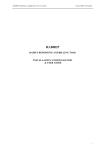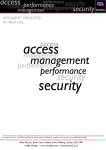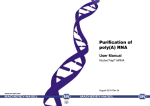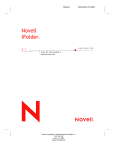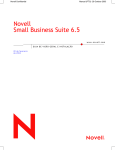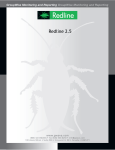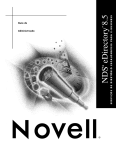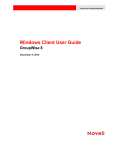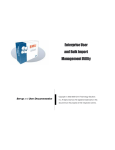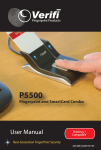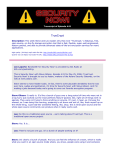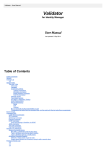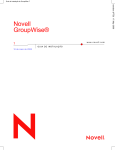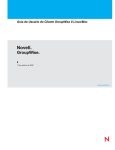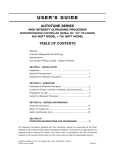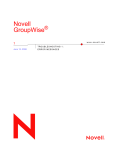Download Australian Government self-audit Instructions
Transcript
Australian Government self-audit Instructions INTRODUCTION This audit packet is intended for use by Australian Government customers as part of their annual Self Audit or an Assisted Self-Audit conducted by a Novell Auditor(s). This audit packet is used to guide Australian Government customer through determining Novell product usage for their annual Self-Audit. Be sure to review the entire packet and to prepare the following information, Determine your software license usage based on the instructions below. Please note that not all Novell products are listed below. However, all Novell products acquired, owned or used under the Novell Government Licensing Programs must be reported in your self audit. Review the Self-Audit Worksheet, this includes your number of software licenses under maintenance for each Novell product. Determine any variances for each product by comparing the software license usage number to the number of licenses you own under the GITC or ITS Contracts. Complete the Self-Audit Worksheet enclosed. Submit a purchase order for additional licenses and Maintenance to Novell Pty Ltd. For additional details regarding submitting purchase orders go to http://www.novell.com.au/gov/index.htm For more information on Novell Auditing & Audit tools please visit our website at http://www.novell.com/licensing/lms/audittools.html If you have any questions or need assistance with your self-audit, please contact the Novell Government Fulfilment Centre (OCS) on (02) 9266-9050 (within Sydney), 1800-651-931, or email [email protected] AUDIT PROCEDURES CHECKLIST 1. 2. 3. 4. 5. 6. 7. Tree Printout Novell Software Installations Open Enterprise Server (NetWare) GroupWise NetMail ZENworks Novell BorderManager 8. Novell Security Manager 9. Novell Cluster Services 10. Novell Identity Manager 11. SecureLogin 12. iChain 13. Other Novell products 14. MLA Purchase Documentation Gather the data specified on the Audit Procedures Checklist, and retain this information as it may need to be reviewed by a Novell Licensing Analyst. ACTION ITEMS The following list is comprised of items that are required to complete the audit. Please follow all instructions, and note that additional data may be required to complete the audit. 1. Tree Printout (DSCount) DSCount is a utility that usually runs quickly and provides an expanded view of the NDS/eDirectory Tree structure while counting the number of objects, specified by the user, in each container. a) b) c) d) e) 2. Go to http://www.novell.com/licensing/lms/audittools.html and download “DSCount” from the “automated audit utilities” section at the bottom of the page. Open the utility after the download is complete. Select “Users” and ”Count by container.” Click the ”Count” button. Save the results by clicking the “Save” button. Novell Software Installations a) Go to http://www.novell.com/licensing/lms/audittools.html and download “LMSCHECK” from the “automated audit utilities” section at the bottom of the page. b) Install the LMSCHECK.MSI setup file. A LMSCHECK application shortcut will be installed to the desktop. c) Launch LMSCHECK, and read the instructions on the title page. d) Make sure you select the audit option to report “Total License Certificates Found”. Note: All options should be checked unless otherwise instructed. e) Save the audit report as a TXT file and send to the Novell Auditor for review. 3. Open Enterprise Server (Netware) Netware 3.x (User & Node): Your Self Audit Certification (SAC) form will refer to your licensing as NetWare/OES Node or User. a) Go to http://www.novell.com/licensing/lms/audittools.html, and download the “NetWare 3.x Tool” from the “automated audit utilities” section at the bottom of the page. b) Refer to the “3.X Tool User Manual.txt” that is included in the downloaded zip file for instructions on using the tool. NetWare 4.x/5.x/6.x or OES (User & Node): a) b) Download the LMSCHECK utility at http://www.novell.com/licensing/lms/audittools.html under the “automated audit utilities” section at the bottom of the page, and follow the instructions that are included with the utility. (See Action Item #2, “Novell Software Installations,” for more information). Unless otherwise instructed, “ALL Audit Options” should be checked. In order to use this tool to collect audit data, make sure you are using a workstation that has the Novell Client for Windows installed, and make sure you are logged into each NDS/eDirectory tree with administrator rights. You must also be authenticated to ALL Novell NDS/eDirectory trees. USER Licensing Model: The User count equals the total number of active user objects (user objects that have logged into the network within the past 60 days), assuming that each End User has been assigned at least one unique User ID, which he/she uses to access the software NODE Licensing Model: (See worksheet attached to this document.) You arrive at the NetWare Node count by taking the active user object count (user objects that have logged into the network within the past 60 days) and work with you to make any adjustments necessary to reflect the workstation count. If you have a current workstation inventory, you can use this instead. The printer and server count will be added to the workstation count to determine the total Node usage. 4. GroupWise GroupWise 5.x (User): a) b) c) Using NWAdmin or ConsoleOne, go to GroupWise View. From the GroupWise System object, right click and choose “Information”. Take a screenshot of this summary to show the total number of GroupWise users, and send to the Auditor. NOTE: If you have multiple GroupWise Systems, the “Information” screenshot will be required for each of these Systems. GroupWise 6.x and 7.x (User): a) In ConsoleOne, browse to and highlight a post office. NOTE: Steps b-e will need to be run for each post office. b) Click Tools > GroupWise Utilities > Mailbox/Library Maintenance. c) In the “Action” field, select “Audit Report.” (If this option is not available, you need to make sure you have the latest snap-ins installed so that you are at least at version 6.0.2) d) In the “Show Accounts without Activity for nn Days” field, select 60 days as the number of days to be queried in the inactivity report. e) Click Run > OK to acknowledge that the Mailbox/Library Maintenance task has been sent to the post office administrator. f) Once you have completed this task at each post office, highlight the GroupWise System object, right click, select information, and take a screenshot of this information screen. NOTE: If you have multiple GroupWise Systems, the “Information” screenshot will be required for each of these Systems. These are the relevant fields to consider: Users: This is the total number of user objects that have been given access and/or rights to GroupWise. This is the number of licenses that are in use according to the EULA. Total Mailboxes: This is the sum of the 3 fields below this field and represents the total number of user objects that have accessed their mailbox at least once. Normally, this number should match or be close to the Users count. Inactive Mailboxes: Number of mailboxes that have not been accessed for at least 60 days. These still require a license as they are still using the Software and benefiting from it. You can delete these if they are not needed but make sure to re-run GWCheck after deletion to refresh data and grab a new screenshot. Limited License Mailboxes: Number of user objects who have been accessing their mailbox only via the web for at least the last 60 days. If they access via the full client at any point the system will immediately toggle them back to Full License Mailbox status. 5. NetMail IMSAudit is a server utility included with NetMail (since version 2.5) that allows administrators to determine the total number of NetMail mailboxes on their messaging system. NetWare Platform: a) Run IMSAudit on every server running the NMAP Agent (that is, every server that has a message store). On all platforms, the utility creates the imsaudit.log file in the server's dbf directory (usually located at SYS:\novonyx\mail\dbf). b) Type the following command at the server console: imsaudit -q -d c) Send the IMSAudit log file or a screenshot to the Novell Auditor. Linux Platform: a) Before you can run IMSAudit from a Linux terminal, you must set the library and binary paths as follows: export LD_LIBRARY_PATH=/usr/lib:/usr/lib/nds:/opt/novell/netmail/lib:$LD_LIBRARY_PATH b) Type the following command at the server console: ./imsaudit -q -d c) Send the IMSAudit log file or a screenshot to the Novell Auditor. 6. ZENworks ZENworks Desktop Management (User): If you have deployed ZENworks Desktop Management across the entire network, the Auditor will determine your usage by your active user object count, assuming that each End User has been assigned at least one unique User ID, which he/she uses to access the software. Adjustments may be made for user objects created by applications and for test user objects. If ZENworks Desktop Management has only been partially deployed across the network, the Auditor will work with you to determine usage by determining the number of users that use desktops being managed by ZENworks. ZENworks Server Management (User): If you have deployed ZENworks Server Management across the entire network, the Auditor will determine your usage by your active user object count, assuming that each End User has been assigned at least one unique User ID, which he/she uses to access the software. Adjustments may be made for user objects created by applications and for test user objects. If ZENworks Server Management has only been partially deployed across the network, the Auditor will work with you to determine usage by determining the number of users who access servers being managed by ZENworks. ZENworks Server Management (Server): Please provide the number of servers (including virtual servers) upon which the product has been installed. 7. Novell BorderManager Novell BorderManager (User): If you have deployed BorderManager across the entire network, the Auditor will determine your usage by your active user object count, assuming that each End User has been assigned at least one unique User ID, which he/she uses to access the software. Adjustments may be made for user objects created by applications and for test user objects. A Novell BorderManager license is required for each user in NDS/eDirectory who has rights in NDS/eDirectory to use a BorderManager service. If only part of your tree is consuming BorderManager, then strictly speaking you need to manipulate rights and/or access rules so that the rest of the tree cannot authenticate to BorderManager. If BorderManager has only been partially deployed across the network, the Auditor will work with you to determine usage by determining the number of users with rights to use a BorderManager service. 8. Novell Security Manager powered by Astaro a) Launch the WebAdmin configuration tool https://xxx.xxx.xxx.xxx b) Open the Licensing Menu in the System tab. c) Take a screenshot of your current User IP listing to send in with your audit data. ci) For additional information on Novell Security Manager, see http://www.novell.com/documentation/nsma6/index.html 9. Novell Cluster Services Use LMSCHECK (see Action Item #3, “Open Enterprise Server/NetWare,” for information about running utility) to identify all clustered servers. NOTE: Customers who own NetWare 6.X or Open Enterprise Server (OES) are granted an unlimited number of 2-node clusters at no additional charge. If additional nodes are added to a 2-node cluster, licenses and maintenance must be purchased for these additional nodes. 10. Novell Identity Manager a) Go to http://www.novell.com/licensing/lms/audittools.html and download “DLAT Audit Tool” from the “automated audit utilities” section at the bottom of the page. b) Follow the instructions in the “IDM-DirXML Tool Help” file located in the downloaded zip file to determine usage of this product. Novell recommends that you work with a Novell Auditor to interpret the results of this utility and to determine the usage of this product. 11. SecureLogin Use the “DLAT Audit Tool” following the directions in Action Item #10, “Novell Identify Manager.” 12. iChain a) Use LMSCHECK (see Action Item #3, “Open Enterprise Server/NetWare,” for information about running this utility) to identify any NDS/eDirectory or LDAP-enabled trees that are dedicated solely to iChain usage. b) LMSCHECK or DSCount (see Action Item #1, “Tree Printout/DSCount,”) may be used to determine the total user object count of any iChain tree(s). NOTE: The total user object count (as opposed to an active user object count) is used because some users may only need to authenticate to a web server at unspecified, lengthy intervals (3 months, 6 months, or up to a year). For example, an external user logging into the Department of Motor Vehicles to register his/her car online occurs on an annual basis. 13. Other Novell Software Include any available documentation that will help determine license usage of other Novell software installed but not specified above. Attachment 1 NetWare Nodal Worksheet Activ e user count f rom n-list Activ e Users Subtract objects that do not represent a workstation Subtract objects that share workstations (remember to leav e in an object f or ev ery workstation) Administrativ e objects Shared Workstations Subtract objects that are duplicated representing the same person in the same tree. Duplicate Objects Add any workstation that is not accounted f or in n-list Additional Workstations Activ e users – admin – shared ws – duplicate + additional Total Workstations From n-list all printers Printers From n-list all print serv ers Print Serv ers From n-list all NDPS printers NDPS Printers NDPS Printers The greater number f rom printers or print serv ers + NDPS printers. Total Printers From n-list f or serv ers Servers Workstations + Printers + Serv ers Total Nodal Count