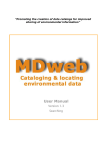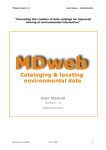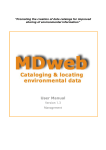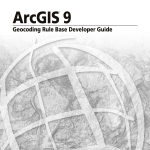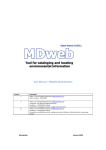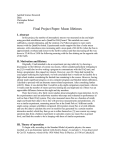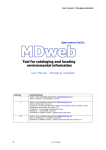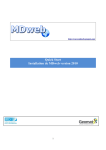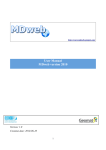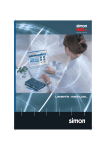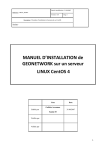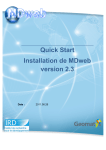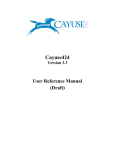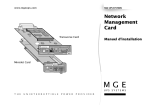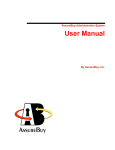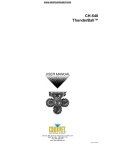Download User Manual
Transcript
“Promoting the creation of data catalogs for improved sharing of environmental information” User Manual Version 1.3 Searching User Manual Desertification unit (IRD) MDweb version 1.3 12/11/2006 2 MDweb version 1.3 User manual What is MDweb? MDweb is a generic, multi-lingual, multi-standard application for creating, managing and accessing catalogs of environmental information via the Web. MDweb is built on ‘open source’ technologies (Apache, Postgres/PostGIS, PHP). It uses relational databases that can be accessed via a Web client to manage catalogs of geographical data references, to search for references and to download the listed resources, as well as to manage the created catalogs and the tool itself. MDweb can run independently on the Windows or Linux operating systems. MDweb uses the ISO 19115 standard (geographic metadata) to structure, store and export references (metadata). Its different modules In its current version, the application consists of three modules: - a ‘search’ module for references (metadata) which offers two search modes: one based on data types and another that is multi-criteria. - a password-protected ‘management’ module for entering and updating references and attached resource files. - an ‘administration’ module that permits configuration of the tool, management of all the references in existing catalogs, import and export of references in XML format, and the customization of interfaces. Architecture of the application Public access Search Consultation XML export Data Download Web browser DBMS Apache PHP scripts Web server Authentified access Metadata management MDweb Administration DBMS : Database Management System (Postgres, MySQL, Oracle) Import/Export Xml Catalog Managt Tool customization é Web browser 3 12/11/2006 Desertification unit (IRD) User Manual MDweb version 1.3 Concept of roles and associated functionalities By design, MDweb is a multi-user application which necessitates the definition of clearly distinct roles for the use of its different functionalities. Each user is assigned an account to which a role is given by the administrator. This limits the user’s access to only those modules that correspond to the application tasks that have been assigned to him. Five roles are distinguishable: If publication rule = manual validate sheets Validation role manage users manage labels manage sheets (creation, update) manage values standards Administrator role manage his preferences Cataloguing role manage languages export sheets choose publication rule import sheets consult the sheets manage his preferences Final user Consultation role - The administrator is the super-user. He can access all modules and can manage the catalogs, users and the tool’s configuration. - The validator is responsible for validating the references’ contents. He thus becomes the guarantor of the quality of the references and data attached to the catalogs. To fulfil this role, this type of user will have access to all the references of a catalog irrespective of whether it was created by him or not. - The cataloger describes the data. This role is most logically assigned to the producer of the data to be referenced. He is the most suitable person for describing the contents and characteristics of the data that he himself has produced. This type of user will have access to modules that allow the entry, updating and management of his own references. - The final user has access to the catalog search-and-access module. Two cases can arise: if the user authenticates himself as a privileged user, he will obtain the rights to Desertification unit (IRD) 12/11/2006 4 MDweb version 1.3 User manual use the private-access module. If not, i.e., if he is an unauthenticated user, he will have rights only to a public search-and-access module. - The standardizer is the organization or individual from the coordinating organization who defines the structure of the metadata used to reference data. He ensures the consistency in catalogs when several copies of MDweb are being used in an overall distributed sharing system within one organization or programme. This document’s purpose This document is a manual for the user in his MDweb role as cataloger, validater or administrator. It lists in detail the essential concepts and procedures necessary to use MDweb. Who is it meant for? This document is meant for users who are not computer experts. Explanations are provided whenever it is necessary to understand concepts specific to the tool for its use. Structure of the document This document is logically divided into three usage-oriented parts: • Guide to reference searches • Guide for managing references • Guide for the tool’s administrator (managing the tool and references) 5 12/11/2006 Desertification unit (IRD) User Manual Desertification unit (IRD) MDweb version 1.3 12/11/2006 6 Guide to Reference Searches Contents for the Guide to Reference Searches BEFORE STARTING TO SEARCH… .............................................................. 9 WHAT DOES MDWEB PROVIDE THE USER?.............................................. 10 COMPOSING A MULTI-CRITERIA SEARCH REQUEST ................................ 10 MOVING AROUND IN THE RESULTS OF YOUR SEARCH ............................ 17 USING THE CARTOGRAPHIC MODULE (WHERE? CRITERION) ................. 21 MDweb version 1.3 User manual - Guide to reference searches Before starting to search… This guide provides general explanations for searching and accessing detailed information (metadata) contained in referenced data sets in the online data catalog. The access to the data itself is the responsibility of the institution. The goal of this tool is to provide access to environmental data catalogs of the concerned institution or project by way of three search modes. They form part of the Data search section: • By data type • Multi-criteria search • New references Predefined queries Predefined queries allow the user to conduct a search unchangeable criteria. Two types of predefined queries are offered: on fixed and Searching by data type: The search request returns all the references matching the specified data type from all online catalogs. New references: The search request returns all new references (period configurable at the time of MDweb installation, default is 30 days) from all online catalogs. Multi-criteria searches The multi-criteria search mode allows the user to compose a search request by using up to four criteria. These criteria allow him to refine his search. The criteria that can be used relate to the following questions: What data type? To what data type(s) does the search apply: the user can choose one or more data types from the ones offered (vector theme, image, etc.). On what? Which keywords is the user searching for: he can specify one or more of them. When? Allows the user to specify the period in which the data that he is searching for was created. Where? He can specify the geographical location of the data to which his search applies. Desertification unit (IRD) 12/11/2006 9 User manual – Guide to reference searches MDweb version 1.3 What does MDweb provide the user? MDweb does not provide access directly to data sets. MDweb offers searches for and access to references or metadata records, i.e., it provides access to information that is essential for knowing: • The existence of a data set • The data set’s characteristics (its type, creation date, format, who owns it, etc.) • A description of its contents (summary, title, thematic and spatial descriptors, quality, etc.) A data set’s characteristics are accessible with your web browser as a XML file and exportable so that they can be stored on your personal computer. If the owner of the catalog so wishes, he can attach a zip archive containing the data set to each metadata record. In such cases, you can download the data set. Composing a multi-criteria search request When you click the Multi-criteria search menu item, a tabbed form appears which can be used compose a multi-criteria search request. Fill in the form on one or more of the criterion tabs (What data type?, On what?, When?, Where? and Catalog?) to compose a query. You can select multiple values for the What data type?, On what? and Catalog? criteria. For each criterion, the values selected are validated by the Validate button before exiting the form. The When? and Where? criteria only allow one period and one geographic extent respectively. The search starts when the validated criteria are submitted by clicking the Submit button of the general form (at bottom right of the page). An example of composing a multi-criteria search request A user wants to search for all vector themes (What data type? criterion) which were created before 01/01/1996 (When? criterion) and which include the term commune (On what? criterion) in Metropolitan France (Where? criterion). The example below shows, step-by-step, how to compose this search request with the required four criteria using the MDweb search forms. 10 12/11/2006 Desertification unit (IRD) MDweb version 1.3 • User manual - Guide to reference searches Choosing and validating the On what data type? criterion 1. 2. Choose the What data type? tab Select the data type: Vector theme 3. Validate your choice to include it in your search criteria. Note: You can select several data types for your search request by repeating steps 2 and 3. • Choosing and validating the On what? criterion 1. 2. Enter a keyword or use the icon 3. Validate your choice to include it in your search criteria. Note: You can select several keywords for your search request by repeating steps 2 and 3. The words included in the On what? criterion are combined by the AND logical operator. The search takes place on the following fields of the metadata record: Abstract, Resource title, Topic category and Keywords. Desertification unit (IRD) 12/11/2006 11 User manual – Guide to reference searches MDweb version 1.3 The On what? form offers the user a dictionary of keywords used by users from which he can select one or more terms or a thesaurus, by default that of GCMD (Global Change Master Directory). Two examples of their use in composing the On what? criterion are provided: Example of using the keyword dictionary 2. Select a term from the dictionary and click it to transfer it to the field. 1. 12 12/11/2006 Click on the icon Desertification unit (IRD) MDweb version 1.3 User manual - Guide to reference searches Example of the use of the thesaurus You can use the existing thesaurus (1). Load it in the pop up. Select the Science de la Terre – GMCD thesaurus from the thesaurus drop-down list (2). Navigate within the thesaurus using the Domain and Theme lists. To select a word and send it to the form, click on it (3). 2 3. 1. 1. • Click on the icon Choosing and validating the When? criterion 2. Choose the date by selecting the month and year from the drop-down lists and click on the day to transfer it to the concerned date field. 1. Click on the icon 3. Validate your choice to include it in your search criteria o Choosing and validating the Where? criterion Desertification unit (IRD) 12/11/2006 13 User manual – Guide to reference searches MDweb version 1.3 Example using an existing geographic object In this first example, the user wants to search for data sets that have the Isère département as geographic extent. His geographic reference base contains an entity that is the outline of the Isère département in the Départements layer. By using the , he displays the label of the geometry on which the cursor is information tool hovering. He can transfer the coordinates of the geometry to the form. 1. Click Cliquez on the surgeometry la géométrie, and its coordinates will be sent tosont the ces coordonnées entry form.au formulaire envoyées 2. Validez Validatepour to envoyer send the les coordinates the Where? coordonnées to au critère Où? criterion. 14 12/11/2006 Desertification unit (IRD) MDweb version 1.3 User manual - Guide to reference searches Example of using an encompassing rectangle to define the geographical extent In this second example, the user wants to search for data sets that have French territory as geographical extent. In this case, the encompassing rectangle tool lets him draw a rectangle with the mouse that corresponds approximately to the extent on which he wants to conduct the search. When the mouse button is released, the coordinates of the rectangle appear in the form. 1. Draw the rectangle using the mouse. When you let go the mouse button, the coordinates are sent to the form. 2. Validate to send the coordinates to the Where? criterion. Desertification unit (IRD) 12/11/2006 15 User manual – Guide to reference searches o MDweb version 1.3 Submitting the search request Once all your criteria have been selected, you can launch the search. 1. 2. Your selected criteria Submit the search request Click to clear the selected criteria. • Search results The records that meet the search criteria are displayed in a list. The following information of each reference record is displayed: record title, its creation date, the name of the data catalog to which it is attached, its data type. Use the icon to view the reference’s detailed description. 16 12/11/2006 Desertification unit (IRD) MDweb version 1.3 User manual - Guide to reference searches Moving around in the results of your search? The search results are displayed in a list. The displayed page looks like this: Navigation bar Summarized description of a reference and links for exporting it and to the detailed description. Each list item looks like this: Title of the data set and creation date Detailed description the reference Catalog name Data-set type Desertification unit (IRD) 12/11/2006 Data available for download Exporting the reference in XML format 17 of User manual – Guide to reference searches MDweb version 1.3 Detailed description of a reference The detailed description of a reference or metadata record is structured into tabs (shown in red below) which are based on the major parts of the standard. The Data set tab provides information on the contents, the type, the format of the data set, its creation date, etc. The Localization tab provides information on the spatial extent and the reference system of the data set. 18 12/11/2006 Desertification unit (IRD) MDweb version 1.3 User manual - Guide to reference searches Contacting the information manager The Contact tab provides contact information for the individual(s) (or organization) who manages the data set in question, who distributes it if it accessible online or if it can be ordered, and the contact information of the organization or individual in charge of managing the data catalog (metadata manager). Information for the distribution of the data set The Distribution tab provides the information necessary (format, address) to access the data set via a zip archive or Web address. This is valid only if the data set manager has allowed access. Desertification unit (IRD) 12/11/2006 19 User manual – Guide to reference searches 20 12/11/2006 MDweb version 1.3 Desertification unit (IRD) MDweb version 1.3 User manual - Guide to reference searches Using the cartographic module (Where? criterion) The cartographic querying module is accessible in the multi-criteria search form in the Where? tab. It is activated if your browser supports and has a SVG plug-in installed (Internet Explorer). If not, only four fields into which you can enter the North, South, East and West coordinates will be displayed. If the SVG plug-in is not installed, you can download it and install it from this link: SVG plug-in. This form gives the user the possibility of specifying in an interactive manner the coordinates of a geographic area or geometry over which he wants to conduct the search. The form includes four commands: Zoom-in function: allows the user to zoom in on a particular area. Click on the radio button to activate the zoom function and specify the area to zoom to with the mouse. Initial-zoom function: allows the full view of the map, in its entirety. Function that allows searches to be limited to particular geographic zones. Also extracts the selected zones coordinates. Click on this command’s radio button and, with the mouse, draw a rectangle. The coordinates of this rectangle are filled in in the fields of the form. Validate the coordinates using the Validate button. Displays the label of the geometry over which the mouse cursor is hovering. Also extracts the geometry’s coordinates. Click on this command’s radio button then click on the geometry to restrict the search to it. The coordinates of the selected geometry are filled in in the fields of the form. Validate the coordinates using the Validate button. Desertification unit (IRD) 12/11/2006 21 MDweb version 1.3 22 User manual – Guide to reference searches 12/11/2006 Desertification unit (IRD) Contacts IRD / Desertification unit (US 166) 500, rue Jean François Breton, 34093 Montpellier Cedex 05, France TEL: +33 (0)4 67 54 87 02 J.C Desconnets [email protected] B. Granouillac [email protected] MDweb project site: www.mdweb-project.org Online demo: www.mdweb-project.org/demo14/