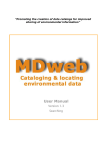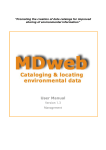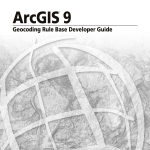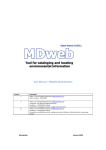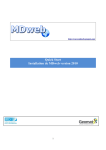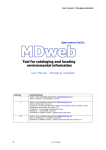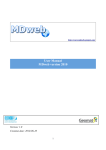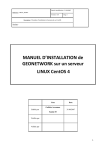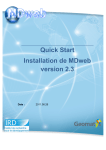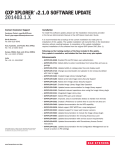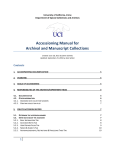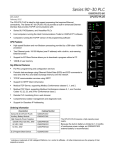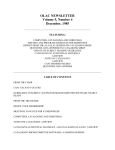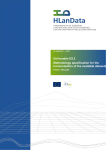Download User Manual
Transcript
MDweb version 1.3 User Manual - Administration “Promoting the creation of data catalogs for improved sharing of environmental information” User Manual Version 1.3 Administration Desertification unit (IRD) 04/12/2006 1 User Manual - Administration 2 MDweb version 1.3 04/12/2006 Desertification unit (IRD) MDweb version 1.3 User manual - Administration What is MDweb? MDweb is a generic, multi-lingual, multi-standard application for creating, managing and accessing catalogs of environmental information via the Web. MDweb is built on ‘open source’ technologies (Apache, Postgres/PostGIS, PHP). It uses relational databases that can be accessed via a Web client to manage catalogs of geographical data references, to search for references and to download the listed resources, as well as to manage the created catalogs and the tool itself. MDweb can run independently on the Windows or Linux operating systems. MDweb uses the ISO 19115 standard (geographic metadata) to structure, store and export references (metadata). Its different modules In its current version, the application consists of three modules: - a ‘search’ module for references (metadata) which offers two search modes: one based on data types and another that is multi-criteria. - a password-protected ‘management’ module for entering and updating references and attached resource files. - an ‘administration’ module that permits configuration of the tool, management of all the references in existing catalogs, import and export of references in XML format, and the customization of interfaces. Architecture of the application Accès libre Recherche consultation Export référence Téléchargement Navigateur web scripts PHP SGBD Service web Apache Accès authentifié gestion des références MDweb Administration SGBD-R : Système de gestion de bases de données relationnel (PostgreSQL, MySQL) Import/Export Xml Gestion catalogue Paramétrage outil Navigateur web Desertification unit (IRD) 04/12/2006 3 User Manual - Administration MDweb version 1.3 Concept of roles and associated functionalities By design, MDweb is a multi-user application which necessitates the definition of clearly distinct roles for the use of its different functionalities. Each user is assigned an account to which a role is given by the administrator. This limits the user’s access to only those modules that correspond to the application tasks that have been assigned to him. Five roles are distinguishable: - The administrator is the super-user. He can access all modules and can manage the catalogs, users and the tool’s configuration. - The validator is an expert responsible for validating the references’ contents. He thus becomes the guarantor of the quality of the references and data attached to the catalogs. To fulfil this role, this type of user will have access to all the references of a catalog irrespective of whether it was created by him or not. - The cataloger describes the data. This role is most logically assigned to the producer of the data to be referenced. He is the most suitable person for describing the contents and characteristics of the data that he himself has produced. This type of user will have access to modules that allow the entry, updating and management of his own references. - The final user has access to the catalog search-and-access module. Two cases can arise: if the user authenticates himself as a privileged user, he will obtain the rights to 4 04/12/2006 Desertification unit (IRD) MDweb version 1.3 User manual - Administration use the private-access module. If not, i.e., if he is an unauthenticated user, he will have rights only to a public search-and-access module. - The standardizer is the organization or individual from the coordinating organization who defines the structure of the metadata used to reference data. He ensures the consistency in catalogs when several copies of MDweb are being used in an overall distributed sharing system within one organization or programme. This document’s purpose This document is a manual for the user in his MDweb role as cataloger, validator or administrator. It lists in detail the essential concepts and procedures necessary to use MDweb. Who is it meant for? This document is meant for users who are not computer experts. Explanations are provided whenever it is necessary to understand concepts specific to the tool for its use. Desertification unit (IRD) 04/12/2006 5 User Manual - Administration 6 MDweb version 1.3 04/12/2006 Desertification unit (IRD) Guide for the tool’s administrator (managing the tool and references) MDweb version 1.3 User Manual - Administration Contents for the Guide for the tool’s administrator INTRODUCTION TO MDWEB ADMINISTRATION ........................................ 9 MDWEB CONFIGURATION MENU > OPTIONS...................................... 10 1- MODIFYING THE RULE FOR VALIDATING METADATA RECORDS ................................. 10 2. ADDING OR DELETING A LANGUAGE .............................................................. 11 3. MANAGING USERS’ PREDEFINED VALUES ......................................................... 13 4. MANAGING USERS’ CONTACT DETAILS ........................................................... 15 USER MANAGEMENT MENU > USERS ....................................................... 17 1. ADDING A NEW USER .............................................................................. 17 2. MODIFYING THE PROPERTIES OF AN EXISTING USER ACCOUNT ................................ 19 3. DELETING AN ACCOUNT ............................................................................ 19 LABEL MANAGEMENT MENU > LABELS .................................................... 20 WHAT IS MEANT BY LABEL MANAGEMENT IN MDWEB? ............................................. 20 MODIFYING AN EXISTING LABEL ...................................................................... 20 ADDING A LABEL (WHEN A NEW LANGUAGE IS ADDED) ............................................ 22 IMPORT AND EXPORT OF REFERENCES MENU > IMPORT/EXPORT.......... 24 EXPORTING METADATA RECORDS ..................................................................... 25 IMPORTING METADATA RECORDS ..................................................................... 27 ATTACHING DATA FILES TO AN EXISTING METADATA RECORD ..................................... 30 ATTACHING A THUMBNAIL TO AN EXISTING METADATA RECORD .................................. 32 CATALOG MANAGEMENT MENU > CATALOGS .......................................... 34 ADDING A CATALOG ................................................................................... 34 MODIFYING A CATALOG ............................................................................... 35 DELETING A CATALOG ................................................................................. 36 8 04/12/2006 Desertification unit (IRD) User Manual – Administration MDweb version 1.3 Introduction to MDweb administration As mentioned in this document’s introduction ‘What is MDweb?’, this tool has an ‘Administration module’. It is accessible only to users with the role of administrator (see ‘Concept of roles and associated functionalities’ in this document’s introduction). The administration module offers a set of sub-modules for the tool’s administration (configuration, customization of pages and text labels) as well as for administration of references and catalogues managed by MDweb (import, export of XML references, thumbnails, files, creation of catalogues, etc.). To be able to do this, the administrator is given special privileges under MDweb because he can read/write all the references of other users as well as modify contacts, predefined values and keywords defined by each user, within a framework of maintenance and consistency of catalogs. This section of the user manual covers all the functionalities available in the administration module. Accessing the administration module After logging in as administrator, click on Administration. This menu item appears only if you are logged in as administrator. Desertification unit (IRD) 04/12/2006 9 MDweb version 1.3 MDweb configuration User Manual - Administration Menu > Options MDweb is configured using a sub-module. The administrator can: • Modify the rule for validating metadata records • Add or delete a language • Manage contacts and predefined values of the users 1- Modifying the rule for validating metadata records The MDweb administrator can choose one of two rules for validating metadata records in catalogs: • Manual • Automatic Manual validation rule: With the first rule selected, before a record can be published, i.e., become accessible to users via the search form (search module), it should first be validated by a user with suitable rights, either the administrator or the validator. Until this is done, the record is not published. Automatic validation rule: With this second option selected, a record becomes automatically accessible from the search form as soon as it is created and entered. Naturally, we recommend that the manual validation rule be selected. Description of the procedure 1 – Go to Menu > Options > Publication rule. 2 – Click the Change button to toggle between Automatic and Manual. When you toggle to Automatic, all existing records are automatically validated. 10 04/12/2006 Desertification unit (IRD) User Manual – Administration MDweb version 1.3 2. Adding or deleting a language MDweb is an application that can be configured for use in several languages. The default language is English; it cannot be deleted. Other languages, however, can be added and deleted. In this version, two additional languages are offered: French and Portuguese. Deleting a language from this menu will mean that all the text labels in that language will be permanently deleted from the MDweb database; it will not be possible to restore them. Adding a language from this menu will create a new language entry in the database. All the text labels will have to be translated into this new language and added using the Menu >Labels> Add command. Description of the procedure 1 – Go to Menu > Options > Language. 2 – Click on the beside the language you want to delete. 3 – Warning: Before the language is definitively deleted, a dialogue box will warn you and ask you to confirm your action. 4 – Confirm by clicking OK if you really want to delete the language. All the text labels of that language will be permanently deleted. Desertification unit (IRD) 04/12/2006 11 MDweb version 1.3 User Manual - Administration Description of the procedure 1 – Go to Menu > Options > Language. 2 – Defining the language to be added: Two fields (both required) in the ‘Add another language’ form have to be filled in: - the name of the language or its descriptor - the three-letter code for the language. It is recommended that the ISO 636-3 standard be consulted; it lists three-character codes for most world languages. 3 – Add. After filling in both fields, click Add. The language is created. Now you will have to translate all the text labels that appear in the MDweb interface by using the Menu >Labels> Add sub-module. 12 04/12/2006 Desertification unit (IRD) User Manual – Administration MDweb version 1.3 3. Managing users’ predefined values The administrator can make modifications in MDweb users’ predefined values (the concept of predefined values is presented in §5 of the Management guide in this document). This feature allows the administrator to verify the consistency of predefined values and to correct them if necessary. Description of the procedure 1 – Go to Menu > Options > Predefined values. 2 – Selecting the user and resource type: The form on the first page allows you to filter predefined values depending on the user’s login name and resource type. Once you do so, the list of predefined values is displayed. By default, all users and all predefined values are selected. 3 – Viewing predefined values and selecting the one to modify: In the list of predefined values that meet your filtering criteria, you will see each predefined value’s resource type and the last update date. Click on to edit the chosen values. Desertification unit (IRD) 04/12/2006 13 MDweb version 1.3 User Manual - Administration 4 – Modifying the predefined values: To modify the values, use the forms in the three tabs (Metadata, Dataset and Distribution), corresponding to the three sections of the standard in which predefined values are extracted. 4 – Validate your modifications: Note that you have to validate your changes by clicking Submit before going to the next tab. Should you not do so, your changes will not be taken into account. 14 04/12/2006 Desertification unit (IRD) User Manual – Administration MDweb version 1.3 4. Managing users’ contact details In a manner similar to that for changing users’ predefined values, the administrator can change the MDweb user’s contacts (the concept of contacts is presented in §5 of the Management guide in this document). This feature allows the administrator to verify the consistency of the contacts information attached to a metadata record and to correct it if necessary. Description of the procedure 1 – Go to Menu > Options > Contacts. 2 – Selecting the user: The form on the first page allows you to filter contacts based on the user’s login name. Once you do so, you will see the user’s contacts. By default, you will see the contact information entered by all the users. 3 – Viewing contacts and selecting one to modify: The contact list displayed will be either for the selected user or for all users. Each contact will show the owner’s user-name and when it was last updated. Click to edit the contact. Desertification unit (IRD) 04/12/2006 15 MDweb version 1.3 User Manual - Administration 4 – Modifying the contact information: A form corresponding to contact information as specified in the ISO 19115 standard will allow you to modify existing entries. Fields marked by red asterisks* are required fields. 4 – Validate your changes: Note that you have to validate and save your changes by clicking Submit. Should you not do so, your changes will not be taken into account. 16 04/12/2006 Desertification unit (IRD) User Manual – Administration MDweb version 1.3 User management Menu > Users The MDweb administrator is in charge of managing authenticated-user accounts (management and administration module). The Menu > Users sub-module allows him to manage user accounts, i.e., to modify the properties of user accounts, most notably the role assigned to the user within MDweb. He can also add or delete users. 1. Adding a new user A new user is added to MDweb via a two-stage process: a) Online registration by a prospective user The prospective user registers himself or herself using a registration form which is accessible from the menu on the left on the MDweb home page. When the user Submits the filled-in form, an e-mail is sent to the administrator informing him of the request and a confirmation e-mail is sent to the prospective user. This action creates a user account in MDweb. Desertification unit (IRD) 04/12/2006 17 MDweb version 1.3 User Manual - Administration b) Activation of the account by the administrator For the user account to be usable, it has to be activated by the administrator who will assign a role to the user (administration, validation, cataloging, consultation). Description of the procedure 1 – Go to Menu > Users > Modify. 2 – Select an account to modify in the user list. 3 – Allocate to him a cataloger’s role and a working catalog by default. 4 - Submit. An e-mail is sent to the user informing him of his login name, password and MDweb role. 18 04/12/2006 Desertification unit (IRD) User Manual – Administration MDweb version 1.3 2. Modifying the properties of an existing user account The administrator can modify the properties of an existing user account in a manner similar to that described above. All the properties of an account can be changed. Note: The e-mail address of the user is the identifier of the account. 3. Deleting an account To delete a user account use the Menu > Users > Delete command. Description of the procedure 1 – Go to Menu > Users > Delete. 2 – Select an account to delete from the list of users. 3 – Click on the cross to delete the account. A dialogue box will seek confirmation. 4 – Click OK to delete the account. Note: A user cannot be deleted if the catalog contains one or more of his records. Desertification unit (IRD) 04/12/2006 19 MDweb version 1.3 User Manual - Administration Label management Menu > Labels What is meant by label management in MDweb? All html pages with which the user interacts are constructed using PHP scripts that use text labels stored in the MDweb database. Depending on the language selected by the user, the script for label management will display the pages in English, French or other language. By default, if the label does not exist in the database for a particular language, it will be displayed in English. In the database, the labels are divided into categories so each can be easily located when it needs to be modified. The following table lists the label categories and their descriptions. Label category Help page Tooltips Catalog Items of the standard Items of the thesaurus Predefined lists of the interface Predefined lists of the standard Menu items E-mail messages Interface messages Resource types Description Labels for the description of sub-modules offered in the home pages of the management and administration module Labels that appear when the mouse hovers over certain elements of the pages Labels of the catalog(s) as they appear in the search results Labels relating to the items of the ISO 19115 standard Labels relating to the items of the thesaurus included with MDweb, by default the Global Change Master Directory (GCMD) of NASA Labels relating to the items for list control in pages, except those that appear in the forms that are predefined lists of the ISO 19115 standard Labels relating to the items for list control that appear in the forms which are predefined lists of the ISO 19115 standard Labels relating to the menu items in the management and administration module Words and sentences of e-mails that are sent when a prospective user submits the online registration form Labels relating to messages displayed to users when executing an operation and all other labels that do not belong to other categories Labels of resource types or templates used in MDweb The Menu > Labels command allows labels to be added or modified. These commands are rarely used though it may be necessary to modify labels to make pages more comprehensible for a particular targeted group of users. Modifying an existing label Labels can be modified using the Menu >Labels> Modify command. 20 04/12/2006 Desertification unit (IRD) User Manual – Administration MDweb version 1.3 Description of the procedure 1 – Go to Menu > Labels > Modify 2 – Select the type of label to modify from the drop-down list and Submit. 3 – A filter with four criteria allows you to refine the search of your label: language, label text, label description and label name. If you do not know the exact label text, you can use the % meta-character in one of the filter fields. It will result in all the labels corresponding to the type selected being displayed. 4 – Select the label to modify from the list. If there are more than 10 labels that meet your search criteria, you can skip to the next 10 labels by using the next arrow at the bottom. 5- Modify the label and submit. The description of the label is compulsorily required. The modification is immediately applied and will be visible when the concerned page is next displayed. Desertification unit (IRD) 04/12/2006 21 MDweb version 1.3 User Manual - Administration Adding a label (when a new language is added) Labels are added with the Menu >Labels> Add command. The use of this command is limited to the translation of labels when a language is added to MDweb. By default, MDweb is supplied with English and French. When a language is added (see MDweb configuration, section on adding/deleting a language), all the labels have to be translated into the new language. This command allows an administrator to do so. Description of the procedure 1 – Go to Menu > Labels > Add. 2 – Select the language and the type of label to translate and Submit your choice. 3 – Filtering: In the same way as described for modifying a label, you can use a filter based on three criteria to refine the search for your label, using preferably the label text or the label description or the label name. If you do not know the exact label text, you can use the % meta-character in one of the filter fields. It will result in all the labels corresponding to the type selected being displayed. 4 – Select the label to translate from the list. 22 04/12/2006 Desertification unit (IRD) User Manual – Administration MDweb version 1.3 5- Translate the label and submit. The label description is compulsorily required. Desertification unit (IRD) 04/12/2006 23 MDweb version 1.3 User Manual - Administration Import and export of references Menu > Import/Export This sub-module allows metadata records to be exported (ISO 19115 XML format) from MDweb, import records into MDweb in the same format, attach thumbnails and zip archives to an existing record. The latter three features are available in the management module for all users. In this sub-module, the administrator has access to all the records of all the catalogs. Importing metadata records into MDweb To be able to add references originating with other metadata-management applications or data-producing software into catalogs managed under MDweb, the import sub-module allows the administrator to import metadata records in the ISO 19115 XML format (identical to the Import sub-module of the Management module). More accurately, it allows the import of an XML file in MDweb format, i.e., one conforming to DTDs of MDweb templates. (The DTDs are available from the home page, ‘Cataloging tools’ link.) The structure of the imported XML conforms to the ISO 19115 but does not contain all the items. However, an ISO 19115 XML file can be imported by this submodule without guaranteeing that all the items will be imported. An ArcGIS extension is now available: Export MDweb. After being installed, metadata can be produced semi-automatically from ArcGIS and exported into an XML file conforming to MDweb templates. This extension also allows the export, if desired, of the thumbnail of the described resource as well as a compressed file archive in zip format. Export MDweb is supplied as part of the MDweb distribution. It can also be downloaded from the home page, ‘Cataloging tools’ link. Exporting metadata records To be able to exchange metadata records edited in MDweb with other cataloging tools, the export sub-module allows the export of all metadata records whose basic data entry is complete, at the minimum. They are exported in the form of ISO 19115 XML files conforming to the DTDs of the different resource types offered in MDweb. 24 04/12/2006 Desertification unit (IRD) User Manual – Administration MDweb version 1.3 Exporting metadata records To export of one or more records, use the Menu > Import/Export > Export XML command. Description of the procedure 1 – Go to Menu > Import/Export > Export XML. A form will let you select a set of records to export based on clearly defined criteria. You can search for a record using four criteria: a word from the metadata record’s title, the resource type (vector theme, image, etc.), the catalog and/or the create/update date of the record. 2 – Validate your criteria to obtain a list of records that meet said criteria. Select the records that you want to export by checking the checkboxes in the Export XML column. To limit processing time, only a maximum of 5 records can be exported at a time. 3 – Launch the export command by clicking the Export selected records button at the bottom of the list. Desertification unit (IRD) 04/12/2006 25 MDweb version 1.3 User Manual - Administration 4 – Wait a few seconds and the metadata records will have been exported. The displayed records list will be updated by displaying the export date, the success of the export operation and the addition of a button in the Download column, which can be used to download the exported records (in XML format) to your own local drive. 5– By default, the XML records created are stored in the xml/export folder of MDweb on the web server. If you want to export other records, repeat the process from step 3. Note: Before exporting a record, the script verifies whether an XML record has already been exported earlier. If yes, and if the creation date of the XML record is later than the last update date of the record to be exported, the script proceeds with the export operation and overwrites the older XML record, otherwise it does not run the export operation for that record. The xml/export folder of MDweb on your server holds all exported XML records. The list of records displayed in the export XML list shows you which of the records have already been exported and, by comparing the last update date of the record and the export date (‘Record title’ column), you can make out which XML records are outdated and which not. 26 04/12/2006 Desertification unit (IRD) User Manual – Administration MDweb version 1.3 Importing metadata records One or more records can be imported using the Menu > Import/Export > Import XML command. Description of the procedure 1 – Go to Menu > Import/Export > Import XML. A form will appear where you can type in the path and the name of the XML file you want to import. If you want to import more than one file (maximum 20) use the +1 and -1 buttons to increase/decrease the number of files. Either type in the full path and name of the each file or use the Browse button to navigate to the files on your local drive. 2 – Submit and the XML files will be loaded. A summary table will show the details of the XML files and will also allow you to select the MDweb catalog into which each record will be imported. In addition, you also have the opportunity to import a thumbnail and/or a zip archive to be attached to each record. (The Menu > Import/Export > Attach thumbnails and Menu > Import/Export > Attach data commands allow these operations to be executed on records that already exist in the catalogs.) If you want do so now, you can: Desertification unit (IRD) 04/12/2006 27 MDweb version 1.3 User Manual - Administration 3 – Attaching a thumbnail: Click on the icon and a form will appear that will allow you to load a jpeg, gif or png file with the thumbnail image of the metadata record that you are importing. Fill in the path and name of the file (or Browse to it) and the description field (optional) and Submit. The thumbnail will be attached to the new record. 4 – Attaching a zip archive: Click on the icon and a form will appear that will allow you to load a compressed zip file containing the files of the resource described by the metadata record that you are importing. Fill in the path and name of the file (or Browse to it) and Submit. The zip archive will be attached to the new record. 5 – Validating the XML files to be imported: Once you have optionally attached the thumbnails and data files to the records to be imported, click Submit. The format of the XML files will be verified. 6 – Launching the XML import: Click on the Import button and the records will be inserted into the chosen catalog and the thumbnails and/or data files attached. 7 – Once the import operation is over, the screen above will be displayed. If you want, you can import more files by clicking the Import more XML files button. 28 04/12/2006 Desertification unit (IRD) User Manual – Administration MDweb version 1.3 If a record already exists: If, while importing a file, MDweb finds that a record in a catalog is identical to the one being imported (same name and update date), you will have three options: a) Skip: The file will not be imported. b) Update the record: The existing record will be updated by items from the record being imported. c) Create another record: The conflict will be ignored and a new record will be created in the catalog. Desertification unit (IRD) 04/12/2006 29 MDweb version 1.3 User Manual - Administration Attaching data files to an existing metadata record Attaching one or more data files to a metadata record is done using the Menu > Import/Export > Attach data command. The administrator can access records from all the catalogs and attach data files to any of them. Once he selects the files, MDweb will compress them on the fly into the zip format and store the zip archive in the ressource folder of MDweb on your web server with the identifier of the record to which it is attached. Description of the procedure 1 – Go to Menu > Import/Export > Attach data. Three criteria allow you to filter the metadata records so that you can easily find the ones you want to use. These criteria are: - Origin of the record: Imported XML or from a local catalog, - Catalog which contains the record, - Resource type that the record describes (vector, raster, digital map, etc.). Click Submit to view the list of matching records. 2 – Selecting the metadata records: From the information displayed in the records list, you can easily see which records already have zip archives attached and the dates they were attached (Zip archive column). To attach one or more files, click on the Ok button in the Attach column. Caution: Attaching a data file to a metadata record automatically erases any archive already attached to that record. 30 04/12/2006 Desertification unit (IRD) User Manual – Administration MDweb version 1.3 3 – Selecting the files to attach: A new page displays a form that allows you to select files on your local drive for compression and storage on the web server. If you want to attach more than one file (maximum 4) use the +1 and -1 buttons to increase/decrease the number of files. 4 – Compression of the data and attachment: Once you specify the file paths and names, click Submit. 5 – Verifying the operation: Depending on the size of the attached files, it may take some minutes for all the files to be compressed and stored. Once that is done, you will return to the records list you started out from. A message will inform you that the files have been saved in the zip archive. If you wish, you can now re-run the operation for other records. Note: The total size of the files to be attached should not be bigger than your server’s storage capacity and should be suitable for the available bandwidth so that the operation does not exceed the timeout of your PHP module. If it does, the attachment operation will fail. Desertification unit (IRD) 04/12/2006 31 MDweb version 1.3 User Manual - Administration Attaching a thumbnail to an existing metadata record One or more thumbnails can be attached to a metadata record by the use of the Menu > Import/Export > Attach thumbnails command. The administrator can access records from all the catalogs and attach a jpeg, gif or png file to each of them. The image file’s size should not exceed 50 KB. MDweb will store the thumbnail files in the images folder of MDweb on your web server with the identifier of the record to which it is attached. Description of the procedure 1 – Go to Menu > Import/Export > Attach thumbnails. Three criteria allow you to filter the metadata records so that you can easily find the ones you want to use. These criteria are: - Origin of the record: Imported XML or from a local catalog, - Catalog which contains the record, - Resource type that the record describes (vector, raster, digital map, etc.). Click Submit to view the list of matching records. 2 – Selecting the metadata records: From the information displayed in the records list, you can easily see which records already have a thumbnail attached and the date it was attached. To attach a thumbnail image, click on the Ok button in the Attach column. Caution: Attaching an image file to a metadata record automatically erases any thumbnail image already attached to that record. 32 04/12/2006 Desertification unit (IRD) User Manual – Administration MDweb version 1.3 3 – Selecting the file to attach: A new page displays a form that allows you to select an image file (jpeg, gif or png) for storage on the web server. Fill in the path and name of the file (or Browse to it) and the description field (optional) and Submit. The thumbnail will be attached to the record. Desertification unit (IRD) 04/12/2006 33 MDweb version 1.3 User Manual - Administration Catalog management Menu > Catalogs Concept of the catalog In MDweb, each reference (metadata record) is part of a catalog. MDweb can contain several catalogs. The decision to store references within catalogs was taken to facilitate their management. In fact, we can define for each user a working catalog where his or her reference will be stored. The creation of several catalogs allows easy management of a large number of references and to divide them thematically: a team, a project, an organisation, etc. To allow the entry and addition of a reference in MDweb, at least one catalog has to exist. The Menu > Catalogs sub-module allows the administrator to create, modify or delete a catalog. Adding a catalog For adding a catalog, the Menu > Catalogs > Add command is used. Description of the procedure 1 – Go to Menu > Catalogs > Add. 2 – Enter the name of the catalog and of a country. 3 – Submit. The catalog is created and can be used to store references. 34 04/12/2006 Desertification unit (IRD) User Manual – Administration MDweb version 1.3 Modifying a catalog For modifying a catalog, the Menu > Catalogs > Modify command is used. Description of the procedure 1 – Go to Menu > Catalogs > Modify. 2 – Select the catalog to be modified by clicking on the tick mark in the Modify column. 3 – Modify the name and Submit. 4 – A modification is validated only if the catalog in question is empty. Desertification unit (IRD) 04/12/2006 35 MDweb version 1.3 User Manual - Administration Deleting a catalog For deleting a catalog, the Menu > Catalogs > Delete command is used. Description of the procedure 1 – Go to Menu > Catalogs > Delete. 2 – Select the catalog to be deleted by clicking on the cross in the Delete column. 3 – Confirm the deletion of the catalog by clicking OK. 4 – The catalog is deleted only if it is empty. 36 04/12/2006 Desertification unit (IRD) Contacts IRD / Desertification unit (US 166) www.desertification.fr 500, rue Jean François Breton, 34093 Montpellier Cedex 05, France TEL: +33 (0)4 67 54 87 02 J.C Desconnets [email protected] B. Granouillac [email protected] MDweb project site: www.mdweb-project.org Online demo: www.mdweb-project.org/demo/