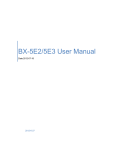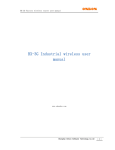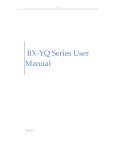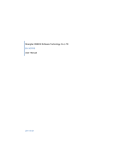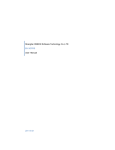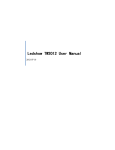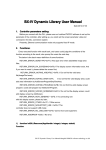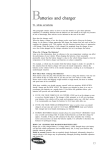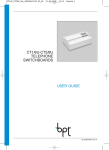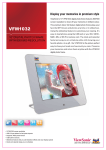Download The user manual for BX-5Q1/5Q2 cascade function Date
Transcript
Shanghai Onbon software technology Co.,Ltd The user manual for cascade function of BX-5Q1/5Q2 1. Connection drawing 1.1 Width cascade: 1.2 Height cascade: 1 www.onbonbx.com | [email protected] Shanghai Onbon software technology Co.,Ltd 2. Preparation before set cascade parameters 2.1 Prepare a set of switchboard or router, the interfaces should be enough for computer and controllers; 2.2 Distribute the IP address , subnet mask and gateway; 2.3 Confirm the scan mode which already has in the software, or you need to get the right scan mode by smart scan configuration. 3. Software setting 3.1 Open LedshowTW 2013, click “ setup” -- choose “ set parameter “-- enter passwords “ 888 “; 2 www.onbonbx.com | [email protected] Shanghai Onbon software technology Co.,Ltd 3.2 Select “ controller “ and “ controller model “ (like BX-5Q2), choose “ cascade mode “, enter the corresponding data in “ screen width “, “ screen height “, “ module width “, “ module height “, then click “ controller cascade configuration” 3 www.onbonbx.com | [email protected] Shanghai Onbon software technology Co.,Ltd 3.3 Cascade configuration 3.3.1 Add “ cascade number “ (after you enter the number, the software will distribute the screen height and width automatically); 3.3.2 Choose “ cascade mode “, enter the corresponding IP address “ sub-controller “, “ main controller “; Example: There are three controllers for cascade, then, there will be two sub-controllers and one main controllers. The prepared IP: 192.168.88.151 192.168.88.152 192.168.88.153 , click sub controller 1, enter the IP address 192.168.88.151 , click sub controller 2, enter the IP address 192.168.88.152, click main controller, enter the IP address 192.168.88.153, then, click “ next “. 4 www.onbonbx.com | [email protected] Shanghai Onbon software technology Co.,Ltd 4. Write the cascade list and IP address to the controller 4.1 Connect a controller with the router or switchboard which your computer is using, click next. The configuration window for sub controller 1, note: you could modify the subnet mask and defaulted gateway there. 5 www.onbonbx.com | [email protected] Shanghai Onbon software technology Co.,Ltd Click “ next “ 4.2 check the prompt, and click “ ok “ 4.3 Then promt the the configuration for sub controller 2, and the last step “ send setup screen IP command successed !” Means the sub controller 1 get configuration successed, and next, connect the second sub controller. Then click “next”. 4.4 Check and click “ ok “ 4.5 Then, the main controller configuration, and also prompt that “ sending setup screen IP command successed !” Click “next”. 4.6 Check and click “ok”. 6 www.onbonbx.com | [email protected] Shanghai Onbon software technology Co.,Ltd 4.7 Prompt the main controller and sub controllers’ IP/cascade configuration successed, and connect the sub controllers which get configured to router or swichboard, click “ ok “. 4.8 Write parameters. “prompt write parameters successed!” Then, you could edit and send programs. 7 www.onbonbx.com | [email protected]